Page 1

GD07
Page 2
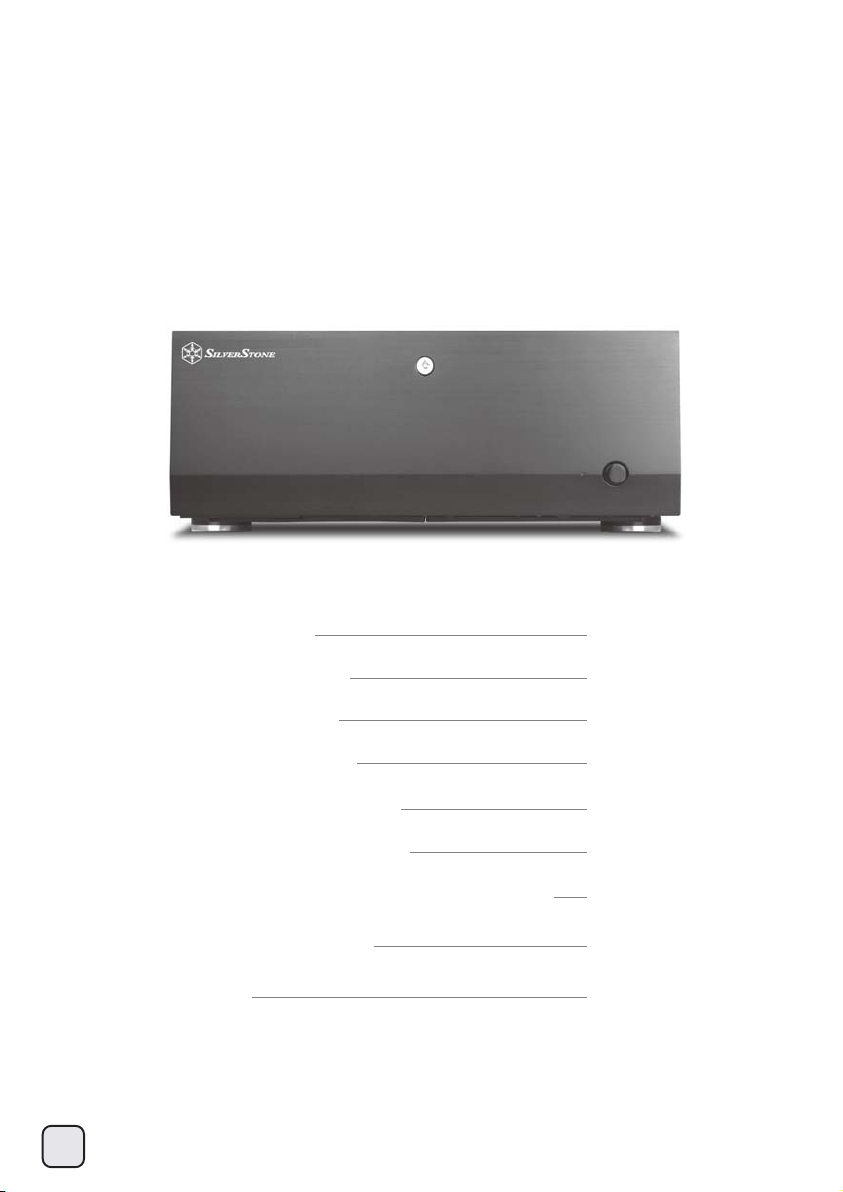
Installation and system optimization guide:
The following manual and guides were carefully prepared by the SilverStone engineering team to help
you maximize the potential of your SilverStone product. Please keep this manual for future reference
when upgrading or performing maintenance on your system. A copy of this manual can also be
downloaded from our website at:
http://www.silverstonetek.com
Specification
Disassemble chart
Installation guide
Connector definition
Front I/O connector guide
Component size limitations
Recommended cooling device setup & selection
Protect your computer
Q&A
P.2
P.3
P.4
P.17
P.18
P.19
P.32
P.40
P.43
1
Page 3
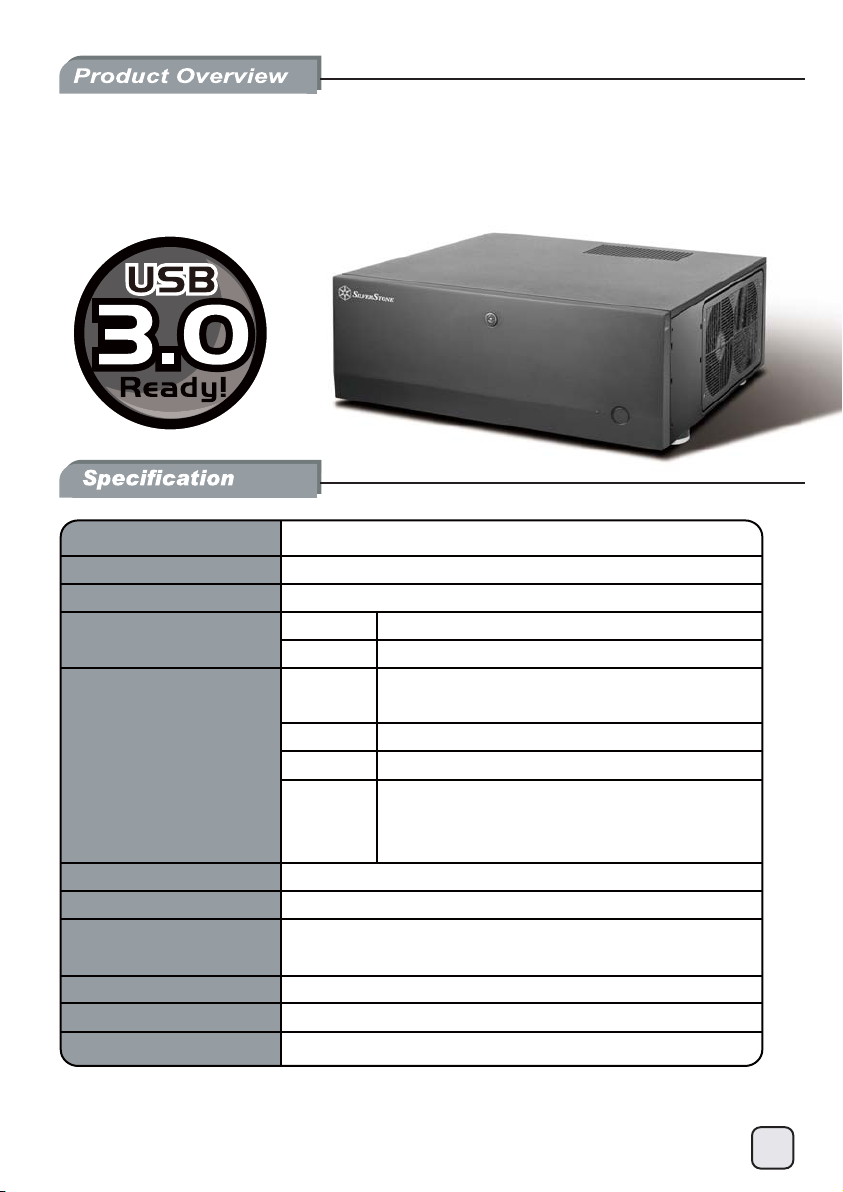
GD
07
Amazing home theater server case with
incredible storage capacity and security
Material
Model
Motherboard
Drive Bay
Cooling System
Expansion Slot
Front I/O Port
Power Supply
Expansion Card
Limitation of CPU cooler
Dimension
*1: Motherboard size will affect the size and amount of fans that can be fitted in the bottom panel.
Please refer to manual for details.
*2: With optical drive installed, the deepest PSU recommended is 180mm.
Aluminum front door and plastic front panel, steel body
SST-GD07B (black)
SSI EEB, SSI CEB, Extended ATX, ATX, Micro ATX *1
Exposed
Internal
Side
Rear
Top
Bottom
7 + 1
USB 3.0 x 2, audio x 1, MIC x 1
Support standard PS2 (ATX) up to 220mm, recommend
depth is under 180mm *2
Support graphic cards up to 13.6 inches
138mm
440mm(W) x 175mm(H) x 435mm(D)
5.25" x 4
3.5" x 5, 2.5” x 2
1 x 120mm intake fans, 900rpm, 18dBA
1 x 120mm fan slot
2 x 80mm fan slot
oversized vents
2 x 120mm intake fans, 900rpm, 18dBA
(backwards compatible with 1 x 120mm fan +
2 x 80mm fans, or 5 x 60mm fans)
2
Page 4
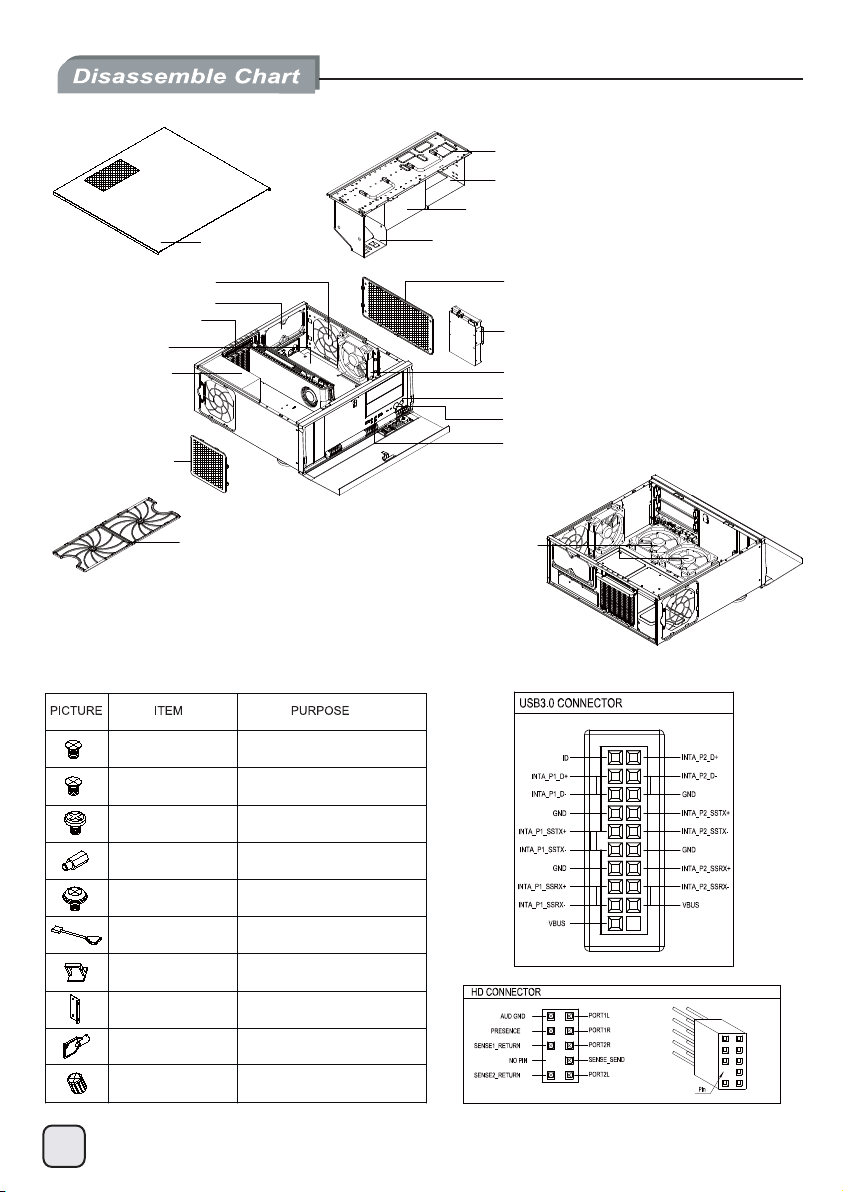
TOP COVER
2.5” DRIVE BAY x 2
5.25” DRIVE BAY x 2
3.5” DRIVE BAY x 4
5.25” DRIVE BAY x 2
12025 FAN x 1 (OPTION)
8025 FAN x 2 (OPTION)
EXPANSION SLOTS x 8
ATX MB (OPTION)
PS2 PSU (OPTION)
LEFT SIDE FILTER x 1
BOTTOM SIDE FILTER x 2
SCREW A
SCREW B
SCREW C
RIGHT SIDE FILTER x 1
3.5” DRIVE BAY x 1
12025 FAN x 1
RESET BUTTON
POWER BUTTON
USB 3.0 x 2 + SPK + MIC
12025 FAN x 2
Secure 5.25” drives (right cage)
Secure 3.5” hard drive tray
Secure motherboard, PSU, 3.5” drives
SCREW D
SCREW E
USB CABLE
CABLE TIES
C188-SMT-3P5HDD-
RIGHT-BKT
KEY
SCREW WASHER
Motherboard standoff
Secure 2.5” drives, 5.25” drives (left cage)
USB 3.0 to USB 2.0 adapter
Cable management
3.5” hard drive tray
Lock front door
Motherboard standoff securing tool
3
Page 5
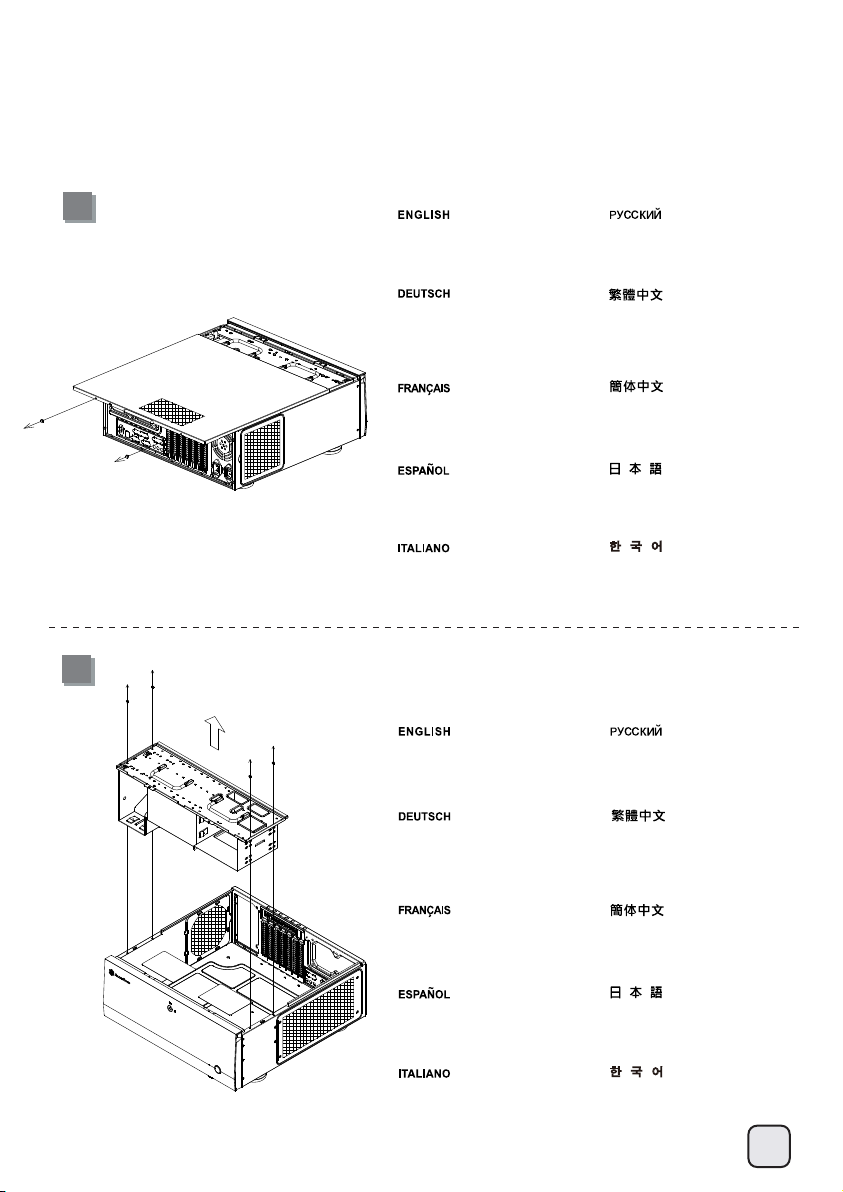
lnstallation Guide
Before you begin, please make sure that you.
(1) have all components collected.
(2) check that all components do not have compatibility problems with each other or with the case.
(3) if possible, assemble the components outside the case first to make sure they are working.
(4) keep the motherboard manual ready for reference during installation.
(5) prepare a Philips screwdriver.
1
Loosen two screws from the rear
of the chassis then remove the
top cover.
Ослабьте два винта на задней
панели корпуса и снимите
верхнюю крышку.
Lösen Sie die beiden Schrauben
von der Rückseite des Gehäuses,
entfernen Sie dann die obere
Abdeckung.
Dévissez les deux vis à l'arrière
du châssis puis enlevez le couvercle
supérieur.
Afloje dos tornillos de la parte
posterior del chasis para retirar
la cubierta superior.
Allentare le due viti sul lato posteriore
del telaio e poi rimuovere il coperchio
superiore.
移除上蓋螺絲並取下上蓋板。
移除上盖螺丝并取下上盖板。
ケース後部のネジ2本をゆるめてか
らトップカバーを取り外します。
섀시 후면에 있는 두 개의 나사를
푼 다음 상단 커버를 분리합니다.
2
Remove the screws from the
hard drive bracket to remove it.
Lösen Sie die Schrauben von der
Festplattenhalterung, entfernen Sie
sie.
Отверните винты из кронштейна
жесткого диска, чтобы снять его.
移除磁架螺絲及主磁碟架
。
Dévissez les vis du support de
disque dur pour l'enlever.
Quite los tornillos del bracket
del disco duro para retirarlo.
Rimuovere le viti dal supporto
del disco rigido per rimuoverlo.
移除磁架螺丝及主磁盘架
ハードディスクブラケットからネ
ジを外して、取り外します。
하드 드라이브 브래킷에서 나사를
제거하여 브래킷을 분리합니다.
。
4
Page 6
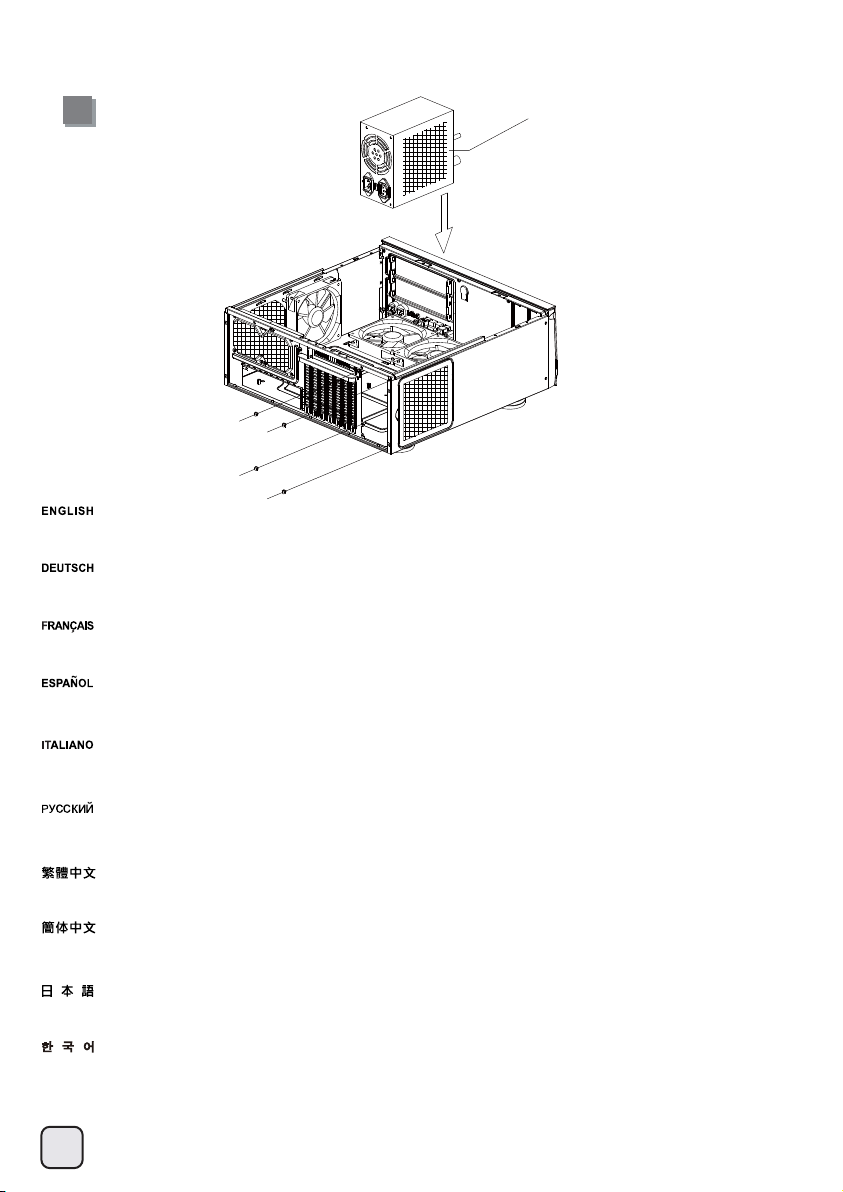
lnstallation Guide
3
Insert the power supply from the top, if the power supply has a built-in 120mm fan or larger, we recommend installing the power supply
with its fan facing left (outside).
Setzen Sie das Netzteil von oben ein; sofern das Netzteil über einen integrierten 120-mm-Lüfter (oder größer) verfügt, empfehlen wir,
das Netzteil mit dem Lüfter nach links (außen) zeigend einzubauen.
Insérez la source d'alimentation d'en haut, si la source d'alimentation a un ventilateur intégréde 120mm ou plus gros, nous vous recommandons
d'installer la source d'alimentation avec le ventilateur face vers la gauche (l'extérieur).
PSU Fan outward facing
Inserte la fuente de alimentación desde arriba, si la fuente de alimentación tiene incluido un ventilador de 120mm ó mayor, le recomendamos
instalar la fuente de alimentación con su ventilador orientado hacia la izquierda (hacia fuera).
Inserire l'alimentatore dall'alto, se l'alimentatore ha una ventola integrata da 120mm - o più grande - si raccomanda di installare l'alimentatore
con la sua ventola rivolta verso sinistra (esterno).
Установите блок питания в верхней части корпуса. Если блок питания оснащен встроенным вентилятором размером 120 мм или
больше, рекомендуется устанавливать блок питания вентилятором влево (наружу).
將電源供應器由上放入機殼內,若電源規格為120mm或以上尺寸的散熱風扇,我們建議將風扇朝左(外部)安裝。
将电源供应器由上放入机壳内,若电源规格为120mm或以上尺寸的散热风扇,我们建议将风扇朝左(外部)安装。
電源を上面から入れます。電源に120mm以上のファンが内蔵されている場合、ファンを左(外側)向きに電源を装着するようお勧めします。
I전원 공급장치에 120mm 이상의 내장 팬이 있는 경우, 상단에서 전원 공급장치를 삽입합니다. 팬이 왼쪽(바깥쪽)을 향하도록 하여 전원
공급장치를 사용할 것을 권장합니다.
5
Page 7
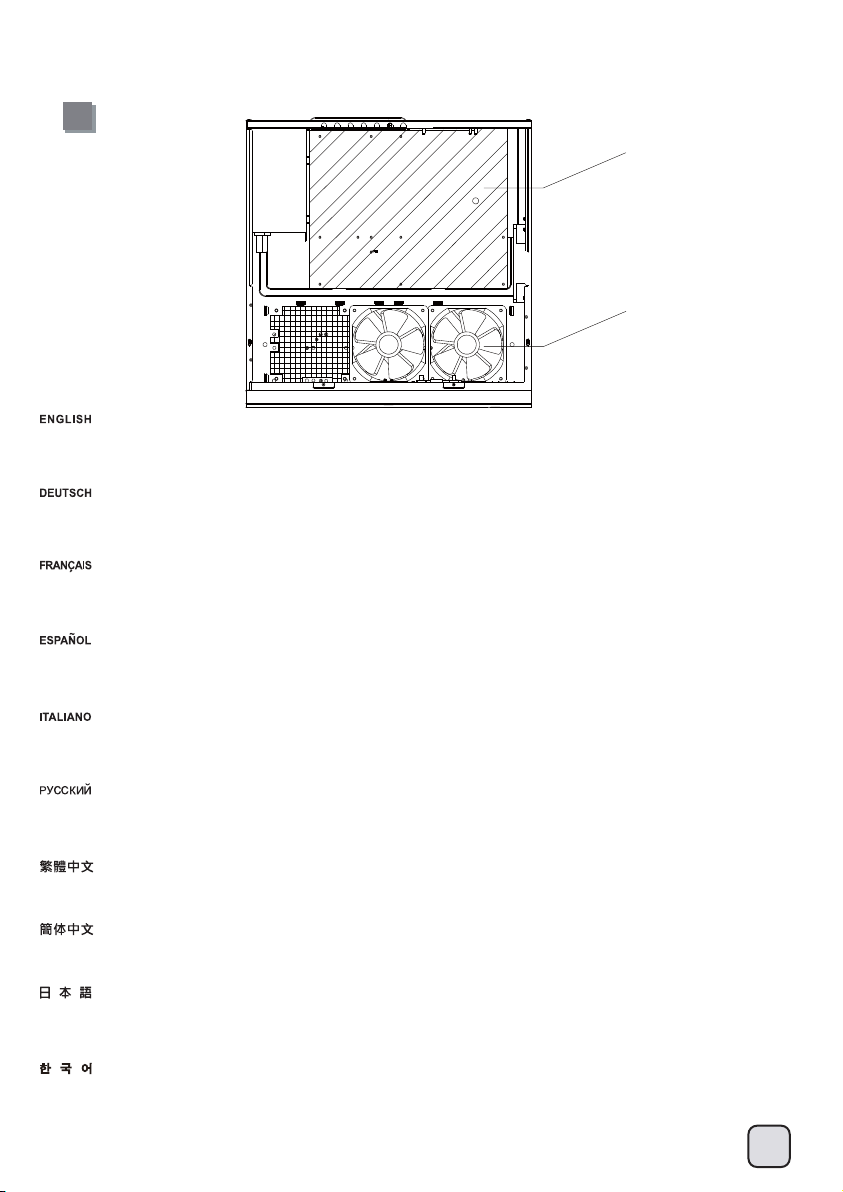
lnstallation Guide
4
ATX
120mm Fan
We recommend at this point to start thinking about which fan size to use before installing the motherboard. If you are using an ATX motherboard,
we recommend using two 120mm fans for cooling. (For more information regarding motherboard size limitations, please refer to the component
guide in later pages)
An diesem Punkt sollten Sie sich allmählich Gedanken darüber machen, welche Lüftergröße eingesetzt werden soll, bevor Sie das Motherboard
installieren. Wenn Sie ein ATX-Motherboard verwenden, empfehlen wir zur Kühlung den Einsatz von zwei 120-mm-Lüftern. (Weitere Informationen
zu Beschränkungen der Motherboard-Größe entnehmen Sie bitte der Komponentenanleitung weiter hinten)
Nous vous recommandons de commencer à penser à la taille du ventilateur que vous voulez utiliser avant d'installer la carte mère. Si vous utilisez
une carte mère ATX, nous vous recommandons d'utiliser deux ventilateurs de 120mm pour le refroidissement. (Pour plus d'informations concernant
les limitations de la taille de la carte mère, veuillez vous référer au guide des composants dans les pages qui suivent)
Le recomendamos que en este momento empiece a pensar sobre el tamaño del ventilador antes de instalar la placa base. Si está usando una
placa base ATX, le recomendamos usar dos ventiladores de 120mm para la refrigeración. (Para tener más información sobre las limitaciones
del tamaño de la placa base, por favor consulte la guía de componentes en páginas posteriores)
A questo punto si raccomanda di cominciare a pensare alle dimensioni delle ventole da usare prima di installare la scheda madre. Se si usa una
scheda madre ATX, si raccomanda di usare due ventole da 120mm per il raffreddamento. (Per altre informazioni sui limiti delle dimensioni della
scheda madre, fare riferimento alla guida ai componenti nelle pagine successive)
Перед установкой системной платы мы рекомендуем решить, какой вентилятор будет использоваться. При использовании системной
платы ATX для охлаждения рекомендуется использовать два вентилятора размером 120 мм. (Подробную информацию относительно
ограничений на размеры системной платы см. в справочнике компонентов ниже)
安裝主機板前,建議您先決定底部要使用何種規格的風扇,如果使用標準ATX尺寸的主機板,可以保留2顆120mm風扇;如果使用更大尺寸的主機板,
建議您先參考下一段《元件尺寸限制》的說明。
安装主机板前,建议您先决定底部要使用何种规格的风扇,如果使用标准ATX尺寸的主机板,可以保留2颗120mm风扇;如果使用更大尺寸的主机板,
建议您先参考下一段《组件尺寸限制》的说明。
この時点で、どのサイズのファンを使用するか、マザーボード設置前に考慮されるようお勧めします。ATXマザーボードをご使用の場合、
冷却用に2台の120mmファンを利用するのがお勧めです。(マザーボードのサイズ限界に関して詳細は、以下のページに記載されたコンポ
ーネントガイドをご参照ください。)
이 시점에서 메인보드를 설치하기 전에 사용할 팬 크기를 고려할 것을 권장합니다. ATX 메인보드를 사용하는 경우, 냉각을 위해 두
개의 120mm 팬을 사용할 것을 권장합니다. (메인보드 크기 제한에 대한 자세한 내용은 뒷부분에 있는 구성품 설명서를 참조하십시오.)
6
Page 8
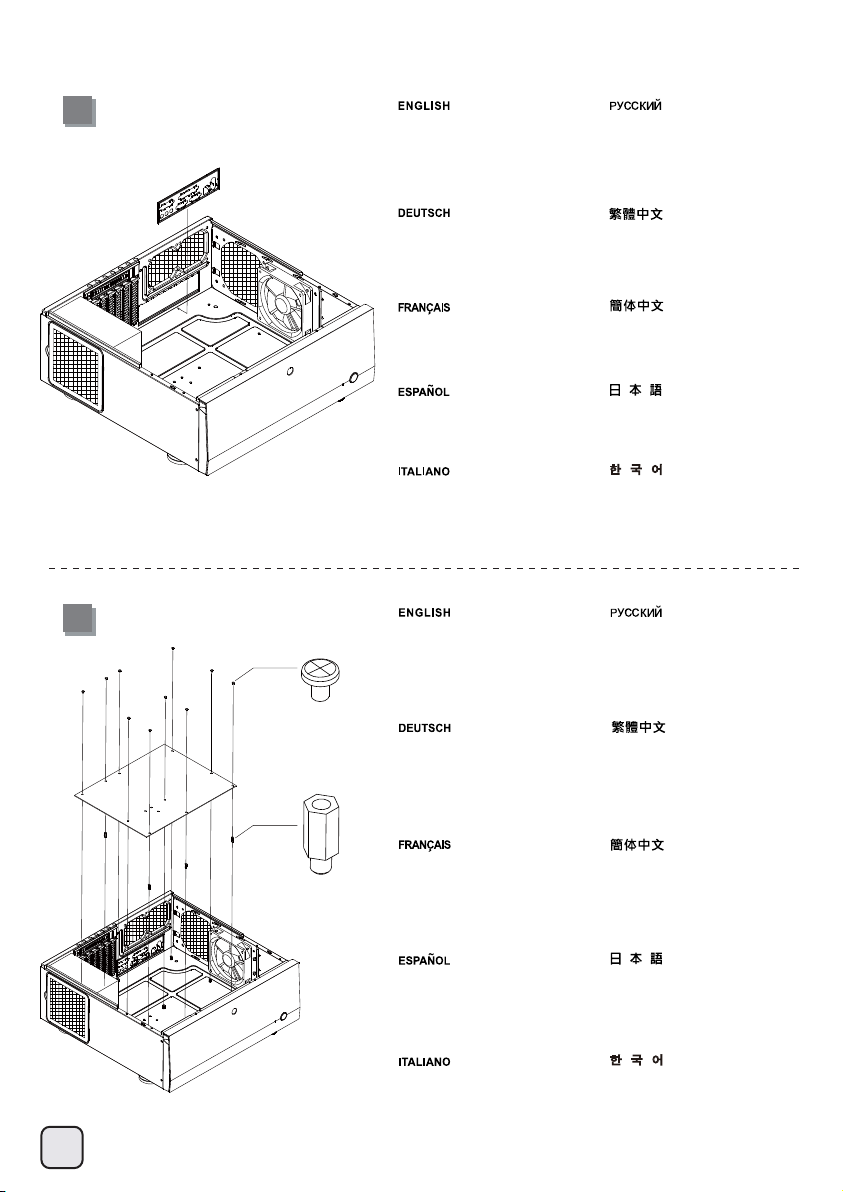
lnstallation Guide
5
6
SCREW C
Insert the I/O shield included with
your motherboard and then install
the motherboard into the case.
Setzen Sie das mit Ihrem Motherboard
gelieferte I/O-Blech in die Aussparungen
an der Rückseite des Gehäuses ein,
installieren Sie anschließend das.
Insérez la plaque d'E/S inclus avec
votre carte mère, puis installez la
carte mère dans le boîtier.
Inserte el protector de E/S incluido
en su placa base, luego instale la
placa base en la carcasa.
Installare la mascherina I/O inclusa
con la scheda madre, quindi installare
la mainboard nel case.
Secure the standoffs with screws D
on the motherboard tray as required.
Install the motherboard and secure
with screw C.
Befestigen Sie die Abstandshalter mit
den Schrauben D wie erforderlich am
Motherboard-Einschub. Installieren
Sie das Motherboard, befestigen Sie
es mit Schraube C.
Установите заглушку для разъёмов
задней панели материнской платы,
прилагаемую к материнской плате,
затем установите материнскую плату
в корпус.
將I/O檔片裝上機殼。
将I/O檔片装上机壳。
お持ちのマザーボードに付属のI/Oシ
ールドを挿入してから、ケースの中
にマザーボードを取り付けます。
메인보드와 같이 동봉된 I/O
Shield 를삽입한 후, 메인보드를
케이스에설치합니다.
Закрепите при помощи винтов D
стойки на кронштейне материнской
платы, как требуется. Установите
материнскую плату и закрепите ее
винтом C.
請依需求將SCREW D的主機板螺柱
鎖固於機殼,並以SCREW C螺絲將
主機板鎖固機殼內
。
SCREW D
Fixez les plots avec les vis de type
D sur le plateau support de carte
mère selon vos besoins. Installez
la carte mère et fixezla avec les vis
de type C.
Fije los soportes con los tornillos D
en la bandeja de la placa base.
Instale la placa base y fíjela con
tornillos C.
Avvitare gli standoff sul supporto
scheda madre. Installare la scheda
madre ed assicurarla al supporto
con le viti C.
请依需求将SCREW D的主机板螺柱
锁固于机壳,并以SCREW C螺丝将
主机板锁固机壳内
必要に応じてマザーボードトレイ上に
ネジDでスペーサーを取付けます。
マザーボードを取り付けて、ネジCで
固定します。
메인보드 트레이에 지지나사를(D)
필요한 만큼 고정시킨 후, 메인보드를
나사로 고정시킵니다.
。
7
Page 9
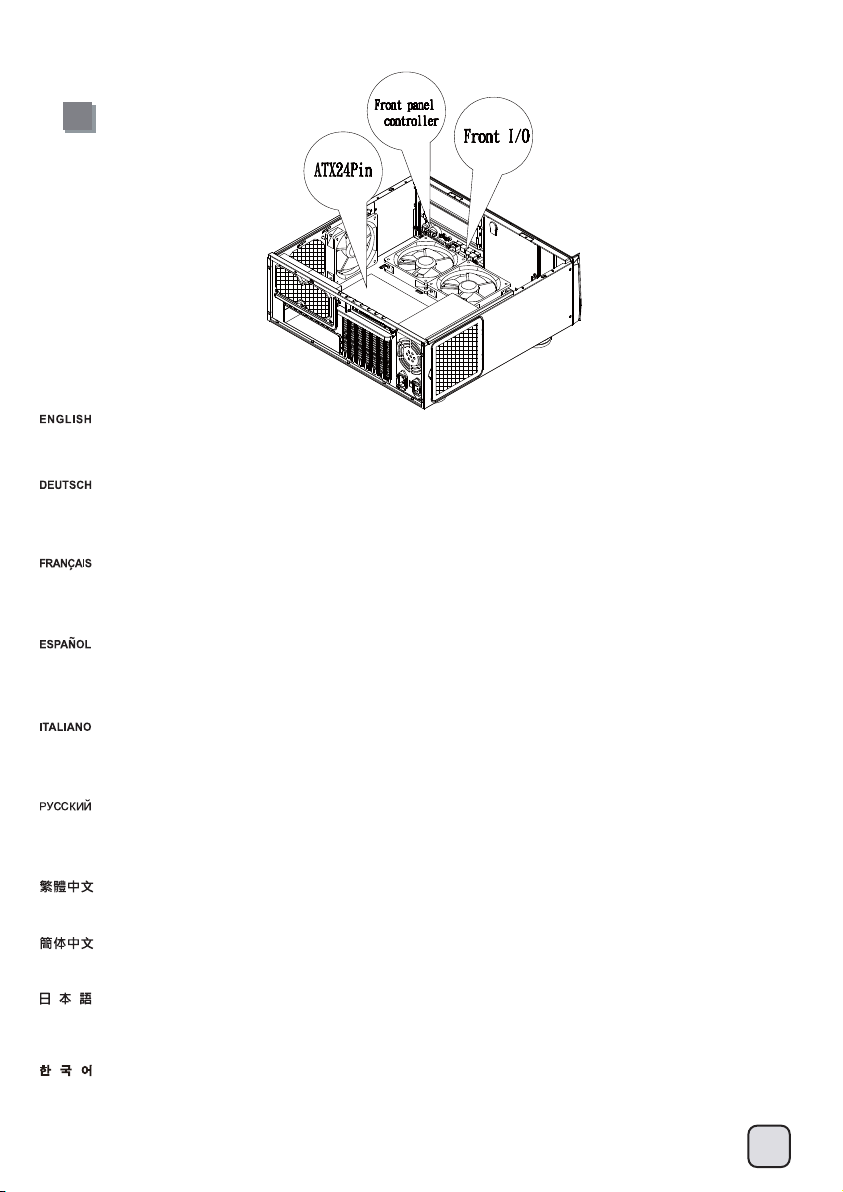
lnstallation Guide
7
We recommend at this point to start thinking about routing the cables cleanly before connecting them to the motherboard, cables include fan
cables, power supply 24pin cable, CPU ATX 4pin/EPS12V 8pin, front panel connectors, and front I/O connectors.
An diesem Punkt empfehlen wir Ihnen, über eine saubere Verlegung der Kabel nachzudenken, bevor Sie die Kabel an das Motherboard anschließen.
Zu den Kabeln zählen Stromversorgungskabel (24-polig), CPU ATX-Kabel (4-polig)/EPS 12 V-Kabel(8-polig), Frontblenden-Anschlusskabel sowie
Front-I/O-Kabel.
A ce stade nous recommandons de commencer à organiser proprement les câbles avant de les brancher à la carte mère, câbles de ventilateurs,
connecteur 24pin de l'alimentation, Connecteur ATX 4 pin/EPS12V 8pin du processeur, connecteurs du panneau frontal, et les connecteurs des
ports E/S frontaux.
Le recomendamos que en este punto comience a enrutar los cables con limpieza antes de conectarlos a la placa base. El término “cables” incluye
los cables de los ventiladores, el cable de 24 pines de la fuente de alimentación, el de 4 pines CPU ATX/8 pines EPS12V, conectores del panel
frontal y conectores de E/S frontales.
A questo punto, si raccomanda di pensare a come gestire la disposizione dei cavi interni prima di connetterli alla scheda madre. Si fa riferimento
ai i cavi delle ventole, all cavo dell’alimentatore a 24 pin, al 4pin ATX ed EPS 12V 8 pin, alle connessioni del pannello frontale ed alle connessioni
frontali I/O.
Мы рекомендуем задуматься о прокладке кабелей до их подключения к материнской плате. Имеются в виду следующие кабели: кабели
вентиляторов, 24-контактный силовой кабель, 4-контактный ATX и 8-контактный EPS 12В кабели ЦП, разъемы передней панели и передние
разъемы ввода/вывода.
建議您可以在這時開始理線,請先接上ATX 24Pin、Front panel controller與Front I/O各式線材。
建议您可以在这时开始理线,请先接上ATX 24Pin、Front panel controller与Front I/O各式线材。
マザーボードにケーブルを接続する前に、すっきりしたケーブルの取り回しを考え始めるようお勧めします。これには、ファンケーブル、
電源24ピンケーブル、CPU ATX 4ピン/EPS12V 8ピン、フロントパネルコネクタ、およびフロントI/Oコネクタが含まれます。
이번 단계에서부터 케이블 정리에대해 생각해주시기를권장합니다.팬케이블, 파워 서플라이 24핀케이블, CPU, ATX 4핀/EPS 12V 8pin,
전면패널 커넥터,전면 IO 커넥터등이 대상이 됩니다.
8
Page 10
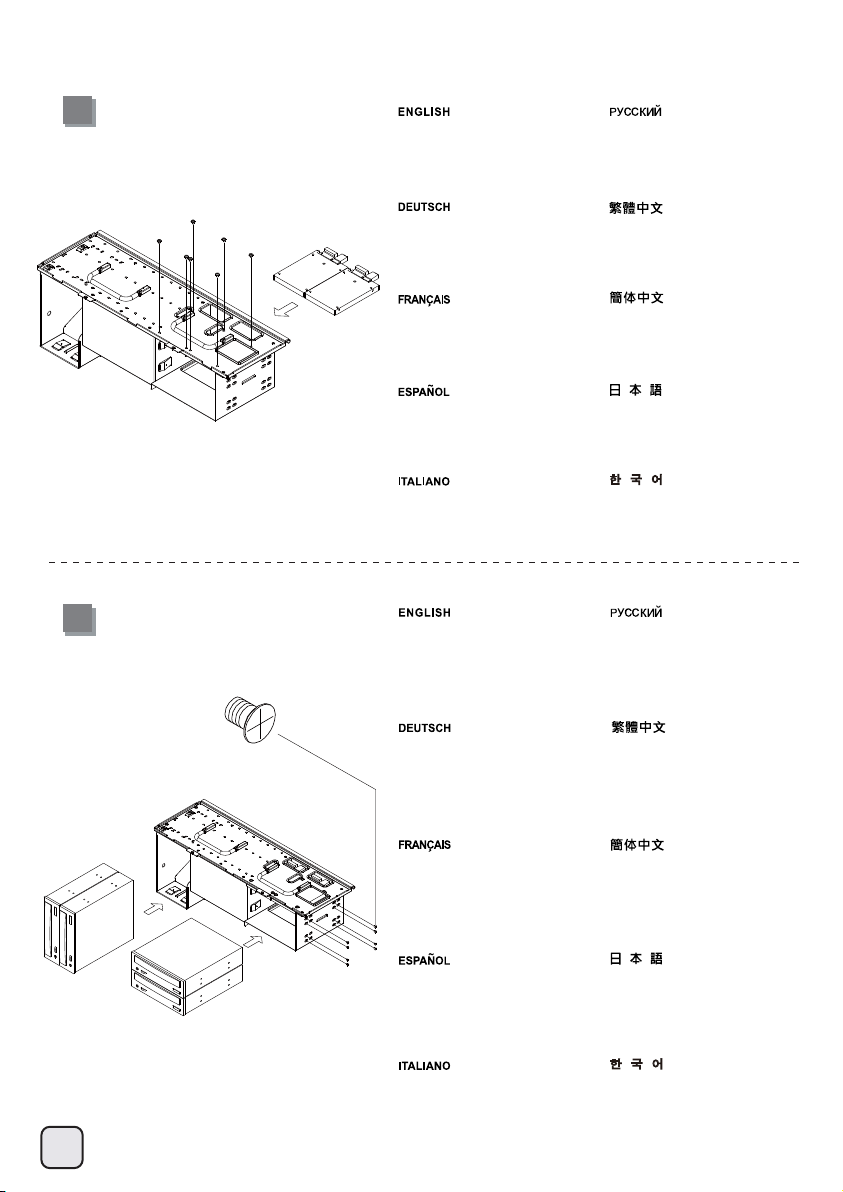
lnstallation Guide
8
9
Install 2.5” hard drives into the
drive cage.
Bauen Sie 3,5-Zoll-Festplatten in
die Laufwerkhalterung ein.
Installez les disques durs 3.5” dans
le casier.
Instale discos duros de 3,5” en la
carcasa para dispositivos.
Installare gli hard drive da 3,5” nel
supporto.
Install 5.25" devices into the right
side of the drive cage, and secure
with countersunk screws.
Установите 3,5-дюймовые жесткие
диски в кронштейн для жестких дисков.
將2.5”硬碟安裝至主磁碟架內部。
将2.5”硬盘安装至主磁盘架内部。
ドライブケージに3.5インチハード
ドライブを装着します。
3.5” 하드 드라이브를
드라이브케이지에 설치합니다.
5,25-дюймовые устройства установите
в правой стороне корзинки для
дисководов и закрепите их винтами
с потайной головкой.
SCREW A
Installieren Sie 5,25-Zoll-Geräte auf
der rechten Seite des Laufwerkskäfigs,
sichern Sie sie mit Senkkopfschrauben.
Installez les périphériques 5,25" à
droite dans la cage de disque, et
attachez-les avec des vis à tête
fraisée.
Instale dispositivos de 5,25” en el
lado derecho de la carcasa para
dispositivos y fíjelos con tornillos
avellanados.
Installare i dispositivi da 5,25" sul
lato destro del telaio per unità e
fissare con viti a testa conica.
將5.25”裝置安裝至主磁碟架右方,
並以沉頭螺絲鎖固
将5.25”装置安装至主磁盘架右方,
并以沉头螺丝锁固
5.25”デバイスをドライブケージの
右に設置し、皿ネジで固定します。
드라이브 케이지의 오른쪽에 5.25"
장치를 설치하고 접시머리 나사로
고정합니다.
。
。
9
Page 11
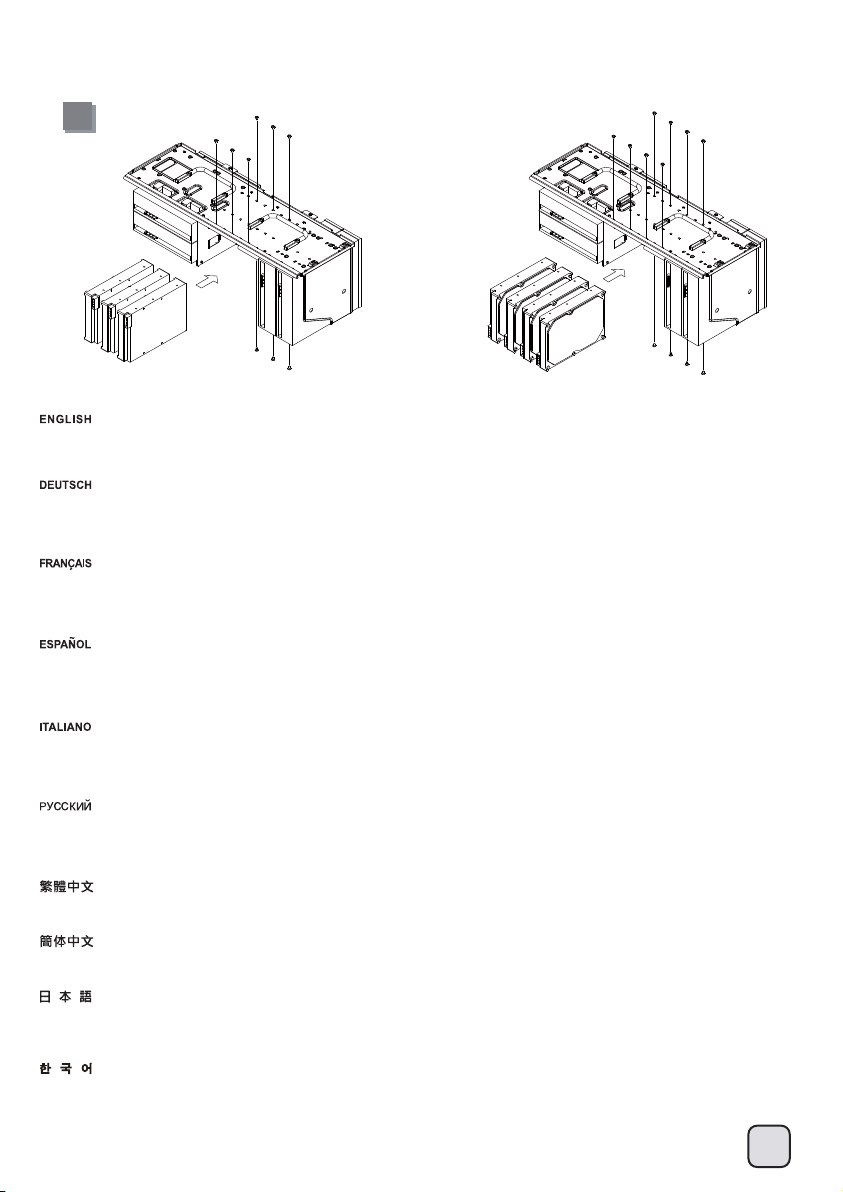
lnstallation Guide
10
OR
Install 3.5" hard drives into the drive cage, hard drives can be installed either facing left or right depending on your needs. For more information
about the relative positions of hard drives and graphic cards, please refer to the component guide in later pages.
Installieren Sie 3,5-Zoll-Festplatten im Laufwerkskäfig; Festplatten können bei der Installation je nach Anforderungen nach links oder nach
rechts ausgerichtet werden. Weitere Informationen über die relativen Positionen der Festplatten und Grafikkarten entnehmen Sie bitte der
Komponentenanleitung weiter hinten.
Installez les disques durs 3,5" dans la cage de disque, les disques durs peuvent être installés soit vers la gauche ou vers la droite selon vos
besoins. Pour plus d'informations sur la position des disques durs et des cartes graphiques, veuillez vous référer au guide des composants
dans les pages qui suivent.
Instale discos duros de 3,5” en la carcasa para discos, los discos duros se pueden instalar mirando hacia la izquierda ó la derecha dependiendo
de sus necesidades. Para tener más información sobre las posiciones relativas de discos duros y tarjetas gráficas, por favor consulte la guía de
componentes en páginas posteriores.
Installare i dischi rigidi 3,5" nel telaio per unità; i dischi rigidi possono essere installati sia rivolti verso destra, sia verso sinistra, in base alle
esigenze personali. Per altre informazioni sulle relative posizioni dei dischi rigidi e delle schede grafiche, fare riferimento alla guida ai componenti
nelle pagine successive.
Установите в корзинке для дисководов 3,5-дюймовые жесткие диски, при этом жесткие диски можно устанавливать как с левой стороны,
так и с правой, в зависимости от ваших требований. Подробная информация об относительном положении жестких дисков и графических
карт приведена в справочнике компонентов ниже.
將3.5”裝入主磁碟架,硬碟可依需求朝左或右安裝;中間3.5”硬碟與顯示卡槽位相對性,請參考《元件尺寸限制》說明。
将3.5”装入主磁盘架,硬盘可依需求朝左或右安装;中间3.5”硬盘与显示卡槽位相对性,请参考《组件尺寸限制》说明。
3.5”デバイスをドライブケージに設置します。ハードディスクは必要に応じて左・右いずれの向きにも設置できます。ハードディスクとグラ
フィックカードの相対的な位置の詳細については、以下のページに記載されたコンポーネントガイドをご参照ください。。
3.5" 하드 드라이브를 드라이브 케이지에 설치합니다. 하드 드라이브는 사용자의 필요에 따라 왼쪽 또는 오른쪽을 향하도록 하여 설치할
수 있습니다. 하드 드라이브와 그래픽 카드의 상대적 위치에 대한 자세한 내용은 뒷부분의 구성품 설명서를 참조하십시오.
10
Page 12
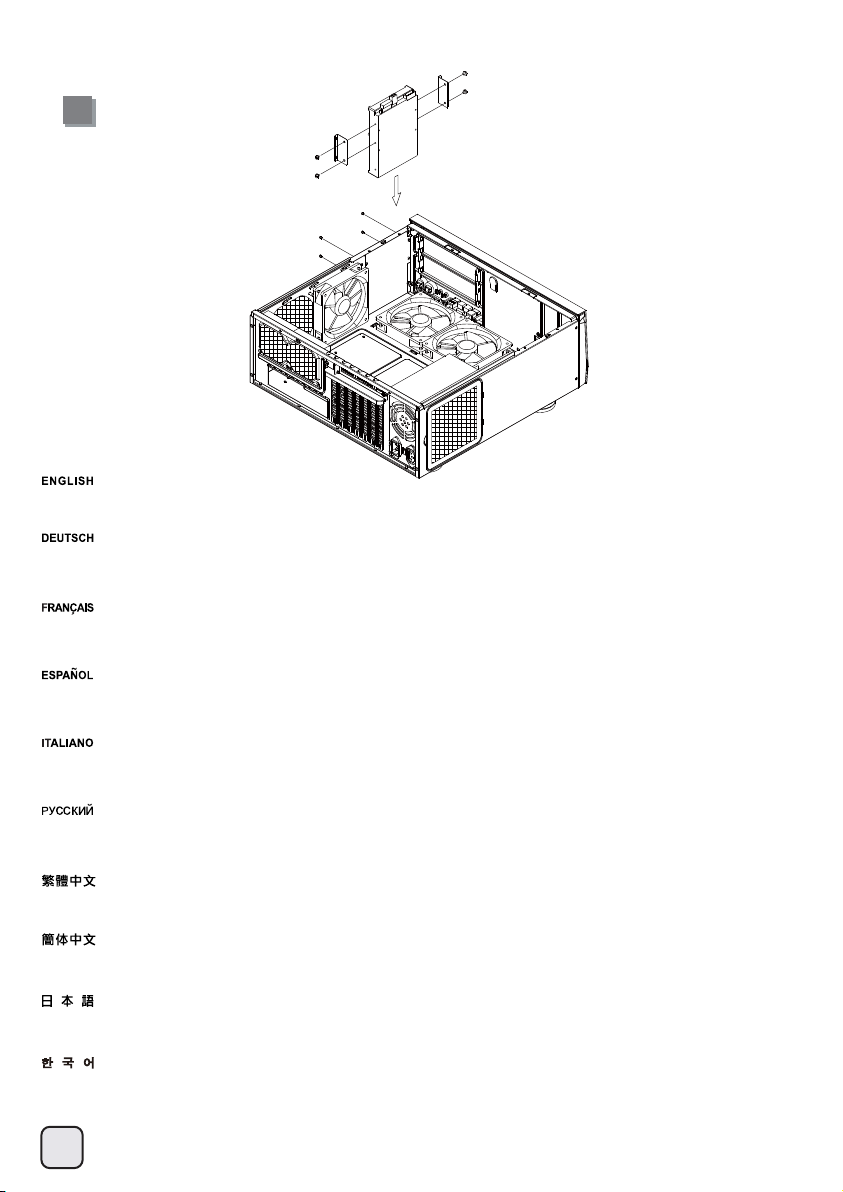
lnstallation Guide
11
In order to maximize interior space usage, the right of the main hard drive cage does not have any anti-vibration mechanism and only supports
standard 3.5" SATA hard drives. It will not support IDE and SATA drives with non-standard connector positions.
Zur Maximierung der Innenraumausnutzung verfügt die rechte Seite des Hauptfestplattenkäfigs über keinen Antivibrationsmechanismus
und unterstützt nur herkömmliche 3,5-Zoll-SATA-Festplatten. Er unterstützt keine IDE- und SATA-Festplatten mit nicht-standardisierten
Anschlusspositionen.
Afin de maximiser l'utilisation de l'espace intérieur, la partie droite de la cage du disque dur principal ne dispose pas de mécanisme anti-vibrations
et ne supporte que les disques durs SATA de 3,5". Elle ne supporte pas les disques durs IDE et SATA avec des connecteurs dans des positions
non standards.
Para poder maximizar el uso del espacio interno, la parte derecha de la carcasa principal para discos duros no tiene ningún mecanismo
anti vibración y solo acepta discos duros SATA estándar de 3,5”. No aceptará discos IDE ó SATA con posiciones para conectores que no
sean estándar.
Per massimizzare l'uso dello spazio interno, il lato destro del telaio per dischi rigidi non ha nessun meccanismo anti-vibrazione e supporta solo
dischi rigidi SATA 3,5" standard. Non supporta le unità IDE e SATA con connettori in posizioni non-standard.Please connect all SATA cables to
the motherboard as required by your system.
Для максимального использования внутреннего пространства с правой стороны корзинки для основного жесткого диска не предусмотрено
какого-либо антивибрационного механизма и здесь поддерживаются только стандартные 3,5-дюймовые жесткие диски SATA. Не
поддерживаются диски IDE и SATA с нестандартным расположением разъемов.
為了將機殼空間做最大運用,主磁碟架右邊的硬碟空間只支援標準3.5” SATA硬碟且無防震機制(請使用隨附之硬碟架);IDE介面或SATA介面
不在標準位置的硬碟均無法安裝。
为了将机壳空间做最大运用,主磁盘架右边的硬盘空间只支持标准3.5” SATA硬盘且无防震机制(请使用随附之硬盘架);IDE接口或SATA接口
不在标准位置的硬盘均无法安装。
使用可能な内部スペースを最大にするため、主なハードディスクケージの右には防振機構はなく、標準3.5” SATAハードディスクのみがサポー
トされます。これはIDE、および標準ではないコネクタ位置を持つSATAドライブには対応しません。
내부 공간 사용을 최대화하기 위해, 메인 하드 드라이브 케이지의 오른쪽에 진동 방지 장치가 없으며 표준 3.5" SATA 하드 드라이브만
지원합니다. 커넥터 위치가 표준과 다른 IDE 및 SATA 드라이브는 지원되지 않습니다.
11
Page 13
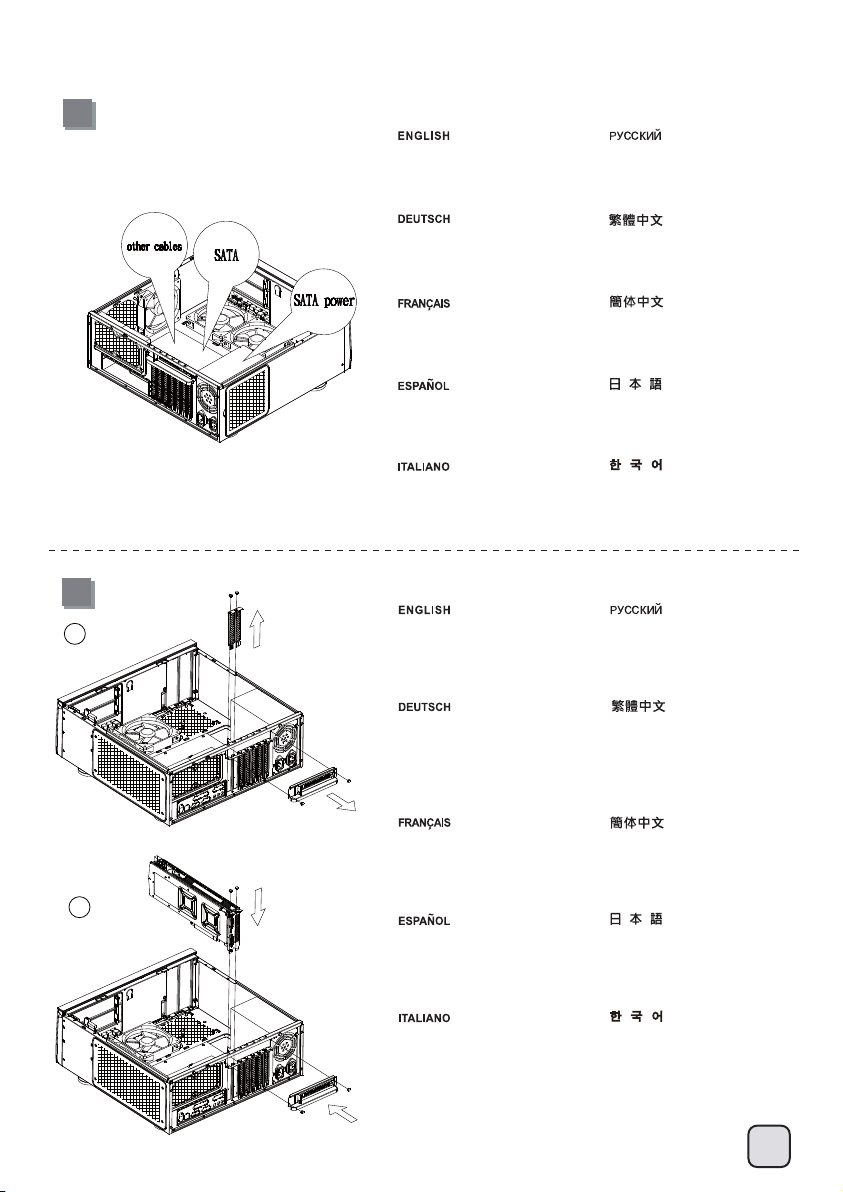
lnstallation Guide
12
13
1
Please connect all SATA cables to
the motherboard as required by your
system.
Bitte schließen Sie sämtliche für Ihr
System benötigten SATA- (oder IDE-)
Kabel an das Motherboard an.
Veuillez brancher tous les cables
SATA (ou IDE) à la carte mère selon
les besoins de votre système.
Por favor, conecte todos los cables
SATA (ó IDE) a la placa base según
precise su sistema.
Connettere tutti i cavi SATA (o IDE)
alla scheda madre secondo le esigenze
del vostro sistema.
Remove expansion slot covers, then
install required expansion cards and
secure with included screws.
Entfernen Sie die Blenden der
Erweiterungssteckplätze, installieren
Sie dann benötigte Erweiterungskarten
und befestigen Sie diese mit den
beigelegten Schrauben.
Подключите к материнской плате
все необходимые кабели SATA
(или IDE).
根據不同的主機板配置,安裝介面卡後
可能會擋住主機板上的SATA插槽,建議
您先接上所需的SATA線材。
根据不同的主机板配置,安装适配卡后
可能会挡住主机板上的SATA插槽,建议
您先接上所需的SATA线材。
システムの必要に応じて、SATA (また
はIDE)ケーブル全部をマザ ーボード
に接続します。
필요한 모든 SATA 혹은 IDE케이블을
메인보드에 연결합니다.
Снимите заглушки слотов расширения,
установите нужные карты расширения
и закрепите их в гнездах винтами из
комплекта.
取下擴充槽上的蓋板與擋片,再將
擴充卡裝入並以內附螺絲鎖固
。
Retirez les caches des fentes
d’expansion, puis installez les cartes
d’expansion requises et verrouillez-les
en place à l’aide des vis fournies.
取下扩充槽上的盖板与挡片,再将
扩充卡装入并以内附螺丝锁固
。
2
Retire las cubiertas de los zócalos de
expansión, luego instale las tarjetas
de expansión necesarias y fíjelas con
los tornillos incluidos.
Rimuovere i cover degli slot di
espansione, quindi installare le schede
necessarie ed assicurarle alla struttura
del case con le viti incluse.
拡張スロットカバーを取り外してから、
必要な拡張カードを取り付け、付属の
ネジで固定します。
확장 슬롯 커버를 분리한 다음, 필요한
확장 카드를 설치하고 제공된 나사를
사용하여 고정시키십시오.
12
Page 14
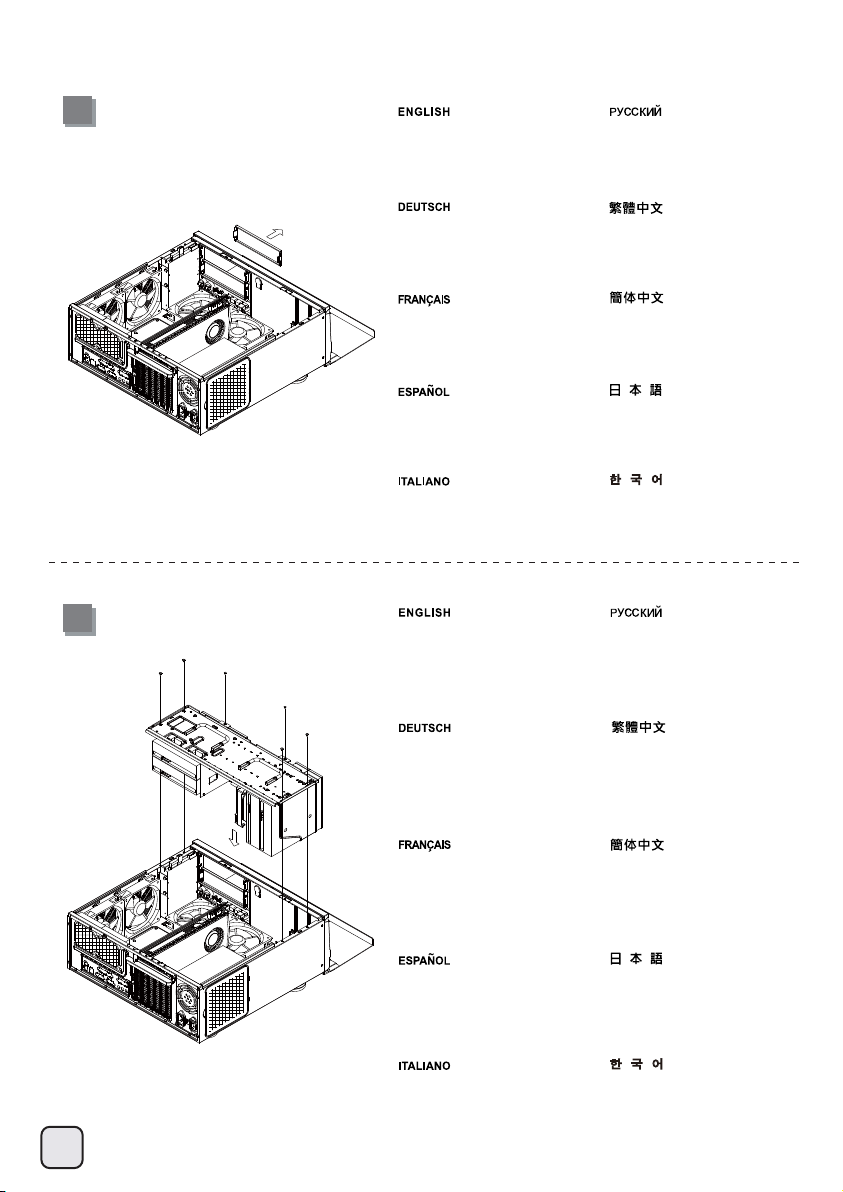
lnstallation Guide
14
15
Remove the 5.25” drive bay
covers as shown.
Entfernen Sie die 5,25 ZollLaufwerkschachtabdeckungen
wie dargestellt.
Retirez les caches des baies
5.25” comme montré.
Instale discos duros de 3,5” en la
carcasa para dispositivos.
Retire las tapas para dispositivos
de 5,25” como se muestra.
Install the drive cage into the case,
make sure the hard drives and graphic
cards have no interference.
Снимите заглушки отсеков
5,25 дюйма, как показано
на рисунке.
移除所需的5.25”檔板。
移除所需的5.25”檔板。
図示されるように、5.25インチのド
ライブベイカバーを取り外します。
5.25” 드라이브베이 커버를그림과
같이 제거합니다.
Установите корзинку для дисководов
в корпус, убедитесь, что жесткие диски
и графические карты не мешают друг
другу.
13
Installieren Sie den Laufwerkskäfig
im Gehäuse; achten Sie darauf, dass
keine Platzprobleme zwischen
Festplatten und Grafikkarten auftreten.
Installez la cage de disque dans
le boîtier, assurez-vous que les
disques durs et les cartes graphiques
n'interfèrent pas les uns avec les autres.
Instale dispositivos de 5,25” en el
lado derecho de la carcasa para
dispositivos y fíjelos con tornillos
avellanados.
Instale la carcasa para discos en
la carcasa, asegúrese de que los
discos duros y tarjetas gráficas no
sufren interferencias.
將主磁碟架緩緩放入機殼,並確認
介面卡與硬碟沒有互相干涉
将主磁盘架缓缓放入机壳,并确认
适配卡与硬盘没有互相干涉
ケースにドライブケージを設置します。
この時にハードディスクとグラフィック
カードが干渉していないことを確認して
ください。
드라이브 케이지를 케이스에 설치합니다.
하드 드라이브와 그래픽 카드가 서로
충돌되지 않는지 확인하십시오.
。
。
Page 15
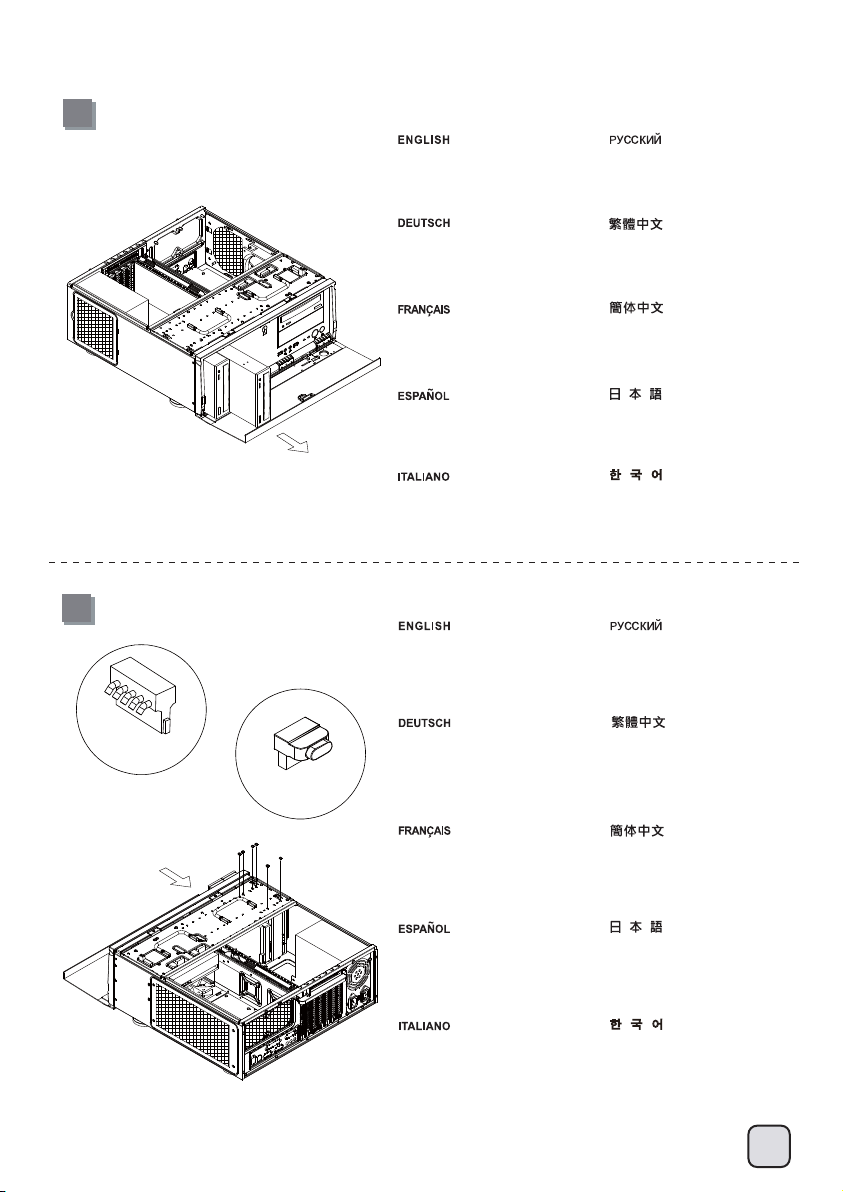
lnstallation Guide
16
17
Push the optical drive or 5.25" device
into the 5.25" drive bay.
Schieben Sie das optische Laufwerk
bzw. 5,25-Zoll-Gerät in den 5,25-ZollLaufwerkseinschub.
Enfoncez le lecteur optique ou le
périphérique 5,25" dans la baie de
disque 5,25".
Inserte el dispositivo óptico ó
dispositivo de 5,25” en la bahía
para dispositivos de 5,25”.
Spingere l'unità ottica o l’unità
5,25" nell'alloggio unità 5,25".
Connect the cables, and secure
with screws.
Установите оптический дисковод
или 5,25-дюймовое устройство в
отсек для 5,25-дюймовых устройств.
將需要安裝的5.25”裝置推入機殼,
但請不要推到底以方便連接線材。
将需要安装的5.25”装置推入机壳,
但请不要推到底以方便连接线材。
光学ドライブまたは5.25”デバイス
を5.25”ドライブベイに設置します。
광학 드라이브 또는 5.25" 장치를
5.25" 드라이브 베이에 밀어 넣습니다.
Подключите кабели и заверните
винты.
SATA power
SATA
Schließen Sie die Kabel an, sichern
Sie diese mit den Schrauben.
Branchez les câbles et attachez
avec les vis.
Conecte los cables y fije con
tornillos.
Collegare i cavi, e fissare
con le viti.
連接5.25”裝置線材,並將裝置
推入底部以螺絲鎖固
连接5.25”装置线材,并将装置
推入底部以螺丝锁固
ケーブルを接続し、ネジで固定
します。
케이블을 연결하고 나사로
고정합니다.
。
。
14
Page 16

lnstallation Guide
18
SATA power
SATA
We recommend connecting all devices with 90 degree SATA and power cables especially the rightmost 3.5" hard drive, the maximum height
of the hard drive is 13mm.
Wir empfehlen, alle Geräte mit 90-Grad-SATA- und -Netzkabeln anzuschließen, insbesondere die am weitesten rechts gelegene 3,5-Zoll-Festplatte;
die maximale Höhe der Festplatte beträgt 13 mm.
Nous vous recommandons de brancher tous les appareils avec des câbles SATA et d'alimentation à 90 degrés, en particulier à l'extrême droite
du disque dur 3,5", la hauteur maximale du disque dur est de 13mm.
Le recomendamos conectar todos los dispositivos con cables SATA y de potencia con conectores de 90 grados, sobre todo el disco duro de
3,5” situado a la derecha del todo, la altura máxima para el disco duro es de 13mm.
Si raccomanda di collegare tutti i dispositivi con cavi SATA e d’alimentazione a 90 gradi in particolare il disco rigido 3,5" installato all’estrema
destra, l'altezza massima del disco rigido è di 13 mm.
Рекомендуется подключать все устройства с помощью угловых (90 градусов) разъемов SATA и кабелей питания, особенно это относится
к крайнему правому 3,5-дюймовому жесткому диску, максимальная высота жесткого диска 13 мм.
接上所需的排線或是電源線,建議使用90度直角連接埠以節省空間。最右邊的3.5”硬碟線材也必須使用90度直角連接埠,高度限制不可超過硬碟13mm。
接上所需的排线或是电源线,建议使用90度直角连接埠以节省空间。最右边的3.5”硬盘线材也必须使用90度直角连接埠,高度限制不可超过硬盘13mm。
全てのデバイス、特に最も右側の3.5”ハードディスクの最大高は13mmなので、90度SATAおよび電源ケーブルで接続するようお勧めします。
0도 SATA 및 전원 케이블로 모든 장치들 , 특히 가장 오른쪽 3.5" 하드 드라이브를 연결할 것을 권장합니다. 하드 드라이브의 최대 높이는 13mm입니다.
15
Page 17

lnstallation Guide
19
Place the top cover back onto the
case and secure with screws.
Setzen Sie die obere Abdeckung
wieder auf das Gehäuse auf, fixieren
Sie die Abdeckung mit drei Schrauben.
Remettez le panneau supérieur sur
le boîtier et fixez-le avec trois vis.
Vuelva a poner la cubierta superior
en la carcasa y asegúrela con tres
tornillos.
Riposizionare il cover superiore e
serrarlo per mezzo delle tre viti.
Установите на место верхнюю
крышку корпуса и закрепите ее
тремя шурупами.
裝回上蓋,完成組裝步驟。
装回上盖,完成组装步骤。
ケースに上部カバーを戻し、
ネジ3本で固定します。
상부 커버를 케이스에 재 설치한
후 3개의 나사로 고정시킵니다.
16
Page 18

Connector definition
(1) Front panel connector installation no polarity, so they can be
connected in any orientation.
Power switch and reset switch installation guide:
Please refer to the motherboard manuals for the motherboard’s “Front Panel
Connector” or “System Panel Connector” pin definition. Power switch and
reset switch have no polarity, so they can be connected in any orientation.
Ein-/Ausschalter und Rücksetztaste (Reset) installieren:
Bitte suchen Sie in der Motherboard-Dokumentation nach der Pinbelegung
der Anschlüsse des Frontbedienfeldes („Front Panel Connectors“ oder „
System Panel Connectors“). Ein-/Austaste und Rücksetztaste benötigen
keine bestimmte Polarität, können daher beliebig (ohne auf + und - zu achten)
angeschlossen werden.
Guide d'installation des interrupteurs d'allumage et de réinitialisation:
Veuillez-vous référer au manuel de votre carte mère pour la description des broches
"des connecteurs du panneau frontal" et des broches "des connecteurs du panneau
système". Les interrupteurs d'allumage et de réinitialisation ne possède pas de
polarité, donc ils peuvent être branché dans les deux sens.
Guía de instalación de los interruptores de encendido y reseteo:
Por favor, consulte en los manuales de la placa base la configuración de
pines del “Conector de panel frontal” ó “Conector de panel de sistema” de su
placa base. Los interruptores de encendido y reseteo no tienen polaridad,
luego se pueden conectar con cualquier orientación.
Guida all’installazione dei connettori Power Switch e Reset Switch:
Fare riferimento al manuale della scheda madre nella sezione “Connettori del
pannello frontale” o “Connettori del pannello di sistema”. Power switch e reset
switch non hanno polarità, posso essere pertanto connessi con qualsiasi
orientamento.
Инструкция по подключению выключателя питания и кнопки перезагрузки (reset):
Описание контактов разъемов приведены в разделах “Разъемы передней
панели” или “Разъемы системной панели” руководства пользователя
материнской платы. Выключатель питания и кнопка перезагрузки не имеют
полярности, поэтому их можно подключать в любой ориентации.
Power Switch 與Reset Switch安裝說明:
請參考說明書的Front Panel Connectors安裝Pin Define,將Connector插上;
Power Switch 與Reset Switch並無正負極性之分,反插正插都不影響功能性。
Power Switch与Reset Switch安装说明:
请参考说明书的Front Panel Connectors安装Pin Define,将Connector插上;
Power Switch与Reset Switch并无正负极性之分,反插正插都不影响功能性。
電源スイッチおよびリセットスイッチのインストールガイド:
マザーボードの「フロントパネルコネクタ」または「システムパネルコネクタ」
のピン配列についてはマザーボードマニュアルを参照してください。電源スイ
ッチとリセットスイッチに極性はないので、いずれの方向でも接続できます。
파워 스위치 및 리셋 스위치 설치 가이드:
메인보드 매뉴얼의 전면패널 커넥터 혹은 시스템패널 커넥터 핀을 참조하기
바랍니다. 파워 스위치와 리셋 스위치는 극성이 없어 어떤 방향으로
설치해도 무방합니다.
17
LED connector installation guide:
Please refer to the motherboard manuals for the motherboard’s “Front Panel Connector
” or “System Panel Connector” pin definition.;the white wires are negative while
other colors are positive wires. The Power LED wires are separate pins for
compatibility with different motherboard pin definition so please make sure they
are connected in the right polarity by referring to your motherboard manual.
LED-Verbinder installieren:
Bitte suchen Sie in der Motherboard-Dokumentation nach der Pinbelegung der Anschlüsse
des Frontbedienfeldes („Front Panel Connectors“ oder „System Panel Connectors“).
Die weißen Adern sind negativ (-), die farbigen Adern positiv (+).Die Kabel für die
Betriebsanzeige-LED sind zur Kompatibilität mit unterschiedlichsten Motherboards
einzeln, nicht als kompletter Stecker ausgeführt. Achten Sie hier bitte auf die richtige
Polarität, lesen Sie in der Dokumentation Ihres Motherboards nach.
Guide d'installation du connecteur LED:
Veuillez-vous référer au manuel de votre carte mère pour la description des broches
"des connecteurs du panneau frontal" et des broches "des connecteurs du panneau
système". Les câbles colorés en blanc sont négatifs alors que ceux d'une autre
couleur sont positifs. Les câbles de la LED Power sont séparés afin d'être compatible
avec différentes cartes mères, donc vérifiez bien qu'ils sont branchés avec la bonne
polarité en vous référant au manuel de votre carte mère.
Guía de instalación del conector LED:
Por favor, consulte en los manuales de la placa base la configuración de pines del
“Conector de panel frontal” ó “Conector de panel de sistema” de su placa base. Los
cables de color blanco son negativos mientras que los de color son positivos. Los
cables LED de potencia tienen pines separados para compatibilidad con diferentes
definiciones de pines de la placa base luego por favor, asegúrese de que están
conectados en la polaridad correcta consultando el manual de su placa base.
Guida all’installazione del connettore LED:
Fare riferimento al manuale della scheda madre nella sezione “Connettori del
pannello frontale” o “Connettori del pannello di sistema”. I cavi di colore bianco
sono il polo negativo, mentre quelli di colore diverso il positivo.
Инструкция по подключению коннектора для светодиодного индикатора питания:
Описание контактов разъемов приведены в разделах “Разъемы передней панели”
или “Разъемы системной панели” руководства пользователя материнской платы.
Белые провода - отрицательной полярности, цветные провода - положительной
полярности. Провода светодиодного индикатора питания имеют отдельные
контакты для совместимости с различными типами контактов материнских плат,
поэтому
обратитесь к руководству пользователя материнской платы и убедитесь,
что полярность соблюдена.
LED接頭安裝說明:
請參考主機說明書的Front Panel Connectors安裝Pin Define,將Connector插上;
白色線的部分為負極,彩色線的部分是正極。Power LED為了適應各主機板的不同,
特別設計為散Pin樣式,請安心使用。
LED接口安装说明:
请参考说明书的Front Panel Connectors安装Pin Define,将Connector插上;
白色线的部份为负极,彩色线的部份为正极。Power LED为了适应主机板的不同,
特别设计为散Pin样式,请安心使用。
LEDコネクタのインストールガイド:
マザーボードの「フロントパネルコネクタ」または「システムパネルコネクタ」
ピン配列についてはマザーボードマニュアルを参照してください。白色のリード線
はマイナスで、色の着いたリード線がプラスです。電源LEDリード線は種々のマザー
ボードピン定義と互換性を持たせるため分離されたピンとなっているので、ご使用の
マザーボードマニュアルを参照して、適切な極性に接続されるようお確かめください。
LED 커넥터 설치 가이드:
메인보드 매뉴얼의 전면패널 커넥터 혹은 시스템패널 커넥터 핀을 참조하기 바랍니다.
하얀선의 경우 음극이며, 다른 색의 경우 양극입니다. 파워 LED 선은 분리되어 다양한
메인보드에서 동작할 수 있도록 되어 있습니다. 그러므로 메인보드 매뉴얼을 참조하여
올바를 극성을 주의해 선택하시기 바랍니다.
Page 19
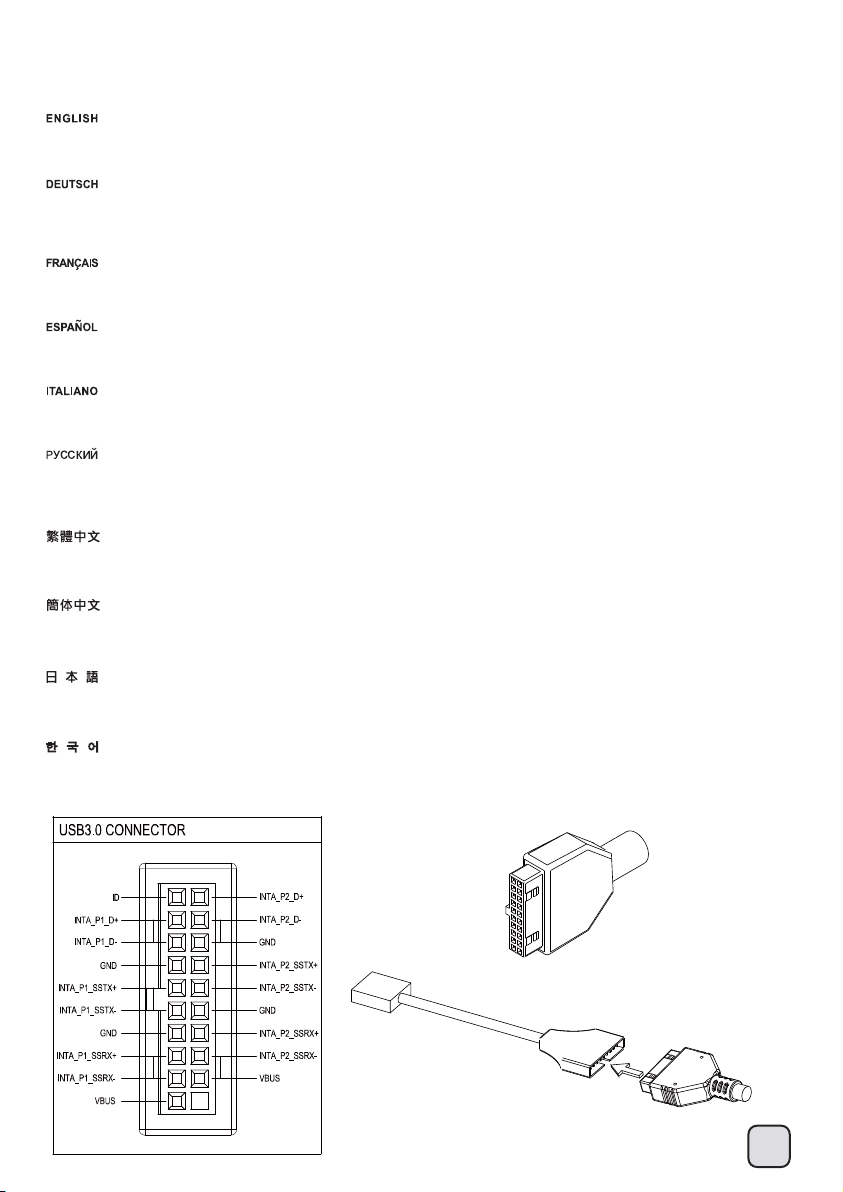
Front I/O connector guide
Below are the front I/O connectors pin definition, please also check your motherboard manual to cross reference with motherboar
I/O pin headers. SilverStone’s I/O connectors are in block type to simplify installation.
Nachstehend finden Sie die Pinbelegung der Front-I/O-Verbinder; bitte gleichen Sie diese Angaben mit der Belegung der
Front-I/O-Anschlüsse ab – diese Angaben finden Sie in Ihrer Motherboard-Dokumentation. Zur einfacheren Installation sind
die SilverStone-I/O-Verbinder in einem kompletten Block zusammengefasst.
Au dessous de la description des broches des ports d'E/S, veuillez aussi vérifier sur le manuel de votre carte mère de manière
les broches sont correctement placées. Les connecteurs d'E/S de SilverStone sont en bloc pour en simplifier leur installation.
A continuación tiene la definición de pines de los conectores frontales de E/S, también debe consultar el manual de su placa ba
comprobar la referencia de los pines para E/S frontales. Los conectores de E/S de SilverStone son de bloque para simplificar la
Di seguito lo schema delle connessioni I/O frontali, confrontare lo schema con quanto riportato sul manuale della scheda madre
una controllo incrociato. I connettori I/O Silverstone, per semplificare l’installazione, sono del tipo “a blocco”.
Ниже приведено описание контактов передних разъемов ввода/вывода. Обратитесь также к руководству пользователя материнской
платы за описанием передних разъемов ввода/вывода типа "пин-хедер". Разъемы ввода/вывода "SilverStone" - блочного типа, что
облегчает сборку.
下表為Front I/O Connectors的Pin Define,請參閱主機板說明書的各Front I/O Connectors Pin Define一一核對。GD07的Front I/O Connectors
完全採用集合Pin方式以簡化安裝。
下表为Front I/O Connectors的Pin Define,请参阅主机板说明书的各Front I/O Connectors Pin Define一一核对。GD07的Front I/O Connectors
完全采用集合Pin方式以简化安装。
以下はフロントI/Oコネクタピン配列ですが、お持ちのマザーボードのフロントI/Oピンヘッダは、マザーボードマニュアルをご参照ください。
シルバーストーンのI/Oコネクタは、インストールの容易なブロックタイプになっています。
아래는 전면 I/O 커넥터의 핀 사양이 나타나 있습니다. 메인보드 매뉴얼을 참조하여, I/O핀 을 재차 확인합니다. SilverStone의 I/O 커넥터는
블록으로 되어 있어 설치가 용이합니다.
18
Page 20

Component size limitations
The GD07 was designed to be as small as possible while maximizing interior space usage, please refer to the following guideline
component selection and future upgrade considerations.
(1) CPU cooler height limitation
A. Single CPU processor: The height limit is 138mm and there is 8mm of clearance around the motherboard’s top edge.
B. Dual CPU processor: If you use a dual CPU motherboard, the CPU in front may be placed under the 5.25” drive bays to the right of main
hard drive bracket. The 5.25” drive bays are designed to accommodate taller CPU cooler if you only install one or no optical drives.
However, compatibility is not guaranteed so please refer to the diagram below:
A. Einzel-CPU-Prozessor: Das Höhenlimit beträgt 138 mm, an der Oberkante des Motherboards verbleiben 8 mm Freiraum.
B. Duale CPU: Falls Sie ein Dual-CPU-Motherboard verwenden, kann die vordere CPU unter den 5,25-Zoll-Laufwerkseinschüben auf der rechten
Seite der Hauptfestplattenhalterung positioniert werden. Die 5,25-Zoll-Laufwerkseinschübe wurden zur Aufnahme höherer CPU-Kühler entwickelt,
falls Sie nur ein oder kein optisches Laufwerk installieren. Kompatibilität ist jedoch nicht garantiert; beachten Sie daher bitte das nachstehende Diagramm:
A. Simple processeur: La hauteur maximale est de 138mm et il y a une espace de 8mm autour du bord supérieur de la carte mère.
B. Double processeur: Si vous utilisez une carte mère double processeur, le processeur à l'avant peut être placé sous les baies de disque 5,25" à
droite du support du disque dur principal. Les baies 5,25" sont conçues pour accueillir un grand refroidisseur de processeur si vous n'installez qu'un
ou aucun lecteur optique. Cependant, la compatibilité n'est pas garantie donc veuillez vous référer au schéma ci-dessous:
A. Una sola CPU: La altura límite es de 138mm y existe un espacio de 8mm alrededor del extremo superior de la placa base.
B. Procesador con CPU dual: Si usa una placa base con CPU dual, la CPU de delante podría situarse bajo las bahías para dispositivos de 5,25”
a la derecha del bracket principal para discos duros. Las bahías para dispositivos de 5,25” están diseñadas para acomodar un disipador para CPU
más alto si instala un único dispositivo óptico ó ninguno. Sin embargo, la compatibilidad no está garantizada, luego le rogamos consulte el diagrama siguiente:
A. Processore single CPU: Il limite in altezza è di 138mm e ci sono 8mm di tolleranza intorno al bordo superiore della scheda madre.
B. Processore dual CPU: Se si usa una scheda madre dual CPU, la CPU frontale può essere collocata sotto gli alloggi 5,25” a destra del supporto
principale dischi rigidi. Gli alloggi unità 5,25” sono stati progettati per accomodare dissipatori di calore CPU più alti solo se si installa una sola o
nessuna unità ottica. Tuttavia, la compatibilità non è garantita, quindi fare riferimento allo schema che segue:
A. Один центральный процессор: Максимальная высота кулера – 138 мм, и зазор вокруг верхнего края материнской платы должен составлять 8 мм.
B. Сдвоенный процессор: Если используется системная плата со сдвоенным процессором, передний процессор можно разместить под
отсеками 5,25-дюймовых дисководов справа от кронштейна основного жесткого диска. Отсеки для 5,25-дюймовых дисководов допускают
установку более тонких вентиляторов охлаждения процессора, если устанавливается только один или и не устанавливаются вообще
оптические дисководы. Однако, совместимость при этом не гарантируется, поэтому ознакомьтесь со схемой ниже:
A. 單顆CPU處理器: Cooler限高是138mm,散熱器外緣允許超出主機板上邊界8mm。
B. 如果您使用雙CPU主機板,前方CPU可能位於主磁碟架右邊光碟機安裝位置下方。右邊光碟機位置下方為透空設計,在未安裝全部的光碟機時,
能利用剩餘空間安裝高一點的CPU散熱器;但無法保證光碟架不會與散熱器互相干涉,請參考以下的平面圖:
A. 单颗CPU处理器: Cooler限高是138mm,散热器外缘允许超出主机板上边界8mm。
B. 如果您使用双CPU主机板,前方CPU可能位于主磁盘架右边光驱安装位置下方。右边光驱位置下方为透空设计,在未安装全部的光驱
能利用剩余空间安装高一点的CPU散热器;但无法保证光盘架不会与散热器互相干涉,请参考以下的平面图:
A. シングルCPUプロセッサ: 高さ制限は138mmであり、マザーボード上の周囲に8mmの隙間があります。
B. デュアルCPUマザーボードを使う場合、前方のCPUは5.25”ドライブベイの下、メイン・ハードディスクブラケットの右側へ位置するように設置します。
設置する光学ドライブが1台または設置なしであるならば、5.25”ドライブベイはより高いCPUクーラーを収容できるように設計されています。
しかし、互換性は保証されないので、下図をご参照ください。
A. 단일 CPU 프로세서: 높이는138mm로 제한되며, 메인보드의 상부 가장자리와8mm의 간격이 있습니다.
B. 듀얼 CPU 프로세서: 듀얼 CPU 메인보드를 사용하는 경우, 전면의 CPU는 메인 하드 드라이브 브래킷의 오른쪽에 있는 5.25” 드라이브 베이 아래에
위치시킬 수 있습니다. 광학 드라이브를 하나 설치하거나 전혀 설치하지 않는 경우, 5.25” 드라이브 베이는 높이가 높은 CPU 쿨러를 수용할 수
있도록 디자인되었습니다. 그러나 호환성이 보증되지 않습니다. 아래의 다이어그램을 참조하십시오:
138 mm
时,
8 mm
19
Page 21

Component size limitations
23.8 mm
32.7 mm
The distance between the base of the main hard drive bracket and the motherboard is 32.7mm.
(the clearance height for the CPU cooler under the main HDD cage is 23.8mm, normal cooler will not fit in this space)
Der Abstand zwischen der Basis der Hauptfestplattenhalterung und dem Motherboard beträgt 32,7 mm.
(die Freiraumhöhe für den CPU-Kühler unter dem Hauptfestplattenkäfig beträgt 23,8 mm, normale Kühler haben hier keinen Platz)
L'espace entre la base du support du disque dur principal et la carte mère est 32,7mm.
(la hauteur pour le refroidisseur de processeur sous la cage du DD principal est 23,8mm, un refroidisseur normal ne rentrera pas dans cet espace)
La distancia entre la base del bracket principal para discos duros y la placa base es de 32,7mm.
(la altura de seguridad para el disipador de la CPU bajo la carcasa principal para discos duros es de 23,8mm, un disipador normal no encajará en este espacio)
La distanza tra la base del supporto principale dischi rigidi e la scheda madre è di 32,7 mm.
(lo spazio per il dissipatore di calore CPU sotto il telaio per dischi rigidi è di 23,8 mm, i normali dissipatori non entrano in questo spazio)
Расстояние между основанием кронштейна основного жесткого диска и системной платой составляет 32,7 мм.
(высота просвета для вентилятора охлаждения процессора под корзинкой основного жесткого диска составляет 23,8 мм, обычный
вентилятор охлаждения не поместится в этом пространстве)
主磁碟架底部與主機板的距離為32.7mm(位於主磁碟架下方之CPU Cooler限高23.8mm,一般Cooler均無法安裝於此)
主磁盘架底部与主机板的距离为32.7mm(位于主磁盘架下方之CPU Cooler限高23.8mm,一般Cooler均无法安装于此)
メイン・ハードディスクブラケットの基部とマザーボードの間の距離は、32.7mmです。
(メインHDDケージの下のCPUクーラーのための許容高さは23.8mmであり、通常のクーラーはこのスペースに適合しません)
메인 하드 드라이브 브래킷의 베이스와 메인 보드 사이의 거리는 32.7mm입니다.
(메인 HDD 케이지 아래에 있는 CPU 쿨러의 여유 높이는 23.8mm이며, 일반 쿨러는 이 공간에 맞지 않습니다.)
20
Page 22

Component size limitations
129.7 mm
78.1 mm
35.3 mm
126.2 mm
The optical drive area on the right of the main hard drive bracket has a clearance height of 129.7mm when no optical drives are install; when
there is one optical drive installed on the upper-most position, the clearance height is 78.1mm; when two optical drives are installed, the clearance
height for CPU cooler is 35.3mm.
Der Bereich des optischen Laufwerks auf der rechten Seite der Hauptfestplattenhalterung hat eine Freiraumhöhe von 129,7 mm, wenn kein
optisches Laufwerk installiert ist; wenn ein optisches Laufwerk in der höchsten Position installiert ist, beträgt die Freiraumhöhe 78,1 mm; wenn
zwei optische Laufwerke installiert sind, beträgt die Freiraumhöhe für den CPU-Kühler 35,3 mm.
La zone du lecteur optique à droite du support du disque dur principal a une hauteur de 129,7mm quand aucun lecteur optique n'a été installé;
lorsque un lecteur optique a été installé sur la position supérieure, la hauteur est 78,1mm ; lorsque deux lecteurs optiques ont été installés, la
hauteur pour un refroidisseur de processeur est 35,3mm.
La zona del dispositivo óptico a la derecha del bracket principal para discos duros tiene una altura de seguridad de 129,7mm cuando no existen
dispositivos ópticos instalados; cuando no existen dispositivos ópticos instalados en la posición más alta, la altura de seguridad es de 78,1mm;
cuando hay dos dispositivos ópticos instalados, la altura de seguridad para el disipador de la CPU es de 35,3mm.
L'area dell’unità ottica sul lato destro del supporto principale dischi rigidi ha uno spazio libero di 129,7 mm quando non sono installate unità ottiche;
quando è installata una unità ottica nella posizione più alta, lo spazio libero è di 78,1 mm; quando sono installate due unità ottiche, lo spazio libero
per il dissipatore di calore CPU è di 35,3 mm.
Область установки оптического дисковода с правой стороны кронштейна для основного жесткого диска имеет высоту просвета 129,7 мм.
Если в самой верхней позиции установлен один оптический дисковод, высота просвета составляет 78,1 мм; установке двух оптических
дисководов высота просвета для
主磁碟架右邊光碟機安裝位置下方,不裝光碟機時CPU Cooler限高129.7mm;最上面裝一台光碟機時CPU Cooler限高78.1mm;
裝2台光碟機時,CPU Cooler限高35.3 mm。
主磁盘架右边光驱安装位置下方,不装光驱时CPU Cooler限高129.7mm;最上面装一台光驱时CPU Cooler限高78.1mm;装2台光驱时,
CPU Cooler限高35.3 mm。
光学ドライブが設置されないとき、メイン・ハードディスクブラケットの右側の光学ドライブ部分は129.7mmの許容高さを有します。最上段に
光学ドライブ1台が設置される場合、許容高さは78.1mmです。光学ドライブ2台が設置されるとき、CPUクーラーのための許容高さは35.3mmです。
메인 드라이브 브래킷 영역의 오른쪽에 있는 광학 드라이브 영역은 광학 드라이브를 설치하지 않을 경우 여유 높이가 129.7mm이며,
상단 위치에 광학 드라이브를 하나 설치할 경우, 여유 높이가 78.1mm이며, 광학 드라이브를 두 개 설치할 경우, CPU 쿨러의 여유
높이는 35.3mm입니다.
вентилятора охлаждения процессора составляет 35,3 мм.
21
Page 23

Component size limitations
Dual CPU motherboard’s CPU’s are normally positioned on either side of the motherboard, we suggest you to use the motherboard with the
CPU placed on the top right corner of the motherboard.
Die Prozessoren von Dual-CPU-Motherboards befinden sich normalerweise an beiden Seiten des Motherboards; wir empfehlen Ihnen,
ein Motherboard zu verwenden, bei dem die CPU oben rechts am Motherboard positioniert ist.
Les cartes mères à double processeur sont normalement placés de chaque côté de la carte mère, nous vous recommandons d'utiliser
la carte mère avec le processeur installé dans le coin supérieur droit de la carte mère.
Las CPUs para placas bases con CPUs duales suelen estar situadas a cada lado de la placa base, le sugerimos que use la placa base
con la CPU situada en la esquina superior derecha de la placa base.
Le CPU delle schede madre dual CPU normalmente sono posizionate su entrambi i lati della scheda madre, si raccomanda di usare schede
con la CPU posizionata nell'angolo in alto a destra della scheda madre.
Процессор системной платы со сдвоенным процессором обычно можно устанавливать с любой стороны системной платы,
мы предлагаем использовать системную плату с процессором, установленным в верхнем правом углу системной платы.
雙顆CPU處理器主機板,通常採取一左一右配置,我們比較建議使用者選購前方CPU配置於右邊的產品。
双颗CPU处理器主机板,通常采取一左一右配置,我们比较建议使用者选购前方CPU配置于右边的产品。
デュアルCPUマザーボードのCPUは通常マザーボードの両面に配置されますが、CPUがマザーボードの右上部に配置されたマザーボードを
使うようお勧めします。
듀얼 CPU 메인보드의 CPU는 일반적으로 메인보드의 어느 한 쪽에 위치합니다. CPU를 메인보드의 오른쪽 상단 모서리에 배치하고
메인보드를 사용할 것을 권장합니다.
22
Page 24

Component size limitations
(2) Power supply length limitation
160 mm
411.3 mm
170 mm
A. Depth limitation:
The distance between the PSU and the 5.25” drive bays to the left of the main hard drive bracket is limited to 411mm. If the power supply unit
is longer than 180mm, this will make cable routing difficult; we suggest when installing the optical drive on the left side from the front after the
motherboard is installed instead of installing it from the inside.
When a high-end PSU is used i.e. SilverStone ST1500, the left 5.25” drive bays cannot be used.
B. Cable length recommendations:
Below is a table of recommend cable length based off of common retail power supplies.
Please make sure that the power supply you want to use has long enough cables to fit the below recommendations or you can also choose to
purchase additional power cable extensions:
A. Beschränkung der Tiefe:
Der Abstand zwischen Netzteil und 5,25-Zoll-Laufwerkseinschüben auf der linken Seite der Hauptfestplattenhalterung ist auf 411 mm beschränkt.
Falls das Netzteil länger als 180 mm ist, erschwert dies die Kabelführung; bei Installation des optischen Laufwerks auf der linken Seite, empfehlen
wir Ihnen, dieses nach Installation des Motherboards von vorne einzusetzen, anstatt von innen.
Wenn ein hochmodernes Netzteil, z. B. das SilverStone ST1500, installiert wird, können die linken 5,25-Zoll-Laufwerkseinschübe nicht verwendet warden.
B. Empfohlene Kabellänge:
Nachstehend finden Sie eine Tabelle der empfohlenen Kabellänge basierend auf handelsüblichen Netzteilen. Bitte stellen Sie sicher, dass das von Ihnen
gewählte Netzteil entsprechend der nachstehenden Empfehlungen über ausreichend lange Kabel verfügt; alternativ können.
Sie zusätzliche Netzkabelverlängerungen kaufen:
A. Limitation de profondeur:
La distance entre le PSU et les baies 5,25" à gauche du support du disque dur principal est limitée à 411mm. Si la longueur de la source
d'alimentation est plus de 180mm, cela compliquera le passage des câbles ; nous vous recommandons d'installer le lecteur optique à
l'avant sur le côté gauche après avoir installé la carte mère, au lieu de l'installer à l'intérieur.
Quand un PSU puissant, tel que le SilverStone ST1500, est utilisé, les baies de disque 5,25" à gauche ne peuvent pas être utilisées.
B. Longueur des cables:
Vous avez ci dessous un tableau avec la longueur des cables recommandes base sur les alimentations du marche. Veuillez bien verifier que
l'alimentation que vous allez utiliser possede bien des cables assez long pour etre compatible avec ces recommandations. Sinon vous pouvez
choisir d'acheter des rallonges:
A. Limitación de profundidad:
La distancia entre la FA y las bahías para dispositivos de 5,25” a la izquierda del bracket principal para discos duros está limitada a 411mm.
Si la fuente de alimentación tiene una longitud superior a 180mm hará que el enrutado de cables sea difícil, le sugerimos que instale el dispositivo
óptico en el lado izquierdo desde la parte frontal tras instalar la placa base en lugar de instalarlo desde dentro.
Cuando se usa una FA de alto rendimiento, por ejemplo la SilverStone ST1500, la bahía para dispositivos izquierda de 5,25” no se puede usar.
B. Recomendación de la longitud de los cables de la FA:
A continuación hay una tabla con la longitud recomendada de los cables basada en fuentes de alimentación comunes. Por favor, asegúrese de
que la fuente de alimentación que quiere usar tiene cables lo bastante largos como para adecuarse a las recomendaciones siguientes, en caso
contrario puede decidir comprar extensiones adicionales para cables de potencia:
23
Page 25

Component size limitations
A. Limitazione della profondità:
La distanza tra l'alimentatore (PSU) e gli alloggi unità 5,25”, sulla sinistra del supporto principale dischi rigidi, è limitata a 411 mm. Se l'alimentatore
è lungo più di 180 mm, il passaggio dei cavi sarà difficile; quando si lavora sul lato sinistro, si suggerisce di installare l’unità ottica dalla parte frontale
invece che dall’interno, dopo avere installato la scheda madre.
Quando si usa un alimentatore (PSU) di fascia alta, ad esempio SilverStone ST1500, gli alloggi unità 5,25” di sinistra non possono essere usati.
B. Raccomandazioni sulla lunghezza dei cavi della PSU:
La tabella di seguito mostra le lunghezze dei cavi raccomandate e si basa sulle misure dei cavi con riferimento ai comuni alimentatori retail.
Assicuratevi che l’alimentatore che avete intenzione di utilizzare risponda alle caratteristiche richieste, altrimenti considerate l’acquisto di un kit
di prolunga cavi:
A. Ограничение по глубине:
Расстояние между блоком питания и отсеками 5,25-дюймовыми дисководами слева от кронштейна основного жесткого диска ограничено
411 мм. Если блок питания длиннее 180 мм, прокладка кабеля затрудняется. Мы предлагаем вместо установки изнутри устанавливать
оптический привод на левой стороне спереди после системной платы.
При установке мощного блока питания, например, SilverStone ST1500, отсеки 5,25-дюймовых
B. рекомендации по длине кабелей:
В следующей таблице представлены рекомендованные значения длины кабелей на основе значений имеющихся в продаже источников
питания. Убедитесь, что длина кабелей источника питания достаточна и соответствует следующим рекомендациям, в противном случае
можно приобрести дополнительные удлинители кабеля источника питания:
A.長度限制:
電源供應器與主磁碟架左邊光碟機之間的長度限制為411mm。若電源供應器長度超過180mm時,線材會比較難整理;建議安裝左邊光碟機時,
採取由前推入方式安裝,而非先安裝於磁碟架內。
如果需要使用超長的高階電源供應器(例如:ST-1500),前方的5.25”磁碟架空間將無法使用。
B.電源線材建議長度:
以下是以一般市售ATX主機板的各線材建議長度列表,請先確認電源線長度是否足夠,如果不夠請選購所需要的延長線:
A. 长度限制:
电源供应器与主磁盘架左边光驱之间的长度限制为411mm。若电源供应器长度超过180mm时,线材会比较难整理;建议安装左边光驱时,
采取由前推入方式安装,而非先安装于磁盘架内。
如果需要使用超长的高阶电源供应器(例如:ST-1500),前方的5.25”磁盘架空间将无法使用。
B. 电源线材建议长度:
以下是以一般市售ATX主机板的各线材建议长度列表,请先确认电源线长度是否足够,如果不够请选购所需要的延长线:
дисководов использовать невозможно.
A. 奥行き制限:
PSUとメインハードドライブブラケット左への5.25ドライブベイまでの距離制限は、411mmです。電源装置が180mmより長い場合、ケーブル取
り回しが困難になります。この場合、光学ドライブを内部から設置する代わりに、マザーボードを設置した後に正面の左側から装着するよう
お勧めします。
SilverStone ST1500といったハイエンドPSUが使われると、左側の5.25”ドライブベイは使用できません。
B. 電源ケーブル推奨長さ:
下記は、一般の小売り電源の推奨ケーブル長さの表です。使いたい電源が下記の推奨基準に合った、十分の長さのケーブルを持っているこ
とを確認してください。または電源用の延長ケーブルを購入することもできます:
A. 깊이 제한:
PSU와 메인 하드 드라이브 브래킷의 왼쪽에 있는 5.25” 드라이브 베이 사이의 거리는 411mm로 제한됩니다. 전원 공급장치가 180mm보다 길면,
케이블 라우팅이 어려워집니다. 설치 시 안쪽으로부터 설치하지 말고 메인보드 다음에 전면으로부터 왼쪽에 광학 드라이브를 설치할 것을 권장합니다.
고급 PSU, 예를 들어 SilverStone ST1500을 사용하는 경우, 왼쪽 5.25” 드라이브 베이를 사용할 수 없습니다.
B. 추천 케이블 길이:
아래 표에서는 일반적으로 판매되는 파워 서플라이의 추천 케이블 길이를 표시해 놓았습니다. 사용하고자 하는 파워 서플라이가 아래의
추천길에에 충분한 케이블을 갖추고 있는지 확인하시기 바라며, 필요시에는 추가의 연장 파워 케이블 구입이 가능합니다:
Cable type and location
EPS 8pin / ATX4pin (from left side of PSU)
ATX 24Pin (from left side of PSU)
SATA 15Pin (to topmost optical drive)
SATA 15Pin (to rightmost 3.5” drive cage)
PCIE 8/6pin (to first expansion slot)
Minimum length
500mm
300mm
450mm
500mm
400mm
24
Page 26
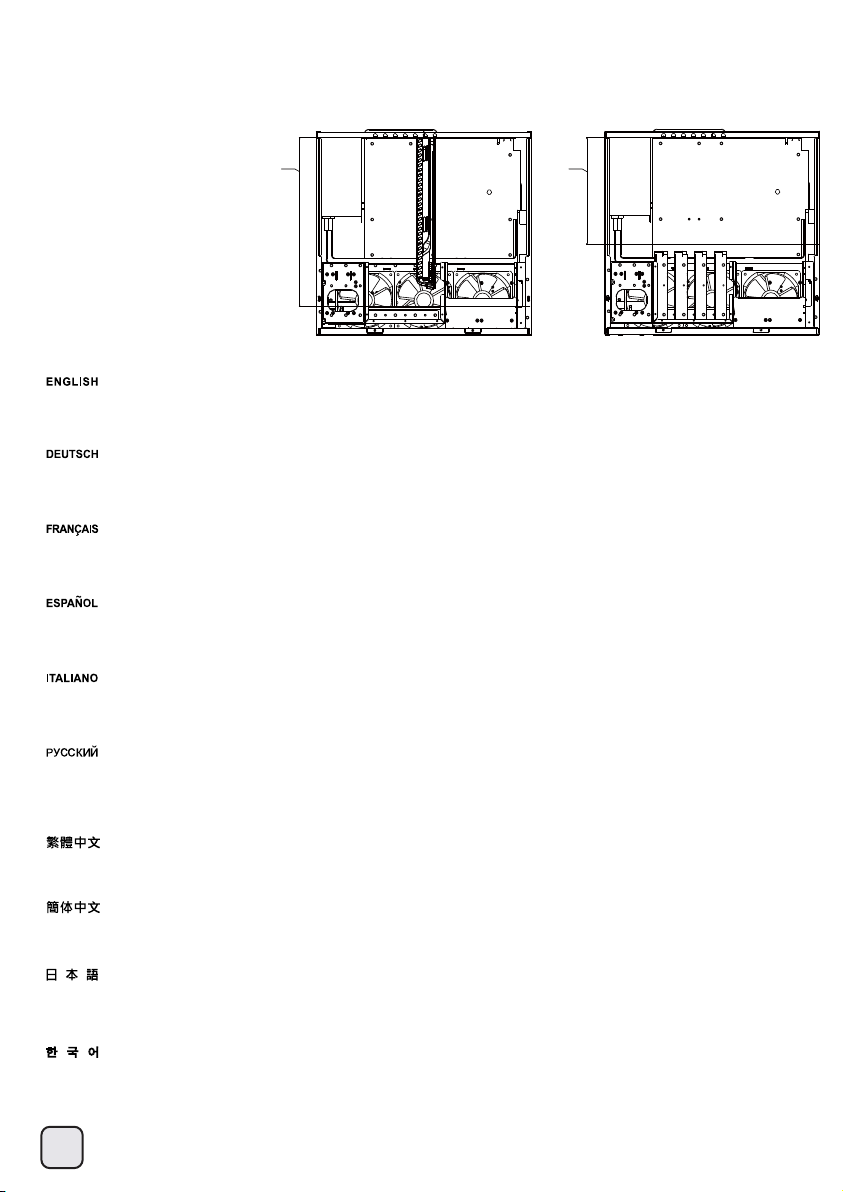
Component size limitations
(3) Graphics card / expansion card length limitation
13.6”
Graphics card length reference:
AMD Radeon HD 5970 – 12.2"
AMD Radeon HD 6990 - 12"
AMD Radeon HD 5870, 6950, 6970 – 11"
NVidia Geforce GTX 590 – 11"
NVidia Geforce GTX 480, 580, 570 – 10.5"
AMD Radeon HD 5850 – 9.5"
NVidia Geforce GTX 470 – 9.5"
If there are no hard drives installed in front of the graphic card, the maximum length for the graphic card is 13.6”.
If hard drives are installed in front of the graphic card, the maximum length is 8.7”.(with 90 degree SATA connectors up to 11mm in length and
the graphic card’s power connector not located at the end of the card.)
Falls vor der Grafikkarte keine Festplatten installiert sind, beträgt die maximale Länge der Grafikkarte 13,6 Zoll (34,54 cm).
Falls Festplatten vor der Grafikkarte installiert sind, liegt die maximale Länge bei 8,7 Zoll (22,1 cm) (bei 90-Grad-SATA-Anschlüssen mit einer
Länge von maximal 11 mm und einer Grafikkarte, deren Netzanschluss sich nicht am Ende der Karte befindet.)
Si aucun disque dur n'est installé devant la carte graphique, la longueur maximale pour la carte graphique est 13,6".
Si des disques durs sont installés devant la carte graphique, la longueur maximale est 8,7" (avec des connecteurs SATA 90 degrés d'une
longueur de jusqu'à 11mm et le connecteur d'alimentation de la carte graphique n'est pas à l'extrémité de la carte.)
Si no existen discos duros instalados frente a la tarjeta gráfica, la longitud máxima para la tarjeta gráfica es de 13,6”.
Si los discos duros están instalados frente a la tarjeta gráfica, la longitud máxima es de 8,7” (con conectores SATA de 90 grados de hasta 11mm
de longitud y si el conector de potencia de la tarjeta gráfica no está situado en el extremo de la tarjeta.)
Se davanti alla scheda video non sono installati dischi rigidi, la lunghezza massima per la scheda video è di 13,6”.
Se davanti alla scheda video sono installati dischi rigidi, la lunghezza massima è di 8,7" (con connettori SATA a 90 gradi fino a 11 mm di lunghezza e
connettore d’alimentazione della scheda video che non si trovi all’estremità della scheda.)
8.7”
Если перед графической картой не установлены жесткие диски, максимальная длина графической карты составляет 13,6 дюймов.
Если перед графической картой установлены жесткие диски, максимальная длина графической карты составляет 8,7 дюймов (при
использовании угловых разъемов (90 градусов) SATA длиной до 11 мм и разъемом питания графической
на краю карты.)
如果顯示卡前方槽位沒有安裝硬碟,顯示卡可以安裝到13.6”;如果有硬碟阻擋,顯示卡最大長度為8.7”。
(假設硬碟SATA線為90度接頭,長度11mm;顯示卡沒有向後的外接電源埠)(放RD的線稿)
如果显示卡前方槽位没有安装硬盘,显示卡可以安装到13.6”;如果有硬盘阻挡,显示卡最大长度为8.7”。
(假设硬盘SATA线为90度接头,长度11mm;显示卡没有向后的外接电源埠)(放RD的线稿)
グラフィックカードの前に設置されるハードディスクがないならば、グラフィックカードの最大長さは13.6”です。
ハードディスクがグラフィックカードの前に設置されるならば、最大長さは8.7”です。(長さ最大11mmの90度SATAコネクタを使用、グラフ
ィックカードの電力コネクタがカード端に位置しない状態)
그래픽 카드 전면에 하드 드라이브를 설치하지 않은 경우, 그래픽 카드의 최대 길이는 13.6"입니다.
그래픽 카드 전면에 하드 드라이브를 설치한 경우, 최대 길이는 8.7”입니다. (길이가 최대 11mm인 90도 SATA 커넥터를 사용하고, 그래픽
카드의 전원 커넥터는 카드의 끝에 위치하지 않습니다.)
карты, расположенным не
25
Page 27

Component size limitations
HDD
Inside the main hard drive bracket there seven sets of mounting holes to secure the hard drives, you can install up to four hard drives.
Default positions for mounting hard drives are mounting holes 1,3,5,7. We suggest the hard drive’s IC board to face the right and let the
SATA cables face up for easier installation.
If the graphic card is placed on the second and third expansion slot, it will interfere with hard drive installed in the third position.
If the graphic card is place in the fourth and fifth expansion slots, it will interfere with hard drive installed in the fifth position.
If the graphic card is place in the sixth and seventh expansion slots, it will interfere with hard drive installed in the seventh position.
Im Inneren der Hauptfestplattenhalterung befinden sich sieben Sätze Montagelöcher zur Befestigung der Festplatten; Sie können bis zu vier
Festplatten installieren. Standardpositionen zur Montage der Festplatten sind die Montagelöcher 1, 3, 5 und 7. Zur Vereinfachung der Installation
sollten die Leiterplatten der Festplatten nach rechts und die SATA-Kabel nach oben zeigen.
Falls sich die Grafikkarte im zweiten und dritten Erweiterungssteckplatz befindet, entstehen Platzprobleme in Verbindung mit einer in der dritten
Position installierten Festplatte.
Falls sich die Grafikkarte im vierten und fünften Erweiterungssteckplatz befindet, entstehen Platzprobleme in Verbindung mit einer in der fünften
Position installierten Festplatte.
Falls sich die Grafikkarte im sechsten und siebten Erweiterungssteckplatz befindet, entstehen Platzprobleme in Verbindung mit einer in der siebten
Position installierten Festplatte.
HDD
graphic card
A l'intérieur du support du disque dur principal, il y a sept groupes de trous de montage pour attacher des disques durs, vous pouvez installer jusqu'à
quatre disques durs. Les positions par défaut de montage des disques durs sont les trous de montage 1,3,5,7. Nous recommandons que la carte IC
du disque dur soit vers la droite et de mettre les câbles SATA en haut pour faciliter l'installation.
Si la carte graphique est placée sur la deuxième ou la troisième fente d'extension, elle va interférer avec le disque dur installé en troisième position.
Si la carte graphique est placée sur la quatrième ou la cinquième fente d'extension, elle va interférer avec le disque dur installé en cinquième position.
Si la carte graphique est placée sur la sixième ou la septième fente d'extension, elle va interférer avec le disque dur installé en septième position.
Dentro del bracket principal para discos duros existen siete juegos de agujeros de montaje para fijar los discos duros, podrá instalar hasta
cuatro discos duros. Las posiciones por defecto para montar los discos duros son los agujeros de montaje 1, 3, 5 y 7. Le sugerimos que el
circuito integrado del disco duro esté hacia la derecha y deje que los cables SATA queden hacia arriba para una instalación más sencilla.
Si la tarjeta gráfica se sitúa en el segundo y tercer zócalo, interferirá con el disco duro instalado en la tercera posición.
Si la tarjeta gráfica se sitúa en el cuarto y quinto zócalo, interferirá con el disco duro instalado en la quinta posición.
Si la tarjeta gráfica se sitúa en el sexto y séptimo zócalo, interferirá con el disco duro instalado en la séptima posición.
All'interno del supporto principale dischi rigidi ci sono sette serie di fori di montaggio per fissare i dischi rigidi, si possono installare fino a quattro
dischi rigidi. Le posizioni predefinite per l'installazione dei dischi rigidi sono 1, 3, 5, 7. Si suggerisce di installare la scheda IC del disco rigido
rivolta verso destra e lasciare che i cavi SATA siano rivolti verso l'alto per facilitare l'installazione.
Se la scheda video è installata nel secondo e terzo alloggio d’espansione, interferirà con disco rigido installato nella terza posizione.
Se la scheda video è installata nel quarto e quinto alloggio d’espansione, interferirà con disco rigido installato nella quinta posizione.
Se la scheda video è installata nel sesto e settimo alloggio d’espansione, interferirà con disco rigido installato nella settima posizione.
26
Page 28

Component size limitations
На кронштейне основного жесткого диска имеется ряд установочных отверстий для крепления жестких дисков (можно установить
до четырех жестких дисков). Обычно для установки жестких дисков используются установочные отверстия 1,3,5,7. Мы предлагаем
установить печатную плату жесткого диска выступала вправо, чтобы облегчить прокладку кабелей SATA.
Если графическая карта устанавливается во второй или третий слот расширения, она
в третью позицию.
Если графическая карта устанавливается во второй или третий слот расширения, она помешает жесткому диску, установленному
в третьей позиции.
Если графическая карта устанавливается в шестой или седьмой слот расширения, она помешает жесткому диску, установленному
в седьмой позиции.
主磁碟架中央,有7個3.5”硬碟鎖固位置,最多支援安裝4顆硬碟。預設安裝位置為1、3、5、7孔位,建議讓硬碟電路板面朝右,
讓SATA線朝上,較容易安裝。
如圖所示,顯示卡如安裝於擴充槽第2、3槽位會佔用主磁碟架第3格硬碟位置;
如安裝於擴充槽第4、5槽位會佔用主磁碟架第5格;
如安裝於擴充槽第6、7槽位會佔用主磁碟架第7格。
主磁盘架中央,有7个3.5”硬盘锁固位置,最多支持安装4颗硬盘。预设安装位置为1、3、5、7孔位,建议让硬盘电路板面朝右,
让SATA线朝上,较容易安装。
如图所示,显示卡如安装于扩充槽第2、3槽位会占用主磁盘架第3格硬盘位置;
如安装于扩充槽第4、5槽位会占用主磁盘架第5格;
如安装于扩充槽第6、7槽位会占用主磁盘架第7格。
メイン・ハードディスクブラケットの中には、ハードディスク固定用の穴が7組みあり、最大4台のハードディスクを設置することができます。
ハードディスク設置用のデフォルト位置は、取り付け穴1,3,5,7です。取り付けを容易にするには、ハードディスクのICボードを右に向け、
SATAケーブルを上向きにするようお勧めします。
グラフィックカードが第2および第3の拡張スロットに装着されると、それは第3の位置に設置されたハードディスクとぶつかります。
グラフィックカードが第4および第5の拡張スロットに装着されると、それは第5の位置に設置されたハードディスクとぶつかります。
グラフィックカードが第6および第7の拡張スロットに装着されると、それは第7の位置に設置されたハードディスクとぶつかります。
помешает жесткому диску, установленному
메인 하드 드라이브 브래킷 내부에는 하드 드라이브를 고정하는 일곱 세트의 장착 구멍이 있습니다. 최대 네 개의 하드 드라이브를 설치할
수 있습니다. 하드 드라이브 장착의 기본 위치는 장착 구멍 1,3,5,7입니다. 하드 드라이브의 IC 보드가 오른쪽을 향하고 SATA 케이블이 위로
향하도록 하여 설치하면 설치가 수월합니다.
그래픽 카드가 두 번째와 세 번째 확장 슬롯에 설치된 경우, 세 번째 위치에 하드 드라이브를 설치하면 충돌합니다.
그래픽 카드가 네 번째와 다섯 번째 확장 슬롯에 설치된 경우, 다섯 번째 위치에 하드 드라이브를 설치하면 충돌합니다.
그래픽 카드가 여섯 번째와 일곱 번째 확장 슬롯에 설치된 경우, 일곱 번째 위치에 하드 드라이브를 설치하면 충돌합니다.
27
Page 29

Component size limitations
graphic card
If the graphic card is installed in the first expansion slot, we recommend you to install the first hard drive with its IC board facing left using the
fourth hole. You can still install up to three hard drives in this configuration.
Falls sich die Grafikkarte im ersten Erweiterungssteckplatz befindet, sollten Sie die erste Festplatte mit der Leiterplatte nach links zeigend im
vierten Loch installieren. In dieser Konfiguration können Sie immer noch bis zu drei Festplatten installieren.
Si la carte graphiqe est installée sur la première fente d'extension, nous vous recommandons d'installer le premier disque dur avec la carte IC
vers la gauche, en utilisant le quatrième trou. Vous pouvez installez jusqu'à trois disques durs de cette manière.
Si la tarjeta gráfica se instala en el primer zócalo, le recomendamos que instale el primer disco duro con su circuito integrado hacia la izquierda
usando el cuarto agujero. Puede instalar hasta tres discos duros en esta configuración.
HDD x 3
Se la scheda video è installata nel primo alloggio d’espansione, si raccomanda di installare il primo disco rigido con la sua scheda IC rivolta
verso sinistra usando il quarto foro. Con questa configurazione si possono installare fino a tre dischi rigidi.
Если графическая карта установлена в первый слот расширения, мы рекомендуем установить первый жесткий диск с использованием
четвертого отверстия, чтобы печатная плата дисковода выступала влево. В такой конфигурации можно установить до трех жестких дисков.
如果顯示卡安裝於主機板的第一擴充槽,建議安裝方式如上。讓一顆硬碟反著安裝在主磁碟架第4格硬碟位置,這樣還是可以裝3顆硬碟。
如果显示卡安装于主机板的第一扩充槽,建议安装方式如上。让一颗硬盘反着安装在主磁盘架第4格硬盘位置,这样还是可以装3颗硬盘。
グラフィックカードを最初の拡張スロットに装着する場合、最初のハードディスクを4番目の穴にICボードを左向きにして設置するようお
勧めします。この構成で、あと最大3台のハードディスクを設置可能です。
그래픽 카드가 첫 번째 확장 슬롯에 설치된 경우, IC 보드를 왼쪽으로 향하게 하고 네 번째 구멍을 사용하여 첫 번째 하드 드라이브를
설치할 것을 권장합니다. 이 구성에서는 여전히 최대 세 개의 하드 드라이브를 설치할 수 있습니다.
28
Page 30

Component size limitations
(4) Recommendation for motherboard and bottom fans installation
Motherboard compatibility and fan limitation:
GD07 supports up to SSI-EEB (Extended ATX motherboard), below is a table of recommended fan size based on installed motherboards form factor.
Motherboard-Kompatibilität und Lüfterbeschränkungen:
GD07 unterstützt maximal SSI-EEB (Extended-ATX-Motherboard), nachstehend sehen Sie eine Tabelle der empfohlenen Lüftergrößen basierend
auf dem Formfaktor des installierten Motherboards.
Compatibilité avec carte mère et limitation de ventilateur :
GD07 supporte jusqu'à SSI EEB-(carte mète Extended ATX), ci-dessous est un tableau de la taille de ventilateur recommandée en fonction du
facteur de forme des cartes mères installées.
Compatibilidad de la placa base y limitación del ventilador:
La GD07 acepta hasta SSI-EEB (Placa base ATX Extendida), a continuación hay una tabla de tamaños recomendados para ventilador que se
basa en el factor de forma de las placas bases instaladas.
Compatibilità della scheda madre e limitazioni della ventola:
GD07 supporta schede madre SSI-EEB (ATX estesa), di seguito è riportata una tabella con le dimensioni raccomandate per le ventole sulla base
del form factor delle schede madre installate.
Ограничения по совместимости системной платы и вентилятора:
GD07 обеспечивает поддержку до SSI-EEB (расширенная системная плата ATX), в таблице ниже приведены рекомендации по
размерам вентиляторов в зависимости от конструкции установленных системных плат.
GD07最大支援到SSI-EEB(E-ATX)主機板,主機板規格與下方能安裝的風扇相關配置表如下:
GD07最大支持到SSI-EEB(E-ATX)主机板,主机板规格与下方能安装的风扇相关配置表如下:
マザーボード互換性およびファン制限:
GD07はSSI-EEB(拡張ATXマザーボード)までサポートしています。下記はインストールされたマザーボード・フォームファクターに基づく
推薦されたファンサイズの表です。
메인보드 호환성 및 팬 제한:
GD07은 SSI-EEB(Extended ATX 메인보드)까지 지원합니다. 아래는 설치된 메인보드 폼 팩터에 기초한 권장 팬 크기에 대한 표입니다.
Motherboard form factor
ATX with 90 degrees SATA connectors
SSI-CEB with vertical SATA connectors
ASUS ROG or SSI-CEB with 90 degrees
Motherboard depth
9.6”
10.5”
10.5” or 10.6”
Fan configuration
2 x 120mm fan
2 x 120mm fan
1 x 120mm, 2 x 80mm fan
SATA connectors
SSI-EEB
9.6”
10.5”
Fan 120mm x 2 Fan 120mm x 1
13”
Fan 80mm x 2
5 x 60mm fan
10.6”
Fan 60mm x 5
29
13”10.5”
Page 31

Component size limitations
Recommended SATA cable: CP08 Not recommended SATA cable: CP02
The distance between the motherboard and fan are sufficient for traditional SATA cables, but we still recommend to use SATA cables
with a smaller connector i.e. CP08.
Der Abstand zwischen Motherboard und Lüfter reicht für herkömmliche SATA-Kabel; dennoch empfehlen wir den Einsatz von SATA-Kabeln
mit einem kleineren Anschluss, d. h. CP08 .
La distance entre la carte mère et le ventilateur est suffisante pour les câbles SATA normaux, mais nous recommandons toujours d'utiliser
des câbles SATA avec un connecteur plus petit par ex. CP08.
La distancia entre la placa base y el ventilador son suficientes para los cables SATA tradicionales, pero aún así le recomendamos que use
cables SATA con un conector más pequeño, por ejemplo el CP08.
La distanza tra la scheda madre e la ventola è sufficiente per i cavi SATA tradizionali, tuttavia si raccomanda di usare cavi SATA con connettori
più piccoli, CP08 ad esempio.
Расстояние между системной платой и вентилятором достаточно для обычных кабелей SATA, однако, рекомендуется использовать
кабели SATA с меньшим разъемом, например, CP08.
傳統的SATA排線安裝於主機板上與風扇的距離還算夠,但是我們建議使用Connector比較小的SATA線:
传统的SATA排线安装于主机板上与风扇的距离还算够,但是我们建议使用Connector比较小的SATA线:
マザーボードとファンの間の距離は従来のSATAケーブルで十分使用可能ですが、より小さなコネクタを備えたSATAケーブル、すなわちCP08
の使用をお勧めします。
메인보드와 팬 사이의 거리는 종전의 SATA 케이블 사용에 충분하나 작은 커넥터, 예를 들어 CP08가 달린 SATA 케이블을 사용할
것을 권장합니다.
30
Page 32

Component size limitations
(5) Component size limitations on the front door
10mm
13.5mm
A: The maximum clearance between the optical drive and the inner part of the front door is 10mm.
B: The maximum size of a USB device that can be inserted into the front USB port is 13.5mm.
(We recommend installing USB device to the left port as the right USB port is situated behind the power switch protection lock)
A: In die CD-ROM-Öffnung passt ein Gerät mit einer maximalen Größe von 10 mm.
B: Die maximale Größe eines USB-Gerätes, das am vorderen USB-Port eingesteckt werden kann, beträgt 13,5 mm.
(Wir empfehlen Ihnen, USB-Geräte am linken Port anzuschließen, da sich der rechte USB-Port hinter der Schutzverriegelung der Ein-/Austaste befindet)
A: La taille maximale qui conviendra à l'ouverture du CD-ROM est de 10mm.
B: La taille maximale d'un périphérique USB pouvant être inséré dans le port USB frontal est 13,5mm.
(Nous recommandons d'installer le périphérique USB sur le port à gauche car le port à droite est situé derrière le verrou de protection du bouton
d'alimentation)
A: El tamaño máximo que entrará en el espacio del CD-ROM es de 10mm.
B: TEl tamaño máximo de un dispositivo USB que pueda ser insertado en el puerto USB frontal es de 13,5mm.
(Le recomendamos instalar un dispositivo USB en el puerto izquierdo, ya que el puerto USB derecho está situado tras el interruptor de protección
de la corriente)
A: La massima distanza tra il cdrom ed il portello frontale è di 10mm.
B: Le dimensioni massime di un dispositivo USB che può essere inserito nella porta USB frontale sono di 13,5 mm.
(Si raccomanda di installare un dispositivo USB nello sportello di sinistra, perché lo sportello di USB di destra si trova dietro il tasto di blocco
dell’interruttore d’alimentazione)
A: Максимальный размер устройства, которое можно установить в отсек для привода CD-ROM, составляет 10 мм.
B: Максимальный размер устройства USB, которое может быть установлено в передний разъем USB составляет 13,5 мм.
(Мы рекомендуем устанавливать USB-устройство в левый разъем, так как правый разъем USB расположен за защитной защелкой
выключателя питания)
A:光碟機表面凸起物限制最大高度為10mm。
B:USB的裝置,允許突出內面板表面13.5mm。
(建議安裝在左邊的USB,右邊的USB前面是電源開關保護鎖)
A:光驱表面凸起物限制最大高度为10mm。
B:USB的装置,允许突出内面板表面13.5mm。
(建议安装在左边的USB,右边的USB前面是电源开关保护锁)
A: CD-ROM開口部にフィットする最大サイズは10mmです。
B: フロントUSBポートに装着可能なUSB装置の最大寸法は13.5mmです。
(右側USBポートが電源スイッチ保護ロックの後側にあるので、左側ポートにUSB装置を装着することをお勧めします。)
A: CDROM 입구에 맞을 수 있는 최대 크기는 10mm 입니다.
B: 전면 USB 포트에 삽입할 수 있는 USB 장치의 최대 크기는 13.5mm입니다.
(오른쪽 USB 포트가 전원 스위치 보호 잠금장치 뒤에 위치하기 때문에 왼쪽 포트에 USB 장치를 설치할 것을 권장합니다.)
31
Page 33

Recommended cooling device setup and selection
If you are installing a tower-style CPU cooler, we recommend that the CPU fan blows rearward to work with GD07’s overall airflow.
Falls Sie einen tower-artigen CPU-Kühler installieren, empfehlen wir, den CPU-Lüfter die Luft nach hinten blasen zu lassen, damit er mit der
gesamten Luftbewegung im GD07 zusammenarbeitet.
Si vous installez un dissipateur de processeur de type "tour", nous vous recommandons que le ventilateur du dissipateur souffle vers l'arrière
pour fonctionner dans le même sens que le flux d'air généré par le GD07 lui-même.
Si está instalando un disipador de CPU para torre, le recomendamos que el ventilador de la CPU ventile hacia trasera para estar en concordancia
con el flujo de aire global de la GD07.
Se scegliete un dissipatore a torre, assicuratevi che il flusso d’aria della ventola sia disposto posteriore, per seguire in modo naturale il flusso
interno di GD07.
Если вы устанавливаете башенный кулер ЦП, то мы рекомендуем установить его таким образом, чтобы воздушный поток вентилятора
ЦП был направлен задний и совпадал с общим направлением воздушного потока внутри корпуса GD07.
如果您使用塔型散熱器,我們建議您將散熱器安裝方向為風扇往後吹的方式,以順著GD07的風流。
如果您使用塔型散热器,我们建议您将散热器安装方向为风扇往后吹的方式,以顺着GD07的风流。
タワースタイルCPUクーラーを取り付ける場合、GD07の全体の気流に合わせた動作のため、CPU のエアーが後方に送られるようにお勧めします。
만약 타워 스타일의 CPU 쿨러를 사용한다면, CPU 팬이 후방으로 향하도록 하여, GD07의 전체적인 공기흐름과 잘 조화되도록 합니다.
32
Page 34

Recommended cooling device setup and selection
When choosing a graphics card, we recommend models that have fan blowing exhaust air to the rear slot, this will ensure smooth and efficient
airflow within the GD07 for maximum cooling performance. If you use a high wattage graphic card that blows air in opposite directions, we suggest
you to upgrade to high volume fans beneath the case. Turning bottom fans to exhaust air will not improve overall airflow, we recommend to always
try to increase intake airflow from the bottom if better cooling performance is required.
Bei der Auswahl von Grafikkarten empfehlen wir Modelle, die warme Luft über eine Öffnung im hinteren Teil des Steckplatzes in die Außenwelt
ableiten; dies gewährleistet eine ungestörte und wirksame Luftzirkulation innerhalb des GD07 und sorgt für eine optimale Kühlung. Wenn Sie eine
Grafikkarte mit hoher Wattzahl verwenden, die Luft in entgegengesetzte Richtungen bläst, sollten Sie unterhalb des Gehäuses auf hochvolumige
Lüfter aufrüsten. Wenn die unteren Lüfter auf Abluft eingestellt werden, steigert dies die Gesamtluftzirkulation nicht; Sie sollten immer versuchen,
die Zuluft von der Unterseite zu erhöhen, wenn eine bessere Kühlleistung erforderlich ist.
Lorsque vous choisirez une carte graphique, nous recommandons les modèles qui ont des ventilateurs qui soufflent en ext haut pour fonctionner
dans le même sens que le flux d'air généré par le GD07 lui-même raction par l'équerre arrière, ceci assurera un flux d'air régulier et efficace dans
le GD07 pour des performances de refroidissement maximales. Si vous utilisez une carte graphique de haute puissance qui souffle l'air dans des
directions opposées, nous vous recommandons de changer et d'installer des ventilateurs à haut volume dans le boîtier. Tourner les ventilateurs
pour faire sortir l'air n'améliorera pas la circulation générale de l'air, nous recommandons de toujours essayer d'augmenter le débit d'air entrant
d'en bas, si de meilleures performances de refroidissement sont nécessaires.
Cuando escoja una tarjeta gráfica, le recomendamos modelos que tengan la salido de aire del ventilador hacia el zócalo trasero, esto le asegurará
un flujo de aire suave y eficiente dentro de la GD07 para así conseguir una capacidad de refrigeración máxima. Si usa una tarjeta gráfica de alto
voltaje que empuje el aire en direcciones opuestas, le sugerimos que instale ventiladores de mayor empuje bajo la carcasa. Girar los ventiladores
inferiores para que salga el aire no mejorará el flujo de aire en su conjunto, le recomendamos que siempre intente incrementar el flujo de aire de
entrada desde el fondo si es necesaria una mejor configuración de refrigeración.
Quando scegliete una scheda grafica, vi raccomandiamo di optare per un modello che espella l’aria al di fuori del case, questo assicurerà un più
efficiente flusso d’aria e massimizzerà le prestazioni di raffreddamento interno di GD07. Se si usa una scheda video ad alta potenza che soffia l'aria in
direzioni opposte, si suggerisce di installare ventole ad alta potenza nella parte inferiore del telaio. Impostando le ventole per lo scarico dell'aria non si
migliorerà il flusso d'aria complessivo; si raccomanda di cercare sempre di aumentare il flusso d'aria di aspirazione dal basso, se sono necessarie migliori
prestazioni di raffreddamento.
Мы рекомендуем выбирать такие модели графических карт, у которых вентилятор гонит отработанный воздух к заднему слоту. Это
обеспечивает беспрепятственную и эффективную циркуляцию воздуха в корпусе GD07 и максимальную защиту
использовании мощной графической карты, выдувающей воздух в противоположных направлениях мы рекомендуем установить снизу
корпуса высокопроизводительные вентиляторы. Включение нижних вентиляторов для откачки воздуха не повышает общий объем потока
воздуха, мы рекомендуетм всегда стараться увеличить входной поток воздуха снизу, если требуется улучшить характеристики охлаждения.
如果您安裝高階顯示卡,我們建議您選購風向為朝向Slot端的方式,這樣安裝上GD07時,風扇才會往後吹,順著GD07的氣流配置。
如果您使用兩邊吹的高瓦數顯示卡,建議將下方兩顆風扇升級為更高風量的。
下方風扇用抽風的方式對系統風流幫助不大,建議加大風量儘量讓廢熱往後灌。
如果您安装高阶显示卡,我们建议您选购风向为朝向Slot端的方式,这样安装上GD07时,风扇才会往后吹,顺着GD07的气流配置。
如果您使用两边吹的高瓦数显示卡,建议将下方两颗风扇升级为更高风量的。
下方风扇用抽风的方式对系统风流帮助不大,建议加大风量尽量让废热往后灌。
グラフィックカードを選ぶ際、ファン送風が後部スロット方向に排気を行うモデルを推奨します。これはGD07の中にスムーズで効率的な気流を
生じ、最大の冷却性能を実現します。
反対方向に排気する高出力グラフィックカードを使う場合、ケース底部を高出力ファンにアップグレードするようお勧めします。
底部ファンを排気に切り替えても全体的な気流は改善されません。より良い冷却性能が必要とされる場合、常に底部からの給気量を増加させる
ことをお勧めします。
그래픽 카드를 선택할때, 슬롯 후면으로 팬의 바람 방향이 슬롯 후면 쪽으로 되어 있는 제품을 선택하기를 바랍니다. 이런 그래픽 카드를 선택해야,
GD07의 공기흐름에 맞추어 최대의 냉각 성능을 발휘 할 수 있습니다.
반대 방향으로 공기를 불어내는 고전력 그래픽 카드을 사용하는 경우, 케이스 아래의 팬을 고용량 팬으로 업그레이드할 것을 권장합니다.
하단의 배기 팬을 켜도 전반적인 공기 흐름이 향상되지 않습니다. 냉각 성능을 높여야 할 경우, 하단으로부터 인입되는 공기량을 늘릴 것을.
от перегрева. При
33
Page 35

Recommended cooling device setup and selection
Cable routing
A.
B.
Power cord-use clips to secure the
cord in front of the power supply unit.
Netzkabel – verwenden Sie zur
Befestigung des Kabels vor dem
Netzteil Clips.
Cordon d'alimentation - Utiliser les
clips pour attacher le cordon devant
l'unité d'alimentation électrique.
Los cables de potencia usan
enganches para fijar el cable frente a
la unidad de la fuente de alimentación.
Cavo d’alimentazione - Usare
fermagli per fissare il cavo di
fronte all’alimentatore.
You can use the space between the
motherboard and fan for cable routing.
Зажимы кабеля питания для
крепления кабеля блока питания.
電源線,使用自黏理線扣黏在電源
前方周邊。
电源线,使用自黏理线扣黏在电源
前方周边。
電源コード-電源の前ではコードを
固定するのにクリップを使用します。
전원 코드 클립을 사용하여 전원
공급장치 전면에 코드를 고정합니다.
Пространство между системной платой
и вентилятором можно использовать
для прокладки кабелей.
Sie können den Freiraum zwischen
Motherboard und Lüfter zur
Kabelführung nutzen.
Vous pouvez utiliser l'espace entre
la carte mère et le ventilateur pour
le routage des câbles.
Puede usar el espacio entre la placa
base y el ventilador para enrutar los
cables.
Si può usare lo spazio tra la scheda
madre e la ventola per far passare i
cavi.
如果主機板與風扇中間還有距離,可以
把線材理在這邊
如果主机板与风扇中间还有距离,可以
把线材理在这边
ケーブル取り回しのためにマザーボ
ードとファンの間のスペースを使用
できます。
케이블 라우팅을 위해 메인보드와 팬
사이의 공간을 사용할 수 있습니다.
。
。
34
Page 36

Recommended cooling device setup and selection
Recommendation for fan installation
By default, the GD07 includes 3 fans to meet most cooling requirements.
If you like to add more fans to further improve cooling performance, we recommend installing them as intake fans in the remaining fan slots.
Below are fan positions in relation to the components they provide cooling for:
Standardmäßig enthält das GD07 drei Lüfter zur Befriedigung der meisten Kühlansprüche.
Falls Sie zusätzliche Lüfter zur weiteren Steigerung der Kühlperformance hinzufügen möchten, empfehlen wir, diese als ansaugende Lüfter in den
verbleibenden.
Lüfter-Einbauplätzen anzubringen. Nachfolgend sehen Sie, welche Komponenten durch welche Lüfter gekühlt werden:
Par défaut, votre GD07 comprend 3 ventilateurs permettant de répondre à la plupart des besoins de refroidissement.
Si vous souhaitez ajouter davantage de ventilateurs pour augmenter les performances de refroidissement, nous vous conseillons de les installer
en tant que ventilateurs d’entrée d’air dans les fentes disponibles.
Les illustrations suivantes vous indiquent l’emplacement des ventilateurs en fonction des composants qu’ils doivent refroidir :
La GD07 incluye por defecto 3 ventiladores para cumplir con la mayoría de requisitos de refrigeración.
Si desea añadir más ventiladores para mejorar aún más la refrigeración, le recomendamos que los instale como ventiladores de entrada en los
zócalos para ventiladores restantes.
A continuación están las posiciones de los ventiladores en relación a los componentes que refrigeran:
Di serie, il GD07 include 3 ventole che possono soddisfare svariate esigenze di raffreddamento.
Se volete aggiungere più ventole per migliorare ulteriormente il raffreddamento, vi raccomandiamo di installarle in immissione presso le sedi rimanenti.
Di seguito la posizione delle ventole in relazione ai componenti che raffreddano:
По умолчанию GD07 включает 3 вентилятора, которые в большинстве случаев обеспечивают необходимое охлаждение.
Если вы хотите установить дополнительные вентиляторы для улучшения параметров охлаждения, мы рекомендуем устанавливать их
в качестве нагнетательных вентиляторов в оставшихся гнездах для подключения вентиляторов.
Ниже показано расположение вентиляторов
GD07已經配有3顆風扇,能對應最基本的散熱需求。
如果有需要添購風扇,我們建議您可以在其餘風扇位置安裝進氣風扇。
下表為進氣風扇相對應的元件:
относительно компонентов, которые они охлаждают:
GD07已经配有3颗风扇,能对应最基本的散热需求。
如果有需要添购风扇,我们建议您可以在其余风扇位置安装进气风扇。
下表为进气风扇相对应的组件:
デフォルトでは、GD07は大部分の冷却の必要条件を満たすよう3台のファンを内蔵します。
さらに冷却性能を向上させるべくより多くのファンを加えるよう望まれるならば、空いているファンスロットに吸気ファンとして装着
するようお勧めします。
下記は、冷却の対象となるコンポーネントに関するファン位置です:
기본적으로 GD07에는 대부분의 냉각 요구조건을 충족시키는 3대의 팬이 포함되어 있습니다.
냉각 성능을 추가로 개선시키기 위해 보다 많은 수의 팬을 추가하고 싶은 경우, 이를 나머지 팬 슬롯에 흡기 팬으로 설치하는 것이 좋습니다.
다음은 냉각 기능을 제공하는 구성품과 관련된 팬 위치입니다:
Right rear fan
Right front fan
Bottom fan
Rear fan
CPU and components around CPU socket
Memory and CPU
Hard drives and graphics card
As the exhaust fan
Suscool 81, 80mm,
900rpm ~ 1750rpm
(for rear fan slot)
AP121, Air Penetrator fan,
120mm, 1500rpm
FM121, 120mm,
800rpm ~ 2400rpm
35
Page 37

Recommended cooling device setup and selection
Fan filter removal guide
An example of a GPU cooler that is filled with dust
and has lost most of its cooling performance.
GD07’s positive air pressure design is an effective configuration that will reduce dust buildup inside the case. Small air particles or lint will
accumulate over time on intake filters instead of on the components inside the case. To maintain GD07’s excellent cooling performance for
years to come, we recommend to clean all fan filters regularly every three months or half a year (depending on your environment). Below
are steps to remove fan filters.
Das vorteilhafte Luftdruckdesign des GD07 ist eine effektive Konfiguration, die Staubablagerungen innerhalb des Gehäuses vermindert. Im
Laufe der Zeit sammeln sich kleine Partikel und Fusseln an den Luftzufuhrfiltern, anstatt an den Komponenten im Gehäuseinneren, an. Sie
können eine jahrelange optimale Kühlleistung des GD07 gewährleisten, indem Sie alle Lüfterfilter regelmäßig alle drei bis sechs Monate
reinigen (je nach Umgebungsbedingungen). Nachstehend finden Sie die Schritte zur Entfernung der Lüfterfilter.
La conception à pression d'air positive du GD07 est une configuration efficace permettant de réduire l'accumulation de la poussière dans
le boîtier. De petites particules d'air ou de peluche vont s'accumuler avec le temps sur les filtres d'aspiration, et non sur les composants à
l'intérieur du boîtier. Pour conserver les excellentes performances de refroidissement du GD07 au fil des ans, nous vous recommandons
de nettoyer l'ensemble des filtres des ventilateurs, tous les trois ou six mois (selon votre environnement). Vous trouverez ci-dessous les
étapes vous expliquant comment retirer les filtres des ventilateurs.
El diseño de presión de aire positiva de la GD07 es una configuración efectiva que reducirá la acumulación de polvo dentro de la carcasa.
Pequeñas partículas de polvo ó pelusa se irán acumularán con el transcurso del tiempo en los filtros de entrada en lugar de en los componentes
del interior de la carcasa. Para mantener la excelente capacidad de refrigeración de la GD07 en años venideros, le recomendamos que limpie
con regularidad todos los filtros de los ventiladores cada tres meses ó seis meses (dependiendo de dónde viva). A continuación están los pasos
para quitar los filtros de los ventiladores.
Il design a pressione positiva di GD07 riduce considerevolmente gli accumuli di polvere all’interno del case. Le piccole particelle si accumulano
infatti sui filtri invece che sui componenti interni. Per mantenere le eccellenti prestazioni di raffreddamento di GD07 negli anni a venire vi
raccomandiamo di procedere ad una regolare pulizia dei filtri (con cadenza trimestrale o semestrale dipendentemente dall’ambiente un cui è
disposto il sistema). Di seguito i passi per la rimozione dei filtri.
Конструкция корпуса GD07 обеспечивает избыточное давление воздуха и, таким образом, имеет эффективную конфигурацию,
препятствующую скоплению пыли внутри корпуса. Небольшие частицы и волокна, содержащиеся в воздухе, со временем будут
скапливаться на впускных фильтрах, а не на компонентах, находящихся внутри корпуса. Для поддержания превосходного охлаждения
компонентов в корпусе GD07 в течение многих лет рекомендуется регулярно
раз в полгода (в зависимости от условий окружающей среды). Ниже приведена процедура для удаления фильтров вентиляторов.
GD07的正壓差搭配濾網方式是經的起時間考驗最有效的防塵方式。在使用相當長一段時間後,棉屑灰塵或其他可能妨礙散熱效能的小異物只會卡在濾網,
而不是電腦內的元件上面。我們重視的散熱效能,是在您使用電腦長達2~3年後還能維持與全新的無異。為了維持這種散熱效能您只需要定期清理濾網,
而不是電腦裡面的元件。視環境而定,我們建議您每6個月~1年必須清理濾網,以下是濾網的拆卸步驟。
GD07的正压差搭配滤网方式是经的起时间考验最有效的防尘方式。在使用相当长一段时间后,棉屑灰尘或其它可能妨碍散热效能的小异物只会卡在滤网,
而不是计算机内的组件上面。我们重视的散热效能,是在您使用计算机长达2~3年后还能维持与全新的无异。为了维持这种散热效能您只需要定期清理滤网,
而不是计算机里面的组件。视环境而定,我们建议您每6个月~1年必须清理滤网,以下是滤网的拆卸步骤。
GD07の正圧設計は、ケース内のホコリの蓄積を減少させる有効な構造です。時と共に空気中の微粒子または糸くずはケース内のコンポーネト上
の代わりに取入れ口フィルタに溜まります。この先何年もの間GD07の素晴らしい冷却性能を維持するには、全てのファンを3ヶ月ないしは半年(
環境に依存) ごとに規則的に清掃するようお勧めします。以下は、ファンフィルタを取り外す手順です。
GD07의 양압 디자인은 케이스 내부에 먼지가 싸이는 것을 방지 하기 위한 효과적인 디자인입니다. 작은 분진이나 먼지는 케이스 내부에 있는
필터에 시간에 따라 쌓이게 됩니다. GD07의 우수한 냉각 성능을 계속 유지하기 위헤서 매 3개월 혹은 6개월(사용환경에 따라)마다 필터 청소를
권장합니다. 다음의 필터 제거 과정을 참고하세요.
очищать все фильтры вентиляторов: раз в 3 месяца или
36
Page 38

Recommended cooling device setup and selection
Fan installation and removal steps
A.
B.
Right side filter can be removed. Фильтр с правой стороны
Rechter Filter kann entfernt werden.
Le filtre latéral droit peut être retiré.
El filtro del lado derecho se puede
retirar.
Il filtro del lato destro può essere
rimosso.
Left side filter can be removed. Фильтр с левой стороны можно
Linker Filter kann entfernt werden.
Le filtre latéral droit peut être retiré.
El filtro del lado izquierdo se puede
retirar.
можно убрать.
右側濾網可直接拔起。
右侧滤网可直接拔起。
図示されるよ右側フィルタが取り
外せますうに、5.25インチのド。
오른쪽 필터를 분리할 수 있습니다.
убрать.
左邊的電源濾網可以直接拔起
左边的电源滤网可以直接拔起
左側フィルタが取り外せます。
。
。
C.
37
Il filtro del lato sinistro può essere
rimosso.
Bottom filters can be removed. Нижние фильтры можно убрать.
Untere Filter können entfernt werden.
Les filtres inférieurs peuvent être
retires.
Los filtros de la parte inferior se
pueden retirar.
I filtri sulla parte inferiore possono
essere rimossi.
왼쪽 필터를 분리할 수 있습니다.
底層濾網請翻倒機殼後拔起
底层滤网请翻倒机壳后拔起
底部フィルタが取り外せます。
하단 필터를 분리할 수 있습니다.
。
。
Page 39

Recommended cooling device setup and selection
Short expansion card slot
Installation of a slot device or short expansion card such as extra motherboard I/O, fan controller, or daughter board (e.g. ASUS Xonar HDAV1.3),
Please refer to the following scenarios.
Installation eines Steckplatzgerätes oder einer kurzen Erweiterungskarte, wie z. B. Motherboard-E/A, Lüftersteuerung oder Tochterplatine
(z. B. ASUS Xonar HDAV1.3); bitte beachten Sie die folgenden Szenarien.
Pour l'installation d'un périphérique de fente ou d'une courte carte d'extension telles qu'une E/S carte mère supplémentaire, un contrôleur de
ventilateur, ou une carte fille (par exemple, ASUS Xonar HDAV1.3), veuillez vous référer aux exemples suivants.
La instalación de un dispositivo para zócalo ó tarjeta de expansión corta como puertos E/S extras para la placa base, controlador para
ventiladores ó una placa adicional (por ejemplo una ASUS Xonar HDAV1.3). Por favor, consulte los siguientes escenarios.
Fare riferimento ai seguenti scenari per installare alloggi o schede di espansione corte come I/O scheda madre, controller ventola, scheda figlia
(ASUS Xonar HDAV1.3, ad esempio).
При установке слотового устройства или короткой карты расширения, например, дополнительной карты ввода\вывода системной платы,
контроллера вентилятора или дочерней платы (например, ASUS Xonar HDAV1.3) следуйте следующим указаниям.
GD07有多一個擴充槽提供ClearCMOS或是ASUS Xonar HDAV1.3音效子卡這種裝置使用。
要使用請參考下圖將擴充槽蓋拆下來安裝即可。
GD07有多一个扩充槽提供ClearCMOS或是ASUS Xonar HDAV1.3音效子卡这种装置使用。
要使用请参考下图将扩充槽盖拆下来安装即可。
拡張マザーボードI/O、ファンコントローラまたはドーターボード(例えばASUS Xonar HDAV1.3)のようなスロット装置または短い拡張
カードをインストールするには、以下のシナリオをご参照ください。
예비 메인보드 I/O, 팬 컨트롤러 또는 도터 보드(예: ASUS Xonar HDAV1.3)와 같은 슬롯 장치 또는 짧은 확장 카드의 설치. 다음 시나리오를
참조하십시오.
38
Page 40

Recommended cooling device setup and selection
Fan installation and removal steps
A.
B.
To remove bottom fans, remove the
drive bracket and bottom filters, then
loosen the fan screws.
Entfernen Sie die unteren Lüfter, indem
Sie die Laufwerkshalterung und die
unteren Filter abmontieren; lösen Sie
dann die Lüfterschrauben.
To remove bottom fans, remove the
drive bracket and bottom filters, then
loosen the fan screws.
Para retirar los ventiladores inferiores,
retire el bracket para dispositivos y los
filtros inferiores, luego afloje los
tornillos de los ventiladores.
To remove bottom fans, remove the
drive bracket and bottom filters, then
loosen the fan screws.
To remove the right fan, remove the
drive bracket and bottom filters.
If the CPU cooler obstruct you from
removing the right rear fan, please
remove the right front fan first.
Для извлечения нижних вентиляторов,
снимите кронштейн дисководов и
нижние фильтры, затем ослабьте
винты крепления вентилятора.
底部的風扇,請先移除主磁碟架,再將
機殼立起來移除底部濾網,再拆卸風扇
螺絲更換風扇。
底部的风扇,请先移除主磁盘架,再将
机壳立起来移除底部滤网,再拆卸风扇
螺丝更换风扇。
最下部のファンを取り外すには、ドラ
イブブラケットと底部フィルタを取り
外してから、ファンのネジを外します。
하단 팬을 분리하려면 드라이브
브래킷과 하단 필터를 제거한
다음, 팬 나사를 풉니다.
Для извлечения правого вентилятора
снимите кронштейн дисководов и нижние
фильтры. Если вентилятор охлаждения
процессора мешает извлечению правого
заднего вентилятора, извлеките сначала
правый передний вентилятор.
39
Entfernen Sie den rechten Lüfter,
indem Sie die Laufwerkshalterung
und unteren Filter abmontieren.
Falls Sie den Lüfter hinten rechts
nicht aufgrund des CPU-Kühlers
nicht entfernen können, lösen Sie
bitte zuerst den Lüfter vorne rechts.
To remove the right fan, remove the
drive bracket and bottom filters. If the
CPU cooler obstruct you from removing
the right rear fan, please remove the
right front fan first.
Para retirar el ventilador derecho, retire
el bracket para dispositivos y los filtros
inferiores. Si el disipador de la CPU le
dificulta el retirado del ventilador trasero
derecho, por favor retire primero el
ventilador delantero derecho.
To remove the right fan, remove the
drive bracket and bottom filters. If the
CPU cooler obstruct you from removing
the right rear fan, please remove the
right front fan first.
右側風扇,請先拆卸濾網以及主磁碟架,
如果後方的風扇被CPU Cooler卡住不能拆
裝,請先拆卸前方的風扇。其他風扇應當
可以直接拆裝,不另做說明
右侧风扇,请先拆卸滤网以及主磁盘架,
如果后方的风扇被CPU Cooler卡住不能拆
装,请先拆卸前方的风扇。其它风扇应当
可以直接拆装,不另做说明
右側ファンを取り外すには、ドライブ
ブラケットおよび底部フィルタを取り
外します。CPUクーラーが右側後部のフ
ァン取り外しの妨げとなる場合、最初
に右側のフロントファンを取り外して
ください。
오른쪽 팬을 분리하려면, 드라이브
브래킷과 하단 필터를 분리합니다.
CPU 쿨러가 오른쪽 후면 팬을 분리하는
데 방해가 되면, 먼저 오른쪽 전면 팬을
분리하십시오.
。
。
Page 41

Protect your computer
Kensington Security Slot
A Kensington lock can be used on the GD07 to prevent removal of the entire system or the top cover.
Caution:Before purchasing the lock, please be sure that it is compatible with GD07’s Kensington security slot.
Durch ein Kensington-Schloss am GD07 kann verhindert werden, dass das gesamte System oder die obere Abdeckung entfernt wird.
Achtung: Vergewissern Sie sich vor dem Kauf eines solchen Schlosses, dass es kompatibel mit dem Einbauplatz des Kensington-Sicherheitssystems ist.
n verrou Kensington peut être utilisé sur le GD07 pour éviter le retrait du système ou du couvercle supérieur.
Attention:avant d’acheter ce verrou, assurez-vous qu’il est compatible avec la fente de verrouillage Kensington de votre GD07.
Se puede usar un cierre Kensington con la GD07 para evitar mover todo el sistema o solo la cubierta superior.
Atención: antes de comprar el cierre, asegúrese de que es compatible con el cierre de seguridad Kensington de la GD07.
Su GD07 può essere usato un dispositivo di protezione Kensington per impedire la rimozione dell’intero il sistema o della copertura coperchio.
Attenzione: Prima di acquistare il lock, assicuratevi che sia compatibile con lo slot presente sul GD07.
Замок Kensington можно использовать с корпусом GD07 для предотвращения снятия всей системы или верхней крышки.
Внимание! Перед приобретением замка убедитесь, что он совместим с гнездом защиты Kensington на корпусе GD07.
安全纜線鎖是從市面上可以買到的防盜裝置。若要使用該鎖,請將其連接至您的GD07上的安全纜線孔。可以避免整台電腦被搬走,同時保護上蓋避免被開啟。
注意事項:購買防盜裝置之前,請確定它適用於您電腦上的安全纜線孔。
安全缆线锁是从市面上可以买到的防盗装置。若要使用该锁,请将其连接至您的GD07上的安全缆线孔。可以避免整台计算机被搬走,同时保护上盖避免被开启。
注意事项:购买防盗装置之前,请确定它适用于您计算机上的安全缆线孔。
GD07には、全システムまたはトップカバーの取り外しを防止するのにケンジントンロックが、使用できます。
注意:ロック購入時には、それがGD07のケンジントンセキュリティスロットと互換性を持つことを確認してください。
GD07에 Kensington 잠금장치를 사용하여 전체 시스템 또는 상단 커버가 분리되는 것을 방지할 수 있습니다.
주의: 잠금장치를 구입하기 전, GD07의 Kensington 보안 슬롯과 호환되는지 확인해야 합니다.
40
Page 42

Protect your computer
Front door lock
We suggest using the key locks on the front door to protect your hard drive. The optical drive, USB ports, and Reset button will be inaccessible
when the front door is locked, so please keep the two keys in a safe place. If you happen to lose your keys, please contact a technical locksmith
for help.
Wir empfehlen Ihnen, Ihre Festplatte über das Schloss an der Frontklappe zu schützen. Wenn die Frontklappe verschlossen ist, können das
optische Laufwerk, die USB-Ports und die Reset-Taste nicht genutzt werden; bewahren Sie die beiden Schlüssel daher bitte sicher auf. Falls
Sie Ihre Schlüssel verlieren sollten, wenden Sie sich bitte an einen technischen Schlüsseldienst.
Nous vous suggérons d’utiliser la clé de verrouillage de la porte frontale pour protéger votre disque dur. Le lecteur optique, les ports USB, et le
bouton de réinitialisation ne peuvent pas être utilisé quand la porte est verrouillé, donc veuillez garder les deux clés dans un endroit sur. Si vous
perdez vos clés, veuillez contacter un serrurier pour vous aider.
Le sugerimos que use los cierres de la puerta frontal para proteger su disco duro. El dispositivo óptico, los puertos USB y el botón de Reseteo
no funcionarán con el cierre de la puerta frontal, luego por favor conserve las dos llaves en un lugar seguro. Si llega a perder sus llaves, por
favor pida ayuda a un cerrajero.
Vi raccomandiamo di utilizzare le serrature poste sul frontale per proteggere i vostri hard drive. I drive ottici, le porte USB ed il pulsante di reset
non saranno utilizzabili quando lo sportello frontale verrà chiuso a chiave. Conservare quindi le due chiavi in un luogo sicuro. Se doveste perdere
le chiavi, contattate un fabbro che vi aiuti a riparare alla perdita.
Рекомендуется использовать замки на передней дверце для защиты жесткого диска. Оптический привод, порты USB и кнопка сброса не
будут действовать, когда передняя дверца закрыта на замок, поэтому храните два ключа в надежном месте. В случае потери ключей
обратитесь за
在您有需要保護前方的熱插拔硬碟時,您可以使用內附的前門板鎖來避免資料被盜取。鎖上時,會連帶光碟機、USB與Reset按鍵同時被鎖住。
請妥善保管兩把鑰匙,如果真的不小心弄丟,請找專業的鎖匠解決。
помощью к специалисту по замкам.
在您有需要保护前方的热插拔硬盘时,您可以使用内附的前门板锁来避免数据被盗取。锁上时,会连带光驱、USB与Reset按键同时被锁住。
请妥善保管两把钥匙,如果真的不小心弄丢,请找专业的锁匠解决。
フロントドアにはキーロックを使用してハードドライブを保護するようお勧めします。光学ドライブ、USBポート、およびリセットボタンは、
フロントドアがロックされると動作しないので、2本のキーは安全な場所に保管してください。キーを紛失した場合は、合い鍵店にお問い合わ
せください。
하드 드라이브를 보호하기 위해 전면도어에 장착된 잠금장치를 사용할 것을 권합니다. 광드라이브의 경우 USB 포트와 리셋 버튼은 전면
도어가 닫혀 있을 때 동작이 불가능하기 때문에 키를 안전한 곳에 보관하시기 바랍니다. 만약 열쇠를 잃어 버릴 경우 열쇠 전문가에게
도움을 요청하시기 바랍니다.
41
Page 43

Protect your computer
Power button lock
Push right to lock
power button.
The front door panel contains a power button lock. Please refer to the picture below; when the power button lock is pushed to the right, you will
disable the power button on the front panel. After closing the front panel, you can use the key to lock the panel and disable the power button.
You can enable the power switch on the front panel again by pushing the power button lock to the left.
This is designed to prevent the power button from being pressed accidentally.
Die Blende der Frontklappe enthält eine Sperre für die Ein-/Austaste. Bitte beachten Sie das nachstehende Bild; durch Drücken der Sperre der
Ein-/Austaste nach rechts deaktivieren Sie die Ein-/Austaste an der Frontblende. Nach Schließen der Frontblende können Sie die Klappe mit
dem Schlüssel abschließen und die Ein-/Austaste deaktivieren. Sie können die Ein-/Austaste an der Frontblende wieder aktivieren, indem Sie
die Sperre der Ein-/Austaste nach links drücken.
Dies soll verhindern, dass die Ein-/Austaste versehentlich gedrückt wird
Le panneau de la porte frontale contient un verrou du bouton d'alimentation. Veuillez vous référer à la photo suivante ; lorsque le verrou
du bouton d'alimentation est poussé vers la droite, vous désactivez le bouton d'alimentation du panneau frontal. Après la fermeture du
panneau frontal, vous pouvez utiliser le bouton pour verrouiller le panneau et désactiver le bouton d'alimentation. Vous pouvez activer le
bouton d'alimentation du panneau frontal en poussant à nouveau le verrou du bouton d'alimentation vers la gauche.
Cela est pour éviter les appuis accidentels sur le bouton d'alimentation.
El panel de la puerta delantera contiene un cierre para el botón de potencia. Por favor consulte la imagen siguiente: cuando el cierre del botón
de potencia se mueva hacia la derecha desconectará el botón de potencia del panel frontal. Tras cerrar el panel frontal podrá usar la llave para
cerrar el panel y desconectar el botón de potencia. Puede activar el interruptor de potencia del panel frontal de nuevo empujando el cierre del
botón de potencia hacia la izquierda.
Este diseño impide que el botón de potencia se vuelva a presionar de forma accidental.
Il pannello dello sportello frontale è dotato di un tasto di blocco dell’interruttore d’alimentazione. Fare riferimento all’immagine che segue; quando
il tasto di blocco dell’interruttore d’alimentazione è spinto verso destra, si disabilita il tasto d’alimentazione del pannello frontale. Dopo aver chiuso
il pannello frontale, si può usare la chiave per bloccare il pannello e disabilitare il tasto d’alimentazione. Il tasto d’alimentazione del pannello frontale
può essere riattivato spingendo verso sinistra il tasto di blocco dell’interruttore d’alimentazione.
Questo sistema è progettato per impedire la pressione accidentale del tasto d’alimentazione.
Push left to unlock
power button.
Панель передней дверцы оборудована блокировкой кнопки питания. См. рисунок ниже. При нажатии на защелку кнопки питания вправо,
кнопка питания на передней панели отключается. После закрытия передней панели вы можете воспользоваться ключом для блокирования
панели и отключения кнопки питания. Снова включить кнопку питания на передней панели можно, нажав защелку кнопки питания влево
Это позволяет избежать случайного нажатия кнопки питания.
前門板內側有電源開關保護鎖。如以下圖示,只要往右推就可以讓門板上的電源按鈕失效。關上前門板後,使用鑰匙鎖住門板,電源開關就無法使用,
往左推又可以恢復正常。
這個設計可以避免不小心碰觸電源開關而開機。
前门板内侧有电源开关保护锁。如以下图示,只要往右推就可以让门板上的电源按钮失效。关上前门板后,使用钥匙锁住门板,电源开关就无法使用,
往左推又可以恢复正常。
这个设计可以避免不小心碰触电源开关而开机。
フロントドアパネルには、電源ボタンロックが付いています。下図をご参照ください。電源ボタンロックが右に押されると、フロントパネル
上の電源ボタンが無効になります。フロントパネルを閉じた後に、キーを使ってパネルをロックし、電源ボタンを無効にできます。電源ボタ
ンロックを左に押すことで、フロントパネル上で電源スイッチを再び使用可能にすることができます。
これは、電源ボタンが誤って押されるのを防止するように設計されています。
전면 도어 패널에는 전원 버튼 잠금장치가 있습니다. 아래의 그림을 참조하십시오. 전원 버튼 잠금장치를 오른쪽으로 밀면, 전면 패널에 있는
전원 버튼이 비활성화됩니다. 전면 패널을 닫은 후, 키를 사용하여 패널을 잠그고 전원 버튼을 비활성화합니다. 전원 버튼을 왼쪽으로 밀어
전면 패널에 있는 전원 스위치를 다시 활성화할 수 있습니다.
이는 전원 버튼이 우발적으로 눌려지는 것을 방지하기 위해 고안되었습니다.
42
.
Page 44

Q&A
Q: How to manage cables when the main hard drive bracket is full of hard drives?
A: Normal power cables for hard drives are difficult to manage. For easier cable management you may consider getting CP06 four-in-one SATA
power connectors from SilverStone.
Q: Wie organisiere ich die Kabel, wenn die Hauptfestplattenhalterung voller Festplatten ist?
A: Normale Netzkabel für Festplatten sind schwierig zu organisieren. Zur einfacheren Kabelverwaltung sollten Sie die 4-in-1-SATA-Netzanschlüsse
CP06 von SilverStone verwenden.
Q: Comment faire pour gérer les câbles lorsque le support du disque dur principal est rempli avec des disques durs?
R: Les cordons d'alimentation normaux pour les disques durs sont difficiles à gérer. Pour faciliter la gestion de câble, vous pouvez utiliser les
connecteurs SATA quatre-en-un CP06 de Silverstone.
P: ¿Cómo se pueden ordenar los cables cuando el bracket principal para discos duros está lleno?
R: Los cables de potencia normales para discos duros son difíciles de manejar. Para que sea más sencillo mover los cables podría considerar
adquirir cables de potencia SATA cuatro-en-uno CP06 de SilverStone.
D: Come gestire i cavi quando il supporto principale dischi rigidi è pieno?
A: I normali cavi d’alimentazione dei dischi rigidi sono difficili da gestire. Per una più semplice gestione dei cavi si può prendere in considerazione
l’impiego di connettori d’alimentazione SATA quattro in uno CP06 di SilverStone.
В: Как справляться с кабелями, если кронштейн основного жесткого диска заполнен дисками?
О: С обычными кабелями питания для жестких дисков справиться трудно. Для облегчения задачи обращения с кабелями рассмотрите
вариант приобретения корпуса CP06 с разъемами питания SATA "четыре в одном" от компании SilverStone.
Q:主磁碟架裝滿硬碟後電源線雜亂,要如何理線?
A:一般電源線,容易造成理線困難,如有需要可以參考銀欣科技的CP06 SATA電源線材連接埠,讓相鄰的硬碟後端線材更簡潔。
使用後如下圖。
Q:主磁盘架装满硬盘后电源线杂乱,要如何理线?
A:一般电源线,容易造成理线困难,如有需要可以参考银欣科技的CP06 SATA电源线材连接埠,让相邻的硬盘后端线材更简洁。
使用后如下图。
Q:メイン・ハードディスクブラケットにハードディスクが全部装着されたとき、ケーブルをどのように取り回したらいいですか?
A: 通常のハードディスク用電源ケーブルは、取り回しが困難です。より簡単なケーブル取り回しのためには、SilverStone 製4-in-1 CP06 SATA
電源コネクタの入手を考慮できます。
Q: 메인 하드 드라이브 브래킷이 하드 드라이브로 가득 찬 경우 케이블을 관리하는 방법은?
A: 하드 드라이브용 일반 전원 케이블은 관리하기 어렵습니다. 케이블을 용이하게 관리하기 위해, SilverStone의 CP06 four-in-one SATA 전원
커넥터 사용을 고려할 수 있습니다.
CP06
Continuous support for four sets
of SATA drives and devices.
43
Page 45
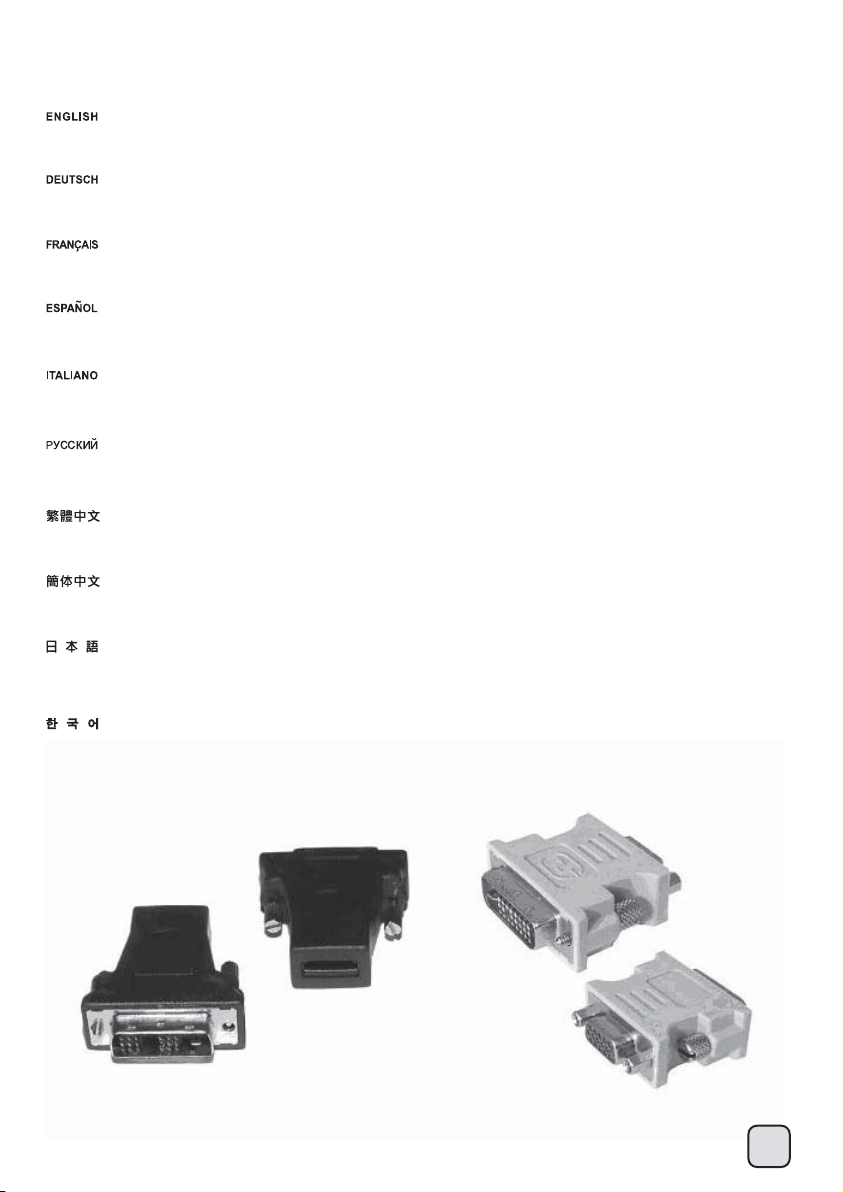
Q&A
Q: found that the GD07 is too large to fit in my home theater cabinet after installing the display output adapter.
How can I solve this problem?
Q: Das GD07 ist zu groß; nach der Installation des Anzeigeausgangsadapters passt es nicht mehr in meinen Heimkinoschrank.
Wie kann ich dieses Problem lösen?
Q: J’ai trouvé que le GD07 est trop grand pour tenir sur mon meuble Hi-fi après avoir installé l’adaptateur pour la sortie de l’affichage.
Comment puis-je résoudre ce problème?
Q: Tras instalar el adaptador de salida de vídeo compruebo que la GD07 es demasiado grande para encajar dentro de mi mueble para cine en casa.
¿Cómo puedo resolver este problema?
Q:Trovo che il mio GD07 sia troppo largo per entrare nel mobile dopo aver installato l’adattatore VGA.
Come posso risolvere questo problema?
Q:После подсоединения выходного адаптера для дисплея корпус GD07 не помещается в мою стойку для домашнего кинотеатра.
Как решить эту проблему?
Q:我的電視櫃空間有限,嘗試著將GD07塞入,但是發現後端的螢幕訊號轉接頭導致主機無法塞入,怎麼辦?
Q:我的电视柜空间有限,尝试着将GD07塞入,但是发现后端的屏幕讯号转接头导致主机无法塞入,怎么办?
Q: GD07にディスプレイ出力アダプタを設置すると、ホームシアターキャビネットに収まらなくなりました。
この問題をどのように解決できるでしょうか?
Q: 디스플레이 어댑터 케이블을 장착한뒤 GD07이 홈시어터 캐비넷에 장착하기에 너무 큰것을 확인하였는데 어떻게 해결할 수 있을까요?
44
Page 46

Q&A
A: Please use the adapter cable as a replacement for the display output adaptor. The cable can be bent in any direction to ensure that the GD07
fits comfortably inside your home theater cabinet.
A: Bitte verwenden Sie alternativ zum Anzeigeausgangsadapter das Adapterkabel. Das Kabel kann beliebig ausgerichtet werden; auf diese Weise
können Sie das GD07 bequem in Ihrem Heimkinoschrank unterbringen.
R: Veuillez utiliser un câble adaptateur en guise de remplacement de l’adaptateur de type connecteur. Le câble peut être tordu dans tout les sens
et vous permettra ainsi de loger le GD07 confortablement dans votre meuble Hi-fi.
R: Por favor, use el cable adaptador como sustituto del adaptador de salida de vídeo. El cable puede doblarse en cualquier dirección para
asegurarse de que la GD07 encaja sin problemas dentro de su mueble para cine en casa.
A: Utilizzare un cavo in luogo dell’adattatore. Il cavo può essere piegato in qualsiasi direzione assicurando quindi il posizionamento di GD07
all’interno del vostro mobile per home theatre.
O: Используйте кабель-переходник вместо выходного адаптера для дисплея. Кабель можно изогнуть в любом направлении, чтобы
установить корпус GD07 в стойке для домашнего кинотеатра.
A:請以轉接線替代。
A:请以转接线替代。
A: アダプタケーブルをディスプレイ出力アダプタの代わりに使用します。ケーブルは任意の方向に曲がるので、ホームシアターキャビネット
内にGD07を正常に収めることができます。
A: 디스플레이 어댑터 출력을 대체하기위해 어댑터 케이블을 사용하기 바랍니다. 케이블은 어떤 방향으로도 구부러질수 있어 GD07이 홈시어터
캐비넷에 잘 들어갈 수 있습니다.
45
Page 47
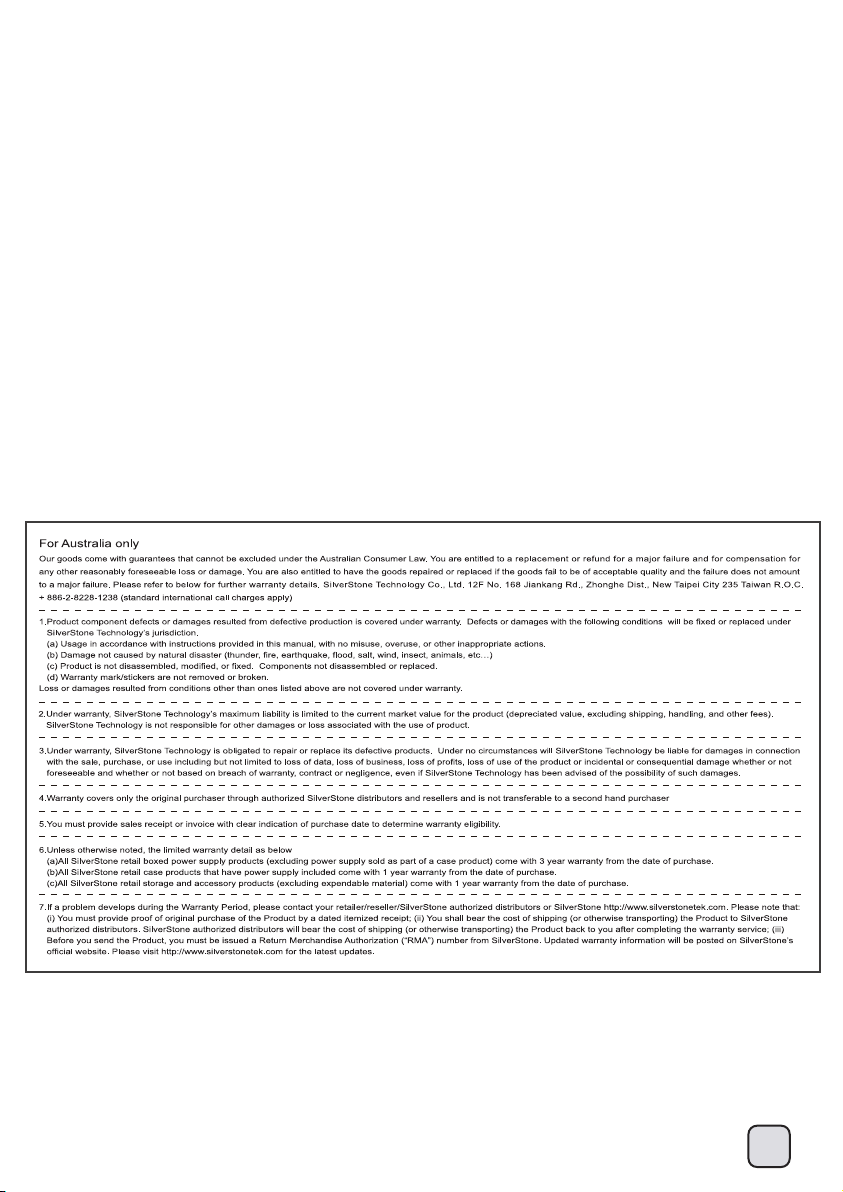
Warranty Information
During warranty period, assistance for replacement or exchange of defective components is available
at the place of purchase with receipt or valid proof of purchase. The warranty does not cover repair or
exchange of product resulting from misuse, accident, modification, unsuitable physical or operating
environment, improper maintenance, or failure caused by non-SilverStone product. The warranty is
voided by removal or alteration of product or parts identification labels.
Warranty period is region specific, please contact your reseller or SilverStone authorized distributor for
more information.
This instruction will help you make the most out of your product. Please read through it before installation.
Also, please keep your product receipt and this instruction in safe place for future reference.
We, SilverStone Technology, hope you will enjoy your product.
If you have any comments or suggestions, please e-mail to
Thank you for choosing and supporting our product.
support@silverstonetek.com
46
Page 48

February, 2012
NO: G11215360
