
© 2017 Silver Peak Systems, Inc. PN 200907-001 Rev C
Before You Begin
Check your packing slip to
verify that you have all the
necessary items.
If your EdgeConnect model
requires it, ensure that you
have the associated rack mount
instructions.
Make sure you have a standard
Phillips screwdriver.
Supply circuits should be
protected by a minimum 15A,
maximum 20A circuit breaker.
On the network equipment,
identify the 10/100/1000
Ethernet ports and/or the
1Gbps/10Gbps ber ports.
1
Rack Mount the Appliance
Based on your model, refer to the separate instructions for rack mount,
desk mount, or wall mount.
2
Install the Appliance into the Network
a. Identify the relevant ports on the rear of the appliance.
b. Connect the supplied network cables from the appliance to the
identied network equipment ports.
c. DO NOT connect the power cables yet.
All copper RJ-45 Gigabit Ethernet interfaces in the Silver Peak appliance
support MDI/MDI-X and auto-negotiation.
The ber interfaces support:
• LC connectors
• multi-mode 50µ ber / 62.5µ ber
3
Connect Power Cords
Depending on the model, your appliance may have a single power supply,
or redundant power supplies.
a. Connect each power cable to the Silver Peak appliance and to your
local power source.
b. For redundancy, plug in all power cords, preferably to different
power sources.
4
Turn the Power On
Some appliances power up as soon as they’re plugged in, others don’t. If
the power is off, turn it on. If you don’t plug in all the power cords, an
audible alarm sounds until you do.
a. Verify that each power supply’s LED illuminates green.
b. On the front panel, verify that the Power LED illuminates green or
blue.
5
Optionally, connect the management ports
It is not necessary, however, if you want to create local, physical access to
the management ports, you can do so as follows:
Silver Peak assigns the MGMT1 ethernet interface a default IP address of
169.254.0.1 and a subnet mask of /16 (the same as 255.255.0.0).
Both RJ-45 Gigabit Ethernet interfaces (MGMT0 and MGMT1) support
MDI/MDI-X and auto-negotiation.
a. Identify the appliance’s MGMT0 and MGMT1 interfaces.
b. Using the blue straight-through cable, connect the appliance’s
MGMT0 interface to the network equipment interface.
c. Using the red crossover cable, connect the appliance’s MGMT1
interface to your PC.
You’ve now completed the physical installation and are ready to register
the product with Unity Orchestrator.
UNITY
EdgeConnect
Quick Start Guide
Part 1 - Physical Installation
Silver Peak Systems, Inc.
2860 De La Cruz Blvd
Suite 100
Santa Clara, CA 95050
1.877.210.7325 (toll-free in USA)
+1.408.935.1850
www.silver-peak.com/support
IMPORTANT - READ THIS FIRST: You must instal l
and register you r Orchestr ator with th e Silver Peak Clo ud
Portal BEFORE sett ing up an EdgeCo nnect appli ance. Af ter
Orchestr ator is regist ered with your acco unt name and key,
you can proceed wi th EdgeConn ect insta llation.
If you don’t know or are uns ure what role the O rchestra tor
plays, pleas e contact your n etwork archi tect or depl oyment
lead.
EC-XS
EC-S
EC-M
EC-L
EC-XL
EC-L-NM
EC-XL-NM
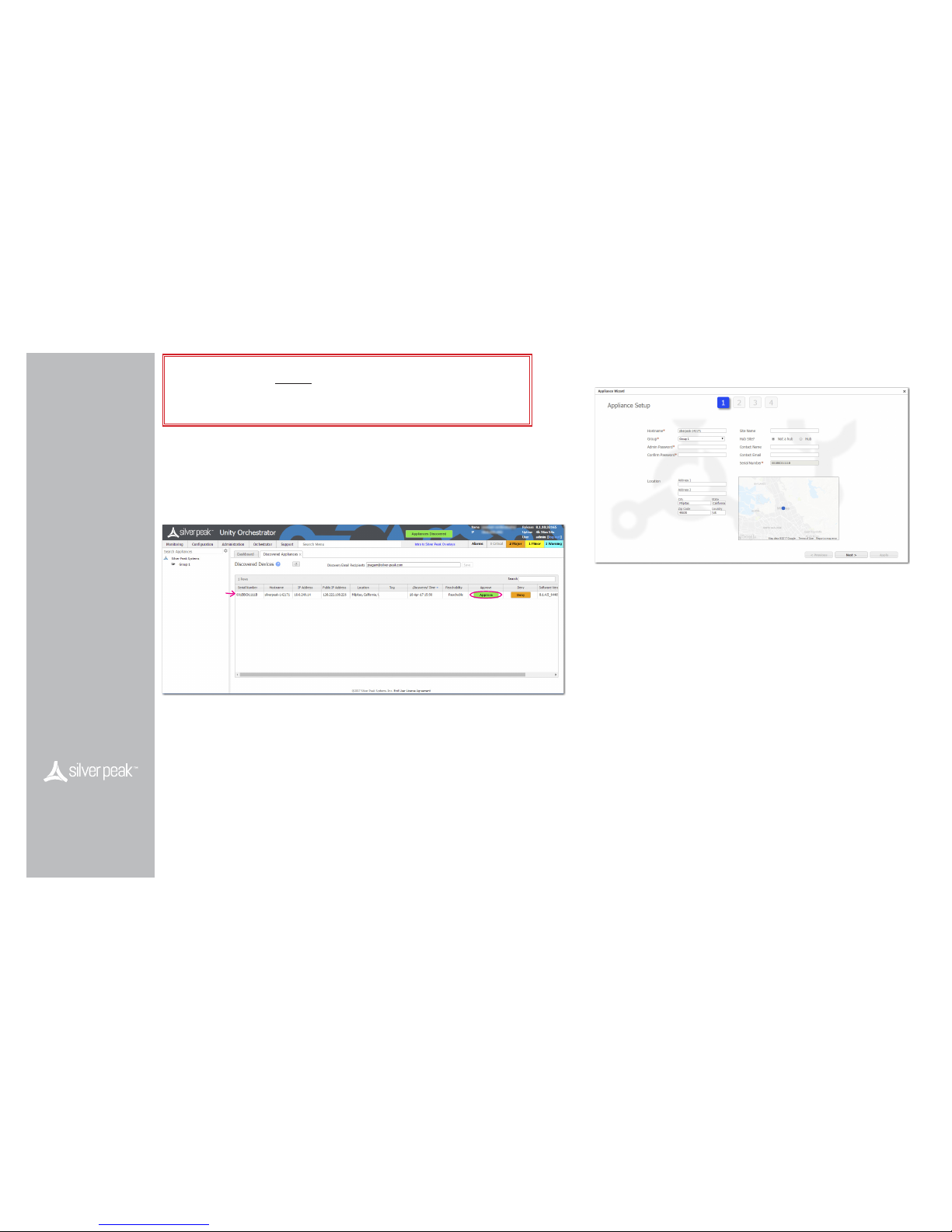
© 2017 Silver Peak Systems, Inc. PN 200907-001 Rev C
1
Approve the Discovered Appliance
After you power on the EdgeConnect appliance, it automatically registers its serial number with the
Silver Peak Cloud Portal. The portal knows how to associate a serial number with a particular account.
a. Go to the Orchestrator.
b. In the header, click the blinking box named Appliances Discovered.
The Discovered Appliances page opens, listing the most recently discovered appliances rst.
c. After verifying that the appliance is yours, click Approve.
d. Select the group and click Apply.
The Appliance Manager Conguration Wizard opens.
2
Complete the Appliance Manager Conguration Wizard
a. If you’ve also purchased EdgeConnect Boost or EdgeConnect Plus, and you want to apply it to
this appliance, select the relevant check box(es) on the Deployment Prole page.
b. At the end, click Apply. It may take up to two minutes to register the appliance.
c. Complete the remaining wizard screens.
• On the Deployment page’s default conguration, the WAN–side interfaces use DHCP IP
addresses, unless you manually enter static IP addresses.
Before You Begin
Make sure that Orchestrator is
installed and registered.
Verify that you’ve received the
email containing your Account
Name and Account Key.
UNITY
EdgeConnect
Quick Start Guide
Part 2 - Registration
Silver Peak Systems, Inc.
2860 De La Cruz Blvd
Suite 100
Santa Clara, CA 95050
1.877.210.7325 (toll-free in USA)
+1.408.935.1850
www.silver-peak.com/support
IMPORTANT - READ THIS FIRST: You mu st install a nd register your O rchestr ator with
the Silver Peak C loud Port al BEFORE set ting up an EdgeC onnect app liance. Af ter Orches trator
is registered w ith your account n ame and key, you can procee d with EdgeCo nnect inst allation.
If you don’t know or are uns ure what role the O rchestra tor plays, ple ase contac t your network
architect or d eployment le ad.
EC-XS
EC-S
EC-M
EC-L
EC-XL
EC-L-NM
EC-XL-NM
