
Pro Range 95 User Manual 1.33 Page 1 of 36
PICO 95 MICRO2 95
LITE 95 MAX 95
Pro RANGE 95
User Manual
Version 1.3 (27/03/2017)
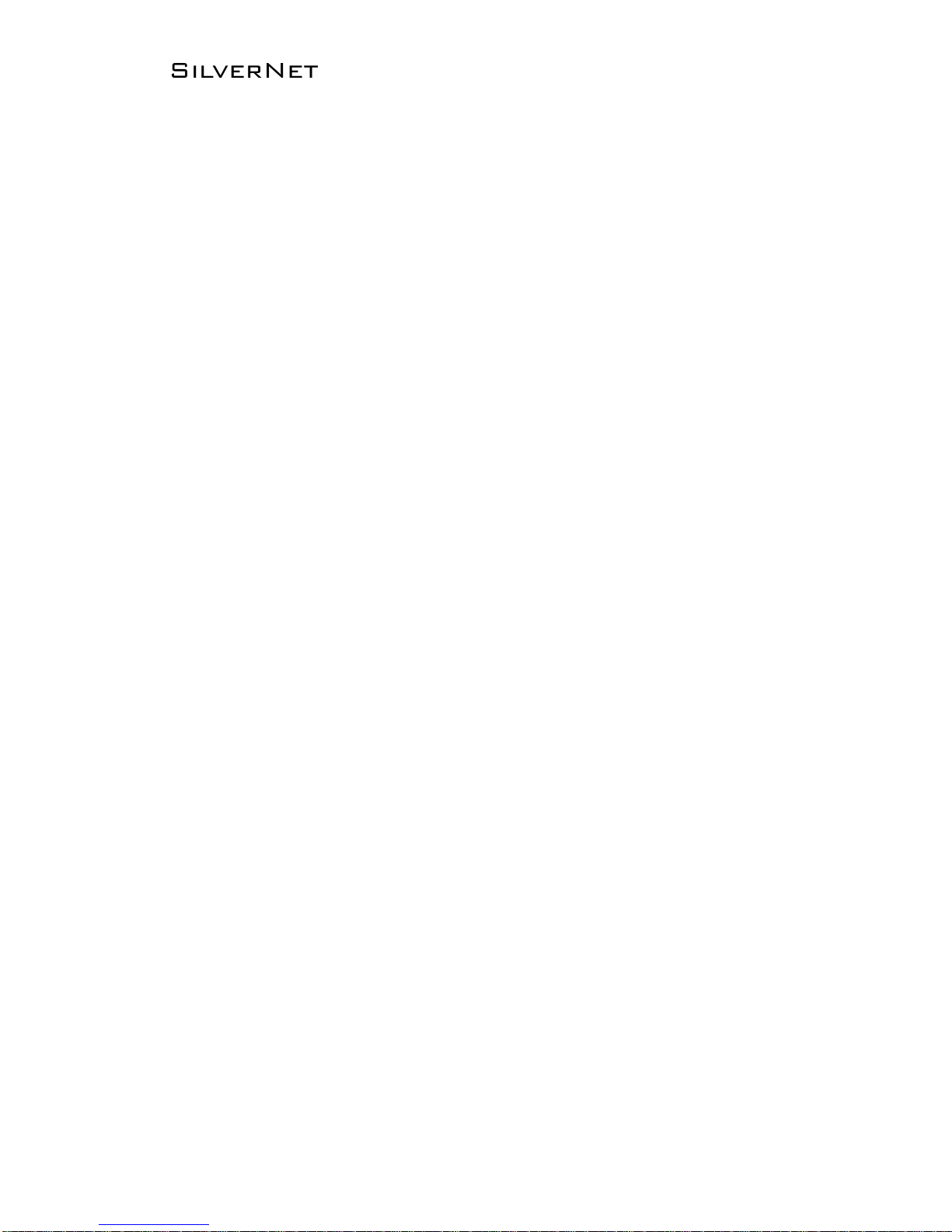
Pro Range 95 User Manual 1.33 Page 2 of 36
Radio frequency Interference Requirements
The operation of this device in the 5.15 GHz to 5.25 GHz frequency range is
restricted to indoor use. FCC regulations require this product to be used indoors
while operating at 5.15 GHz to 5.25 GHz to reduce the potential for harmful
interference. However, the operation of this device in the 5.25 GHz to 5.35 GHz
frequency range is allowed for both indoor and outdoor use. High power radars are
allocated as primary users of the 5.25 GHz to 5.35 GHz and 5.65 GHz to 5.85 GHz
bands. These radar stations can cause interference with and/or damage to this
device.
FCC Warning
This equipment has been tested and found to comply with the limits for a Class B
digital device, pursuant to Part 15 of the FCC Rules. These limits are designed to
provide reasonable protection against harmful interference in a residential
installation. This equipment generates, uses, and can radiate radio frequency
energy and, if not installed and used in accordance with the instructions, may cause
harmful interference to radio communications. No guarantee exists that
interference will not occur in a particular installation. If this equipment does cause
harmful interference to radio or television reception (determined by turning the
equipment off and on), the user is encouraged to try to correct the interference by
one or more of the following measures:
• Reorient or relocate the radio/TV receiving antenna.
• Increase the separation between the equipment and the radio/TV receiver.
• Connect the equipment into an outlet on a circuit different from that to which
the radio/TV receiver is connected.
• Consult the dealer or an experienced radio/TV technician for help.
Modifications made to the product, unless expressly approved by SilverNet
Limited, could void the user’s authority to operate the equipment.
RF Exposure Requirements
To ensure compliance with FCC RF exposure requirements, the antenna used for this
device must be installed to provide a separation distance of at least 20 cm from all
persons and must not be co-located or operating in conjunction with any other
antenna or radio transmitter. Installers and end-users must follow the installation
instructions provided in this user guide.
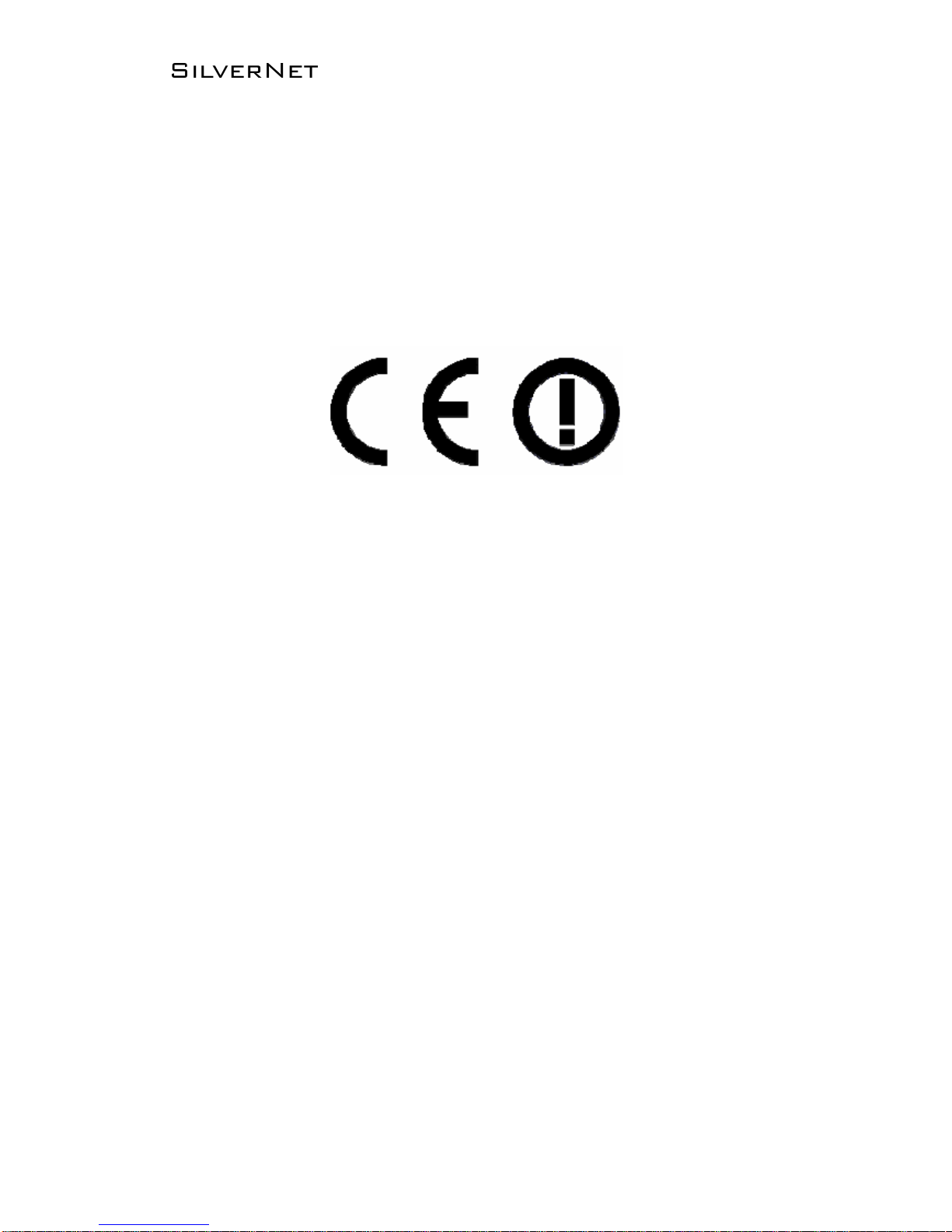
Pro Range 95 User Manual 1.33 Page 3 of 36
CE Statement
The Pro Range 95 is intended to be used by suitably trained individuals or
organisations that are familiar with the requirements of the R&TTE directive. In
particular the client must ensure that appropriate antennas and transmit power
levels are selected to ensure that all power limits are met. Hereby, SilverNet Limited
declares that this device is in compliance with the essential requirements and other
relevant provisions of the R&TTE Directive 1999/5/EC. However, the use of the
following warning symbol
Means that this equipment is subject to restrictions of use in certain countries and
selection of the correct country of operation (country code) will ensure that the
device operates only on the frequencies permissible within that country. It is also
the operator’s responsibility to ensure that appropriate licenses have been sought
when operating on licensed frequencies, for example UK Band C, 5725-5850 MHz
Copyright Information
Copyright ©2017 all rights reserved. No part of this publication may be reproduced,
adapted, stored in a retrieval system, translated into any language, or transmitted
in any form or by any means without the written permission of the supplier.
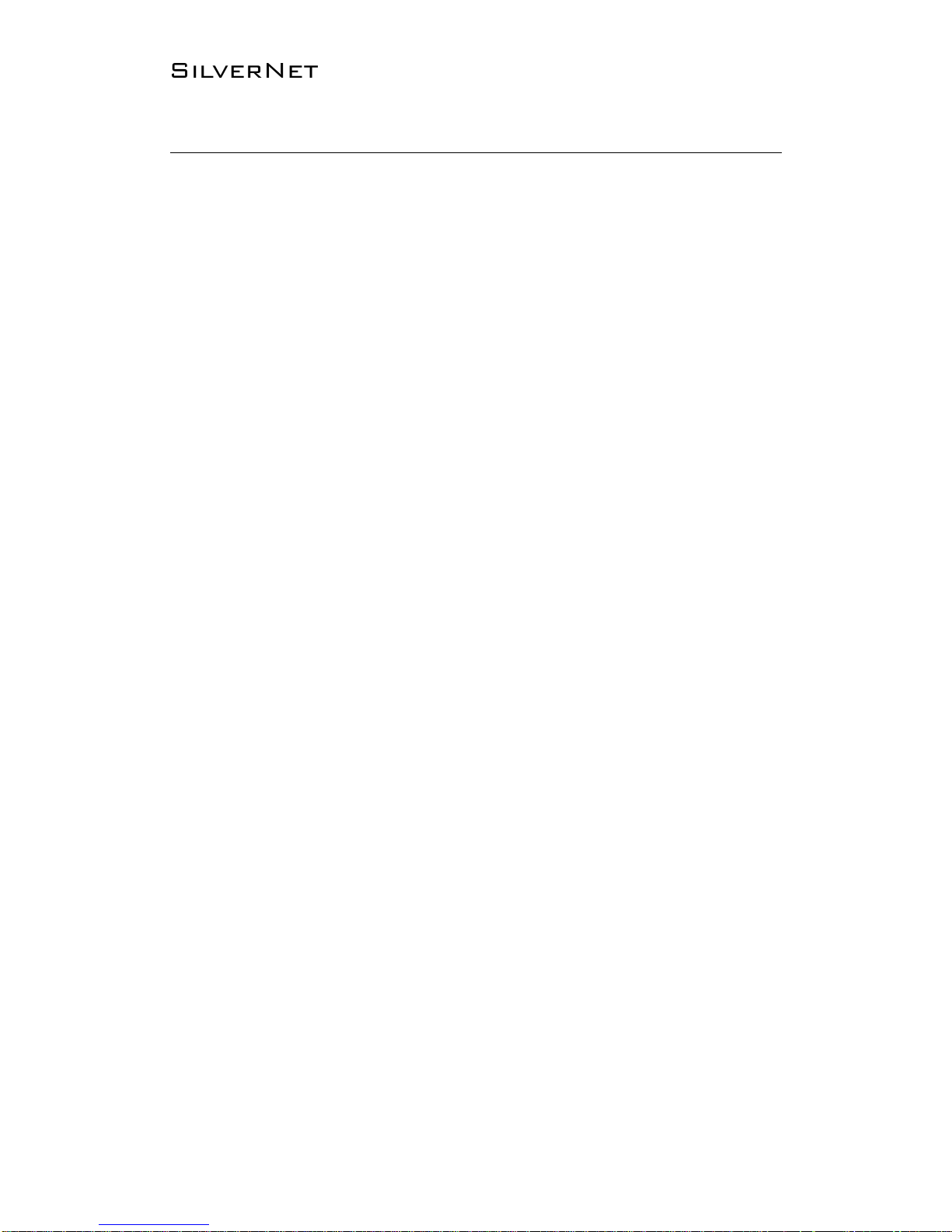
Pro Range 95 User Manual 1.33 Page 4 of 36
Table of Contents
Radio frequency Interference Requirements ..................................... 2
FCC Warning ......................................................................................................................... 2
RF Exposure Requirements ............................................................................................. 2
CE Statement ....................................................................................................................... 3
Copyright Information ...................................................................................................... 3
Declaration of Conformity .............................................................................. 5
Introduction ........................................................................................................... 6
Getting Started .................................................................................................................... 7
Navigation ............................................................................................................................. 8
Status Tab ................................................................................................................ 9
Overview .............................................................................................................................. 10
Realtime Graphs ............................................................................................................... 11
Admin Tab .............................................................................................................. 12
System .................................................................................................................................. 12
Administration ................................................................................................................... 13
Web ................................................................................................................................ 13
SNMP ..................................................................................................................................... 14
General Settings ....................................................................................................... 14
Trap ................................................................................................................................ 14
LED Configuration ............................................................................................................ 15
Backup/Flash Firmware .................................................................................................. 16
Backup / Restore ...................................................................................................... 16
Flash new firmware.................................................................................................. 16
Services Tab ......................................................................................................... 17
Ping Watchdog ........................................................................................................... 17
Auto Reboot ................................................................................................................ 17
Dynamic DNS ............................................................................................................. 18
Network Tab ......................................................................................................... 19
LAN/WAN Interfaces ........................................................................................................ 20
Wireless ................................................................................................................................ 23
5MHz and 10MHz Channel Spectrum Width ................................................... 26
Advanced settings .................................................................................................... 27
Interface Configuration .................................................................................................. 28
General Setup ............................................................................................................ 28
Wireless Security ...................................................................................................... 30
MAC-Filter .................................................................................................................... 32
Advanced Settings ................................................................................................... 33
VLANS ................................................................................................................................... 34
VLAN Activation ......................................................................................................... 34
VLAN Entries ............................................................................................................... 34
Contact Us ............................................................................................................. 35
Online Resources .............................................................................................................. 36
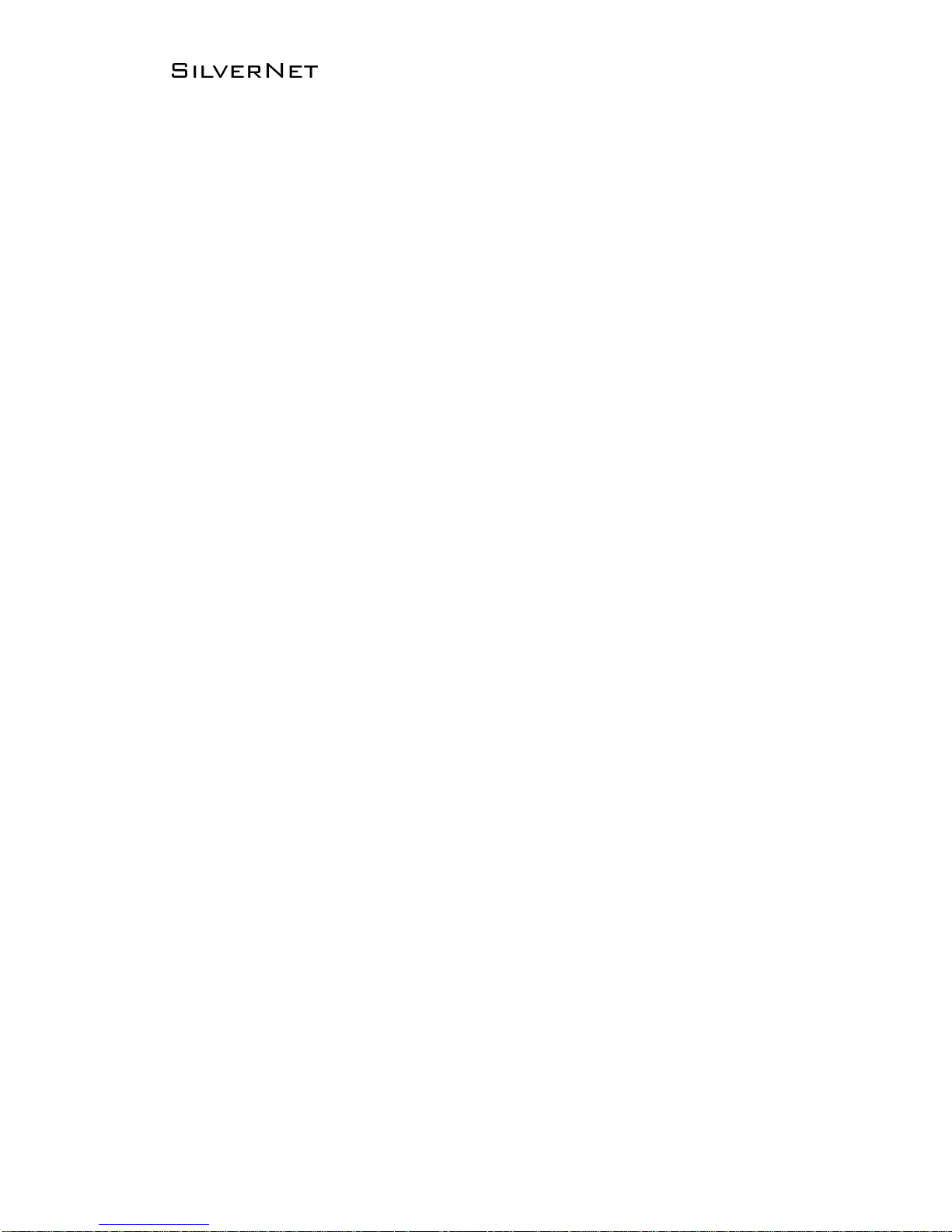
Pro Range 95 User Manual 1.33 Page 5 of 36
Declaration of Conformity
SilverNet Limited declares the following:
Product Name: Pro Range 95
Model No.: PICO 95/MICRO2 95/LITE 95/MAX 95 conforms to the following Product
Standards:
This device complies with the Electromagnetic Compatibility Directive (89/336/EEC)
issued by the Commission of the European Community. Compliance with this
directive implies conformity to the following European Norms (in brackets are the
equivalent international standards.)
Electromagnetic Interference (Conduction and Radiation): EN 55022 (CISPR
22)
Electromagnetic Immunity: EN 55024 (IEC61000-4-2, 3, 4, 5, 6, 8, 11)
Low Voltage Directive: EN 60 950: 1992+A1: 1993+A2: 1993+A3: 1995+A4:
1996+A11: 1997.
Therefore, this product is in conformity with the following regional
standards:
FCC Class B: following the provisions of FCC Part 15 directive,
CE Mark: following the provisions of the EC directive.
SilverNet Limited also declares that:
The wireless card in this product complies with the R&TTE Directive (1999/5/EC)
issued by the Commission of the European Community. Compliance with this
directive implies conformity to the following:
EMC Standards: FCC: 47 CFR Part 15, Subpart B, 47 CFR Part 15, Subpart C
(Section 15.247); CE: EN 300 328-2, EN 300 826 (EN 301 489-17)
Therefore, this product is in conformity with the following regional
standards:
FCC Class B: following the provisions of FCC Part 15 directive,
CE Mark: following the provisions of the EC directive.
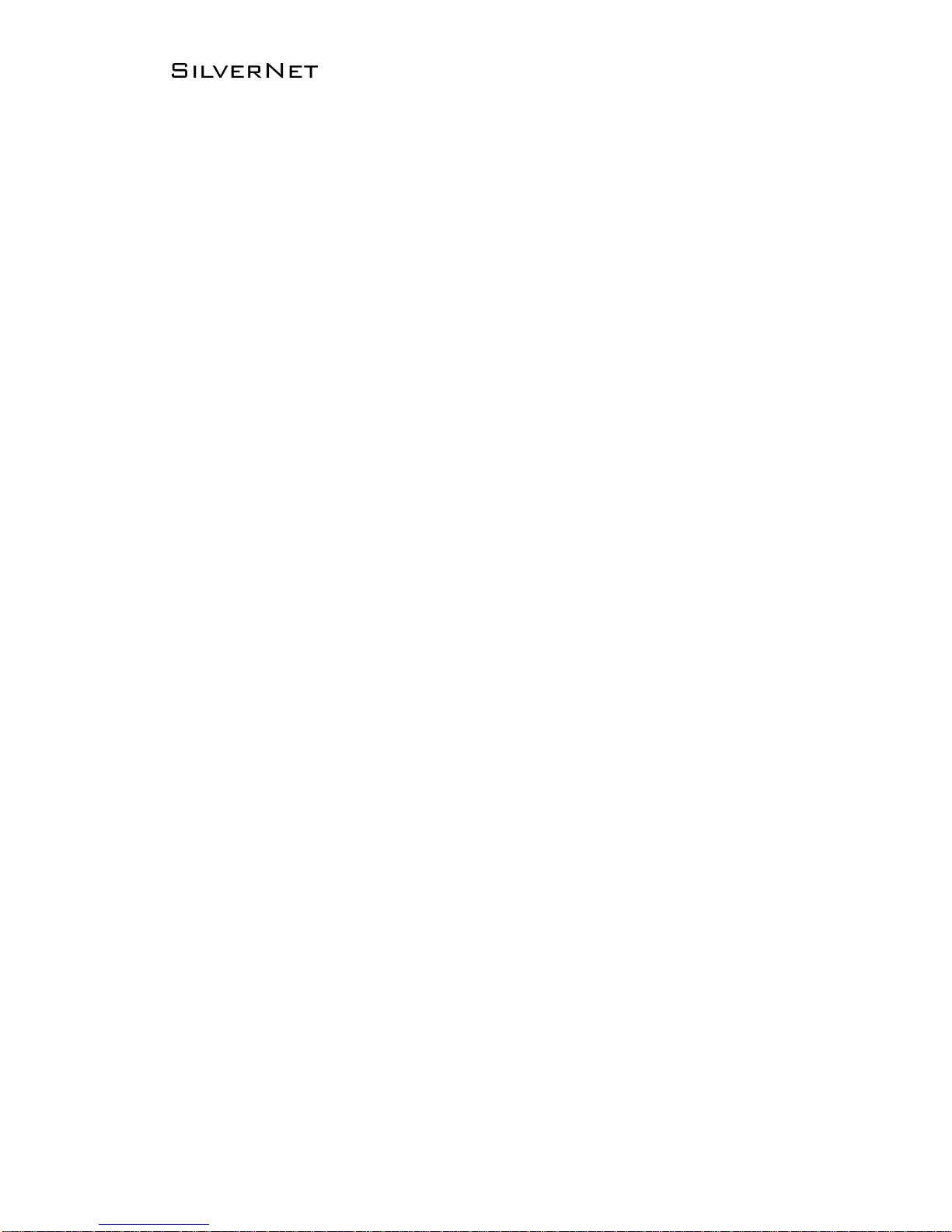
Pro Range 95 User Manual 1.33 Page 6 of 36
Introduction
This User Guide describes the firmware version 2.41.19 which is integrated into all
Pro Range 95 products provided by SilverNet Ltd.
Supported Products
This manual covers all Pro 95 products listed below:
• PICO 95
• MICRO2 95
• LITE 95
• MAX 95
For more information, visit www.silvernet.com
Pro Range Wireless Modes
The Pro Range supports the following wireless modes:
• Station
• Station WDS
• Access Point
• Access Point WDS
System Requirements
• Windows XP, Windows Vista, Windows 7, Windows 8, Windows 10, Linux, or Mac
OS X
• Web Browser: Mozilla Firefox, Apple Safari, Google Chrome, or Microsoft Internet
Explorer 9 (or above)
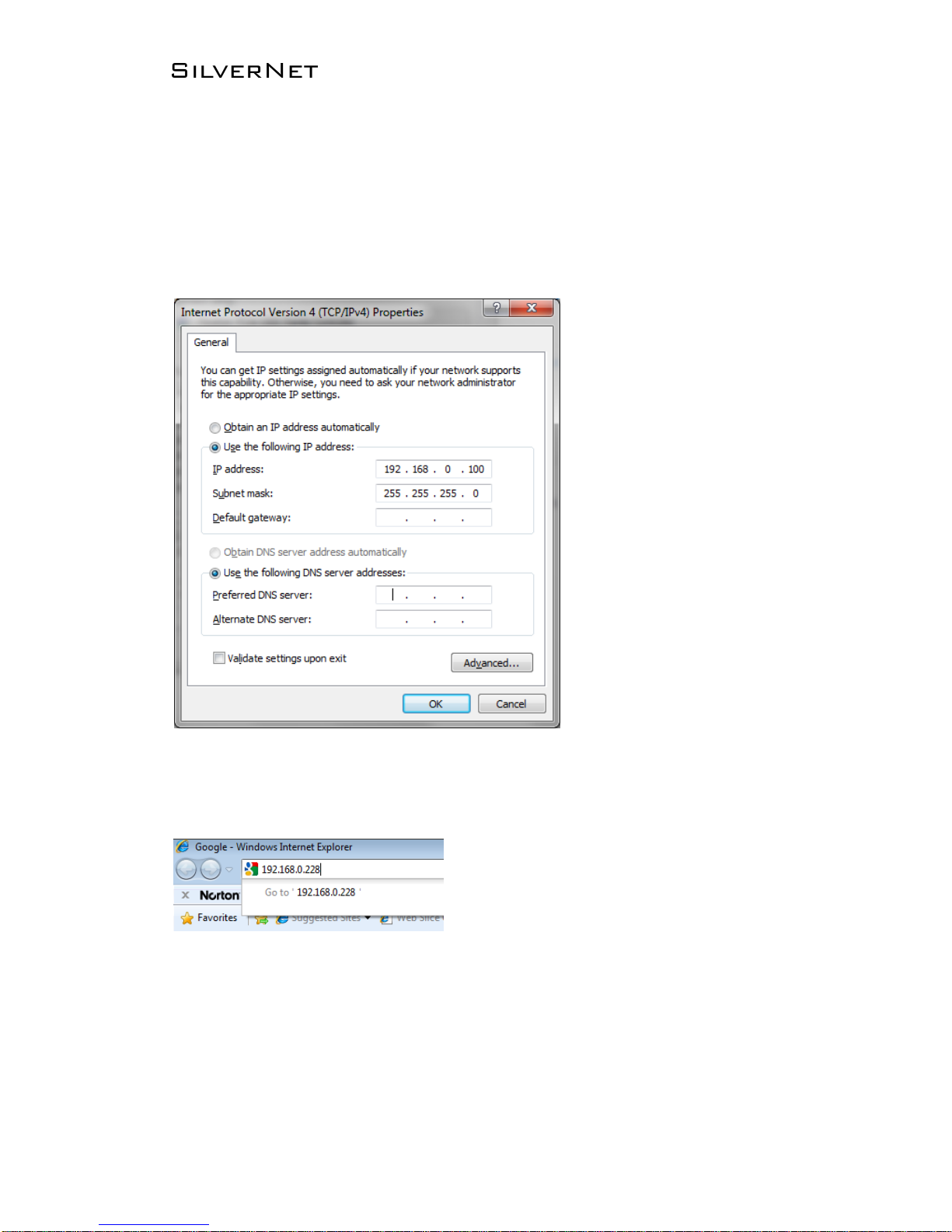
Pro Range 95 User Manual 1.33 Page 7 of 36
Getting Started
To access the Pro Range Configuration Interface, perform the following steps:
1. Configure the Ethernet adapter on your computer with a static IP address on the
192.168.0.x subnet (for example, IP address: 192.168.0.100 and subnet mask:
255.255.255.0
2. Launch your web browser and enter the default IP address of your device in the
address field. IP Address
Pro Range products are pre-configured to IP address 192.168.0.229/192.168.0.228
If the unit has reset, it will go to the default IP address of 192.168.1.1. You
will need to change your Ethernet adapter IP address to 192.168.1.x
subnet.
3. Enter admin in the Username field and password in the Password field, and click
Login.
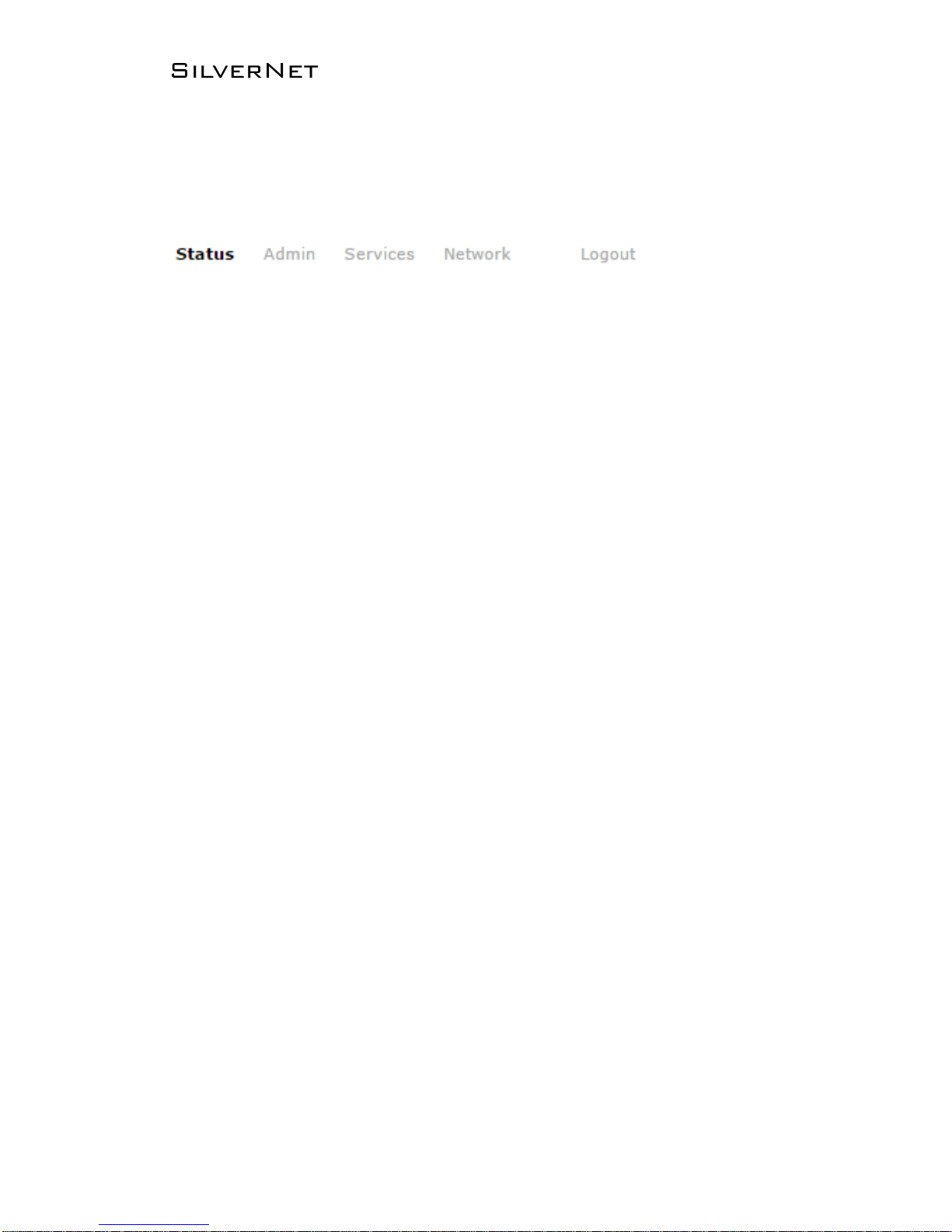
Pro Range 95 User Manual 1.33 Page 8 of 36
Navigation
The Pro Range Configuration Interface contains four main tabs, each with sub tabs
which provide a web-based management page to configure a specific aspect of the
SilverNet device:
• Status The “Status Tab” displays device status, system logs, and real-time
graphs.
• Admin The “Admin Tab” configures system management services: Ping
Watchdog, Simple Network Management Protocol (SNMP), Spanning Tree Protocol
(STP), and configuration backup.
• Services The “Services Tab” allows you to configure services such as Ping
Watchdog and/or auto reboot.
• Network The “Network Tab” configures the network operating mode; Internet
Protocol (IP) settings, DHCP settings, basic wireless settings, including the wireless
mode, Service Set Identifier (SSID), 802.11 mode, channel and frequency, output
power, data rate module, and wireless security.
• Logout The “Logout Tab” allows you to logout of the unit.
Apply Settings To apply any settings to the radio, click Save and Apply
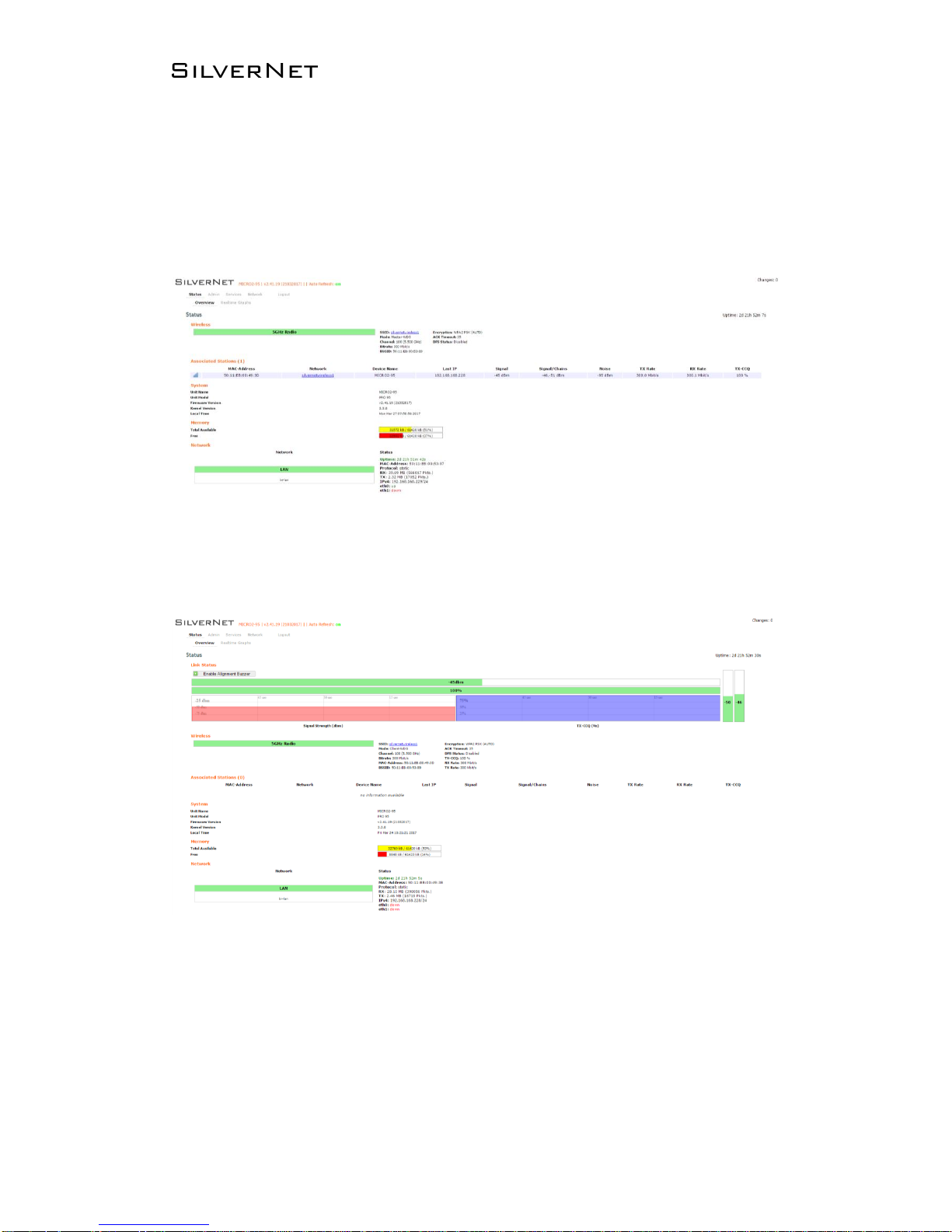
Pro Range 95 User Manual 1.33 Page 9 of 36
Status Tab
The Status tab displays a summary of the link status information, current values of
the basic configuration settings (depending on the operating mode), network
settings and information, and traffic statistics.
AP status page
Station status page
The alignment buzzer is only available on the station end of the link
The max number of beeps is 4; this means you have a good link.
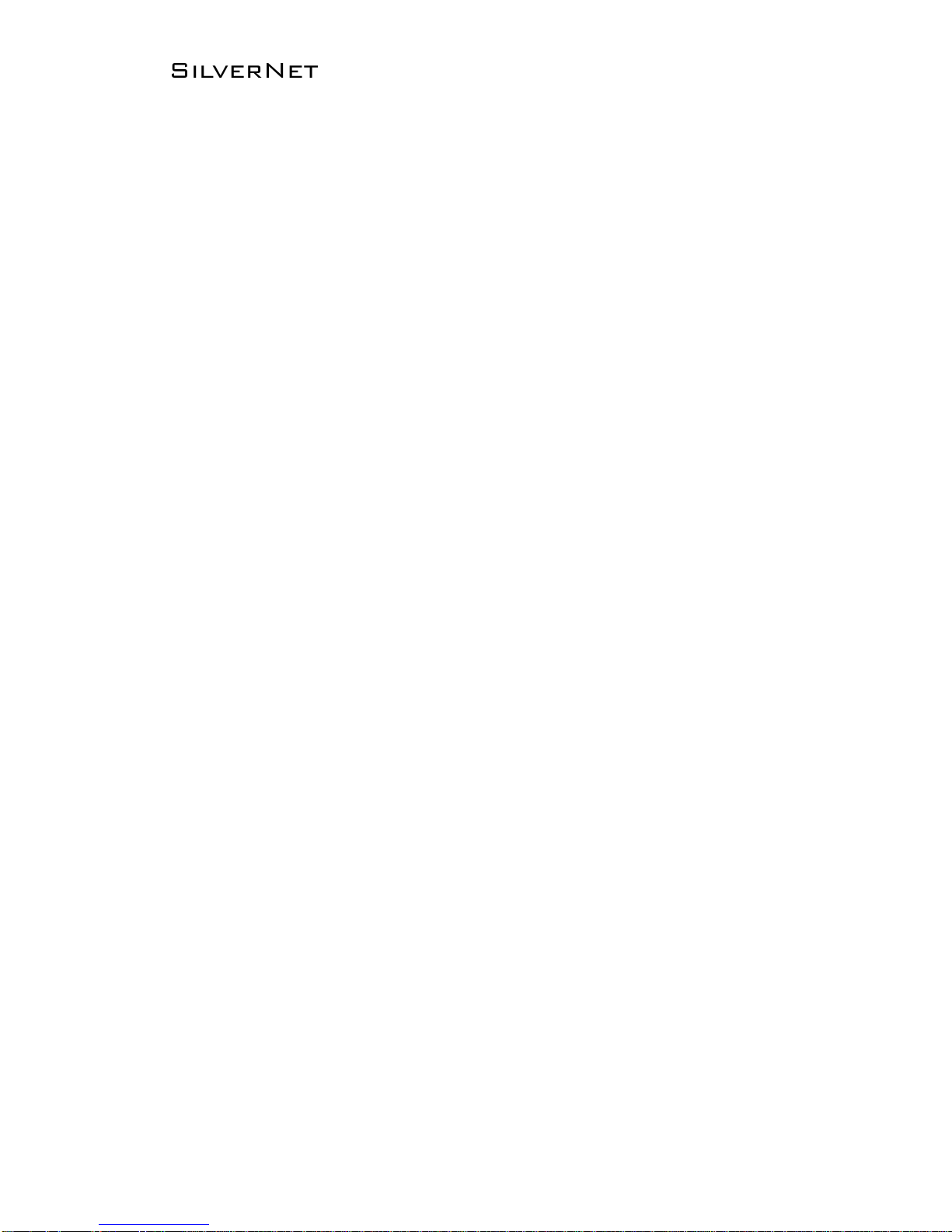
Pro Range 95 User Manual 1.33 Page 10 of 36
Overview
Wireless This shows you the SSID, operating mode, channel frequency, bitrate,
BSSID, encryption status, the ACK (acknowledgment timeout) and the DFS status.
In station mode you will also see TX CCQ, RX Rate and TX Rate.
Associated Stations Displays the MAC address, SSID and signal information of
any stations connected to the AP.
System Displays the name of the device, the firmware version and the current
system date and time. The date and time are displayed in DAY-MONTH-YEAR
HOURS:MINUTES:SECONDS format.
Network Displays local device information including the current uptime, MAC
address and IP address.
DHCP Leases shows MAC and IP addresses of connected computers with static
DHCP leases.
Wireless parameters
SSID Displays the name of the wireless network that the AP is transmitting, the
Service Set Identifier (SSID), is what you will see if you scan with your laptop.
Mode This is “Master” if the device is set in AP mode or AP WDS Mode.
This will show as “client” if the device is in station mode or station WDS mode.
Channel Shows the channel number and frequency that the device is using.
Bitrate This is the maximum bitrate supported by the radio
BSSID Displays the MAC address of the device
Encryption Displays the wireless encryption used
ACK Timeout shows the maximum acknowledgment time in microseconds
DFS status If DFS is enabled, the device will automatically switch channels if any
radar is detected on the current channel it is using.
Associated stations parameters
MAC address Displays the MAC address of the device
Network States the name of the wireless network
Device name Shows the name of the device
Last IP Shows the most recent IP address of the associated device as seen by the
router
Signal Displays the received signal strength
Signal Chains Shows the received signal strengths of each antenna e.g. -52, -49,
-51 dBm. If the device only has 2 antennas you may see one value as -95 dBm.
Noise Displays the received noise power at the AP
TX Rate shows the transmit bitrate of the device.
RX Rate shows the receive bitrate of the device.
TX CCQ Displays the transmission quality in %. A higher percentage means better
wireless connection quality.
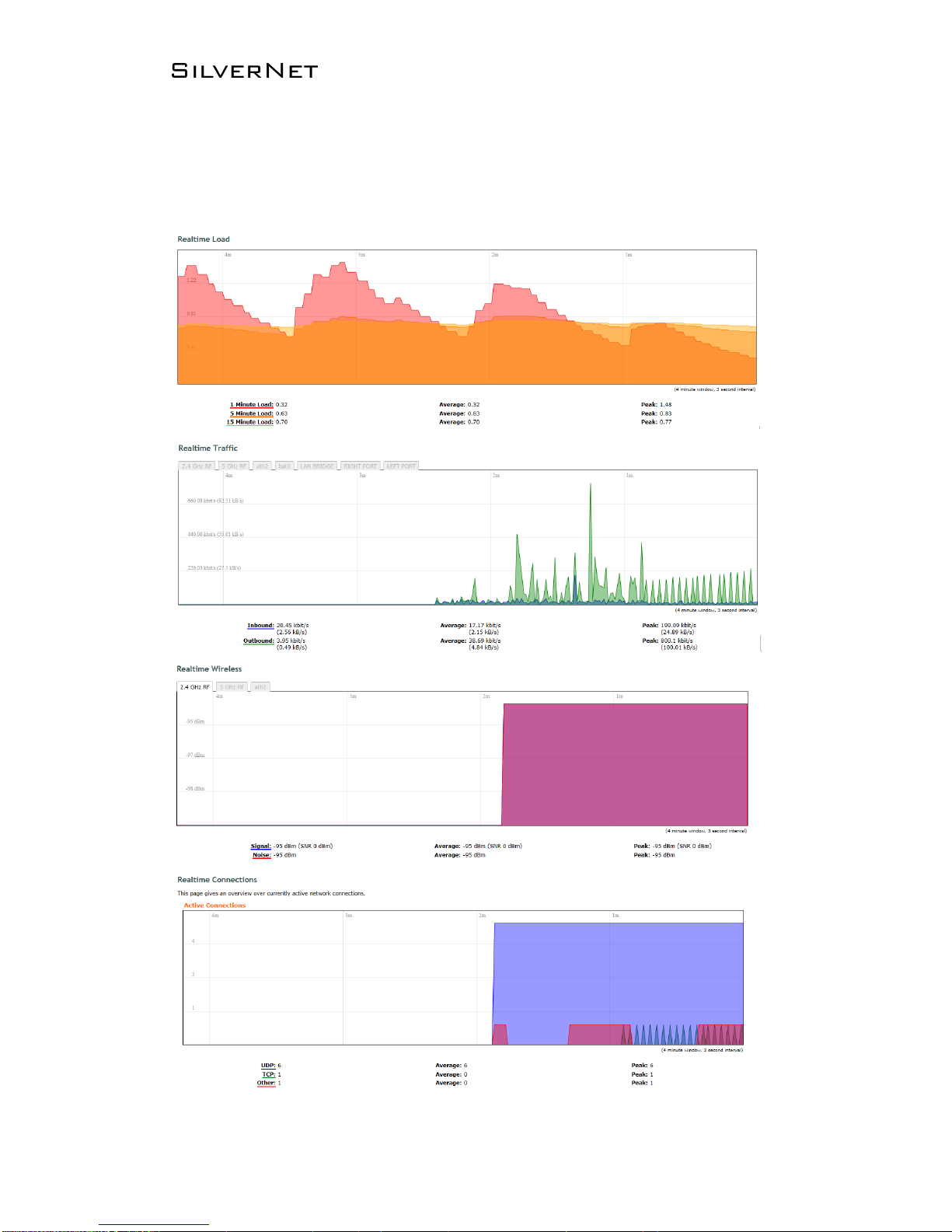
Pro Range 95 User Manual 1.33 Page 11 of 36
Realtime Graphs
There are four different graphs, you can view Load, Traffic, Wireless and connection
graphs.

Pro Range 95 User Manual 1.33 Page 12 of 36
Admin Tab
The Admin tab contains administrative options. This page enables the administrator
to reboot the device, reset it to factory defaults, upload new firmware, back up or
upload the configuration, and configure the administrator account.
System
Local Time Displays the local time according to the time zone
Host Name Enter a name for your device
Time zone Select the correct time zone from the drop-down menu
Enable NTP Client Check to enable NTP
NTP Server Enter your preferred time server
NTP Server Candidates These are the sources where you get your time
information. We recommend you enter at least three for accurate time
synchronisation.

Pro Range 95 User Manual 1.33 Page 13 of 36
Administration
Password Enter a new password
Confirmation Re-enter your new password
Web
Protocol Pick from HTTP and HTTPS.
Port Specify the listening port of the Web server.
Interface You can choose to only enable web access from the ticked interfaces.
This is very useful when using a management VLAN.

Pro Range 95 User Manual 1.33 Page 14 of 36
SNMP
General Settings
Enable SNMP Enable SNMP
SNMP V2c Read Password Sets the community string for read-only access (to the
carriables on the SNMP agent) by the Network Management Station (NMS). The
NMS is the software that runs on the SNMP manager. (default: public)
SNMP V2c Write Password Sets the community string for read-write access by
the SNMP manager. (default: private) A community string identifies a group of
SNMP agents. It is sent in clear text. It should be changed from the default string
“public” or “private”. The variables on the SNMP agent can be classified into
read-only or read-write variables.
SNMP V3 Username Sets the username for authentication. (default: admin)
SNMP V3 Auth Algorithm Shows the authentication algorithm used e.g. MD5.
SNMP V3 Auth Password Configures the password for user authentication.
(default: password)
SNMP V3 Privacy Algorithm Shows the data encryption algorithm used e.g. DES.
SNMP V3 Privacy Password Sets the password for data encryption. (default:
password)
Trap
Enable SNMP Trap Allows the SNMP agent to notify the SNMP manager of events.
SNMP Trap IP Address Sets the IP address of the SNMP manager which receives
the trap messages.
SNMP Trap Port Sets the port number.

Pro Range 95 User Manual 1.33 Page 15 of 36
LED Configuration
You can configure the LEDs on the device to light up when received signal levels
reach the values defined in the four fields.
Signal strength indicator interface Choose the wireless interface (wireless
network name) to display LEDs for.
Signal strength indicator LEDs Sets the received signal strength thresholds (in
dBm), if the signal is above the threshold, the LED will light up.

Pro Range 95 User Manual 1.33 Page 16 of 36
Backup/Flash Firmware
Backup / Restore
Download Backup Click to save down the configuration file of the device.
Reset to defaults This will reset the device to the default factory settings (IP
address 192.168.1.1)
Restore Backup Select the configuration file you wish to upload and click the
restore button.
Flash new firmware
Keep settings Enable to keep the current settings after firmware upgrade.
Choose File Select the firmware file you wish to upgrade and click upload to begin
the update process.
Please be patient, as the firmware upgrade routine can take 5-10 minutes.
The device will be un-accessible until the firmware upgrade is completed.
Do not switch off the device! Do not reboot and do not disconnect the
device from the power supply during the firmware upgrade process as
these actions will damage the device!

Pro Range 95 User Manual 1.33 Page 17 of 36
Services Tab
The Services tab provides useful and enhanced functions to help assist device
operations.
Ping Watchdog
Enable Ping Watchdog Default is disabled. Check on box to enable
IP Address to Ping Target IP address to ping
Ping Interval Default is 5 seconds (minimum). This is Ping test duration.
Startup Delay Default is 60 seconds (minimum). One time delay after device
“start-up” procedure
Failure Count to Reboot Default is 5. This is the number of ping failure counts
before the device begins the reboot process.
Auto Reboot
Enable Auto Reboot Default is disabled. This mode lets you preset a timer to
automatically force a reboot. Timer can in fixed number of hours or at a specified
time of day.
Mode Select by Number of Hours or By Time
Number of Hours Enter the number of hours the device will run for before starting
the reboot process.
By Time Enter the specific time of day in hh:mm (24-hour format) to start the
reboot process.

Pro Range 95 User Manual 1.33 Page 18 of 36
Dynamic DNS
The domain name system (DNS) translates a URL like www.silvernet.com to an IP
address like 206.190.36.45.
Dynamic DNS (DDNS) allows the device to be reached from the internet via a URL
even if its IP address is dynamically changing. (The device must have a public IP
address)
Enable Enables the dynamic DNS.
Event interface Chooses the interface, e.g. LAN or WAN, to run the DDNS script
process.
Service Chooses the DDNS service provider e.g. no-ip.com.
Hostname Specifies the hostname e.g. y0033.no-ip.biz.
Username Sets the username registered for the DDNS service.
Password Sets the password registered for the DDNS service.
Source of IP Address Configures the source of the IP address information. The
default is URL.
URL Sets the URL of the source of the IP address information, e.g.
http://checkip.dyndns.com
Check for changed IP every The default is to check the IP address every 1
minute.
Force update every The default is to force an update every 72 hours.

Pro Range 95 User Manual 1.33 Page 19 of 36
Network Tab
The Network tab contains everything needed to set up the wireless part of the link.
This includes SSID, channel and frequency settings, device mode, data rates, and
wireless security.
Note Click the edit button to enter the set-up page for LAN or WAN interface

Pro Range 95 User Manual 1.33 Page 20 of 36
LAN/WAN Interfaces
Protocol Here you can enable DHCP Client or Static (default)
DHCP Client If enabled, your device will get an IP address automatically from
the network. There must be a DHCP server on your network for this to work.
Static Allows you to enter a static IP address.
IPv4 address Enter the IP address you wish to give to the device. You will use this
IP address to access the device interface.
IPv4 Netmask Enter the class for the IP address. The default is a class C value of
255.255.255.0
IPv4 Gateway (optional) Enter the gateway IP address of the network the device
is connected to.
IPv4 broadcast (optional) Specifies the IPv4 broadcast address
Use custom DNS servers Enter the IP address for the DNS server you wish to use
Accept router advertisements Check to enable
Send router solicitations Check to enable
IPv6 address (optional) Enter the IPv6 address you wish to give to the device. You
will use this IP address to access the device interface.
IPv6 Gateway (optional) Enter the gateway IPv6 address of the network the
device is connected to.
DHCP Server disabled if ticked, un-tick to enable.

Pro Range 95 User Manual 1.33 Page 21 of 36
DHCP Server The device will act as a DHCP server hand out IP addresses
automatically.
Start Specifies the lowest leased address to be issued
Limit Sets the maximum number of leased addresses
Leasetime States the expiry time of leased addresses
Dynamic DHCP Dynamically allocates DHCP addresses for clients. If disabled, only
clients having static leases will be served.
Force Forces DHCP on this network even if another server is detected
IPv4 Netmask Overrides the netmask sent to clients. Normally it is calculated from
the subnet that is served.
DHCP options Defines additional DHCP options, for example "6, 192.168.2.1,
192.168.2.2" which advertises different DNS servers to clients. Normally, connected
devices would take this board's IP address as the default gateway. To set an
alternative default gateway, add the DHCP option "3, 192.168.2.3" for example.

Pro Range 95 User Manual 1.33 Page 22 of 36
Override MAC address Allows you to specify a different MAC address other than
the routers original one. This is useful if the ISP uses Mac addresses of routers to
identify customers.
Override MTU Sets the maximum transmission unit (MTU), the default being 1500
bytes, we recommend you do not change this unless your ISP requires you to.
Use gateway metric Allows you to specify a gateway metric. When a connected
device has to choose from multiple gateways, the gateway with the smallest/lowest
metric is chosen.
Enable STP Enables the Spanning Tree Protocol on this unit. This is disabled by
default

Pro Range 95 User Manual 1.33 Page 23 of 36
Wireless
Click the Spectrum button to perform a spectrum scan from the AP
Click the Scan button to perform a spectrum scan from the Station

Pro Range 95 User Manual 1.33 Page 24 of 36
Click the edit button to enter the wireless page
Country Code Each country has their own power level and frequency regulations.
To ensure the device operates under the necessary regulatory compliance rules,
you must select the country where your device will be used. The IEEE 802.11 mode,
channel and frequency settings, and output power limits will be tuned according to
the regulations of the selected country.
Wireless Profile Select to use 802.11ac or 802.11n. The choice of 802.11n is a
combination of 802.11a and 802.11n, and operates in the 5 GHz frequency band.
The 802.11ac is the latest standard that offers even higher data rates and it also
operates in the 5 GHz frequency band.

Pro Range 95 User Manual 1.33 Page 25 of 36
Channel Spectrum Width Displays the spectral width of the radio channel. You
can use this option to control the bandwidth consumed by your link. Using higher
bandwidth increases throughput. Using lower bandwidth reduces throughput.
Channel widths available are 5 MHz, 10 MHz, 20 MHz, 20/40 MHz
When the 802.11ac wireless standard is used, the 20/40/80 MHz band can be
selected. An 80 MHz band can carry twice the amount of data of a 40 MHz band.
Channel – Frequency The default, Auto, allows the device to automatically select
the frequency. You can specify a frequency from the drop-down list. The frequency
range available depends on the country you select in Country Code. Some countries
have DFS regulations which may affect and delay the device when attempting to
establish a connection. It can take up to 30 minutes to connect.
Background ACS scan This will allow the device to automatically scan and switch
to a better channel after a period of time when no client is connected. Default time
for the scan is every 60 seconds.
ACS provides an easy way to optimize channel arrangement. It provides an optimal
solution only if it is used on all APs in a site. Using ACS on a single AP provides a
useful but sub-optimal solution. Once an AP has selected a channel, it remains
operating on that channel until the user changes the channel or it scans again (after
a reboot). The best way to make the AP always choose the best channel is to enable
Dynamic Channel Selection (see below)
Channel blocking Check to enable. Depending on the availability of channels in the
country selected, the operator can select which channels to be scanned. This allows
the user to “block” certain channels if they wish.
Antenna Gain Represents the gain relative to an isotropic antenna. A higher
antenna gain results in the transmit power more focused towards a certain direction.
You can set this depending on the antenna you have, e.g. PICO 12dBi, MICRO 15dBi,
LITE 18dBi, MAX 25dBi. When country code is set, the value of the antenna gain will
be taken into account to limit the selectable transmit power, such that the EIRP
limits of the country are satisfied.
Transmit Power The maximum transmit power displayed is determined by the
country code and the maximum transmit power of the radio.
Outdoor channels Limits the available channel frequency selections to 5500-5700
MHz if the country is in the European Union (EU). Based on the EU-Rule
2005/513/EC regulation, only this unlicensed frequency band is allowed for outdoor
use.
For non-EU countries, Outdoor Channels option is not applicable.

Pro Range 95 User Manual 1.33 Page 26 of 36
5MHz and 10MHz Channel Spectrum Width
This feature is only available in firmware version 2.32.4 or upwards.
From the Country Code drop down list, choose Half/Quarter Channel.
Click Save & Apply to save the configuration.
Refresh the page and then you will see 5MHz and 10MHz in Channel Spectrum
Width.
Choose 5MHz or 10MHz. Click Save & Apply to save the configuration.
Using higher bandwidth increases throughput. Using lower bandwidth reduces
throughput. Channel widths available are:
5 MHz – TX 32 – 20/25Mbps
10 MHz – TX 65 – 40/45Mbps
20 MHz – TX 130 – 90/95Mbps
20/40 MHz – TX 300 – 90/95Mbps – Both ways

Pro Range 95 User Manual 1.33 Page 27 of 36
Advanced settings
Distance Optimization If checked the distance will be optimized and the values for
Slot Time, ACK Timeout, CTS Timeout will be calculated automatically.
To specify the distance value, uncheck the box and manually enter the value.
Distance (metres) Specifies the distance between the AP and the station, if the
previous option is unchecked. Min: 300, Max: 24000 (40MHz), 48000 (20MHz). This
value should be set to slightly more than the physical distance between the AP and
the farthest station.
Chainmask Selection Available selections are:
• 1x1 Left Chain This will force the radio card to operate with 1 spatial stream
on the left port of radio card only.
• 1x1 Right Chain This will force the radio card to operate with 1 spatial
stream on the right port of radio card only.
• 2x2 Dual Chain This will enable the radio card to operate with 2 spatial
streams on both radio card ports.
Beacon Interval This value indicates the frequency interval of the beacon. A
beacon is a packet broadcast by the router which carries the SSID, channel number
and security protocols. We recommend using the default setting of 100.
In poor reception areas you may turn this down to 50.
Adaptive Noise Immunity Check to enable. When enabled, it automatically
adjusts the signal/noise level for best performance. In a low noise environment it is
recommended you turn off this function.
Dynamic Channel Selection This is a feature to monitor traffic and noise levels. If
the noise levels exceed the threshold, the AP will disconnect any associated stations
and move to a new channel. The stations are expected to re-associate with the AP
on their own. Available selections are:
• Look for CW Interference Use this feature to detect and avoid continuous
wave (CW) interference.
• Look for WLAN Interference Use this feature to detect and avoid wireless
interference
• Look for CW and WLAN Interference Use this feature to detect and avoid
continuous wave (CW) interference and Wireless interference.

Pro Range 95 User Manual 1.33 Page 28 of 36
Interface Configuration
General Setup
Mode Displays the operating mode of the radio interface. The Pro Range supports
seven operating modes:
• Station
• Station WDS
• Access Point
• Access Point WDS
Station If you have a client device to connect to an AP, configure the client device
as Station mode.
The SSID of the AP is used, and it forwards all the traffic to/from the network
devices to the Ethernet interface. This mode translates all the packets that pass
through to its own MAC address, thus resulting in a lack of transparency.
Station WDS This mode is used to create a transparent bridge and can be
connected to a device running in Access Point WDS mode.
NOTE Multiple stations or Stations WDS can connect to an AP WDS.
Access Point If you have a single device to act as an AP, configure it as Access
Point mode. The device functions as an AP that connects multiple client devices
Access Point WDS This mode connects to a device running Station WDS mode. It
is used to create a transparent bridge.
In most cases, we recommend that you use WDS because it enables
transparent Layer 2 traffic. The WDS protocol is not defined as a standard,
so there may be compatibility issues between equipment from different
vendors.

Pro Range 95 User Manual 1.33 Page 29 of 36
ESSID If the device is operating in Access Point or Access point WDS mode, specify
the wireless network name or SSID (Service Set Identifier) used to identify your
WLAN. All the client devices within range will receive broadcast messages from the
AP advertising this SSID. If the device is operating in Station mode, specify the
SSID of the AP the device is to connect to.
BSSID Sets the MAC address of the AP. This option is available for a device
operating as a station. This is useful because there can be multiple APs with the
same ESSID. Setting the MAC address would prevent the station from roaming to
other APs.
Guard Interval This is the space between symbols being transmitted. The Guard
Interval is there to eliminate inter-symbol interference. For long distance
connections, select Long to give better performance.
Data Rate When left on auto the data rate will follow an advanced rate algorithm
that takes into account the amount of errors at that data rate and fine tunes to the
best data rate it can use.
Hide SSID Once checked, this will disable advertising the SSID of the access point
in broadcast messages to wireless stations. This option is only available in Access
Point and Access Point WDS mode.
TxCCQ Watchdog check to enable. This will monitor the signal quality of the link
and if it falls below a certain threshold the device will reboot.

Pro Range 95 User Manual 1.33 Page 30 of 36
Wireless Security
All the wireless security settings are set under this section.
The operation of the Keys is the same for ALL the Wireless modes.
Security The Pro 95 range supports the following wireless security methods:
No Encryption If you want an open network without wireless security, select No
Encryption.
WEP Open System WEP (Wired Equivalent Privacy) is the oldest and least secure
security algorithm.
WEP Shared Key WEP (Wired Equivalent Privacy) with slightly better
authentication.
WPA-PSK WPA (Wi-Fi Protected Access) was developed as a stronger encryption
method than WEP. This uses TKIP Temporal Key Integrity Protocol which uses RC4
encryption algorithm.
WPA2-PSK WPA2 was developed to strengthen wireless encryption security and is
stronger than WEP and WPA. This is the most secure option. It uses the latest
Wi-Fi encryption standard, and the latest AES (Advanced Encryption Standard)
encryption protocol.
WPA2-PSK AES+ As above but with 256bit encryption.
WPA-PSK/WPA2-PSK Mixed Mode This enables both WPA and WPA2 with both
TKIP and AES. This provides maximum compatibility with any ancient devices you
might have.
IEEE802.1X/WPA-EAP This will require the equipment to be authenticated via a
RADIUS server. The RADIUS server must support EAP or be chained/proxied to one
that does.
IEEE802.1X/WPA2-EAP This will require the equipment to be authenticated via a
RADIUS server. The RADIUS server must support EAP or be chained/proxied to one
that does.

Pro Range 95 User Manual 1.33 Page 31 of 36
WEP
Note: Operating with WEP security will limit AP to maximum wireless link
speed of 54Mbps only.
Encryption
Open System (Default) No authentication. We recommend using this option over
shared authentication.
Shared Key May not be compatible with all Access Points. Not recommended.
Used Key Slot Select which key to use
Key #1 Enter a security key to use
Key #2 Enter a security key to use
Key #3 Enter a security key to use
Key #4 Enter a security key to use
WPA/WPA2 Authentication
The configuration options are the same for all of the WPA and WPA2 options.
WPA2-PSK is the strongest security method. If all of the wireless devices on your
network support this option, we recommend that you select it.
Cipher Specify which of the following to use:
• Auto – Uses the most appropriate algorithm for the network
• CCMP (AES) - Advanced Encryption Standard (AES) algorithm. (default)
• TKIP and CCMP (AES) - Temporal Key Integrity Protocol which uses RC4
encryption algorithm and Advanced Encryption Standard (AES) algorithm.
Key The key is an alpha-numeric password between 8 and 63 characters long.

Pro Range 95 User Manual 1.33 Page 32 of 36
MAC-Filter
MAC-address Filter Lets you allow only devices with the listed MAC address to
associate with this AP, or lets you block devices with the listed MAC address.
Mac List Adds the MAC address of the remote device to either block or allow.

Pro Range 95 User Manual 1.33 Page 33 of 36
Advanced Settings
Multipoint Enhancement Mode Check to improve multipoint performance and
show the RTS Threshold option. Enabling this will set the RTS to 538.
RTS Threshold This value is set to 2346 as default, which is the maximum
802.11 packet size. We recommend leaving this setting for Point to Point links,
however, for Multipoint setups we recommend setting the RTS Threshold lower
(538). The AP device sends Request to Send (RTS) frames to a particular receiving
station and negotiates the sending of a data frame. After receiving an RTS, the
wireless station responds with a Clear to Send (CTS) frame to acknowledge the right
to begin transmission. The CTS contains a hold off time that prevents other clients
from sending anything whilst the targeted client sends its data. Setting the RTS
lower will improve the stability of a Multipoint setup.
Station Isolation When checked, it prevents station-to-station communication.
When Station Isolation is disabled, wireless clients can communicate with one
another normally by sending traffic through the AP. When Station Isolation is
enabled, the AP blocks communication between wireless clients on the same AP.
Minimum Stations Specifies the maximum number of associated stations
Minimum Station RSSI When enabled, if the signal strength of any device
connected to the AP falls below the value in this box, the AP will drop the connection.
WMM Provides Quality of Service (QoS) features. This is checked by default.
Wireless multimedia (WMM) enables the classification of the network traffic into 4
main types, voice, video, best effort, and background, in decreasing order of priority.
Higher priority traffic has a higher transmission opportunity and would have to wait
less time to transmit. As a result, an existing video stream would not be interrupted
by additional background processes.

Pro Range 95 User Manual 1.33 Page 34 of 36
VLANS
The VLANS tab contains everything needed to set up VLANS.
VLAN Activation
Enable VLAN Check to enable VLANS
VLAN Entries
VLAN ID Enter the VLAN ID you wish to use
Priority Set the priority of the VLAN
Protocol Choose static address or DHCP
IPv4 address Enter the IP address you want to use
IPv4 netmask Enter the subnet you want to use
ath0 Choose to leave off, or Tag or Untag the wireless interface
eth0 Choose to leave off, or Tag or Untag the Ethernet LAN interface
eth1 Choose to leave off, or Tag or Untag the Ethernet WAN interface
Only the LAN interface is currently used in these devices. Leave as off.
Description Enter a VLAN description
Delete Delete the VLAN
To enable management only through the VLAN ID you have entered you will need to
return to the Admin tab. Under the Administration section you will see the
interfaces. Choose to only enable web access from the VLAN interface.

Pro Range 95 User Manual 1.33 Page 35 of 36
VLAN Management
VLAN Management Setup
In this example, we will set up a Management VLAN on ID 100.
Once this is done you will only be able to gain access to the web page if you are on
the same VLAN ID.
Set up
1. Add a new VLAN
2. Enter the VLAN ID (100)
3. Set the Priority (this can be left at 0)
4. Set the protocol to static
5. Enter the IP address you wish to use for the device
6. Enter the subnet mask
7. Set eth0 to tagged
eth0 is the ethernet LAN interface
8. Edit the description
Once you have configured the above, you will need to tick the Enable VLAN option at
the top of the page.
To enable management only through the VLAN ID you have entered you will need to
return to the Admin tab. Under the Administration section you will see the
interfaces. Choose to only enable web access from the VLAN interface.
You will now only be able to access the radio on VLAN 100

Pro Range 95 User Manual 1.33 Page 36 of 36
Contact Us
SilverNet Ltd
2 Vermont Place
Tongwell
Milton Keynes
MK15 8JA
Online Resources
If you need any further assistance go to our website download
centre:
www.silvernet.com/downloadcentre/
Read the easy as 1-2-3 setup guide
http://www.silvernet.com/assets/Easy_as123_guide_1.pdf
View our troubleshooting guide:
http://www.silvernet.com/support/frequently-asked-questions/
Use our online ticket support:
www.silvernet.com/support/
Email us at support@silvernet.com
Call our support team on 08712233067
www.silvernet.com
