Page 1
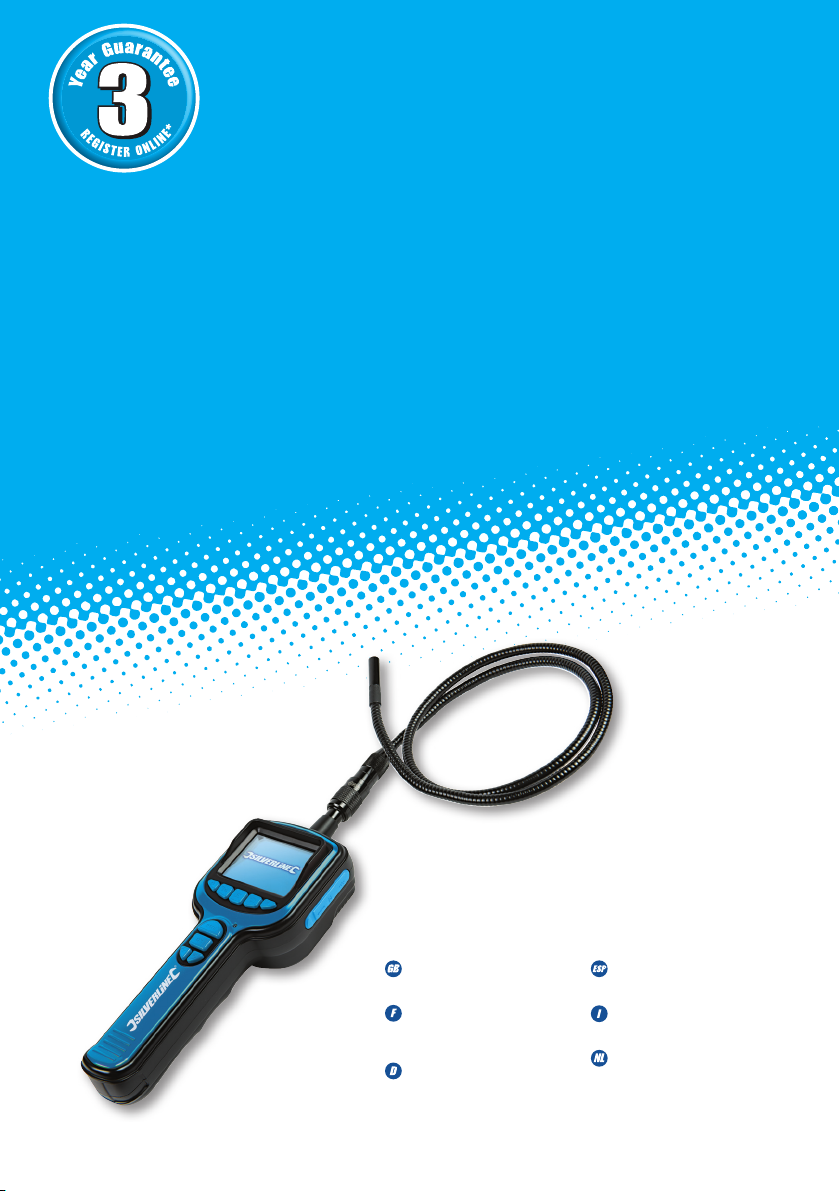
3 Year Guarantee
*Register online within 30
days. Terms & Conditions apply
Garantie de 3 ans
*Enregistrez votre produit en ligne
dans les 30 jours. Sous réserve des
Conditions Générales d’utilisation
3 Jahre Garantie
*Registrieren Sie sich innerhalb von 30
Tagen online. Es gelten die allgemeinen
Geschäftsbedingungen
3 años de garantía
*Regístrese online dentro de 30 días.
Se aplican los términos y condiciones
3 anni di garanzia
*Registrarsi on-line entro 30 giorni.
Termini e Condizioni si applicano
3 Jaar Garantie
*Registreer online binnen 30 dagen.
Algemene voorwaarden van toepassing
www.silverlinetools.com
Page 2
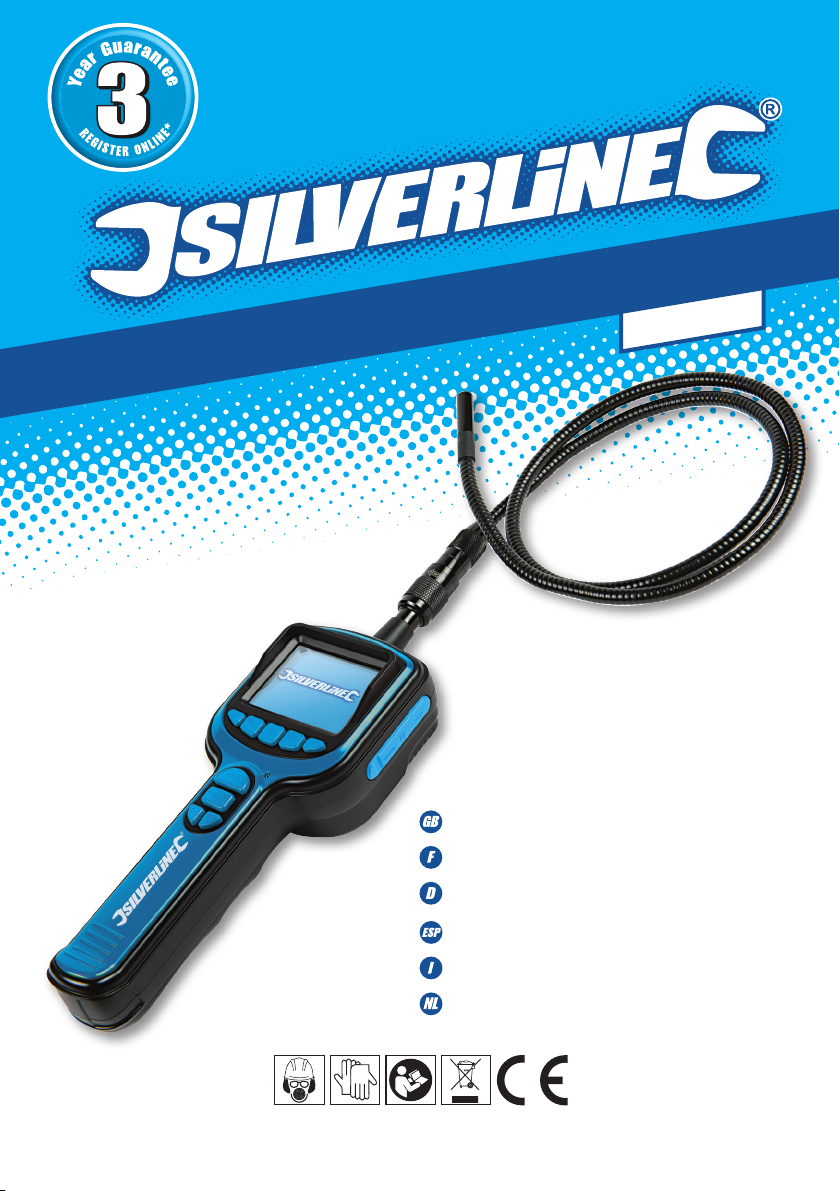
913738
1m Cable
Video Inspection Camera
Video Inspection Camera
Caméra vidéoscopique d’inspection
Video-Inspektionskamera
Endoscopio industrial
Camera d'ispezione
Video inspectiecamera
www.silverlinetools.com
Page 3
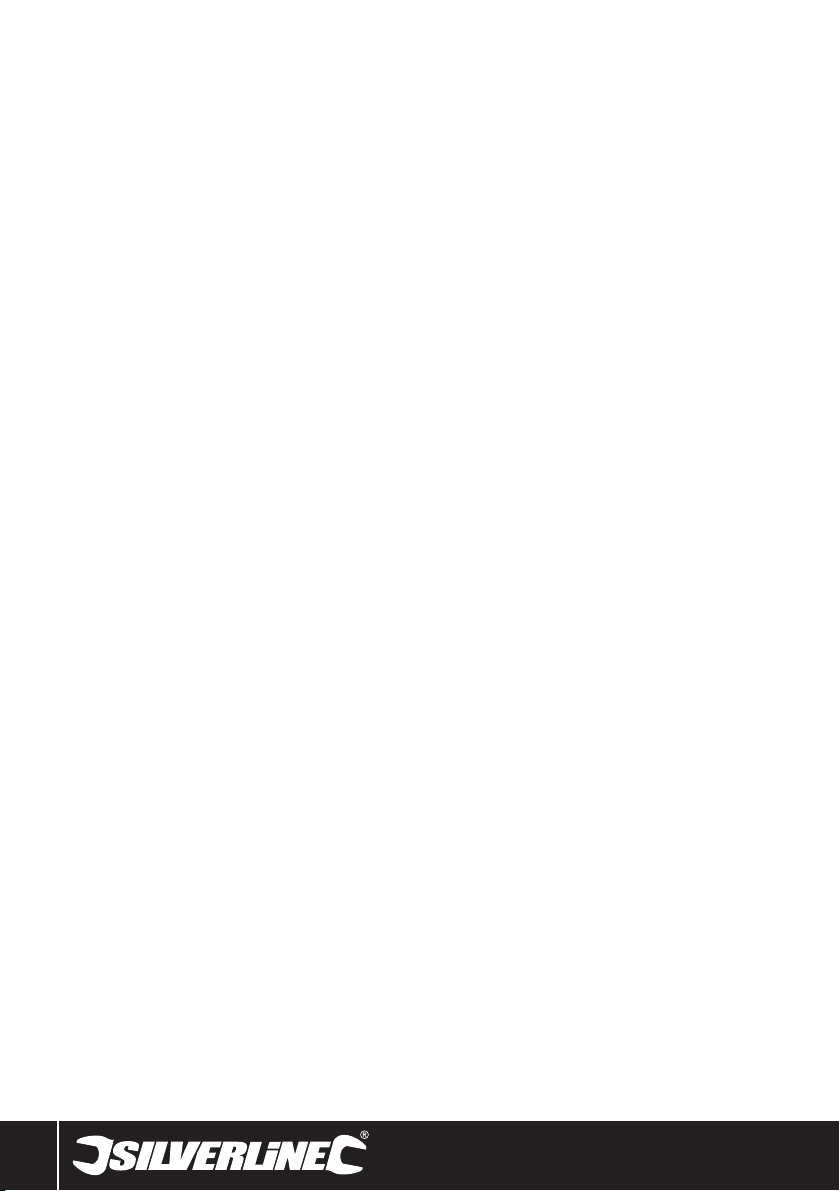
2
Page 4
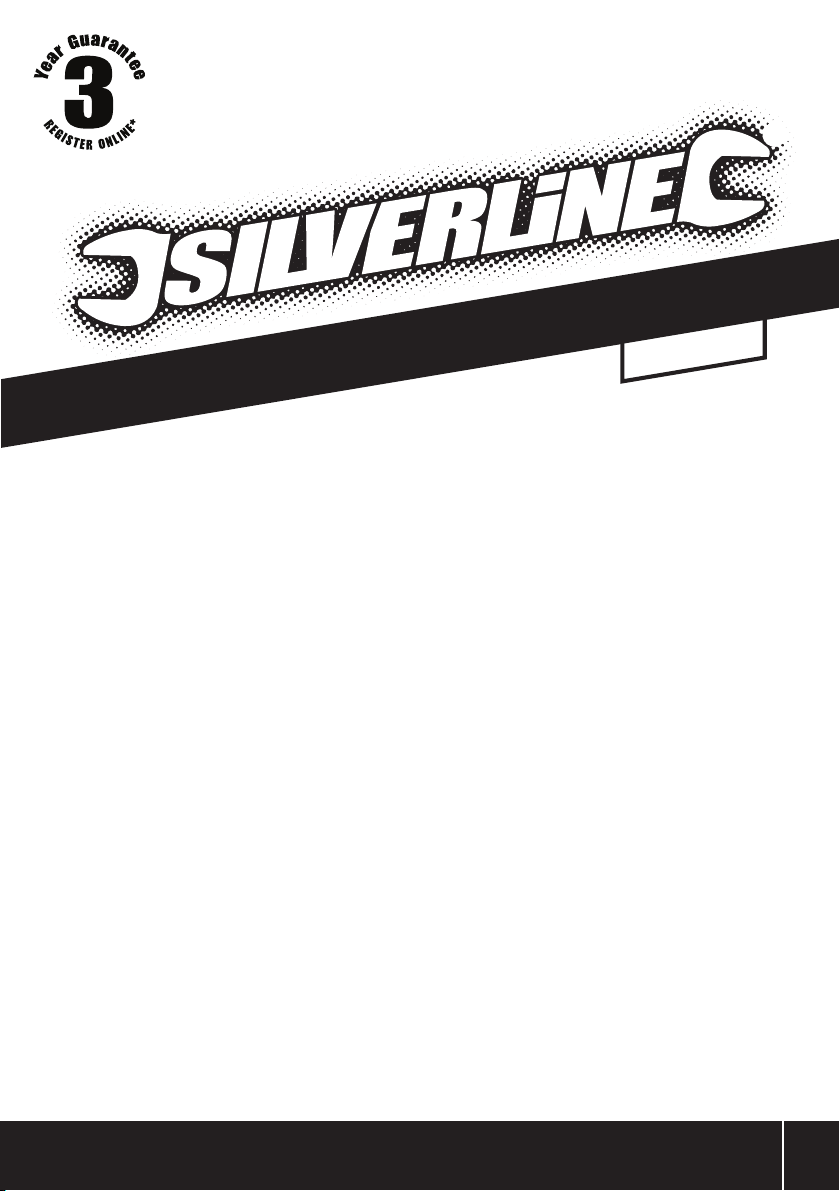
1m Cable
Video Inspection Camera
English .................. 4
Français ................ 10
Deutsch ................. 16
®
Español ................. 22
Italiano .................. 28
Nederlands ............ 34
www.silverlinetools.com
3
Page 5

2
3
4
5
6
1
7 8
910
4
Page 6

11 12
13
14
15
19
18
20 21 22
16
17
FIG. A
232425
FIG. B
www.silverlinetools.com
5
Page 7
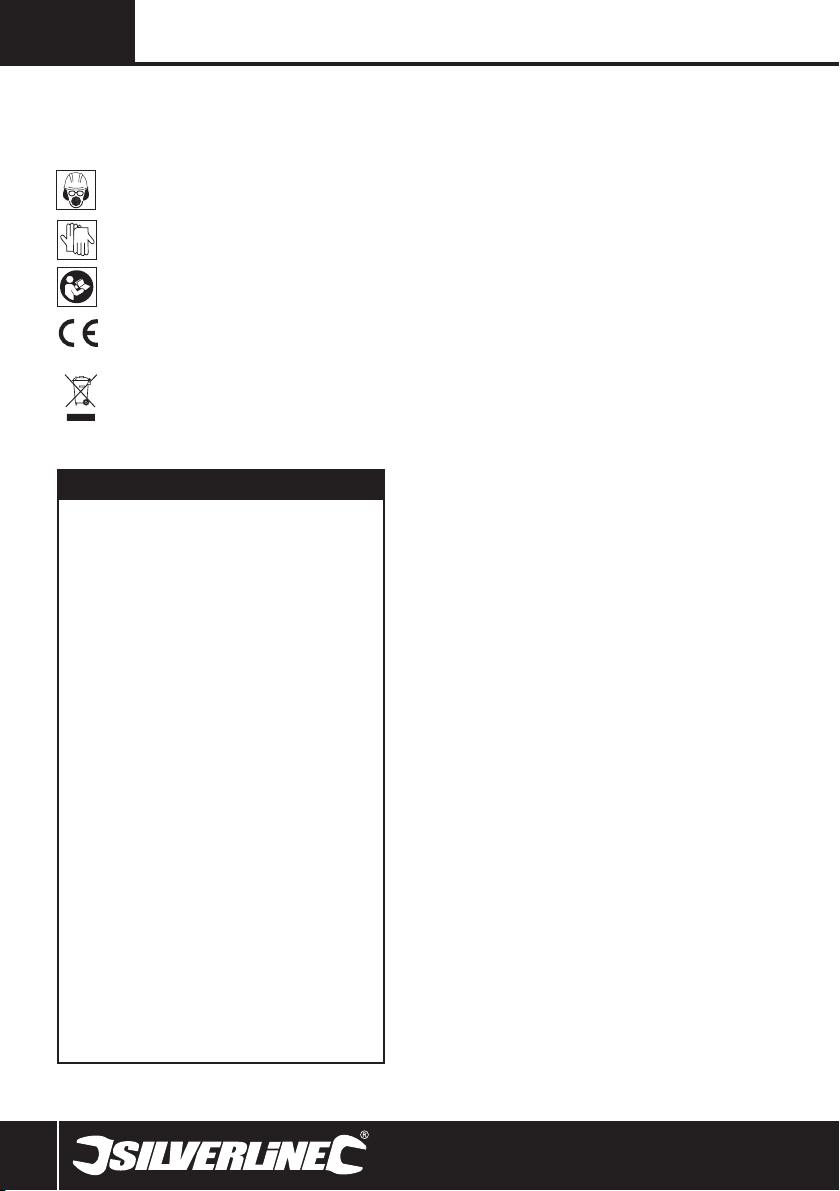
GB
Description of Symbols
The rating plate on your tool may show symbols. These represent
important information about the product or instructions on its use
Wear hearing protection
Wear eye protection
Wear breathing protection
Wear head protection
Wear hand protection
Read instruction manual
Conforms to relevant legislation and safety standards
Environmental Protection
Waste electrical products should not be disposed of
with household waste. Please recycle where facilities
exist. Check with your local authority or retailer for
recycling advice
Specification
Imaging sensor:................... CMOS
Total pixels: ........................ 640 x 480 (PAL) /
........................................... 640 x 480 (NTSC)
Horizontal viewing angle: .... 36°
Minimum illumination: ......... 0 Lux
Power: ................................ 4 x AA batteries
Waterproof capacity: .......... IP67 (lens/tube only)
LCD screen type: ....................2.7° TFT – LCD
Cable diameter: ................... 9mm
Cable length: ....................... 1m
LCD effective pixels: ............ 960 x 240
Video system: ...................... PAL / NTSC
Capacity of micro SD card: . Supports up to 32G
Picture type: ........................ JPEG
Video type: .......................... .AVI
Picture/video pixels: ............ 640 x 480
Video size: .......................... 27Megabyte per min
Frame rate:.......................... 5-30 frames per second,
........................................... adjustable.
Data transmission: .............. USB 2.0
Dimensions: ....................... 263 (W) x 86 (D) x 49 (H) mm
...................................................(excl. flexible tube)
Weight: ................................ 420g (approx.)
Operating temperature: ...... 10 - 50°C / 14° - 122° F
Operating humidity: ............. 15 - 85%RH
Carefully read and understand this manual and any label
attached to the tool before use. Keep these instructions with the
product for future reference. Ensure all persons who use this
product are fully acquainted with this manual.
Even when used as prescribed it is not possible to eliminate all
residual risk factors. Use with caution. If you are at all unsure
of the correct and safe manner in which to use this tool, do not
attempt to use it.
General Power Tool Safety
Warnings
WARNING Read all safety warnings and all instructions.
Failure to follow the warnings and instructions may result in
electric shock, fire and/or serious injury.
Save all warnings and instructions for future reference.
The term "power tool" in the warnings refers to your mainsoperated (corded) power tool or battery-operated (cordless)
power tool.
Work Area Safety
a) Keep work area clean and well lit. Cluttered or dark areas
invite accidents
b) Do not operate power tools in explosive atmospheres,
such as in the presence of flammable liquids, gases or
dust. Power tools create sparks which may ignite the dust
or fumes
c) Keep children and bystanders away while operating a
power tool. Distractions can cause you to lose control
Electrical Safety
a) Power tool plugs must match the outlet. Never modify
the plug in any way. Do not use any adapter plugs with
earthed (grounded) power tools. Unmodified plugs and
matching outlets will reduce risk of electric shock
b) Avoid body contact with earthed or grounded surfaces,
such as pipes, radiators, ranges and refrigerators. There
is an increased risk of electric shock if your body is earthed
or grounded
c) Do not expose power tools to rain or wet conditions.
Water entering a power tool will increase the risk of electric
shock
d) Do not abuse the cord. Never use the cord for carrying,
pulling or unplugging the power tool. Keep cord away
from heat, oil, sharp edges or moving parts. Damaged or
entangled cords increase the risk of electric shock
e) When operating a power tool outdoors, use an extension
cord suitable for outdoor use. Use of a cord suitable for
outdoor use reduces the risk of electric shock
f) If operating a power tool in a damp location is
unavoidable, use a residual current device (RCD)
protected supply. Use of an RCD reduces the risk of electric
shock
NOTE: The term “residual current device (RCD)” may be
replaced by the term “ground fault circuit interrupter (GFCI)”
or “earth leakage circuit breaker (ELCB)”.
Personal Safety
a) Stay alert, watch what you are doing and use common
sense when operating a power tool. Do not use a power
tool while you are tired or under the influence of drugs,
alcohol or medication. A moment of inattention while
operating power tools may result in serious personal injury
As part of our ongoing product development, specifications of
Silverline products may alter without notice.
6
Page 8
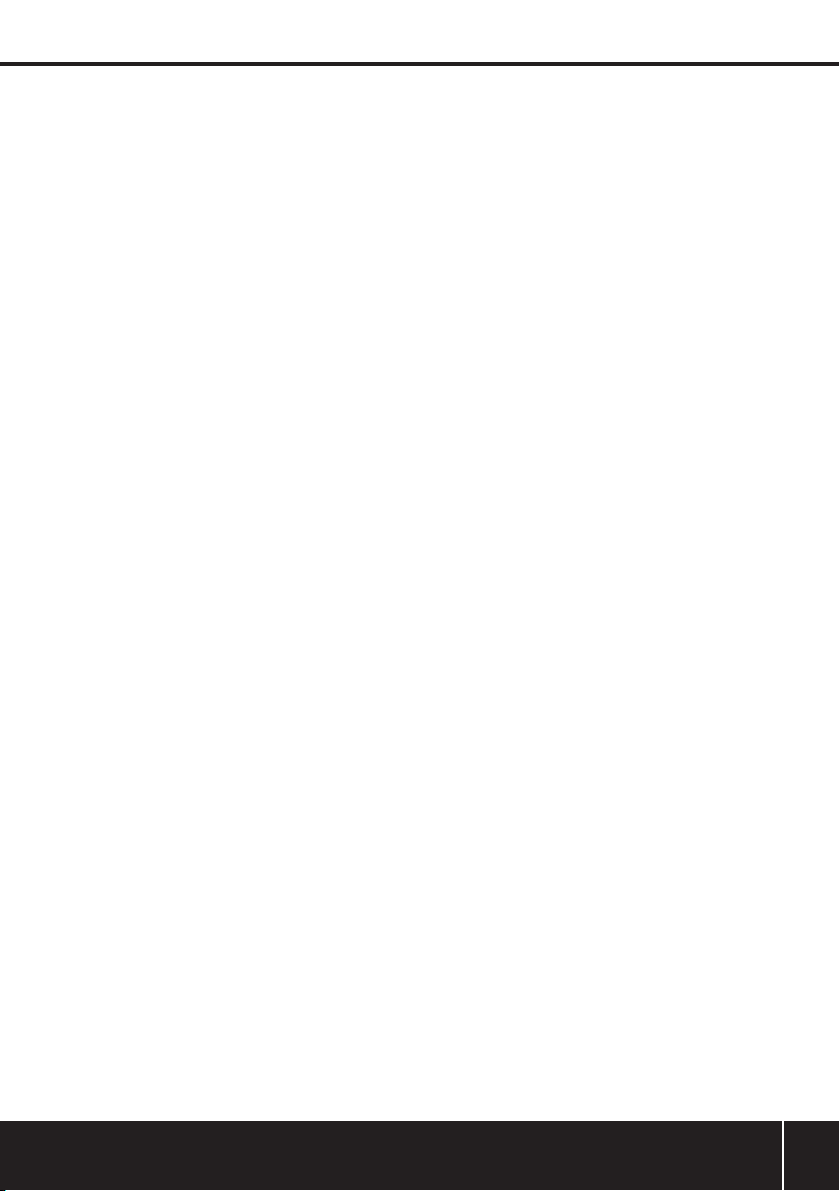
Video Inspection Camera 913738
b) Use personal protective equipment. Always wear eye
protection. Protective equipment such as dust mask, non-
skid safety shoes, hard hat, or hearing protection used for
appropriate conditions will reduce personal injuries
c) Prevent unintentional starting. Ensure the switch is in
the off-position before connecting to power source and/
or battery pack, picking up or carrying the tool. Carrying
power tools with your finger on the switch or energising
power tools that have the switch on invites accidents
d) Remove any adjusting key or wrench before turning the
power tool on. A wrench or a key left attached to a rotating
part of the power tool may result in personal injury
e) Do not overreach. Keep proper footing and balance at
all times. This enables better control of the power tool in
unexpected situations
f) Dress properly. Do not wear loose clothing or jewellery.
Keep your hair, clothing and gloves away from moving
parts. Loose clothes, jewellery or long hair can be caught in
moving parts
g) If devices are provided for the connection of dust
extraction and collection facilities, ensure these are
connected and properly used. Use of dust collection can
reduce dust-related hazards
Power Tool Use & Care
a) Do not force the power tool. Use the correct power tool
for your application. The correct power tool will do the job
better and safer at the rate for which it was designed
b) Do not use the power tool if the switch does not turn it
on and off. Any power tool that cannot be controlled with
the switch is dangerous and must be repaired
c) Disconnect the plug from the power source and/or the
battery pack from the power tool before making any
adjustments, changing accessories, or storing power
tools. Such preventive safety measures reduce the risk of
starting the power tool accidentally
d) Store idle power tools out of the reach of children and
do not allow persons unfamiliar with the power tool or
these instructions to operate the power tool. Power tools
are dangerous in the hands of untrained users
e) Maintain power tools. Check for misalignment or
binding of moving parts, breakage of parts and any
other condition that may affect the power tool’s
operation. If damaged, have the power tool repaired
before use. Many accidents are caused by poorly
maintained power tools
f) Keep cutting tools sharp and clean. Properly maintained
cutting tools with sharp cutting edges are less likely to bind
and are easier to control
g) Use the power tool, accessories and tool bits etc. in
accordance with these instructions, taking into account
the working conditions and the work to be performed.
Use of the power tool for operations different from those
intended could result in a hazardous situation
Service
a) Have your power tool serviced by a qualified repair
person using only identical replacement parts. This will
ensure that the safety of the power tool is maintained
Additional Safety Notes
•The unit is not shock resistant. Take care not to drop the unit
from height or otherwise subject it to high impact
•The camera lens and cable are water resistant when the unit
is fully assembled; the LCD screen and handle are not
•Do not allow water or other liquids to enter the unit. Do not
use the camera if condensation forms inside the lens; allow
moisture to evaporate before using
•Turn off the system when it is not in use
www.silverlinetools.com
7
Page 9
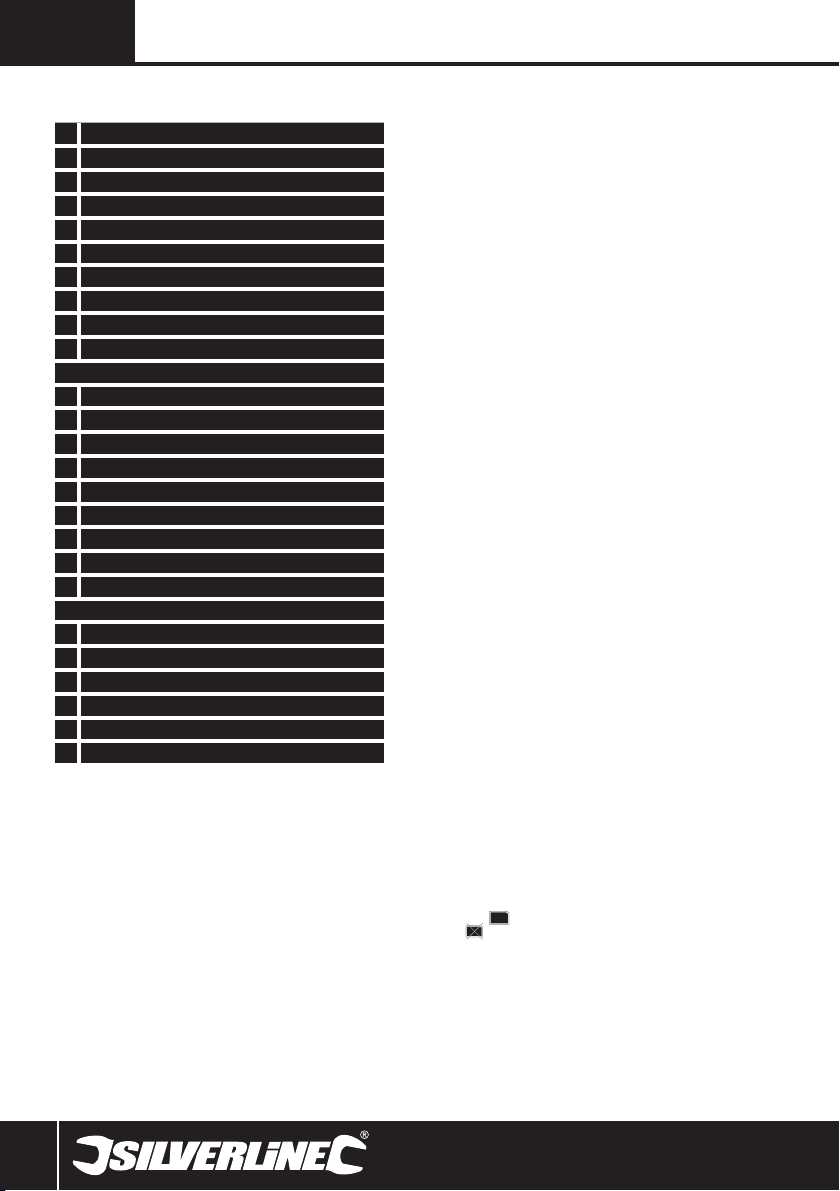
GB
Product Familiarisation
1 Lens Housing
2 Camera Cable
3 Cable Plug
4 Cable Socket
5 LCD Screen
6 Power Indicator Light
7 Flexi-Cover
8 Mini USB Port
9 Micro SD Card Slot
10 Video Out Socket
The Controls:
11 OK – for making a selection
12 MENU – for system setting mode
13 On/Off
14 Delete/Magnify
15 Playback
16 Record Videoo
17 Take a Photo
18 Increase & Navigation Button
19 Decrease & Navigation Button
Cables & Accessories:
20 USB Cable
21 Video Cable
22 Magnet
23 Hook
24 Mirror
25 Accessory Fixing Ring
Unpacking Your Tool
• Carefully unpack and inspect your tool. Fully familiarise
yourself with all its features and functions
• Ensure that all parts of the tool are present and in good
condition. If any parts are missing or damaged, have such
parts replaced before attempting to use this tool
Preparation
Installing batteries
•This product requires 4 x AA batteries (not supplied). The
battery compartment is accessed from the back of the unit
1. Remove the battery compartment cover
2. Insert batteries, in accordance with the polarity indicated in
each battery slot
3. Refit the battery compartment cover
NOTE: A battery status icon, in the top left hand corner of the
LCD Screen (5), displays the current capacity of the batteries.
When necessary, replace all four batteries in the unit with new
ones; do not replace just one or two
Attaching the camera cable
•The flexible Camera Cable (2) is supplied attached to the main
unit and may be stored in this way in the carry case supplied.
To remove the cable:
1. Rotate the knurled grip on the Cable Socket (4)
anticlockwise until it is fully undone
2. Pull the Cable Plug (3) away from the socket
•To attach the cable:
1. Align the keyed end of the Cable Plug (3) with the slot in the
Cable Socket (4) and push the cable plug into the socket.
See Fig. A
2. Rotate the knurled grip of the cable socket clockwise to
secure the cable in place
Attaching the camera accessories
•Three accessories are supplied for use with the camera: a
Magnet (22), Hook (23), and Mirror (24)
•The hook and magnet can be used to retrieve small items,
such as dropped rings or screws
•They all attach in the same way:
1. Place the shaft of an accessory through the Accessory Fixing
Ring (25)
2. Locate the hook at the end of the shaft of the accessory in
the small hole in the side of the Lens Housing (1)
3. Align the shaft of the accessory with the channel running
along the inside of the fixing ring, then push the fixing ring
onto the lens housing. See Fig B
Inserting an Micro SD card
•Insert a micro SD card (not supplied) to record video and take
pictures
1. Open the Flexi-Cover (7) to access the micro SD Card Slot
(9)
2. Insert your card into the card slot
3. Refit the flexi-cover
•When an micro SD card is inserted correctly, the micro SD card
icon will appear on screen; otherwise the ‘No SD icon’
will be displayed
•If the device fails to read the card, the screen displays
‘FORMAT TF CARD’
Connecting the USB cable
•Use the USB Cable (20) to connect the device to any PC with
a USB port
1. Open the Flexi-Cover (7) to access the Mini USB Port (8)
2. Insert the mini USB connector into the mini USB Port
3. Connect the other end into the USB port on your computer.
Your computer should automatically recognise the new
hardware; if not, browse to your disk directory
8
Page 10
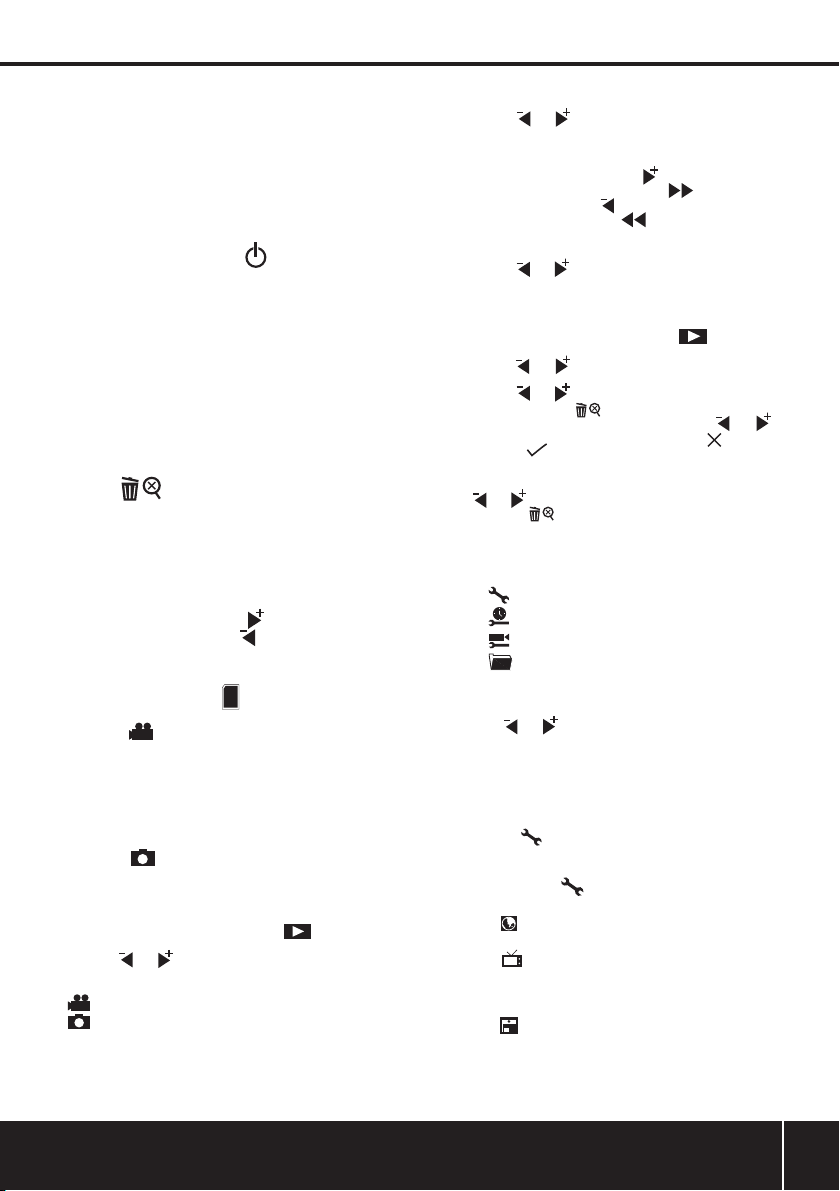
Video Inspection Camera 913738
Video output
•The Video Cable (21) enables video output to another screen
1. Open the Flexi-Cover (7) to access the Video Out Socket (10)
2. Insert the video cable jack into the video out socket
3. Insert the other end of the cable into the ‘video in’ socket of
any compatible TV or display device
Operation
Switching On/Off
1. To switch on, press and hold the On/Off Button (13)
for approx. 3 seconds. The Power Indicator Light (6) will
illuminate and the LCD screen will become viewable
2. To switch off, press and hold the on/off button until the
screen goes blank and the power indicator light is no longer
visible
Using the flexible cable
•The flexible Camera Cable (2) can be bent into almost any
shape to circumvent obstacles and gain visual access to
confined areas
•Manoeuvre the cable past obstacles; do not apply excessive
force
Real-Time Monitoring Mode
You can use the following features in real-time monitoring mode
Zoom
•Press the Button (14) to zoom in (1.0X, 1.5X, 2.0X,
3.0X). Each press of the button increases magnification until
the fourth press returns the display to 1.0X
•The level of magnification is displayed on the right hand side
of the screen
LED Brightness control
•Four LEDs surround the camera lens to provide illumination in
dark areas. There are five levels of brightness
1. To increase brightness, press the Button (18)
2. To reduce brightness, press the Button (19)
•The level of brightness is displayed on screen when any
adjustment is made
Recording video
•Check the micro SD card icon is displayed on screen. If
not, see ‘Inserting an micro SD card’ above
1. Press the Button (16) to begin recording
2. Press the button again to stop recording
Note:
•The video will be automatically saved as an individual file
every 30 minutes
•MEMORY FULL is displayed on screen when the micro SD
card is full
Taking photos
1. Press the Button (17) to take a photo
Note: You must have an micro SD card inserted to take a photo
Playback Video/Photos
Selecting the required folder for playback
1. In real-time monitoring mode, press the Button (15) to
display the list of video/photo folders
2. Use the and Buttons (18 & 19) to navigate to the
required folder and press the OK Button (11) to select
Note:
• next to a file name indicates video
• next to a file name indicates a photo
Video playback
1. Use the and Buttons (18 & 19) to navigate to the
required video and press the OK button to begin playback
PAUSE: Press the OK Button (11) to pause, press it again to
resume playback
FAST FORWARD: Press and hold the Button (18) until the
playback mode icon on screen changes to
REWIND: Press and hold the Button (19) until the playback
mode icon on screen changes to
STOP/EXIT: Press the MENU Button (12)
Viewing photos
1. Use the and Buttons (18 & 19) to navigate to the
required photo and press the OK or MENU button to view
2. Press the OK or MENU button again to exit
Deleting video/photos
1. In real-time monitoring mode, press the Button (15) to
display the list of video/photo folders
2. Use the and Buttons (18 & 19) to toggle to the
required folder and press the OK Button (11) to select
3. Use the and Buttons (18 & 19) to select the required
file, then press the (14) to delete
4. The confirm delete screen is displayed. Use the and
Buttons (18 & 19) to toggle between ‘Cancel’ and
‘Confirm’ and press the OK Button (11)
Deleting folders
Use the same method as above for deleting a single file, but use
the and Buttons (18 & 19) to toggle to the required folder
and press the Button (14) to delete.
System Setting Mode
•You can change system preferences in SYSTEM SETTING
mode
•There are four areas in system setting mode:
- System Setting
- Date and Time
- Recorder Setting
- Event Playback
Making selections
In all areas of System Setting Mode use the following method to
make selections
•Usethe and Buttons (18 & 19) to navigate between
options
•PresstheOK Button (11) to select an option
•PresstheMENU Button (12) to exit any screen
Entering system setting mode
•Inreal-timemonitoringmode,presstheMENU Button (12) to
enter System Setting mode
•Bydefault, SYSTEM SETTING is highlighted
•PressOK (11) to enter SYSTEM SETTING, or navigate to the
other options
System Setting
Language setting
•Select then the flag of the language you require
Selecting video system
•Select then the video system required, NTSC or PAL
Note: NTSC is generally used in the Americas and Japan, PAL in
Europe and the rest of the world
Formatting an Micro SD card
•Select then confirm selection <YES> or <NO>
Note: formatting a card will erase all data on the card
www.silverlinetools.com
9
Page 11
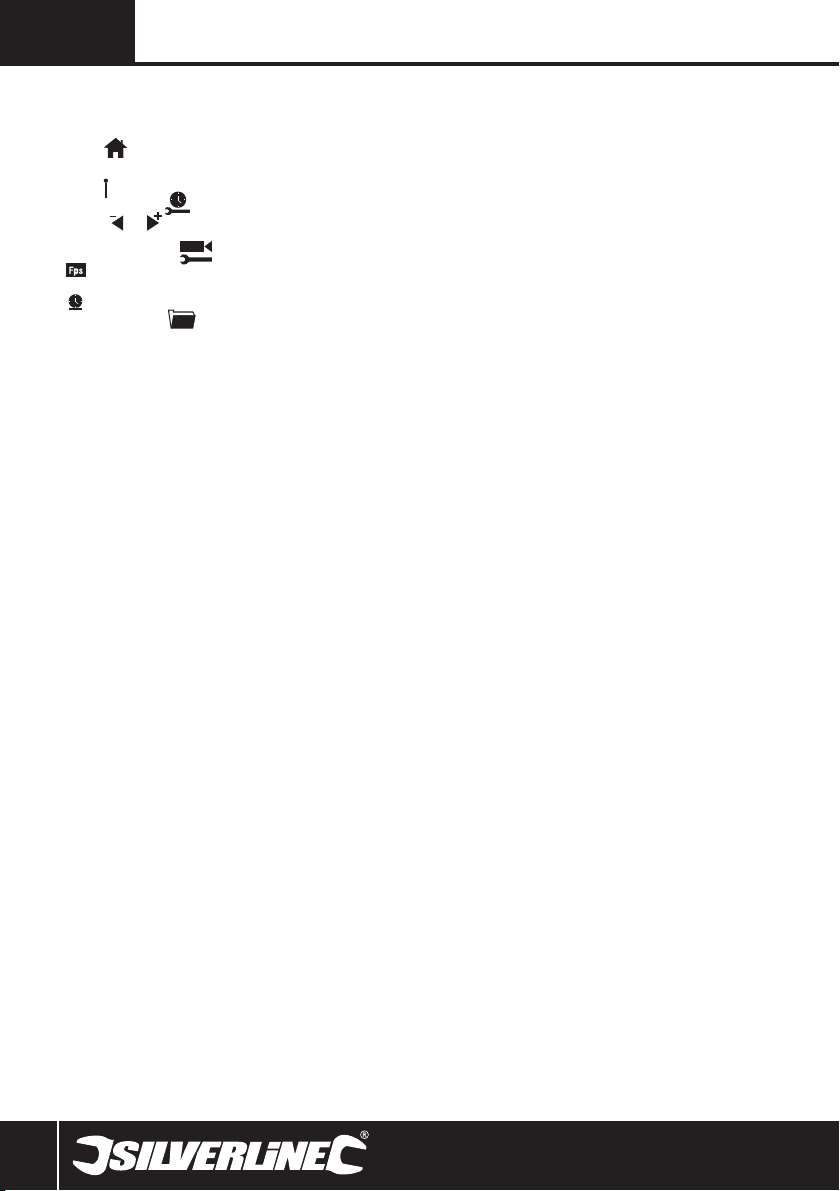
GB
Restore default settings
•This restores the system to its default settings and deletes any
changes that may have been made
•Select then confirm selection <YES> or <NO>
View version information
•Select to view the version details of your product
Date and Time
•Use the and Buttons (18 & 19) and OK Button (11) to set
the date and time
Recorder Setting
• Frame rate enables you to set a frame rate, from 5 to 30
frames per second, in 5 second increments
• Time stamp enables you to add a time stamp to the video
Event Playback
•In system setting mode you can use the same methods as
described earlier for viewing and/or deleting images or video
Maintenance
•Ensure all parts are clean and dry before storage
•Clean with care, using a damp cloth or similar if needed
•Do not immerse any part in water and do not use abrasive
cleaning materials
Storage
•Store the product and all accessories in the case supplied, in a
dry environment out of the reach of children
•If storing for an extended period, it is recommended that you
remove the batteries to prevent possible leakage and damage
to the unit
Disposal
•Do not dispose of power tools, or other waste electrical and
electronic equipment (WEEE), with household waste
•Contact your local waste disposal authority for information on
the correct way to dispose of power tools
10
Page 12
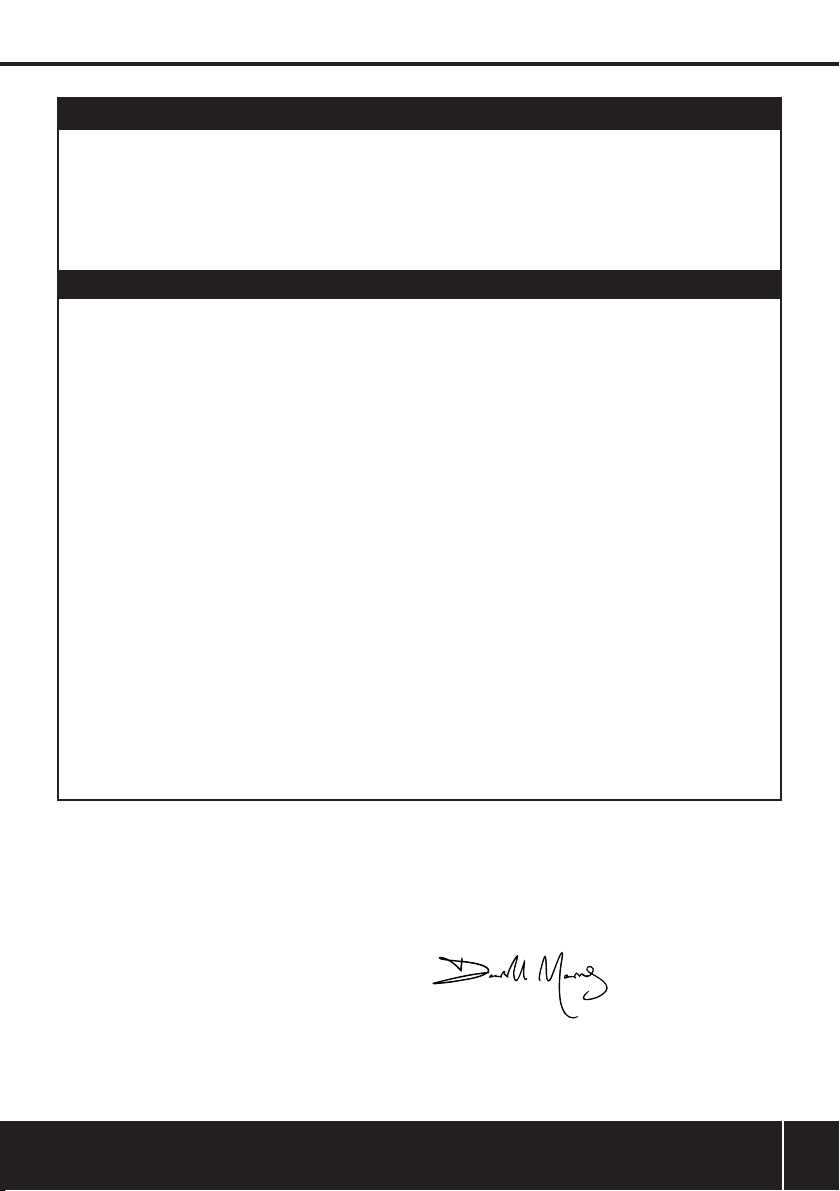
Silverline Tools Guarantee
This Silverline product comes with a 3 year
guarantee
Register this product at www.silverlinetools.com within 30 days of
purchase in order to qualify for the 3 year guarantee. Guarantee period
begins according to the date of purchase on your sales receipt.
Terms & Conditions
Guarantee period becomes effective from the date of retail purchase as
detailed on your sales receipt.
PLEASE KEEP YOUR SALES RECEIPT
If this product develops a fault within 30 days of purchase, return it to the
stockist where it was purchased, with your receipt, stating details of the
fault. You will receive a replacement or refund.
If this product develops a fault after the 30 day period, return it to:
Silverline Tools Service Centre
PO Box 2988
Yeovil
BA21 1WU, UK
The guarantee claim must be submitted during the guarantee period.
You must provide the original sales receipt indicating the purchase date,
your name, address and place of purchase before any work can be
carried out.
You must provide precise details of the fault requiring correction.
Claims made within the guarantee period will be verified by Silverline Tools
to establish if the deficiencies are related to material or manufacturing of
the product.
Carriage will not be refunded. Items for return must be in a suitably clean
and safe state for repair, and should be packaged carefully to prevent
damage or injury during transportation. We may reject unsuitable or
unsafe deliveries.
All work will be carried out by Silverline Tools or its authorised
repair agents.
The repair or replacement of the product will not extend the period
of guarantee
Defects recognised by us as being covered by the guarantee shall be
corrected by means of repair of the tool, free of charge (excluding carriage
charges) or by replacement with a tool in perfect working order.
Retained tools, or parts, for which a replacement has been issued, will
become the property of Silverline Tools.
EC Declaration of Conformity
The undersigned: Mr Darrell Morris
as authorised by: Silverline Tools
Declares that the
Name/ model: Video Inspection Camera
Product Code: 913738
Conforms to the following Directives:
• EMC Directive 2004/108/EC
• RoHS Directive 2011/65/EU
• Battery Directive 2006/66/EC
• EN 55022:2006 + A1:2007
• EN 55024:1998 + A1:2001 + A2:2003
• EN 61000-3-2:2006 + A1:2009 + A2:2009
• EN 61000-3-3:2008
Video Inspection Camera 913738
Registering your purchase
Registration is made at silverlinetools.com by selecting the Guarantee
Registration button. You will need to enter:-
• Your personal details
• Details of the product and purchase information
Once this information is entered your guarantee certificate will be created
in PDF format for you to print out and keep with your purchase.
The repair or replacement of your product under guarantee provides
benefits which are additional to and do not affect your statutory rights as
a consumer.
What is covered:
The repair of the product, if it can be verified to the satisfaction of Silverline
Tools that the deficiencies were due to faulty materials or workmanship
within the guarantee period.
If any part is no longer available or out of manufacture, Silverline Tools will
replace it with a functional replacement part.
Use of this product in the EU.
What is not covered:
Silverline Tools does not guarantee repairs required as a result of:
Normal wear and tear caused by use in accordance with the operating
instructions eg blades, brushes, belts, bulbs, batteries etc.
The replacement of any provided accessories drill bits, blades, sanding
sheets, cutting discs and other related items.
Accidental damage, faults caused by negligent use or care, misuse,
neglect, careless operation or handling of the product.
Use of the product for anything other than normal domestic purposes.
Change or modification of the product in any way.
Use of parts and accessories which are not genuine Silverline Tools
components.
Faulty installation (except installed by Silverline Tools).
Repairs or alterations carried out by parties other than Silverline Tools or its
authorised repair agents.
Claims other than the right to correction of faults on the tool named in
these guarantee conditions are not covered by the guarantee.
The technical documentation is kept by: Silverline Tools
Notified body: Bay Area Compliance Corp
Place of declaration: Shenzhen, China
Date: 13/07/12
Signed by:
Director
Name and address of Manufacturer or Authorised representative:
Silverline Tools, Boundary Way, Lufton Trading Estate, Yeovil, Somerset,
BA22 8HZ United Kingdom
www.silverlinetools.com
11
Page 13
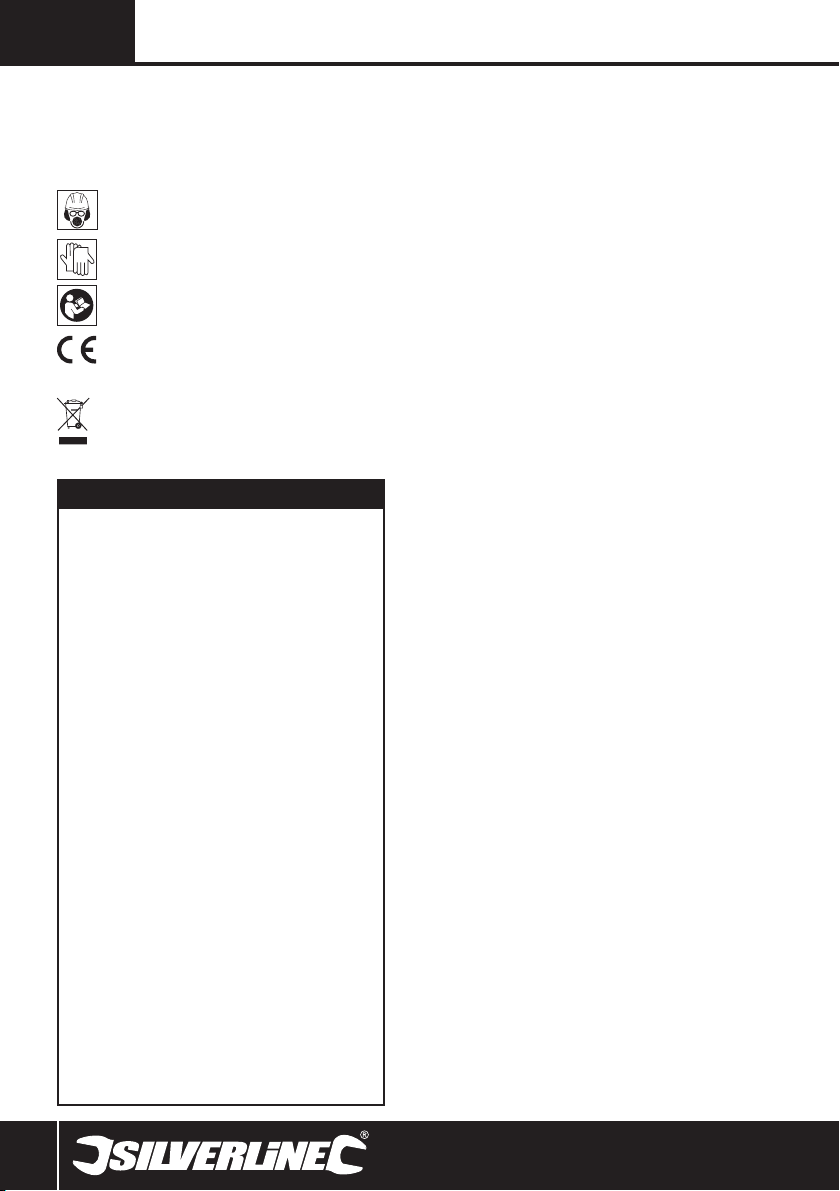
F
Description des symboles
La plaque signalétique figurant sur votre outil peut présenter
des symboles. Ces symboles constituent des informations
importantes relatives au produit ou des instructions concernant
son utilisation.
Port de protection auditive
Port de lunettes de sécurité
Port du masque respiratoire
Port du casque
Port de gants
Lire le manuel d’instructions
Conforme à la réglementation et aux normes de
sécurité pertinentes
Protection de l’environnement
Les produits électriques usagés ne doivent pas
être jetés avec les ordures ménagères. Veuillez les
recycler dans les centres prévus à cet effet. Pour de
plus amples informations, veuillez contacter votre
municipalité ou point de vente
Caractéristiques techniques
Capteur d’image: ................. CMOS
Pixels: ................................. 640 x 480 (PAL) /
........................................... 640 x 480 (NTSC)
Angle de prise de
vue horizontale : .................. 36°
Intensité d’éclairage
minimum : .......................... 0 Lux
Puissance : ......................... 4 x AA piles
Etanchéité (lentille d’objectif
et tube uniquement): ........... IP67
Ecran : .....................................2,7"TFT- LCD
Diamètre du cable: .............. 9 mm
Longueur du câble : ............ 1 m
Pixels effectifs
du moniteur LCD : .............. 960 x 240
Système vidéo : ................... PAL / NTSC
Capacité de la carte
micro SD ............................. Jusqu’à 32 G
Format des photos : ............ JPEG
Format vidéo : ..................... .AVI
Pixels photo/vidéo : ............. 640 x 480
Taille de la vidéo : ................ 27 MB/min
Image par seconde : ............ 5-30 image/seconde
........................................... (réglable)
Transmission des données: . USB 2.0
Dimension du boitier : ......... 263 x 49 x 86 mm
Poids: .................................. 420 g (environ)
Température supportée : ..... 10 - 50°
Humidité relative supportée: .. 15- 85 %
Du fait de l’évolution constante du développement de nos produits,
les spécifications des produits Silverline peuvent changer sans
notification préalable.
Lisez attentivement ce manuel ainsi que toute étiquette apposée
sur l’outil et assurez-vous d’en comprendre le sens avant
utilisation. Rangez ces consignes avec l’outil, pour référence
ultérieure. Assurez-vous que toute personne venant à utiliser cet
outil ait attentivement pris connaissance de ce manuel.
Sachez qu’utiliser un outil conformément aux prescriptions ne
garantit pas l’élimination de tous les facteurs de risque. Procédez
avec prudence. N’utilisez pas cet outil si vous avez des doutes
quant à la manière sûre et correcte de procéder.
Consignes générales de
sécurité relatives aux appareils
électriques
AVERTISSEMENT Veuillez lire l’intégralité des consignes de
sécurité et des instructions. Le non-respect de ces consignes
et instructions peut entraîner un risque de choc électrique,
d’incendie et/ou se traduire par des blessures graves
Veuillez conserver ces instructions et consignes de sécurité
pour référence ultérieure.
L’expression « appareil électrique » employée dans les présentes
consignes recouvre aussi bien les appareils filaires à brancher
sur le secteur que les appareils sans fils fonctionnant sous
batterie.
Sécurité sur la zone de travail
a) Maintenir une zone de travail propre et bien éclairée.
Des zones encombrées et mal éclairées sont sources
d’accidents.
b) Ne pas utiliser d’outils électriques dans des
environnements explosifs, tels qu’à proximité de
liquides, de gaz ou de poussières inflammables. Les
appareils électriques produisent des étincelles susceptibles
d’enflammer la poussière ou les vapeurs présentes.
c) Eloigner les enfants et les passants pendant l’utilisation
d’un appareil électrique. Ceux-ci peuvent provoquer une
perte d’attention et faire perdre la maîtrise de l’appareil.
Sécurité électrique
a) La prise d’un appareil électrique doit être adaptée
à la prise du secteur. Ne jamais modifier la prise en
aucune façon. Ne jamais utiliser d’adaptateur sur la
prise électrique d’appareil mis à la terre. Des prises
non modifiées, adaptées aux boîtiers de prise de courant,
réduiront le risque de décharge électrique.
b) Eviter le contact corporel avec les surfaces mises à
la terre telles que tuyaux, radiateurs, cuisinières et
réfrigérateurs. Le risque de décharge électrique est plus
important si le corps est mis à la terre.
c) Ne pas exposer l’appareil électrique à la pluie ou à
l’humidité. L’infiltration d’eau dans un appareil électrique
accroît le risque de décharge électrique.
d) Ne pas maltraiter le cordon électrique. Ne jamais utiliser
le cordon électrique pour porter, tirer ou débrancher
l’appareil. Protéger le cordon électrique de la chaleur, du
contact avec l’essence, des bords tranchants et pièces
rotatives. Un cordon électrique endommagé ou entortillé
accroît le risque de décharge électrique.
e) Lors d’une utilisation de l’appareil électrique en
extérieur, se servir d’une rallonge appropriée à une
utilisation en extérieur. Cela réduit le risque de décharge
électrique.
f) Si une utilisation de l’appareil électrique dans un
environnement humide ne peut être évitée, utiliser une
alimentation protégée par un disjoncteur différentiel.
L’utilisation d’un disjoncteur différentiel réduit le risque de
décharge électrique.
12
Page 14

Caméra vidéoscopique d’inspection913738
Sécurité des personnes
a) Rester vigilent et faire preuve de bon sens lors de la
manipulation de l’appareil. Ne pas utiliser un appareil
électrique lorsque l’on se trouve dans un état de
fatigue, ou sous l’influence de drogues, d’alcool ou
de médicaments. Un moment d’inattention pendant
l’utilisation d’un outil électrique peut se traduire par des
blessures graves.
b) Porter un équipement de protection approprié. Toujours
porter une protection oculaire. Le port de masque
à poussières, chaussures de sécurité antidérapantes,
casque de sécurité et protections antibruit adaptés aux
différentes conditions de travail réduit le risque de blessures
corporelles.
c) Eviter tout démarrage accidentel. S’assurer que
l’interrupteur marche-arrêt soit en position d’arrêt
avant de brancher l’appareil sur l’alimentation secteur
ou d’installer la batterie, de prendre l’appareil ou
de le transporter. Porter un appareil électrique tout en
maintenant le doigt posé sur l’interrupteur ou brancher un
appareil électrique dont l’interrupteur est sur la position de
marche est source d’accidents.
d) Enlever toute clé et tout instrument de réglage avant
de mettre l’appareil électrique en marche. Une clé ou un
instrument de réglage laissé fixé à un élément en rotation de
l’appareil électrique peut entraîner des blessures physiques.
e) Ne pas essayer d’atteindre une zone hors de portée.
Se tenir toujours en position stable permettant de
conserver l’équilibre. Cela permet de mieux contrôler
l’appareil électrique dans des situations inattendues.
f) Porter des vêtements appropriés. Ne pas porter de
vêtements amples ou des bijoux pendants. Eloigner
cheveux, vêtements et gants des pièces en mouvement.
Les vêtements amples, les bijoux pendants et cheveux longs
peuvent être happés par les pièces en rotation.
g) Si l’appareil est pourvu de dispositifs destinés au
raccord d’équipements d’extraction et de récupération
de la poussière/sciure, s’assurer qu’ils soient bien fixés
et utilisés correctement L’utilisation de ces dispositifs peut
réduire les risques dus à la poussière.
Utilisation et entretien des appareils
électriques
a) Ne pas forcer sur l’appareil électrique. Utiliser l’appareil
électrique approprié au travail à effectuer. Un appareil
électrique adapté et employé au rythme pour lequel il a été
conçu permettra de réaliser un travail de meilleure qualité et
dans de meilleures conditions de sécurité.
b) Ne pas utiliser un appareil électrique dont l’interrupteur
marche-arrêt est hors service. Tout appareil électrique
dont la commande ne s’effectue plus par l’interrupteur
marche-arrêt est dangereux et doit être réparé.
c) Débrancher l’appareil électrique ou démonter sa
batterie avant d’effectuer tout réglage ou changement
d’accessoire et avant de le ranger. De telles mesures
préventives réduiront les risques de démarrage accidentel.
d) Ranger les appareils électriques inutilisés hors de
portée des enfants et ne pas permettre l’utilisation
de cet appareil aux personnes non habituées à son
maniement ou n’ayant pas lu les présentes instructions.
Les appareils électriques sont dangereux dans les mains
d’utilisateurs inexpérimentés.
e) Veiller à l’entretien des appareils électriques. Vérifier
que les éléments rotatifs soient bien alignés et non
grippés. S’assurer de l’absence de pièces cassées
ou endommagées susceptibles de nuire au bon
fonctionnement de l'appareil. Si l’appareil électrique
est endommagé, le faire réparer avant toute utilisation.
De nombreux accidents sont dus à l’utilisation d’appareils
électriques mal entretenus.
f) Veiller à ce que les outils de coupe soient tenus affûtés
et propres. Des outils de coupe bien entretenus, aux
tranchants bien affûtés, sont moins susceptibles de se
gripper et sont plus faciles à contrôler.
g) Utiliser l’appareil électrique, les accessoires et outils
à monter conformément à ces instructions, en tenant
compte des conditions de travail et de la tâche à
réaliser. Toute utilisation d’un appareil électrique autre
que celle pour laquelle il a été conçu peut entraîner des
situations à risque.
Révision
a) Ne faire réparer votre appareil électrique que par un
réparateur qualifié utilisant uniquement des pièces de
rechange identiques. Cela permet de maintenir la sécurité
d’utilisation de l’appareil électrique.
Remarques supplémentaires
relatives à la sécurité de cet
appareil.
•Cet appareil n’est pas résistant aux chocs. Faites attention de
ne pas le faire tomber
•Lorsque toutes les parties de la camera sont assemblées, seul
la lentille d’objectif et le tube sont étanches.
•Evitez tout contact du boitier avec l’eau ou d’autres liquides.
Ne pas utiliser la camera si de la condensation se forme à
l’intérieur de la lentille d’objectif. Laissez l’humidité s’évaporer
avant toute utilisation.
•Toujours éteindre l’appareil lorsqu’il n’est pas utilisé.
www.silverlinetools.com
13
Page 15

F
Se familiariser avec le produit.
1 Cache de la lentille d’objectif
2 Câble flexible de la caméra
3 Extrémité male du câble
4 Prise de branchement
5 Ecran LCD
6 Témoin lumineux de mise sous tension
7 Cache flexible
8 Mini port USB
9 Emplacement de la carte micro SD
10 Prise de sortie vidéo
Boitier de commande:
11 OK. Validez votre choix
12 Menu : Sélectionner le mode
13 Marche/arrêt
14 Effacer/ Zoom
15 Lecture
16 Enregistrement vidéoo
17 Prendre une photo
18 Augmenter /bouton de navigation
19 Diminuer/ bouton de navigation
Câbles et accessoires
20 Câble USB
21 Câble vidéo
22 Aimant
23 Crochet
24 Miroir
25 Bague d’assemblage
Deballage
•Déballez le produit avec soin. Veillez à retirer tout le
matériau d’emballage et familiarisez-vous avec toutes les
caractéristiques du produit
•Vérifiez que tous les pièces sont présentes. Si des pièces sont
endommagées ou manquantes, remplacer-les avant d’utiliser
l’appareil.
Avant utilisation
Installing batteries
•Ce produit nécessite 4 piles AA (non fournies) pour son
fonctionnement .Le compartiment des piles est accessibles
depuis l’arrière du boitier.
1. Retirez le couvercle du compartiment des piles
2. Insérez les piles en respectant la polarité
3. Remettre le couvercle
REMARQUE : Un icone d’état de charge des batteries se
trouve dans le coin supérieur gauche de l’écran LCD. Si besoin,
remplacez toutes les piles : ne pas changer qu’une ou deux piles.
Brancher le cable de la caméra
•Le câble flexible de la camera est déjà brancher au boitier
à l’achat et peut être garder ainsi dans le coffret. Pour
débrancher le câble :
1. Dévissez complètement la bague de vissage de la prise de
branchement (4).
2. Retirez le câble
•Pour brancher le câble :
1. Faites coïncider l’extrémité male du câble avec la prise de
branchement pour l’enfoncer correctement. Voir Fig A.
2. Vissez complètement la bague de vissage de la prise de
branchement.
Installer les accessoires de la camera
•Trois accessoires sont disponibles pour la camera : un aimant
(22), un crochet (23), et un miroir (24).
•Le crochet et l’aimant peuvent être utilisés pour récupérer de
petits objets, tel que bagues ou vis .
•Ils se fixent tous de la même façon.
1. Placez la tige de l’accessoire dans la bague d’assemblage
(25).
2. Placez l’extrémité du crochet sur le petit trou présent sur le
cache de la lentille d’objectif
3. Enfiler la bague d’assemblage sur le cache de la lentille
d’objectif. Voir Fig B.
Inserer une carte micro sd
•Insérer une carte micro SD est nécessaire pour prendre une
photo ou enregistrer une vidéo.
1. Ouvrir le cache flexible (7) pour accéder au compartiment
de la carte micro SD.
2. Insérez la carte micro SD.
3. Refermez le cache flexible.
•Lorsqu’une carte micro SD est correctement installée, l’icône
de la carte SD apparait sur l’écran. Dans le cas contraire,
l’icône ‘Pas de carte SD’ apparaitra.
•Si l’appareil ne peut pas lire la carte micro SD, le message
suivant apparaitra :’FORMATER la carte SD’
Brancher la carte sd
•Utilisez le câble USB (20) pour connecter l’appareil à un PC via
le port USB.
1. Ouvrir le cache flexible (7) pour accéder au mini port USB
(8).
2. Insérez le connecteur USB dans le mini port USB.
3. Branchez l’autre extrémité dans le port USB de l’ordinateur.
L’ordinateur reconnaitra automatiquement le nouveau
hardware (à condition qu’une carte SD soit correctement
installée). Dans le cas contraire, effectuer une recherche sur
votre disque dur.
14
Page 16

Caméra vidéoscopique d’inspection913738
Sortie video
•Le câble vidéo(21) permet la lecture des vidéos sur un autre
écran.
1. Ouvrir le cache flexible (7) pour accéder à la prise de sortie
vidéo (10).
2. Insérez le jack dans la prise de sortie vidéo.
3. Insérez l’autre extrémité du câble dans la prise d’entrée
vidéo de toutes TV ou appareils compatibles.
Instructions d’utilisation
Mise en marche/arrêt
1. Pour mettre en marche appuyez longuement sur le
bouton de marche/arrêt (13) (environ trois secondes).Le
témoin lumineux de mise sous tension s’allumera ainsi que
l’écran LCD.
2. Pour éteindre l’appareil, appuyez longuement sur le bouton
de marche/arrêt jusqu’à ce que l’écran devienne blanc et
que le témoin lumineux s’éteigne.
Utiliser le câble flexible
•Le câble flexible de la caméra (2) peut se plier d’à peu près
toutes les façons pour éviter les obstacles et accéder les
recoins difficiles afin de mieux les visualiser.
•N’exercez pas de force excessive sur le câble dans les zones
à obstacles.
Visualisation en temps réel
En mode de visualisation réel, vous pouvez utiliser les
fonctionnalités suivantes :
Zoom
•Appuyez sur le bouton Zoom (14) pour zoomer (1.0X
;1.5X ;2.0X,3.0X). Chaque pression du bouton augmente le
zoom. Après avoir appuyé 4 fois, le zoom revient à 1.0X.
•Le niveau du zoom est indiqué sur le côté droit de l’écran.
Contrôle LED de la brillance
•4 lumières Led sont placés autour de la lentille d’objectif de la
caméra pour faciliter l’usage dans les zones sombres.
1. Pour augmenter la brillance, appuyez sur le bouton (18).
2. Pour réduire la brillance, appuyez sur le bouton (19).
•Le niveau de brillance est visible sur l’écran lorsque le réglage
est effectué.
Enregistrement vidéo
•Vérifiez que l’icône de la carte micro SD soit visible sur
l’écran. Dans le cas contraire, voir au-dessus ‘insérer une
carte micro SD’.
1. Appuyez sur le bouton d’enregistrement vidéo (16)
pour commencer l’enregistrement.
2. Appuyez sur le même bouton pour arrêter l’enregistrement
Remarque :
•La vidéo sera automatiquement sauvegardée toutes les 30
minutes sur un fichier indépendant.
•Le message ‘Mémoire pleine’ apparaitra quand la carte micro
SD sera pleine.
Prendre une photo
1. Appuyez simplement sur le bouton ‘prendre une
photo’ (17)
Remarque : Assurez-vous que la carte micro SD soit bien
installée.
Lecture des photos et videos
Choisir un fichier :
1. En mode de visualisation en temps réel, appuyez sur le
bouton de lecture (15) pour afficher les dossiers
photos/vidéo.
2. Utilisez les boutons de navigation (18 et 19) et
sélectionnez le fichier voulu avec le bouton ok (11).
Remarque :
•L’icône vidéo se trouve à côté des fichiers vidéo.
•L’icône photo se trouve à côté des fichiers photos.
Visualiser une vidéo
1. Utilisez les boutons de navigation (18 et 19) et
sélectionnez le fichier vidéo voulu avec le bouton OK (11)
pour commencer la lecture.
FAIRE PAUSE : appuyez sur OK et ré- appuyez pour relancer la
lecture.
AVANCE RAPIDE : Restez appuyer sur le bouton
‘augmenter’(18) jusqu’à l’icône d’avance rapide apparaisse sur
l’écran.
RETOUR : Restez appuyer sur le bouton ‘réduire’(19) jusqu’à
l’icône de retour apparaisse sur l’écran.
ARRÊT/SORTIE : Appuyez sur le bouton MENU (12).
Voir une photo :
1. Utilisez les boutons de navigation (18 et 19) et
sélectionnez le fichier photo voulu avec le bouton OK (11)
pour visualiser la photo.
2. Appuyez sur MENU ou OK pour terminer la visualisation.t
Effacer une vidéo ou une photo
1. En mode de visualisation en temps réel, appuyez sur le
bouton de lecture (15) pour afficher les dossiers
photos/vidéo.
2. Utilisez les boutons de navigation (18 et 19) et
sélectionnez le dossier voulu avec le bouton ok (11).
3. Utilisez les boutons de navigation (18 et 19) et
sélectionnez la photo ou la vidéo requise puis appuyez sur
le bouton ‘effacer’(14).
4. Un message de confirmation apparait : Utilisez les boutons
de navigation (18 et 19) pour soit confirmer ou
annuler l’opération. Appuyez sur OK pour définitivement
confirmer.
Effacer un dossier
Effectuer la même opération que pour supprimer un fichier :
utilisez les boutons de navigation (18 et 19) pour choisir
le dossier puis appuyez sur le bouton ‘effacer’ (14).
Changer les paramètres
•Vous pouvez modifier et ajuster les paramètres en fonction
de vos préférences.
•Il y a quatre possibilités de modifications du système de
paramétrage :
- Paramètres générales
- Date /Heure
- Paramètres d’enregistrement
- Liste de lecture
Faire une sélection
Quel que soit le mode de paramétrage, procédez de la façon
suivante pour effectuer une sélection :
•Utilisez les boutons de navigation (18 et 19) pour
naviguer entre les options.
•Appuyez sur le bouton OK (11) pour confirmer votre choix.
•Appuyez sur le bouton de MENU (12) pour sortir de l’écran
Entrée du mode du système de paramétrage
•En mode de visualisation en temps réel, appuyez sur MENU
(12) pour entrer dans le mode de système de paramétrage.
•Par défaut, l’icône PARAMÈTRES est mis en évidence.
•Appuyez sur OK (11) pour entrer dans les paramètres, ou
naviguer vers les autres options.
www.silverlinetools.com
15
Page 17

F
Paramètres
Choix de la langue :
•Sélectionner l’icône , puis le drapeau correspondant à
la langue souhaitée.
Choix du système vidéo :
•Sélectionner l’icône , puis choisir entre le système NTSC
ou PAL.
Remarque : NTSC est généralement utilisé dans les pays
d’Amériques et le Japon, Pal en Europe et le reste du monde.
Formater la carte micro SD
•Sélectionner , puis confirmer par ‘oui’ ou ‘non’.
Attention : Formater la carte efface toutes les données
sauvegardées sur la carte.
Réinitialisation aux valeurs d’usine
•Cette opération reconfigure l’appareil aux paramètres d’usine
et efface toutes les données et paramétrages effectués.
•Sélectionner l’icône de paramétrage par défaut puis
confirmer par ‘oui’ ou ‘non’.
Voir les informations du système d’exploitation
•Sélectionner l’icône pour voir les informations relatives à la
version du produit.
l’icône date /heure
•Utilisez les boutons de navigation (18 et 19) et
sélectionnez ok (11) pour régler la date et l’heure.
L’icône de paramètres d’enregistrement
•L’icône d’image par minute vous permet de régler le
nombre d’images par minute. Possibilité de réglage à 5,10, 15,
20,25 ou 30 images par seconde.
• l'icône d'indication de l'heure <Tstamp icon>permet
d'ajouter l'heure sur les vidéos.
L’icône de liste de lecture
•Dans le système du mode de paramétrage, vous pouvez
effacer des photos ou des vidéos comme indiqué
précédemment.
Entretien
•Assurez-vous que toutes les parties soient propres et sèches
avant de ranger l’appareil.
•Nettoyez avec précautions en utilisant un chiffon humide ou
autre si besoin.
•Aucune partie ne doit être mise sous l’eau et n’utilisez pas de
produits abrasifs.
Rangement
•Ranger l’appareil et ses accessoires dans le coffret fourni,
dans un endroit sec et hors de portée des enfants.
•Si vous rangez l’appareil pour une longue période, il est
recommandé de retirer les piles pour éviter toute fuite et donc
d’endommager l’appareil.
Recyclage
•Ne jetez pas les outils électriques et autres équipements
électriques ou électroniques avec les ordures ménagères.
•Contactez les autorités locales compétentes en matière de
gestion des déchets pour vous informer de la procédure à
suivre pour recycler les outils électriques.
16
Page 18

Caméra vidéoscopique d’inspection913738
Garantie Silverline Tools
Ce produit Silverline bénéficie d’une garantie
de 3 ans
Enregistrez votre produit sur www.silverlinetools.com dans les 30 jours
suivant l’achat pour pouvoir bénéficier de la garantie de 3 ans. La période
de garantie commence à partir de la date d’achat figurant sur votre facture
d’achat.
Enregistrement de votre achat
Sur le site silverlinetools.com, sélectionnez le bouton d’enregistrement
et saisissez :
Vos informations personnelles,
Les informations concernant le produit et l’achat.
Vous recevrez le Certificat de garantie au format PDF. Veuillez l’imprimer et
le conserver avec votre achat.
La période de garantie prend effet à compter de la date de l’achat en
magasin, indiquée sur votre facture d’achat.
VEUILLEZ CONSERVER VOTRE FACTURE D’ACHAT.
Si ce produit est défectueux pendant les 30 jours qui suivent l’achat,
retournez-le au magasin où vous l’avez acheté, avec votre facture, en
expliquant en détail le problème. Le produit sera remplacé ou vous serez
remboursé(e).
Si ce produit est défectueux après cette période de 30 jours,
retournez-le à :
Silverline Tools Service Centre
PO Box 2988
Yeovil
BA21 1WU
Royaume-Uni
Toute demande de service sous garantie doit être soumise pendant la
période de garantie.
Avant toute intervention sous garantie, veuillez présenter la facture d’achat
originale et indiquer la date d’achat, votre nom, votre adresse et le lieu
d’achat.
Veuillez expliquer en détail la défaillance nécessitant la réparation.
Les demandes de service sous garantie faites pendant la période de
garantie seront vérifiées par Silverline Tools pour établir si la défaillance du
produit est liée à un vice de matériau ou de fabrication.
Les frais de port ne seront pas remboursés. Les articles retournés doivent
se trouver dans un état de propreté et offrir une sécurité suffisante
pour permettre les travaux de réparation et doivent avoir été emballés
soigneusement pour éviter tout dommage ou toute blessure pendant le
transport. Nous pouvons refuser les livraisons qui ne sont pas convenables
ou sûres.
Toute intervention sera effectuée par Silverline Tools ou ses agents de
réparation agréés.
La réparation ou le remplacement du produit n’allongera pas la période
de garantie.
Les anomalies que nous reconnaissons être couvertes par la garantie
seront rectifiées par la réparation de l’outil, sans frais (hormis les
frais de port) ou par son remplacement par un outil en parfait état de
fonctionnement.
Déclaration de conformité CE
Le soussigné : Mr Darrell Morris
Autorisé par : Silverline Tools
Déclare que le produit :
Nom/modèle : Caméra vidéoscopique d’inspection
Code du produit : 913738
Est conforme aux directives suivantes :
• Compatibilité électromagnétique 2004/108/CE
• Directive RoHS 2011/65/EU
• Directives sur les piles 2006 /66 /CE
• EN 55022:2006 + A1:2007
• EN 55024:1998 + A1:2001 + A2:2003
• EN 61000-3-2:2006 + A1:2009 + A2:2009
• EN 61000-3-3:2008
Conditions de garantie des outils Silverline
Les pièces ou les outils remplacés deviendront la propriété de
Silverline Tools.
La réparation ou le remplacement de votre produit sous garantie vous
apporte des avantages ; ces avantages s’ajoutent à vos droits statutaires
en tant que consommateur sans les affecter aucunement.
La présente garantie couvre :
La réparation du produit, s’il peut être vérifié, à la satisfaction de Silverline
Tools, que les défaillances du produit ont été provoquées par un vice de
matériau ou de fabrication au cours de la période de garantie.
L’utilisation de ce produit dans l’UE
Si une pièce n’est plus disponible ou n’est plus fabriquée, Silverline Tools la
remplacera par une pièce de rechange opérationnelle.
La présente garantie ne couvre pas :
Silverline Tools ne garantit pas les réparations du produit engendrées par :
L’usure normale provoquée par l’utilisation conforme aux instructions
d’utilisation, concernant par exemple les lames, les charbons, les
courroies, les ampoules, les batteries, etc.
Le remplacement de tout accessoire fourni tel que les forets, les lames, les
feuilles abrasives, les outils de coupes et autres articles associés.
Les dommages et les défaillances accidentels causés par des négligences
d’utilisation ou d’entretien, une utilisation impropre, une utilisation ou une
manipulation inconsidérée du produit.
L’utilisation du produit à des fins autres que son utilisation domestique
normale.
La moindre modification ou altération du produit.
L’utilisation de pièces et d’accessoires qui ne sont pas des composants
d’origines Silverline Tools.
Une installation défectueuse (sauf si l’installation a été réalisée par
Silverline Tools).
Les réparations ou les modifications réalisées par des tiers autres que
Silverline Tools ou ses agents de réparation agréés.
Toute demande de service autre que le droit de rectifier les défaillances
de l’outil indiquées dans les présentes conditions de garantie ne sont pas
couvertes par la présente garantie.
La documentation technique est conservée par : Silverline Tools
Organisme notifié : Bay Area Compliance Corp
Lieu de la déclaration : Shenzhen, China
Date : 13/07/12
Signature :
Directeur général
Nom et adresse du fabricant ou de son représentant agréé :
Silverline Tools, Boundary Way, Lufton Trading Estate, Yeovil, Somerset,
BA22 8HZ Royaume-Uni
www.silverlinetools.com
17
Page 19

D
Beschreibung der Symbole
Auf dem Leistungsschild des Werkzeugs sind möglicherweise
Symbole abgebildet. Sie vermitteln wichtige Informationen über
das Produkt oder dienen als Gebrauchsanweisung.
Gehörschutz tragen
Augenschutz tragen
Atemschutz tragen
Kopfschutz tragen
Schutzhandschuhe tragen
Bedienungsanleitung sorgfältig lesen
Erfüllt die entsprechenden rechtlichen Vorschriften
und Sicherheitsnormen
Umweltschutz
Elektroaltgeräte dürfen nicht über den Haushaltsmüll
entsorgt werden. Nach Möglichkeit bitte über
entsprechende Einrichtungen entsorgen. Lassen Sie
sich bezüglich der sachgemäßen Entsorgung von
Elektrowerkzeugen von der zuständigen Behörde oder
dem Händler beraten.
Technische Daten
Bildsensor: .......................... CMOS
Gesamtpixelzahl: ................. 640 x 480 (PAL) /
........................................... 640 x 480 (NTSC)
Horizontaler Sichtwinkel: ..... 36°
Mindestbeleuchtungsstärke: .. 0 Lux
Leistung: ............................. 4 x AA-Batterien (Mignonzelle)
Wasserbeständigkeit: .......... IP67 (nur Linse/
........................................... Inspektionskabel)
Bildschirmtyp: .........................2,7 Zoll, TFT-LCD
Schlauchdurchmesser: ........ 9,0 mm
Schlauchlänge: ................... 1,0 m
Effektive Pixel (LCD): ........... 960 x 240
Videosystem: ....................... PAL/NTSC
Kapazität SD-Speicherkarte: . Bis zu 32 G
Bildtyp: ................................ JPEG
Videotyp: ............................. .AVI
Bildpunkte Bild/Video: ......... 640 x 480
Videogröße: ......................... 27 Megabyte/Min.
Bildfrequenz: ....................... 5–30 Bilder/Sek. (wählbar)
Datenübertragung:: ............. USB 2.0
Abmessungen (B x T x H):....263 x 86 x 49 mm (ohne
...................................................Flexschlauch)
Gewicht: .............................. ca. 420 g
Betriebstemperatur: ............ 10–50 °C (14–122 °F)
Luftfeuchtigkeit bei Betrieb: 15–85 % (Relative
........................................... Luftfeuchtigkeit)
Aufgrund der fortlaufenden Weiterentwicklung unserer Produkte
können sich die technischen Daten von Silverline-Produkten ohne
vorherige Ankündigung ändern.
Betreiben Sie das Gerät erst, wenn Sie diese
Bedienungsanleitungen und alle am Werkzeug angebrachten
Etiketten sorgfältig gelesen und verstanden haben. Bewahren Sie
alle Anleitungen mit dem Gerät zum späteren Nachschlagen auf.
Vergewissern Sie sich, dass alle Benutzer dieses Produkts diese
Bedienungsanleitung vollständig verstanden haben.
Auch wenn dieses Gerät wie vorgeschrieben verwendet wird,
ist es nicht möglich, sämtliche Restrisiken auszuschließen.
Mit Vorsicht verwenden. Sollten Sie sich in irgendeiner Weise
unsicher bezüglich der sachgemäßen und sicheren Benutzung
dieses Werkzeugs sein, verwenden Sie es nicht.
Allgemeine Sicherheitshinweise
für Elektrowerkzeuge
WARNUNG! Lesen Sie alle Sicherheitshinweise und
Anweisungen. Versäumnisse bei der Einhaltung der
Sicherheitshinweise und Anweisungen können elektrischen
Schlag, Brand und/oder schwere Verletzungen verursachen.
Bewahren Sie alle Sicherheitshinweise und Anweisungen
für die Zukunft auf.
Der in den Sicherheitshinweisen verwendete Begriff
„Elektrowerkzeug“ bezieht sich auf netzbetriebene
Elektrowerkzeuge (mit Netzkabel) und auf akkubetriebene
Elektrowerkzeuge (ohne Netzkabel).
Arbeitsplatzsicherheit
a) Halten Sie Ihren Arbeitsbereich sauber und gut
beleuchtet. Unordnung oder unbeleuchtete Arbeitsbereiche
können zu Unfällen führen.
b) Arbeiten Sie mit dem Elektrowerkzeug nicht in
explosionsgefährdeter Umgebung, in der sich
brennbare Flüssigkeiten, Gase oder Stäube befinden.
Elektrowerkzeuge erzeugen Funken, die den Staub oder die
Dämpfe entzünden können.
c) Halten Sie Kinder und andere Personen während der
Benutzung des Elektrowerkzeugs fern. Bei Ablenkung
können Sie die Kontrolle über das Gerät verlieren.
Elektrische Sicherheit
a) Der Anschlussstecker des Elektrowerkzeuges muss in
die Steckdose passen. Der Stecker darf in keiner Weise
verändert werden. Verwenden Sie keine Adapterstecker
gemeinsam mit schutzgeerdeten Elektrowerkzeugen.
Unveränderte Stecker und passende Steckdosen verringern
das Risiko eines elektrischen Schlages.
b) Vermeiden Sie Körperkontakt mit geerdeten
Oberflächen wie von Rohren, Heizungen, Herden und
Kühlschränken. Es besteht ein erhöhtes Risiko durch
elektrischen Schlag, wenn Ihr Körper geerdet ist.
c) Halten Sie Elektrowerkzeuge von Regen oder Nässe
fern. Das Eindringen von Wasser in ein Elektrowerkzeug
erhöht das Risiko eines elektrischen Schlages.
d) Zweckentfremden Sie das Kabel nicht, um das
Elektrowerkzeug zu tragen, aufzuhängen oder um den
Stecker aus der Steckdose zu ziehen. Halten Sie das
Kabel fern von Hitze, Öl, scharfen Kanten oder sich
bewegenden Geräteteilen. Beschädigte oder verwickelte
Kabel erhöhen das Risiko eines elektrischen Schlages.
e) Wenn Sie mit einem Elektrowerkzeug im Freien
arbeiten, verwenden Sie nur Verlängerungskabel,
die auch für den Außenbereich geeignet sind. Die
Anwendung eines für den Außenbereich geeigneten
Verlängerungskabels verringert das Risiko eines elektrischen
Schlages.
f) Wenn der Betrieb des Elektrowerkzeuges in feuchter
Umgebung nicht vermeidbar ist, verwenden Sie
einen Fehlerstromschutzschalter. Der Einsatz eines
Fehlerstromschutzschalters vermindert das Risiko eines
elektrischen Schlages.
18
Page 20

Video-Inspektionskamera913738
Sicherheit von Personen
a) Seien Sie aufmerksam, achten Sie darauf, was Sie tun,
und gehen Sie mit Vernunft an die Arbeit mit einem
Elektrowerkzeug. Benutzen Sie kein Elektrowerkzeug,
wenn Sie müde sind oder unter dem Einfluss von
Drogen, Alkohol oder Medikamenten stehen. Ein Moment
der Unachtsamkeit beim Gebrauch des Elektrowerkzeuges
kann zu ernsthaften Verletzungen führen.
b) Tragen Sie persönliche Schutzausrüstung und
immer eine Schutzbrille. Das Tragen persönlicher
Schutzausrüstung, wie Staubmaske, rutschfeste
Sicherheitsschuhe, Schutzhelm oder Gehörschutz, je nach
Art und Einsatz des Elektrowerkzeuges, verringert das Risiko
von Verletzungen.
c) Vermeiden Sie eine unbeabsichtigte Inbetriebnahme.
Vergewissern Sie sich, dass das Elektrowerkzeug
ausgeschaltet ist, bevor Sie es an die Stromversorgung
und/oder den Akku anschließen, es aufnehmen oder
tragen. Wenn Sie beim Tragen des Elektrowerkzeuges den
Finger am Schalter haben oder das Gerät eingeschaltet an
die Stromversorgung anschließen, kann dies zu Unfällen
führen.
d) Entfernen Sie Einstellwerkzeuge oder
Schraubenschlüssel, bevor Sie das Elektrowerkzeug
einschalte. Ein Werkzeug oder Schlüssel, der sich in einem
drehenden Geräteteil befindet, kann zu Verletzungen führen.
e) Vermeiden Sie eine unnatürliche Körperhaltung.
Sorgen Sie für einen sicheren Stand und halten Sie
stets das Gleichgewicht. Auf diese Weise lässt sich
das Elektrowerkzeug in unerwarteten Situationen besser
kontrollieren.
f) Tragen Sie geeignete Kleidung. Tragen Sie keine weite
Kleidung oder Schmuck. Halten Sie Haare, Kleidung und
Handschuhe fern von sich bewegenden Teilen. Lockere
Kleidung, Schmuck oder lange Haare können von sich
bewegenden Teilen erfasst werden.
g) Wenn Staubabsaug- und -auffangeinrichtungen
montiert werden können, vergewissern Sie sich, dass
diese angeschlossen sind und richtig verwendet
werden. Verwendung einer Staubabsaugung kann
Gefährdungen durch Staub verringern.
Verwendung und Behandlung des
Elektrowerkzeuges
a) Überlasten Sie das Gerät nicht. Verwenden Sie für
Ihre Arbeit das dafür bestimmte Elektrowerkzeug. Mit
dem passenden Elektrowerkzeug arbeiten Sie besser und
sicherer im angegebenen Leistungsbereich.
b) Benutzen Sie kein Elektrowerkzeug, dessen Schalter
defekt ist. Ein Elektrowerkzeug, das sich nicht mehr ein-
oder ausschalten lässt, ist gefährlich und muss repariert
werden.
c) Ziehen Sie den Stecker aus der Steckdose und/oder
entfernen Sie den Akku, bevor Sie Geräteeinstellungen
vornehmen, Zubehörteile wechseln oder das Gerät
weglegen. Diese Vorsichtsmaßnahme verhindert den
unbeabsichtigten Start des Elektrowerkzeuges.
d) Bewahren Sie unbenutzte Elektrowerkzeuge außerhalb
der Reichweite von Kindern auf. Lassen Sie Personen
das Gerät nicht benutzen, die mit diesem nicht
vertraut sind oder diese Anweisungen nicht gelesen
haben. Elektrowerkzeuge sind gefährlich, wenn sie von
unerfahrenen Personen benutzt werden.
e) Pflegen Sie Elektrowerkzeuge mit Sorgfalt. Kontrollieren
Sie, ob bewegliche Teile einwandfrei funktionieren und
nicht klemmen, ob Teile gebrochen oder so beschädigt
sind, dass die Funktion des Elektrowerkzeuges
beeinträchtigt ist. Lassen Sie beschädigte Teile vor dem
Einsatz des Gerätes reparieren. Viele Unfälle haben ihre
Ursache in schlecht gewarteten Elektrowerkzeugen.
f) Halten Sie Schneidwerkzeuge scharf und sauber.
Sorgfältig gepflegte Schneidwerkzeuge mit scharfen
Schneidkanten verklemmen sich weniger und sind leichter
zu führen.
g) Verwenden Sie Elektrowerkzeug, Zubehör,
Einsatzwerkzeuge usw. entsprechend diesen
Anweisungen. Berücksichtigen Sie dabei die
Arbeitsbedingungen und die auszuführende Tätigkeit.
Der Gebrauch von Elektrowerkzeugen für andere als
die vorgesehenen Anwendungen kann zu gefährlichen
Situationen führen.
Service
a) Lassen Sie Ihr Elektrowerkzeug nur von qualifiziertem
Fachpersonal und nur mit Original-Ersatzteilen
reparieren. Damit wird sichergestellt, dass die Sicherheit
des Elektrowerkzeuges erhalten bleibt.
Zusätzliche Sicherheitshinweise
•Dieses Gerät ist nicht bruchsicher. Achten Sie darauf, dass es
nicht aus größerer Höhe fallengelassen wird und setzen Sie es
keinen Stoß- oder Schlagbelastungen aus.
•Bei vollständig montiertem Gerät sind die Kameralinse und
der Flexschlauch wasserbeständig, der LC-Bildschirm und der
Handgriff sind es jedoch nicht!
•Achten Sie darauf, dass kein Wasser oder andere Flüssigkeiten
in das Gerät eindringen. Sollte sich Kondensat im Inneren der
Linse bilden, verwenden Sie die Kamera nicht. Lassen Sie die
Feuchtigkeit vor dem Gebrauch verdunsten.
•Schalten Sie das Gerät aus, wenn es nicht in Benutzung ist.
www.silverlinetools.com
19
Page 21

D
Geräteübersicht
1 Linsengehäuse
2 Flexschlauch
3 Schlauchstecker
4 Schlauchbuchse
5 LC-Bildschirm
6 Betriebsanzeige
7 Zurückbiegbare Abdeckung
8 Mini-USB-Schnittstelle
9 Steckplatz für Mikro-SD-Karte
10 Videoausgang
Bedienelemente
11 OK (zum Bestätigen)
12 MENU (für Systemeinstellungen)
13 Ein/Aus
14 Löschen/Vergrößern
15 Wiedergabe
16 Videoaufnahmeo
17 Standbildaufnahme
18 Helligkeit erhöhen/Navigationstaste
19 Helligkeit verringern/Navigationstaste
Kabel und Zubehör:
20 USB-Kabel
21 Videokabel
22 Magnet
23 Haken
24 Spiegel
25 Befestigungsring für Zubehörteile
Auspacken des Gerätes
•Packen Sie Ihr Gerät vorsichtig aus und überprüfen Sie es.
Machen Sie sich vollständig mit all seinen Eigenschaften und
Funktionen vertraut.
•Vergewissern Sie sich, dass sämtliche Teile des Gerätes
vorhanden und in einwandfreiem Zustand sind. Sollten Teile
fehlen oder beschädigt sein, lassen Sie diese ersetzen, bevor
Sie das Gerät verwenden.
Vor Inbetriebnahme
Batterien einlegen
•Dieses Gerät benötigt zum Betrieb vier AA-Batterien
(Mignonzellen, nicht im Lieferumfang enthalten). Das
Batteriefach befindet sich auf der Rückseite des Gerätes.
1. Nehmen Sie den Batteriefachdeckel ab.
2. Setzen Sie die Batterien ein und achten Sie dabei auf die
richtige Polung entsprechend der Markierungen in den
Batteriesteckplätzen.
3. Bringen Sie den Batteriefachdeckel wieder an.
HINWEIS: Der Batteriestatus wird links oben auf dem LCBildschirm (5) angezeigt. Ersetzen Sie bei Bedarf stets alle vier
Batterien und nicht nur eine oder zwei.
Flexschlauch anbringen
•Der Flexschlauch (2) ist bei Auslieferung bereits am Gerät
montiert und kann auf diese Weise im mitgelieferten
Transportkoffer gelagert werden. Gehen Sie zum Abnehmen
des Schlauchs wie folgt vor. wie folgt vor:
1. Drehen Sie die gerändelte Grifffläche an der
Schlauchbuchse (4) entgegen dem Uhrzeigersinn, bis diese
vollständig gelöst ist.
2. Ziehen Sie den Schlauchstecker (3) von der Schlauchbuchse
ab.
•Gehen Sie zum Anbringen des Schlauchs folgendermaßen vor:
1. Setzen Sie das Ende des Schlauchsteckers (3) mit dem
Stift in die Nut der Schlauchbuchse (4) und stecken Sie den
Schlauchstecker in die Buchse (siehe Abb. A).
2. Drehen Sie zum Befestigen des Schlauchs die gerändelte
Grifffläche der Schlauchbuchse im Uhrzeigersinn.
Kamerazubehör anbringen
•Für den Einsatz dieser Inspektionskamera sind drei
Zubehörteile im Lieferumfang enthalten: ein Magnet (22), ein
Haken (23) und ein Spiegel (24).
•Mit dem Haken und dem Magneten lassen sich kleine
Gegenstände wie Ringe oder Schrauben bergen.
•Alle drei Zubehörteile werden wie folgt montiert:
1. Führen Sie den Schaft des zu verwendenden Zubehörteils
durch den Befestigungsring für Zubehörteile (25).
2. Setzen Sie das Häkchen am Schaftende des Zubehörteils in
das kleine Loch seitlich am Linsengehäuse (1).
3. Richten Sie den Schaft des Zubehörteils auf die Nut innen
am Befestigungsring aus und stecken Sie dann den
Befestigungsring auf das Linsengehäuse (siehe Abb. B).
SD-Speicherkarte einsetzen
•Setzen Sie zum Aufnehmen von Videos und Standbildern
eine Mikro-SD-Karte (nicht im Lieferumfang enthalten) in das
Gerät ein.
1. Ziehen Sie dazu die Abdeckung (7) zurück, um Zugriff auf
den Steckplatz für die Mikro-SD-Karte (9) zu erhalten.
2. Setzen Sie Ihre Mikro-SD-Karte ein.
3. Schließen Sie die Abdeckung wieder.
•Bei sachgemäß eingesetzter Mikro-SD-Karte erscheint das
Symbol auf dem Bildschirm. Ist die Karte nicht richtig
eingesetzt, wird dies durch das Symbol angezeigt.
•Falls die Karte nicht eingelesen werden kann, erscheint der
Hinweis „FORMAT TF CARD“ („TF-Karte formatieren“) auf dem
Bildschirm.
20
Page 22

Video-Inspektionskamera913738
USB-Kabel anschließen
•Über das USB-Kabel (20) lässt sich das Gerät mit jedem
beliebigen PC mit USB-Schnittstelle verbinden.
1. Ziehen Sie dazu die Abdeckung (7) zurück, um Zugriff auf
die Mini-USB-Schnittstelle (8) zu erhalten.
2. Setzen Sie den Mini-USB-Anschluss in die Mini-USB-
Schnittstelle ein.
3. Stecken Sie das andere Ende in die USB-Schnittstelle
Ihres Computers ein. Ihr Rechner sollte die neue Hardware
automatisch erkennen; falls nicht, navigieren Sie zum
entsprechenden Verzeichnis.
Videoausgang
•Das Videokabel (21) ermöglicht die Ausgabe von Videos auf
einem anderen Bildschirm.
1. Ziehen Sie dazu die Abdeckung (7) zurück, um Zugriff auf
den Videoausgang (10) zu erhalten.
2. Setzen Sie den Stecker des Videokabels in die
Videoausgangsbuchse ein.
3. Stecken Sie das andere Kabelende in die
Videoeingangsbuchse eines dafür geeigneten Fernsehers
oder anderen Anzeigegerätes.
Bedienung
Ein-/Ausschalten
1. Halten Sie zum Einschalten des Gerätes die Ein-/Aus-
Taste (13) ca. 3 Sekunden gedrückt. Die Betriebsanzeige (6)
leuchtet nun auf und der LC-Bildschirm schaltet sich ein.
2. Halten Sie zum Ausschalten die Ein-/Aus-Taste (13)
gedrückt, bis sich der Bildschirm abschaltet und die
Betriebsanzeige erlischt.
Flexschlauch verwenden
•Der Flexschlauch (2) lässt sich fast beliebig biegen, um so
Hindernisse zu umgehen und visuellen Zugang zu schwer
zugänglichen Stellen zu ermöglichen.
•Führen Sie den Flexschlauch an Hindernissen vorbei, ohne
dabei übermäßigen Druck anzuwenden.
Echtzeit-überwachungsmodus
Die nachfolgend aufgeführten Funktionen können im EchtzeitÜberwachungsmodus verwendet werden.
Vergrößerung
•Drücken Sie zum Vergrößern (1,0-fach, 1,5-fach, 2,0-fach,
3,0-fach) die -Taste (14). Mit jeder Betätigung der Taste
erhöht sich die Vergrößerung, bis der Bildschirm mit dem
vierten Tastendruck wieder zur 1,0-fachen Vergrößerung
zurückkehrt.
•Der Vergrößerungsgrad wird rechts auf dem Bildschirm
angezeigt.
Helligkeitsregelung
•Rund um die Kameralinse befinden sich zur Ausleuchtung
dunkler Bereiche vier LEDs. Das Gerät verfügt über fünf
Helligkeitsstufen.
1. Drücken Sie zum Erhöhen der Helligkeit die -Taste (18).
2. Drücken Sie die -Taste (19), um die Helligkeit zu
verringern.
•Die Helligkeitsstufe wird bei jeder Einstellungsänderung auf
dem Bildschirm angezeigt.
Videoaufnahme
•Vergewissern Sie sich, dass das -Symbol auf dem
Bildschirm erscheint. Ist dies nicht der Fall, sehen Sie oben im
Abschnitt „SD-Speicherkarte einsetzen“ nach.
1. Drücken Sie die -Taste (16), um die Aufnahme zu
beginnen.
2. Drücken Sie zum Beenden der Aufnahme dieselbe Taste
erneut.
Hinweis:
•Das Video wird automatisch alle 30 Minuten als Einzeldatei
gespeichert.
•Wenn die SD-Karte voll ist, erscheint die Anzeige „MEMORY
FULL” auf dem Bildschirm.
Standbildaufnahme
1. Drücken Sie die -Taste (17), um ein Standbild
aufzunehmen.
Hinweis: Um ein Standbild aufnehmen zu können, muss eine
SD-Karte eingesetzt sein.
Wiedergabe von videos/standbildern
Benötigten Ordner wählen
1. Drücken Sie im Echtzeit-Überwachungsmodus die
-Taste (15), um die Liste der Video-/Standbild-Ordner
aufzurufen.
2. Wählen Sie mithilfe der - und -Tasten (18 und
19) den benötigten Ordner und drücken Sie dann zum
Bestätigen die OK-Taste (11).
Hinweis:
• neben einem Dateinamen steht für Video.
• neben einem Dateinamen steht für Standbild.
Video-Wiedergabe
1. Wählen Sie über die - und -Tasten (18 und 19) das
gewünschte Video und drücken Sie dann die OK-Taste, um
die Wiedergabe zu beginnen.
UNTERBRECHUNG: Drücken Sie zum Anhalten die OK-Taste (11).
Um die Wiedergabe fortzusetzen, drücken Sie die Taste erneut.
SCHNELLVORLAUF: Halten Sie die -Taste (18) gedrückt, bis
das Wiedergabe-Symbol auf dem Bildschirm auf wechselt.
RÜCKLAUF: Halten Sie die -Taste (19) gedrückt, bis das
Wiedergabe-Symbol auf dem Bildschirm auf wechselt.
STOPP/ENDE: Drücken Sie die MENU-Taste (12).
Standbilder abrufen
1. Verwenden Sie die - und -Tasten (18 und 19), um
zum gewünschten Standbild zu gelangen. Drücken Sie
anschließend zum Betrachten entweder auf die OK- oder auf
die MENU-Taste.
2. Betätigen Sie die OK- oder MENU-Taste zum Verlassen des
Menüs erneut.
Videos/Standbilder löschen
1. Drücken Sie im Echtzeit-Überwachungsmodus die
-Taste (15), um die Liste der Video-/Standbild-Ordner
aufzurufen.
2. Gehen Sie über die - und -Tasten (18 und 19)
zum benötigten Ordner und drücken Sie zum Bestätigen
anschließend die OK-Taste (11).
3. Wählen Sie die gewünschte Datei mithilfe der - und
-Tasten (18 und 19). Drücken Sie dann zum Löschen der
gewählten Datei die -Taste (14).
4. Das Dialogfeld „Löschen bestätigen” wird nun angezeigt.
Wechseln Sie mit den - und -Tasten (18 und 19)
zwischen („löschen“) und („bestätigen“) und
drücken Sie anschließend die OK-Taste (11).
Ordner löschen
Gehen Sie wie oben beschrieben zum Löschen einer einzelnen
Datei vor, aber wechseln Sie mithilfe der - und -Tasten
(18 und 19) zum gewünschten Ordner. Drücken Sie dann zum
Löschen des Ordners die -Taste (14).
www.silverlinetools.com
21
Page 23

D
Systemeinstellmodus
•Systemeinstellungen lassen sich im SYSTEMEINSTELLMODUS
ändern.
•Der Systemeinstellmodus verfügt über vier verschiedene
Menüpunkte:
- = Systemeinstellung
- = Datum und Uhrzeit
- = Aufnahmeeinstellung
- = Ereigniswiedergabe
Einstellungen wählen
Auf allen Ebenen des Systemeinstellmodus werden Einstellungen
wie folgt ausgewählt:
•Verwenden Sie die - und -Tasten (18 und 19), um
zwischen Menüpunkten zu wechseln.
•Drücken Sie zum Wählen einer Option die OK-Taste (11).
•Drücken Sie die MENU-Taste (12) zum Verlassen des
jeweiligen Menüs.
Systemeinstellmodus aufrufen
•Drücken Sie im Echtzeit-Überwachungsmodus die MENU-
Taste (12), um in den Systemeinstellmodus zu gelangen.
•Das Symbol („Systemeinstellung”) ist automatisch
hervorgehoben.
•Drücken Sie die OK-Taste (11), um den Systemeinstellmodus
aufzurufen, oder navigieren Sie zu anderen Menüpunkten.
Systemeinstellung
Spracheinstellung
•Wählen Sie und dann die Flagge der gewünschten
Sprache.
Videosystem wählen
•Wählen Sie und dann das benötigte Videosystem (NTSC
oder PAL).
Hinweis: NTSC ist vor allem in Amerika und Japan in
Verwendung, während PAL in Europa und dem Rest der Welt
benutzt wird.
Mikro-SD-Karte formatieren
•Wählen Sie und bestätigen Sie dann die Wahl über YES
(„Ja“) bzw. verwerfen Sie sie mit NO („Nein“).
Hinweis: Durch das Formatieren werden sämtliche Daten auf
der Karte gelöscht.
Werkseinstellung wiederherstellen
•Über diese Einstellung wird das System auf seine
Werkseinstellung zurückgesetzt. Alle vorgenommenen
Einstellungsänderungen werden dadurch gelöscht.
•Wählen Sie und bestätigen Sie dann Ihre Wahl über YES
(„Ja“) bzw. verwerfen Sie sie mit NO („Nein“).
Versionsinformationen abrufen
•Wählen Sie , um Einzelheiten zur vorliegenden Produktversion
abzurufen.
Datum und uhrzeit
•Stellen Sie Datum und Uhrzeit über die - und -Tasten
(18 und 19) ein und bestätigen Sie dann die Einstellung mit
der OK-Taste (11).
Aufnahmeeinstellung
•Über („Bildfrequenz“) lässt sich die Bildfrequenz zwischen
5 und 30 Bildern pro Sekunde in 5-Sekunden-Schritten
einstellen.
•Über („Zeitstempel“) können Videos mit einem Zeitstempel
versehen werden.
Ereigniswiedergabe
•Im Systemeinstellmodus können Standbilder und Videos
durch die gleiche Vorgehensweise wie oben beschrieben
wiedergegeben und/oder gelöscht werden.
Wartung
•Sorgen Sie vor der Lagerung des Gerätes dafür, dass alle Teile
sauber und trocken sind.
•Reinigen Sie das Gerät mit Vorsicht. Verwenden Sie für die
Reinigung bei Bedarf ein feuchtes Tuch o. ä.
•Tauchen Sie keine Geräteteile in Wasser und verwenden Sie
keine Scheuermittel.
Lagerung
•Lagern Sie das Gerät und alle Zubehörteile im mitgelieferten
Koffer an einem trockenen Ort außerhalb der Reichweite von
Kindern.
•Es wird empfohlen, bei länger andauernder Lagerung die
Batterien zu entnehmen, um ein mögliches Auslaufen und
infolgedessen Schäden am Gerät zu verhindern.
Entsorgung
•Elektrowerkzeuge und andere elektrische und elektronische
Altgeräte nicht über den Hausmüll entsorgen.
•Lassen Sie sich von der zuständigen Behörde bezüglich
der ordnungsgemäßen Entsorgung von Elektrowerkzeugen
beraten.
22
Page 24

Video-Inspektionskamera913738
Silverline Tools Garantie
Silverline-Tools-Garantie
Dieses Silverline-Produkt wird mit einer 3-JahresGarantie angeboten
Registrieren Sie dieses Produkt unter silverlinetools.com innerhalb von
30 Tagen nach dem Kauf, um die 3-Jahres-Garantie zu aktivieren. Der
Garantiezeitraum beginnt mit dem Kaufdatum auf Ihrem Kaufbeleg.
Garantiebedingungen
Der Garantiezeitraum beginnt mit dem Kaufdatum im Einzelhandel, das auf
dem Kaufbeleg angegeben ist.
BITTE BEWAHREN SIE IHREN KAUFBELEG AUF
Falls dieses Produkt innerhalb von 30 Tagen nach dem Kauf einen
Defekt aufweisen sollte, bringen Sie es bitte mit Ihrem Kaufbeleg zu dem
Fachhändler, bei dem es gekauft wurde, und informieren Sie ihn über die
Mängel. Das Gerät wird ersetzt oder der Kaufpreis zurückerstattet.
Falls dieses Produkt nach Ablauf von 30 Tagen nach dem Kauf einen Mangel
aufweist, senden Sie es an:
Silverline Tools Service Centre
PO Box 2988
Yeovil
BA21 1WU, Großbritannien
Der Garantieanspruch muss während der Garantiezeit gestellt werden.
Sie müssen den Originalkaufbeleg mit Angabe des Kaufdatums einreichen
und Ihren Namen und Ihre Adresse sowie den Ort des Kaufs angeben, bevor
etwaige Arbeiten durchgeführt werden können.
Sie müssen genaue Angaben über den zu behebenden Defekt machen.
Alle innerhalb der Garantiefrist gemachten Forderungen werden von
Silverline Tools daraufhin überprüft werden, ob es sich bei den Mängeln um
einen Material- oder Fertigungsfehler handelt.
Versandkosten werden nicht zurückerstattet. Alle Produkte müssen sich
in sauberem und sicherem Zustand befinden und sorgfältig verpackt zur
Reparatur eingeschickt werden, um Schäden oder Verletzungen während
des Transports zu vermeiden. Die Annahme ungeeigneter oder unsicherer
Lieferungen kann von uns verweigert werden.
Alle Arbeiten werden von Silverline Tools oder seinen autorisierten
Reparaturwerkstätten durchgeführt.
Die Reparatur oder der Ersatz des Produkts führt nicht zur Verlängerung des
Garantiezeitraums.
Mängel, bei denen unsere Prüfung ergibt, dass sie unter die Garantie fallen,
werden durch kostenlose Reparatur des Werkzeugs (ohne Versandkosten)
oder Ersatz durch ein Werkzeug in einwandfreiem Zustand behoben.
Registrierung Ihres Kaufs
Gehen Sie auf silverlinetools.com, klicken Sie auf ‚Registrierung’ und
geben Sie Folgendes ein:
Ihre persönlichen Angaben
Produktdetails und Kaufinformationen
Sobald dieses Produkt registriert worden ist, wird Ihre
Garantiebescheinigung im PDF-Format erzeugt. Bitte drucken Sie sie aus
und bewahren Sie sie zusammen mit Ihrem Produkt auf.
Einbehaltene Werkzeuge oder Teile, die ersetzt wurden, gehen in den Besitz
von Silverline Tools über.
Die Reparatur bzw. der Ersatz Ihres Produkts unter dieser Garantie erfolgt
zusätzlich zu Ihren gesetzlichen Rechten als Verbraucher und hat keine
nachteiligen Folgen auf diese.
Durch die Garantie abgedeckt ist:
Die Reparatur des Produkts, nachdem zur Zufriedenheit von Silverline Tools
nachgewiesen wurde, dass der Defekt durch fehlerhaftes Material oder
mangelhafte Arbeitsausführung bedingt ist und in den Garantiezeitraum fällt.
Wenn ein Ersatzteil nicht mehr erhältlich ist oder nicht mehr hergestellt
wird, kann Silverline Tools es gegen einen funktionellen Ersatz austauschen.
Verwendung des Produkts innerhalb der EU.
Durch die Garantie nicht abgedeckt ist:
Silverline Tools garantiert keine Reparaturen, die durch Folgendes
erforderlich geworden sind:
Normale Verschleißerscheinungen, die trotz Verwendung entsprechend
der Bedienungsanleitung entstehen, z.B. an Messern, Bürsten, Riemen,
Glühbirnen, Batterien usw.
Ersatz von mitgeliefertem Zubehör wie etwa Bohrspitzen, Messern,
Sandpapier, Schneidscheiben und anderen zugehörigen Teilen.
Unfallschäden und Fehler, die durch unsachgemäße Verwendung oder
Wartung, Missbrauch, Nachlässigkeit oder fahrlässige Bedienung oder
Handhabung des Produkts entstanden sind.
Verwendung des Produkts für andere als normale Haushaltszwecke.
Jegliche Veränderungen oder Modifikationen des Produkts.
Die Verwendung von Teilen oder Zubehör, die keine Originalkomponenten
von Silverline Tools sind.
Fehlerhafte Montage (außer, wenn von Silverline Tools vorgenommen).
Reparaturen oder Änderungen, die von anderen als Silverline Tools oder
seinen autorisieren Reparaturwerkstätten durchgeführt wurden.
Ansprüche, die über die Rechte zur Behebung von Mängeln an dem in
diesen Garantiebedingungen genannten Werkzeug hinausgehen.
EG-Konformitätserklärung
Name des Unterzeichners: Mr Darrell Morris
Bevollmächtigt durch: Silverline Tools
Erklärt hiermit, dass das Produkt:
Bezeichnung/Gerätetyp: Video-Inspektionskamera
Artikelnummer: 913738
Mit den folgenden Richtlinien übereinstimmt:
• Elektromagnetische Verträglichkeitsrichtlinie 2004/108/EG
• RoHS-Richtlinie 2011/65/EU
• Batterierichtlinie 2006/66/EG
• EN 55022:2006 + A1:2007
• EN 55024:1998 + A1:2001 + A2:2003
• EN 61000-3-2:2006 + A1:2009 + A2:2009
• EN 61000-3-3:2008
Techn. Unterlagen bei: Silverline Tools
Benannte Stelle: Bay Area Compliance Corp
Ort: Shenzhen, China
Datum: 13.07.12
Unterzeichnet von:
Direktor
Name und Anschrift des Herstellers oder seines Bevollmächtigten:
Silverline Tools, Boundary Way, Lufton Trading Estate, Yeovil, Somerset,
BA22 8HZ, Großbritannien
www.silverlinetools.com
23
Page 25

ESP
Descripción de los símbolos
Los símbolos siguientes pueden aparecer en la placa de características
de su herramienta. Éstos representan información importante sobre el
producto o instrucciones relativas a su uso.
Lleve protección auditiva
Lleve protección ocular
Lleve protección respiratoria
Lleve un casco de seguridad
Lleve guantes de seguridad
Lea el manual de instrucciones
Conforme a las normas de seguridad y a la
legislación correspondiente
Protección medioambiental
Los productos eléctricos usados no se deben mezclar
con la basura convencional. Están sujetos al principio
de recogida selectiva. Solicite información a su
ayuntamiento o distribuidor sobre las opciones de
reciclaje
Características técnicas
Sensor de la cámara: .......... CMOS
Resolución de pantalla: ...... 640 x 480 (PAL) /
........................................... 640 x 480 (NTSC)
Ángulo de visión horizontal: . 36°
Iluminación mínima: ............ 0 Lux
Pilas: .................................. 4 pilas AA
Capacidad de
impermeabilización: ........... IP67 (solamente
........................................... lente y tubo flexible)
Tipo de LCD: ...........................2,7" TFT – LCD
Diámetro del cable: ............. 9 mm
Longitud del cable: .............. 1 m
Resolución efectiva LCD: ..... 960 x 240
Sistema de video: ................ PAL / NTSC
Capacidad tarjeta SD: ......... Soporta tarjetas SD hasta 32 G
Formato de imagen: ............ JPEG
Formato de video:.................AVI
Resolución de
imagen/video: ..................... 640 x 480
Tamaño de video: ............... 27 Mb/min
Frecuencia de imagen: ........ 5-30 imágenes /seg
Transmisión de datos: ......... USB 2.0
Dimensiones: ...................... 263 x 86 x 49 mm
...................................................(excl. Tubo flexible)
Peso: ................................... 420 g (aprox.)
Temperatura de
funcionamiento: ................. 10 - 50°C / 14° - 122° F
Humedad:............................ 15 - 85 % RH
En el marco de nuestro continuo programa de desarrollo de
productos, los datos técnicos de los productos Silverline pueden
cambiar sin previo aviso.
Lea cuidadosamente y asegúrese de entender este manual y
cualquier etiqueta antes de usar. Guarde estas instrucciones
con el producto para poderlas consultar en el futuro. Asegúrese
de que todas las personas que utilizan este producto están
completamente familiarizadas con este manual.
Incluso cuando se esté utilizando según lo prescrito, no es
posible eliminar todos los factores de riesgo residuales. Utilice
con precaución. Si está inseguro de la manera correcta y segura
en la cual utilizar este producto, no intente utilizarlo.
Reglas generales de seguridad
relativas a las herramientas
eléctricas
ADVERTENCIA Lea todas las advertencias de seguridad e
instrucciones. El no respetar estas advertencias e instrucciones
puede causar descargas eléctricas, incendios y/o lesiones
graves.
Conserve estas advertencias e instrucciones para referencia
futura.
La expresión “herramienta eléctrica” en todas la advertencias se
refiera a su herramienta eléctrica alimentada por la red eléctrica
(herramienta alámbrica) o su herramienta eléctrica alimentada
por baterías (herramienta inalámbrica).
Seguridad en el área de trabajo
a) Mantenga el área de trabajo limpia y bien iluminada.
Las áreas desordenadas y oscuras invitan a que se
produzcan accidentes.
b) No maneje herramientas eléctricas en atmósferas
explosivas, como por ejemplo en presencia de líquidos,
gases o polvos inflamables. Las herramientas eléctricas
producen chispas que pueden incendiar el polvo o los
vapores.
c) Mantenga alejados a los niños y a las personas que
estén presentes mientras esté trabajando con una
herramienta eléctrica. Las distracciones pueden hacerle
perder el control de la herramienta.
Seguridad eléctrica
a) El enchufe de la herramienta eléctrica debe coincidir
con el tomacorriente. No modifique nunca el enchufe de
ninguna manera. No utilice ningún enchufe adaptador
con herramientas eléctricas puestas a tierra. Los
enchufes no modificados y los tomacorrientes coincidentes
reducirán el riesgo de descargas eléctricas.
b) Evite el contacto del cuerpo con superficies puestas
a tierra tales como tuberías, radiadores, estufas
y refrigeradores. El riesgo de descarga eléctrica se
incrementa si su cuerpo está puesto a tierra.
c) No exponga las herramientas eléctricas a la lluvia o la
humedad. La entrada de agua en una herramienta eléctrica
aumentará el riesgo de descargas eléctricas.
d) No maltrate el cable de alimentación. No use nunca el
cable de alimentación para transportar la herramienta
eléctrica, tirar de ella o desenchufarla. Mantenga el
cable de alimentación alejado de fuentes de calor, del
aceite, de los bordes afilados o de las piezas móviles.
Los cables de alimentación dañados o enredados aumentan
el riesgo de descargas eléctricas.
e) Cuando utilice una herramienta eléctrica en el exterior,
use un cable de extensión adecuado para uso en
exteriores. La utilización de un cable adecuado para
exteriores reduce el riesgo de descargas eléctricas.
f) Si es inevitable trabajar con una herramienta eléctrica
en lugares húmedos, use un suministro protegido por
un dispositivo de corriente residual (RCD). El uso de un
RCD reduce el riesgo de descargas eléctricas.
24
Page 26

Endoscopio industrial913738
Seguridad personal
a) Manténgase alerta, fíjese en lo que está haciendo
y use el sentido común cuando esté utilizando una
herramienta eléctrica. No use una herramienta eléctrica
si se encuentra cansado o bajo la influencia de drogas,
alcohol o medicamentos. Un momento de distracción
mientras esté utilizando una herramienta eléctrica puede
provocar lesiones corporales graves.
b) Use equipo de protección individual. Use siempre
protección ocular. El uso de equipamientos de seguridad
tales como máscara antipolvo, calzado de seguridad
antideslizante, casco duro y protecciones auditivas
adecuadas reducirá el riesgo de lesiones corporales.
c) Evite el arranque accidental. Asegúrese de que el
interruptor está en la posición de apagado antes
de enchufar la herramienta. Si se transportan las
herramientas con el dedo en el interruptor o se enchufan
con el interruptor en la posición de encendido, se invita a
que se produzcan accidentes.
d) Quite toda llave de ajuste o de tuercas antes de
encender la herramienta eléctrica. Una llave de tuercas o
de ajuste que se ha dejado colocada en una parte móvil de
la herramienta eléctrica puede causar lesiones corporales.
e) No adopte posturas forzadas. Manténgase en posición
firme y en equilibrio en todo momento. De este
modo, podrá controlar mejor la herramienta eléctrica en
situaciones inesperadas.
f) Vístase adecuadamente. No lleve ropa holgada ni joyas.
Mantenga el pelo, la ropa y los guantes alejados de las
piezas móviles.La ropa holgada, las joyas o el pelo largo
pueden quedar atrapados en las piezas móviles.
g) Si se proporcionan dispositivos para la conexión
de sistemas de extracción y recolección de polvo,
asegúrese de que estén conectados y se usen
correctamente. El uso de estos dispositivos puede reducir
los peligros relacionados con el polvo.
Uso y cuidado de las herramientas eléctricas
a) No fuerce la herramienta eléctrica. Use la herramienta
eléctrica correcta para el trabajo a realizar. La
herramienta correcta funcionará mejor y con más seguridad
a la velocidad para la que se ha diseñado.
b) No use la herramienta eléctrica si el interruptor no la
enciende ni la apaga. Toda herramienta eléctrica que no
se pueda controlar con el interruptor es peligrosa y debe
ser reparada.
c) Desconecte el enchufe de la fuente de alimentación
y/o el paquete de batería de la herramienta antes
de realizar cualquier ajuste, cambio de accesorios o
almacenamiento de la herramienta eléctrica. Estas
medidas de seguridad preventivas reducen el riesgo de
arranque accidental de la herramienta eléctrica.
d) Guarde las herramientas eléctricas que no esté
usando fuera del alcance de los niños y no deje que
personas que no estén familiarizadas con ellas o estas
instrucciones las utilicen. Las herramientas eléctricas
son peligrosas en manos de usuarios que no hayan recibido
capacitación.
e) Mantenga sus herramientas eléctricas. Revise que no
haya piezas en movimiento mal alineadas o trabadas,
piezas rotas o cualquier otra condición que pueda
afectar el funcionamiento de la herramienta eléctrica. Si
encuentra daños, haga reparar la herramienta eléctrica
antes de utilizarla. Muchos accidentes son causados por
herramientas eléctricas que carecen de un mantenimiento
adecuado.
f) Mantenga las herramientas de corte afiladas y limpias.
Las herramientas de corte con bordes de corte afilados son
menos propensas a trabarse y son más fáciles de controlar.
g) Utilice la herramienta eléctrica, los accesorios y las
brocas etc. de acuerdo con estas instrucciones y de la
forma prevista para el tipo específico de herramienta
eléctrica, teniendo en cuenta las condiciones de trabajo
y el trabajo a realizar. El uso de la herramienta eléctrica
para operaciones distintas de aquellas para las que fue
diseñada podría causar une situación peligrosa.
Servicio y reparaciones
a) Haga que su herramienta eléctrica reciba servicio
de un técnico de reparaciones calificado, utilizando
únicamente piezas de recambio idénticas. Esto
asegurará que se mantenga la seguridad de la herramienta
eléctrica.
Instrucciones adicionales de
seguridad
•Esta herramienta no está preparada para soportar golpes.
Tenga cuidado en no golpear esta herramienta nunca la deje
caer al suelo.
•La lente de la cámara y el cable son resistentes al agua
cuando están completamente ensamblados. El monitor LED y
la empuñadura no son resistentes al agua.
•No permita que ningún líquido entre dentro de la cámara. No
utilice la cámara si observa condensación en la lente, deje que
se evapore antes de utilizar la herramienta.
•Apague la herramienta cuando no la utilice.
www.silverlinetools.com
25
Page 27

ESP
Características del producto
1 Carcasa de la lente
2 Cable flexible de la cámara
3 Conector macho
4 Conector hembra
5 Pantalla LCD
6 Luz indicadora de encendido
7 Tapa flexible
8 Puerto mini USB
9 Puerto para tarjeta micro SD
10 Salida de video
Controles:
11 OK – Para seleccionar
12 MENU – Para modos de ajuste
13 Encendido y apagado
14 Borrar/agrandar
15 Reproducir
16 Grabar video
17 Tomar una foto
18 Aumentar y botón de navegación
19 Disminuir y botón de navegación
Cables and accessories:
20 Cable USB
21 Cable de video
22 Imán
23 Gancho
24 Espejo
25 Anillo de sujeción
Desembalaje
•Desembale e inspeccione la herramienta con cuidado.
Familiarícese con todas sus características y funciones.
•Asegúrese de que el embalaje contiene todas las partes y que
están en buenas condiciones. Si faltan piezas o están dañadas,
solicite su sustitución antes de utilizar esta herramienta.
Preparación
Instalación de las pilas
•Esta herramienta necesita 4 pilas AAA (no incluidas). El
compartimento para las pilas está situado en la parte posterior
de la herramienta.
1. Retire el compartimento para las pilas.
2. Coloque las pilas de forma adecuada siguiendo el patrón de
polaridad indicado.
3. Vuelva a colocar la tapa del compartimento para las pilas.
NOTA: En la parte superior izquierda de la pantalla LCD (0) se
encuentra un indicador donde podrá visualizar el estado de carga
de las pilas. Cuando sea necesario, sustituya las pilas por unas
nuevas. Sustituya todas las pilas simultáneamente.
Montaje del cable flexible
•El cable flexible de la cámara (2) viene conectado en la unidad
principal y debería almacenarse siempre de esta manera
dentro de su maletín de transporte. Si necesita retirar el cable:
1. Desenrosque el conector hembra (4) completamente en
sentido antihorario.
2. Coloque el cable flexible (3) en el conector.
•Para conectar el cable:
1. Alinee el extremo del cable flexible (3) con la ranura dentro
del conector hembra (4) e introduzca el cable dentro. Vea
Fig. A
2. Vuelva a enroscar el conector en sentido horario para fijar
el cable.
Montaje de los accesorios
•Esta cámara incluye 3 accesorios: Un espejo (24), gancho (23)
e imán (22).
•El imán y el gancho se pueden utilizar para recuperar objetos
tales como anillos o tornillos.
•Todos los accesorios se colocan de la misma forma:
1. Coloque el accesorio deseado en el anillo de sujeción (25).
2. Ponga el gancho en el dentro del agujero de la carcasa de
la lente (1).
3. Alinee el vástago del accesorio con la ranura situada dentro
del anillo de sujeción, a continuación empuje el anillo de
sujeción dentro de la carcasa de la lente. Vea Fig. B
Instalación de una tarjeta micro SD
•Inserte una tarjeta micro SD (no incluida) para grabar video y
tomar fotos.
1. Abra la tapa flexible (7) para acceder al puerto para tarjeta
micro SD (9).
2. Inserte la tarjeta dentro.
3. Vuelva a colocar la tapa flexible.
•Cuando la tarjeta SD esté insertada de forma incorrecta,
el icono de la tarjeta micro SD iluminará dentro de
la pantalla. El icono no se iluminará si la tarjeta está
colocada correctamente.
•Si por algún motivo falla la lectura de la tarjeta, la pantalla
indicará “FORMATEAR TARJETA”.
Conectar el cable USB
•Utilice el cable USB (20) para conectar su PC al puerto USB
de la cámara.
1. Abra la tapa flexible (7) para acceder al puerto mini USB (8).
2. Inserte el cable USB dentro del puerto mini USB.
3. Conecte el otro extremo del cable en su PC. Su PC debería
reconocer automáticamente el nuevo dispositivo.
26
Page 28

Endoscopio industrial913738
Salida de video
•El cable de video (21) permite visualizar la señal de video en
otro monitor.
1. Abra la tapa flexible (7) para acceder a la salida de video
(10).
2. Inserte el cable de video en el conector.
3. Inserte el otro extremo del cable de video en un monitor
compatible o TV.
Manual de funcionamiento
Encendido y apagado
1. Para encender el endoscopio, mantenga pulsado en botón
de encendido/apagado (13)durante 3 segundos. La luz
indicadora de encendido (6) se iluminará y la pantalla LCD
permanecerá encendida.
2. Para apagar el endoscopio, mantenga pulsado el botón
de encendido/apagado, la pantalla se apagará y la luz
indicadora de encendido dejará de iluminarse.
Utilización del cable flexible
•El cable flexible de la cámara (2) se puede doblar para rodear
obstáculos y acceder a zonas difíciles.
•No aplique fuerza excesiva cuando esté utilizando el cable en
zonas con obstáculos.
Visualización a tiempo real
Usted podrá utilizar las siguientes funciones en el modo de
visualización a tiempo real:
Zoom
•Pulse el botón (14) para ampliar la imagen en (1.0X,
1.5X, 2.0X, 3.0X). Cada vez que pulse de nuevo el botón se
incrementará el tamaño de la imagen hasta volver a 1.0X.
• Podrá visualizar la cantidad de zoom en la parte derecha de la
pantalla.
Regulador de intensidad de la luz LED
•La lente de la cámara dispone de cuatro LEDs para iluminar
áreas oscuras. Existen 5 niveles de intensidad.
1. Para incrementar la intensidad, pulse el botón (18)
2. Para reducir la intensidad, pulse el botón (19)
•Cuando utilice esta función, podrá ver indicado en la pantalla
el nivel de intensidad.
Grabación de video
•Compruebe que el icono de la tarjeta SD esté visible en la
pantalla. Vea la sección “instalación de una tarjeta SD”.
1. Pulse el botón (16) para comenzar a grabar video.
2. Pulse el botón de nuevo para parar la grabación.
Nota:
•El video se grabará en archivos individuales cada 30 minutos.
•Cuando la tarjeta esté llena la pantalla muestreará MEMORIA
LLENA.
Tomar fotos
1. Pulse el botón (17) para tomar una foto.
Nota: Para tomar fotos necesitará tener insertada una tarjeta de
memoria SD.
Reproducir videos y fotos
Seleccionar la carpeta a reproducir
1. Estando en el modo a tiempo real, pulse el botón (15)
para visualizar las carpetas de video/fotos.
2. Utilice los botones (18 y 19) and para navegar entre
las carpetas, pulse el botón (11) OK para seleccionar una
carpeta.
Nota:
• Este icono indica archivos de video.
• Este icono indica archivos de fotos.
Reproducir video
1. Utilice los botones (18 y 19) and para navegar
y seleccionar el video deseado, pulse el botón OK para
reproducir el video.
PAUSA: Pulse el botón (11) OK para pausar el video o continuar
la reproducción.
AVANZAR: Mantenga pulsado el botón (18) hasta que el icono
en la pantalla cambie a modo avance
REBOBINAR: Mantenga pulsado el botón (19) hasta que el
icono en la pantalla cambie a modo rebobinar
PARAR/SALIR: Vuelva a pulsar el botón OK o MENU (12) para
salir.
Ver fotos
1. Utilice los botones (18 y 19) and para navegar
y seleccionar la foto deseada, pulse el botón OK para
visualizar la foto.
2. Pulse el botón OK o MENU (12) para salir.
Borrar videos y fotos
1. Estando en el modo a tiempo real, pulse el botón (15)
para visualizar las carpetas de video/fotos.
2. Utilice los botones (18 y 19) and para navegar y
seleccionar la carpeta deseada pulsando el botón OK (11).
3. Utilice los botones (18 y 19) and para seleccionar el
archivo deseado, a continuación pulse el botón borrar (14)
para borrar el archivo seleccionado.
4. Para confirmar y eliminar completamente el archivo, utilice
los botones (18 y 19) and para seleccionar cancelar
o confirmar , para finalizar pulse el botón OK (11).
Borrar carpetas
Utilice el mismo método descrito anteriormente para borrar un
archivo, para borrar carpetas enteras utilice los botones (18 y
19) and , seleccione la carpeta deseada y pulse el botón
(14) para borrarla.
Ajustes del sistema
•La opción ajustes del sistema le permitirá cambiar varios
ajustes y preferencias.
•Existen cuatro categorías:
- Ajuste del sistema.
- Fecha y hora.
- Ajustes de grabación.
- Ajustes de reproducción.
Selección de categoría
Siga los pasos a continuación para cambiar ajustes y
preferencias del sistema:
•Utilice los botones (18 y 19) and para navegar entre las
opciones disponibles.
•Pulse el botón OK (11) para seleccionar una opción.
•Pulse el botón MENU (12) para salir.
Entrar en modo de ajuste del sistema
•Estando en modo a tiempo real, pulse el botón MENU (12) para
entrar en la opción ajustes del sistema.
•Por defecto, la opción de AJUSTES DEL SISTEMA estará
subrayada.
•Pulse OK (11) para entrar en AJUSTES DEL SISTEMA o
seleccionar otra categoría.
www.silverlinetools.com
27
Page 29

ESP
Ajustes del sistema.
Selección de idioma
•Pulse para seleccionar el idioma deseado.
Selección de formato de video
•Pulse para seleccionar el formato de video deseado, NTSC
o PAL.
Nota: NTSC se utiliza generalmente en Estados Unidos y Japón.
PAL se utiliza en toda Europa y otros países.
Formatear tarjetas micro SD
•Seleccione para formatear una tarjeta SD, a continuación
pulse SI o NO.
Nota: Al formatear una tarjeta SD se borrarán automáticamente
todos los datos.
Restaurar ajustes de fábrica
•Esta opción permite restaurar los ajustes de fábrica y borrará
todos los ajustes previos.
• Seleccione , para confirmar pulse SI o NO.
Información sobre la versión
•Seleccione para ver los detalles de la versión del producto.
Fecha y hora
•Utilice los botones (18 y 19) and y pulse el botón OK
(11) para ajustar la fecha y hora.
Ajustes de grabación
• La opción frecuencia de imagen le permite ajustar el
número de imágenes por segundo desde 5 hasta 30 en
incrementos cada 5 segundos.
• Esta opción le permite indicar la hora dentro del video.
Ajustes de reproducción
•Utilice las mismas indicaciones descritas anteriormente en la
sección “ver y borrar imágenes” para ajustar la reproducción.
Mantenimiento
•Asegúrese de que todas las partes y piezas estén limpias
antes de almacenar esta herramienta.
•Limpie esta herramienta con un trapo húmedo o similar.
•No sumerja ninguna de las partes dentro del agua ni utilice
productos abrasivos.
Almacenamiento
•Guarde esta herramienta y accesorios en un lugar seco y
seguro fuera del alcance de los niños.
•Se recomienda retirar las pilas cuando no vaya a utilizar esta
herramienta durante largos periodos de tiempo.
Eliminación
•No elimine sus herramientas u otro equipo eléctrico o
electrónico junto con la basura convencional.
•Póngase en contacto con la autoridad local encargada de la
gestión de residuos si necesita más información sobre cómo
eliminar este tipo de herramientas correctamente.
28
Page 30

Garantía de Silverline Tools
Garantía Silverline Tools
Este producto Silverline viene con una garantía de
3 años
Registre el producto en www.silverlinetools.com antes de que transcurran
30 días a partir de la fecha de compra para poder acogerse a la garantía
de 3 años. El periodo de garantía comienza en la fecha de compra que
consta en el comprobante.
Condiciones
El periodo de garantía entra en vigor en la fecha de compra que consta en
el recibo de ventas.
GUARDE EL RECIBO DE VENTAS
En caso de que el producto se averíe antes de que transcurran 30 días
desde la fecha de compra, devuélvalo al distribuidor donde lo compró,
junto con el recibo y los detalles de la avería. Recibirá una sustitución o
un reembolso.
Si el producto se avería después de que transcurran 30 días desde la fecha
de compra, devuélvalo a:
Centro de Servicio de Silverline Tools
PO Box 2988
Yeovil
BA21 1WU, Reino Unido
La reclamación bajo garantía debe presentarse durante el periodo de
garantía.
Antes de poder realizar cualquier trabajo de reparación, deberá entregar
el recibo de compra original en el que se indica la fecha de compra, su
nombre, dirección y el lugar donde lo adquirió.
También deberá indicar claramente los detalles del fallo a reparar.
Las reclamaciones presentadas dentro del periodo de garantía deberán ser
verificadas por Silverline Tools con el fin de establecer si las deficiencias
son consecuencia de los materiales o de la mano de obra del producto.
Los gastos de transporte no son reembolsables. Todo producto a devolver
deberá estar en un estado limpio y seguro para su reparación, debiendo
empaquetarse cuidadosamente con el fin de prevenir daños o lesiones
durante el transporte. Nos reservamos el derecho a rechazar envíos
incorrectos o inseguros.
Todas las reparaciones serán realizadas por Silverline Tools o sus agentes
de reparación autorizados.
La reparación o sustitución del producto no prolongará el periodo de
garantía.
Los defectos reconocidos por nosotros como cubiertos por la garantía
serán corregidos reparando la herramienta, sin cargo alguno (salvo los
gastos de envío), o bien sustituyéndola por una herramienta en perfecto
estado de funcionamiento.
Endoscopio industrial913738
Registro de la compra
Visite: silverlinetools.com y seleccione el botón de registro, introduciendo:
Sus datos personales
Detalles del producto e información de compra
El Certificado de Garantía le será enviado en formato PDF. Imprímalo y
guárdelo con el producto.
Las herramientas o piezas retenidas que hayan sido sustituidas serán
propiedad de Silverline Tools.
La reparación o sustitución del producto bajo garantía aporta beneficios
adicionales a sus derechos legales como consumidor, sin afectarlos.
Qué está cubierto:
La reparación del producto, si se puede comprobar a satisfacción de
Silverline Tools que las deficiencias se deben a materiales o mano de obra
defectuosos dentro del periodo de garantía.
En caso de que cualquier pieza no estuviera disponible o estuviera fuera de
fabricación, Silverline Tools la sustituirá por una pieza funcional.
Uso del producto en la Unión Europea.
Qué no está cubierto:
Silverline Tools no garantiza las reparaciones necesarias como
consecuencia de:
Desgaste normal por uso en cumplimiento de las instrucciones de por
ejemplo hojas, escobillas, correas, bombillas, baterías, etc...
La sustitución de cualquier accesorio suministrado: brocas, hojas, papel de
lija, discos de corte y otras piezas relacionadas.
Daño accidental, averías debidas a uso o cuidado negligente, uso
incorrecto, negligencia, funcionamiento o manejo indebido del producto.
El uso del producto para un fin distinto al normal doméstico.
Cualquier cambio o modificación del producto.
El uso de piezas y accesorios que no sean recambios originales de
Silverline Tools.
Instalación incorrecta (excepto si fue realizada por Silverline Tools).
Reparaciones o alteraciones realizadas por agentes distintos a Silverline
Tools o sus agentes de reparación autorizados.
Las reclamaciones distintas al derecho a corrección de fallos en la
herramienta indicados en las presentes condiciones de garantía no están
cubiertas por ella.
Declaración de conformidad CE
El abajo firmante: Mr Darrell Morris
Autorizado por: Silverline Tools
Declara que el producto:
Modelo/Nombre: Endoscopio industrial
Código del producto: 913738
Está en conformidad con las directivas:
• Compatibilidad electromagnética 2004/108/EC
• Directiva ROHS 2011/65/EU
• Directiva sobre baterías 2006/66/CE
• EN 55022:2006 + A1:2007
• EN 55024:1998 + A1:2001 + A2:2003
• EN 61000-3-2:2006 + A1:2009 + A2:2009
• EN 61000-3-3:2008
La documentación técnica se conserva en: Silverline Tools
Organismo notificado: Bay Area Compliance Corp
Lugar de declaración: Shenzhen, China
Fecha: 13/07/12
Firma:
Director General
Nombre y dirección del fabricante o representante autorizado:
Silverline Tools, Boundary Way, Lufton Trading Estate, Yeovil, Somerset, BA22
8HZ Reino Unido
www.silverlinetools.com
29
Page 31

I
Descrizione dei simboli
La targhetta identificativa del vostro elettroutensile potrebbe
riportare dei simboli. Tali simboli sono una rappresentazione
grafica che mira a evidenziare importanti informazioni sul
prodotto o istruzioni per il suo utilizzo corretto e sicuro.
Indossare protezioni per l’udito
Indossare protezioni per gli occhi
Indossare una protezione per le vie respiratorie
Indossare una protezione per la testa
Indossare protezioni per le mani
Leggere il manuale d’uso
Il prodotto è conforme alle vigenti normative e
norme di sicurezza applicabili
Protezione Ambientale
l simbolo del cestino barrato indica che i prodotti
elettrici non devono essere mischiati con i rifiuti
domestici ma conferito ad un centro di raccolta
appropriato. Per ulteriori informazioni sul riciclaggio
si prega di contattare la Sua amministrazione
comune locale o il punto vendita
Specifiche tecniche
Sensore dell’immagine: .......... CMOS
Pixel totali: ............................. 640 x 480 (PAL) /
640 x 480 (NTSC)
Angolo di visione orizzontale: . 36°
Illuminazione minima: ............ 0 Lux
Potenza: ................................ 4 x AA batterie
Capacità impermeabile: ......... IP67 (solo lente/tubo)
Schermo LCD di tipo: ................ 2.7° TFT – LCD
Diametro del cavo: ................. 9 mm
Lunghezza del cavo: ............... 1 m
Pixel LCD effettivi: .................. 960 x 240
Sistema video: ........................ PAL / NTSC
Capacità della scheda SD: ..... Supporta fino a 32G
Tipo dell’immagine: ................ JPEG
Tipo video: .............................. .AVI
Immagine /video pixel: ........... 640 x 480
Grandezza video: ................... 27Megabyte per min
Tasso fotogrammi: .................. 5-30 fotogrammi al
secondo, regolabile.
Trasmissione dati: .................. USB 2.0
Dimensioni: ........................... 263 (W) x 86 (D) x 49 (H) mm
(escl. tubo flessibile)
Peso: ...................................... 420g (approx.)
Temperatura di esercizio: ...... 10 - 50°C / 14° - 122° F
Umidità d’esercizio: ................ 15 - 85%RH
Nell'ambito del nostro sviluppo continuo del prodotto, le specifiche
dei prodotti Silverline possono subire variazioni senza preavviso.
Prima dell’utilizzo si raccomanda di leggere attentamente e
familiarizzare con le istruzioni contenute nel presente manuale
e sulle etichette riportate sul prodotto. Il presente manuale delle
istruzioni deve essere tenuto sempre assieme al prodotto, per
consentire una rapida consultazione in futuro. Prima di utilizzare il
prodotto, assicurarsi che tutto il personale addetto al suo impiego
abbia letto e familiarizzato con le informazioni contenute nel
presente manuale.
Anche quando utilizzato secondo le raccomandazioni prescritte,
l’impiego del prodotto comporta comunque dei rischi residui
non eliminabili. Si raccomanda pertanto di adottare la massima
cautela durante l’utilizzo del prodotto. Evitare di utilizzare il
prodotto in caso di dubbi o incertezze sulle corrette modalità di
utilizzo.
Norme generali di sicurezza
AVVERTENZA: Leggere ed assimilare tutte le istruzioni. La
non osservanza delle seguenti istruzioni può causare scosse
elettriche, incendi e/o lesioni gravi.
Conservare tutte le avvertenze di pericolo e le istruzioni
operative per ogni esigenza futura.
Il termine “elettroutensile” si riferisce all’utensile a rete fissa (con
filo) o un utensile a batteria (senza filo).
Area di lavoro
a) Mantenere l’area di lavoro pulita e adeguatamente
illuminata. Il disordine e le zone di lavoro non illuminate
possono essere fonte di incidenti.
b) Non usare gli elettroutensili in presenza di atmosfere
esplosive, come liquidi, gas e polveri infiammabili. Gli
elettroutensili producono scintille che potrebbero accendere
le polveri o i fumi.
c) Tenere altre persone e i bambini a distanza di sicurezza
durante l’impiego dell’utensile elettrico. Eventuali
distrazioni potrebbero far perdere il controllo dell’utensile
all’operatore.
Sicurezza elettrica
a) Le spine degli elettroutensili devono essere compatibili
con le prese di corrente. Non modificare in alcun modo
la spina dell’elettroutensile. Non usare adattatori con gli
elettroutensili dotati di collegamento di messa a terra.
L’uso delle spine originali non modificate e delle prese
corrispondenti ridurrà il rischio di scosse elettriche.
b) Evitare il contatto del corpo con le superfici collegate a
massa come i tubi, i radiatori, le cucine e i frigoriferi. Se
il corpo dell’operatore è collegato alla terra o alla massa il
rischio di scosse elettriche è maggiore.
c) Non esporre gli elettroutensili alla pioggia e non
lasciarli in ambienti umidi o bagnati. L’ingresso
dell’acqua in una macchina utensile aumenta il rischio di
scosse elettriche.
d) Non usare il cavo in modo improprio. Non afferrare mai
il cavo per trasportare, tirare o staccare l’elettroutensile
dalla presa di corrente. Tenere il cavo lontano da fonti
di calore, olio, e sostanze affini, bordi appuntiti o parti in
movimento. I cavi danneggiati o attorcigliati aumentano il
rischio di scosse elettriche.
e) Qualora si voglia usare l’utensile all’aperto, usare cavi
di prolunga compatibili con l’uso in ambienti esterni.
Un cavo idoneo all’uso in ambienti esterni riduce il rischio di
scosse elettriche.
f) Se l’utilizzo di un elettroutensile in ambiente umido è
inevitabile, utilizzare una fonte di alimentazione protetta
da un dispositivo differenziale. L’uso di un dispositivo
differenziale riduce notevolmente il rischio di scosse
elettriche.
NOTA: Il termine "dispositivo di corrente residua (RCD)" può
essere sostituito con il termine "dispersione verso terra del
circuito (GFCI)" o "dispersione a terra interruttore (ELCB)".
30
Page 32

Camera d'ispezione913738
Sicurezza personale
a) Quando si usa un elettroutensile lavorare sempre
con la massima attenzione e concentrazione,
lasciandosi guidare dal buon senso. Non usare mai un
elettroutensile quando si è stanchi o sotto l’effetto di
medicinali e/o sostanze alcoliche o stupefacenti. Quando
si usa un elettroutensile un attimo di distrazione è sufficiente
a causare gravi lesioni alle persone.
b) Usare dispositivi per la protezione personale. Indossare
sempre protezioni per gli occhi. I dispositivi per la
sicurezza personale, come le mascherine antipolvere, le
calzature di sicurezza antiscivolo, il casco e la cuffia, se
usati in maniera appropriata, riducono i rischi di lesioni alle
persone.
c) Evitare l’avviamento accidentale. Garantire che
l’interruttore è in posizione arresto (OFF) prima di
attaccare la presa. Trasportare gli elettroutensili con il dito
al di sopra dell’interruttore o attaccando l’elettroutensile con
l’interruttore acceso, aumenta il rischio di accidenti.
d) Rimuovere tutte le chiavi di regolazione e le chiavi
inglesi prima di accendere l’elettroutensile. Una chiave
inglese o una chiave di regolazione collegata a una parte
in movimento dell’elettroutensile potrebbe causare lesioni
alle persone.
e) Non andare oltre l’altezza consentita. In qualsiasi
momento mantenere i piedi poggiati su superfici
solide e un punto di appoggio sicuro. Un buon equilibrio
consente di avere il massimo controllo sull’elettroutensile
nelle situazioni inaspettate.
f) Vestirsi con abbigliamento adeguato. Non indossare
abiti larghi o gioielli.Tenere i capelli, vestiti e guanti lontano
da parti in movimento.
g) Se il dispositivo utilizzato è dotato di bocchetta per
l’aspirazione della polvere accertarsi che sia collegato
e utilizzato correttamente. L’uso di tali dispositivi riduce i
rischi correlati alle polveri.
Maneggio ed impiego accurato di utensili
elettrici
a) Non forzare l’elettroutensile. Usare sempre
l’elettroutensile corretto per il lavoro da eseguire.
L’elettroutensile corretto sarà in grado di svolgere il lavoro
in modo più efficiente e sicuro nell’ambito della gamma di
potenza indicata.
b) Non usare l’elettroutensile se l’interruttore di
accensione non si accende e si spegne. Gli elettroutensili
con un interruttore di accensione difettoso sono pericolosi e
devono essere riparati immediatamente.
c) Staccare la spina dalla presa di corrente prima di
effettuare qualsiasi regolazione, sostituire gli accessori
o riporre gli attrezzi a motore. Queste misure di sicurezza
preventive riducono il rischio di avvio involontario.
d) Conservare l’elettroutensile fuori dalla portata dei
bambini e non lasciare che venga utilizzato da persone
non adeguatamente addestrate e competenti nell’uso
degli elettroutensili o che non abbiano letto questo
manuale di istruzioni. Gli elettroutensili diventano
estremamente pericolosi nelle mani di persone non
addestrate.
e) Mantenere gli elettroutensili. Controllare per
disallineamento o la legatura delle parti in movimento,
la rottura di parti e altre condizioni che possono
influire il funzionamento dell’apparecchio. In caso
di danneggiamento, fare riparare prima dell’uso.
Molti incidenti sono causati da una scarsa manutenzione
dell’utensile.
f) Mantenere le lame pulite e affilate. Gli utensili da taglio
tenuti in buone condizioni operative e con i bordi taglienti
affilati sono meno soggetti a bloccarsi e più facili da
controllare.
g) Utilizzare l’elettroutensile e tutti i componenti e gli
accessori in conformità con le istruzioni di questo
manuale e nella maniera prevista per ciascun tipo di
utensile, tenendo conto delle condizioni lavorative e
del compito da eseguire. L’utilizzo degli elettroutensili per
fini diversi da quelli previsti rappresenta un rischio per le
persone.
Assistenza
a) Qualsiasi intervento sull’elettroutensile deve essere
eseguito da personale qualificato utilizzando
unicamente pezzi di ricambio compatibili e approvati.
Ciò garantisce la sicurezza dell’utensile elettrico.
Note di sicurezza supplementari
•L'unità non è resistente agli urti. Fare attenzione a non far
cadere l'unità dall’alto o altrimenti sottoporre ad impatto
elevato.
•L'obiettivo della fotocamera e il cavo sono resistenti all'acqua,
quando l'unità è completamente assemblata, lo schermo LCD
e la maniglia non lo sono.
•Non permettere che acqua o altri liquidi entrino nell’unità. Non
usare la fotocamera se si forma della condensa all'interno
della lente; permettere all'umidità di evaporare prima
dell’utilizzo.
•Spegnere il sistema quando non è in uso.
www.silverlinetools.com
31
Page 33

I
Familiarizzazione Prodotto
1 Custodia Obiettivo
2 Cavo della telecamera
3 Cavo con spina
4 Cavo di presa
5 Schermo LCD
6 Spia di alimentazione
7 Flexi-custodia
8 Mini porta USB
9 Foro per micro scheda SD
10 Presa fuori video
I controlli:
11 OK - per effettuare una selezione
MENU - per la modalità di impostazione del sistema
12
13 On / Off
14 Cancellare / Ingrandisci
15 Riproduzione
16 Record Videoo
17 Scattare una foto
18 Pulsante di aumentazione e navigazione
19 Pulsante di diminuzione e navigazione
Cavi e accessori
20 Cavo USB
21 Cavo video
22 Magnete
23 Gancio
24 Specchio
25 Accessorio di fissaggio anello
Disimballaggio
•Togliere con cura l’utensile dallo scatolo. Verificare di averlo
disimballato completamente. Acquisire la necessaria familiarità
con tutte le parti/funzionalità dell’utensile.
•In caso di parti mancanti o danneggiate, sarà necessario far
riparare o sostituire tali parti prima di utilizzare il prodotto.
Preparazione
Installazione delle batterie
•Questo prodotto richiede 4 batterie AA (non fornite). Il vano
batteria è accessibile dal retro dell'unità.
1. Togliere il coperchio del vano batteria.
2. Inserire le batterie, in conformità con la polarità indicata in
ciascuno dei fori batteria.
3. Rimontare il coperchio del vano batteria.
NOTA: L'icona di stato della batteria, nell'angolo in alto a sinistra
dello schermo LCD (5), mostra l'attuale capacità delle batterie.
Se necessario, sostituire tutte e quattro le batterie dell'unità con
quelli nuovi, non sostituire solo uno o due.
Collegamento del cavo della telecamera
•Il cavo flessibile della telecamera (2) viene fornito collegato
all'unità principale e può essere conservato in questo modo
nella custodia fornita. Per rimuovere il cavo:
1. Ruotare l'impugnatura zigrinata sulla presa cavo (4) in senso
antiorario fino a quando non è completamente allentata.
2. Estrarre la spina del cavo (3) di distanza dalla presa di
corrente.
•Per collegare il cavo:
1. Allineare l'estremità a chiave della spina del cavo (3) con la
fessura nella presa del cavo (4) e spingere la spina del cavo
nella presa. Vedi fig. A.
2. Ruotare l'impugnatura zigrinata della presa del cavo in
senso orario per fissare il cavo in posizione.
Collegamento degli accessori della fotocamera
•Tre accessori sono forniti per l'utilizzo con la fotocamera: un
magnete (22), gancio (23), e Specchio (24).
•Il gancio e magnete possono essere usati per recuperare
piccoli oggetti, quali anelli o viti.
•Tutti si collegano nello stesso modo:
1. Posizionare l'albero di un accessorio attraverso l'anello di
fissaggio (25).
2. Individuare il gancio all'estremità dell'albero dell'accessorio
nel piccolo foro nel lato della custodia della lente (1).
3. Allineate l'albero dell'accessorio con il canale che corre
lungo l'interno dell'anello di fissaggio, poi spingere l'anello di
fissaggio sull’alloggiamento della lente. Vedi Fig. B.
Inserimento di una scheda micro SD
•Inserire una micro scheda SD (non in dotazione) per registrare
video.
1. Aprire il copri-custodia flessibile (7) per accedere al foro per
la scheda SD (9).
2. Inserire la scheda nella fessura.
3. Rimontare il copri-custodia flessibile.
•Quando una micro scheda SD è inserita correttamente, la
icona della scheda scheda micro SD apparirà sullo
schermo, altrimenti l’icone il 'No SD' verrà visualizzato.
•Se il dispositivo non riesce a leggere la carta, lo schermo
visualizza on carta formatto TF.
Collegare il cavo USB
•Utilizzare il cavo USB (20) per collegare il dispositivo a
qualsiasi PC dotato di porta USB.
1. Aprire il copri-custodia flessibile (7) per accedere alla mini
presa USB (8).
2. Inserire il connettore mini USB nella porta mini US.
32
Page 34

Camera d'ispezione913738
3. Collegare l'altra estremità nella porta USB del computer. Il
computer dovrebbe riconoscere automaticamente il nuovo
hardware, in caso contrario, individuare la directory del
disco.
Uscita video
•Il cavo video (21) permette l'uscita video ad un altro schermo.
1. Aprire il copri-custodia flessibile (7) per accedere alla presa
fuori video(10).
2. Inserire il cavo video jack nella presa di uscita video.
3. Inserire l'altra estremità del cavo in 'video in' presa di una
TV compatibile o display del dispositivo.
Operazione
Accensione / spegnimento
1. Per accendere, premere e tenere premuto il pulsante
On / Off (13) per in circa. 3 secondi. La spia di alimentazione
(6) si accende e lo schermo LCD sarà visibile.
2. Per spegnere, tenere premuto il pulsante ON / OFF fino a
quando lo schermo diventa nero e la spia di alimentazione
non è più visibile.
Utilizzando il cavo flessibile
•il cavo della videocamera flessibile (2) può essere piegato
in quasi qualsiasi forma per aggirare gli ostacoli e ottenere
l'accesso visivo di spazi ristretti.
•Manovrare intorno gli ostacoli di cavi passati; non applicare
una forza eccessiva.
Modalità di monitoraggio in tempo reale
È possibile utilizzare le seguenti funzioni in tempo reale, modalità
di monitoraggio.
Zoom
•Premere il pulsante (14) per ingrandire (1.0X, 1.5X,
2.0X, 3.0X). Ad ogni pressione del pulsante di ingrandimento
aumenta fino a quando il quarto tocco ritorna lo schermo alla
visualizzazione di 1.0X.
•Il livello di ingrandimento viene visualizzato sul lato destro
dello schermo.
Regolazione della luminosità del LED
•Quattro LED circondano l'obiettivo della fotocamera per
fornire illuminazione nelle aree scure. Ci sono cinque livelli di
luminosità.
1. Per aumentare la luminosità, premere il tasto (18).
2. Per ridurre la luminosità, premere il tasto (19).
•Il livello di luminosità viene visualizzato sullo schermo quando
qualsiasi regolazione è fatta.
Registrazione video
•Controllare la scheda SD icona viene visualizzata sullo
schermo. In caso contrario, vedere 'Inserimento di una scheda
SD' sopra.
1. Premere il pulsante (16) per iniziare la registrazione.
2. Premere nuovamente il tasto per interrompere la
registrazione.
Nota:
•Il video sarà automaticamente salvato come singolo file ogni
30 minuti.
•MEMORIA PIENA viene visualizzato sullo schermo quando la
scheda SD è piena.
Scattare foto
1. Premere il pulsante (17) per scattare una foto.
Nota: È necessario che una scheda SD viene inserita per
scattare una foto.
Riproduzione video / foto
Selezionando la cartella desiderata per la
riproduzione
1. In tempo reale, modalità di monitoraggio, premere il tasto
(15) per visualizzare l'elenco di video / foto cartelle.
2. Utilizzare i pulsanti e (18 e 19) per passare alla
cartella desiderata e premere il pulsante OK (11) per
selezionare.
Nota:
• accanto al nome del file indica il video.
• accanto al nome del file indica una foto.
Riproduzione video
1. Utilizzare i pulsanti e (18 & 19) per navigare al video
desiderato e premere il pulsante per avviare la riproduzione
OK.
PAUSE: Premere il pulsante OK (11) per mettere in pausa,
premerlo nuovamente per riprendere la riproduzione.
MANDARE AVANTI: Premere e tenere premuto il pulsante
(18) fino a quando l'icona della modalità riproduzione su
schermo cambia per
MANDARE INDIETRO (REWIND): Premere e tenere premuto
il pulsante (19) fino a quando l'icona della modalità
riproduzione su schermo cambia per
STOP / EXIT: Premere il tasto MENU (12).
Visualizzare le foto
1. Utilizzare i pulsanti e (18 e 19) per passare alla foto
desiderata e premere il tasto MENU OK o per visualizzare.
2. Premere il tasto MENU o OK di nuovo per uscire.
Eliminazione di video / foto
1. In tempo reale, modalità di monitoraggio, premere il
pulsante (15) per visualizzare l'elenco di video / foto
cartelle.
2. Utilizzare i pulsanti e (18 e 19) per passare alla
cartella desiderata e premere il pulsante OK (11) per
selezionare.
3. Utilizzare i pulsanti e (18 e 19) per selezionare il file
desiderato, poi premere il pulsante seguente (14) per
cancellare.
4. La schermata di conferma eliminazione viene visualizzata.
Utilizzare i pulsanti e (18 e 19) per passare da
'Cancel' e 'Conferma' e premere il pulsante OK
(11).
Eliminazione di cartelle
Utilizzare lo stesso metodo di cui sopra per l'eliminazione di un
singolo file, ma utilizzare i pulsanti e (18 e 19) per passare
alla cartella desiderata e premere il pulsante (14) per
eliminare.
Modalità di sistema di regolazione
•È possibile modificare le preferenze di sistema in modalità
IMPOSTZIONE SISTEMA.
•Ci sono quattro aree in modalità di impostazione del sistema:
- Impostazioni
- data e ora
- Impostazioni recorder
- Playback
Effettuare le selezioni
In tutti i settori della modalità di impostazioni utilizzare il
seguente metodo per effettuare le selezioni.
•Utilizzare i pulsanti e (18 e 19) per navigare tra le
opzioni.
•Premere il pulsante OK (11) per selezionare un'opzione.
•Premere il tasto MENU (12) per uscire da qualsiasi schermata.
www.silverlinetools.com
33
Page 35

I
Entrare in modalità di sistema impostazione
•In tempo reale, modalità di monitoraggio, premere il tasto
MENU (12) per accedere all'impostazione del sistema.
•Per impostazione predefinita, Ambito SYSTEM è
evidenziato.
•Premere OK (11) per entrare in impostazioni , o passare alle
altre opzioni.
Impostazione sistema
Impostazione della lingua
•Selezionare poi la bandiera della lingua desiderata.
Selezione del sistema video
•Selezionare e poi il sistema video richiesto, NTSC o PAL.
Nota: NTSC è generalmente utilizzato in America e in Giappone,
PAL in Europa e nel resto del mondo.
Formattazione di una scheda micro SD
•Selezionare poi confermare la selezione SI' o NO.
Nota: la formattazione di una scheda cancellerà tutti i dati
presenti sulla scheda.
Ripristinare le impostazioni predefinite
•Questo consente di ripristinare il sistema alle impostazioni
predefinite ed elimina tutte le modifiche che possono essere
state formulate.
•Selezionare per la configurazione poi confermare la
selezione SI' o NO.
Visualizza informazioni sulla versione
• Seleziona per visualizzare i dettagli della versione del vostro
prodotto.
Data e ora
•Utilizzare i pulsanti e (18 & 19) e il tasto OK (11) per
impostare la data e l'ora.
Impostazioni recorder
• tasso fotogrammi consente di impostare un fotogrammo,
da 5 a 30 fotogrammi al secondo, in incrementi di 5 secondi.
•Stampo a T ora consente di aggiungere un stampo di
tempo al video.
Caso di riproduzione
•In modalità di impostazione del sistema è possibile utilizzare
gli stessi metodi come descritto in precedenza per la
visualizzazione e / o l'eliminazione di immagini o video.
Manutenzione
•Assicurarsi che tutte le parti siano puliti e asciutti prima di
conservarli.
•Pulire accuratamente con un panno umido o simili, se
necessario.
•Non immergere alcuna parte in acqua e non utilizzare
detergenti abrasivi.
Conservazione
•Conservare il prodotto e tutti gli accessori nella custodia in
dotazione, in un ambiente asciutto, fuori dalla portata dei
bambini.
•Se si deve conservare per un periodo prolungato, si consiglia
di rimuovere le batterie per evitare possibili perdite e danni
all'unità.
Smaltimento
•Gli elettroutensili e le altre attrezzature elettriche ed
elettroniche non possono essere smaltite assieme ai normali
rifiuti domestici e urbani.
•Prendere contatto con le autorità locali preposte allo
smaltimento dei rifiuti per ottenere ulteriori informazioni sulle
corrette modalità di smaltimento delle attrezzature.
34
Page 36

Garanzia Silverline Tools
Questo prodotto Silverline è protetto da una
garanzia di 3 anni
Per attivare la garanzia di 3 anni è necessario registrate il prodotto sul
sito www.silverlinetools.com entro 30 giorni dalla data d'acquisto. La data
d'inizio del periodo di garanzia corrisponde alla data d'acquisto riportata
sullo scontrino di vendita.
Condizioni Della Garanzia
Il periodo di garanzia decorre dalla data dell’acquisto presso il rivenditore
indicata sulla ricevuta d’acquisto.
SI PREGA DI CONSERVARE LA RICEVUTA D'ACQUISTO
Nel caso in cui il prodotto risultasse difettoso entro 30 giorni dalla data
d’acquisto, sarà necessario restituirlo al punto vendita presso cui è stato
acquistato, presentando la ricevuta e spiegando chiaramente la natura del
difetto riscontrato. Il prodotto difettoso sarà sostituito o sarà rimborsato
l'importo d'acquisto.
Nel caso in cui il prodotto risultasse difettoso dopo 30 giorni dalla data
d’acquisto, sarà necessario inviare una richiesta di indennizzo in garanzia
a:
Silverline Tools Service Centre
PO Box 2988
Yeovil
BA21 1WU, GB
Le richieste di indennizzo devono essere presentate durante il periodo
della garanzia.
Affinché la richiesta sia approvata, è necessario presentare anche la
ricevuta d’acquisto originale, indicante il luogo e la data dell’acquisto del
prodotto e il proprio nome e indirizzo.
Sarà necessario inoltre fornire una descrizione dettagliata del guasto
riscontrato.
Le richieste effettuate durante il periodo di garanzia saranno verificate da
Silverline Tools per stabilire se il difetto del prodotto è dovuto a problemi di
materiali o di lavorazione.
Le spese di spedizione non saranno rimborsate. Tutti i prodotti devono
essere spediti puliti e in condizioni tali da garantire l'esecuzione della
riparazione in modo sicuro. I prodotti devono essere imballati con cura
per evitare danni o lesioni durante il trasporto. Silverline Tools si riserva
il diritto di non accettare prodotti spediti in condizioni non idonee o non
sicure.
Le riparazioni saranno eseguite da Silverline Tools o da un centro di
riparazione autorizzato.
La riparazione o la sostituzione del prodotto non estende o rinnova il
periodo di garanzia.
Nel caso in cui determini che il prodotto e il difetto riscontrato sono coperti
dalla garanzia, Silverline Tools provvederà a riparare l'utensile
Dichiarazione di Conformità CE
Il sottoscritto: Mr Darrell Morris
come autorizzato di: Silverline Tools
Dichiara che il prodotto:
Nome/Modello: Camera d'ispezione
Codice di modello: 913738
Si conforma ai seguenti direttivi:
• Direttiva sulla compatibilità elettromagnetica 2004/108/CE
• Direttiva ROHS 2011/65/EU
• Direttiva sulle batterie 2006/66/CE
• EN 55022:2006 + A1:2007
• EN 55024:1998 + A1:2001 + A2:2003
• EN 61000-3-2:2006 + A1:2009 + A2:2009
• EN 61000-3-3:2008
Camera d'ispezione913738
Registrazione dell'acquisto
Accedere al sito: silverlinetools.com e selezionare il tasto Registrazione
per inserire:
Informazioni personali
Dettagli del prodotto e informazioni sull'acquisto
Il Certificato di Garanzia sarà inviato per posta elettronica nel formato
PDF. Si prega di stampare e conservare il Certificato insieme alla ricevuta
d'acquisto.
gratuitamente (esclusi i costi di spedizione) o, a propria discrezione, a
sostituirlo con un nuovo utensile.
Gli utensili o le parti trattenuti da Silverline Tools in cambio di un prodotto o
componente sostitutivo diventano proprietà di Silverline Tools.
La riparazione o la sostituzione di un prodotto in garanzia estende i diritti
del consumatore previsti per legge, senza modificarli.
Cosa copre la garanzia:
La riparazione del prodotto, nel caso in cui Silverline Tools determini che il
problema sia dovuto a difetti dei materiali o difetti di lavorazione riscontrati
durante il periodo della garanzia.
Nel caso in cui un componente non sia più disponibile o fuori produzione,
Silverline Tools si riserva il diritto di sostituirlo con un componente
adeguato.
Prodotti acquistati e utilizzati all’interno dell’Unione Europea.
Cosa non copre la garanzia:
La Garanzia Silverline Tools non copre le riparazioni se il difetto è stato
causato da:
La normale usura dei componenti per via dell’utilizzo del prodotto come
indicato nelle istruzioni d’uso (ad esempio, lame, spazzole, cinghie,
lampadine, batterie, ecc.).
La sostituzione di accessori forniti a corredo, come ad esempio punte,
lame, fogli abrasivi, dischi di taglio e altri componenti correlati.
I danni accidentali, causati dall'uso improprio, dall'abuso e dalla
manipolazione, conservazione e cura inadeguata dell'utensile da parte del
proprietario.
L’uso del prodotto per fini non domestici.
La modifica o alterazione del prodotto.
Difetti causati dall’uso di parti e accessori che non siano componenti
originali Silverline Tools.
Installazione difettosa (fatto salvo quando l'installazione viene eseguita da
Silverline Tools).
Riparazioni o alterazioni eseguite da terze parti che non siano la Silverline
Tools o i centri di riparazione autorizzati da quest'ultima.
Silverline Tools non fornisce alcuna garanzia per le richieste formulate per
la correzione dei difetti dell'utensile oggetto della garanzia fatto salvo per
quanto previsto nelle condizioni di cui sopra.
La documentazione tecnica è mantenuta da: Silverline Tools
Organismo informato: Bay Area Compliance Corp
Posto di dichiarazione: Shenzhen, China
Data: 13/07/12
Firma:
Direttore
Nome e indirizzo del fabbricante oppure persona autorizzata:
Silverline Tools, Boundary Way, Lufton Trading Estate, Yeovil, Somerset, BA22
8HZ, Regno Unito
www.silverlinetools.com
35
Page 37

NL
Beschrijving symbolen
Op het gegevensplaatje van uw gereedschap kunnen zich
symbolen bevinden. Deze vertegenwoordigen belangrijke
productinformatie en gebruiksinstructies.
Draag gehoorbescherming
Draag een veiligheidsbril
Draag een stofmasker
Draag een veiligheidshelm
Draag handschoenen
Lees de handleiding
Voldoet aan de relevante wetgeving en
veiligheidsnormen
Milieubescherming
Elektrische producten mogen niet met het normale
huisvuil worden weggegooid. Indien de mogelijkheid
bestaat, dient u het product te recyclen. Vraag de
plaatselijke autoriteiten of winkelier om advies
betreffende recyclen
Specificaties
Fotosensor:..........................CMOS
Totale pixels: ...................... 640 x 480 (PAL) /
640 x 480 (NTSC)
Horizontale beeld hoek: ....... 36°
Minimale belichting: ............ 0 Lux
Stroom: .............................. 4 x AA batterijen
Waterdichte capaciteit: ....... IP67 (alleen lens en kabel)
LCD scherm type: ..................2.7" TFT – LCD
Kabel diameter: ................... 9 mm
Kabellengte: ........................ 1 m
LCD effectieve pixels: .......... 960 x 240
Video system: ...................... PAL / NTSC
Micro SD-kaart capaciteit: .. Tot en met 32 G
Foto type: ............................ JPEG
Videotype: ........................... .AVI
Foto/videopixels: ................. 640 x 480
Videogrootte: ...................... 27 Megabyte/min.
Foto’s per seconde: ............. 5-30 foto’s per seconde
(optioneel) ??
Gegevens overdracht: .......... USB 2.0
Afmetingen (L x B x H): ....... 263 (W) x 86 (D) x 49 (H) mm
(Excl. Kabel)
Gewicht: .............................. Ca. 420 g
Gebruikstemperatuur: ........ 10 - 50°C / 14° - 122° F
Luchtvochtigheid: ................ 15 - 85%RH
Met het oog op onze aanhoudende productontwikkeling
kunnen de specificaties van Silverline producten zonder
voorafgaande kennisgeving worden gewijzigd.
Lees voor gebruik deze handleiding en alle etiketten op het
gereedschap zorgvuldig na. Bewaar deze handleiding bij het
product voor toekomstig gebruik. Zorg ervoor dat iedereen die dit
product gebruikt, de handleiding heeft doorgenomen.
Zelfs indien het gereedschap wordt gebruikt volgens de
aanwijzingen, is het onmogelijk om alle risicofactoren te
elimineren. Wees dus voorzichtig. Gebruik dit gereedschap niet
als u twijfelt aan de juiste en veilige gebruikswijze.
Algemene veiligheid voor
elektrisch gereedschap
WAARSCHUWING Lees alle bediening- en
veiligheidsvoorschriften. Het niet opvolgen van alle
voorschriften die hieronder vermeld staan, kan resulteren in een
elektrische schok, brand en/of ernstig letsel.
Bewaar deze voorschriften voor toekomstig gebruik.
De term “elektrisch gereedschap” in alle hieronder vermelde
waarschuwingen heeft betrekking op uw elektrische
gereedschap dat op de stroom is aangesloten (met een snoer) of
met een accu wordt gevoed (snoerloos).
Veiligheid in de werkruimte
a) Houd de werkruimte schoon en zorg voor een goede
verlichting. Rommelige en donkere ruimtes leiden vaak tot
ongelukken.
b) Werk niet met elektrisch gereedschap in explosieve
omgevingen, bijvoorbeeld in de aanwezigheid van
ontvlambare vloeistoffen, gassen of stof. Elektrisch
gereedschap brengt vonken teweeg die stof of dampen
kunnen doen ontbranden.
c) Houd kinderen en omstanders uit de buurt wanneer u
elektrisch gereedschap bedient. Door afleiding kunt u de
controle over het gereedschap verliezen.
Elektrische veiligheid
a) De stekkers van het elektrische gereedschap moeten
passen bij het stopcontact. Pas de stekker niet aan.
Gebruik geen adapterstekkers bij geaard elektrisch
gereedschap. Het gebruik van ongewijzigde stekkers
en passende stopcontacten vermindert het risico op een
elektrische schok.
b) Vermijd lichamelijk contact met geaarde oppervlakken
zoals pijpen, radiatoren, fornuizen en koelkasten. Het
risico op een elektrische schok neemt toe als uw lichaam
geaard wordt.
c) Laat elektrisch gereedschap niet nat worden. Wanneer
elektrisch gereedschap nat wordt, neemt het risico op een
elektrische schok toe.
d) Beschadig het snoer niet. Gebruik het snoer nooit om
het elektrisch gereedschap te dragen, te trekken of
om de stekker uit het stopcontact te trekken. Houd
het snoer uit de buurt van hitte, olie, scherpe randen
of bewegende delen. Een beschadigde of in de knoop
geraakte snoer verhoogt het risico op een elektrische schok
toe.
e) Wanneer u elektrisch gereedschap buiten gebruikt,
maak dan gebruik van een verlengsnoer dat geschikt is
voor gebruik buitenshuis. Gebruik een verlengsnoer dat
geschikt is voor gebruik buitenshuis om het risico op een
elektrische schok te verminderen.
f) Indien het onvermijdelijk is elektrisch gereedschap te
gebruiken in een vochtige omgeving, gebruik dan een
energiebron met een aardlek beveiliging (Residual
Currency Device). Het gebruik van een RCD vermindert het
risico op een elektrische schok.
Persoonlijke veiligheid
a) Blijf alert en gebruik uw gezonde verstand wanneer
u elektrisch gereedschap bedient. Gebruik het
elektrisch gereedschap niet wanneer u vermoeid bent
of onder invloed bent van drugs, alcohol of medicijnen.
Onoplettendheid tijdens het bedienen van elektrisch
gereedschap kan leiden tot ernstig letsel.
36
Page 38

Video inspectiecamera913738
b) Maak gebruik van persoonlijke bescherming. Draag
altijd een veiligheidsbril. Passende bescherming voor
de omstandigheden, zoals een stofmasker, niet-slippende
veiligheidsschoenen een helm of gehoorbescherming,
vermindert het risico op persoonlijk letsel.
c) Zorg ervoor dat het apparaat niet per ongeluk wordt
gestart. Controleer of de schakelaar in de ‘uit’ stand
staat voordat u de stekker in het stopcontact steekt.
Het dragen van elektrisch gereedschap met uw vinger op
de schakelaar of het aansluiten op de stroom van elektrisch
gereedschap met de schakelaar ingeschakeld kan tot
ongelukken leiden.
d) Verwijder alle stel- of moersleutels voordat u het
elektrische gereedschap inschakelt. Een moer- of
stelsleutel die zich op een draaiend onderdeel van het
elektrische gereedschap bevindt, kan leiden tot letsel.
e) Reik niet te ver. Blijf altijd stevig en in balans staan. Zo
houdt u meer controle over het elektrische gereedschap in
onverwachte situaties.
f) Draag geschikte kleding. Draag geen loshangende
kleding of sieraden. Houd haren, kleding en
handschoenen uit de buurt van bewegende delen.
Loshangende kleding, sieraden en los hangende haren
kunnen vast komen te zitten in bewegende delen.
g) Als er onderdelen voor stofafvoer- en stofverzameling
worden meegeleverd, sluit deze dan aan en gebruik
deze op de juiste wijze. Het gebruik van deze onderdelen
kan het risico op stofgerelateerde ongelukken verminderen.
Gebruik en verzorging van elektrisch
gereedschap
a) Forceer elektrisch gereedschap niet. Gebruik elektrisch
gereedschap dat geschikt is voor het werk dat u wilt
uitvoeren. Geschikt elektrisch gereedschap werkt beter en
veiliger op een passende snelheid.
b) Gebruik het elektrische gereedschap niet als de
schakelaar van het apparaat niet in- en uitschakelt.
Elektrisch gereedschap dat niet bediend kan worden met de
schakelaar is gevaarlijk en moet gerepareerd worden.
c) Haal de stekker uit het stopcontact voordat u
instellingen aanpast, toebehoren verwisselt of
het elektrische gereedschap opbergt. Dergelijke
voorzorgsmaatregelen verminderen het risico op het per
ongeluk starten van het elektrische gereedschap.
d) Berg elektrisch gereedschap dat niet in gebruik is op
buiten bereik van kinderen en laat mensen die niet
bekend zijn met het elektrische gereedschap of met
deze instructies het elektrische gereedschap niet
bedienen. Elektrisch gereedschap is gevaarlijk in de handen
van onervaren gebruikers.
e) Onderhoud uw elektrisch gereedschap. Controleer
op foutieve uitlijning of het vastslaan van bewegende
delen, gebroken onderdelen en elke andere afwijking
die de werking van het elektrische gereedschap zou
kunnen beïnvloeden. Indien het elektrische gereedschap
beschadigd is, moet u het laten repareren voordat u het
weer gebruikt. Veel ongelukken worden veroorzaakt door
slecht onderhouden elektrisch gereedschap.
f) Houd snijwerktuigen scherp en schoon. Goed
onderhouden snijwerktuigen met scherpe messen slaan
minder snel vast en zijn gemakkelijker te bedienen.
g) Gebruik het elektrische gereedschap, de accessoires
en onderdelen, etc. volgens deze instructies en volgens
bestemming voor het specifieke type elektrisch
gereedschap, en houd daarbij rekening met de
werkomstandigheden en het uit te voeren werk. Gebruik
van elektrisch gereedschap voor werkzaamheden die
verschillen van die waarvoor het apparaat bestemd is, kan
leiden tot gevaarlijke situaties.
Onderhoud
a) Laat uw elektrische gereedschap onderhouden door een
gekwalificeerde vakman en gebruik alleen identieke
vervangstukken. Zo bent u er zeker van dat de veiligheid
van het elektrische gereedschap gewaarborgd blijft.
Bijkomende
veiligheidsopmerkingen
•De eenheid is niet stootbestendig.
•De camera lens en kabel zijn waterbestendig wanneer de
eenheid volledig is samengesteld; het LCD scherm en het
handvat zijn niet waterbestendig
•Laat water en/of andere vloeistoffen de eenheid niet
binnendringen. Laat condensatie verdampen voordat u de
camera gebruikt
•Zet de camera uit wanneer deze niet in gebruik is
www.silverlinetools.com
37
Page 39

NL
Productbeschrijving
1 Lens behuizing
2 Camerakabel
3 Kabelplug
4 Kabelcontact
5 LCD scherm
6 Stroom indicatorlicht
7 Flexibele afdekking
8 Mini USB-poort
9 Micro SD-kaart ingang
10 Video uitgang
Bedieningsknoppen:
11 OK – voor het selecteren van een functie
12 MENU – voor systeem mode
13 Aan-/uitschakelaar
14 Verwijderen/Vergroten
15 Terugspelen
16 Video opnemen
17 Foto maken
18 Verhogen en navigeren
19 Verlagen en navigeren
Kabels en accessoires:
20 USB kabel
21 Video kabel
22 Magneet
23 Haak
24 Spiegel
25 Accessoire bevestigingsringen
Het uitpakken van uw
gereedschap
•Pak uw toestel / gereedschap uit. Inspecteer het en zorg dat u
met alle kenmerken en functies vertrouwd raakt.
•Controleer of alle onderdelen aanwezig zijn en in goede
staat verkeren. Als er onderdelen ontbreken of beschadigd
zijn, zorg dan dat deze vervangen worden voor u dit toestel /
gereedschap gebruikt.
Voorbereiding
Het plaatsen van de batterijen
•De camera vereist 4 x AA batterijen (niet inbegrepen). U vindt
het batterijcompartiment aan de achterzijde van de eenheid.
1. Verwijder de kap van het batterijcompartiment.
2. Let bij het plaatsen van de batterijen op poolindicators.
3. Plaats de kap terug op het compartiment.
LET OP: In de linker bovenhoek van het LCD scherm (5) vindt u
een batterijindicator. Deze indicator geeft de capaciteit van de
batterijen weer. Vervang wanneer nodig alle 4 de batterijen in het
compartiment; vervang alle 4 de batterijen tegelijkertijd, en niet
één of twee.
Het bevestigen van de camerakabel
•De eenheid wordt geleverd met de flexibele camerakabel (2)
bevestigd, en kan op deze manier opgeborgen worden. Om de
kabel te verwijderen:
1. Draait u de grip op het kabelcontact (4) linksom tot deze
volledig los is gedraaid.
2. Trekt u de kabelplug (3) van het contact af.
•Om de kabel te bevestigen:
1. Lijnt u het gesleutelde deel van de kabelplug (3) met de
gleuf in het kabelcontact (4) uit en duwt u de plug in het
contact. Zie fig. A.
2. Draait u de grip op het contact rechtsom om de kabel in
plaats te vergrendelen.
Het bevestigen van de camera accessoires
•De camera is voorzien van 3 accessoires: een magneet (22),
een haak (23) en een spiegel (24).
•De haak en magneet kunnen gebruikt worden voor het grijpen
van kleine voorwerpen als ringen en schroeven.
•De accessoires zijn op dezelfde manier te bevestigen:
1. Plaats de schacht door één van de bevestigingsringen (25)
2. De haak aan het uiteinde van de schacht hoort in het kleine
gat van de lensbehuizing (1) te vallen.
3. Lijn de schacht van het accessoire uit met de gleuf van de
bevestigingsring en duw de ring over de lensbehuizing. Zie
fig. B.
Het plaatsen van een micro SD-kaart
•Plaats een SD-kaart (niet inbegrepen) voor het opnemen van
video’s en het maken van foto’s.
1. Open de flexibele afdekking (7) om toegang tot de SD-kaart
ingang (9) te verkrijgen.
2. Plaats de kaart in de ingang.
3. Plaats de afdekking terug.
•Wanneer een SD-kaart juist in de camera is geplaats,
verschijnt het kaart icoon op het scherm. Wanneer de
kaart foutief is geplaatst verschijnt het ‘Geen SD-kaart icoon’
op het scherm.
•Wanneer de kaart niet gelezen kan worden verschijnt:
‘Formateer TF-kaart’.
Het verbinden van de USB kabel
•Gebruik de USB kabel (20) om de camera op een PC met USB
poort aan te sluiten.
1. Open de flexibele afdekking (7) om toegang tot de mini
USB-poort te verkrijgen.
2. Verbindt de USB-plug met de USB-poort.
38
Page 40

Video inspectiecamera913738
3. Verbindt het andere einde met de USB-poort van uw PC. Uw
PC hoort de camera automatisch te herkennen.
Video uitgang
•Met de videokabel (21) kan de video naar een ander scherm
overgebracht worden.
1. Open de flexibele afdekking (7) om toegang tot de video
uitgang te verkrijgen.
2. Verbindt de videokabel met de video uitgang.
3. Verbindt het andere einde met de video ingang van
compatibele TV- of displayapparaten.
Gebruik
In- en uitschakelen
1. Om de camera in te schakelen houd u de aan-/uitschakelaar
(13) voor ongeveer 3 seconden ingedrukt. Het stroom
indicatorlicht (6) ontbrand en het LCD scherm verlicht.
2. Om de camera uit te schakelen houd u de aan-/
uitschakelaar ingedrukt totdat de schermverlichting en het
stroom indicatorlicht uit gaan.
Het gebruik de van de flexibele kabel
•De flexibele camerakabel (2) kan in bijna elke vorm gebogen
worden voor het ontwijken van obstakels en het verkrijgen van
visuele toegang tot moeilijk bereikbare plekken.
•Manoeuvreer de kabel langs de obstakels; oefen geen
overmatige druk uit.
Observatie mode
De volgende eigenschappen kunnen in de observatie mode
gebruikt worden.
Inzoomen
•Druk de knop (14) in om in te zoomen (1,0X, 1,5X, 2,0X,
3,0X). Elke druk op de knop zoomt in tot de 4e druk waarbij
het beeld terug naar 1,0 keer gebracht wordt.
•Het zoom-in niveau wordt aan de rechter zijde van het scherm
afgebeeld.
LED-licht felheid controle
•De LED lichtjes rondom de lens verlichten donkere ruimtes. Er
zijn vijf felheid niveaus.
1. Om de felheid te verhogen drukt u op de knop (18).
2. Om de felheid te verlagen drukt u op de knop (19).
•Het niveau wordt bij het maken van veranderingen op het
scherm afgebeeld.
Het opnemen van video’s
•Controleer of het SD-kaart icoontje op het scherm wordt
afgebeeld.
1. Druk de opneem knop (16) in om te beginnen met
filmen.
2. Druk de knop weer in om het filmen te stoppen
LET OP:
•De video wordt elke 30 minuten automatisch als een aparte
film opgeslagen.
•Wanneer de SD kaart vol is, wordt GEHEUGEN VOL afgebeeld
op het scherm.
Het maken van foto’s
1. Druk de knop (17) in voor het maken van een foto
LET OP: Voor het maken van foto’s is een SD kaart benodigd.
Het terugspelen van video’s/foto’s
Het selecteren van de juiste map
1. Om de map lijst te verkrijgen, drukt u in de observatie mode
op de knop (15).
2. Gebruik de en knoppen (18+19) om door de lijst
te scrollen en de OK knop (11) voor het selecteren van de
benodigde map.
LET OP:
•Een naast een documentnaam toont een video aan.
•Een naast een documentnaam toont een foto aan.
Het terugspelen van een video
1. Gebruik de en knoppen (18+19) om door de lijst
te scrollen en de OK knop (11) voor het selecteren van de
benodigde map.
PAUZE: Druk de OK knop (11) om de film te pauzeren en te
spelen.
VOORUITSPOELEN: Houd de knop (18) ingedrukt totdat het
terug speel mode icoon op het scherm verandert in het vooruit
spoel icoon
TERUGSPOELEN: Houd de knop (19) ingedrukt totdat het
terug speel icoon op het scherm verandert in het terug spoel
icoon.
STOP/EXIT: Druk op de MENU knop (12).
Het bekijken van foto’s
1. Gebruik de en de knoppen (18 & 19) om door de lijst
te scrollen en druk de OK of MENU knop in om de foto te
bekijken.
2. Druk de OK of MENU knop in om het bekijken te eindigen.
Het verwijderen van video’s/foto’s
1. Druk in de observatie mode op de knop (15), om de
video/fotolijst te verkrijgen.
2. Gebruik de en knoppen (18 & 19) om door de lijst
te scrollen en druk de OK of MENU knop in om de foto te
bekijken.
3. Gebruik de en knoppen (18 & 19) om het juiste
bestand te selecteren en druk op de knop (14) om het
bestand te verwijderen.
4. De camera vraagt nu om bevestiging. Gebruik de en
knoppen (18 & 19) om te kiezen tussen ‘Annuleren’ en
‘Bevestigen’ en druk op de OK knop (11).
Het verwijderen van mappen
Gebruik dezelfde methode als hierboven beschreven voor het
verwijderen van mappen. Nu gebruikt u de en knoppen (18
& 19) om door de mappen te scrollen en de knop (14) voor
het verwijderen van een map.
Systeem instelling
•U kunt systeem voorkeuren in de SYSTEEM INSTELLING mode
veranderen.
•In de systeem instellingen vindt u vier groepen.
- systeem instellingen
- datum en tijd
- opname instellingen
- terugspelen
Het maken van selecties
In alle systeem instelling modes gebruikt u de volgende
selectiemethode.
•Gebruik de en knoppen (18 & 19) voor het navigeren
tussen selecties.
•Druk op de OK knop (11) voor het selecteren van een optie.
•Druk op de MENU knop (12) om uit een map te gaan.
Systeem instelling mode
•In observatie mode drukt u op de MENU knop (12) om de
systeem instelling mode te starten.
•Bij fouten wordt het afgebeeld.
•Druk op OK (11) om naar de systeem instelling mode te gaan
of om door de andere opties te navigeren.
www.silverlinetools.com
39
Page 41

NL
Systeem instelling
Taal selectie
•Selecteer en selecteer de benodigde taal.
Video systeem selectie
•Selecteer en het benodigde systeem, NTSC of PAL
LET OP: NTSC wordt over het algemeen gebruikt in Amerika en
Japan en PAL in Europa en de rest van de wereld.
Het formatteren van een micro SD-kaart
•Selecteer en bevestig de selectie met JA of NEE.
LET OP: Het formatteren van een kaart verwijdert alle informatie
op de kaart.
Het herstellen van de instellingen
•Dit herstelt het systeem terug naar de standaard instellingen
en verwijdert alle gemaakte veranderingen.
•Selecteer en bevestig met JA of NEE.
Bekijk versie informatie
•Selecteer voor bekijken van de versie gegevens van uw
product.
Datum en tijd
•Gebruik de en knoppen (18 & 19) en de OK knop (11)
voor het aanpassen van de datum en tijd.
Opname instellingen
• Het aantal foto’s per seconde is te verstellen tussen 5 en
30 foto’s per seconde in verhogingen van 5 foto’s.
• Het is mogelijk een tijdslimiet te stellen voor het maken
van video’s.
Terugspelen
•In systeem instelling mode kunt u foto’s en video’s, op dezelfde
manier als eerder beschreven, bekijken en verwijderen.
Onderhoud
•Zorg ervoor dat alle onderdelen schoon zijn voor opberging.
•Maak de onderdelen wanneer nodig voorzichtig met een
vochtige doek schoon.
•Dompel onderdelen niet onder water en gebruik geen bijtende
schoonmaakmiddelen.
Opberging
•Berg de onderdelen in de koffer op een droge plek, buiten het
bereik van kinderen op.
•Wanneer de camera voor langere tijd wordt opgeborgen horen
de batterijen verwijdert te worden om mogelijke lekkage en
schade aan de eenheid te voorkomen.
Verwijdering
•Elektronische apparaten mogen niet met uw huishoudelijk
afval worden weggegooid.
•Neem contact op met uw gemeente voor informatie
betreffende de verwijdering van elektrisch gereedschap.
40
Page 42

Video inspectiecamera913738
Silverline Tools Garantie
Dit Silverline product komt met 3 jaar garantie.
U heeft recht op 3 jaar garantie als u dit product binnen 30 dagen na
aankoop op silverlinetools.com registreert. De garantieperiode gaat in
vanaf de aankoopdatum op het ontvangstbewijs.
Voorwaarden
De garantieperiode gaat in vanaf de datum van aankoop op het
ontvangstbewijs.
BEWAAR HET ONTVANGSTBEWIJS OP EEN VEILIGE PLAATS
Als dit product binnen 30 dagen van de aankoopdatum een fout heeft,
breng het dan naar de winkelier waar u het heeft gekocht, met uw
ontvangstbewijs, en met vermelding van de details van de storing. U kunt
om een nieuwe vragen of om uw geld terug.
Als dit product na de periode van 30 dagen een fout heeft, stuur het dan
naar:
Silverline Tools Service Centre
PO Box 2988
Yeovil
BA21 1WU, GB
Alle claims moeten binnen de garantieperiode worden ingediend.
U moet het originele ontvangstbewijs geven met de datum van aankoop,
uw naam, adres en plaats van aankoop voordat er aan kan worden
gewerkt.
U moet nauwkeurige gegevens verschaffen van de fout die verholpen
moet worden.
Claims die binnen de garantieperiode worden ingediend, worden door
Silverline Tools nagelopen om te kijken of het probleem een kwestie is van
de materialen of de fabricage van het product.
De verzendkosten worden niet vergoed. De geretourneerde items moeten
voor de reparatie in een redelijk schone en veilige staat verkeren en
moeten zorgvuldig worden verpakt om schade en letsel tijdens het vervoer
te voorkomen. Ongeschikte en onveilige leveringen kunnen worden
afgewezen.
Al het werk wordt uitgevoerd door Silverline Tools of een officiële
reparatiedienst.
De garantieperiode wordt niet door de reparatie of vervanging van het
product verlengd.
Defecten waarvan wij beschouwen dat ze onder de garantie vallen, worden
verholpen door middel van gratis reparatie van het gereedschap (exclusief
verzendingskosten) of door vervanging door een gereedschap in perfecte
staat van werking.
EG-verklaring van overeenstemming
De ondergetekende: Mr. Darrell Morris
Gemachtigd door: Silverline Tools
Verklaart dat
Naam/model: Video inspectiecamera
Artikelnummer: 913738
Voldoet aan de volgende richtlijnen:
• Elektromagnetische verenigbaarheid 2004/108/EG
• Richtlijn ROHS 2011/65/EU
• 2006/66/EG: Batterijen en accu's
• EN 55022:2006 + A1:2007
• EN 55024:1998 + A1:2001 + A2:2003
• EN 61000-3-2:2006 + A1:2009 + A2:2009
• EN 61000-3-3:2008
Het gekochte product registreren
Ga naar: silverlinetools.com, klik op de ‘Guarantee Registration ‘(registratie)
knop en voer het volgende in:
Uw persoonlijke gegevens
De productinformatie en de aankoopdatum
Het garantiebewijs wordt vervolgens in PDF-formaat aangemaakt. Druk het
af en bewaar het bij het product.
De ingehouden gereedschappen of onderdelen die zijn vervangen, worden
het eigendom van Silverline Tools.
De reparatie of vervanging van het product onder garantie zijn voordelen
die bijkomstig zijn aan uw wettelijke rechten als consument, en hebben
daar geen invloed op.
Wat is gedekt:
De reparatie van het product, mits naar tevredenheid van Silverline Tools
kan worden vastgesteld dat de gebreken het gevolg zijn van defecte
materialen of fabrieksfouten binnen de garantieperiode.
Onderdelen die niet meer verkrijgbaar zijn en die niet meer worden
vervaardigd worden door Silverline Tools vervangen door een functionele
vervanging.
Gebruik van dit product in de EU.
Wat niet is gedekt:
Silverline Tools geeft geen garantie op reparaties als gevolg van:
Normale slijtage veroorzaakt door gebruik in overeenstemming met de
bedieningsinstructies zoals zaagbladen, borstels, riemen, gloeilampen,
batterijen enz.
De vervanging van geleverde accessoires zoals boortjes, zaagbladen,
schuurvellen, snijschrijven en aanverwante producten.
Accidentele schade, storingen veroorzaakt door nalatigheid in gebruik of
verzorging, misbruik, verwaarlozing, onvoorzichtige bediening en hantering
van het product.
Gebruik van het product voor andere doeleinden dan normaal huishoudelijk
gebruik.
Alle soorten wijzigingen en modificaties van het product.
Gebruik van andere onderdelen en accessoires dan de originele onderdelen
van Silverline Tools.
Defecte installatie (behalve wanneer geïnstalleerd door Silverline Tools).
Reparaties of wijzigingen die zijn uitgevoerd door anderen dan Silverline
Tools of diens officiële reparatiediensten.
Behalve claims voor het recht op correctie van fouten van het gereedschap
volgens de bepalingen van deze garantie zijn geen andere claims gedekt.
De technische documentatie wordt bijgehouden door: Silverline Tools
Keuringsinstantie: Bay Area Compliance Corp
Plaats van afgifte: Shenzhen, China
Datum: 13/07/12
Handtekening:
Director
Naam en adres van fabrikant of gemachtigde:
Silverline Tools, Boundary Way, Lufton Trading Estate, Yeovil, Somerset,
BA22 8HZ Verenigd Koninkrijk
www.silverlinetools.com
41
