Page 1
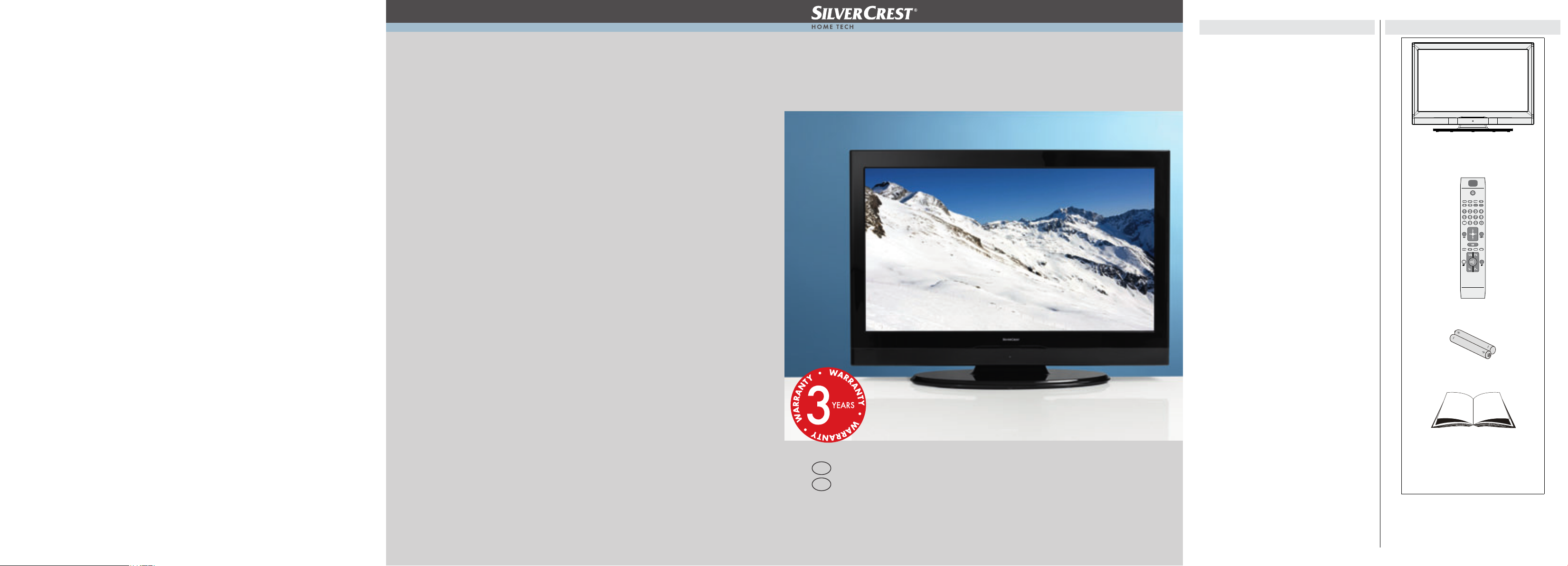
LCD TV
approx. 80cm / 32“ screen size
Features
Remote controlled colour LCD TV.•
Fully integrated Terrestrial digital TV (DVB-T - MPEG-2, •
MPEG-4).
HDMI connectors for digital video and audio. •
USB input.•
1000 programmes (analogue+digital).•
OSD menu system.•
Integrated tuner MPEG 2 compatible.•
Scart socket for external devices.•
Stereo sound system. (German+Nicam)•
Teletext, fastext, TOP text.•
Headphone connection.•
Automatic programming system.•
Forward or backward manual tuning.•
Sleep timer / Child lock.•
Automatic sound mute when no transmission.•
NTSC playback. •
AVL (Automatic Volume Limiting).•
Auto power down.•
PLL (Frequency Search).•
PC input. •
lay for Windows 98, ME, 2000, XP, Vista, •
Plug&P
Windos 7.
Game Mode •
Scope of delivery
LCD-TV
Remote control
GB
IE
LCD-TV
User‘s manual
LCD-TV 32111
Batteries: 2 X AAA
Instruction Book and Warranty
NOTE:You should check the accessori es after
purchasing. Make sure that each accessory is
included.
information
Page 2
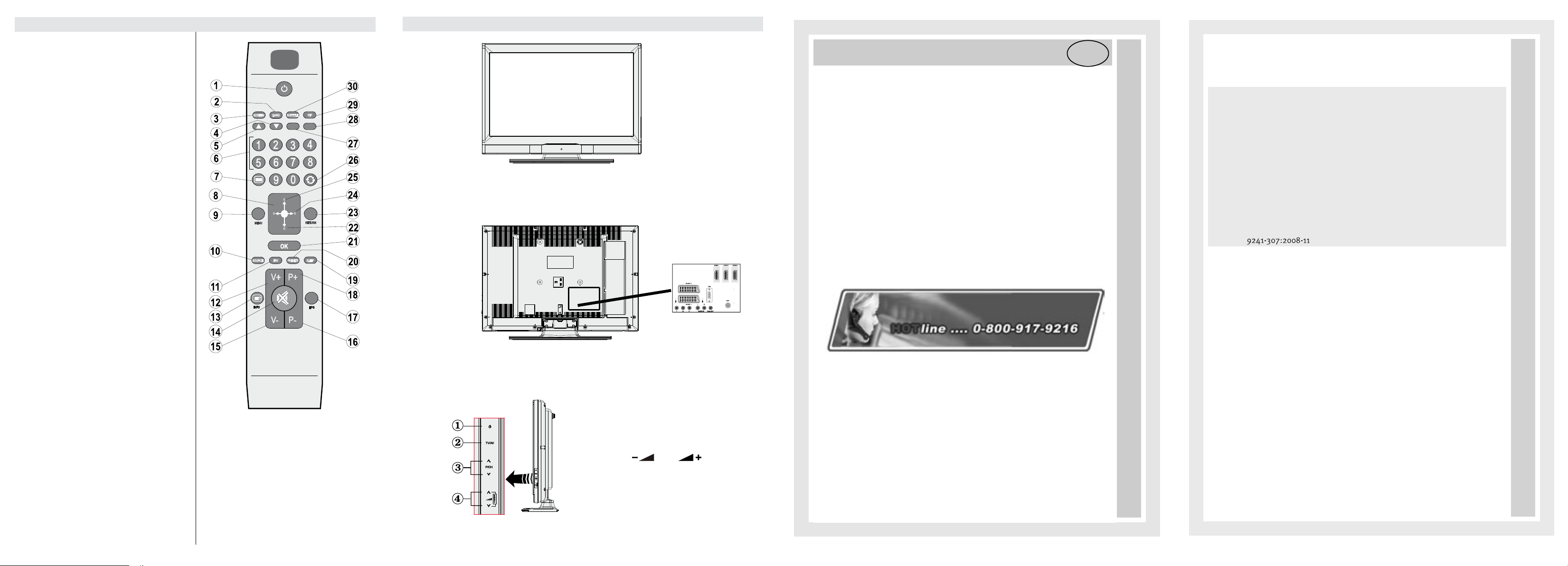
Remote Control Buttons
LCD TV and Operating Buttons
Standby1.
Mono/Stereo - Dual I-II / Currrent Language (in 2.
DVB channels)
Image size / Zooms videos (in Media Browser 3.
video mode)
Green buttonList Schedule(in EPG)/Tag/Untag 4.
All(in favourite list)/Play-Slideshow(in Media
Browser)
Red button/Stop(in Media Browser)5.
Numeric buttons6.
Teletext / Mix(in TXT mode) 7.
Cursor Left / Subpage (in TXT mode) 8.
Menu on-off9.
AV / Source selection10.
Favourite Mode Selection(in DVB channels)11.
Volume Up12.
Info / Reveal (in TXT mode)13.
Mute14.
Volume Down15.
Programme Down / Page up(in DVB channels)16.
Electronic programme guide(in DVB channels)17.
Programme Up /
Sleep Timer19.
Picture mode selecion. / Changes picture mode 20.
(in Media Browser video mode)
Okay (Con rm) / Hold (in TXT mode)/ Edit 21.
Channel List
Cursor Down22.
Exit / Return / Index page (in TXT mode)23.
Cursor Right / Subpage (in TXT mode)24.
Cursor Up 25.
Previous programme26.
Yellow button/Pause (in Media Browser)/27.
Timeline Schedule(in EPG)
Blue button/Edit Channel List/Filter (İn Favourite 28.
List&EPG)/Loop-Shuf e (in Media Browser)
No function29.
Subtitle on-off (in DVB channels)30.
Page
down(in DVB channels)18.
SIDE VIEW
FRON VIEW
BACK
CONTROL BUTTONS
1. Standby/On button
2. TV/AV button
3. Programme Up/Down buttons
4. Volume Up/Down buttons
Note: Press “
same time to view main menu.
” and buttons at the
Manufacturer’s guarantee
We are glad that you have decided to buy one of our products and hope you have
a great deal of fun with this high-quality product. Our strict production control guarantees the high quality of our devices. However, if you should have just cause for
complaint, we grant you a guarantee for a period of
GB
3 years
from purchase date with the following conditions:
1. This guarantee leaves your statutory warranty claims as a consumer unaffected
vis-à-vis the party who sold the device. These rights are not restricted by the
manufacturer’s guarantee issued by us.
2. The guarantee granted by us is only valid for the private use of the device and
is restricted to the territory of the Great Britain
3. The period of guarantee is 3 years from the purchase date.
4. During the period of guarantee, our specified performance includes, at our
discretion, the repair of your device or its replacement by an equivalent device, the wages incurred for us, the material costs and the transport costs of the
device within the Great Britain
5. To lodge your complaint, please contact us at the following service number:
We recommend that you keep the original packaging in order to ensure the
secure transport of the device in the event that you assert the guarantee.
A short description of your complaint is not only very helpful to us but supports the quick repair and return delivery of the device. We recommend in
advance that you call our hotline.
6. You must keep your proof of purchase. It is sufficient if you return the original
till receipt with the device. Without proof of purchase, we unfortunately cannot
provide the specified performances free-of-charge. If we receive a device
without proof of purchase, we will send you a cost estimate for the repair.
If you decide against a repair, we will return the device and charge you a set
fee for transport and for the processing of the cost estimate.
7. Exchanged parts are kept in our service centre and are destroyed at our discretion.
8. The guarantee becomes invalid if the device has been opened by you or by a
third person not authorized by us and/or if modifications have been made to
the device.
9. A guarantee claim does not exist:
- in cases of improper care
- in cases of mechanical damages to the device from outside
- in the case of transport damages
- in the case of wear and tear
- in the case of handling errors
- if the device has been set up in damp rooms or in the open air
- for damage that has been caused by force majeure, water, lightning, over-
voltage
- in cases of excessive use, especially for use other than private
- in cases where the operating instructions have been falsely observed.
- if the device does not have any technical defects.
- if there are pixel errors that lie within the tolerances specified in ISO stan-
dard
10. The guarantee does not include any further liability on our part, in particular, it
does not include the liability for damages that have not occurred on the device itself or that occur due to the breakdown of the device until repair (e.g. shipping costs, handling costs, etc.). However, our statutory liability, in particular
with respect to the product liability law, is not restricted or exclude hereby.
11.
12. Warranties granted by us do not extend the period of guarantee of 2 years from
purchase date, not even with regard to components which may have been
changed.
12.
13. To validate your claim and to ensure the quickest possible processing of it,
please always send us the entire package contents including all accessories.
(e.g. remote control, supports, wall brackets, A/V cable, etc.)
(pixel error class II)
We wish you lots of fun with your new device!
Important document! Please retain the proof of purchase for 3 years.
.
Please retain the proof of purchase for 3 years.
Important document!
WAR_GB_2010_1
Page 3
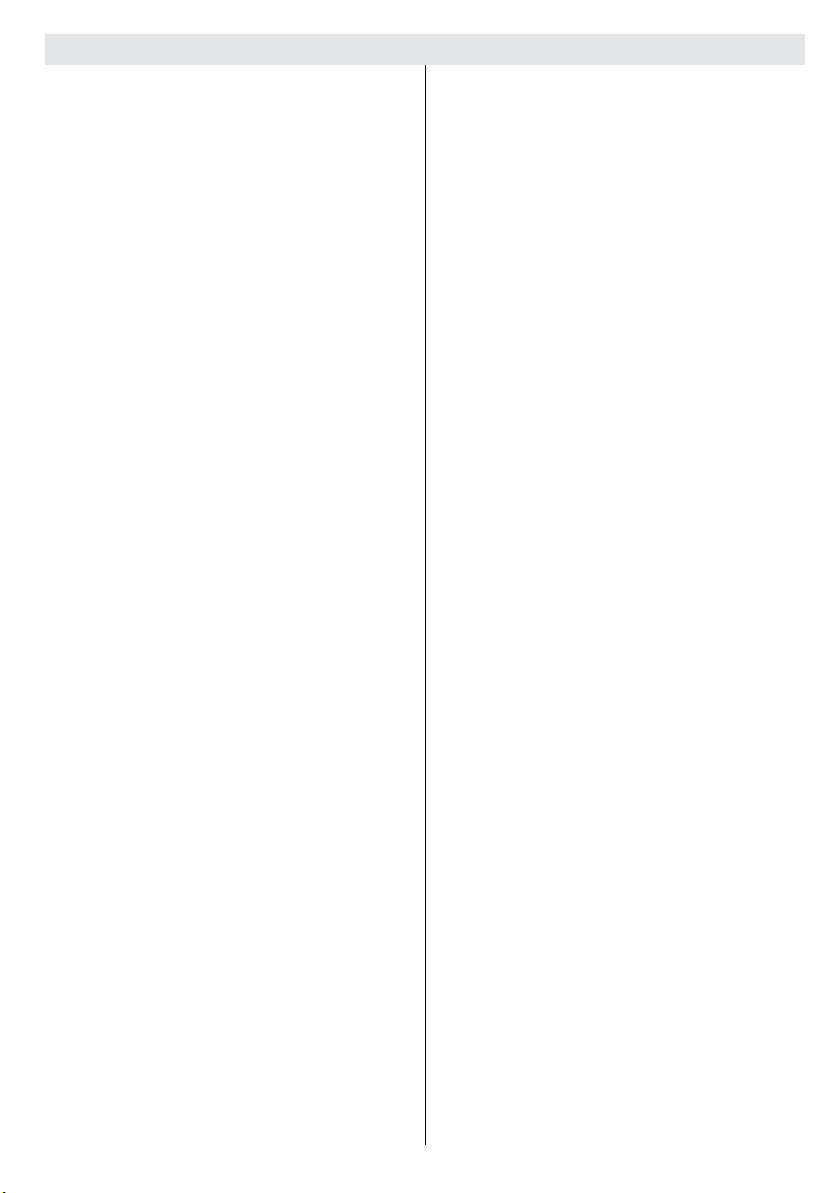
Contents
Instruction Book Information ............................... 1
Introduction ............................................................. 2
Proper operation ..................................................... 2
Preparation ............................................................. 2
Symbols in this Instruction Book............................. 2
Safety Precautions ................................................. 2
Environmental Information ..................................... 4
Repair Information .............................................. 4
Viewing the Back side Connections ....................... 5
Viewing the Connections - Side Connectors .......... 6
Power Connection .................................................. 6
Aerial Connection ............................................... 6
Using Digital Multimedia Connectors...................... 7
Connecting the LCD TV to a PC ............................. 7
Connecting to an external device ........................... 7
Side HDMI Connection ........................................... 8
Using Side Connectors ........................................... 8
Remote Control ...................................................... 8
Inserting Batteries ............................................... 8
Switching On/Off ..................................................... 8
To Switch the TV On ........................................... 8
To Switch the TV Off ........................................... 8
Basic Operations .................................................... 8
Operation with the Buttons on the TV ................. 8
Setting of the main menu ................................ 8
Volume Setting ................................................ 9
Programme Selection ..................................... 9
AV Mode ......................................................... 9
Operation with the Remote Control .................... 9
Volume Setting ................................................ 9
Programme Selection (Previous or Next
Programme) .................................................... 9
Programme Selection (Direct Access) ............ 9
First Time Installation.............................................. 9
Input Selection ...................................................... 10
Viewing Electronic Programme Guide (EPG) ....... 10
Installation .............................................................11
Automatic Channel Scan (Retune) .................. 12
Manual Channel Scan ......................................... 12
Manual Search - Digital .................................... 12
Analogue Search - Analogue ............................ 12
Analogue Fine Tuning ....................................... 12
Managing Stations: Channel List .......................... 12
Operating the Channel List ............................... 13
Moving a Channel ............................................. 13
Deleting a Channel ........................................... 13
Renaming a Channel ........................................ 13
Locking a Channel ............................................ 13
Managing Stations: Favourites ............................. 13
Button Functions ............................................... 13
English - 1 -
Managing Stations: Sorting Channel List ............. 14
On-Screen Information ......................................... 14
Media Playback Using Media Browser ................. 14
Viewing Videos via USB .................................. 14
Playing Videos via USB .................................... 15
Viewing Photos via USB ................................... 15
Media Browser Settings .................................... 16
Changing Image Size: Picture Formats ................ 16
Con guring Picture Settings ................................. 17
Operating Picture Settings Menu Items ............ 17
Picture Settings Menu Items ............................. 17
PC Picture Settings........................................... 18
Con guring Sound Settings .................................. 18
Operating Sound Settings Menu Items ............. 18
Sound Settings Menu Items.............................. 19
Con guring Your TV’s Settings ............................. 19
Operating Settings Menu Items ........................ 19
Settings Menu Items ......................................... 19
Using a Common Interface Module ...................... 20
Viewing Conditional Access Menu .................... 20
Con guring Language Settings ............................ 20
Parental Control.................................................... 21
Parental Settings Menu Operation ................... 21
Timers ................................................................... 21
Setting Sleep Timer .......................................... 21
Setting Programme Timers ............................... 21
Adding a Timer .............................................. 21
Editing a Timer .............................................. 22
Deleting a Timer ............................................ 22
Con guring Date/Time Settings ............................ 22
Con guring Source Settings ................................. 22
Con guring Other Settings ................................... 22
Operation .......................................................... 22
Other Features ..................................................... 23
Teletext ................................................................. 24
Tips ....................................................................... 24
Appendix A: PC Input Typical Display Modes ....... 25
Appendix B: AV and HDMI Signal Compatibility
(Input Signal Types) .............................................. 25
Appendix C: Supported File Formats for USB
Mode..................................................................... 26
Appendix E: Software Upgrade ............................ 26
Speci cations ....................................................... 27
Digital Reception (DVB-T) .................................... 27
De nitions of Important Terms .............................. 28
Important Instruction ............................................. 29
Instruction Book Information
Silvercrest LCD-TV32111•
Version 1.24.11.10•
Page 4
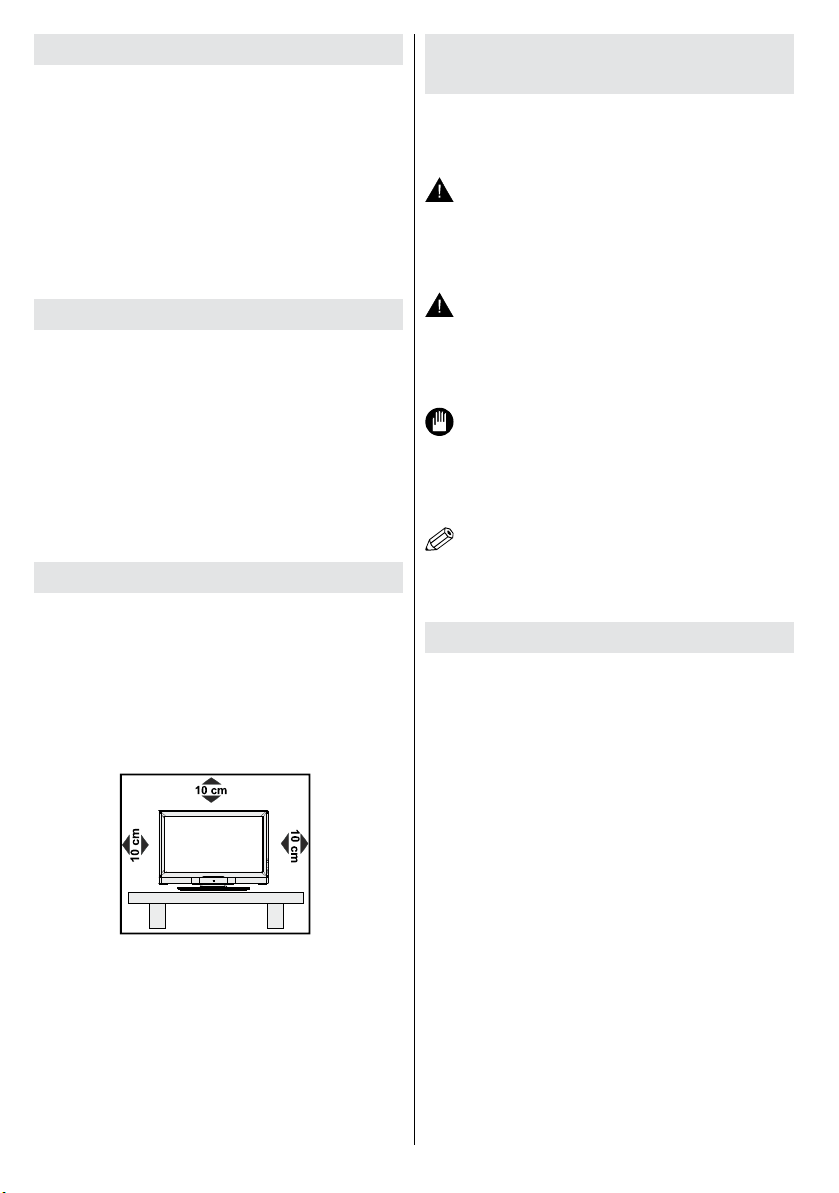
Introduction
Read the corresponding instructions of this handbook
prior to the rst usage of the device, even when the
usage of electronic devices is familiar to you. Notice
especially the chapter SAFETY PRECAUTIONS.
Carefully keep the handbook as future reference.
When selling the device or giving it away, absolutely
give these direction for use.
Thank you for choosing this product. This manual
will guide you for the proper operation of your TV.
Before operating the TV, please read this manual
thoroughly. Keep this manual in a safe place for future
references.
Proper operation
Thi s device is intended to receive and displ ay
TV programs. T he diffe rent connection options
makean additional expansion of the reception and
displaysources possible (various external devices).
This device is only suitable for the operation in dry
interiors. This appliance is intended solely for private
domestic use and may not be used for industrial and
commercial purposes. We exclude liability in principle,
if the device is not used as intended, or unauthorized
modi cations have been made. To operate your LCD
TV in extreme ambient conditions may cause the
damage of the device.
Preparation
Place the device on a solid even surfac e. For
ventilation, leave a free space of at least 10 cm
all around the set. To prevent any fault and unsafe
situations, please do not place any objects on top of
the set. Use this device in moderate climates.
Ope ration tempera ture and operation humidity:
5ºC up to 45ºC, 85% rel. humidity max. (not blocking
ventilation openings).
Symbols in this Instruction
Book
The following symbols are used in the manual as a
marker for restrictions and precautions and safety
instructions. Please note such information for security
reasons.
WARNING
If you do not pay attention to such a marked warning,
it can cause serious injury or death. Please note
these warnings strictly, in order to ensure a safe
operation.
CAUTION
Such a precaution is marked, you should take up
or note, to avoid injury or property damage. Please
note these instructions strictly, in order to ensure a
safe operation.
IMPORTANT
Warnings on the appliance and restrictions are
displayed like this. Please read this information
strictly in order to operate the system correctly and
avoid damage.
NOTE: Information about the operation and
additional explanations are marked like this. To be
aware of such information is recommended to ensure
that the functions can be used optimally.
Safety Precautions
Read the fo l l o wi ng re c ommended safety
precautions carefully for your safety.
Power Source
Th e TV se t shoul d be op e r ated onl y fr o m a
220-240 V AC, 50 Hz outlet. Ensure that you select
the correct voltage setting for your convenience.
Power Cord
Do not place the set, a piece of furniture, etc. on the
power cord (mains lead) or pinch the cord. Handle the
power cord by the plug. Do not unplug the appliance
by pulling from the power cord and never touch the
power cord with wet hands as this could cause a short
circuit or electric shock. Never make a knot in the cord
or tie it with other cords. The power cords should be
placed in such a way that they are not likely to be
stepped on. A damaged power cord can cause re or
give you an electric shock. When it is damaged and
needs to be replaced, it should be done by quali ed
personnel.
English - 2 -
Page 5
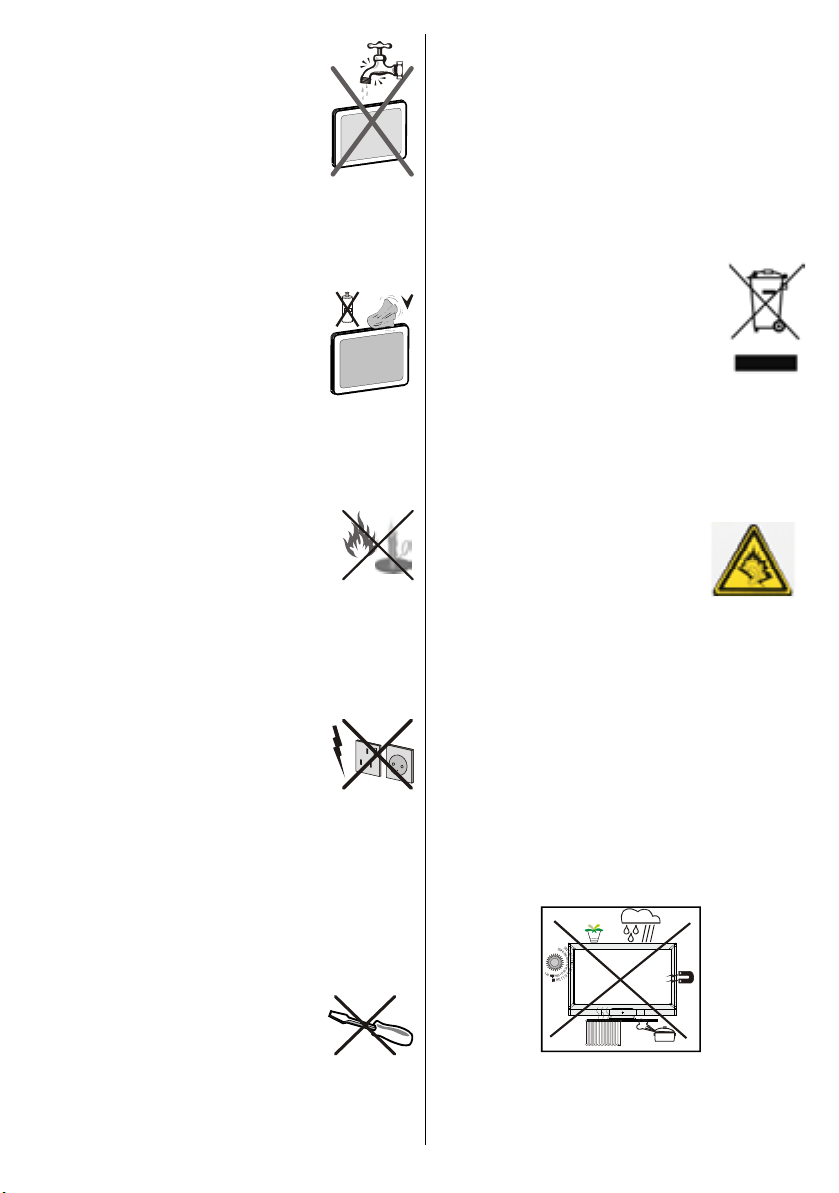
Moisture and Water
Do not use this device in a humid and
damp place (avoid the bathroom, the
sink in the kitchen, and near the washing
machine). Do not expose this device to
rain or water, as this may be dangerous
and do not place objects filled with
liquids, such as ower vases, on top.
Avoid from dripping or splashing.
If any solid object or liquid falls into the cabinet, unplug
the TV and have it checked by quali ed personnel
before operating it any further.
Cleaning
Before cleaning, unplug the TV set
from the wall outlet. Do not use liquid
or aerosol cleaners. Use soft and dry
cloth.
Ventilation
The slots and openings on the TV set are intended for
ventilation and to ensure reliable operation. To prevent
overheating, these openings must not be blocked or
covered in anyway.
Heat and Flames
The set should not be placed near to open
ames and sources of intense heat such
as an electric heater. Candles and other
open ames must be kept away from
this product at all times to prevent the spread of re.
Ensure that no open ame sources, such as lighted
candles, are placed on top of the TV. Batteries should
not be exposed to excessive heat such as sunshine,
re or the like.
Lightning
In case of storm and lightning or when
going on holiday, disconnect the power
cord and the antenna cable from the
wall outlet.
Replacement Parts
When replacement parts are required, make sure that
the service technician has used replacement parts,
which are speci ed by the manufacturer or have the
same speci cations as the original one. Unauthorized
substitutions may result in re, electrical shock or
other hazards.
Servicing
Please refer all servicing to quali ed
personnel. Do not remove the cover
yourself as this may result in an electric
shock.
Waste Disposal
Instructions for waste disposal:•
Packaging and packaging aids are recyclable and
should principally be recycled. Packaging materials,
such as foil bag, must be kept away from children.
Batteries, including those which are heavy metal-free,
should not be disposed of with household waste.
Please dispose of used battery in an environment
friendly manner. Find out about the legal regulations
which apply in your area.
This symbol on the product or on its packaging means
that your electrical and electronic device
should be disposed at the end of its
service li f e s e p a r a t e l y f r o m your
household wastes. There are separate
collection systems for recycling in EU.
For more information, please contact the
local authority or the dealer where you
purchased the product.
Disconnecting the Device
The mains plug is used to disconnect TV set from
the mains and therefore it mus t rema in readily
operable.
Headphone Volume
Ex c e ssiv e so und pres s u re fro m
ea rph one s and head pho nes can
cause hearing loss.
Installation
To prevent injury, this devi ce must be securely
attached to the wall in accordance with the installation
instructions when mounted to the wall (if the option
is available).
LCD Screen
The LCD panel is a high technology product with
several millions of thin lm transistors, giving you ne
picture details. Occasionally, a few non-active pixels
may appear on the screen as a xed blue, green or
red point. Please note that this does not affect the
performance of your product.
Warning! Do not leave your TV in standby or operating
mode when you leave your house.
English - 3 -
Page 6
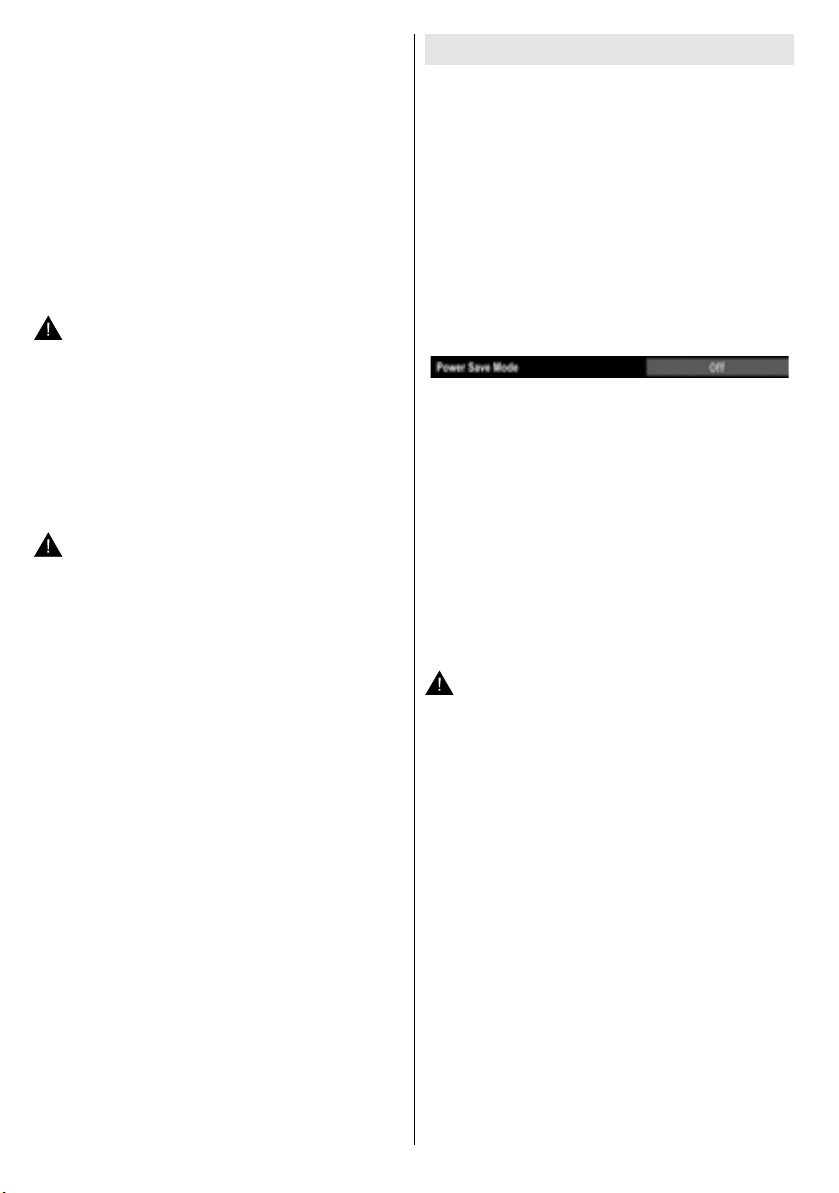
The power switch does n´t separate this devic e
co mple t ely fr om mai ns. Mo reov er the devic e
consumes power in the standby operation. In order to
separate the device completely from mains, the mains
plug has to be pulled from the mains socket. Because
of that the device should be set up in a way, that an
unobstructed access to mains socket is guaranteed,
so that in case of emergency the mains plug can be
pulled immediately. To exclude the danger of re, the
power cord should principally be separated from the
mains socket prior to a longer period of non-usage,
i.e. during vacations.
Electrical device not in the hands of children
WARNING: Never let children use electrical
device unsupervised.Children can´t always recognize
properly the possible dangers. Batteries / accumulators
can be life threatening when swallowed. Store
batteries unreachable for small children. In case of
swallowing a battery medical aid has to be sought
immediately. Also keep the packaging foils away from
children. There is danger of suffocation.
Batteries
CAUTION: Insert the batteries / rechargeable
batteries in the correct polarity. Don´t try to recharge non
rechargeable batteries and under no circumstances
throw them into re. Danger of explosion. Do not use
unequal batteries (old and new, Alkaline and carbon,
etc.) simultaneously. If you will not use the device for
a long time, remove the batteries and store the device
in a dry and dust free place. Improper use of batteries
may cause an explosion or leakage. If the batteries
have leaked, use gloves and clean the appliance
thoroughly with a dry cloth!
Connection to a Television Distribution System
(Cable TV etc.) from Tuner
Device connected to the protective earthing of the
building installation through the mains connection or
through other apparatus with a connection to protective
earthing-and to a television distribution system using
coaxial cable, may in some circumstances create a
re hazard.
Environmental Information
This television is designed to consume less energy •
to save the environment.
You not only help to save the environment but also
you can save money by reducing electricity bills
thanks to the energy ef ciency feauture of this TV.
To reduce energy consumption, you should take the
following steps:
You can use Power Save Mode setting, located in •
the Menu Settings - Other Settings. If you set Power
Save Mode as On, the TV will switch to energysaving mode and luminance level of TV set will be
decreased to optimum level. Note that some picture
settings will be unavailable to be changed when the
TV is in Power Save Mode.
When the TV is not in use, please switch off or •
disconnect the TV from the mains. This will also
reduce energy consumption.
When going away for a longer time, disconnect the •
TV from the mains.
It is high ly recom men d ed to activa te Powe r •
Save Mode setting to reduce your annual power
consumption. A nd also it is recomm ended to
disconnect the TV from the mains to save energy
more when you do not use.
• Please helps us to save the environment by following
these steps.
Repair Information
CAUTION: Please refer all servicing to quali ed
personnel. Only quali ed personnel must repair the
TV. Please contact your local dealer, where you have
purchased this TV for further information.
Connecti on to a cable dis tr ibution syst em has
therefore to be provided through a device providing
electrical isolation below a certain frequency range
(galvanic isolator, see EN 60728-11).
English - 4 -
Page 7
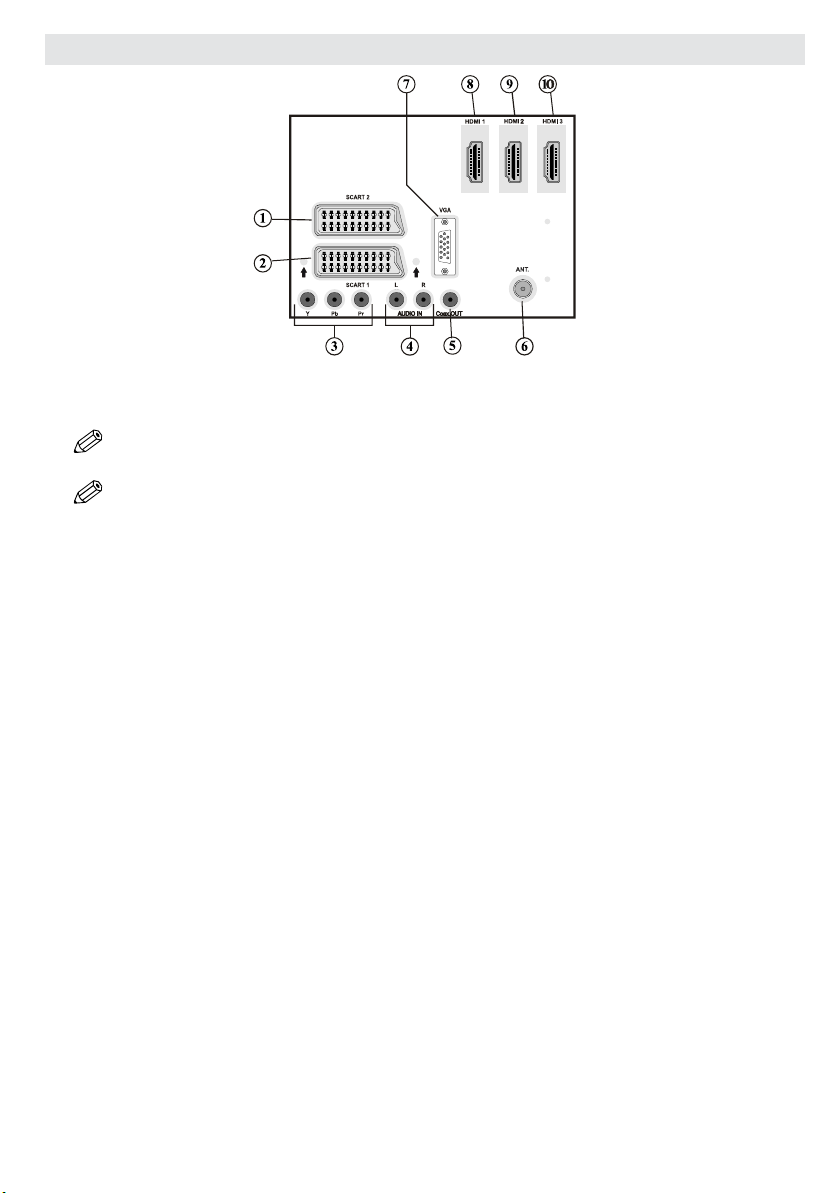
Viewing the Back side Connections
SCART 21. inputs or outputs for external devices.
SCART 12. input or output for external devices. Connect the SCART cable between SCART socket on TV
and SCART socket on your external device (such as a decoder, a VCR or a DVD player).
NOTE: If an external device is connected via the SCART socket, the TV will automatically switch to AV
mode.
NOTE: S-video signal is supported via the scart socket. A scart cable is not supplied.
Component Video Inputs (YPbPr)3. are used for connecting component video.
You can connect the component video and audio sockets with a device that has component output.
Connect the component video cables between the COMPONENT VIDEO INPUTS on on the TV and
the component video outputs of your device. While connecting, be sure that the letters on your TV, “Y”,
“Pb”, “Pr” correspond with your device’s connectors.
PC/YPbPr Audio Inputs4. are used for connecting audio signals of a PC or a device that connects to the
TV via YPbPr. Connect the PC audio cable between the AUDIO INPUTS on the TV and audio output
of your PC to enable PC audio. Connect the audio cable between AUDIO INPUTS on the TV and audio
outputs of your device to enable component audio.
S/PDIF Coaxial Out5. outputs digital audio signals of the currently watched source.
Use an SPDIF coaxial cable to trasfer audio signals to a device that has S/PDIF input
RF Input6. connects to an aerial antenna system or cable TV connection..
Note that if you use a decoder or a media recorder, you should connect the aerial cable through the device
to the television with an appropriate antenna cable, as shown in the illustration in the following pages.
PC Input7. is for connecting a personal computer to the TV set.
Use a VGA cable to connect the PC INPUT on the TV with the VGA output of the PC.
To get also audio from the PC use an audio connection cable (see drawing “Connecting the LCD TV to
a PC” on page 7).
HDMI 1: HDMI Input8.
HDMI Inputs are for connecting a device that has an HDMI socket. Your LCD TV is capable of
displaying High De nition pictures from devices such as a High De nition Satellite Receiver or DVD
Player. These devices must be connected via the HDMI sockets or YPbPr. These connections could
receive 720p or 1080p signals. No sound connection is needed for an HDMI to HDMI connection (This
must be supported from the connected device).
HDMI 2: HDMI Input9.
HDMI 3: HDMI Input10.
English - 5 -
Page 8
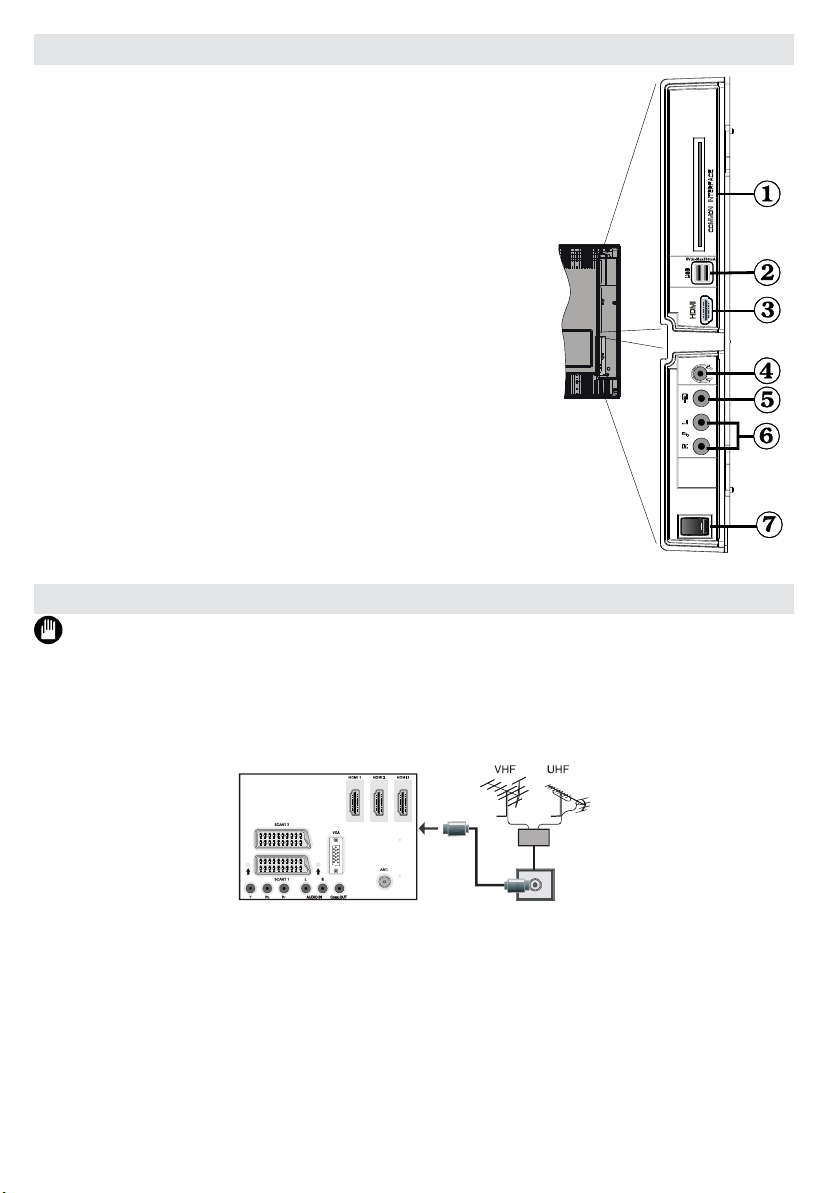
Viewing the Connections - Side Connectors
CI Slot is used for inserting a CI card. A CI card allows you to view 1.
all the channels that you subscribe to. For more information, see
“Conditional Access” section.
Side USB inputs.2.
Side HDMI Input is for connecting a device that has an HDMI 3.
socket.
Headphone jack is used for connecting an external headphone to 4.
the system. Connect to the HEADPHONE jack to listen to the TV
from headphones (optional).
Vid eo Input is used for conn ec ting video signals of exte rn al 5.
de v i c e s . C o n n e c t the vi d e o cable b e t w e e n th e VIDEO IN
socket on the TV and the VIDEO OUT jack on your devic e.
Audio Inputs are used for connecting audio signals of external 6.
devices. Connect the audio cable between the AUDIO INPUTS
on the TV an d the AUDI O OUTP UT ja cks on yo ur dev ice .
Note: If y ou connect a d e v i c e to the TV v ia the VI D E O
INPUT, you shou ld also con nec t your devi ce with an audio
cabl e t o the AUDIO IN P U T S of th e TV to e n a ble aud i o .
7. The Power-switch is used for turning the TV “Off” or into “StandbyMode”.
Power Connection
IMPORTANT :The TV set is designed to operate on 220-240V AC, 50 Hz.
After unpacking, allow the TV set to reach the ambient room temperature before you connect the set to the •
mains. Plug the power cable to the mains socket outlet.
Aerial Connection
Connect the aerial ,cable TV plug to the AERIAL INPUT socket located at the rear of the TV.•
English - 6 -
Page 9
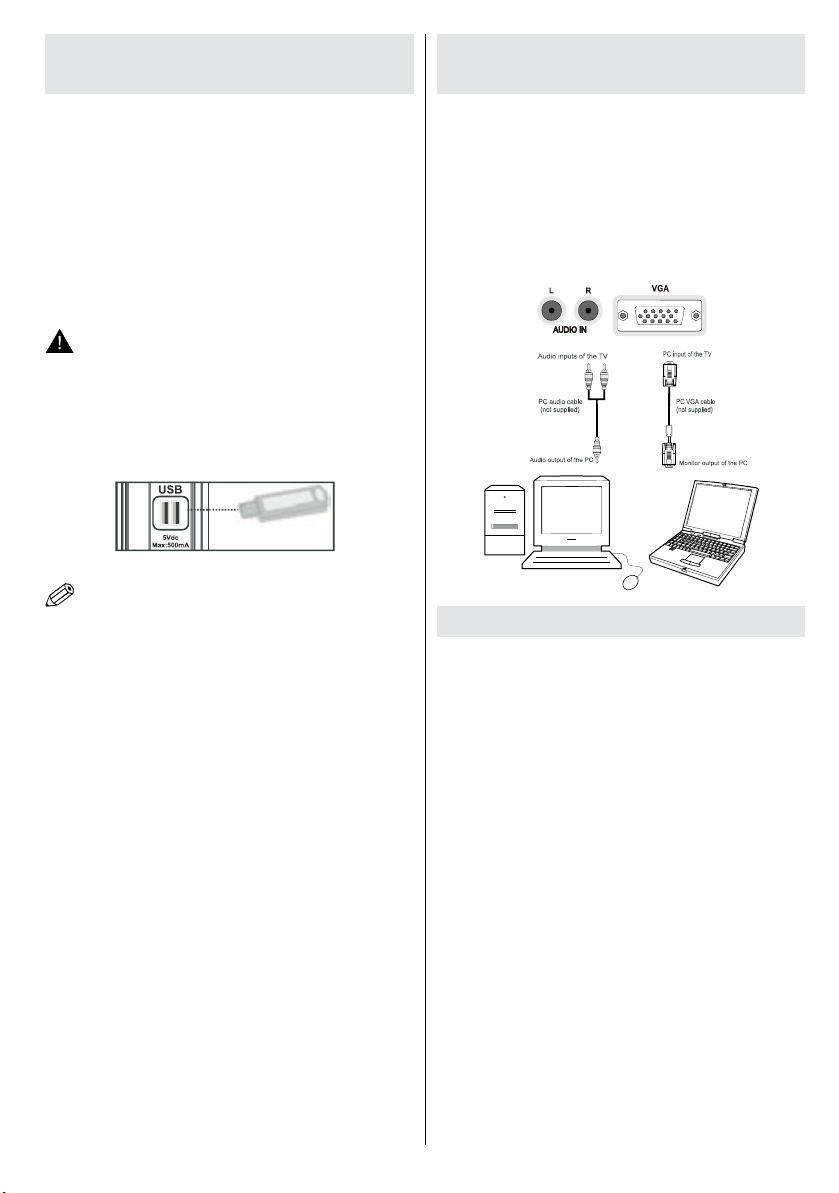
Using Digital Multimedia
Connectors
You can connect USB devices to your TV by using •
the USB input of the TV. This feature allows you to
display/play JPG, MP3 and video les stored in a
USB stick.
It is possible that certain types of USB devices (e.g. •
MP3 Players) may not be compatible with this TV.
You may back up your les before making any •
connections to the TV set in order to avoid any
possible data loss. Note that manufacturer will not
be responsible for any le damage or data loss.
Do not pull out USB device while playing a le.•
CAUTION: Quickly plugging and unplugging
USB devices, is a very hazardous operation.
Especially, do not repeatedly quickly plug and
unplug the drive. This may cause physical damage
to the TV and especially the USB device itself.
SIDE VIEW USB DEVICE
Connecting the LCD TV to a
PC
For displaying your computer’s screen image on your
LCD TV, you can connect your computer to the TV set.
Power off both computer and display before making
any connections. Use 15-pin D-sub display cable to
connect a PC to the LCD TV. When the connection
is made, switch to PC source. See “Input selection”
section. Set the resolution that suits your viewing
requirements. Resolution information can be found
in the appendix parts.
NOTE: It is possible that certain types of hard disk
drives are not supported.
Connecting to an external device
If you want to connect a external device to your LCD
TV, you can use connectors of the TV set.external
devices may have different connectors. Please refer
to your external device’s instruction book for additional
information. Power off both the TV and the device
before making any connections.
If your external device has an HDMI socket, you can •
connect via HDMI. When you connect to external
device as illustrated below, switch to HDMI source.
See, “Input Selection” section.
Mos t extern al devices are connected through •
COMP ONE NT SOC KET S. Use a com pon ent
video cable to connect video input. For enabling
audio, use a component audio cable. When the
connection is made, switch to YPbPr source. See,
“Input selection” section.
You may also connect through the SCART 1 or •
SCART 2. Use a SCART cable.
Note: These three methods of connection perform the
same function but in different levels of quality. It is not
necessary to connect by all three methods.
English - 7 -
Page 10
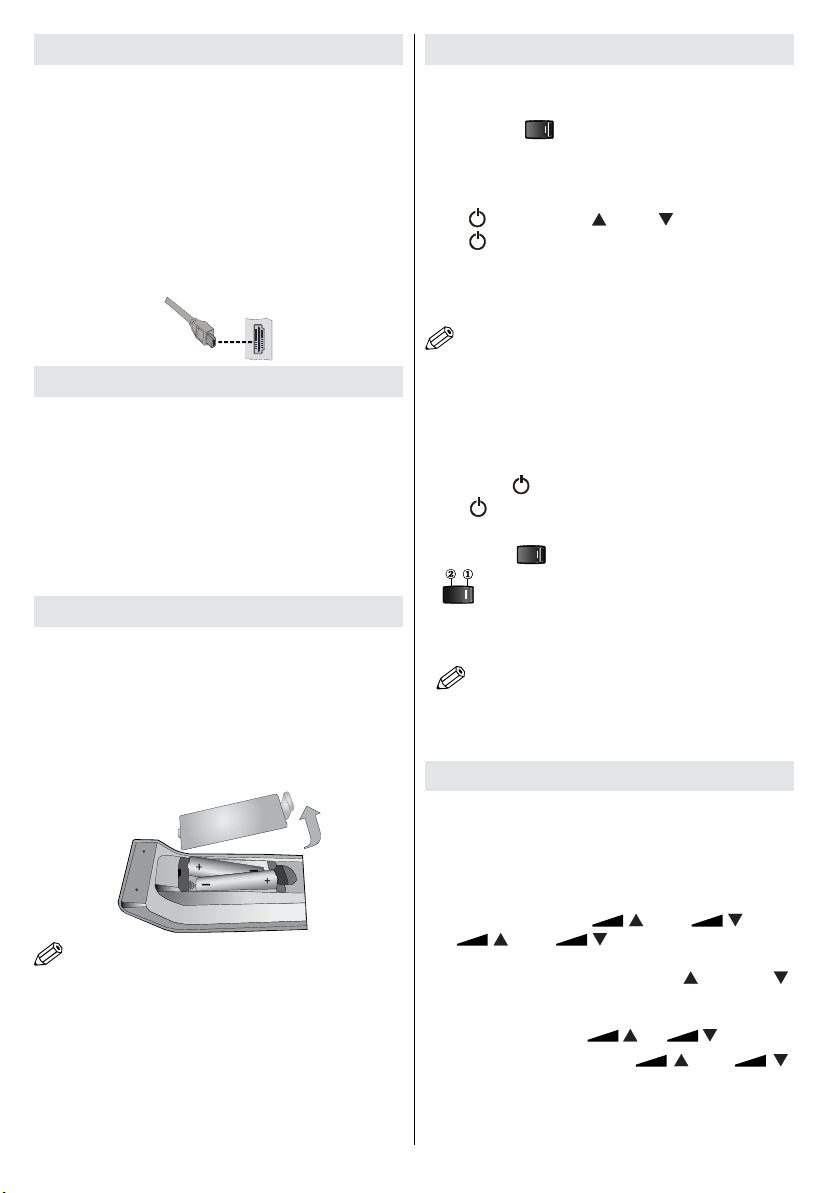
Side HDMI Connection
You can use side HDMI input to connect a device that
has an HDMI connector to your TV. Use an appropriate
HDMI cable to make such a connection. Note that you
should switch to the HDMI 4 source to view the content
from the connected device. Power off both the TV and
the device before making any connections. Side HDMI
Input supports connections between HDMI devices
such as DVD players. You can use side HDMI input
of the TV to connect to an external HDMI device. Use
an HDMI cable to connect.
HDMI DEVICE SIDE VIEW
Using Side Connectors
You can connect a range of optional equipment to
your LCD TV..
For connecting a camcorder, connect to the VIDEO •
IN socket and the AUDIO SOCKETS. For selecting
the related source, see the section “Input selection”
in the following parts.
To listen the TV sound from headphones, connect •
to the HEADPHONE jack of theTV.
Switching On/Off
To Switch the TV On
Connect the power cord to the 220-240V outlet.•
Switch the “• ” button to position “|” so the TV
will switch automatically to standby mode. Then the
standby LED lights up.
To switch on the TV from standby mode either touch •
the “ ” button, “P/CH ” “P/CH ” on the TV or press
the “ ” , “P+” “P-” button or a numeric button on the
remote control.
Press the - or + button of the TV.•
The TV will then switch on.
NOTE: If you switch on your TV via PROGRAMME
+/- buttons on the remote control or on the TV set,
the programme that you were watching last will
be reselected.
By either method the TV will switch on.
To Switch the TV Off
Press the “• ” button on the remote control or touch
the “ ” button on the TV. The device will switch to
standby mode.
Switch the“• ” button to position 2 as illustrated,
Remote Control
Inserting Batteries
Remove the battery cover located on the back of the •
Remote Control by gently pulling backwards from
the indicated part.
Insert two • AAA/R3 or equivalent type batteries
inside. Observe the correct polarity (+/-) when
inserting batteries and replace the battery cover.
NOTE: Remove the battery from remote control
when it is not to be used for a long period. Otherwise
it can be damaged due to any leakage of batteries.
Remote range is approximately 7m/23ft.
English - 8 -
( ) so the TV will switch OFF.
To po w e r do w n th e TV com p l e t ely, un p lug •
th e p o w er cor d fr o m t h e ma i n s so c k e t.
NOTE: When the TV is switched to standby
mode, sta ndby LED can blink to i ndicate that
fe atur es suc h as St and by Sea rch, Over Air
Download or Timer is active.
Basic Operations
You can operate your TV using both the remote
control and onset buttons.
Operation with the Buttons on the TV
Setting of the main menu
The main menu can be called through touching
simultaneously buttons “ ” and “ ” . With
the “ ” and “ ” buttons you can navigate
through the main menu. To choose from a menu item,
touch the “TV / AV”. With the “P / CH ” / “P / CH ”
buttons, you can jump through the options. To change an
option, touch the TV / AV button and select the requested
setting by touching the “ ” or“ ” buttons.
To exit the menu touch the “ ” and“ ”
buttons simultaneously.
Page 11

Volume Setting
Touch the • “ ” or“ ”buttons buttons to
increase or decrease volume. A volume level scale
(slider) will be displayed on the screen.
Programme Selection
Touch the “• P/CH ” oder “P/CH ” buttons to change
channel. Touch the “P/CH ” button to select the
next programme or the “P/CH ” button to select the
previous programme.
AV Mode
Touch the “• TVAV” button. The source OSD will be
displayed in a few second. By repeatedly touching the
“TV / AV” button or by touching the “P/CH ” oder “P/CH
” button, you could jump through the available sources.
NOTE: If you jumped to the desired source, the
device will switch automatically with a short delay to
the source.
Operation with the Remote Control
The remote control of your TV is designed to control •
all the functions of the model you selected. The
functions will be described in accordance with the
menu system of your TV.
Volume Setting
Press “• V+” button to increase the volume. Press “V-”
button to decrease the volume. A volume level scale
(slider) will be displayed on the screen.
Programme Selection (Previous or Next
Programme)
Pr ess “• P - ” b u t t o n t o s e l e c t t h e p r e v i o u s
programme.
Press “• P +” button to select the next programme.
Programme Selection (Direct Access)
Press numeric buttons on the remote control to select •
programmes between 0 and 9. The TV will switch
to the selected programme. To select programmes
directly, press the numeric buttons consecutively.
When the pressing time is due for the second
numeric button, only the rst digit programme will
be displayed. Press directly the programme number
to reselect single digit programmes.
First Time Installation
IMPORTANT: Ensure that the aerial is connected
before switching on the TV for the first time
installation.
When the TV is operated for the rst time, installation •
wizard will guide you through the process. First,
language selection screen will be displayed:
Use “• ” or “ ” buttons to select your language
and press OK button to set selected language and
continue.
After selecting the language, “• Welcome!” screen will
be displayed, requiring you to set Country,Teletext
Language and Scan Encrypted options.
By pressing “• ” or “ ” button, select the country
you want to set and press “ ” button to highlight
Teletext Language option. Use “ ” or “ ” button
to select desired Teletext Language.
Press “• ” button after setting Teletext Language
option. Scan Encrypted will be then highlighted.
You can set Scan Encrypted as Yes if you want to
scan coded stations.
Press • OK button on the remote control to continue
and the following message will be displayed on the
screen:
English - 9 -
Page 12

To select the “Yes” or “No” option, highlight the item by
using “ ” or “ ” buttons and press OK button.
Afterwards, the following OSD will be displayed on the
screen and the digital television will search for digital
terrestrial TV broadcasts
NOTE: You can press MENU button to cancel.
After all the available stations are stored, Channel •
List will be displayed on the screen. If LCN is
available in your country, a message appears on
the screen which asks you if you want to sort the
channels according to LCN.
In some countries, the order of the channels is •
arranged automatically by the broadcaster. This is
called logical channel number (LCN). If the selected
country has LCN support, the channels will be
enumerated one by one, beginning from number
1. You cannot move any programme to a position
after the last saved one. If you try to do this, both
programmes will change their places. If LCN support
is not available, you can move the channels as
you wish.
To exit a menu screen, press M button. Changes are
stored automatically.
Viewing Electronic Programme
Guide (EPG)
Some, but not all, channels send information about the
current and next events. Press EPG button to view the
EPG menu. EPG appears on the screen. It is able to
get Information of the channel - programmes weekly
by means of 7-DAY-EPG. All channels are listed with
their programmes. At the bottom of the screen, info
bar displays all available commands.
Press “• ”/“ ” buttons to navigate through channels.
Press “• ”/“ ” buttons to navigate through the
programme list.
EPG menu displays available information on all •
channels.
Please note that event information is updated •
automatically. If there are no event information
data available for channels, EPG is displaying No
Information.
Press • OK button to quit channel list and watch TV.
Input Selection
Once you have connected external systems to
your TV, you can switch to different input sources.
Press “SOURCE” button on your remote control
consecutively for directly changing sources.
Menu Operations
You can move in the menu screen using the cursor
buttons. Use Up or Down button to select a line and
press Left or Right button to set a menu item.
English - 10 -
OK (Op t i o ns): Displ a y s pr ogramme opt i o n s
including “Select Channel” and “Set Timer for
Programme”.
Select channel: • allows you to jump directly to the
selected channel.
Set timers for programme: • With this option, the
device automatically switches to the programmed
programme.
INFO (Event Details): Displays the programmes in
detail. If available, this option views the details of the
selected channel.
Page 13

Green button: Programme schedule will be listed.
You can list programmes according to schedule by
pressing green button.
Yellow button (time schedule): Display EPG data in
accordance with timeline schedule.
Blue button (Filter): Views ltering options. You can
sort the channels using this option.
Programme Schedule (Green Button)
Re d but ton (Pre v Time Sli ce) : Disp lay s the
programmes of previous time slice.
Green button (Next Time Slice): Displays the
programmes of the next time slice.
Yellow button (Prev Day): Displays the programmes
of previous day.
Blue button (Next day): Displays the programmes
of the next day.
Numeric buttons (Jump): Jumps to the preferred
channel directly via numeric buttons.
OK (Op t i o ns): Displ a y s pr ogramme opt i o n s
including “Select Channel” and “Set Timer for
Programme”.
Select channel: • allows you to jump directly to the
selected channel.
Set timers for programme: • With this option, the
device automatically switches to the programmed
programme.
Text button (Filter): This feature helps you search
channels. You can search by a list of options.
INFO (Details): Displays the programmes in detail.
Timeline Schedule (Yellow Button)
Red button (Prev Day): Displays the programmes
of previous day.
Green button (Next day): Displays the programmes
of the next day.
Yel low bu tton (Z oom ) : Expa nds pro gra mme
information.
Blue button (Filter): Views ltering options. You can
lter guide information by TV/Radio, Free/CAS*, A-Z
or Sort from channel list by pressing blue button.
(*CAS=encrypted channels).
INFO (Event Details): Displays the programmes in
detail.
Numeric buttons (Jump): Jumps to the preferred
channel directly via numeric buttons.
OK (Op t i o ns): Displ a y s pr ogramme opt i o n s
including “Select Channel” and “Set Timer for
Programme”.
Select channel: • allows you to jump directly to the
selected channel.
Set timers for program: • With this option, the
device automatically switches to the programmed
programme.
Text (Search): Displays “Guide Search” menu. This
feature helps you search channels. You can search
by a list of options.
SUBTTL: Press SUBTITLE button to view Select
Genre menu. Using this feature, you can search the
programme guide database in accordance with the
genre. Info available in the programme guide will
be searched and results matching your criteria will
be listed.
(Now) : Shows the current programme.
Installation
TIP: The installation function helps you to nd and
store all available channels.
Press MENU button on the remote control and
select Installation by using “ ” or “ ” button. Press
OK button and the following menu screen will be
displayed.
English - 11 -
Page 14

Select Automatic Channel Scan (Retune) by using “
”/“ ” button and press OK button. Automatic Channel
Scan (Retune) options will be displayed. You can
select Digital, Analogue or Full Aerial-Analogue tuning
using “ ”/“ ” and OK buttons.
Automatic Channel Scan (Retune)
Digital: Searches and stores aerial DVB stations.
Analogue: Searches and stores analogue stations.
Full: Searches and stores both analogue and aerial
DVB stations.
Whenever you select an automatic search type and •
press OK button, a con rmation screen will appear
on the screen. To start installation process, select
Yes, to cancel select No by using .“ ” or “ ” and
OK button.
After auto channel scan type is set and selected •
and con rmed, installation process will start and
progress bar will move along. Press MENU button
to cancel process. In such a case, located channels
are not stored.
Manual Channel Scan
HINT: This feature can be used for direct broadcast
entry.
Select • Manual Channel Scan from the Installation
menu by using “ ”/“ ” and OK buttons. Manual
Scan options screen will be displayed.
Select the desired • Search Type using “ ” or “
” button. Manual search options will change
accordingly. Use “ ”/“ ” button to highlight an item
and then press “ ” or “ ” button to set an option.
You can press MENU button to cancel.
Manual Search - Digital
radio programmes and EPG data are available within
the multiplex.
Analogue Search - Analogue
After selecting search type as analogue, you can use
“ ”/“ ” button to highlight an item and then press “
” or “ ” button to set an option.
Enter the channel number or frequency using the
numeric buttons. You can then press OK button
to search. When the channel is located, any new
channels that are not on the list will be stored.
Band: You can choose between C and S.
TV system: you can choose from BG, I, DK, L, LP.
Analogue Fine Tuning
Select • Analogue Fine Tuning from the Installation
menu by using “ ” or “ ” and OK buttons. Analogue
ne tune screen will be displayed. Analogue Fine
Tune feature will not be available if there are no
analogue channels stored.
Press • OK button to proceed. Use “ ” or “ ” button
to set Fine Tune. When nished, press OK button
again.
Managing Stations: Channel List
The TV sorts all stored stations in the Channel List.
You can edit this channel list, set favourites or set
active stations to be listed by using the Channel List
options.
Press • MENU button to view main menu. Select
Channel List item by using “ ” or “ ”button. Press
OK to view menu contents.
In manual channel scan, the number of the multiplex
or frequency are entered manually and only that
multiplex or frequency are searched for the channels.
After selecting search type as Digital, you can enter
the frequency number using the numeric buttons and
press OK button to search.
Digital terrestrial TV (DTT) is broadcast in multiplexes.
A m ul tiplex is a group of channel s that are all
broadcast on the same frequency. TV broadcasts,
English - 12 -
Select Edit Channel List to manage all stored
channels. Use “ ” or “ ” and OK buttons to select
Edit Channel List.
Page 15

NOTE: During TV operation, if you press the
“OK” button, you’ll go directly to the “Edit channel
list” menu.
Operating the Channel List
Press “• ” or “ ” button to select the channel that
will be processed. Press “ ” or “ ” button to select
a function on Channel List menu.
Use • P+/P- buttons to move page up or down.
Press • BLUE button to view ltering options. You can
lter channels by Digital Aerial/Analog, TV/Radio,
Free/CAS*, A-Z or Sort from channel list lter menu
(*CAS=encrypted channels).
Press • MENU button to exit.
Moving a Channel
First select the desired channel. Select Move option •
in the channel list and press OK button.
Edit Number screen will be displayed. Enter the •
desired channel number by using the numeric
buttons on the remote control. If there is a previously
stored channel on that number, a warning screen
will be displayed. Select Yes if you want to move the
channel and press OK.
Deleting a Channel
You can press GREE N bu tt on to tag/untag all
channels; YELLOW button to tag/untag channel.
Select the channel that you want to delete and select •
Delete option. Press OK button to continue.
A warning screen will appear. Select • YES to delete,
select No to cancel. Press OK button to continue.
Renaming a Channel
Select the channel that you want to rename and •
select Edit Name option. Press OK button to
continue.
Pressing “• ” or “ ” button moves to the previous/
next character. Pressing “ ” or “ ” button toggles
the current character, i.e., ‘b’ character becomes ‘a’
by “ ” and ‘c’ by “ ”.
When nished, press • OK button to save. Press
MENU to cancel.
Locking a Channel
You can press GREE N bu tt on to tag/untag all
channels; YELLOW button to tag/untag a single
channel.
Select the channel that you want to lock and select •
Lock option. Press OK button to continue.
You will be asked to enter parental control PIN. •
Default PIN is set as 0000. Enter the PIN number.
The desired cha nne l is locke d (Lock symbol •
is displayed next to the selected chan ne l) or
unlocked.
Managing Stations: Favourites
You can create a list of favourite programmes.
Press • MENU button to view main menu. Select
Channel List item by using “ ” or “ ” button. Press
OK to view menu contents.
Select • Favourites to manage favourite list. Use “
”/“ ” and OK buttons to select Favourites.
You can set various channels as favourites so that •
only the favourite channels are navigated.
Select a channel by using “• ” or “ ” button. Press
OK button to add selected channel to favourites list.
Press OK button again to remove.
Button Functions
OK• : Add/remove a station.
YELLOW• : Tag/untag a channel. You can tag a
channel to be operated using this function.
GRE EN• : Tag/unt ag all channels. You can tag
more than one channel to be operated using this
feature.
BLUE• : Displays filtering options. You can view
channels in accordance with the lter options you
set.
MENU• : Exits the menu.
English - 13 -
Page 16

Managing Stations: Sorting
Channel List
You can select broadcasts to be listed in the channel
list. To display speci c types of broadcast, you should
use Active channel list setting.
Select Active channel list from the Channel list menu
by using “ ” or “ ” button. Press OK button to
continue.
You can select a broadcast type option from the list
by using “ ” /“ ” and OK buttons.
On-Screen Information
You can press INFO button to display on-screen
inform ation . Details of the stat io n and cur rent
programme will be displayed on the information
banner.
The information banner gives information on the
channel selected and the programmes on it. The
name of the channel is displayed, along with its
channel list number. Hint: Not all channels broadcast
the programme data. If the name and time of the
programme are not available, then information banner
will be displayed with blanks.
If the selected channel is locked, you must enter the
correct four-digit numeric code to view the channel
(default code is 0000). “Enter PIN” will be displayed
on the screen in such a case:
Media Playback Using Media
Browser
To display Media Browser window, press either
“MENU” button on the remote control and then select
Media Browser by pressing “ ” or “ ” button. Press
OK button to continue. Media Browser menu options
will be displayed.
When you plug USB devices, media browser
screen will be displayed automatically:
If the USB stick is not recognized power off/on the
TV set.
You can play music, picture and video les from the
connected USB memory stick. Use “ ” or “ ” button
to select Videos, Photos, Music or Settings.
You can plug in two USB devices at the same time to
your TV. If both USB devices include music, images
and video, the USB Selection screen appears. The
USB device which is connected rst to the TV set will
known as a USB Drive 1.
Use the “ ” or “ ” button to select a device and
press OK.
Viewing Videos via USB
English - 14 -
Page 17

When you select Videos from the main options,
available video les will be ltered and listed on this
screen. You can use “ ” or “ ” button to select a video
le and press OK button to play a video.
Jump 0..9 (Numeric buttons): Jumps to the selected
le.
Play This (OK button): Plays the selected le.
Play (GREEN button): Plays all media les
(LANG button): Display preview of the selected le
with the selected one.
Filter (INFO button): Changes lter options.
Sort by name (FAV button): No function in video.
Playing Videos via USB
Play (RED button): Starts the video playback.
Stop (BLUE button): Stops the video playback.
Pause (OK button): Pause the video playback.
Rewind ( button): 2x 4x 8x 16x Goes backward.
Forward ( button): 2x 4x 8x 16x Goes forward.
Subtitle/Audio (LANG. button): Sets subtitle/Audio.
Green (jump): Opens “Jump to sec./ Total time menu”.
Jumps to the selected time.
Yellow: Opens subtitle time correction menu
GET/BACK : Goes to the previous menu
Viewing Photos via USB
When you select Photos from the main options,
available image les will be ltered and listed on this
screen.
Jump (Numeric buttons):Jump to selected le using
the numeric buttons.
OK: Views the selected picture in full screen.
Slideshow (GREEN button): Starts the slideshow
using all images.
Loop/Shuf e (BLUE button): Press once to enable
Loop. Press again to enable both Loop and Shuf e.
Press once more to enable only Shuf e. Press again
to disable all. You can follow the disabled functions
with the change of the icons.
FAV: Sorts les by date.
TEXT: Views images in thumbnails.
INFO: You can change lter type by pressing info
button. Filter type option can be set as photos, videos
and music.
Slideshow Options
Change offset value if some synchron problem occur
between picture and sound. If the problem is solved
please press OK to clear. To cancel press cancel.
Press RETURN (Exit) button to switch back to
previous menu.
English - 15 -
Zoom (RED button) : Enlarges and reduces the
image. Using the buttons, the screen can
be moved.
Pause (YELLOW button) : Pauses the slideshow.
Co n t inue ( G R E E N b u tton) : Cont i nues th e
slideshow.
Zoom (RED button) : Zooms picture.
Previous/Next ( / buttons): Jumps to previous
or next le on slideshow.
Rotate ( / buttons): Rotates the image using
up/down buttons.
Loop/Shuf e (BLUE button): Press once to enable
Loop. Press again to disable both Loop and Shuf e.
Press once more to enable only Shuf e. Press again
to enable all. You can follow the disabled functions
with the change of the icons.
RETURN (Exit): Back to le list.
Page 18

INFO: Displays information bar.
Playing Music via USB
When you select Music from the main options,
available audio les will be ltered and listed on this
screen.
0..9 (Numeric buttons): You can directly jump to a
track by selecting the letters of the music title using
the numeric buttons 0..9. So, for example by pressing
twice of button “2” you can select the letter “E” (not
availabe in view style: Folders; see Media Browser
Settings).
Button Occupancy
1 ABC
2 DEF
3 GHI
4 JKL
5 MNO
6 PQR
7 STU
8 VWX
9 YZ
Stop (RED button) : Stops playback.
Play (GREEN button) : Plays all media les starting
with the selected one.
Pause (YELLOW button) : Pauses the selected
playback.
Loop/Shuf e (Blue button): Press once to disable
Loop. Press again to disable both Loop and Shuf e.
Press once more to enable only Loop. Press again to
enable all and again to deactivate all. By the change of
the symbols you can see which feature is enabled.
INFO: Shows the lter type. Must be con rmed with
the “MENU” button.
FAV: Sorts les by Title,Artist or Album..
Play This (OK button) : Plays the selected le.
Previous/Next (Left/Right buttons) : Jumps to
previous or next le to play.
English - 16 -
Media Browser Settings
You can set your Media Browser preferences by
using the Settings dialog. Press “ ” or “ ” button to
highlight an item and use “ ” or “ ” button to set.
View Style: Sets default browsing mode. Sets default
browsing mode as folder or at. Select “Directory” to
display les in a folder or “Normal” to view les directly.
If you select the view style “Directory” the menu point
“All” will appear in the media browser (See the section:
Media playback using media browser). The option
“All” gives you an overview of the directories images,
music, videos.
Slide Show Interval: Sets slide show interval time.
Show Subtitle: Sets subtitle enabling preference.
Su b t itle Lan g u age: Sets su p p orted su b t i tle
language.
Subtitle Position: Sets subtitle position as up or
down.
Subtitle Font Size: Sets subtitle font size (max.
54pt).
Changing Image Size: Picture
Formats
Programmes can be watched in different picture •
formats, depending on the transmission received.
You can change the aspect ratio (image size) of •
the TV for viewing the picture in different zoom
modes.
Press • SCREEN but to n repeatedly to ch an ge
the image size. Available zoom modes are listed
below.
Auto
When a WSS (Wide Screen Signalling) signal, which
shows the aspect ratio of the picture, is included in
the broadcast signal or the signal from an external
device, the TV automatically changes the ZOOM
mode according to the WSS signal.
When the • AUTO mode does not function correctly
due to poor WSS signal quality or when you want to
change the ZOOM mode, change to another ZOOM
mode manually.
Page 19

16:9
This uniformly stretches the left and right sides of a
normal picture (4:3 aspect ratio) to ll the wide TV
screen.
Panoramic
This stretches the left and right sides of a normal
picture (4:3 aspect ratio) to ll the screen, without
making the picture appear unnatural.
For 16:9 aspect ratio pictures that have been •
squeezed into a normal picture (4:3 aspect ratio),
use the 16:9 mode to restore the picture to its
original shape.
Subtitle
This zooms up the wide picture (16:9 aspect ratio)
with subtitles to the full screen.
NOTE: You can shift the screen up or down
by pressing “ ” / “ ” buttons while picture zoom
is selected as panaromic, 14:9 Zoom, Cinema or
Subtitle. This is only possible as long as the display
of the screen format is displayed.
14:9
This zooms up the wide picture (14:9 aspect ratio) to
the upper and lower limits of the screen.
14:9 Zoom
The top and bottom of the picture are slightly cut off.
Cinema
This zooms up the wide picture (16:9 aspect ratio) to
the full screen.
Con guring Picture Settings
You can use different picture settings in detail.
Press MENU button and select the Picture icon by
using “ ” or “ ” button. Press OK button to view
Picture Settings menu.
This option zooms to the 14:9 picture.
4:3
Use to view a normal picture (4:3 aspect ratio) as this
is its original size.
English - 17 -
Operating Picture Settings Menu Items
Press “• ” or “ ” button to highlight a menu item.
Use “• ” or “ ” button to set an item.
Press MENU button to exit.•
Picture Settings Menu Items
Mode: For your viewing requirements, you can set
the related mode option. Picture mode can be set
to one of these options: Cinema,Game,Dynamic
and Natural.
Contrast: Sets the lightness and darkness values
of the screen.
Page 20

Brightne ss : Se ts the brig ht ness value for the
screen.
Sharpness: Sets the sharpness value for the objects
displayed on the screen.
Colour: Sets the colour value, adjusting the colors.
Colour Shift: Adjust the desired colour tone.
Hue (NTSC only): Adjusts the colour value.
Colour Temp: Sets the desired colour tone.
Setting Cool option gives white colours a slight blue
stress.
For normal colours, select Normal option.
Setting Warm option gives white colours a slight red
stress.
Noise Reduction: If the broadcast signal is weak and
the picture is noisy, use Noise Reduction setting to
reduce the noise amount. Noise Reduction can be set
to one of these options: Low, Medium, High or Off.
Game Mode: Game mode can be set as On or
Off. When Game Mode is set to On, speci c game
mode settings, which are optimized for better video
quality, will be loaded. Game mode is a special set of
picture settings that is designed for a greater game
experience. In game mode, colour and sharpness
levels are enhanced in order to obtain live colours
and sharpened edges. Dark areas are enhanced for
a better perception of details.
NOTE:When Game Mode is on, some items in the
Picture Settings menu will be unavailable to be set.
Picture Zoom:Sets the picture size to Auto,16:9,
Subtitle,14:9, 14:9 Zoom, 4:3, Panoramic or Cinema.
Reset: Resets the picture settings to factory default
settings.
HDMI True Black: While watching from HDMI source,
this feature will be visible in the Picture Settings menu.
You can use this feature to enhance blackness in the
picture. You can set this feature as “On” for activating
HDMI True Black mode.
While in VGA (PC) mode, some items in Picture menu
will be unavailable. Instead, VGA mode settings will be
added to the Picture Settings while in PC mode.
PC Picture Settings
For adjusting PC picture items, do the following:
Press “ ” or “ ” button to select Picture icon. Picture
menu appears on the screen.
Contrast, Brightness, Colour, Colour Temp and
Picture Zoom settings in this menu are identical
to settings de ned in TV picture menu under “Main
Menu System”.
Sound,Settings and Source settings are identical to the
settings explained in main menu system.
English - 18 -
PC Position: Select this to display PC position menu
items.
Autoposition: Automatically optimizes the display.
Press OK to optimize.
H Position: This item shifts the image horizontally to
right hand side or left hand side of the screen.
V Position: This item shifts the image vertically
towards the top or bottom of the screen.
Dot Clock: Dot Clock adjustments corr ect the
interfe rence that appear as vertical banding in
dot intensive presentations like spreadsheets or
paragraphs or text in smaller fonts.
Pha se: Depending on the resolution and scan
frequency that you input to the TV set, you may see
a hazy or noisy picture on the screen. In such a case
you can use this item to get a clear picture by trial
and error method.
Ba ck: Sets the PC imag e sett ings to factor y
defaults.
Con guring Sound Settings
Sound settings can be con gured according to your
personal preferences.
Press MENU button and select the second icon by
using “ ” or “ ” button. Press OK button to view
Sound Settings menu.
Operating Sound Settings Menu Items
Press “• ” or “ ” button to highlight a menu item.
Use “• ” or “ ” button to set an item.
Press • MENU button to exit.
Page 21

Sound Settings Menu Items
Volume: Adjusts volume level.
Equalizer: Press OK button to view equalizer sub-
menu.
In equalizer menu, the preset can be changed to
Music, Movie, Speech, Flat, Classic and User.
Press the MENU button to return to the previous
menu.
Note: Equalizer menu settings can be changed
manually only when the Equalizer Mode is in User.
Balance: This setting is used for emphasizing left or
right speaker balance.
Headphone: Sets headphone volume.
AVL: Automatic Volume Limiting (AVL) function sets the
sound to obtain xed output level between programmes
(For instance, volume level of advertisements tend to
be louder than programmes).
Dynamic Bass: Dynamic Bass is used to increase
bass effect of the TV set.
Surround Mode: Surround mode can be change as
On or Off.
Digital Out: Sets digital out audio type.
· PCM: Uncompressed audio.
· Compressed: compressed audio (DD,DD+,AC3,AC3HE)
Con guring Your TV’s Settings
Detailed settings can be configured to suit your
personal preferences.
Press MENU button and select Settings icon by using
“ ” or “ ” button. Press OK button to view Settings
menu.
Operating Settings Menu Items
Press “• ” or “ ” button to highlight a menu item.
Press • OK button to select an item.
Press • MENU button to exit.
Settings Menu Items
Conditional Access: Controls conditional access
modules when available.
Language: Con gures language settings.
Parental: Con gures parental settings.
Timers: Sets timers for selected programmes.
Date/Time: Sets date and time.
Sou rces: Enables or disables selec te d source
options.
Other Settings: Displays other setting options of
the TV set.
English - 19 -
Page 22

Using a Common Interface
Module
IMPORTANT: Insert or remove the CI module
only when the TV is SWITCHED OFF.
In order to watch certain digital channels, a common •
interface module (CI module) can be necessary. This
module must be inserted in the CI slot of your TV.
To be able to watch scrambled digital channels you
will need a common interface module from the Service
Provider of your choice. The Service Provider is
the programme distributor. If you are subscribing to
services from more than one Service Provider, you
might have to change between different common
interface modules.
Obtain the common interface module and the •
viewing card by subscribing to a pay chann el
company, then insert those to the TV using the
following procedure.
Insert the CI module and then the viewing card to •
the slot that is located in the terminal cover at the
left side of the TV.
The CI module should be correctly inserted, it is •
impossible to insert fully if reversed. The CI module
or the TV terminal may be damaged if the CI module
is forcefully inserted.
Connect the TV to the mains supply, switch on
and then wait for few moments until the card is
activated.
When no modu le is inserted, “• No CI module
detected” message appears on the screen.
Refer to the module instruction manual for details •
of the settings.
Viewing Conditional Access Menu
These menu settings may change depending on the
service provider.
The Smartcard may also provide access to special
menus not described in this manual. If so, please
follow the instructions from the Service Provider.
Only ”free to air” channels are available without the
Smartcard.
Smart card is provided by the service provider. After
inserting the card, always keep in the smartcard
socket. Do not remove by your service provider stated
again. This is important, because the service server
to upload new information into the smart card, the
card holder must be.
Press MENU button and select the icon by using “
” or “ ” button. Press OK button to view Settings
menu. Use “ ” or “ ” button to highlight Conditional
Access and press OK to view menu items.
Con guring Language Settings
You can operate the TV’s language settings using
this menu.
Press M button and select the settings icon by using
“ ” or “ ” button. Press OK button to view Settings
menu. Use “ ” or “ ” button to highlight Language
and press OK to continue:
Use “ ” or “ ” button to set an item and change the
Option with “ ” or “ ” button. Settings are stored
automatically.
Menu: displays the system language.
Preferred
These settings will be used if available. Otherwise the
current settings will be used.
Audio• : Sets the preferred audio language.
Subtitle• : Sets the subtitle langua ge. Selected
language will be seen in subtitles.
Teletext• : Sets teletext language.
Guide• : Sets the preferred Guide language.
Current
These settings can be changed if only the broadcaster
supports. Otherwise, settings will not be available to
be changed.
Audio: Changes the audio language for the current
channel.
Subtitle• : Sets the subtitle language for the current
channel.
English - 20 -
Page 23

Parental Control
To prohibit viewing of certain programmes, channels
and menus can be locked by using the parental
control system.
This function enables or disables the menu protection
system and allows the PIN code to be changed.
Press M button and select the Settings icon by using
“ ” or “ ” button. Press OK button to view Settings
menu. Use “ ” or “ ” button to highlight Parental
and press OK to continue:
To display parental lock menu options, PIN number
should be entered. Factory default PIN number is
0000. After coding the correct PIN number, parental
settings menu will be displayed:
Parental Settings Menu Operation
Select an item by using “• ” or “ ” button.
Use “• ” or “ ” button to set an item.
Menu Lock: Menu lock setting enables or disables
the menu access. You can disable access to the
installation menu or the whole menu system.
Maturity Lock: When set, this option gets the maturity
information from the broadcast and if this maturity level
is disabled, disables access to the broadcast.
Child Lock: When Child Lock is set, the TV can only
be controlled by the remote control. In this case the
control panel buttons will not work, except for the
Standby Off/On button. When Child Lock is activated
you are able to switch the TV into Standby mode with
the Standby Off/On button. To switch the TV on again,
you need the remote control. Hence, if one of those
buttons is pressed, Child Lock Is On will be displayed
on the screen when the menu screen is not visible.
Set PIN: De nes a new PIN number. Press “OK” and
use numeric buttons to enter a new pin number. You
will need to enter your new pin a second time for
veri cation purposes.
IMPORTANT: The factory default pin number is
0000, if you change the pin number make sure you
write it down and keep it safe.
Timers
While in Timer menu, you can set Sleep Timer or add
Timer to watch the desired channel.
To view Timers menu, press M button and select
Settings icon by using “ ” or “ ” button. Press OK
button to view Settings menu. Use “ ” or “ ” button
to highlight Timers and press OK to continue:
Setting Sleep Timer
This setting is used for setting the TV to turn off after
a certain time.
Highlight Sleep Timer by using “• ” or “ ” button.
Use “• ” or “ ” button to set. The timer can be
programmed between Off and 2.00 hours (120
minutes) in steps of 30 minutes.
Setting Programme Timers
You can use this function to set start and end time
manually. The device switches automatically to the
selected channel and outputs it via SCART (For
external recording).
NOTE: For the function “Programme Timer” the
TV device must be switched on.
Press “ ” button to set timers on an event. Programme
timer function buttons will be displayed on the
screen.
Adding a Timer
Press • YELLOW button on the remote control to
add a timer. The following menu appears on the
screen:
Network type: This feature is unavailable to be set.
Timer Type: This feature is unavailable to be set.
Channel: Changes network type by using “ ” or “ ”.
Record Type: This item is unavailable to be set.
Date: Enter a date using the numeric buttons.
Start: Enter a starting time usin g the nume ri c
buttons.
English - 21 -
Page 24

End: Enter an end ing time using the num eri c
buttons.
Duration: Displays duration between the starting and
ending time.
Repeat: Sets a timer to be repeated as Once, Daily or
Weekly. Use “ ” or “ ” buttons to select an option.
Press • GREEN button to save the timer. Press RED
button to cancel.
Change/Delete:Controls parental settings on timers.
Editing a Timer
Select the timer you want to edit by pressing “• ”
or “ ” button.
Press • GREEN button. Edit Timer menu screen will
be displayed.
When nished with editing, press • GREEN button to
save. You can press M or RED button to cancel.
Deleting a Timer
Select the timer you want to delete by pressing “•
” or “ ” button.
Press • RED button.
Select • YES by using “ ” or “ ” buttons to delete the
timer. Select NO to cancel.
Con guring Date/Time Settings
Select Date/Time in the Settings menu to con gure
Date/Time settings. Press OK button.
Con guring Source Settings
You can enables or disable selected source options. The
TV will not switch to the disabled source options when
SOURCE button is pressed.
Select • Sources in the Settings menu and press OK
button.
Press“• ” or “ ” buttons to select a source.
Use “• ” or “ ” button to enable or disable the
se lec ted sou rce . Chang es are autom ati cal ly
stored.
Con guring Other Settings
To view general con guration preferences, select Other
Settings in the Settings menu and press OK button.
Th e options date, time are set au tom ati c all y,
the options time and time zone settings can be
changed.
Use “ ” or “ ” buttons to highlight the Time Settings
Mode. Time Settings Mode is set using “ ” or “ ”
buttons. It can be set to AUTO or MANUAL.
When AUTO is selected, Date/Time and Time Zone
options will not be available to be set. If MANUAL option
is selected the Time Zone can be altered:
• By pressing “ ” or “ ” buttons select Time Zone.
Use “ ” or “ ” buttons to change the Time Zone
between GMT-12 or GMT+12. Date/Time on the top of
the menu list will then change according to the selected
Time Zone.
Changes are automatically stored. Press • MENU to
exit.
English - 22 -
Operation
Press “• ” or “ ” buttons to select an item.
Use “• ” or “ ” button to set an option.
Press• OK button to view a sub-menu.
Menu Timeout: Changes timeout duration for menu
screens.
Scan Encrypted: When this setting is on, search
process will locate the encrypted channels as well. If
it is set as Off, encrypted channels will not be located
in automatic search or manual search.
Page 25

Backlight: This setting controls the backlight level
and it can be set to Auto, Minimum, Medium and
Maximum..
Note: Backlight function will be not able to change
if Power Save Mode is set to on.
Power Save Mode: Use “ ” or “ ” button to select
Power Save Mode. Press “ ” or “ ” button to set
Power Save Mode as On or Off. See the section,
“Environmental Information” in this manual for further
information on Power Save Mode.
Note : Backlight function will be invisible if Power Save
Mode is set to on.
Blue Background: Activates or deactivates blue
background system when the signal is weak or
absent.
Software Upgrade: To ensure that your TV always
has the most update information, you can use this
setting.
In order to have the update automatically the
unit must be on standby. Open the submenu
upgrade options with the OK button.
You can enable or disable automatic upgrade by
setting Automatic Scanning option.
You can manually sear ch for new softwar e by
selecting Scan for upgrade.
Hard of Hearing: If the broadcaster enables any
special signal concerning the audio, you can set this
setting as On to receive such signals.
Audio Description: Audio description refe rs to
an additional narration track for blind and visually
impaired viewers of visual media, including television
and movies. The description narrator talks through
the presentation, describing what is happening on the
screen during the natural pauses in the audio (and
sometimes during dialogue, if deemed necessary).
You can use this feature, only if the broadcaster
supports that additional narration track.
Auto TV Off: You can set the timeout value of auto
off feature. If during this time, no control command is
transmitted to the TV, it turns off.
Broadcast Type:
This feature is available to be set when there are
different broadcast types.
When you set the desired broadcast type by using “
” or “ ” button, the TV will display the related channel
list. If the related source has not stored any channels,
“No channels for this type have been found.” message
will be displayed on the screen.
Standby Search
If the Standby Search is set to On, when the TV is in
standby mode, available broadcasts will be searched.
If the TV locates any new or missing broadcasts, a
menu screen will be displayed, asking you whether
or not to execute these changes.
Use “ ” or “ ” button to select Standby Search and
then press “ ” or “ ” button to set this setting as On or
Off. If you change Standby Search to Off, this function
will be unavailable.To use Standby search please
make sure that you select Standby Search as On.
Other Features
Displaying TV Information: Programme Number,
Programme Name, Sound Indicator, time, teletext,
channel type and resolution information is displayed
on the screen when a new programme is entered or
“INFO” button is pressed.
Mute Function: Press “ ” button to disable sound.
Mute indicator will be displayed in the upper side of
the screen. To cancel mute, there are two alternatives;
the rst one is pressing the “ ” button and the second
one is increasing the volume level.
Picture Mode Selection: By pressing PRESETS
button, you can change Picture Mode settings in
accordance with your viewing requirements. Available
options are Dynamic, Natural, Cinema and Game.
Displaying Subtitles: You can enable subtitles by
pressing the SUBTITLE button of the remote control.
Press SUBTITLE button again to disable subtitle
function.
Screen: If you want to change screen format directly,
please press screen button on the remote control.
Sleep: You can set sleep timer by pressing sleep
button.
English - 23 -
Page 26

Teletext
Teletext system transmits information such as news,
sports and weather on your TV. Note that is the signal
degrades, for example in poor/adverse weather
conditions, some text errors may occur or the teletext
mode may be aborted.
Teletext function buttons are listed below:
“ ” Teletext / Mix : Activates teletext mode when
pressed once. Press again to place the teletext screen
over the programme (mix).Pressing again will quit the
teletext mode.
“RETURN” Index: Selects the teletext index page.
“INFO/?”Reveal: Shows hidden information (e.g.
solutions of games).
“OK” Hold: Holds a text page when convenient. Press
again to resume.
“ ”/“ ” Subcode Pages : Selects subcode pages if
available when the teletext is activated.
P+ / P- , / and numbers (0-9): Press to select a
page.
NOTE: Most TV stations use code 100 for their
index pages.
Coloured Buttons (RED/GREEN/YELLOW/
BLUE)
Your TV supports both FASTEXT and TOP text
systems. When these systems are available, the
pages are divided into gro ups or topics. When
FASTEXT system is available, sections in a teletext
page will become colour-coded and can be selected
by pressing the coloured buttons. Press a coloured
button that corresponds to with your needs. The
coloured writings will appear, showing you which
coloured buttons to use when TOP text transmission
is present. Pressing “ ” or “ ” commands will request
the next or previous page respec tively.
Tips
Screen Care: Clean the screen with a slightly damp,
soft cloth. Do not use abrasive solvents as they may
damage the coating layer of the TV screen. For your
safety, unplug the mains plug when cleaning the
set. When moving the TV, hold it properly from the
bottom part.
Image Persistence: Please note that ghosting may
occur while displaying a persistent image.LCD TVs’
image persistence may disappear after a short time.
Try turning off the TV for a while.
To avoid this, do not leave the screen in still picture
for extended periods.
No Power: If your TV system has no power, please
check the main power cable and connection to the
mains socket outlet.
Poor Picture: Have you selected the correct TV
system? Is your TV set or house aerial located too close
to a non-earthed audio equipment or neon lights, etc.?
Mountains or high buildings can cause double pictures
or ghost images. Sometimes you can improve the
picture quality by changing the direction of the aerial.
Is the picture or teletext unrecognisable? Check if you
have entered the correct frequency. Please retune the
channels. The picture quality may degrade when two
peripherals are connected to the TV at the same time.
In such a case, disconnect one of the peripherals.
No Picture: Is the aerial connected properly? Are the
plugs connected tightly to the aerial socket? Is the
aerial cable damaged? Are suitable plugs used to
connect the aerial? If you are in doubt, consult your
dealer. No Picture means that your TV is not receiving
a transmission. Have you selected the correct button
on the remote control? Try once more. Also make sure
the correct input source has been selected.
Sound: You can not hear any sound. Did you perhaps
interrupt the sound, pressing the button? Sound is
coming from only one of the speakers. Is the balance
set to one extreme? See Sound Menu.
Remote Control: Your TV no longer responds to the
remote control. Perhaps the batteries are exhausted.
If so you can still use the local buttons on the TV*
(* This is only possible if they are not blocked by
maturity lock).
Input Sources: If you cannot select an input source,
it is possible that no device is connected. Check
the AV cables and connections if you have tried to
connect a device
English - 24 -
Page 27

Appendix A: PC Input Typical
Display Modes
The display has a maximum resolution of 1920x1080.
The following table is an illustration of some of the
typical video display modes. Your TV may not support
different resolutions. Supported resolution modes are
listed below. If you switch your PC to an unsupported
mode, a warning OSD will appear on the screen.
Index Resolution Frequency
1 640x400 70 Hz
2 640x480 60 Hz
3 640x480 75 Hz
4 800x600 60 Hz
5 800x600 75 Hz
6 1024x768 60 Hz
7 1024x768 70 Hz
8 1024x768 75 Hz
9 1152x864 75 Hz
10 1280x768 60 Hz
11 1280x1024 60 Hz
12 1360x768 60 Hz
Appendix B: AV and HDMI Signal
Compatibility (Input Signal Types)
Source Supported Signals Available
PAL 50/60 O
EXT-1
(SCART 1)
EXT-2
(SCART-2)
YPbPr
HDMI1
HDMI2
HDMI3
HDMI4
(X: Not Available, O: Available)
In some cases a signal on the LCD TV may not be displayed
properly. The problem may be an inconsistency with standards
from the source equipment (DVD, Set-top box, etc. ). If you
do experience such a problem please contact your dealer and
also the manufacturer of the source equipment.
NTSC 60 O
RGB 50 O
RGB 60 O
PAL 50/60 O
NTSC 60 O
RGB 50 X
RGB 60 X
480I 60Hz O
480P 60Hz O
576I 50Hz O
576P 50Hz O
720P 50Hz O
720P 60Hz O
1080I 50Hz O
1080I 60Hz O
1080P 50Hz O
1080P 60Hz O
480I 60Hz O
480P 60Hz O
576I 50Hz O
576P 50Hz O
720P 50Hz O
720P 60Hz O
1080I 50Hz O
1080I 60Hz O
1080P 50Hz O
1080P 60Hz O
1080P 24 HZ O
English - 25 -
Page 28

Appendix C: Supported File Formats for USB Mode
Supported Players
Player Stream Video Decoder (MSVD) Audio Decoder (MSAD)
Audio MP3 None MP3
Audio WAV/AIFF None-- LPCM
Windows Media
(optional)
MPEG1 Program
Stream
MPEG2 Program
Stream
MPEG4
AVI (Xvid) XVID MPEG2 MP3, AC-3 and PCM
WMA / ASF VC1 WMA
MPEG-1 MPEG1 MP3, AC-3 and PCM
MPEG-2 MPEG2 MP3, AC-3 and PCM
MPEG-4/H264 in
MP4 container
H264 and MPEG4 AAC
Appendix E: Software Upgrade
• Your TV is capable of nding and updating new software upgrades over broadcast channels.
• For broadcast channels search, TV looks the available channels stored in your settings. So before software
upgrade search, it is advised to auto search and update all available channels.
Note: The software updates over DVB-T reception is not possible in all regions. Turn off the “Automatic
Search” in order to prevent the TV turns on every night at 3 clock to check for updates.
1) Software upgrade search via user interface
• It is possible manually to check if there is a new software upgrade for your TV set.
• Simply navigate on your main menu. Choose Settings and select Other Settings menu. In Other Settings
menu navigate on to the Software Upgrade item and press OK button to open Upgrade Options menu.
• In Upgrade Options menu select Scan for upgrade and press OK button.
• If a new upgrade is found, it starts to download the upgrade. A progress bar indicates the remaining download
progress. When download completes with success a message is displayed for reboot to activate new software.
Press OK to continue with the reboot operation.
2) 3.AM search and upgrade mode
• If Automatic scanning in Upgrade Options menu is enabled, TV wakes up at 03:00 and searches broadcast
channels for new software upgrade. If new software is found and downloaded successfully, with next power
up TV opens with new software version.
Note on reboot operation: Reboot is the last step in software upgrade operation if download of new software is
nished successfully. During reboot TV makes nal initializations. In reboot sequence panel power is closed and
front led indicates the activity with blinking. Around 5 minutes later TV restarts with new software activated.
• If your TV fails to restart in 10 minutes, unplug power for 10 minutes and re-plug again. TV should open with
new software safely. If you still can not get TV working, please kindly repeat unplug and plug sequence a few
times more. If your set still can not operate, please call the service personnel to x the problem for you.
Caution: While led is blinking during reboot do not unplug your TV’s power. Doing this may cause
your TV not to re-open again and can only be xed by service personnel.
English - 26 -
Page 29

Speci cations
TV BROADCASTING
PAL/SECAM B/G D/K K’ I/I’ L/L’
RECEIVING CHANNELS
VHF (BAND I/III)
UHF (BAND U)
HYPERBAND
NUMBER OF PRESET CHANNELS
1000
MAX. HEADPHONE OUTPUT VOLTAGE
approx. 175 mV
CHANNEL INDICATOR
On Screen Display
RF AERIAL INPUT
75 Ohm
OPERATING VOLTAGE
220-240V AC, 50 Hz.
AUDIO
German + Nicam Stereo
AUDIO OUTPUT POWER (W
2 x 8
POWER CONSUMPTION (W)
150 W (max)
< 1 W (Standby)
PANEL
16:9 display, 80,1 cm (32”) Screen Size
DIMENSIONS (mm)
WxHxD (With foot): 776x567x188
Weight (kg): about 11,6
WxHxD (Without foot): 776x523x94
Weight (kg): 9,35
OUTPUT/INPUT CONNECTIONS
4 x HDMI
2 x Scart
2 x USB
1 x PC / VGA
1 x Digital Audio out (coaxial)
1 x 3,5 mm headphones
1 x CI - Slot
1 x Video input
1 x YPbPr (YUV)
2 x Audio L, R in
1 x Aerial
) (10% THD)
RMS.
Digital Reception (DVB-T)
Transmission Standards:
DVB-T, MPEG2, MPEG4 HD
i. DEMODULATION
-Symbol rate: COFDM with 2K/8K FFT mode.•
-Modulation: 16-QAM - 64-QAM FEC for all DVB •
modes (automatically found)
MHEG-5 ENGINE compliant with ISO/IEC 13522-5 •
UK engine Pro le (UK only)
Object carousel support compliant with ISO/IEC •
135818-6 and UK DTT pro le(UK only)
Frequency range: 474-850 MHz for UK models•
ii. VIDEO
-H.264 (MPEG-4 part 10) main and high pro le level •
4.1/MPEG-2 MP@HL video decoder.
-HD display multi format capable (1080i, 720p, •
576p)
-CVBS analogue output.(In HD channels, this will •
not be available
iii. AUDIO
-MPEG-1 layer I/II, MPEG-2 layer II, AAC, HEAAC, •
AC3, E-AC3
-Sampling frequencies supported are 32, 44.1 & •
48 kHz
English - 27 -
Page 30

Information to the conformity
Television model LCD-TV32111 conforms to the
following standards:
With res pec t to its com pl ian ce with the basic
requirements and relevant regulations, this device
conforms to the EMV directive 2004/108/EC as well
as the directive 2006/95/EC for low-voltage devices.
Eco design requirements (2009/125/EC according to
regulation No. 642/2009).
EN 55013: 2001 + A1:2003 + A2:2006
EN 55020: 2007
EN 61000-3-2:2006
EN 61000-3-3: 1995 + A1:2001 + A2:2005
EN 60065: 2002 + A1:2006
EN 550022:2006*
EN 55024:1998 + A1:2001 + A2:2003*
(*only for VGA Mode)
Imported by:VESTEL GERMANY GmbH Parkring 6
D-85748 Garching b. München
Germany
WARNING
Th is is a Typ e A prod u c t. In a domes t ic
environment it could cause radio interference,
in which case it may require the user to take
appropriate action.
De nitions of Important Terms
Aspect Ratio
This refers to the ratio of the width to the height of
a picture.
AVL
Automatic volume limiter.
Brightness
This defines the overall light level of the entire
image.
Contrast
This will adjust the range of optical density and tone
of the complete picture.
Component Audio Inputs
Used for the standard analog audio for interconnection
of components.
Component Video Inputs (Y/Pb/Pr)
This video signal consist of colour differences and a
luminance signal.
HDMI
High De nition Multimedia Interface. This connection
provides high-quality, uncompressed digital video and
audio, combining both audio and video signals via a
single connection.
NTSC
United States’ standard for scanning television signals
that has been adopted by some other countries.
OSD
On Screen Display. Information, like channel number
and volume on the screen of a TV.
PAL
The European TV standard for scanning television
signals.
Scart
A 21-pin audio/video connector found primarily on
European televisions.
Sharpness
A control that creates the effect of greater resolution
by light to dark transitions.
System
De nes the broadcast type of the TV picture since
these broadc as t syst ems are not same for all
countries.
VGA
VGA is a common standard graphics display system
for PCs.
SECAM
The video format used in France and some other
countries, similar to PAL.
English - 28 -
Page 31

Important Instruction
“Important! For quali ed service personnel only!”
For your own safety read following instruction carefully before attempting to connect this unit to the mains
supply.
MAINS (AC) OPERATION
The wires in the mains lead are coloured in accordance with the following code :
GREEN
&
FUSE
YELLOW
(Earth)
(if there is earth cable)
BROWN
BLUE
(Live)
(Neutral)
IMPORTANT
As the colours of the wires in the mains lead of this appliance may not correspond with the coloured
markings identifying the terminals in your plug, proceed as follows:
The wire which is coloured green and yellow must be connected to the terminal which is marked with
the letter E, or by the earth symbol, or coloured green or green and yellow.
The wire which is coloured blue or black must be connected to the terminal which is marked with the
letter N or coloured Black.
The wire which is coloured brown or red must be connected to the terminal which is marked with the
letter L or coloured Red.
For continued protection against risk of re, replace only with same type and rating of fuse (ASTA
approved 5A 250VAC fuse).
CAUTION
TO PREVENT ELECTRIC SHOCK DISCONNECT FROM THE MAINS BEFORE REMOVING
COVER. NO USER SERVICEABLE PARTS INSIDE. REFER SERVICING TO QUALIFIED SERVICE
PERSONNEL.
SAFETY PRECAUTION
THIS EQUIPMENT MUST BE DISCONNECTED FROM THE MAINS WHEN NOT IN USE. DO NOT
ALLOW THIS UNIT TO BE EXPOSED TO RAIN OR MOISTURE.
English - 29 -
Page 32

We are glad that you have decided to buy one of our products and hope you have
a great deal of fun with this high-quality product. Our strict production control guarantees the high quality of our devices. However, if you should have just cause for
complaint, we grant you a guarantee for a period of
3 years
from purchase date with the following conditions:
1. This guarantee leaves your statutory warranty claims as a consumer unaffected
vis-à-vis the party who sold the device. These rights are not restricted by the
manufacturer’s guarantee issued by us.
2. The guarantee granted by us is only valid for the private use of the device and
is restricted to the territory of Northern Ireland and Eire.
3. The period of guarantee is 3 years from the purchase date.
4. During the period of guarantee, our specified performance includes, at our
discretion, the repair of your device or its replacement by an equivalent device, the wages incurred for us, the material costs and the transport costs of the
device within Northern Ireland and Eire.
5. To lodge your complaint, please contact us at the following service number:
We recommend that you keep the original packaging in order to ensure the
secure transport of the device in the event that you assert the guarantee.
A short description of your complaint is not only very helpful to us but supports the quick repair and return delivery of the device. We recommend in
advance that you call our hotline.
6. You must keep your proof of purchase. It is sufficient if you return the original
till receipt with the device. Without proof of purchase, we unfortunately cannot
provide the specified performances free-of-charge. If we receive a device
without proof of purchase, we will send you a cost estimate for the repair.
If you decide against a repair, we will return the device and charge you a set
fee for transport and for the processing of the cost estimate.
Manufacturer’s guarantee
Important document! Please retain the proof of purchase for 3 years.
IE
Page 33

Important document!
Please retain the proof of purchase for 3 years.
7. Exchanged parts are kept in our service centre and are destroyed at our discretion.
8. The guarantee becomes invalid if the device has been opened by you or by a
the device.
9. A guarantee claim does not exist:
- in cases of improper care
- in cases of mechanical damages to the device from outside
- in the case of transport damages
- in the case of wear and tear
- in the case of handling errors
- if the device has been set up in damp rooms or in the open air
- for damage that has been caused by force majeure, water, lightning, over-
voltage
- in cases of excessive use, especially for use other than private
- in cases where the operating instructions have been falsely observed.
- if the device does not have any technical defects.
(pixel
error class II)
10. The guarantee does not include any further liability on our part, in particular, it
does not include the liability for damages that have not occurred on the device itself or that occur due to the breakdown of the device until repair (e.g. shipping costs, handling costs, etc.). However, our statutory liability, in particular
with respect to the product liability law, is not restricted or exclude hereby.
11. Warranties granted by us do not extend the period of guarantee of 2 years from
purchase date, not even with regard to components which may have been
changed.
12. To validate your claim and to ensure the quickest possible processing of it,
please always send us the entire package contents including all accessories.
(e.g. remote control, supports, wall brackets, A/V cable, etc.)
.
We wish you lots of fun with your new device!
WAR_IE_2010_1
