Page 1

2IN1 TABLET 10.1" WIFI
OPERATING INSTRUCTIONS
1GB
IAN 277815
1GB
Page 2
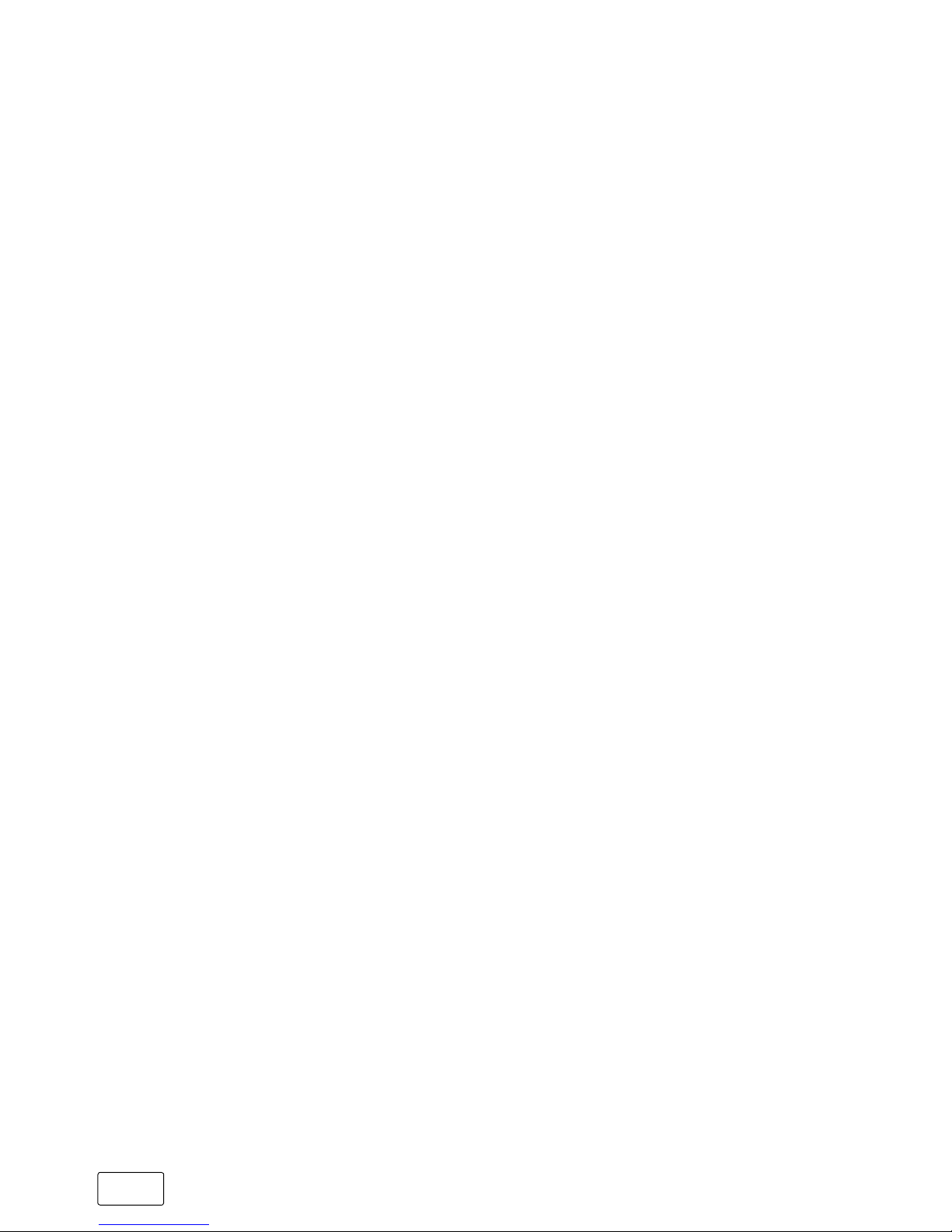
GB
2
Contents
1) Introduction ……………………………………………………… 5
2) Intended use ……………………………………………………… 6
3) Safety information ……………………………………………… 7
Operational safety ……………………………………………………… 7
Repairs ………………………………………………………………………11
Operating environment …………………………………………………12
Power supply ………………………………………………………………13
Maintenance, storage and transport ………………………………14
Information on the memory capacities indicated ………………15
4) Technical specifications ……………………………………… 16
5) Package contents ………………………………………………18
6) Controls and ports ………………………………………………19
7) Starting up the 2in1 Tablet for the first time ……………… 22
Charging the 2in1 Tablet ………………………………………………22
Switching on the 2in1 Tablet …………………………………………23
8) Important elements on the start screen …………………… 24
9) Using the keyboard ……………………………………………25
Removing the tablet from the keyboard ……………………………25
Reconnecting the tablet to the keyboard …………………………26
Special keys and function buttons on the keyboard …………27
The touchpad ………………………………………………………………29
Page 3
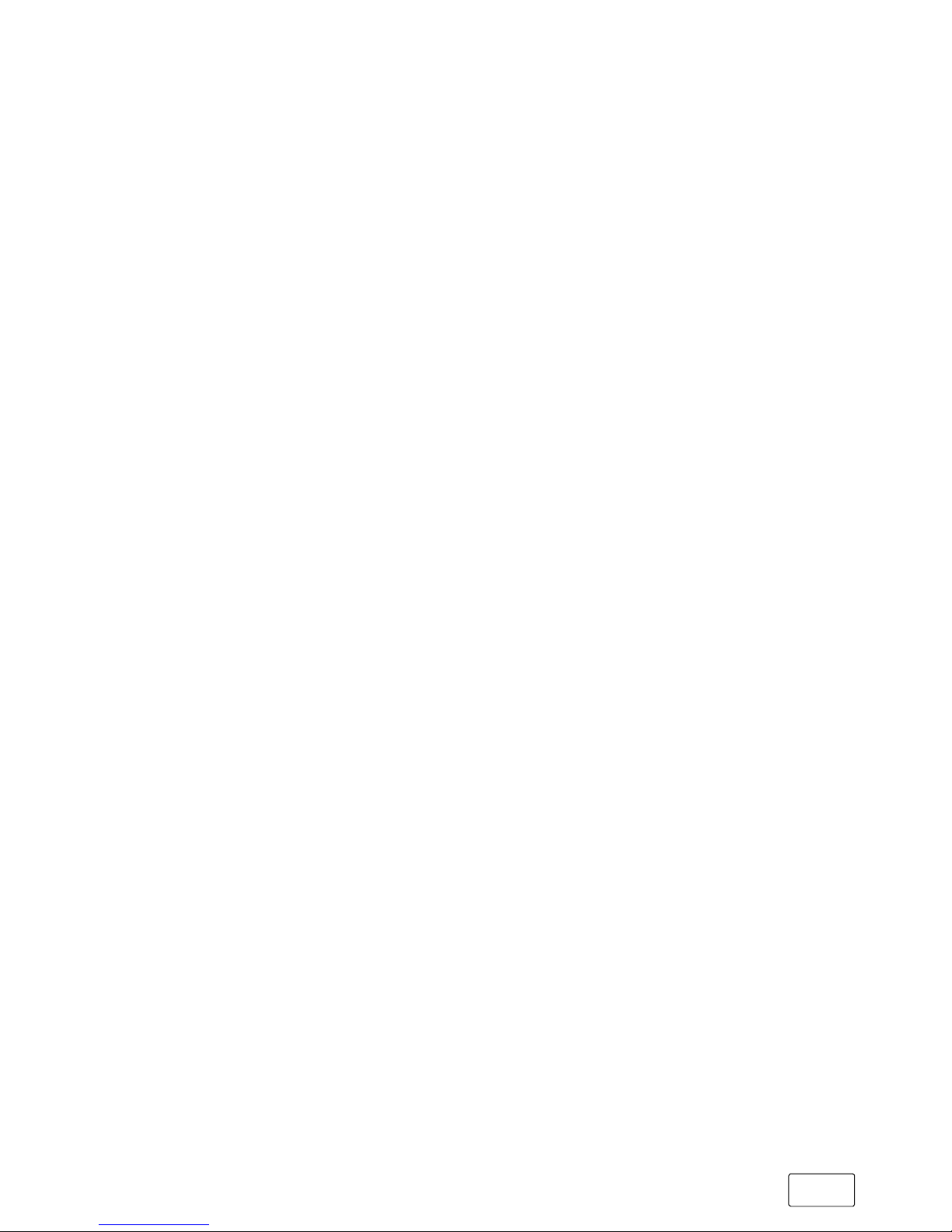
GB
3
10) The Action Center ……………………………………………… 30
11) Accessing and using the Start menu ……………………… 30
Accessing the Start menu ……………………………………………31
Layout of the Start menu ………………………………………………31
Navigating/selecting an item in the Start menu ………………32
Pinning, organising and removing apps …………………………32
12) Accessing the settings ………………………………………… 34
13) Connecting the 2in1 Tablet to the Internet ……………… 35
Connecting to a stationary wireless network (WiFi) …………35
14) Launching the Internet browser/
Entering an Internet address ………………………………… 37
15) Downloading applications from the Windows Store …37
16) Changing the display language …………………………… 38
17) Using the camera ……………………………………………… 40
18) Transferring files between the 2in1 Tablet
and other devices ………………………………………………42
Transferring files via Bluetooth ………………………………………42
Transferring files between the 2in1 Tablet and a PC …………44
19) Connecting the 2in1 Tablet to a television ……………… 46
Connecting to a television via HDMI cable ……………………46
Connecting to a television via Miracast …………………………46
Page 4

GB
4
20) Reset …………………………………………………………… 47
21) Switching off/restarting the 2in1 Tablet ………………… 48
22) Useful tips on saving energy ……………………………… 48
23) Troubleshooting/FAQ ………………………………………… 49
24) Glossary ………………………………………………………… 51
25) Notes on copyright and trademarks …………………… 54
26) Notes on disposal and recycling ………………………… 55
Disposal ……………………………………………………………………55
Recycling …………………………………………………………………55
27) Notes on support, warranty and guarantee …………… 56
Notes on customer support …………………………………………56
Warranty and guarantee information ……………………………56
Page 5
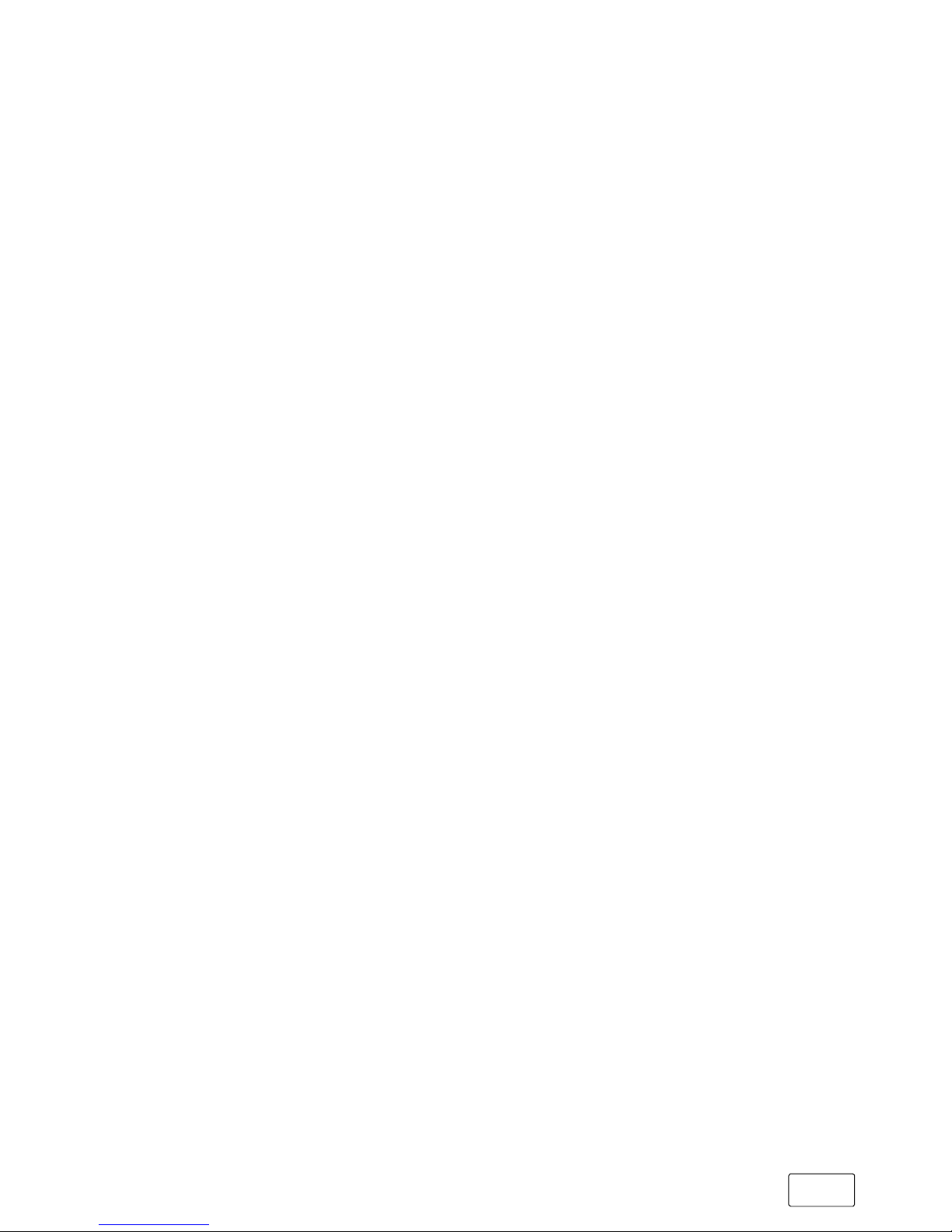
GB
5
1) Introduction
Congratulations on the purchase of your new SilverCrest 2in1 Tablet
10.1 WiFi. You have made the choice to buy a quality product.
Please read the operating and safety instructions before using the product.
IMPORTANT!
Always follow the safety information in Section 3.
IMPORTANT!
The operating instructions, quick guide and the "Product safety and
legal information" booklet are part of the product. They contain
important information in regard to safety, use and disposal of the
tablet. Please keep these documents in a safe place and pass them
on in full to the new owner if the tablet changes hands.
These instructions describe the basic functions of the 2in1 Tablet.
For information on how to operate the individual apps, please refer
to the specific instructions for these apps.
You can find other interesting and helpful tips on using Windows 10
here:
www.microsoft.com/en-gb/windows/emulator
Page 6
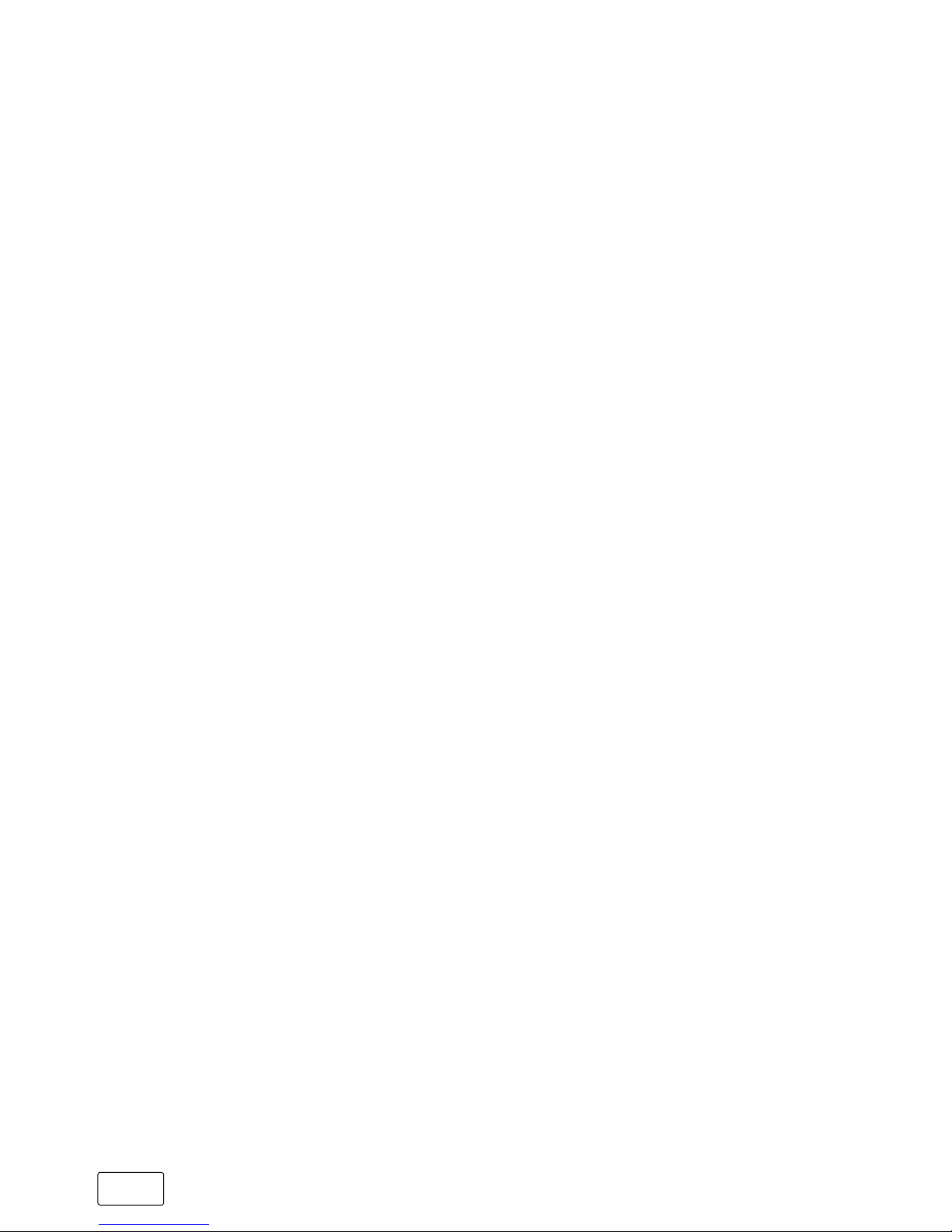
GB
6
2) Intended use
The SilverCrest 2in1 Tablet 10.1 WiFi is an IT device incorporating
the Windows 10 operating system and can be used for surfing the
Internet, running apps and games and playing music and videos.
It consists of a tablet PC and a full-size keyboard with hard shell.
A special hinge fitting allows you to work at different display angles
in notebook mode or completely remove the tablet from the fitting
and work in tablet mode.
Only ever use the tablet for its intended purpose. The manufacturer
is not liable for damages resulting from improper use or modifications
made to the tablet or keyboard. Furthermore, the manufacturer shall
not be responsible for damages or loss of data and any subsequent
damage caused.
Page 7
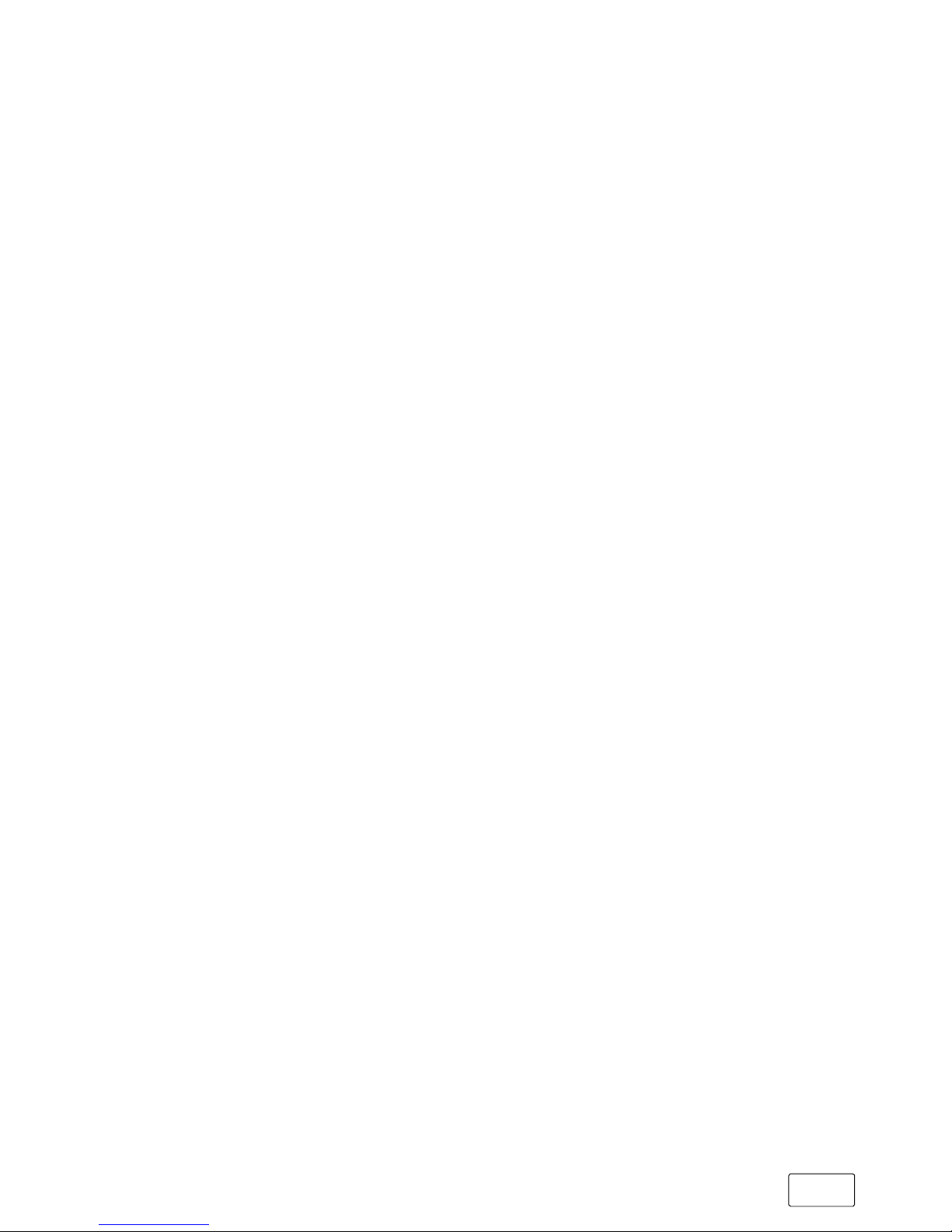
GB
7
3) Safety information
This manual uses the following warning symbols and key words:
a
DANGER
Indicates possible danger to life and/or danger of severe,
irreversible injuries
a
CAUTION
Follow instructions to avoid injuries and material damage
r
WARNING
Follow instructions to avoid material damage
i
NOTE
Further information about the use of the tablet
Operational safety
a
DANGER
Children and those who, as a result of their physical,
sensory or mental capabilities, or lack of experience or
knowledge, are not in a position to use the product safely
must not be allowed in the vicinity of the product without
supervision or instruction by a person responsible
for their safety.
a
DANGER
Keep packaging materials out of reach of babies and
young children. Packaging material is not a toy. There is
a danger of suffocation!
Page 8
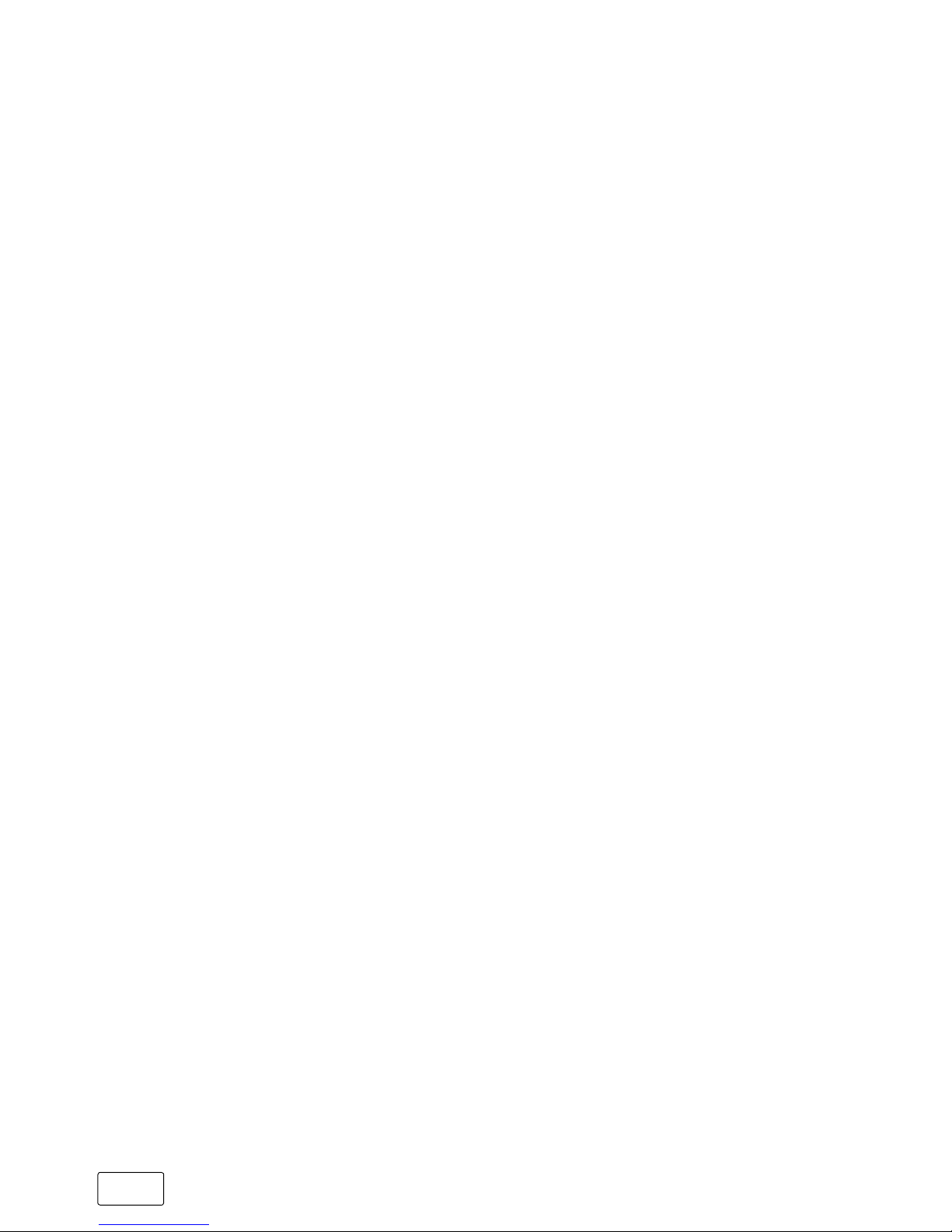
GB
8
a
DANGER
Never open the casing of the tablet or power adapter.
(There is a danger of electric shock, short circuit and fire!)
Contact customer service in the case of a defect.
a
DANGER
Do not insert any object into the ports or openings of the
tablet or power adapter. (There is a danger of electric
shock, short circuit and fire!)
a
DANGER
Never touch the power adapter with wet hands due to
the risk of electric shock.
a
DANGER
The included power adapter does not have a power switch.
To disconnect the power adapter completely from mains
power, unplug it from the power outlet. The power adapter
consumes a small amount of electricity (standby current)
when it is plugged into a power outlet even if the tablet
is not connected. Only run the power adapter on easily
accessible power outlets in order to ensure it can be
quickly removed in the event of an emergency.
a
DANGER
Do not cover the tablet or power adapter during operation
or while charging the device. This may cause the tablet/
charger to overheat and potentially catch fire!
Page 9
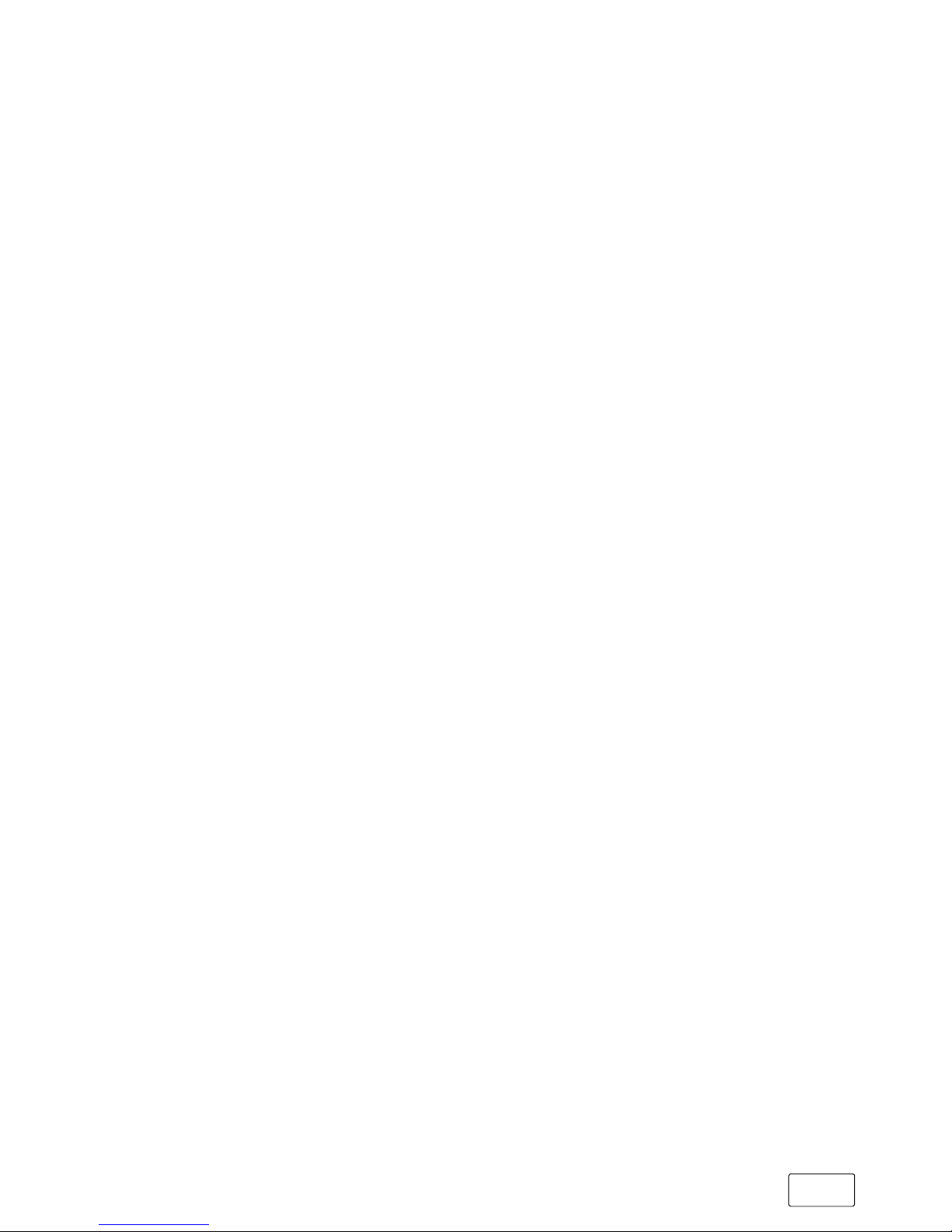
GB
9
a
DANGER
The mains voltage of the power outlet with which you charge
the tablet must always correspond to the voltage specified on
the power adapter. If you are unsure of the mains voltage,
consult your retailer or your local electricity company.
a
DANGER
If smoke develops or if there are any strange sounds
or smells coming from the tablet, immediately remove the
power adapter from the power outlet, disconnect all
devices connected to the tablet and switch off the tablet
(take care due to the heat!). Ensure that the tablet and/
or the power adapter is checked by a qualified individual
before using it again.
a
DANGER
Never throw the tablet into fire, as the built-in lithium ion
battery could explode.
a
DANGER
Safety is the top priority while driving. This is why we
recommend that you do not use the tablet when driving
or operating any kind of vehicle.
a
CAUTION
Do not use the tablet or the power adapter if it has been
dropped and/or is damaged. Ensure that the tablet/
power adapter is checked by a qualified individual
before using it again.
a
CAUTION
Always ensure that the charging cable is installed securely
(to prevent tripping).
Page 10
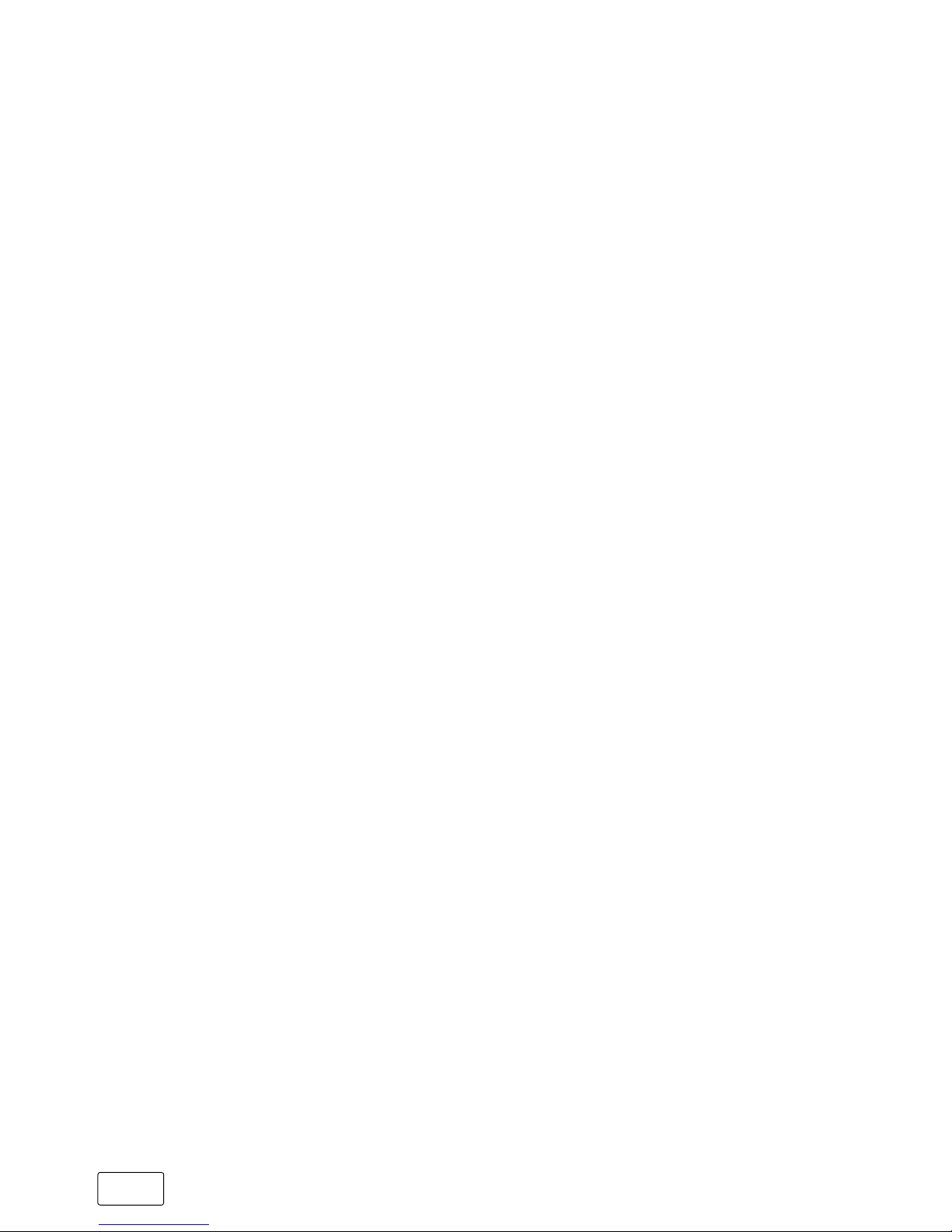
GB
10
a
CAUTION
Take extreme care to avoid knots in the charging cable
and/or in other cables and do not place any heavy objects
on top of cables.
a
CAUTION
Due the tablet’s high-gloss screen, it is not suitable for use
at computer workstations.
a
CAUTION
This tablet can generate high sound levels (particularly
when used in combination with earphones/earbuds).
Never listen at high volumes for long periods. Doing so
can result in immediate or gradual hearing damage.
Remember: Permanent hearing damage may only emerge
later in life. You may become used to listening to high
volumes over time, making them appear normal to you.
However, your hearing may have already been damaged.
The higher you set the volume, the more quickly your
hearing can be damaged.
a
CAUTION
Adjusting the default settings for the equalizer can boost the
device’s sound levels and result in hearing loss. Changing the
settings of pre-installed software (e.g., the operating system,
firmware, drivers) can also increase sound levels and cause
hearing loss.
Page 11
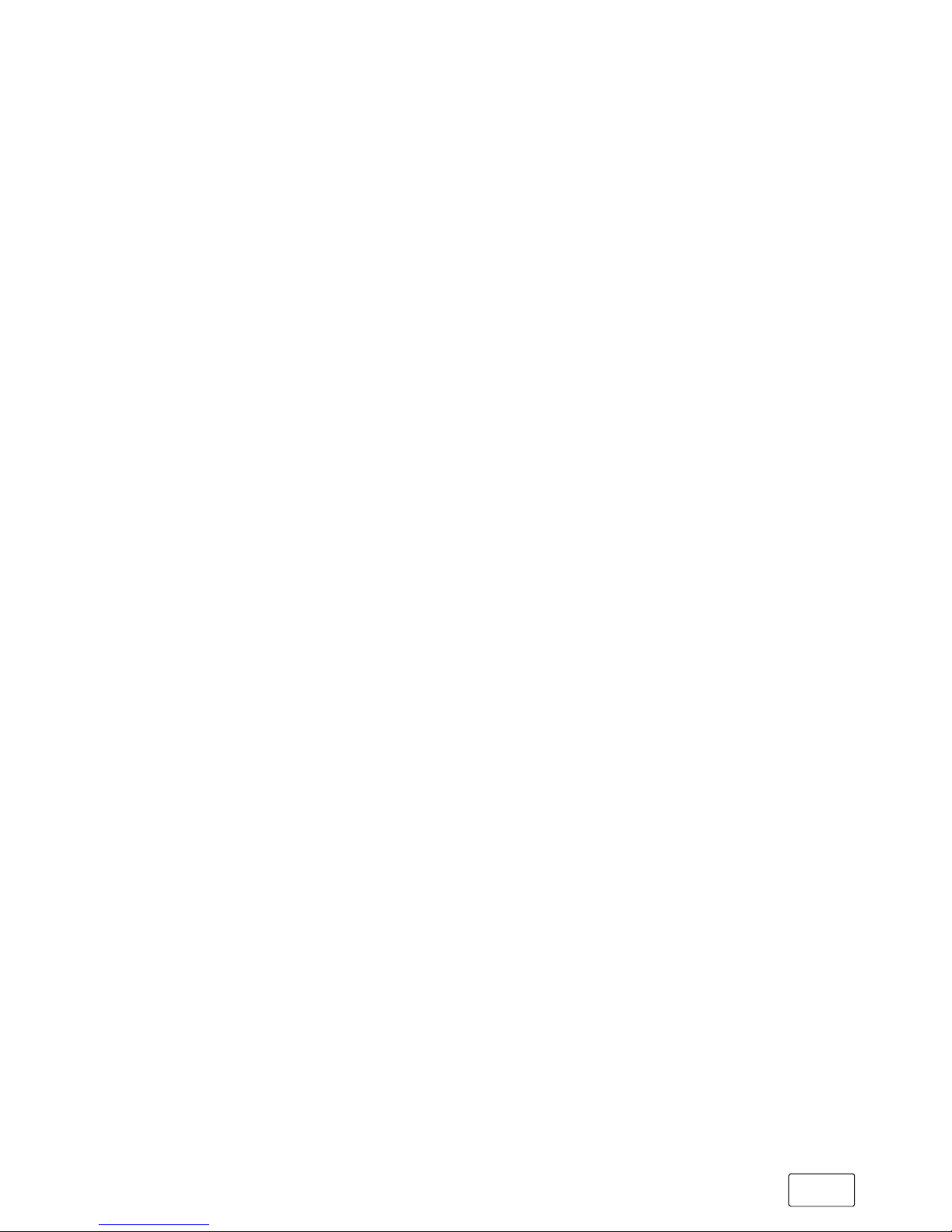
GB
11
r
WARNING
Do not operate the display using pointed objects. Do not
place any objects on the display and do not use the display
to transport objects. Do not exert excessive pressure on
the display as this may cause the glass panel to break.
If you break the glass panel, do not touch the glass fragments
with your hands and do not try to remove the glass fragments
from the tablet. Do not use the tablet again until the display
has been replaced by qualified personnel.
i
NOTE
Do not use USB cables over 3 m in length. Data transfer
errors may otherwise occur.
i
NOTE
Exposing your tablet to electrostatic discharge can interrupt
the data transfer between your tablet and a connected USB
device (e.g., USB memory stick), disrupt the WiFi connection
or cause the tablet to malfunction. If this happens, disconnect
any USB devices that are attached and restart your tablet.
It may be necessary to re-connect to the WiFi network.
Repairs
a
DANGER
No parts inside the tablet require maintenance or cleaning.
Never open the casing of the tablet or power adapter.
Page 12
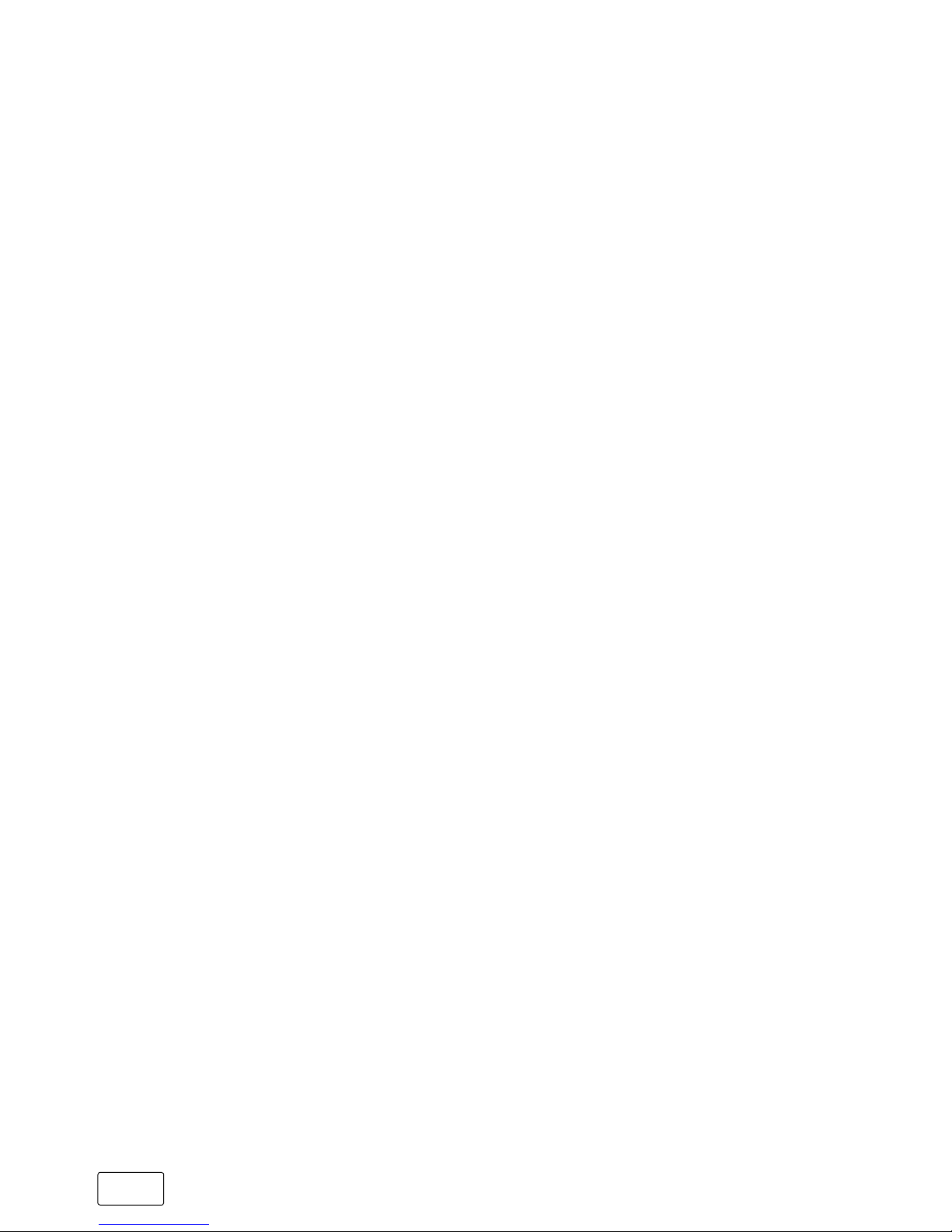
GB
12
Operating environment
a
DANGER
Switch off the tablet if you are in areas that contain potentially
explosive materials. Obey all signs and warnings posted in
such areas. Switch off the tablet at petrol stations, near petrol
or other fuels, at chemical plants or at locations where the
air may contain chemicals or particles such as grain, dust or
metal powders. Sparks in such areas could cause an
explosion or fire resulting in injury or even death.
a
CAUTION
Switch off the tablet in safety or security zones where the use
of mobile devices is prohibited (e.g., at airports, in hospitals
or near medical equipment). Obey all signs and warnings.
r
WARNING
Do not expose your tablet to rain or to dripping or splashing
water. Should the tablet become wet, turn it off immediately.
Ensure that the tablet and/or the power adapter is checked
by a qualified individual before using it again.
r
WARNING
Keep the tablet away from open flames such as candles
and campfires.
r
WARNING
Only operate and charge the tablet in ambient temperatures
between 5°C and 30°C. Protect the tablet from rapid
temperature fluctuations (condensation from humidity can
damage the tablet and may result in danger to the user).
Page 13
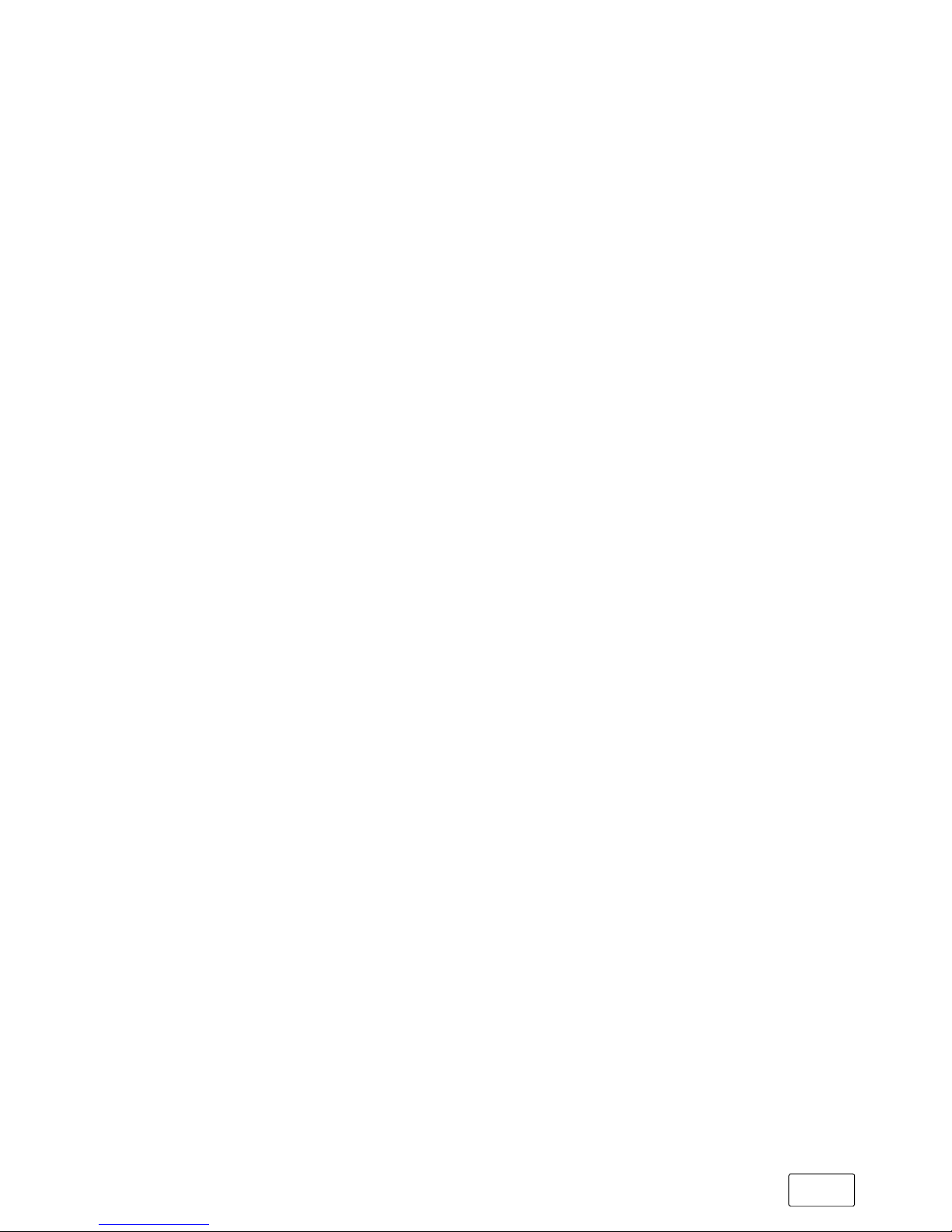
GB
13
r
WARNING
Only operate the tablet at a relative humidity between
30 and 70 per cent.
r
WARNING
Do not store the device near a heat source and protect
it from direct sunlight. Do not leave the tablet in a car,
for example, as vehicles parked in the sun can reach very
high temperatures.
r
WARNING
Ensure you use and store the tablet in a dust-free environment.
Power supply
a
DANGER
Do not use or charge the tablet if the battery is damaged or
leaking. Avoid making skin contact with the tablet and the
battery if the battery is leaking. Wear protective gloves if it is
not possible to avoid touching the tablet/battery.
Immediately wash your hands thoroughly in the event of skin
contact with the battery substrate. If the substance comes into
contact with the eyes, rinse the eyes with plenty of water and
consult a doctor as quickly as possible.
a
CAUTION
Only use the included power adapter or an equivalent
power adapter to charge the battery in order to prevent
damage to your tablet. If the power adapter is defective,
only exchange it for an original power adapter or an
equivalent power adapter. Please note the information
in the technical specifications of the power adapter or
contact customer service.
Page 14
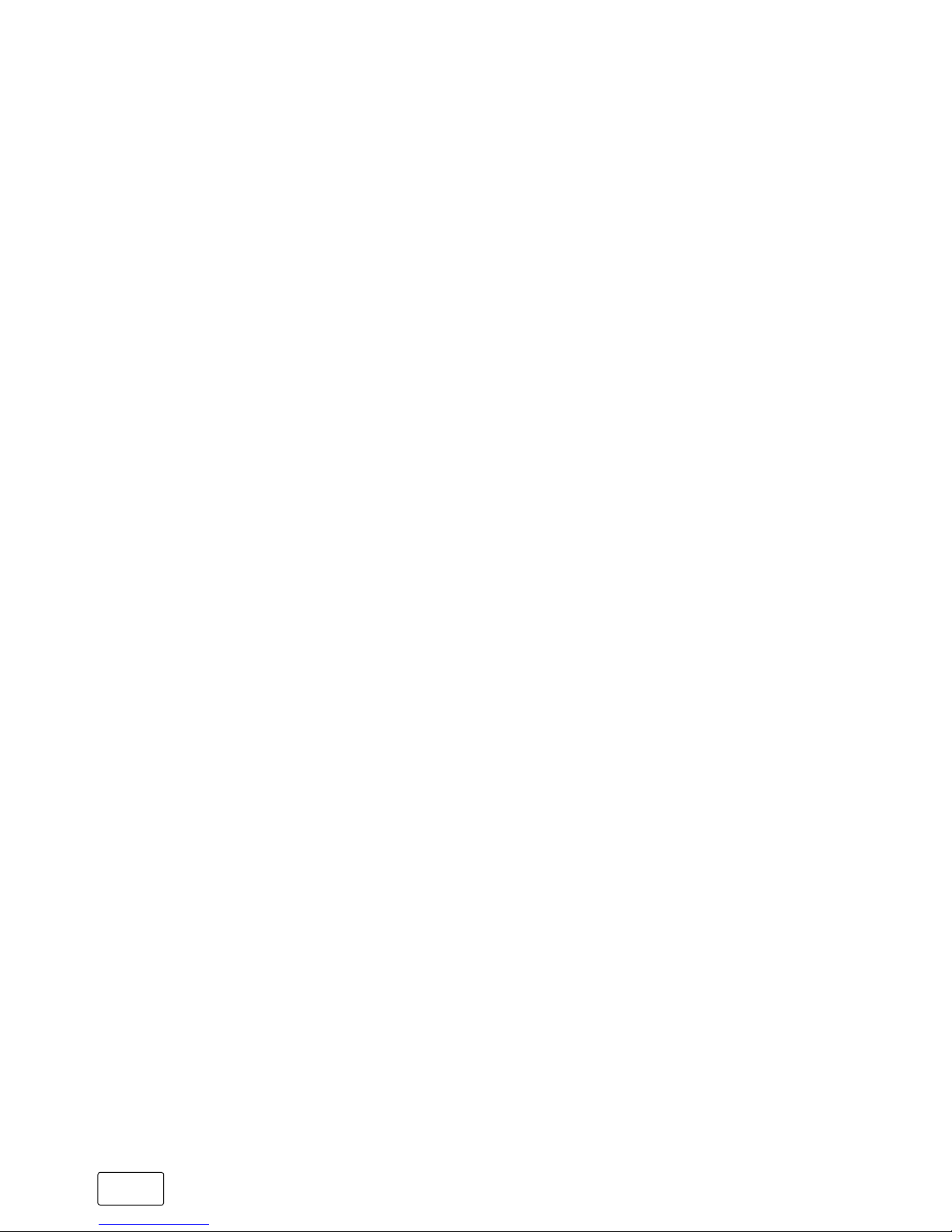
GB
14
r
WARNING
Only use the included power adapter and only connect it
to suitable and professionally installed power outlet. Please
read and observe the specifications on the power adapter’s
label. Only charge the tablet using the included power
adapter. Do not charge the device on standard USB ports
as those found on desktop or laptop computers.
Maintenance, storage and transport
r
WARNING
When not in use, keep the tablet in a dry, clean, dust-free
place protected from light. Observe the recommended
humidity of 30–70% and the recommended ambient
temperature between 5°C and 30°C and ensure a
constant temperature.
r
WARNING
Recharge the tablet’s battery at regular intervals when
the device is not in use for an extended period of time in
order to prevent deep discharge.
r
WARNING
Switch off the tablet when you are transporting it. When
transporting the tablet, ensure that you use soft, stable
packaging that protects the tablet from mechanical stress,
moisture, dust and light. During transport, observe the
recommended ambient temperature between 5°C and
30°C and ensure a constant temperature.
r
WARNING
Never clean the surface of the tablet with solvents, paint
thinners, cleaning agents or other chemical products. Use a
soft, dry cloth or a soft paintbrush..
Page 15
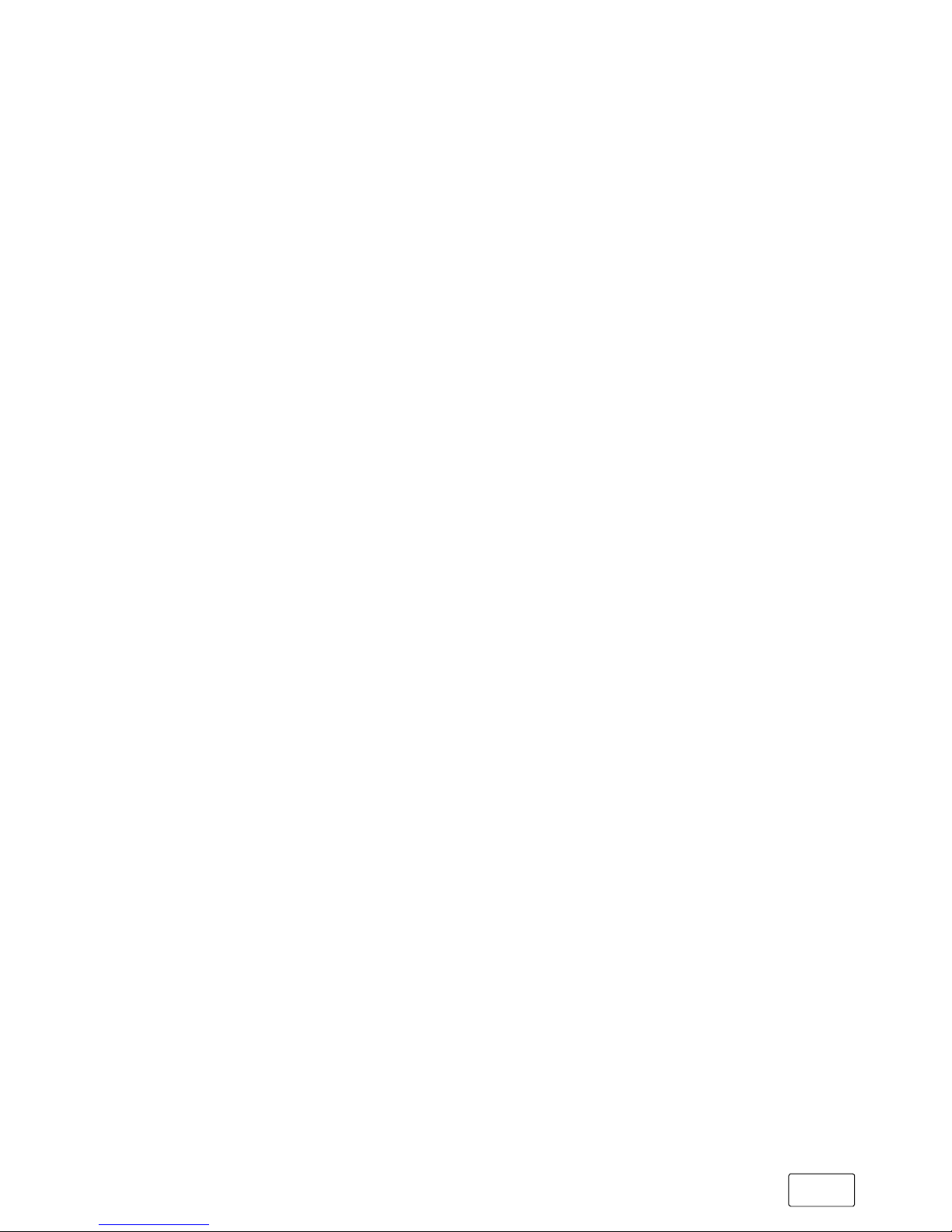
GB
15
Information on the memory capacities indicated
i
NOTE
The storage capacity indicated on the packaging and in
the technical specifications refers to the total storage
capacity of your tablet. The storage capacity of the tablet
indicated by your operating system may differ from the
stated storage capacity, as a portion of the total storage
is also used by the operating system and system applications.
Page 16
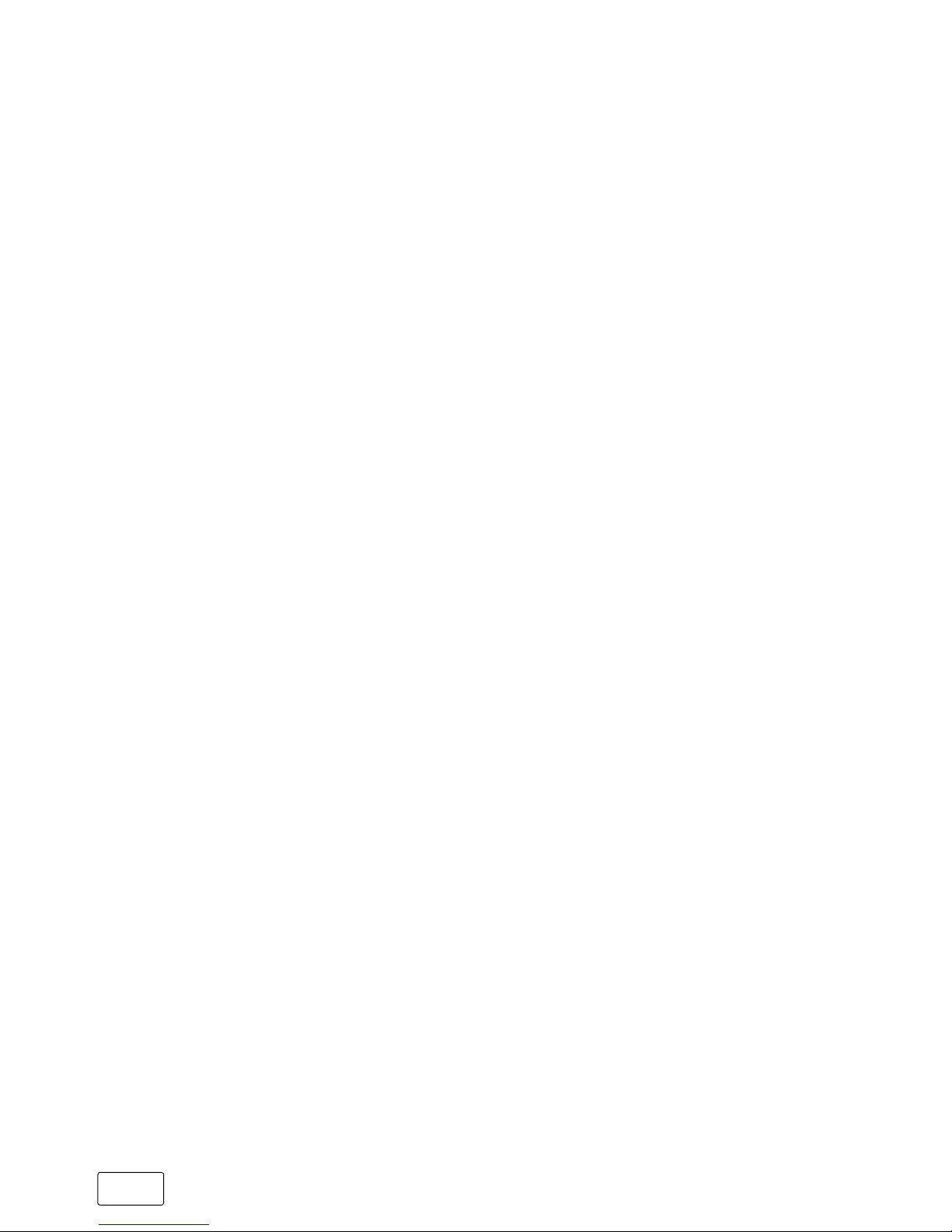
GB
16
4) Technical specifications
Processor (CPU): Intel® Atom™ x5-Z8300
processor (up to 1.84 GHz,
2 MB Intel® Smart Cache)
RAM: 2 GB (DDR3)
Storage capacity: 32 GB
Graphics processing unit (GPU): Intel
®
HD Graphics
Gen8-LP 12EU up to 500 MHz
Display type: 10-point capacitive
multi-touch Full HD IPS
display with pen input
feature
Display size: 10.1" (25.7 cm)
Aspect ratio: 16 : 10
Screen resolution: 1920 x 1200 pixels
Front camera/
webcam resolution: 2 MP
Rear camera resolution: 2 MP
Video function resolution: 1 MP
Dimensions (W x H x D): approx. 263 x 169 x 9.5 mm
(tablet)
approx. 263 x 178 x 19 mm
(keyboard)
Weight: approx. 623 g (tablet)
approx. 572 g (keyboard)
Battery: lithium polymer
(3.7 V/7500 mAh)
Charge using: Micro-USB 2.0 connector
Page 17
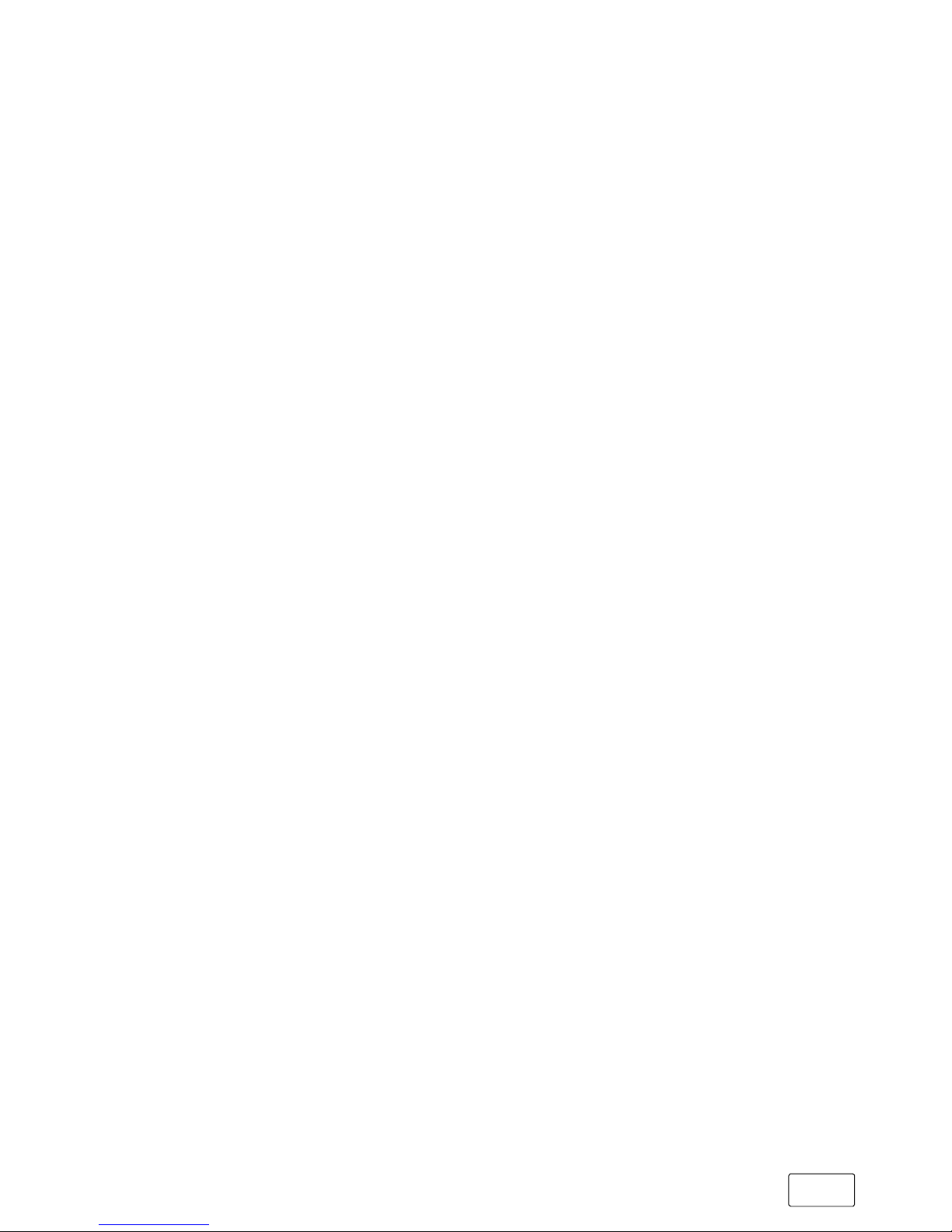
GB
17
Keyboard layout: QWERTY (IT)
Housing material: Aluminium, plastic,
plastic (rubber-coated)
Operating system: Windows
®
10 Home
Interfaces: - 1 x Micro-USB 3.0
(with host function)
- 1 x Micro-USB 2.0
(with host function)
- 2 x USB-A 2.0
- Audio out/mic in (3.5 mm)
- Microphone
- Micro-HDMI®,
- Memory card reader
- WiFi
- Bluetooth®
- Miracast
- Keyboard dock/tablet dock
WiFi frequencies: 802.11 b/g/n: 2.4 GHz
Supported memory cards: microSD, microSDHC,
microSDXC (maximum of
128 GB)
Playable video formats: H.263, H.264, H.265, WMV7,
MPEG-4 (Part 2), WMV8,
WMV9
Video container formats: ASF, AVI, MKV, MPEG-4
Supported picture formats: BMP, GIF, JPEG, PNG
Playable audio formats: AAC-LC, FLAC, MP3, WMA,
AMR-NB
Temperature range for
operation and storage: 5°C to 30°C
Relative humidity for
operation and storage: 30–70%
Page 18
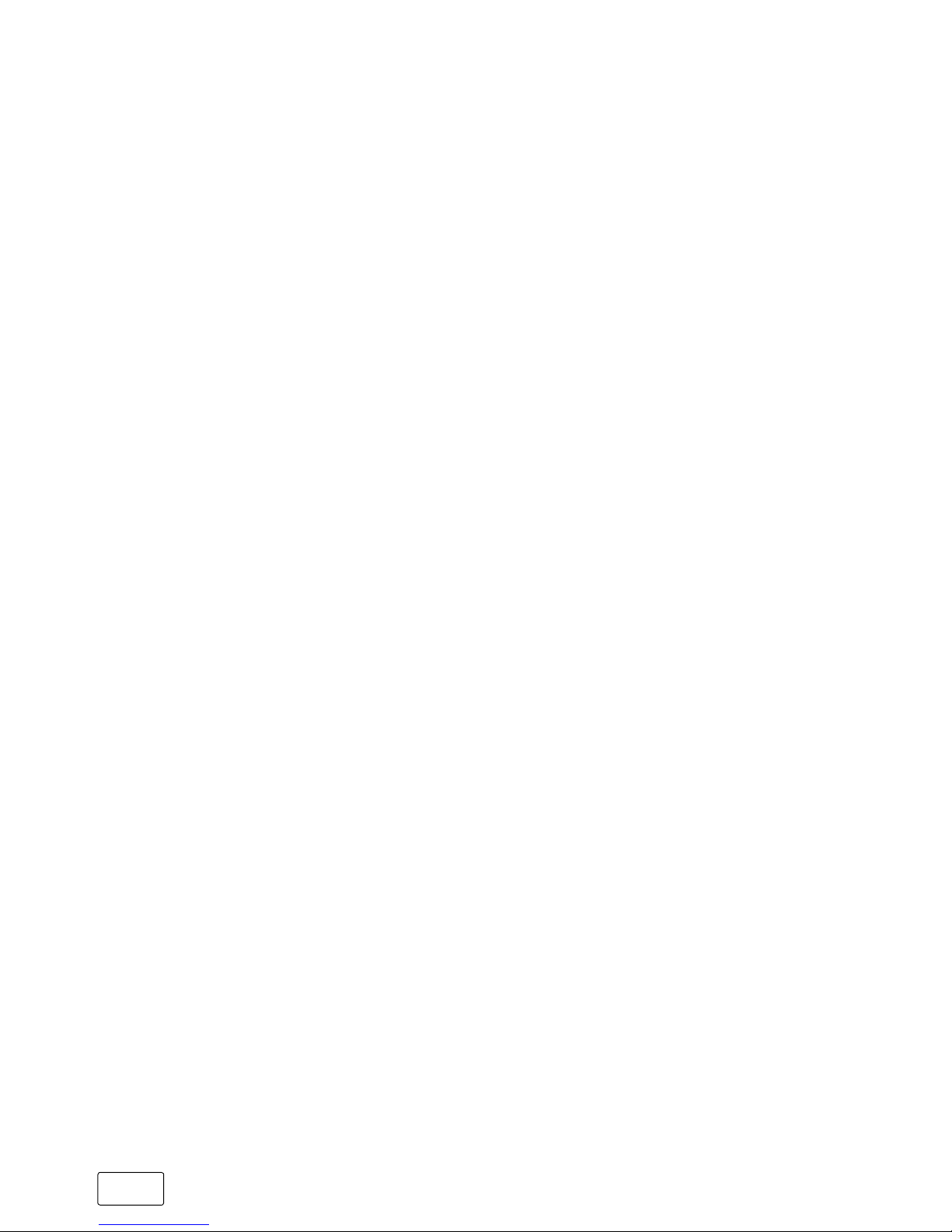
GB
18
Technical specifications of the power adapter
Model: FJ-SW728L0502000UE
Input voltage: 100 V – 240 V ~, 50/60 Hz
Input current: 0.4 A max.
Output voltage: 5.0 V
Output current: 2000 mA
Standby power consumption: < 0.30 W
Manufacturer: Shenzhen Fujia Appliance
Co., LTD.
5) Package contents
• SilverCrest 2in1 Tablet 10.1 WiFi
• USB power adapter (100 V – 240 V)
• USB 2.0 cable (Micro-USB/USB-A)
• USB 3.0 host adapter cable (Micro-USB/USB-A (socket))
• Cleaning cloth
• Quick guide
• Product safety and legal information
Page 19
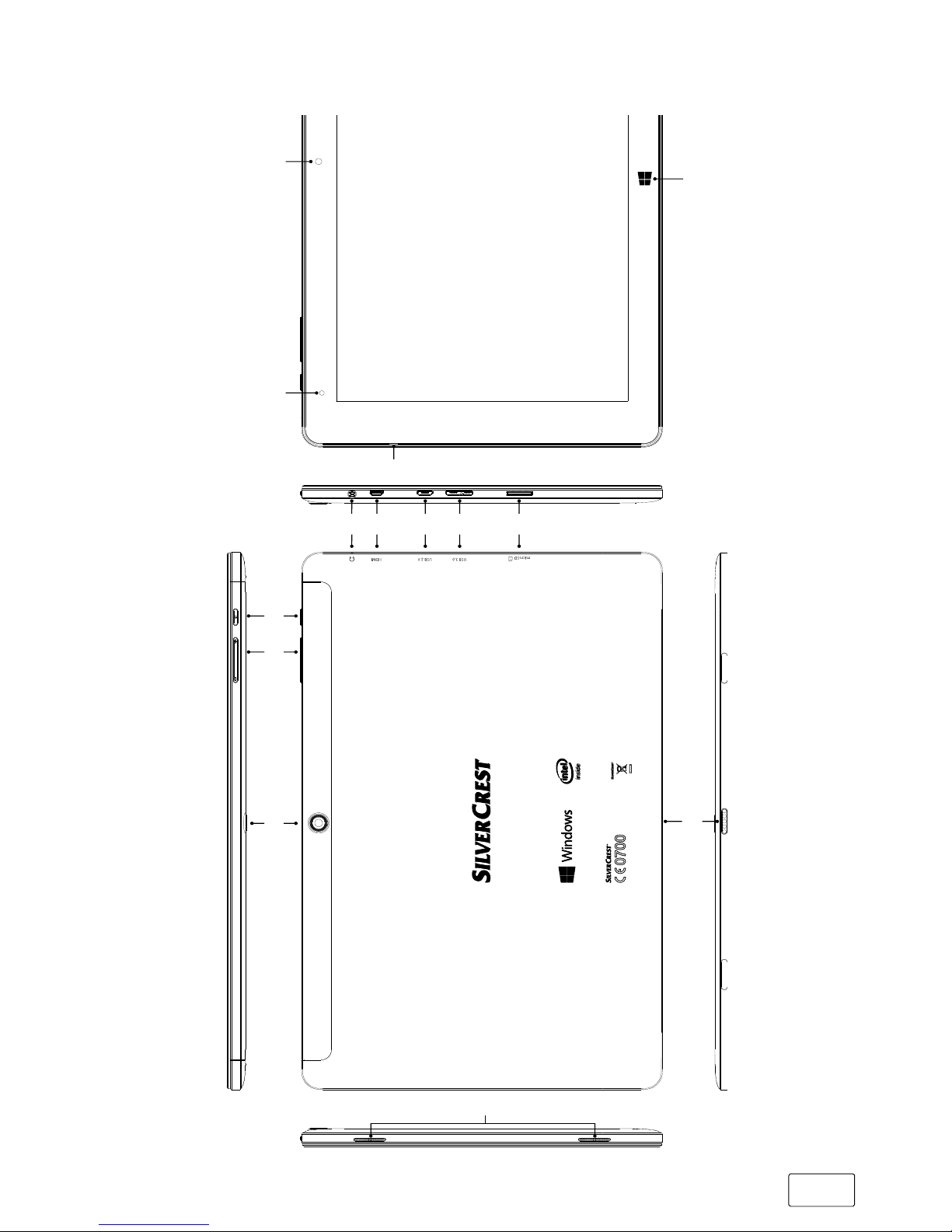
GB
19
6) Controls and ports
A
C
K
L
J
M
N
B
E F
D
G H I
manufactured: 01/2016
IAN: 276323 - M.No.: ST10432-10e
2in1 Tablet 10.1" 3G
TrekStor GmbH
Berliner Ring 7
64625 Bensheim, Germany
WEEE:
Made in China
manufactured: 01/2016
IAN: 277815 - M.No.: ST10432-10d
2in1 Tablet 10.1" WiFi
TrekStor GmbH
Berliner Ring 7
64625 Bensheim, Germany
WEEE:
Made in China
Page 20

GB
20
P
O
S
T
Q
R
Page 21

GB
21
A) Front camera
B) Windows button
C) Charging LED
D) Microphone
E) Audio port (audio out/mic in)
F) Micro-HDMI socket
G) Micro-USB socket/charging socket
H) Micro-USB socket (USB 3.0)
I) Memory card slot
J) On/off switch
K) Volume control
L) Rear camera
M) Keyboard dock
N) Speaker
O) USB-A socket
P) Touchpad
Q) Caps Lock status LED (lights up when the Caps Lock key is activated)
R) Touchpad status LED (lights up when the touchpad is locked)
S) Tablet dock
T) USB-A socket
Page 22
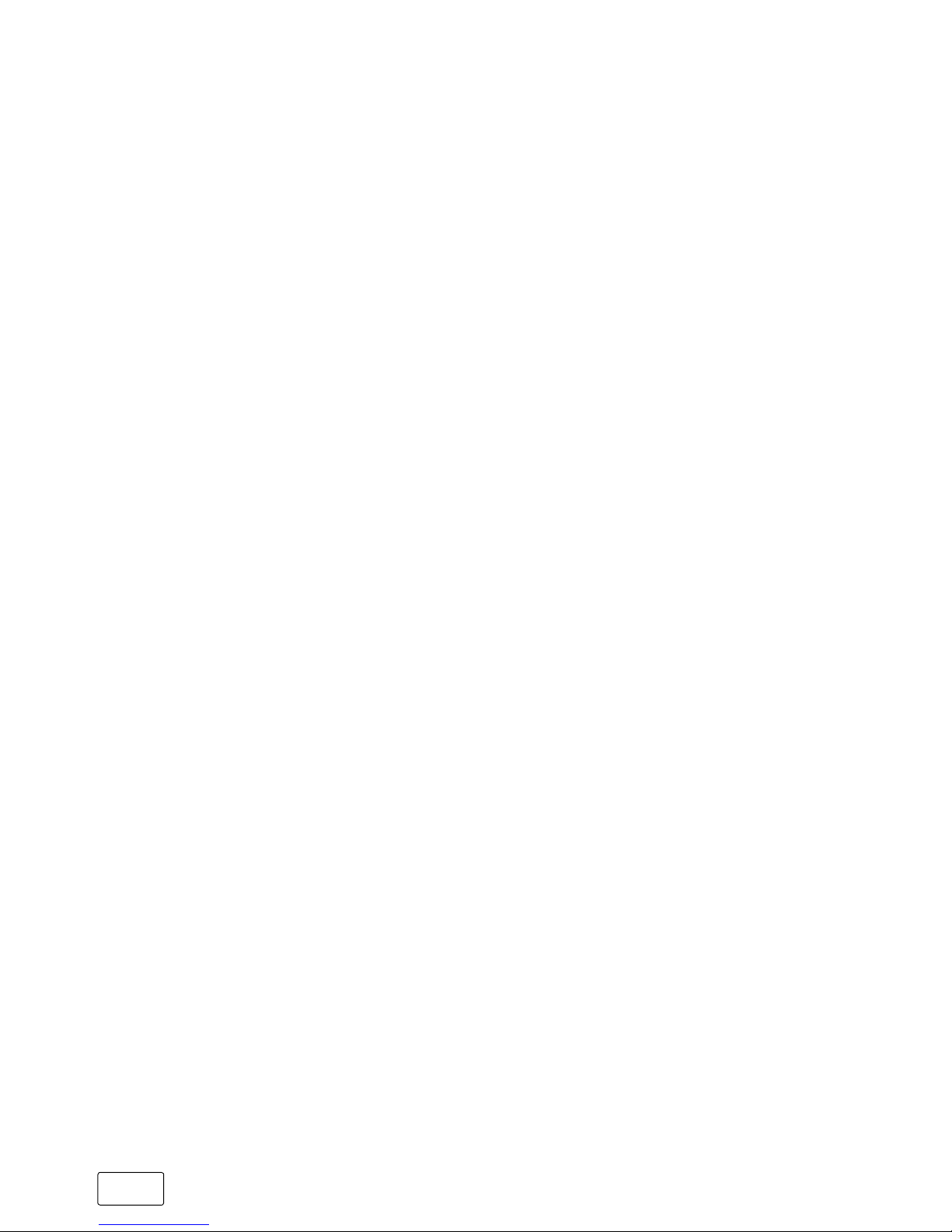
GB
22
7) Starting up the 2in1 Tablet for the first time
First unpack your tablet. Remove all components from the packaging
and completely remove the packaging material, including the
protective film. Check to ensure that the delivery is complete (see
Section 5).
If you find that there are components missing or damaged, contact
customer service immediately.
Charging the 2in1 Tablet
Please fully charge your tablet before you use it for the first time.
To charge the tablet, connect the USB 2.0 plug of the USB 2.0 cable
provided to the power adapter and connect the Micro-USB plug of
the cable to the tablet. Now plug the power adapter into a socket.
The charging LED flashes blue while the device is charging.
Once the battery is fully charged, the charging LED is permanently
illuminated blue.
i
NOTE
If the charging LED flashes blue when the charger is not
connected, this indicates that the battery level is low.
Please charge the tablet if this is the case.
i
NOTE
Only leave the power adapter connected to the power
socket until the tablet is fully charged.
Once charged, disconnect the power adapter from the socket
first and then remove the charging cable from your tablet.
i
NOTE
The maximum battery life is reached after approximately
10 charging cycles.
Page 23
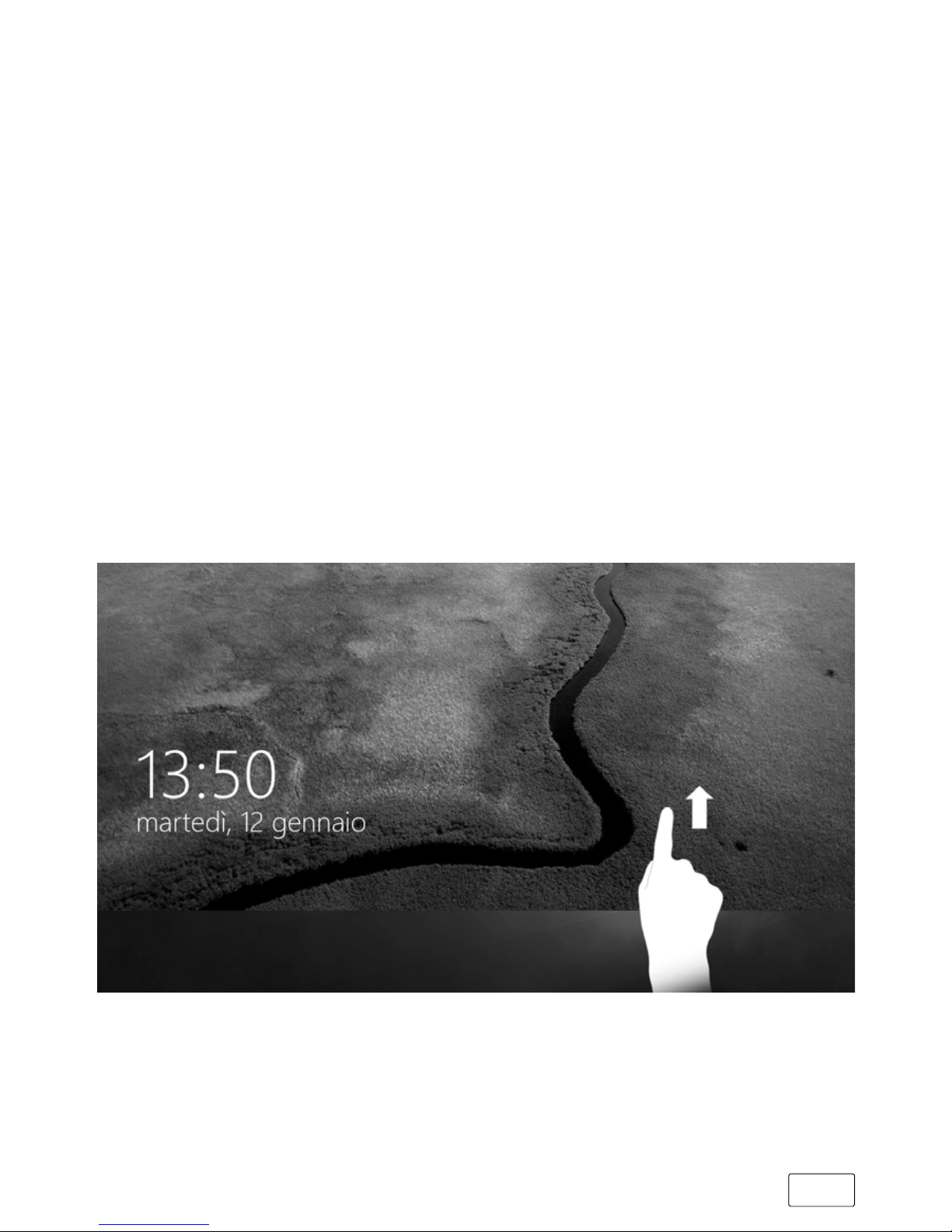
GB
23
Switching on the 2in1 Tablet
To switch on the tablet, press the on/off switch for about 3 seconds.
The charging LED lights up briefly and the tablet starts up. A configuration
assistant appears directly after the tablet has booted up. Follow the
configuration assistant instructions to set up your tablet.
i
NOTE
During the setup process, the configuration assistant will
prompt you to sign in with your Microsoft account.
If you do not yet have a Microsoft account,please set
one up at this point.
As soon as the device has been set up (and every time it is subsequently
switched on and booted up), the lock screen appears. Drag the
lock screen upwards with your fingertip to unlock the screen.
i
NOTE
If your tablet is password-protected, you must enter the
password now. The start screen then appears.
Page 24

GB
24
8) Important elements on the start screen
A) Task bar
B) Windows symbol
Opens the Start menu
C) "e" - Microsoft Edge
Opens the Internet browser
D) Folder symbol
Opens the file browser
E) Windows Store
Opens the Windows Store
F) Memo symbol
Opens the Action Center
G) Keyboard symbol
Displays the on-screen keyboard
Page 25

GB
25
9) Using the keyboard
Removing the tablet from the keyboard
When shipped from the factory, the tablet is docked to the keyboard.
To remove the tablet from the keyboard, proceed as follows:
a) Bring the tablet upwards until it is standing at a 90° angle to
the keyboard.
b) Holding the keyboard down with one hand, pull the tablet up
and away from the keyboard. While doing this, try as far as
possible not to press on the keys, but rather on one of the free
areas at the keyboard edges.
r
WARNING
To avoid permanent damage to the display, try as far as
possible not to press on it when removing the tablet.
Grip the tablet by the edge instead.
Page 26
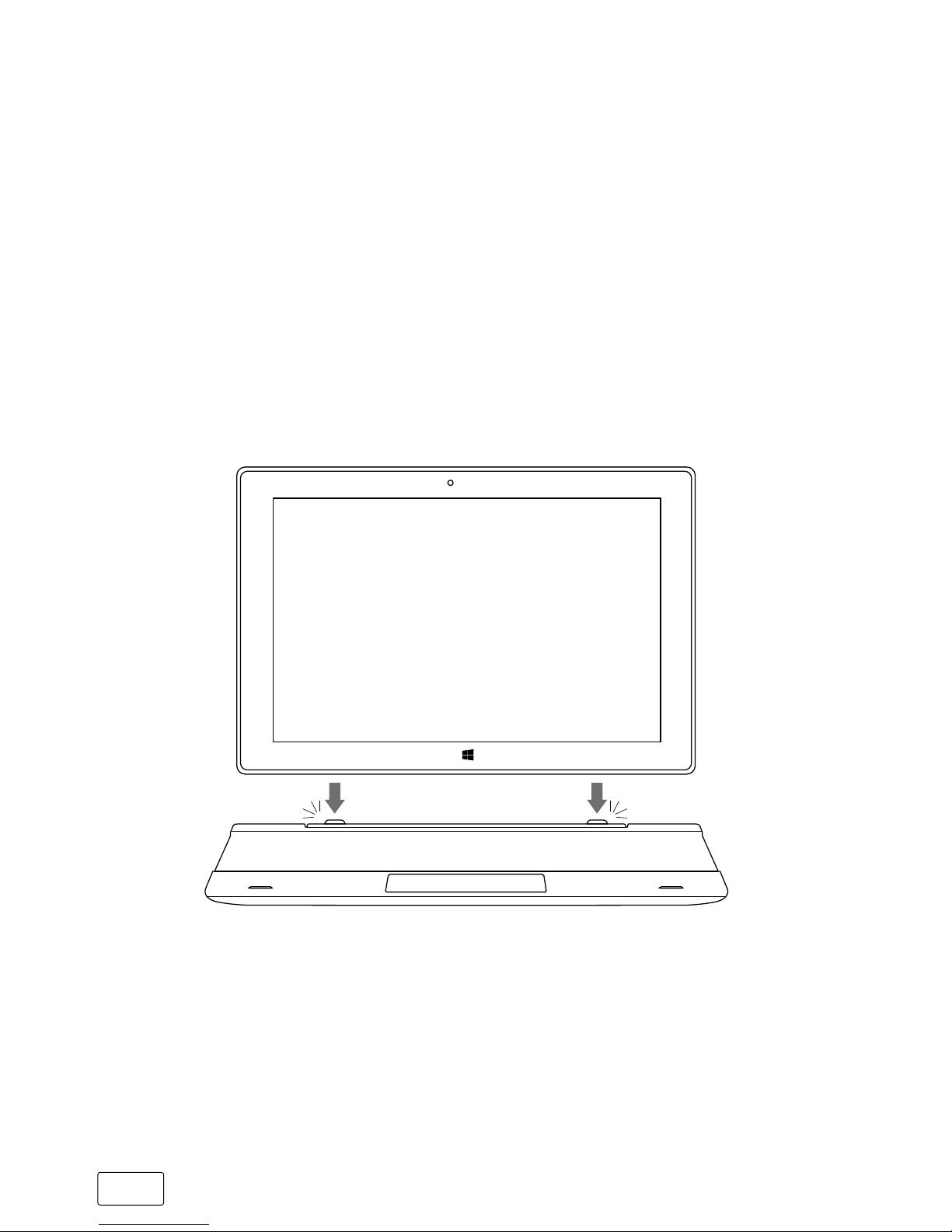
GB
26
i
NOTE
It is easier to remove the tablet if you pull it up at a slight
left or right angle, rather than vertically.
Reconnecting the tablet to the keyboard
To reconnect the tablet to the keyboard, proceed as follows:
a) Align the hinge fitting on the keyboard so that the tablet dock is
pointing vertically upwards.
b) Now lower the tablet vertically and place the keyboard dock
on the tablet dock.
i
NOTE
Strong magnets are built into the tablet dock that keep
the tablet fixed to the keyboard. As soon as you begin to
feel the magnets pull when attaching the tablet to
the keyboard, you can carefully release the tablet.
Page 27
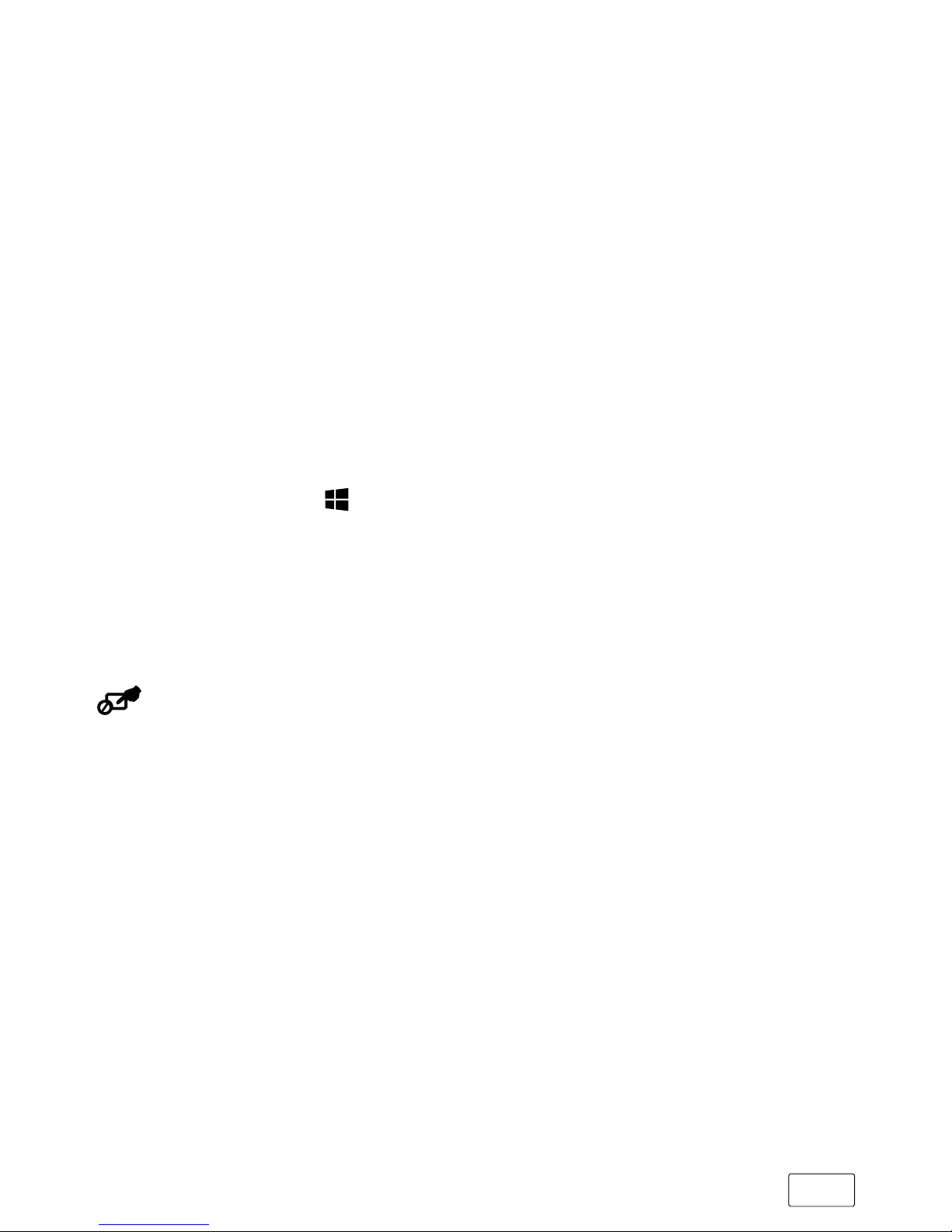
GB
27
Special keys and function buttons on the keyboard
To simplify operation, the keyboard has numerous special keys and
function buttons for controlling the tablet.
Fn key (blue)
The blue Fn key is used to enable or operate the additional
function buttons (blue symbols) on the keyboard. These additional
function buttons include the F1 to F12 keys, the "Page Up" and
"Page Down" keys, the keys for controlling display brightness (sun
symbol, and "+" and "-"), the "Paste" option and the key for locking
the tablet (padlock symbol). To enable and use these functions,
keep the Fn key pressed as you press the key with the required
blue symbol.
Windows button
Press this key to open the Start menu or "recall" the tablet from sleep
mode. You can use this key in combination with other keys to issue
control commands, for example, Windows + E (open My Computer).
key
This key (to the right of the Alt Gr key) disables/enables the
touchpad on the keyboard. This function is particularly helpful if
you are composing a longer text in an app and want to avoid
calling up functions via the touchpad.
i
NOTE
The touchpad status LED will be illuminated red if the
touchpad is disabled.
Page 28

GB
28
Function buttons in the top row of keys
Mute
Volume -
Volume +
Previous track
Play/Pause
Next track
Open browser
E-mail
Search
Share
Devices
Open settings
Open context menu
Page 29
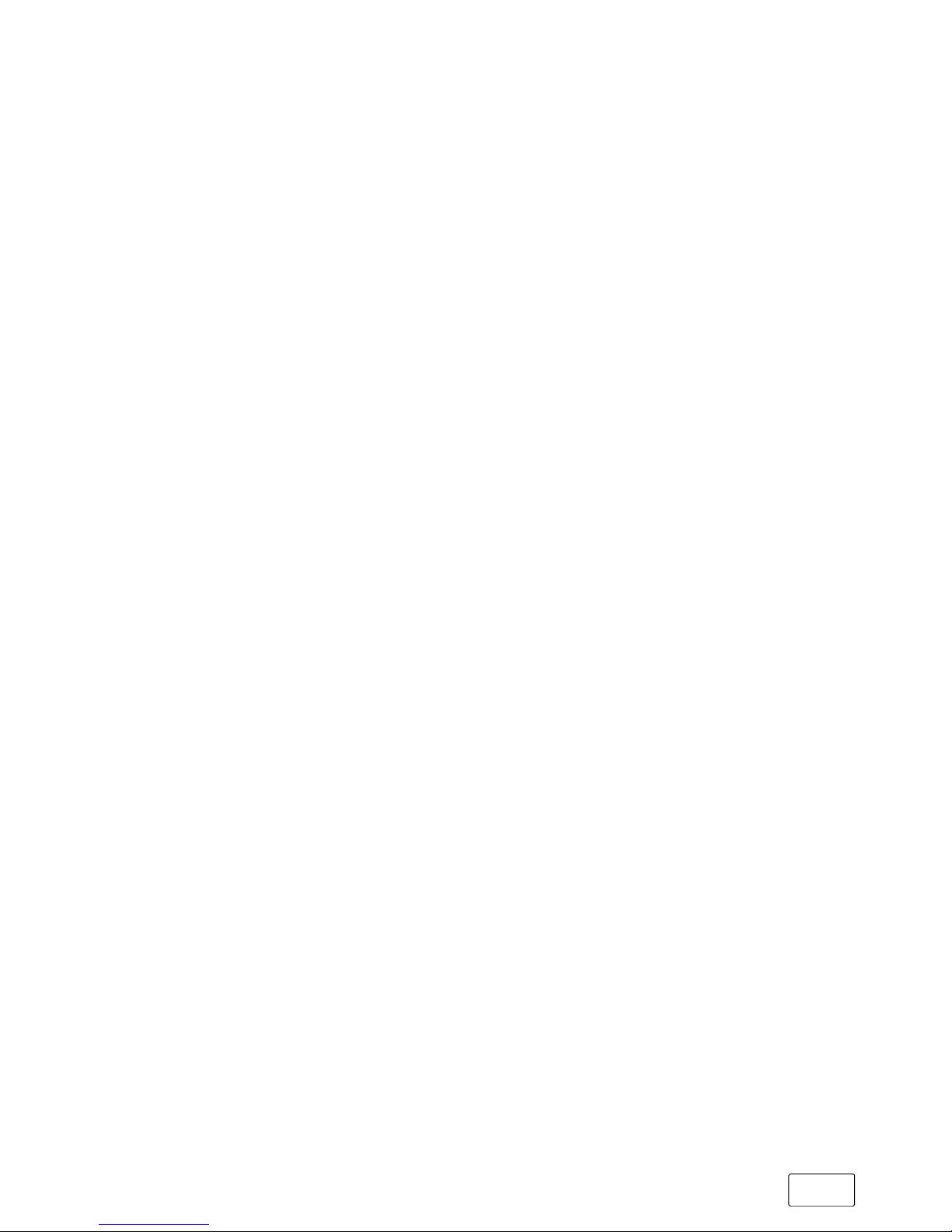
GB
29
The touchpad
The touchpad performs the functions of a mouse. Move the mouse
pointer on the touch surface by swiping your finger across the
surface in the desired direction. The keys (invisibly integrated in the
lower part of the touchpad) perform the same functions as mouse
keys: You use the left key to select functions, programs and files,
position objects and confirm commands. The right mouse key calls
up the context menu.
You can change the size of some displays (images, Web pages,
and so on). Move two fingers apart on the touchpad to enlarge
the display. In reverse, move two fingers towards each other on the
touchpad to reduce the display again.
i
NOTE
Alternatively, you can also enlarge or reduce the view
directly on the display by placing two fingers on the display
and moving these apart or towards each other.
i
NOTE
While your tablet is connected to the keyboard, you can
always choose to operate it using the touchpad (as described
here) or directly via the display using the touch and swipe
gestures described in the individual sections.
Page 30
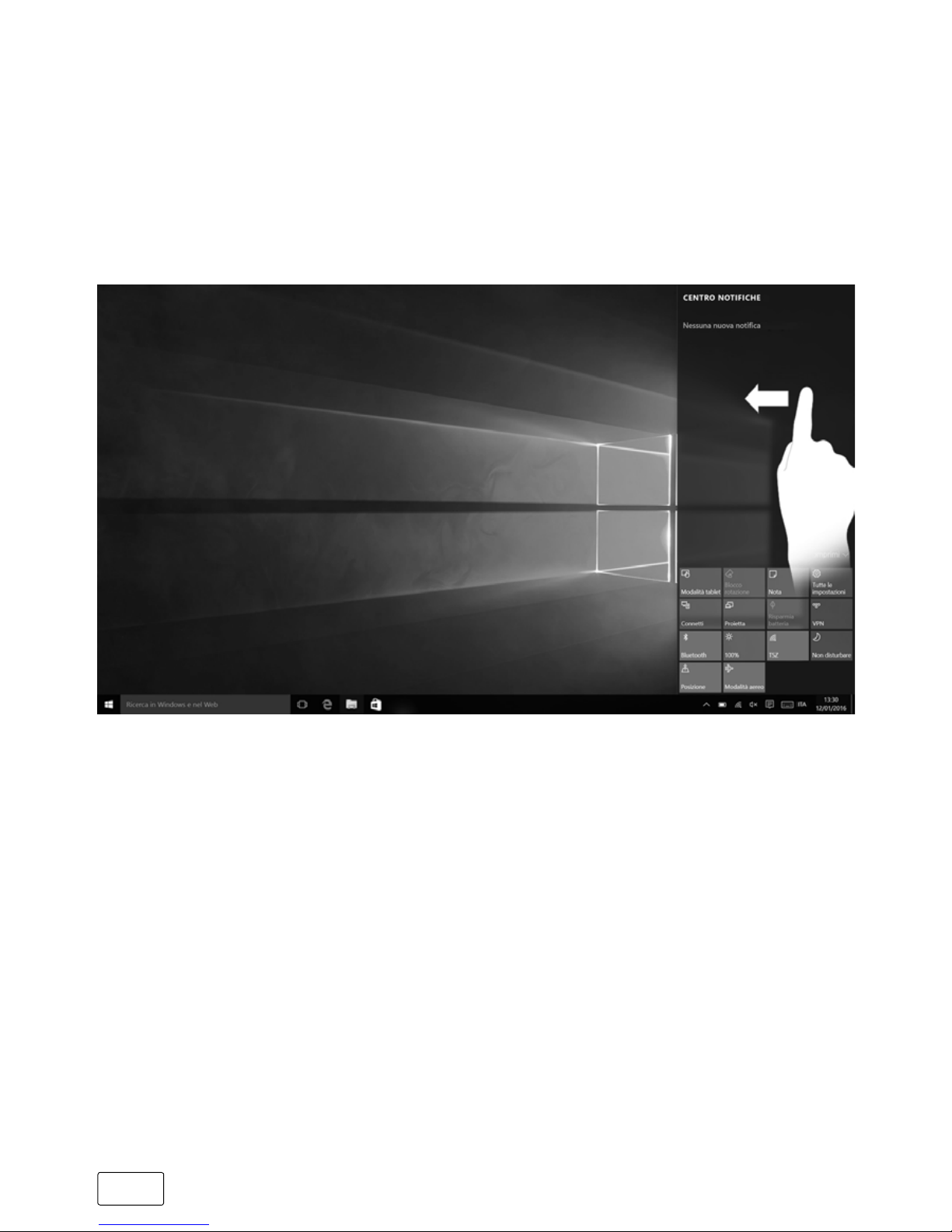
GB
30
10) The Action Center
The Action Center is a bar with quick links to some of the important
functions of the tablet that you can either display or hide. To access
the Action Center, swipe your finger from the right edge of the
screen towards the centre or tap the memo symbol on the bottom
right of the display.
i
NOTE
Among other things, the Action Center includes a quick link
to what is known as "
TableT mode
". If you tap this function,
the Start menu is enlarged in the display, making fingertip
operation considerably easier.
11) Accessing and using the Start menu
You are already familiar with the Start menu from your desktop PC
at home. It acts as the starting point for all the important contents of
your tablet. Below you can read some useful information about the
Start menu’s basic functions.
Page 31

GB
31
Accessing the Start menu
There are three ways to display the Start menu:
• Tap the Windows symbol on the bottom left of the task bar.
• Tap the Windows button (see Section 6, Point B).
• Press the Windows button on the keyboard.
Tapping/pressing a second time will hide the Start menu.
Layout of the Start menu
In addition to the straightforward navigation list (A) found in the
"classic" Start menu of older Windows versions, the Start menu of the
2in1 Tablet has a useful app area (B) to the right of the navigation
bar. Here, you can "pin" apps and favourites in the form of live tiles
and organise them. This gives you quick and easy access to your
most frequently used apps and content.
Page 32

GB
32
i
NOTE
"Beneath" the navigation list (A), you will find an alphabetical
list of all the apps installed. To access this list, "drag" the
navigation list upwards or tap "
all apps
" on the bottom left of
the navigation list.
i
NOTE
To open the navigation list of the Start menu in tablet mode
(see note in Section 10), tap the menu symbol (three
horizontal lines) on the top left of the screen.
Navigating/selecting an item in the Start menu
To select an item (app or favourite) from the Start menu or the associated
app area, tap the item with your finger or use the keyboard arrow keys
to navigate to the required item and then press the Enter key on the
keyboard.
Pinning, organising and removing apps
You can arrange the items contained in the app area in the form of
live tiles (apps and favourites) according to your own preferences,
pin new items or remove those you no longer use.
Pinning apps
a) Call up the Start menu as described above.
b) Tap "
Alle Apps
" on the bottom left of the Start menu.
c) Scroll to the app you want by swiping the navigation list of the
Start menu with your finger from bottom to top (or vice versa).
Page 33

GB
33
i
NOTE
Alternatively, you can use the keyboard arrow keys.
d) Keep your finger on the app you want and drag it to the
desired position in the app area of the Start menu.
Organising and removing apps
To access edit mode for a particular live tile, place the tip of your
finger on the live tile you want and keep it there until the tile is
highlighted (the background becomes darker, the live tile stands
out visually).
Two edit symbols now appear at the corners of the tile.
To remove the live tile from the app area of the Start menu, tap the
pin symbol in the top-right corner of the highlighted tile.
i
NOTE
This does not completely delete the affected app;
it is simply removed from the app area of the Start menu.
Page 34

GB
34
To access further editing options, tap the symbol containing three
dots in the bottom-right corner of the tile.
i
NOTE
If you have activated tablet mode (see note in Section 10),
all the pinned items from the app area of the Start menu
will be magnified and distributed across the entire screen.
12) Accessing the settings
The button for accessing the settings (a cogwheel symbol) can be
found in the bottom-left corner of the Start menu.
Alternatively, you can access the settings by opening the
Action Center and tapping "
All settings
".
If your tablet is connected to the keyboard, you can access the
settings using a keyboard key (with the cogwheel symbol).
Page 35

GB
35
13) Connecting the 2in1 Tablet to the Internet
Connecting to a stationary wireless network (WiFi)
a) Call up the settings (see Section 12).
b) In Settings, tap "
network & internet
".
c) In the next screen, tap "
w-Fi
" on the left.
d) Use the tip of your finger to move the slider for WiFi from left to
right. The word "
on
" now appears next to the slider. The tablet
searches for all available wireless networks nearby and then
displays them as a list.
e) Tap the network that you wish to connect to.
i
NOTE
If you do not want the tablet to automatically connect to
the selected network if available, remove the check mark
next to "
ConneCT auTomaTiCally
".
f) Now tap "
ConneCt
". The tablet now connects to the network
selected.
Depending on how your router is configured, you will be prompted
to authenticate yourself to the network. Generally speaking, a wireless
network is secured through a WPA network key or a WPS authentication
method.
WPA
If a WPA network key was assigned for your router, enter it in the
input field and click "
next
" to confirm.
Page 36
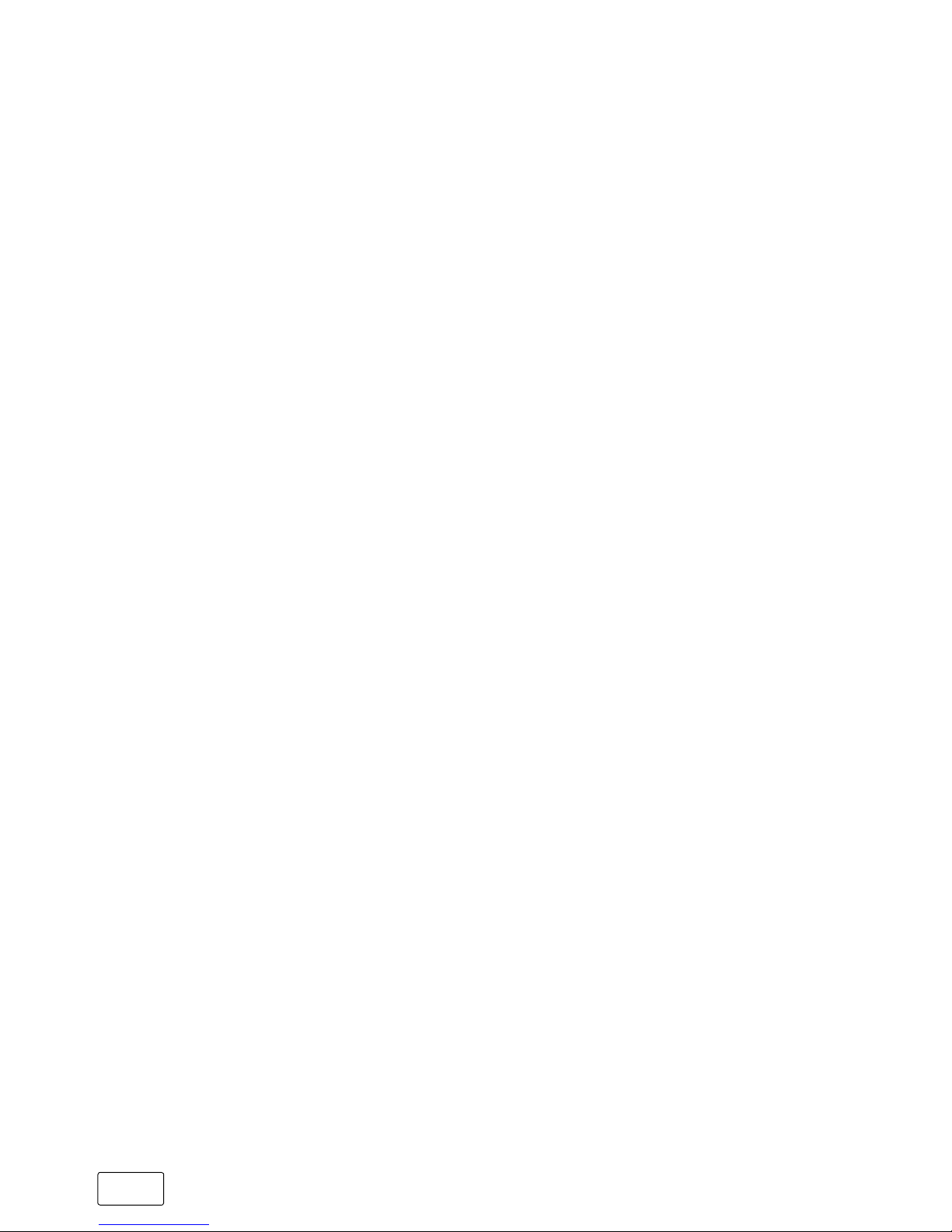
GB
36
WPS
If a WPS authentication method (for example, a PIN) was set up for
your router, the tablet will show a different input field. Enter the PIN
in the input field (or follow the selected authentication method).
The tablet now connects to the wireless network.
i
NOTE
You may be asked whether the tablet should search for
additional devices in the selected network and whether it
should automatically connect to these devices (for example,
printers or television sets. This is recommended in private
home networks that you can trust. If you connect to a public
wireless network, we recommend that you decline this
option by tapping "
no
". In this way, you protect your
private sphere.
You can now surf the Internet as usual using the Internet browser.
i
NOTE
To deactivate the WiFi connection, use the tip of your finger
to move the slider for WiFi from right to left. The word "
off
"
now appears next to the slider.
Page 37

GB
37
14) Launching the Internet browser/
Entering an Internet address
The button for launching the Internet browser can be found on
the start bar at the bottom of the display. Tap the little blue "e" to
launch the browser.
i
NOTE
The "e" stands for "
edge
", which is the default Internet
browser installed in Windows 10.
To enter an Internet address (URL), tap the search bar displayed
centrally at the top of the window.
i
NOTE
If the tablet is not connected to the keyboard and the
on-screen keyboard does not open even though you tap
the input bar/search bar, tap the keyboard symbol on the
task bar on the bottom right. This will activate your tablet's
on-screen keyboard.
15) Downloading applications from the
Windows Store
The Windows Store is available in the app area of the Start menu
and on the task bar. You can identify the Windows Store by its
icon, a shopping bag featuring the Windows logo.
The following two requirements must be met in order to access the
Windows Store:
1. You must be connected to the Internet.
To connect, please follow the instructions in Section 13.
Page 38

GB
38
2. You must have a Microsoft account and be signed in with
it on your tablet.
Ideally, you will have created a Microsoft account or signed in
with your existing Microsoft account during the initial setup process
when you first switched on your tablet. In this case, all you have to
do is open the Windows Store, select the app you require and tap
"
instAll
".
If you do not yet have a Microsoft account or are not signed in
with it, you must perform these steps. Open the Windows Store
and select the desired app. Tap the app and then tap "
instAll
". An
assistant now appears to guide you through the process of setting
up a Microsoft account.
i
NOTE
If you set up a Microsoft account and link it to your tablet,
the password for unlocking the tablet changes: From now
on, you have to enter the password for your Microsoft
account to unlock the tablet.
16) Changing the display language
Proceed as follows to change the display language:
a) Connect your tablet to the Internet (see Section 13).
b) Call up the settings (see Section 12).
c) In Settings, tap "
time & lAnguAge
" and then
tap "
region & lAnguAge
" on the left.
You are now in the "
Country or region
" window.
d) Now tap "
Add A lAnguAge
" in the centre of the screen.
e) Scroll to and tap the language you require.
Page 39

GB
39
i
NOTE
The tablet jumps back to the "
CounTry or region
" window,
but now displays the selected language in the list of
languages below "
add a language
".
f) Wait until the "
lAnguAge pACk AvAilAble
" message appears under
the selected language in the list. Now tap the language and
then tap "
options
".
g) Tap "
downloAd
" under"
downloAd lAnguAge pACk
".
i
NOTE
The tablet now downloads the language pack and installs it.
This process can take a few minutes.
The "
language paCk insTalled
" message appears as soon
as the language pack has been installed.
h) Tap the arrow to the left of "
settings
" in the upper left area of
the window.
i) Tap "
set As deFAult
" below the selected language.
j) Restart your tablet. The selected language now appears in the
display.
Page 40

GB
40
17) Using the camera
The tablet has two cameras: a webcam on the front and a rear
camera. To use the cameras, you must first open the app provided:
a) Open the Start menu (see Section 11) and tap "
All Apps
".
b) Scroll to "C" and tap "
CAmerA
".
The camera app opens and appears as a window on the display.
Page 41

GB
41
The following functions are now available:
A) Opens the gallery with your most recently taken photos.
To scroll between these most recently taken pictures, swipe your
finger from left to right or vice versa.
B) Switches between the front and rear camera.
Tapping the small arrow to the right of the camera symbol
displays the current settings for the respective camera.
C) Calls up additional camera settings.
D) Switches to video mode
When you are in video mode, a photo camera symbol is displayed
here that you can use to return to photo mode.
E) Shutter button
Tap this button to take a photo. In video mode, tap to start recording
and tap a second time to stop recording.
To close the camera app, tap "
x
" at the top right of the display.
Page 42

GB
42
18) Transferring files between the 2in1 Tablet and
other devices
Transferring files via Bluetooth
a) Activate the Bluetooth function on the device you want to connect
and make the device visible to other devices if necessary. To do so,
refer to the operating instructions of the device to be connected.
b) Call up the settings (see Section 12).
c) In Settings, tap "
deviCes
" and in the following window tap
"
bluetooth
" on the left.
d) Drag the Bluetooth slider (in the centre of the screen) with your
fingertip from left to right. The word "
on
" appears next to the
slider.
This activates the tablet Bluetooth function and the tablet searches
for available devices nearby.
e) Select the device you would like to connect from the list of devices
available by tapping the name of the device. Then tap "
pAir
".
f) The tablet sends a verification code to the device to be connected.
Check that the code displayed on the device to be connected
matches the code displayed on the tablet and confirm on the
tablet by tapping "
yes
".
i
NOTE
You may also have to confirm the pairing procedure on
the device to be connected.
g) The status message "
pAired
" appears under the selected device
after successful pairing.
Page 43

GB
43
h) Exit the device settings by closing the window. To do this, tap
the "x" symbol at the top right of the display.
i) Open the file browser by tapping the folder symbol on the task
bar and go to the file that you would like to send.
j) Tap the file you want to send and hold it for approximately 1 second,
then release. The context menu opens as a drop-down window.
k) Tap "
send to
" on the context menu and then tap "
bluetooth deviCe
".
A list of all paired Bluetooth devices appears.
I) Tap the required device and confirm with "
next
". The tablet
now sends the selected file to the required device.
m) You may have to confirm receipt of the file on the destination device.
i
NOTE
After a successful file transfer, deactivate the Bluetooth
function to save energy. To deactivate the Bluetooth connection,
use the tip of your finger to move the slider for Bluetooth from
right to left. The word "
off
" now appears next to the slider.
Page 44

GB
44
Transferring files between the 2in1 Tablet and a PC
You will need an external storage device such as a USB-Stick to
transfer files between your tablet and a computer. Direct data transfer
between the tablet and a PC via USB cable is not possible.
You can choose whether to connect a USB-Stick directly to one of
the two USB-A sockets on the keyboard or whether to use a USB
host adapter cable and one of the two
Micro-USB sockets on the tablet itself.
i
NOTE
If you use one of the USB-A sockets on the keyboard, the
tablet must be connected to the keyboard. Do not disconnect
the tablet from the keyboard during the data transfer.
i
NOTE
If you are using a USB-Stick with the USB 3.0 standard,
it is recommended that you use the supplied USB host adapter
cable and the Micro-USB 3.0 socket on the tablet itself for
the data transfer. This way, you can benefit from the higher
transfer speed of the USB 3.0 standard.
a) Connect the USB-Stick to your computer and transfer the required
file to the USB-Stick.
b) Remove the USB-Stick from the computer and connect it to the
relevant socket on your tablet.
c) After a brief moment, the USB-Stick is recognised by the tablet.
Open the file browser by tapping the folder symbol on the task
bar.
Page 45
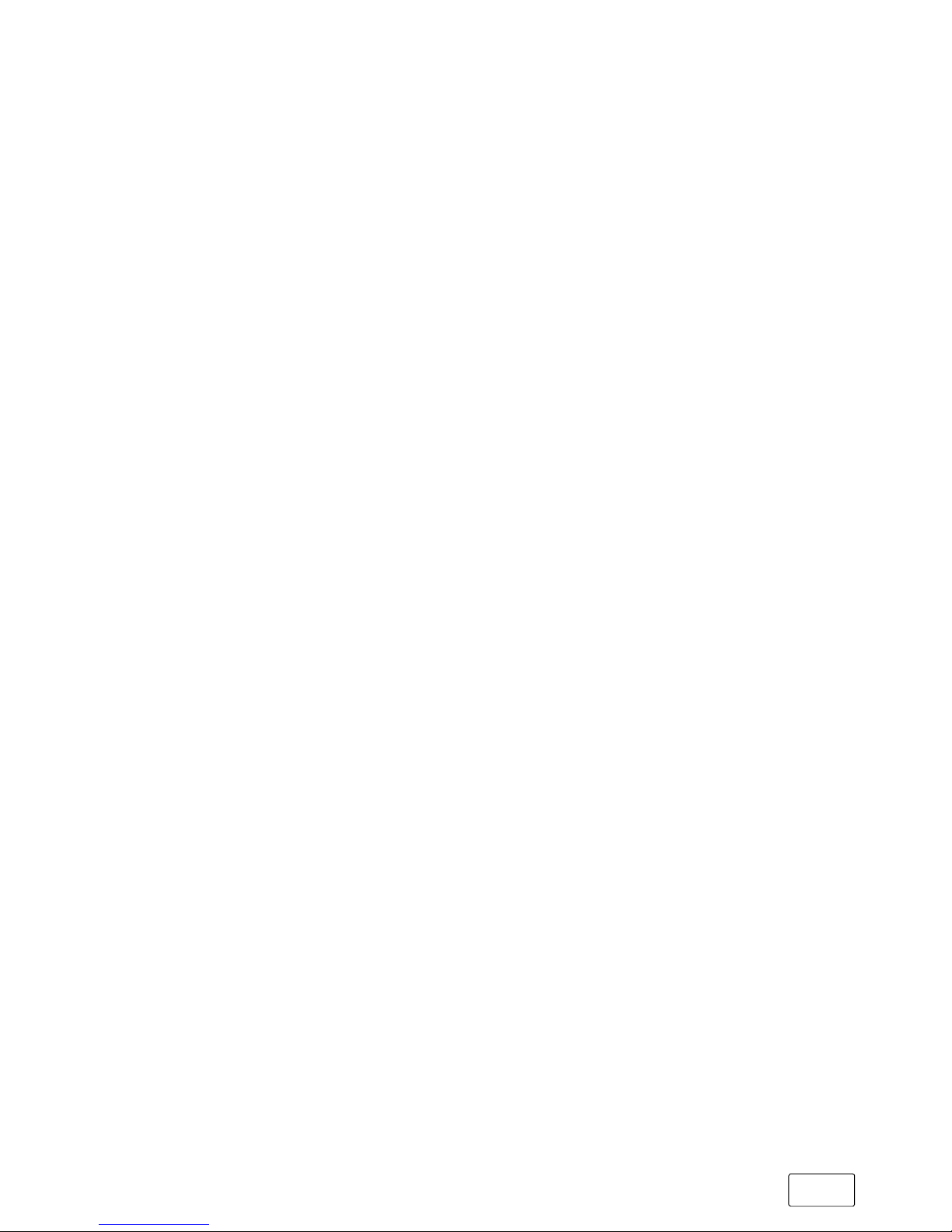
GB
45
d) Tap "
this pC
" on the left in the file browser. All available drives
and folders are displayed.
e) Tap the USB-Stick twice to select it. All of the files stored on the
stick are displayed.
f) Tap the file you want to copy and hold it for approximately 1
second, then release. The context menu opens as a drop-down
window. Tap "
Copy
" on the context menu.
g) Now tap "
this pC
" again on the left in the file browser and
open the required target folder by tapping twice.
i) Tap a free area in the target folder and hold your finger there
for approximately 1 second. Then release. The context menu
appears.
j) Tap "
pAste
" on the context menu. The file is copied to the
selected folder.
k) Go back to the drive overview ("
this pC
"), tap the USB-Stick
and hold it for approximately 1 second. Then release.
The context menu appears.
l) Tap "
ejeCt
" on the context menu to safely remove the USB-Stick
and avoid any data loss.
Page 46
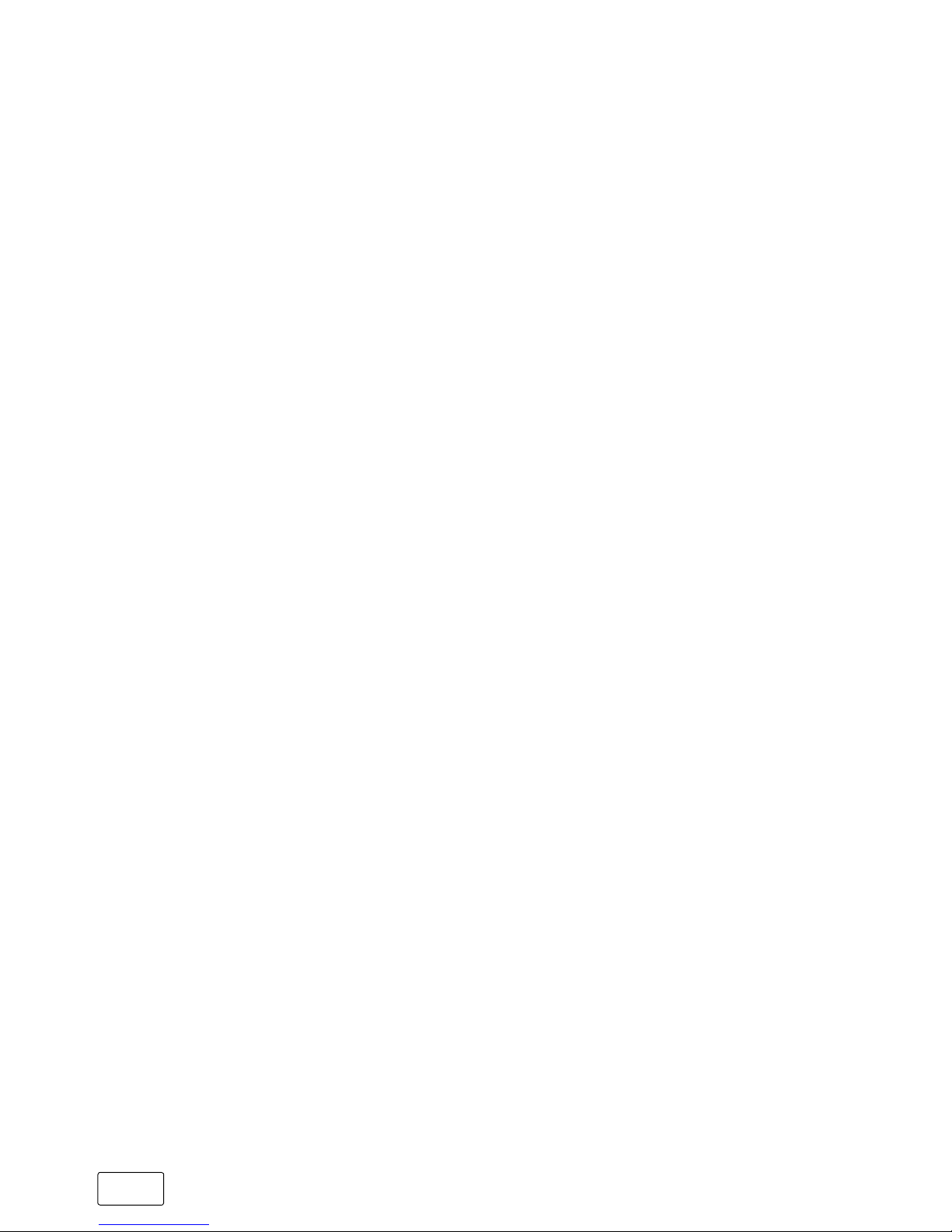
GB
46
19) Connecting the 2in1 Tablet to a television
You can transfer the images and sound from your tablet to a
suitable television via HDMI cable or Miracast.
Connecting to a television via HDMI cable
To connect the tablet to a suitable television via HDMI, you require
an appropriate cable (Micro-HDMI to HDMI, available in
specialist shops).
Connect the tablet (Micro-HDMI socket, F) and the television using
the cable and, on the television, select the correct HDMI input as
the source (the HDMI input to which the cable is connected). The
television now shows the display of your tablet.
Connecting to a television via Miracast
Miracast technology is a peer-to-peer standard for image transfer.
The tablet supports this standard and enables wireless transfer of
image and sound from the tablet to a WiFi and Miracast-enabled
television set.
i
NOTE
The tablet can connect to your television via Miracast
only if the television also supports
Miracast technology. Please check
with your television manufacturer if necessary.
Proceed as follows to connect your tablet to a Miracast-enabled
television:
a) First, take all of the necessary steps to prepare your Miracast-
enabled television for the Miracast transfer (consult your television’s
operating instructions for details).
Page 47
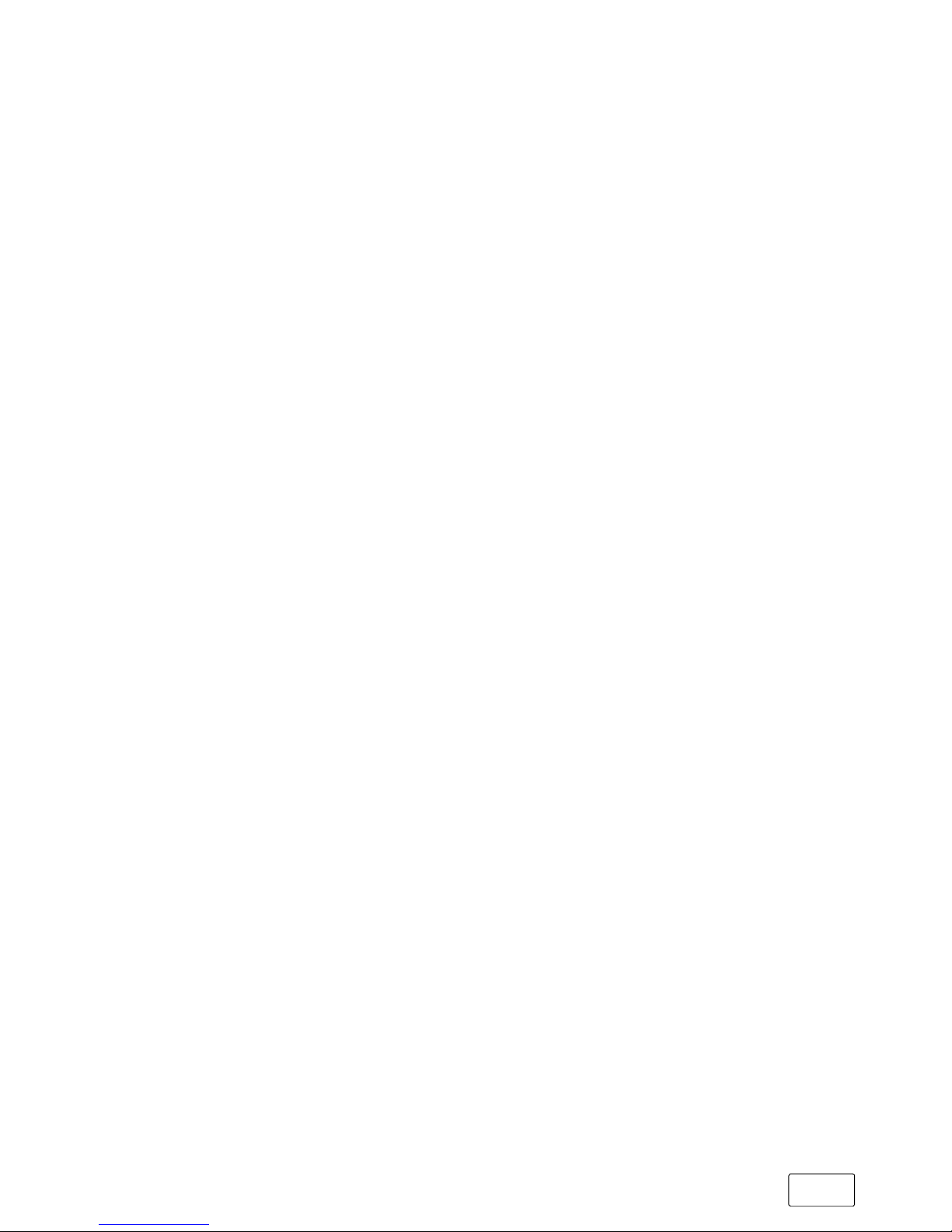
GB
47
b) Call up the settings (see Section 12).
c) In Settings, tap "
deviCes
" and in the following window tap
"
ConneCted deviCes
" on the left.
d) Now tap "
Add A deviCe
" in the top centre. The tablet searches for
available devices. This process may take a moment. All available
devices are then displayed in a pop-up window.
e) Tap the device that you wish to connect to. The two devices
now connected to each other.
f) A short time later, the selected device will show the display of
the tablet.
20) Reset
If your tablet "freezes" and no longer responds, you can reset it.
Press and hold down the on/off switch for at least 10 seconds until
the device switches off.
Wait for about 20 seconds and then turn the device on normally.
i
NOTE
Any files that have not been saved will be lost when the
tablet is reset.
Page 48

GB
48
21) Switching off/restarting the 2in1 Tablet
Briefly press the on/off switch on the device to activate the standby
mode. Press it quickly again to take the tablet out of standby mode.
Proceed as follows to restart the tablet:
a) Open the Start menu by tapping the Windows icon on the
bottom left of the display or by pressing the Windows button
on the keyboard.
b) Tap "
power
" in the bottom area of the Start menu and then tap
"
restArt
". The tablet shuts down and then restarts.
Proceed as follows to shut down and completely switch off
the tablet:
a) Open the Start menu by tapping the Windows icon on the
bottom left of the display or by pressing the Windows button
on the keyboard.
b) Tap "
power
" in the bottom area of the Start menu and then tap
"
shut down
". The tablet shuts down.
22) Useful tips on saving energy
• Deactivate the WiFi function when it is not in use.
• Deactivate the Bluetooth connection when it is not in use.
• Only leave the tablet connected to the socket until the battery is
fully charged.
• Switch to standby mode when the tablet is not in use or switch it
off completely.
Page 49

GB
49
23) Troubleshooting/FAQ
In the following, you will find a list of frequently asked questions
along with the appropriate answers and proposed solutions.
When I attempt to start a video recording, I get an error
message and recording does not start. What can I do?
Please first install all available updates on your tablet (see the
question "How can I install Windows Updates on my tablet?"). If you
continue to receive an error message despite installing the updates,
please contact customer service.
Why does my tablet show less storage space than indicated
on the packaging?
The storage capacity indicated on the packaging and in the technical
specifications refers to the total storage capacity of your tablet.
However, a portion of the total storage is also used by the operating
system and system applications.
Why am I getting no sound from my tablet?
You may have connected headphones to your tablet. When
headphones are connected, the tablet's speakers are automatically
disabled. Disconnect the headphones from the tablet in order
to activate the speakers again. If there is still no sound from the
speakers, check whether the tablet's sound is switched on and
whether the volume is set high enough.
Why does my tablet just switch off sometimes?
If the energy level of the battery falls below a critical level, the tablet
displays a corresponding warning. If you ignore these warnings, the
tablet is put into sleep mode at a charge level of 6 per cent in order
to counteract total discharge of the battery. Total discharge can lead
to a situation where it is no longer possible to charge the tablet. For
this reason, connect the tablet to the charger at this point at the latest
in order to prevent data loss and damage to the battery.
Page 50

GB
50
My tablet won't switch on. What can I do?
The battery may not be sufficiently charged to allow the tablet
to switch on. Connect the tablet to the charger (see Section 7) to
recharge the battery.
Which e-book formats are compatible with my tablet?
You first need to download an app from the Windows Store (see
Section 15) to be able to read e-books on your tablet.
You can search specifically for free apps to display e-books. The
functions of the selected app will determine which e-book formats
you can read on your tablet.
How can I install Windows Updates on my tablet?
Your tablet checks for new updates daily (an Internet connection must
be available) and displays an appropriate message in the Action
Center when new updates are available. To ensure your tablet is
always up-to-date, it is therefore extremely important to connect the
tablet regularly to the Internet (see Section 13).
If you selected the "
express settings
" option in the Start Assistant when
you switched on for the first time, the tablet automatically performs
available updates when you shutdown (download and installation).
You can change this setting at a later point in time. To do this, call up
the settings (see Section 12) and select the method used to install
updates under "
updAte & seCurity
" -> "
windows updAte
" -> "
AdvAnCed
options
".
What can I do if the internal storage of my tablet is full or
almost full?
To relieve the pressure on the internal storage of your tablet and
free up storage space, you can transfer media files stored on the
tablet (for example, images, videos or text files) to an external
storage device (for example, a USB-Stick or suitable memory
card) or you can delete apps that you no longer require.
Page 51
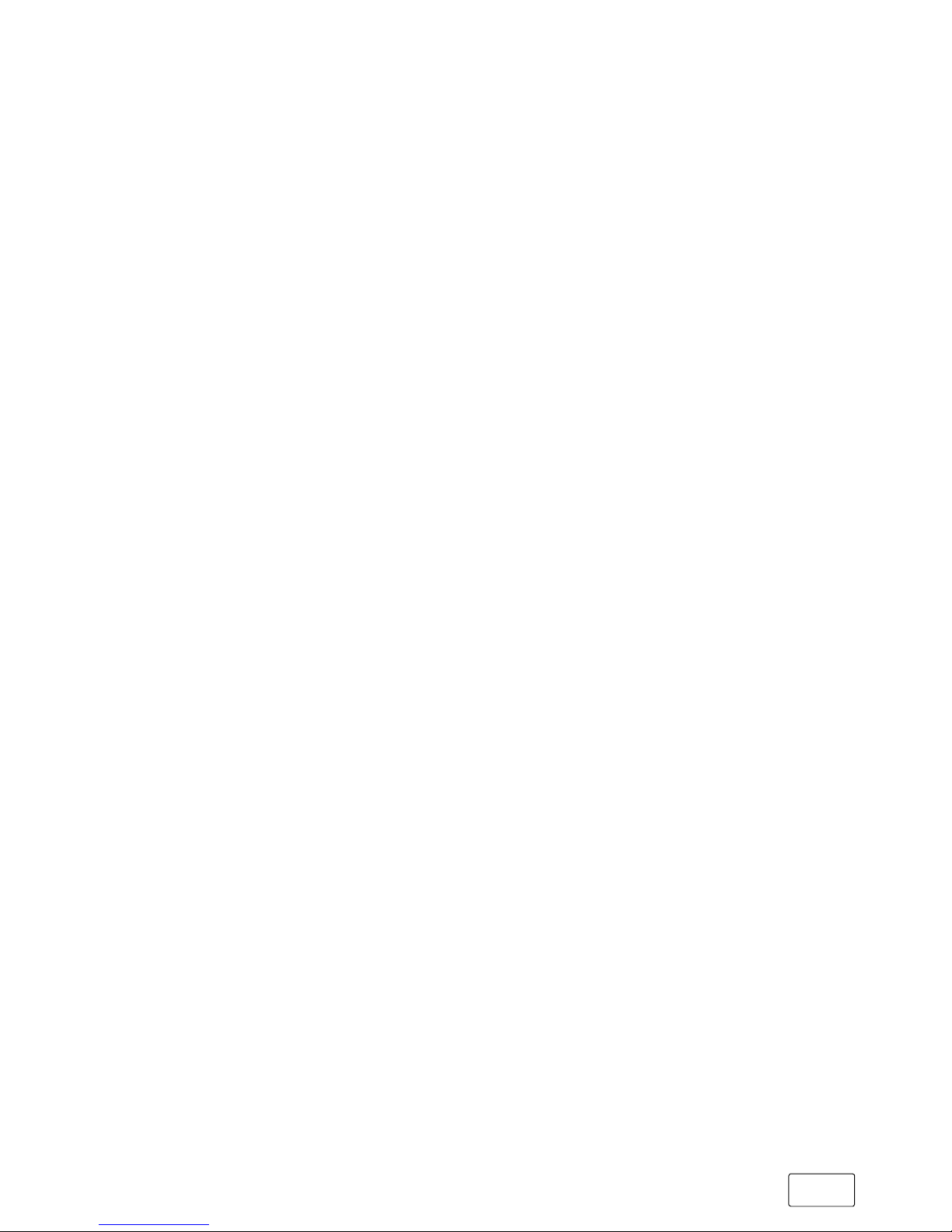
GB
51
24) Glossary
Apps/applications
An app (abbreviation of the word "application") or application is
a program that you can download from the Windows Store, for
example, and install on your tablet. Games, programs for playing
back images and music files, word processing programs and a lot
more are available.
Audio out/mic in
This description of the audio port on your tablet indicates that you
connect simple head- or earphones (audio signal out) to the port as
well as a headset with microphone (audio/microphone signal in).
Bluetooth
®
Bluetooth is a standardised wireless interface on your tablet that
enables a wireless exchange of data between your tablet and other
suitable peripheral devices.
HDMI
®
HDMI stands for "High Definition Multimedia Interface" and is a
cable-based interface for digital image and sound transmission to
connected HDMI-ready peripheral devices. Using a suitable HDMI
cable, you can, for example, play the videos stored on your tablet
on an HDMI-ready television without having to first save the videos
on your television.
Microsoft account
"Microsoft account" is the new name for the previous "Windows
Live ID". Your Microsoft account consists of an e-mail address and
a password that you need to sign into services such as Outlook.
com, OneDrive, Windows Phone or Xbox Live. If you use an
e-mail address and password to sign into these or other services,
this means that you already have a Microsoft account. You can,
however, register for a new account at any time.
Page 52

GB
52
Multi-touch display
A touch display is a display that responds to command inputs via
pressure points (for example, from a finger or a stylus pen). The
multi-touch display is an extension of the "simple" touch display: It
can simultaneously recognise the input of multiple pressure points.
Besides the keyboard provided, the multi-touch display is the most
important element for operating your tablet.
On-screen keyboard
The on-screen keyboard is a digital keyboard that allows you to
enter text even when your tablet is not connected to the keyboard
provided. The on-screen keyboard appears on your display ("on
screen") as soon as you tap an input field. To write in the input bar,
all you need to do is tap the letters you require on the on-screen
keyboard.
Task bar
The task bar is the horizontal bar found at the bottom of your tablet's
screen. Unlike your desktop, which can be covered by opened
windows, the task bar is almost always visible. The task bar therefore
provides you with constant access to the important functions and settings
of your tablet plus an overview of all the windows you have open.
USB
USB stands for "Universal Serial Bus" and is the name of a cablebased interface on your tablet. It is used to connect peripheral devices
and exchange data between your tablet and external devices such as
a USB-Stick.
USB host adapter cable
The USB host adapter cable included in the package contents of your
tablet features a Micro-USB plug (for connecting to the Micro-USB 3.0
socket of your tablet) and a USB socket on the other end. You can
use this cable to connect USB-Sticks with the USB 3.0 standard to the
Micro-USB 3.0 socket of your tablet, for example, and benefit from
the faster data transfer speed of the USB 3.0 standard.
Page 53

GB
53
Windows Store
The Windows Store is an online store offered by Microsoft with
lots of useful and interesting apps that you can download to your
tablet. See the "Downloading applications from the Windows
Store" Section for information on how to download apps from the
windows Store. Please note that you need to pay for some apps
(paid apps are clearly labelled as such in the Windows Store).
Page 54

GB
54
25) Notes on copyright and trademarks
Copyright law prohibits the copying of the content of this document
(illustrations, reference documents etc.), in whole or in part, without
the permission of the copyright holder.
The Bluetooth word mark and logos are registered trademarks
owned by Bluetooth SIG, Inc. and any use of such marks by
TrekStor GmbH is under license. Other trademarks and trade
names are those of their respective owners.
HDMI, the HDMI Logo and High-Definition Multimedia Interface
are trademarks or registered trademarks of HDMI Licensing LLC in
the U.S. and/or other countries.
Intel, Intel Atom and the Intel Inside logo are trademarks of Intel
Corporation in the U.S. and/or other countries.
Microsoft and Windows are either registered trademarks or
trademarks of Microsoft Corporation in the United States and/or
other countries.
Copyright © 2016 TrekStor GmbH. All rights reserved.
Some product or company names mentioned elsewhere may
be brand names or trade names of the respective proprietor.
Page 55

GB
55
26) Notes on disposal and recycling
Disposal
v
This symbol indicates that this product and/or the battery
used contain components that are harmful to the
environment and/or human health if not disposed of
correctly. As the owner of a used electrical or electronic
device, you may not dispose of this device together with
unsorted domestic waste.
a
CAUTION
Do not remove the tablet’s battery on your own!
Recycling
t
Your tablet and its sales packaging consist of valuable
raw materials, which must be recycled in the interest of
environmental protection. Contact your city or municipal
s
authority for information on the correct method of disposal.
Page 56

GB
56
27) Notes on support, warranty and guarantee
Notes on customer support
If you have questions about your product, please proceed as follows:
• Check whether you have entered the correct settings on your
device, using the product features and functions labelled on the
packaging as points of reference.
• Carefully read all of the operating instructions.
• Consult the website www.silvercrest-media.com for up-to-date
information (such as newly available firmware updates) on
your product.
• Visit the FAQ section on www.silvercrest-media.com for answers
to the most frequently asked questions about your product.
Warranty and guarantee information
In the case of defects with this product, you are entitled to legal rights
against the seller of the product. These legal rights are not limited by
our guarantee, which is outlined below.
Terms of guarantee
This device is covered by a 2-year guarantee. The guarantee
period begins on the date of purchase. Please keep your original
receipt or invoice in a safe place. These documents are necessary
proof of your purchase.
If a material defect or functional error occurs within two (2) years
from this product’s date of purchase, we will accordingly repair
or replace the product. This guarantee requires that the defective
device and proof of purchase (receipt or invoice) be presented
within the two-year period. Please also include a short written
description of the defect and when it occurred.
Page 57
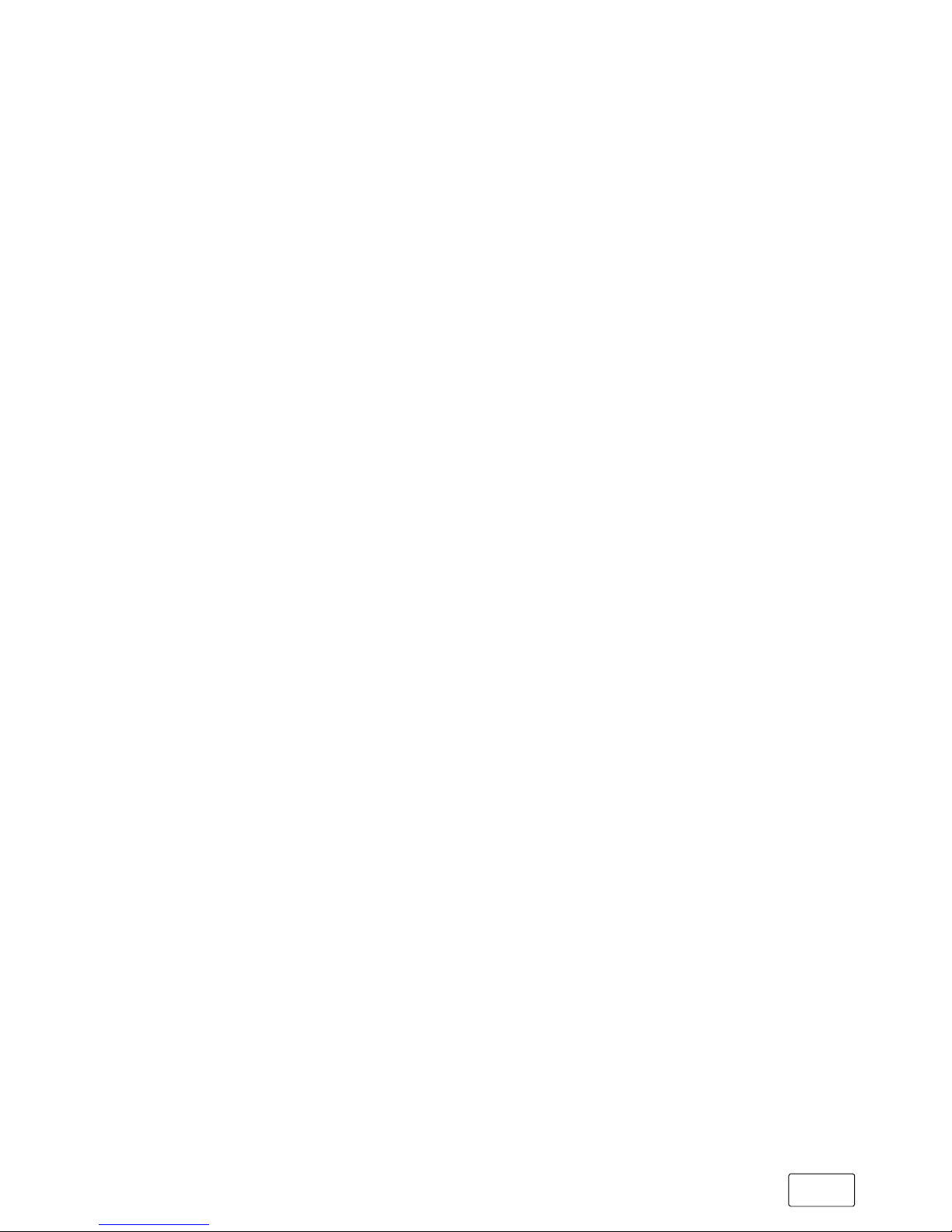
GB
57
Warranty period and statutory warranty claims
The warranty period is not extended by repairs made under warranty.
This also applies to replacement or repaired parts. Any damage
or defects present at the time of purchase must be immediately
reported after unpacking the device. Repairs carried out after
expiry of the warranty period are subject to charge.
Scope of warranty
The device was manufactured with due care to strict quality standards
and closely inspected prior to shipment. The warranty covers material
and production defects. It does not cover product parts that are
exposed to normal wear and tear and can thus be considered
wear parts or damage to fragile parts such as switches, batteries
or parts made of glass.
This warranty will be considered void if the product is damaged
or has not been used or maintained properly. Proper use of the
product requires full and strict compliance with the instructions
provided in the operating instructions. Refrain from any actions
or uses that are warned or advised against in the operating
instructions.
The product is intended for private, non-commercial use. If this
product has been subjected to improper or inappropriate handling,
abuse or modifications not carried out by one of our authorised
service centres, the warranty will be considered void.
Page 58
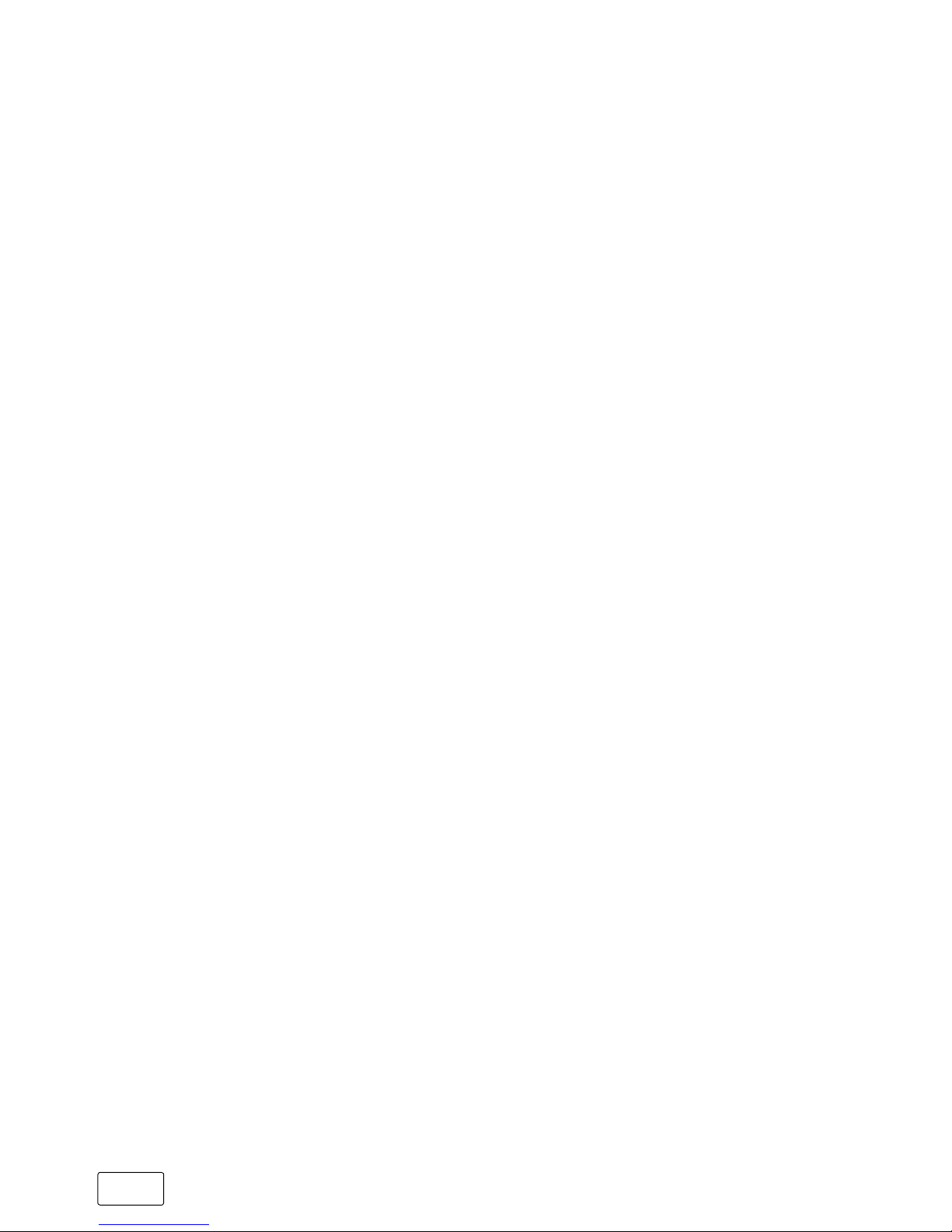
GB
58
To submit a guarantee or warranty claim
please use the contact form on:
www.silvercrest-media.com
Alternatively, you can call the following service phone number:
+39 0697630720 (Italian)
Our professional employees will discuss the next steps with you,
and are happy to assist you with further processing of your
guarantee or warranty claim.
After you registered your device as defective via contact form
or by phone, you can send the device, including the proof of
purchase (sales slip) and a short text describing the defect, to the
service adress you have been told.
Important!
Please have your receipt/invoice and product number
(„IAN 277815”) ready for all enquiries.
The manufacturer shall reserve the right to constantly further
develop the product. These changes may be made without any
direct reference to them in the operating instructions. As a result,
the information contained in the operating instructions does not
need to reflect the current technical design.
Unauthorised modifications to the device (particularly installing
external firmware not approved by the manufacturer or modifications
to the device hardware) may result in a loss of all warranty claims.
Page 59

Thorsten Koroscha, CTO
EC DECLARATION OF CONFORMITY
As manufacturer and importer respectively:
herewith declares that the products
Product: SILVERCREST® 2IN1 TABLET 10.1 WIFI (ST10432-10d)
Type: Mobile Internet Device
comply with the following directive(s):
■
2014/35/EU Low-voltage directive
■
1999/5/EC Radio and Telecommunication Terminal Equipment
■
2009/125/EC Energy - Related - Products - Directive (ErP) i.V.m.VO (EU) Nr. 617/2013
■
2011/65/EU Restriction of the use of certain hazardous substances
The following norms were consulted to assess conformity:
■■■■■■■■■■■■■■■■■■■■■■■■■■■■■■■■■■■■■■■■■■■■■■■■■■■■■■■■■■■■■■■■■■■■■■■■■■■■■■■■■■■■■■■■■■■■■■■■■■■■■■■■■■■■■■■■■■■■■■■■■■■■■■■■■■■■■■■■■■■■■■■■■■■■■■■■■■■■■■■■■■■■■■■■■■■■■■■■
■■■■■■■■■■■■■■■■■■■■■■■■■■■■■■■■■■■■■■■■■■■■■■■■■■■■■■■■■■■■■■■■■■■■■■■■■■■■■■■■■■■■■■■■■■■■■■■■■■■■■■■■■■■■■■■■■■■■■■■■■■■■■■■■■■■■■■■■■■■■■■■■■■■■■■■■■■■■■■■■■■■■■■■■■■■■■■■■
■■■■■■■■■■■■■■■■■■■■■■■■■■■■■■■■■■■■■■■■■■■■■■■■■■■■■■■■■■■■■■■■■■■■■■■■■■■■■■■■■■■■■■■■■■■■■■■■■■■■■■■■■■■■■■■■■■■■■■■■■■■■■■■■■■■■■■■■■■■■■■■■■■■■■■■■■■■■■■■■■■■■■■■■■■■■■■■■
■■■■■■■■■■■■■■■■■■■■■■■■■■■■■■■■■■■■■■■■■■■■■■■■■■■■■■■■■■■■■■■■■■■■■■■■■■■■■■■■■■■■■■■■■■■■■■■■■■■■■■■■■■■■■■■■■■■■■■■■■■■■■■■■■■■■■■■■■■■■■■■■■■■■■■■■■■■■■■■■■■■■■■■■■■■■■■■■
■■■■■■■■■■■■■■■■■■■■■■■■■■■■■■■■■■■■■■■■■■■■■■■■■■■■■■■■■■■■■■■■■■■■■■■■■■■■■■■■■■■■■■■■■■■■■■■■■■■■■■■■■■■■■■■■■■■■■■■■■■■■■■■■■■■■■■■■■■■■■■■■■■■■■■■■■■■■■■■■■■■■■■■■■■■■■■■■
■■■■■■■■■■■■■■■■■■■■■■■■■■■■■■■■■■■■■■■■■■■■■■■■■■■■■■■■■■■■■■■■■■■■■■■■■■■■■■■■■■■■■■■■■■■■■■■■■■■■■■■■■■■■■■■■■■■■■■■■■■■■■■■■■■■■■■■■■■■■■■■■■■■■■■■■■■■■■■■■■■■■■■■■■■■■■■■■
The CE symbol confirms that this product conforms with the above mentioned norms and regulations.
Bensheim, 18.12.2015
TrekStor GmbH
Berliner Ring 7
D-64625 Bensheim, Germany
The manufacturer also declares the conformity of the product according to the following directives:
■
2006/1907/EC REACh: Regulation concerning the Registration, Evaluation, Authorisation and Restriction of Chemicals
■
2013/1272/EU PAH: REACh as regards polycyclic aromatic hydrocarbons
■
2004/850/EC SCCP: REACh relating to short chain chlorinated paraffins
■
EN 55022:2010:
Electromagnetic compatibilty
■
EN 55024:2010:
Information technology equipment - Immunity characteristics - Limits and methods of measurement (CISPR 24:2010)
■
EN 61000-3-2:2006+A1:2009+A2:2009
■
EN 61000-3-3:2008
■
EN 50360:2001 + A1:2012 SAR:
Basic restrictions related to human exposure to electromagnetic fields (300 MHz - 3 GHz) especially
usage of the device in the near of the human ear.
■
EN 50566:2013 SAR:
Product standard to demonstrate compliance of radio frequency fields from handheld and
body-mounted wireless communication devices used by the general public (30 MHz - 6 GHz)
■
EN 62479:2010 SAR:
Basic restrictions related to human exposure to electromagnetic fields (10 MHz to 300 GHz)
■
EN 300 328 V1.8.1:
Electromagnetic compatibility and Radio spectrum Matters (ERM); Data transmission equipment
operating in the 2,4 GHz ISM band and using wide band modulation techniques
■
EN 301 489-1 V1.9.2 EMC and ERM: Part 1:
Common technical requirements
■
EN 301 489-17 V2.2.1 EMC and ERM:
Part 17: Specific conditions for 2,4 GHz wideband transmission systems
■
EN 50581:2012
Technical documentation for the assessment of electrical and electronic products with respect to
the restriction of hazardous substances
■
EN 60950-1:2006 + A11:2009 + A1:2010 + A12:2011:
Information technology equipment – Safety – Part 1: General requirements
Page 60
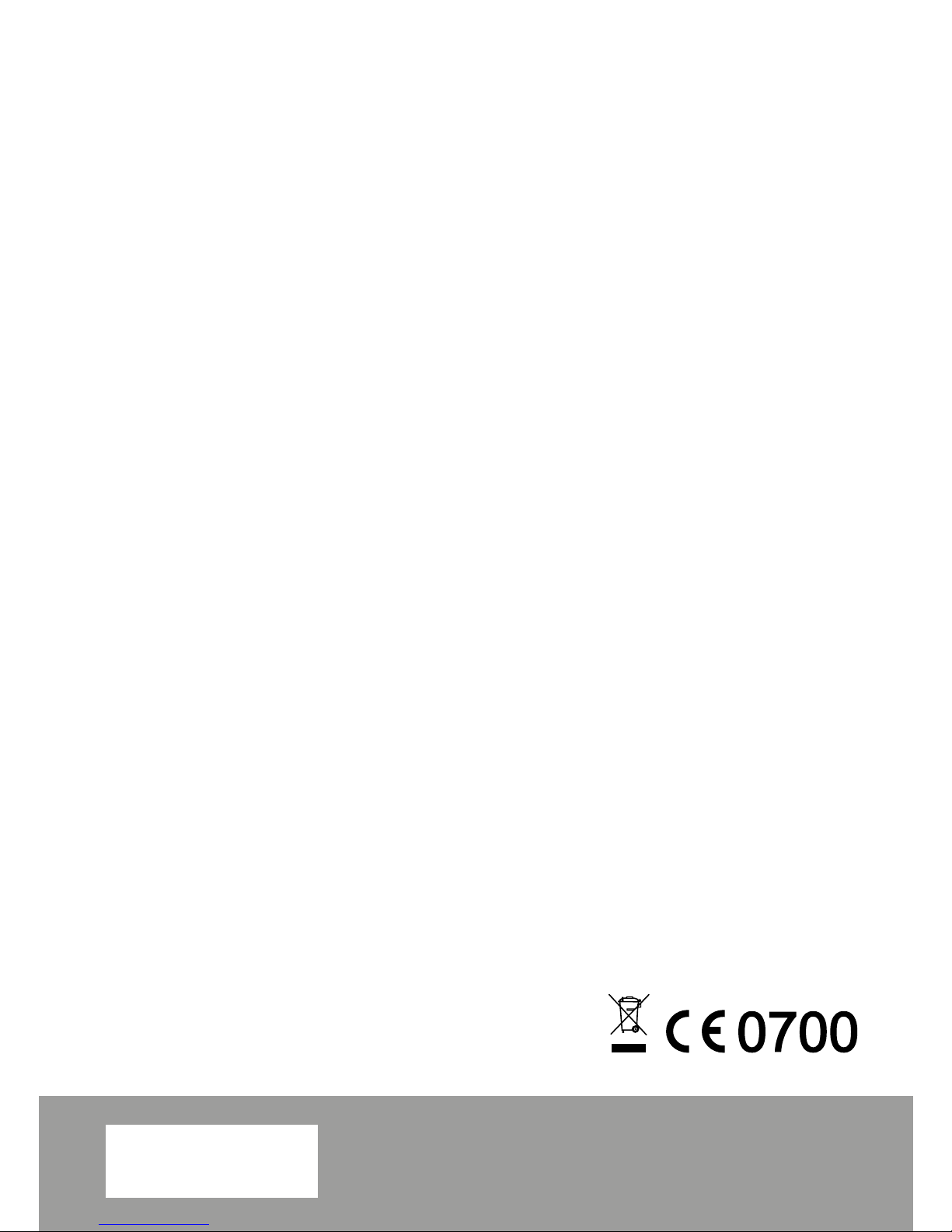
Last Information
05/2016
277815-EN-BA_Italy_SC2IN1-101-WiFi-V1-10
www.silvercrest-media.com
TrekStor GmbH
Berliner Ring 7
64625 Bensheim, Germany
IAN 277815
1GB
Producer
Please note that this is no service adress.
