Page 1
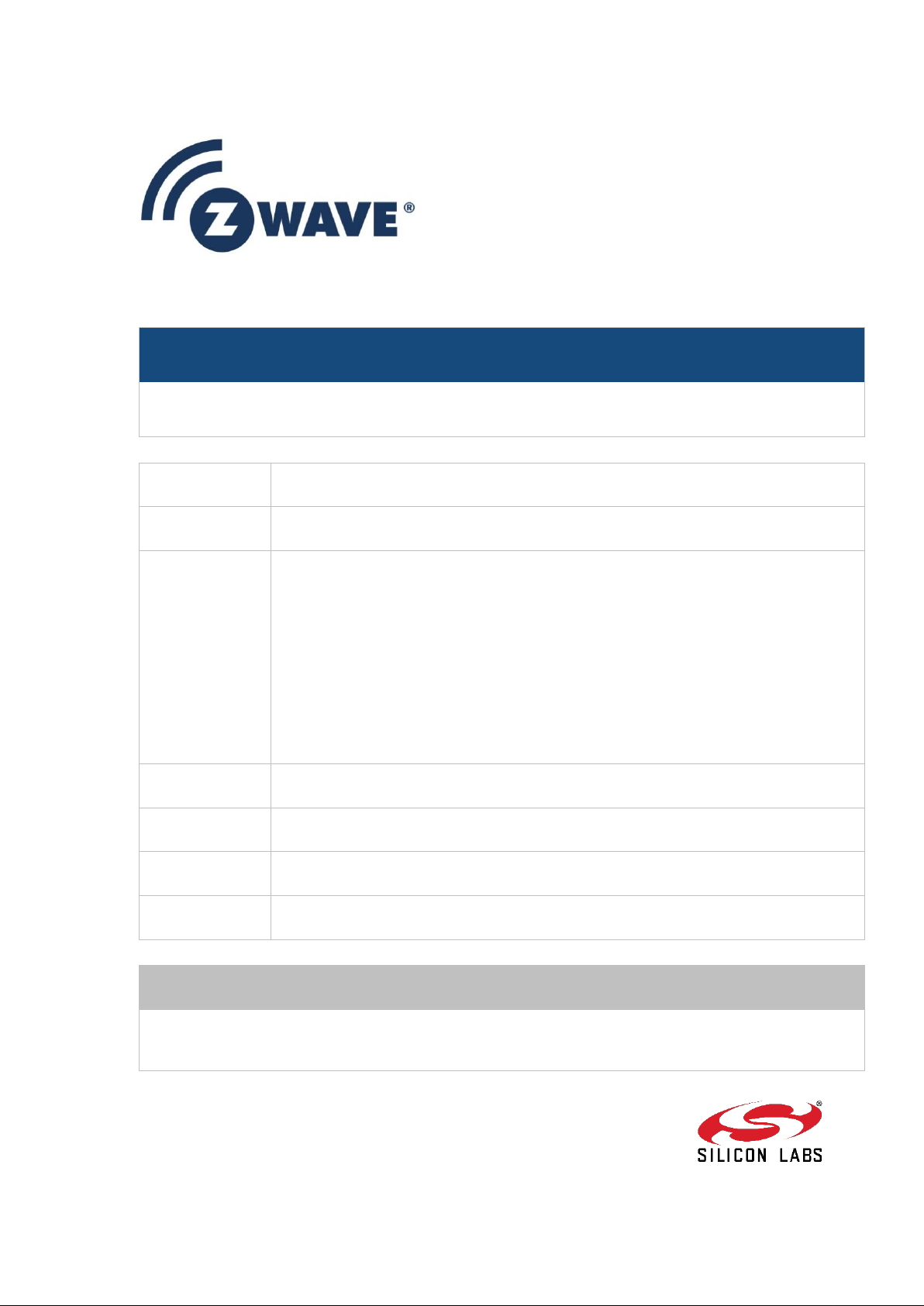
Instruction
Z-Ware Web Server Installation Guide
Document No.:
INS12905
Version:
Description:
Z-Ware Web Server Installation, Configuration, Administration & Building Guide
Written By:
SAMBAT;YANYAN;FTEO;BBR
Date:
Reviewed By:
BYEO;KMEEL
Restrictions:
Partners Only
Approved by:
This document is the property of Silicon Labs. The data contained herein, in whole
or in part, may not be duplicated, used or disclosed outside the recipient for any
purpose. This restriction does not limit the recipient's right to use information
contained in the data if it is obtained from another source without restriction.
CONFIDENTIAL
Page 2
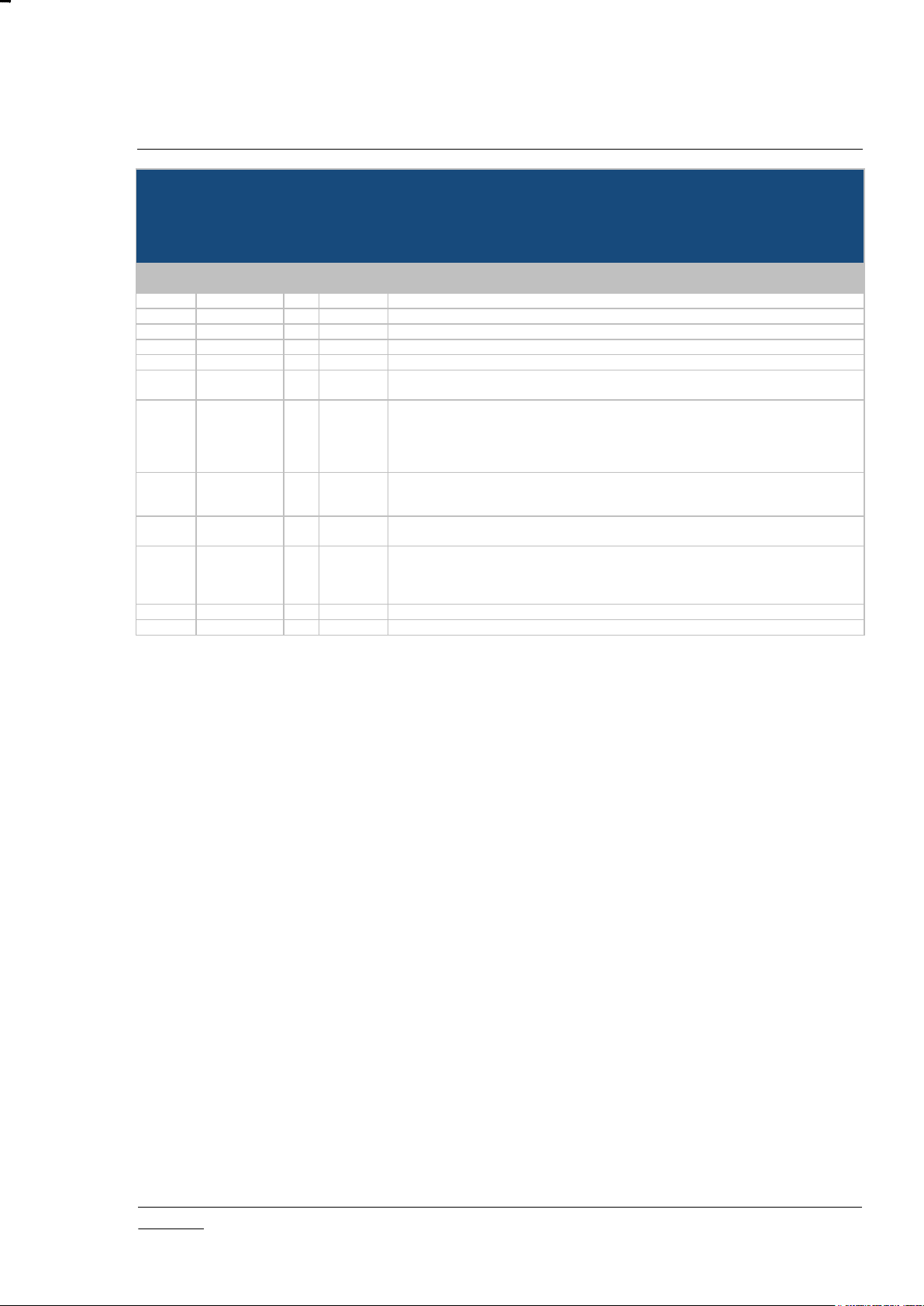
INS12905-11 Z-Ware Web Server Installation Guide 2018-03-05
silabs.com | Building a more connected world.
Page ii of v
REVISION RECORD
Doc.
Rev
Date
By
Pages
affected
Brief description of changes
1
20131226
KSS
ALL
Initial revision
2
20140930
SNA
25
v1.00.01 – added SMTP Authentication option; updated Ref
3
20150226
SNA
22
Added build info
4
20151012
AYY
19
Added fullclean command
5
20151013
AMD
12,13
Added Scenes configuration
6
20160310
AYY
2, 14,16,
22
Updated run time dependencies, added auto-start option, added device database,
updated Reference
7
20160922
AYY
SNA
2- 5, 7-8,
15, 17
1
Added log rotate function, added server certificate section.
Merged CE version installation guide into this doc.
Added parallel keyword for compilation.
Added additional installation settings.
Modified introduction, & previously modified areas
8
20170110
FT
AYY
1,2,8
13-14
Update CE version for RPi3 support
Added Operating System Common CA Certificate Configuration
Added generation of ZIPGW certificate during portal registration
9
20170224
AYY
9-10
Added OAuth2 Database settings, IFTTT settings, Operation system CA certificate
setting.
10
20170516
FT
AYY
3
8
9
14-15
Untar with sub-directory created.
Update document with the missing Email sender name.
Re-order OAuth2 Clients, IFTTT, OS Common CA setting in documents.
Update ZIPGW certificate generation process during portal registration
11
20170717
AYY
2, 22
Added toolchain and OS image for BeagleBone Black and Raspberry Pi 3
12
20180305
BBR
All
Added Silicon Labs template
CONFIDENTIAL
Page 3
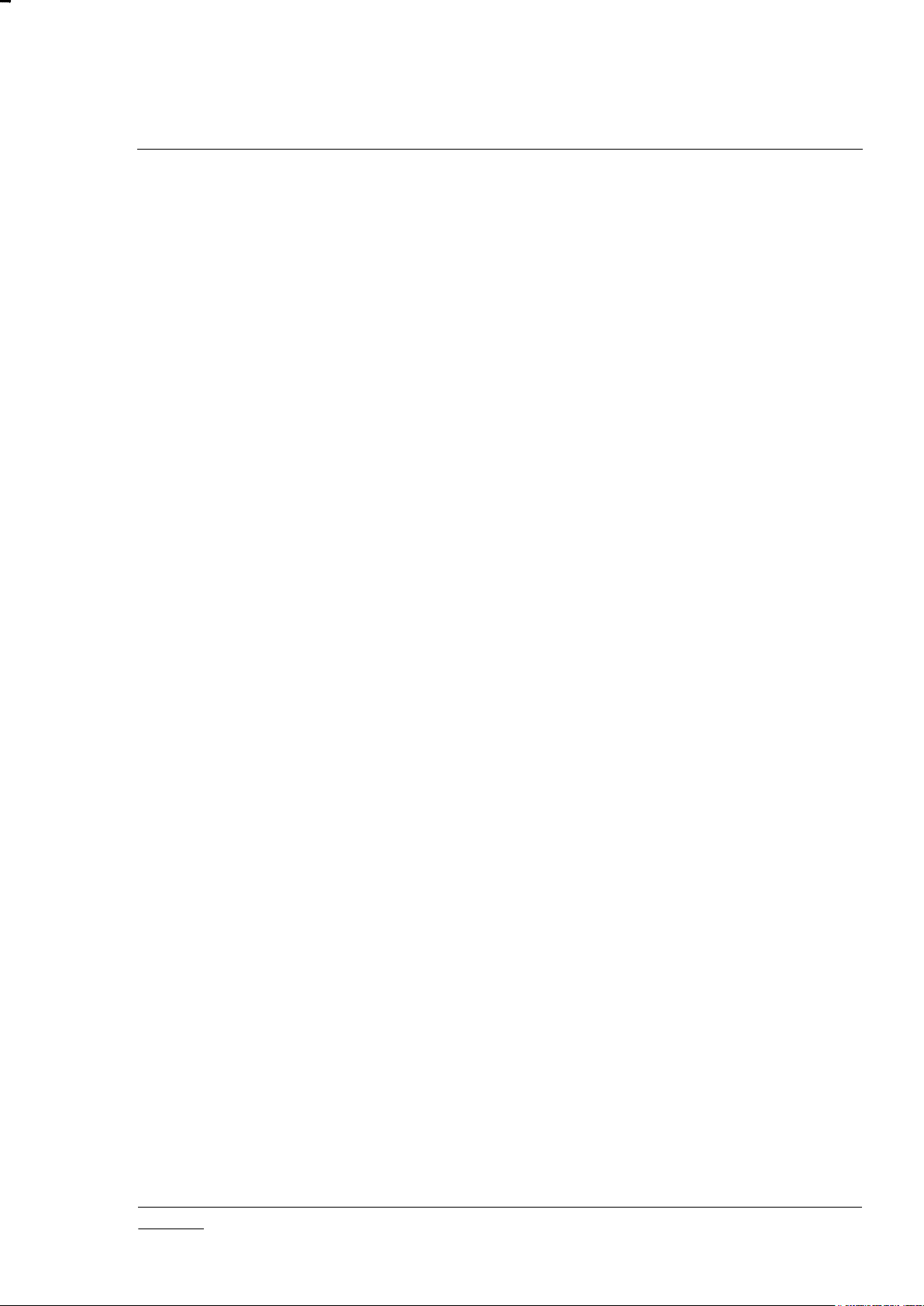
INS12905-11 Z-Ware Web Server Installation Guide 2018-03-05
silabs.com | Building a more connected world.
Page iii of v
Table of Contents
1 INTRODUCTION ................................................................................................................................... 1
1.1 Purpose .............................................................................................................................................. 1
1.2 Audience and prerequisites ................................................................................................................ 1
2 INSTALLATION .................................................................................................................................... 2
2.1 Deployment systems .......................................................................................................................... 2
2.2 Runtime package dependencies ........................................................................................................ 2
2.3 User privilege ...................................................................................................................................... 2
2.4 Selection of deployment directory ...................................................................................................... 2
2.5 Installation (Deployment) procedure .................................................................................................. 2
2.6 Install time only Configurations .......................................................................................................... 3
2.6.1 Upstart Settings ........................................................................................................................ 3
2.6.2 Autostart Setting ....................................................................................................................... 4
2.6.3 BBB Wi-Fi Cape Setting (BBB version Only) ........................................................................... 4
2.7 Software License ................................................................................................................................ 4
3 SYSTEM CONFIGURATION ................................................................................................................ 5
3.1 Configuration Description ................................................................................................................... 5
3.1.1 System Settings ....................................................................................................................... 5
3.1.2 Z-Ware Portal Daemon Settings .............................................................................................. 6
3.1.3 Z-Ware Web Settings ............................................................................................................... 7
3.1.4 HTTP Server Settings .............................................................................................................. 7
3.1.5 Email Settings (Portal Version Only) ........................................................................................ 8
3.1.6 LDAP Settings (Portal Version Only) ....................................................................................... 8
3.1.7 OAuth2 Clients Settings (Portal Version Only) ........................................................................ 9
3.1.8 IFTTT Settings (Portal Version Only) ....................................................................................... 9
3.1.9 Operating System Common CA Certificate Configuration ....................................................... 9
3.1.10 SSL Settings ..........................................................................................................................10
3.2 Sample SMTP Configuration (Portal Version Only) .........................................................................11
3.3 Secure HTTP ....................................................................................................................................11
3.4 Certificate and Key generation .........................................................................................................12
3.5 Scenes Configuration .......................................................................................................................12
3.5.1 Group: SECURITY SCENE NOTIFICATION EMAIL .............................................................13
3.5.2 Group: SECURITY SCENE NOTIFICATION SMS ................................................................13
3.5.3 Group: SMTP .........................................................................................................................13
3.6 Device specific configuration and information database ..................................................................14
3.7 Generation of ZIPGW certificate during Portal registration ..............................................................14
4 SERVICE MANAGEMENT .................................................................................................................16
4.1 Managing services directly using Upstart .........................................................................................16
4.2 Auto start Z-Ware service after system boot ....................................................................................17
4.3 LDAP entries (Portal Version Only) ..................................................................................................17
5 LOG FILES ..........................................................................................................................................18
5.1 Z-Ware Portal Daemon ....................................................................................................................18
5.2 Z-Ware Web (CGI) ...........................................................................................................................18
5.3 Apache HTTP Server .......................................................................................................................18
5.4 OpenLDAP (Portal Version Only) .....................................................................................................19
6 USER INTERFACE (WEB) .................................................................................................................20
6.1 Security .............................................................................................................................................20
CONFIDENTIAL
Page 4

INS12905-11 Z-Ware Web Server Installation Guide 2018-03-05
silabs.com | Building a more connected world.
Page iv of v
6.1.1 HTTPS Server certificate .......................................................................................................20
6.2 Firmware Update ..............................................................................................................................20
6.3 Admin Access (Portal Version Only) ................................................................................................21
7 BUILDING ...........................................................................................................................................22
7.1 Platforms ..........................................................................................................................................22
7.2 Dependencies...................................................................................................................................22
7.2.1 Toolchain for BBB and RPi 3 .................................................................................................22
7.3 User Privilege ...................................................................................................................................22
7.4 Location ............................................................................................................................................22
7.5 Procedure .........................................................................................................................................23
REFERENCES ...........................................................................................................................................25
Table of Tables
Table 2-1: Upstart Settings .......................................................................................................................... 3
Table 2-2: BBB Wi-Fi Cape Settings ........................................................................................................... 4
Table 3-1: System Settings ......................................................................................................................... 5
Table 3-2: Z-Ware Portal Daemon Settings ................................................................................................ 6
Table 3-3: Z-Ware Web Settings ................................................................................................................. 7
Table 3-4: HTTP Server Settings ................................................................................................................ 7
Table 3-5: Email Settings ............................................................................................................................ 8
Table 3-6: LDAP Settings ............................................................................................................................ 8
Table 3-7: OAuth2 Clients Settings ............................................................................................................. 9
Table 3-8: IFTTT Settings ............................................................................................................................ 9
Table 3-9: Operating System Common CA Certificate Settings ................................................................. 9
Table 3-10: SSL Settings ........................................................................................................................... 10
Table 3-11: SSL file locations .................................................................................................................... 11
Table 3-12: Security Scene Notification Email Settings ............................................................................ 13
Table 3-13: Security Scene Notification SMS Settings ............................................................................. 13
Table 3-14: Scene SMTP Settings ............................................................................................................ 13
Table 2-1: Upstart Settings .......................................................................................................................... 3
Table 2-2: BBB Wi-Fi Cape Settings ........................................................................................................... 4
Table 3-1: System Settings ......................................................................................................................... 5
Table 3-2: Z-Ware Portal Daemon Settings ................................................................................................ 6
Table 3-3: Z-Ware Web Settings ................................................................................................................. 7
Table 3-4: HTTP Server Settings ................................................................................................................ 7
Table 3-5: Email Settings ............................................................................................................................ 8
Table 3-6: LDAP Settings ............................................................................................................................ 8
Table 3-7: OAuth2 Clients Settings ............................................................................................................. 9
Table 3-8: IFTTT Settings ............................................................................................................................ 9
Table 3-9: Operating System Common CA Certificate Settings ................................................................. 9
Table 3-10: SSL Settings ........................................................................................................................... 10
Table 3-11: SSL file locations .................................................................................................................... 11
Table 3-12: Security Scene Notification Email Settings ............................................................................ 13
Table 3-13: Security Scene Notification SMS Settings ............................................................................. 13
Table 3-14: Scene SMTP Settings ............................................................................................................ 13
CONFIDENTIAL
Page 5
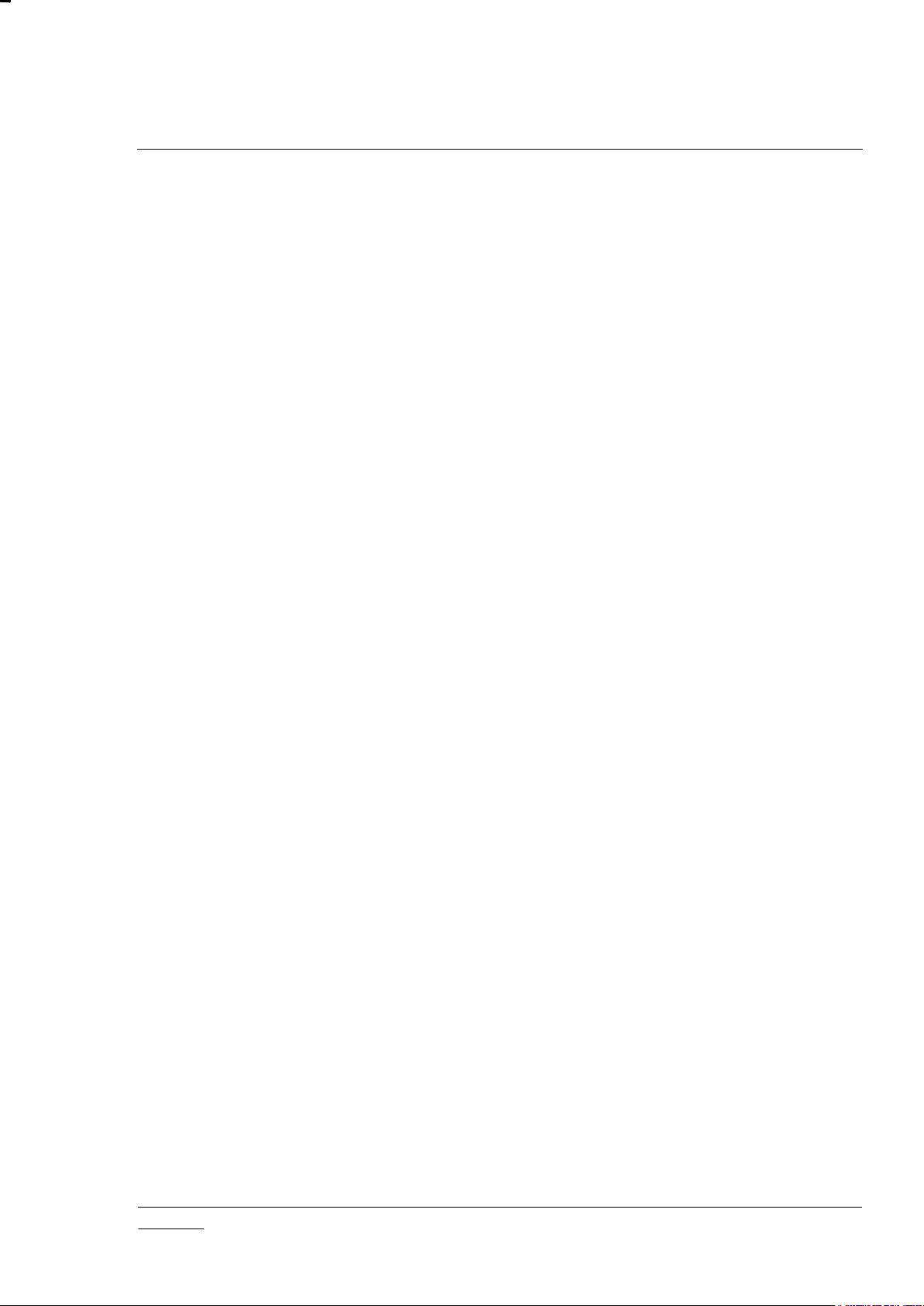
INS12905-11 Z-Ware Web Server Installation Guide 2018-03-05
silabs.com | Building a more connected world.
Page v of v
CONFIDENTIAL
Page 6
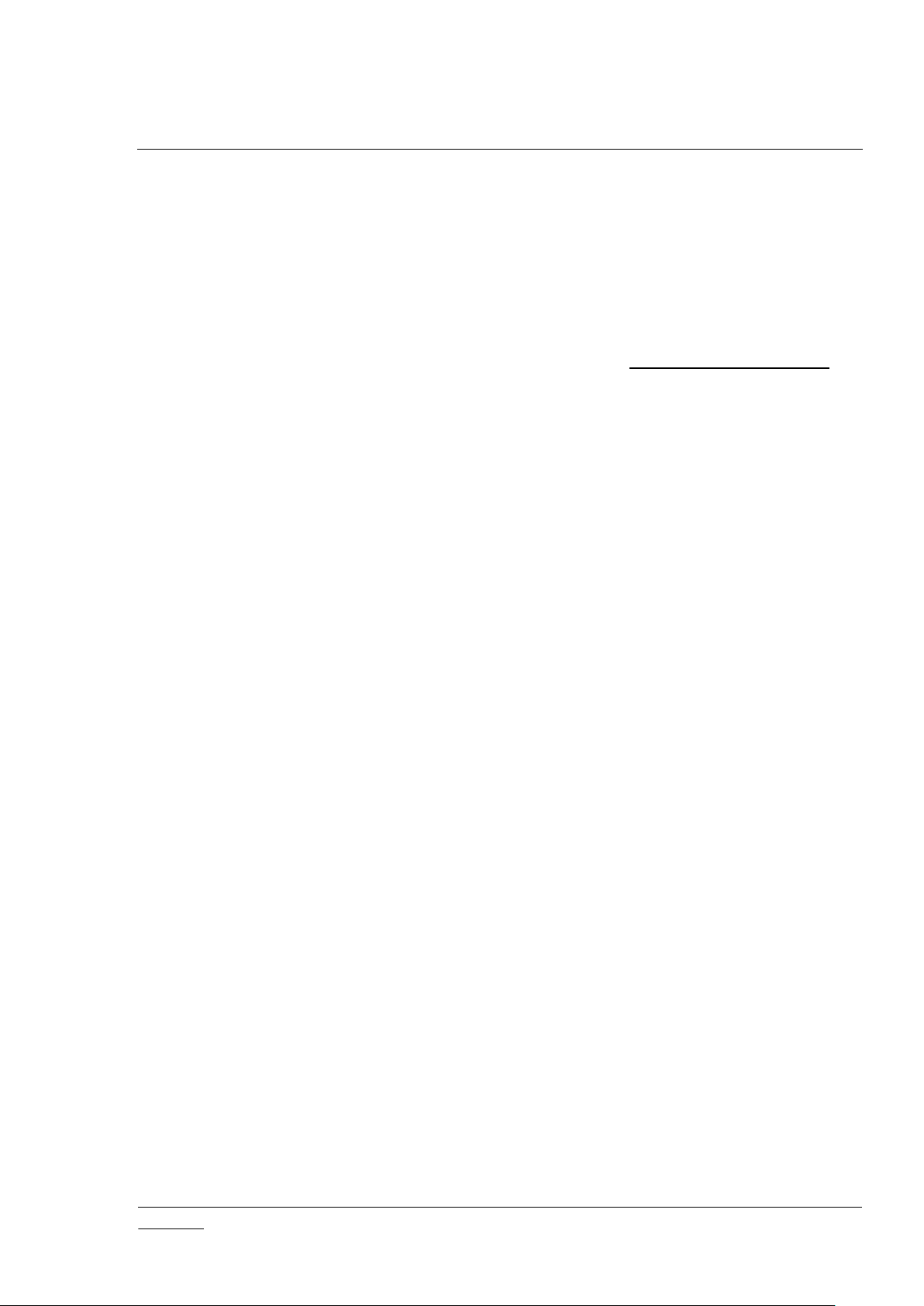
INS12905-11 Z-Ware Web Server Installation Guide 2018-03-05
silabs.com | Building a more connected world.
Page 1 of 25
1 INTRODUCTION
1.1 Purpose
Z-Ware Web Server (see [1]) can be built on a Linux PC for 3 targets:
Portal on Linux PC
CE (Consumer Electronics) on Linux PC
CE on BBB (Texas Instrument’s BeagleBone Black board, See https://beagleboard.org/black)
CE on RPi3 (Raspberry Pi 3 Model B board, See
https://www.raspberrypi.org/products/raspberry-pi-3-model-b/)
The document covers the Installation, Configuration, Administration and Building of Z-Ware Web Server
for these targets.
1.2 Audience and prerequisites
Silicon Labs Z-Wave Partners who are
familiar with ZIPGW (Z-Wave over Internet Protocol Gateway)
have read the Z-Ware Web User Guide
familiar with Linux Administration
CONFIDENTIAL
Page 7
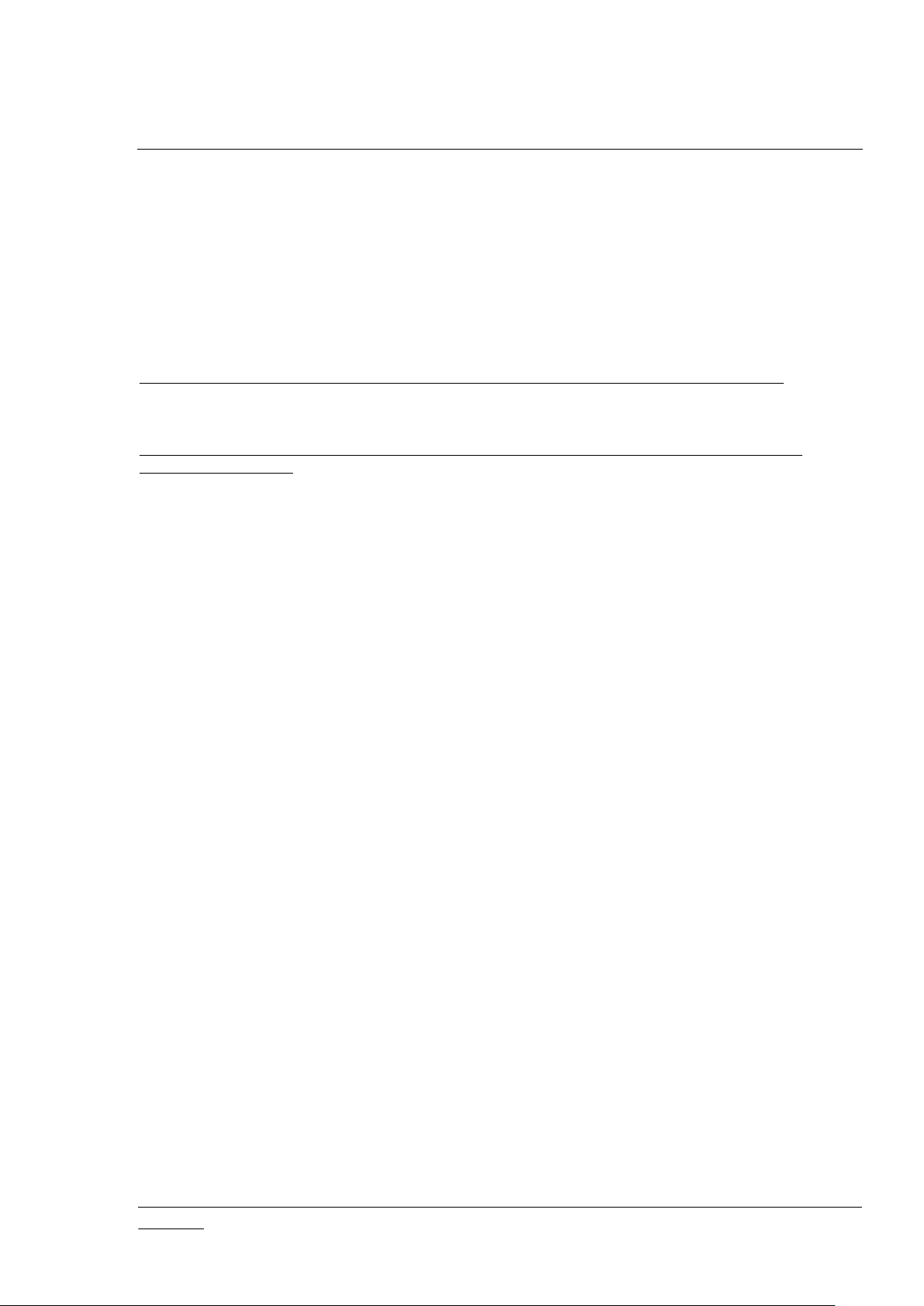
INS12905-11 Z-Ware Web Server Installation Guide 2018-03-05
silabs.com | Building a more connected world.
Page 2 of 25
2 INSTALLATION
2.1 Deployment systems
The software is tested for Ubuntu Desktop/Server 14.04 & 16.04 LTS 32 & 64-bit. The CE version is also
tested on BBB and RPi3.
Z-Ware CE BBB version is tested with the following Platform image:
http://debian.beagleboard.org/images/bone-debian-8.3-lxqt-4gb-armhf-2016-01-24-4gb.img.xz
Z-Ware CE RPi 3 version is tested with the following Platform image:
http://vx2-downloads.raspberrypi.org/raspbian_lite/images/raspbian_lite-2017-04-10/2017-04-10raspbian-jessie-lite.zip
The CE version of the ARM binary installation package created for BBB can be installed directly to RPi3.
During BBB or RPi3 installation, the installation configuration will automatically handle the differences
between BeagleBone Debian and Raspbian OS. The below procedure targeting BBB would also
applicable for RPi3.
2.2 Runtime package dependencies
The following is the list of required dependency packages in addition to the ones that get installed by
default as part of the OS distribution.
gettext
ia32-libs (applicable only for 64-bit OS and needed only when 32-bit version of this software is
required to run in 64-bit OS)
sendmail-bin (needed only when SMTP Server is not used)
rsyslogd (needed only when logging via syslog is used)
sendmail-bin (needed only when SMTP Server is not used)
binutils (needed only for LTS Server version)
2.3 User privilege
The deployment user should not be ‘root’ but must have super user privileges via sudo.
2.4 Selection of deployment directory
The absolute path name of the deployment directory must not contain white spaces.
2.5 Installation (Deployment) procedure
1) If this software is already installed and one or more services running, stop those services. Refer
‘Service Management’ section to find instructions on shutting down the services.
2) Change directory to the path where the installer is placed
CONFIDENTIAL
Page 8
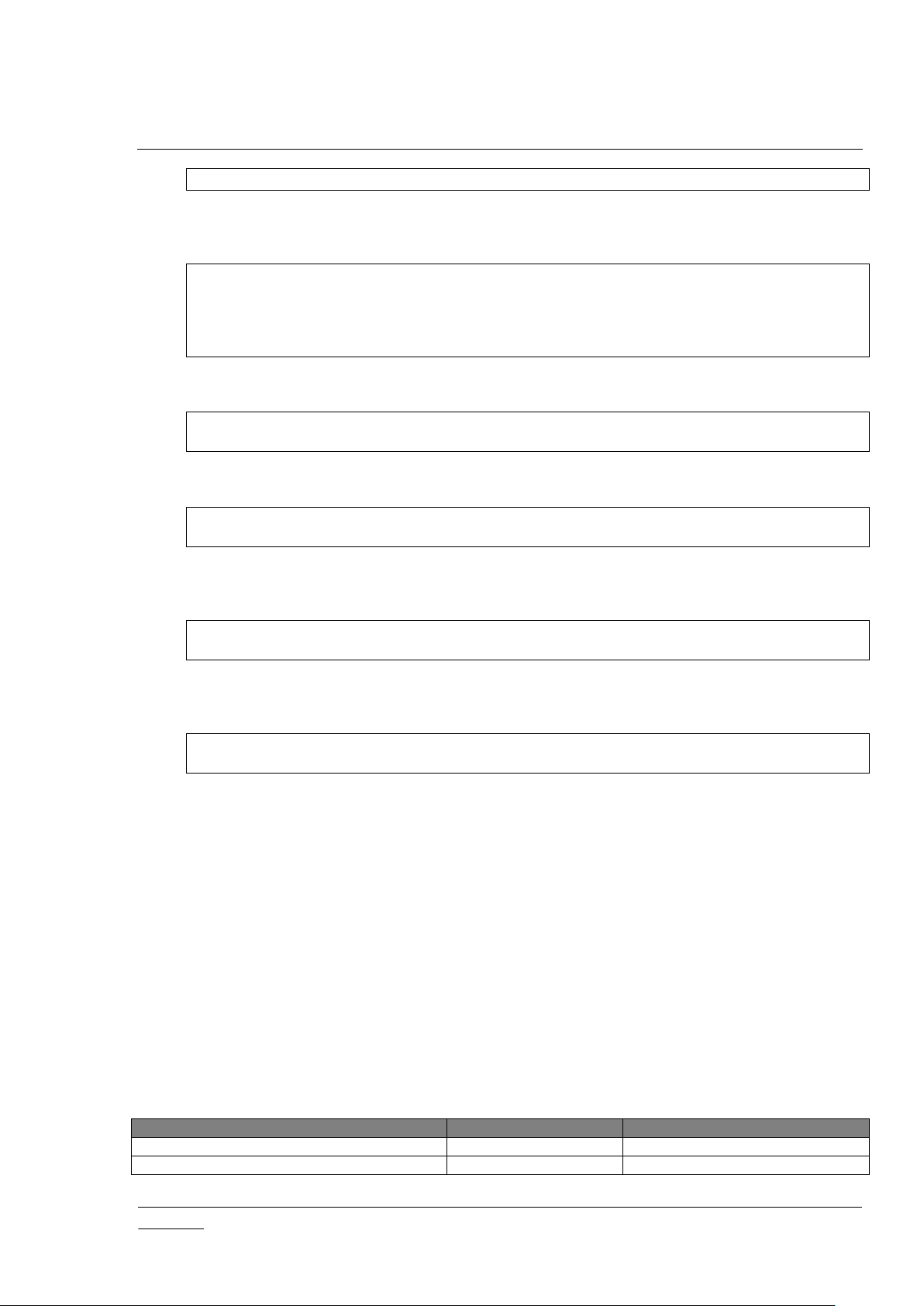
INS12905-11 Z-Ware Web Server Installation Guide 2018-03-05
silabs.com | Building a more connected world.
Page 3 of 25
Z-Ware Service
Option
Default
zware-http
Y/N N zware-ldap (Portal version only)
Y/N
N
cd /home/<user>/installer/
3) Extract the contents of the installer. Use one of the following commands depending on the OS
type – 64 bit or 32 bit.
tar -zxvf zwareportal-x86_64.tar.gz # (64-bit)
tar -zxvf zwareportal-i386.tar.gz # (32-bit)
tar -zxvf zwarelocal-x86_64.tar.gz # (64-bit)
tar -zxvf zwarelocal-i386.tar.gz # (32-bit)
tar -zxvf zwarelocal-beaglebone.tar.gz # (32-bit)
4) For PC portal or local installation, start installation by specifying the deployment path
cd zwareportal-x86_64 # OR cd zwareportal-i386
./install.sh /home/<user>/zwareportal/
OR
cd zwarelocal-x86_64 # OR cd zwarelocal-i386
./install.sh /home/<user>/zwarelocal/
On a fresh BBB OS, run the following command and Z-Ware will auto configure BBB OS network
and the ZIPGW config file
cd zwarelocal-beaglebone/
./install.sh --configure-beaglebone /home/<user>/zwarelocal/
For re-installation of Z-Ware on BBB, or if BBB OS network configuration and the ZIPGW config
file modification are not desired, run the following command
cd zwarelocal-beaglebone/
./install.sh /home/<user>/zwarelocal/
‘sudo’ password for the user shall be prompted.
System configurations shall be prompted, if there were no previous configurations or if there
were additional set of configurations after an update of this software. Refer ‘System
Configuration’ section for details of various configuration options.
2.6 Install time only Configurations
These settings are only available during installation.
2.6.1 Upstart Settings
This determines whether various Z-Ware services should be added to system ‘upstart’ service manager.
CONFIDENTIAL
Table 2-1: Upstart Settings
Page 9
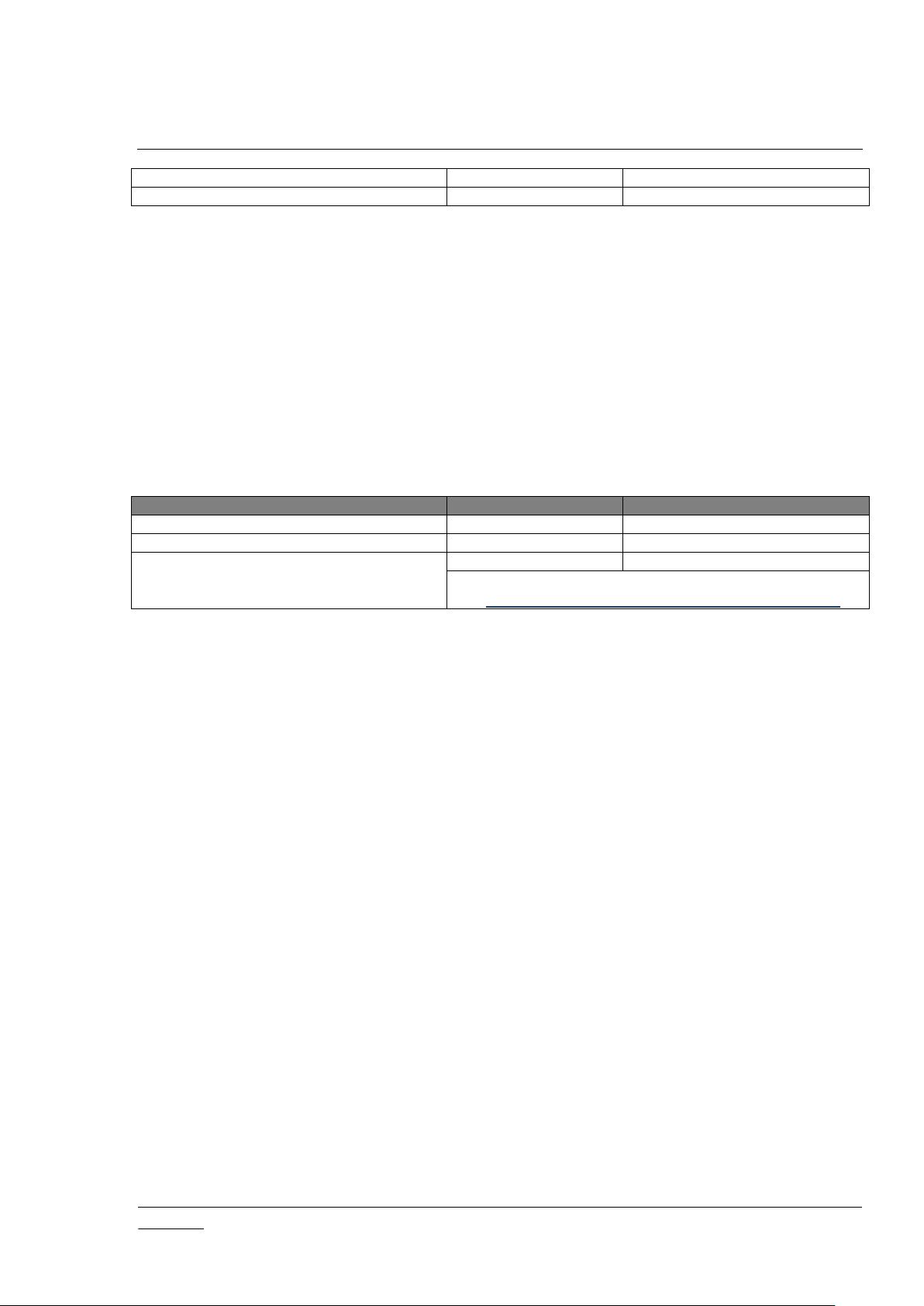
INS12905-11 Z-Ware Web Server Installation Guide 2018-03-05
silabs.com | Building a more connected world.
Page 4 of 25
zware-memcached (Portal version only)
Y/N N zware-portal
Y/N
N
Setting
Option
Default
Network Router Wi-Fi 2.4GHz SSID
<string>
none
Network Router Wi-Fi 2.4GHz Password
<string>
none
Network Wi-Fi ISO/IEC alpha2 Country
Code
<string>
US
For more information,
see https://en.wikipedia.org/wiki/ISO_3166-1_alpha-2
2.6.2 Autostart Setting
This determines if Z-Ware is auto-started on system boot.
Setting: Enable this package to be auto started after system boot up?
Option: Y/N
Default: Y for BBB, N for PC platform
2.6.3 BBB Wi-Fi Cape Setting (BBB version Only)
If BBB Wi-Fi Cape is installed, Z-Ware can auto configure the Wi-Fi connection.
Table 2-2: BBB Wi-Fi Cape Settings
Please note that Z-Ware will not store the Wi-Fi SSID and password information. These are for one-time
setup purpose. If the Wi-Fi SSID and/or password changes, the installation needs to be re-run with the
new SSID and/or password information to re-configure Wi-Fi setting.
2.7 Software License
The license applicable for the software is placed at the following location. Licenses applicable to external
(third-party) software are pointed to from this file.
<install-path>/LICENSE
Here, <install-path> is the deployment directory in deployment machine which is usually
/home/<user>/zwareportal/ or, /home/<user>/zwarelocal/ or /home/<user>/zwarebeaglebone/ .
CONFIDENTIAL
Page 10
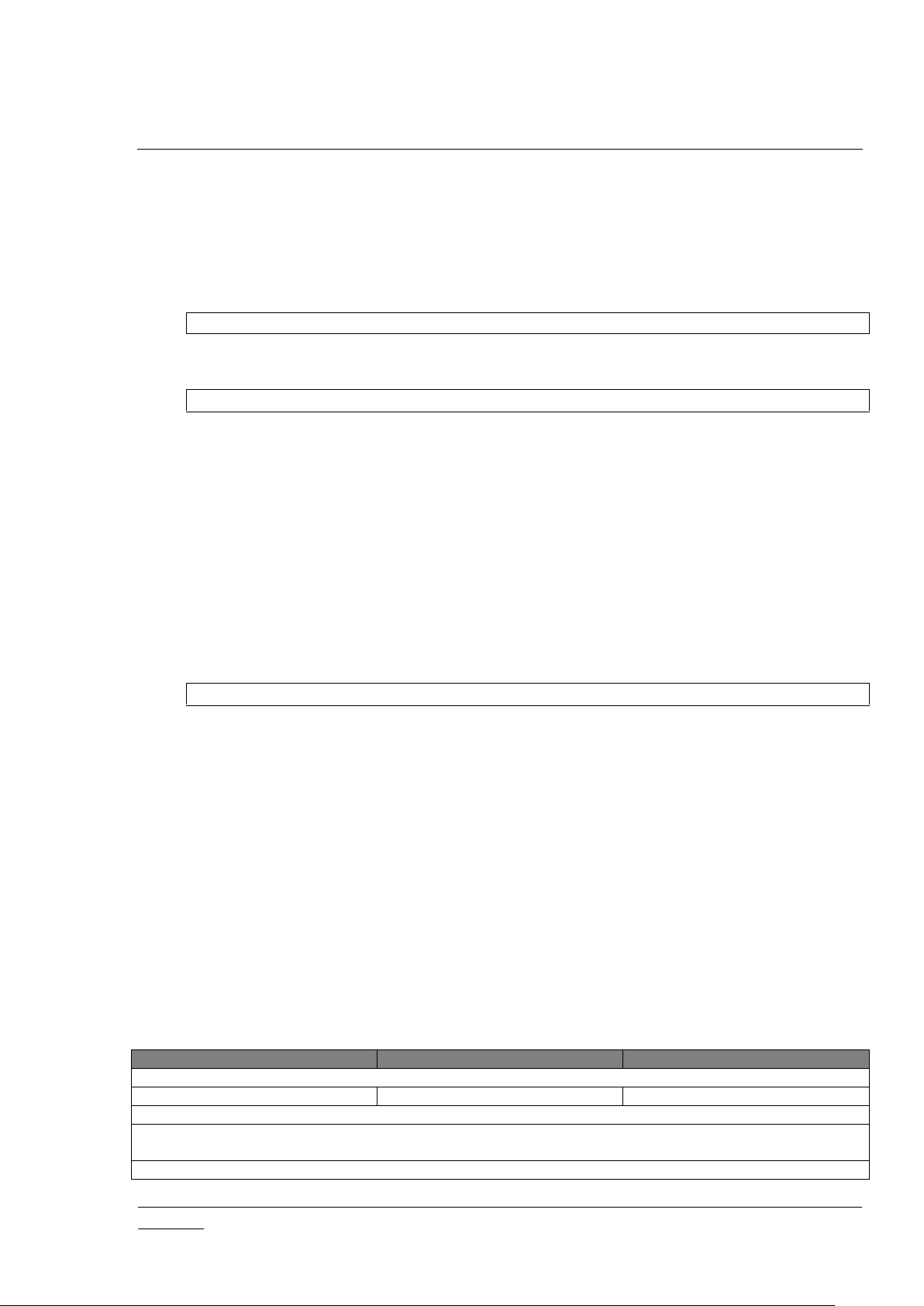
INS12905-11 Z-Ware Web Server Installation Guide 2018-03-05
silabs.com | Building a more connected world.
Page 5 of 25
Setting
Option
Default
Hostname
<string>
zware-portal.com
Services to restart: httpd
Hostname is the network label that identifies the deployment machine. Usually, this is set to the name
with which the web service shall be hosted. If not already set, a FQDN hostname is suggested.
3 SYSTEM CONFIGURATION
System configuration is performed as part of installation (See 2). If a change in system configuration is
required in an existing installation, perform the following steps.
1) Change to deployment directory in the deployment machine.
cd /home/<user>/zwareportal/
2) Get system configuration from user
./config/config-config.sh
The texts shown between square brackets [ ] indicate current configuration values. Pressing just
the 'Enter/Return' key at the prompt retains the current configuration value.
The texts shown between less-than and greater-than symbols < > indicate comments.
The texts separated by pipe symbol | indicate the valid set of values for a given configuration
item. If the options are given as (y|n), the character ‘y’ indicates ‘yes’ and the character ‘n’
indicates ‘no’.
3) Stop selected or all services depending on the set of configuration parameters being changed.
Refer ‘Service Management’ section to find instructions on shutting down the services.
4) Apply the system configuration in various configuration files
./config/configure.sh
5) Start the stopped services. Refer ‘Service Management’ section to find instructions on starting
the services.
3.1 Configuration Description
The following is the description of various configuration settings.
For each of these settings, a list of services is listed against ‘Services to restart’. For the changes in a
given set of configuration settings to take effect, the corresponding set of these services must be stopped
before running “configure.sh” script and started again then after. Refer ‘Service Management’ section to
find instructions on stopping and starting services.
3.1.1 System Settings
Table 3-1: System Settings
CONFIDENTIAL
Page 11

INS12905-11 Z-Ware Web Server Installation Guide 2018-03-05
silabs.com | Building a more connected world.
Page 6 of 25
Target Configuration
debug|release
release
Services to restart: httpd, zwportald
This setting helps to select the tradeoff between ease of debugging and better performance. The ‘debug’
configuration selects debug versions of Z-Ware Portal Daemon and Z-Ware Web thus enabling extensive
logging for easier debugging. The ‘release’ configuration selects release versions of Z-Ware Portal
Daemon and Z-Ware Web thus going with minimal logging and improved performance.
Setting
Option
Default
Log Target
console|release
console
The ‘console’ setting results in logging to a file. The ‘syslog’ setting results in sending the log to
LOG_USER facility of rsyslogd. Refer manual of rsyslogd for more information.
Log Rotate Size
Eg. 100, 100k, 100M, 100G
500M
Size above which the Portal Daemon log is rotated. The setting must be a valid value for 'size' directive in
logrotate configuration file. The size check is done every 5 minutes (/etc/cron.d/logrotate)
Z-Ware Portal Http server Access Log Rotate Size
Eg. 100, 100k, 100M, 100G
10M
Size above which Apache server access log is rotated. The setting must be a valid value for 'size'
directive in logrotate configuration file. The size check is done every 5 minutes (/etc/cron.d/logrotate)
Z-Ware Portal Http server - Error
Log Rotate Size
Eg. 100, 100k, 100M, 100G
10M
Size above which Apache server error log is rotated. The setting must be a valid value for 'size' directive
in logrotate configuration file. The size check is done every 5 minutes (/etc/cron.d/logrotate)
Z-Ware Portal Zweb - Access
Log Rotate Size
Eg. 100, 100k, 100M, 100G
10M
Size above which Zweb access log is rotated. The setting must be a valid value for 'size' directive in
logrotate configuration file. The size check is done every 5 minutes (/etc/cron.d/logrotate)
Z-Ware Portal Zweb - Error Log
Rotate Size
Eg. 100, 100k, 100M, 100G
10M
Size above which Zweb error log is rotated. The setting must be a valid value for 'size' directive in
logrotate configuration file. The size check is done every 5 minutes (/etc/cron.d/logrotate)
Server Initial Thread Count
<number>
10
This parameter sets the initial number of worker threads that can service concurrent requests from ZWare Web (FastCGI). This value will also be used as the maximum number of idle worker threads. This
value decides how well the daemon responds to sudden spike in the number of concurrent users.
Lower values (when number of concurrent users is high) shall result in longer latency response time for a
short period of time until the required number of additional worker threads are made available.
Higher values (when number of concurrent users is low) shall result in unused (idle) worker threads
occupying system resources wastefully for longer period of time.
Server Maximum Thread Count
<number>
50
This parameter sets the maximum number of worker threads that can service concurrent requests from
3.1.2 Z-Ware Portal Daemon Settings
Services to restart: zwportald
Table 3-2: Z-Ware Portal Daemon Settings
CONFIDENTIAL
Page 12

INS12905-11 Z-Ware Web Server Installation Guide 2018-03-05
silabs.com | Building a more connected world.
Page 7 of 25
Z-Ware Web (FastCGI). This value provides an upper limit for the number of worker threads to have
control over the daemon’s impact on overall system load.
Lower values (when number of concurrent users is high) shall result in longer latency response time for a
long period of time.
Higher values (when number of concurrent users is low) typically does not have any adverse impact. But,
if there is spike in the number of concurrent users, there shall be spike in overall system load and thus
also starving other processes.
Z-Wave Report Wait Timeout
<number>
11
This parameter sets the time (in seconds) to wait for a Z-Wave Report from the Z-Wave node to which a
Z-Wave Get command is sent.
Note: The value for this setting must be at most a few seconds less than the value for ‘Portal Receive
Timeout’ setting of Z-Ware Web.
Lower values for this setting shall increase the likelihood of older report values being sent in the
response. This is especially true for Z-Wave nodes that take longer time to respond with a Z-Wave
Report. In such cases, typically the newer report values are carried by subsequent Passive Get calls
from the UI. Since Passive Get calls are sent periodically, the end result shall be slower UI reaction time
for the expected report values.
Higher values for this setting shall result in worker threads being occupied for longer duration thus
increasing the worker thread count. In a severe case, this may even hit the ‘Server Maximum Thread
Count’. The problem is aggravated by more number of Z-Wave nodes that take longer time to respond
with a Z-Wave Report.
Setting
Option
Default
Portal Receive Timeout
<number>
15
Services to restart: httpd
This parameter sets the time (in seconds) for which Z-Ware Web (FastCGI) shall wait for Z-Ware Portal
Daemon to respond to its request.
Note: The value of this setting must be at least a few seconds more than the value for ‘Z-Wave Report
Wait Timeout’ setting of Z-Ware Portal Daemon.
Lower values for this setting shall force lower values for ‘Z-Ware Report Wait Timeout’ setting of Z-Ware
Portal Daemon. So the corresponding impact mentioned under its section applies.
Higher values for this setting shall result in FastCGI processes being occupied for longer duration thus
increasing the number of FastCGI processes. In a severe case, this count may hit the maximum limit for
the number of FastCGI processes.
Setting
Option
Default
Use Secure HTTP?
y|n y Services to restart: httpd
The option ‘y’ enables HTTPS in the web server. The option ‘n’ disables HTTPS in web server thus
supporting only unsecure HTTP.
3.1.3 Z-Ware Web Settings
3.1.4 HTTP Server Settings
Table 3-3: Z-Ware Web Settings
Table 3-4: HTTP Server Settings
CONFIDENTIAL
Page 13

INS12905-11 Z-Ware Web Server Installation Guide 2018-03-05
silabs.com | Building a more connected world.
Page 8 of 25
Setting
Option
Default
Use SMTP Server?
y|n
n
If the option is ‘y’, emails are sent using SMTP server with provisions for sender authentication. Sender
authentication with DKIM supported SMTP servers decreases the likelihood of emails being marked as
spam in the recipient's mailbox. If the option is ‘n’, the emails are sent using sendmail program without
sender authentication.
SMTP Server Address
<String>
smtp.zware-portal.com
This setting is to specify the address of SMTP server to be used for sending emails.
SMTP Server Port
<number>
587
This setting is to specify the port number of SMTP server used for sending emails.
SMTP Security Method
tls|ssl|none
tls
This setting is to specify the security method of SMTP server used for sending emails.
Email Sender Address
<string>
webmaster@zware-portal.com
This setting is to specify the email address of sender.
Use SMTP Authentication?
y|n n This setting is to specify whether email sender password is required.
Email Sender Password
<string>
Secret
This setting is to specify the password for the email sender. If already set, the comment <existing
password> is shown instead of showing the actual existing password. This is for security reasons.
Email Sender Name
<string>
email_sender_user_id
If absent, the email sender user id is suggested as the default value for this setting.
Setting
Option
Default
LDAP Suffix
<String>
dc=zware-portal,dc=com
Services to restart: openldap, zwportald
This setting is to specify the LDAP suffix. This is usually the ‘suffix’ configuration directive in OpenLDAP
configuration file slapd.conf.
LDAP Root Password
<string>
<auto generated password>
Services to restart: openldap, zwportald
This setting is to specify the password for LDAP rootdn. This is usually the ‘rootpw’ configuration
directive in OpenLDAP configuration file slapd.conf.
If not already set, a password is auto-generated and suggested as the default. If already set, the
comment <existing password> is shown instead of showing the actual existing password. This is for
security reasons.
Note: LDAP Root Password is used as the password for ‘admin’ user that manages user accounts
3.1.5 Email Settings (Portal Version Only)
Table 3-5: Email Settings
3.1.6 LDAP Settings (Portal Version Only)
Table 3-6: LDAP Settings
CONFIDENTIAL
Page 14

INS12905-11 Z-Ware Web Server Installation Guide 2018-03-05
silabs.com | Building a more connected world.
Page 9 of 25
LDAP User Password Hashing Scheme
CRYPT|MD5|SMD5|SHA|SSHA
SSHA
Services to restart: none
This setting is to specify the hashing scheme for user passwords in LDAP. Any change in scheme is
applicable only for passwords set subsequently. The hashing schemes of all existing passwords remain
the same.
Setting
Option
Default
OAuth2 Client ID
<String>
none
This parameter specifies a unique OAuth 2 Client ID account with third-party service (Eg. IFTTT).
OAuth2 Client Secret
<String>
none
This parameter specifies a unique OAuth 2 Client ID account secret with third-party service (Eg. IFTTT).
OAuth2 Client Redirect URI
<String>
none
This parameter specifies OAuth 2 Client ID account redirect URI with third-party service (Eg. IFTTT). For
example: https://ifttt.com/channels/your_ifttt_channels_name/authorize
For multiple redirect URIs, use <space> as separator.
Setting
Option
Default
IFTTT Channel Key
<String>
none
Services to restart: zwportald
This setting is to specify IFTTT Channel Key (Service API Key). This Channel key shall be obtained from
IFTTT for a newly created Channel. Without this Channel key, IFTTT function will be blocked.
IFTTT Realtime API POST
interval (in milliseconds)
<Number>
1000
Services to restart: zwportald
This setting is to specify the time interval (in milliseconds) between Realtime API POST calls to IFTTT
server.
IFTTT Realtime API POST retry counts
<Number>
2
Services to restart: zwportald
This setting is to specify the number of retry attempts to POST a given set of trigger identities to IFTTT
server using its Realtime API.
Setting
Option
Default
3.1.7 OAuth2 Clients Settings (Portal Version Only)
Table 3-7: OAuth2 Clients Settings
3.1.8 IFTTT Settings (Portal Version Only)
Table 3-8: IFTTT Settings
3.1.9 Operating System Common CA Certificate Configuration
Table 3-9: Operating System Common CA Certificate Settings
CONFIDENTIAL
Page 15

INS12905-11 Z-Ware Web Server Installation Guide 2018-03-05
silabs.com | Building a more connected world.
Page 10 of 25
Operating System Common
CA certificates directory
<String>
/etc/ssl/certs
Services to restart: httpd
This parameter specifies the directory where Operating System Common CA certificates can be found.
Every Operating System is likely to have installed the 'ca-certificates' package.
In Ubuntu, these CA certificates are installed in the directory: /etc/ssl/certs/.
When PHP attempt TLS/SSL connection with SMTP server, PHP will try to verify the
SMTP server certificate is been signed by a valid certificate authority (CA).
Setting
Option
Default
CA Certificate DN Organization (O)
<String>
Certification Authority Name
This setting is to specify the ‘Organization’ (O) of Certification Authority.
CA Certificate DN Organizational Unit (OU)
<String>
Certification Authority Name
This setting is to specify the ‘Organizational Unit’ (OU) of Certification Authority.
CA Certificate DN Common Name (CN)
<String>
Certification Authority Name
This setting is to specify the ‘Common Name’ (CN) of Certification Authority.
CA Certificate Validity
<Number>
5000
This setting is to specify the number of days for which a generated CA certificate is valid.
CA Key Length
<Number>
2048
This setting is to specify the length (in bits) of a generated CA key.
Portal Certificate DN Organization (O)
<String>
Company Name
This setting is to specify the ‘Organization’ (O) of Portal Service Provider.
Portal Certificate DN Organizational Unit (OU)
<String>
Portal
This setting is to specify the ‘Organizational Unit’ (OU) of Portal Service Provider.
Portal Certificate DN Common Name (CN)
<String>
<hostname>
This setting is to specify the ‘Common Name’ (CN) of Portal Service Provider.
Portal Certificate Validity
<Number>
5000
This setting is to specify the number of days for which a generated Portal Service Provider certificate is
valid.
Portal Key Length
<Number>
2048
This setting is to specify the length (in bits) of a generated Portal Service Provider key.
3.1.10 SSL Settings
These setting will only be used when no official HTTPS certificate is available.
Table 3-10: SSL Settings
CONFIDENTIAL
Page 16

INS12905-11 Z-Ware Web Server Installation Guide 2018-03-05
silabs.com | Building a more connected world.
Page 11 of 25
File
Location
Server Certificate
install/httpd/conf/Z-Wave/ssl.crt/<hostname>.crt
Server Key
install/httpd/conf/Z-Wave/ssl.key/<hostname>.key
CA Certificate
install/httpd/conf/Z-Wave/ssl.ca.crt/<hostname>.ca.crt
CA Key
install/httpd/conf/Z-Wave/ssl.ca.key/<hostname>.ca.key
3.2 Sample SMTP Configuration (Portal Version Only)
The following is a sample configuration for using GMail's SMTP server. Use valid values in place of
values shown to start with 'My'.
Getting Email Settings...
Use SMTP Server? (y|n) [y]: y
SMTP Server Address [smtp.zware-portal.com]: smtp.gmail.com
SMTP Server Port (587|25|2525|465|<others>) [587]: 587
SMTP Security Method (tls|ssl|none) [tls]: tls
Email Sender Address [webmaster@gmail.com]: MyUserName@gmail.com
Email Sender Password [secret <default password>]: MyPassword
Email Sender Name [MyUserName]: My Name
3.3 Secure HTTP
The web server expects the security related files in the following locations under deployment folder
(/home/<user>/zwareportal/).
Table 3-11: SSL file locations
<hostname> is the 'Hostname' given during installation or configuration of this software.
Server Certificate and Server Key are minimal requirement for enabling secure HTTP. If Server
Certificate is signed by using a Certificate Authority, the corresponding CA Certificate shall also be
placed under the relevant directory.
Though CA Key is needed for signing the Server Certificate, the CA Key itself is not needed for the
working of the secure server. In fact, the CA Key should not be placed anywhere in the deployment
system due to security considerations.
If Server Certificate and/or Server Key is not present for the configured Hostname, when Apache httpd
service is started, a prompt is shown to check if Server Key and Server Certificate can be generated. If
CA Certificate and CA Key are present in the expected location, they are used to sign the generated
Server Certificate.
Server Certificates, Server Keys and CA Certificates are installed for the following hostnames. Since
these files are bundled within the installer and Server Certificates being self -signed, these are not meant
to be used directly in any serious deployment.
zware-portal.com
zipr.sigmadesigns.com
Note: If the Server Certificate is not signed by any CA, a security warning message shall be thrown by
the web client (browser) indicating that the certificate is not trusted because it is self-signed.
CONFIDENTIAL
Page 17

INS12905-11 Z-Ware Web Server Installation Guide 2018-03-05
silabs.com | Building a more connected world.
Page 12 of 25
Note: If the Server Certificate is signed by a CA Key and CA Certificate that are locally generated, a
security warning message shall be thrown by the web client (browser) indicating that the certificate is not
trusted because the issuer is not trusted.
The ideal solution is to use certificates got from SSL certificate providers like Symantec (Verisign) or
DigiCert. The CA certificates of such providers are typically included in most browsers out of the box as
trusted CA certificates.
3.4 Certificate and Key generation
The self-signed security related files can be directly generated using the following commands after
changing to the deployment directory (/home/<user>/zwareportal/).
The following command generates Server Certificate and Server Key.
./install/openssl/scripts/ssl-certificate-generate.sh <certificate-path> <key-path> [<CA-certificate-path>
<CA-key-path>]
<certificate-path> is the generated Server Certificate.
<key-path> is the Server Key. If already present, it is used. Otherwise it is also generated.
<CA-certificate-path> is the CA Certificate. If it is not present, CA signing is skipped.
<CA-key-path> is the CA Key. If it is not present, CA signing is skipped.
The following command generates CA Certificate and CA Key.
./install/openssl/scripts/ssl-ca-certificate-generate.sh <CA-certificate-path> <CA-key-path>
<CA-certificate-path> is the generated CA Certificate.
<CA-key-path> is the generated CA Key.
Generating own CA Certificate and CA Key is not recommended for any serious deployment.
3.5 Scenes Configuration
Scenes configuration file zwscenes.conf can be found at the following location.
install-path>/install/zwportald/var/networks/zwscenes.conf
The format of this file is as follows
[GROUP 1]
key1=value1
key2=value2
[GROUP 2]
key1=value1
…
The valid groups and keys are described below.
CONFIDENTIAL
Page 18

INS12905-11 Z-Ware Web Server Installation Guide 2018-03-05
silabs.com | Building a more connected world.
Page 13 of 25
Key
Value
Description
enable
<true | false>
Enable or disable Security Scenes sending notification email
sender
<string>
Sender’s email address
Key
Value
Description
enable
<true | false>
Enable or disable Security Scenes sending notification SMS
sender
<string>
Sender’s email address
gateway
<string>
Email to SMS gateway server
Key
Value
Description
enable
<true | false>
Enable or disable Security Scenes sending SMS
auth_enable
<true | false>
Enable SMTP authentication
username
<string>
SMTP username
password
<string>
SMTP user’s password
server_hostname
<string>
SMTP server’s hostname/IP address
3.5.1 Group: SECURITY SCENE NOTIFICATION EMAIL
This group contains settings of Security Scenes email feature.
Table 3-12: Security Scene Notification Email Settings
Example:
[SECURITY SCENE NOTIFICATION EMAIL]
enable=true
sender=example@sigmadesigns.com
3.5.2 Group: SECURITY SCENE NOTIFICATION SMS
This group contains settings of Security Scenes SMS (text message) feature.
Table 3-13: Security Scene Notification SMS Settings
The gateway will be used to send SMS using <number>@<gateway> format where the number would be
given in a Security Scene while gateway must be defined in zwscene.conf.
If the number is +6512345678 and configuration file contains “gateway=onewaysms.asia” then
libzwscene will send an email to +6512345678@onewaysms.asia.
Example:
[SECURITY SCENE NOTIFICATION SMS]
enable=true
sender=example@sigmadesigns.com
gateway=onewaysms.asia
3.5.3 Group: SMTP
This group contains settings of SMTP.
Table 3-14: Scene SMTP Settings
CONFIDENTIAL
Page 19

INS12905-11 Z-Ware Web Server Installation Guide 2018-03-05
silabs.com | Building a more connected world.
Page 14 of 25
server_port
<number>
SMTP server’s port number
secure_method
<string>
Security method e.g. tls
Security Scenes email for notification email or SMS through email-to-SMS gateway can be sent either via
local installation of “sendmail” program or via an external SMTP server.
If key “enable” in group SMTP is true then Security Scenes email is sent via SMTP server.
If key “auth_enable” is true then authentication information (username and password) is used to
authenticate with SMTP server.
Example:
[SMTP]
enable=true
auth_enable=true
username=example@sigmadesigns.com
password=_Pass100
server_hostname=smtpcorp.com
server_port=2525
secure_method=tls
NOTE 1: When key “enable” in group “SMTP” is true then values of key “sender” in group “SECURITY
SCENE NOTIFICATION EMAIL” and “SECURITY SCENE NOTIFICATION SMS” do not matter as the
sender’s address will always be SMTP user only.
This means that when using “sendmail” to send email we can have different senders for email and SMS
but when using SMTP the sender to both would be the same as we only have a single connection to the
SMTP server.
NOTE 2: When installing Z-Ware the email settings described in section Email Settings are automatically
applied to zwscenes.conf.
3.6 Device specific configuration and information database
The device specific configuration and information database is used by Z-Ware to compensate (early
version of) devices that do not provide supported device types or properties. In addition, it also includes
configuration settings for the devices during inclusion or even at run time. The device database
configuration file Z-Wave_device_rec.txt can be found at the following location.
<install-path>/install/zwportald/etc/Z-Wave_device_rec.txt
The database file adopts standard JSON format to enable easy editing by user- See [2].
3.7 Generation of ZIPGW certificate during Portal registration
If ZIPGW certificate and PIN is not available during the registration, Z-Ware portal is able to auto
generate a PIN and a set of certificates for user’s ZIPGW. In this case, user should select “Register new
account” option on the UI then “Z/IP Gateway on Other Boards”. Z-Ware portal will generate a PIN and a
set of certificates and send to the user’s registered email address.
If both ZIPGW certification and PIN are available during registration, user can select “ZIPR” option after
“Register new account” and fill in the ZIPGW RAC and PIN accordingly.
CONFIDENTIAL
Page 20

INS12905-11 Z-Ware Web Server Installation Guide 2018-03-05
silabs.com | Building a more connected world.
Page 15 of 25
chown -R daemon.daemon "<INSTALL_PATH>/zweb/certgeneration"
chmod 770 "<INSTALL_PATH>/zweb/certgeneration/certgen/CA”
chown -R daemon.daemon "<INSTALL_PATH>/zweb/htdocs/register/cert"
chmod 770 "<INSTALL_PATH>/zweb/htdocs/register/cert”
In order to generate ZIPGW PIN and a set of certificates, Z-Ware portal would need to be enabled the
functionality with the following steps:
1) Create a “cert” directory under "<INSTALL_PATH>/zweb/htdocs/register/”
2) Set the “cert” directory rights and owner:
3) Copy the certificate authority (CA) files to
“<INSTALL_PATH>/zweb/certgeneration/certgen/CA"
4) Set the appropriate rights and own for “CA” directory and “certgeneration” directory:
CONFIDENTIAL
Page 21
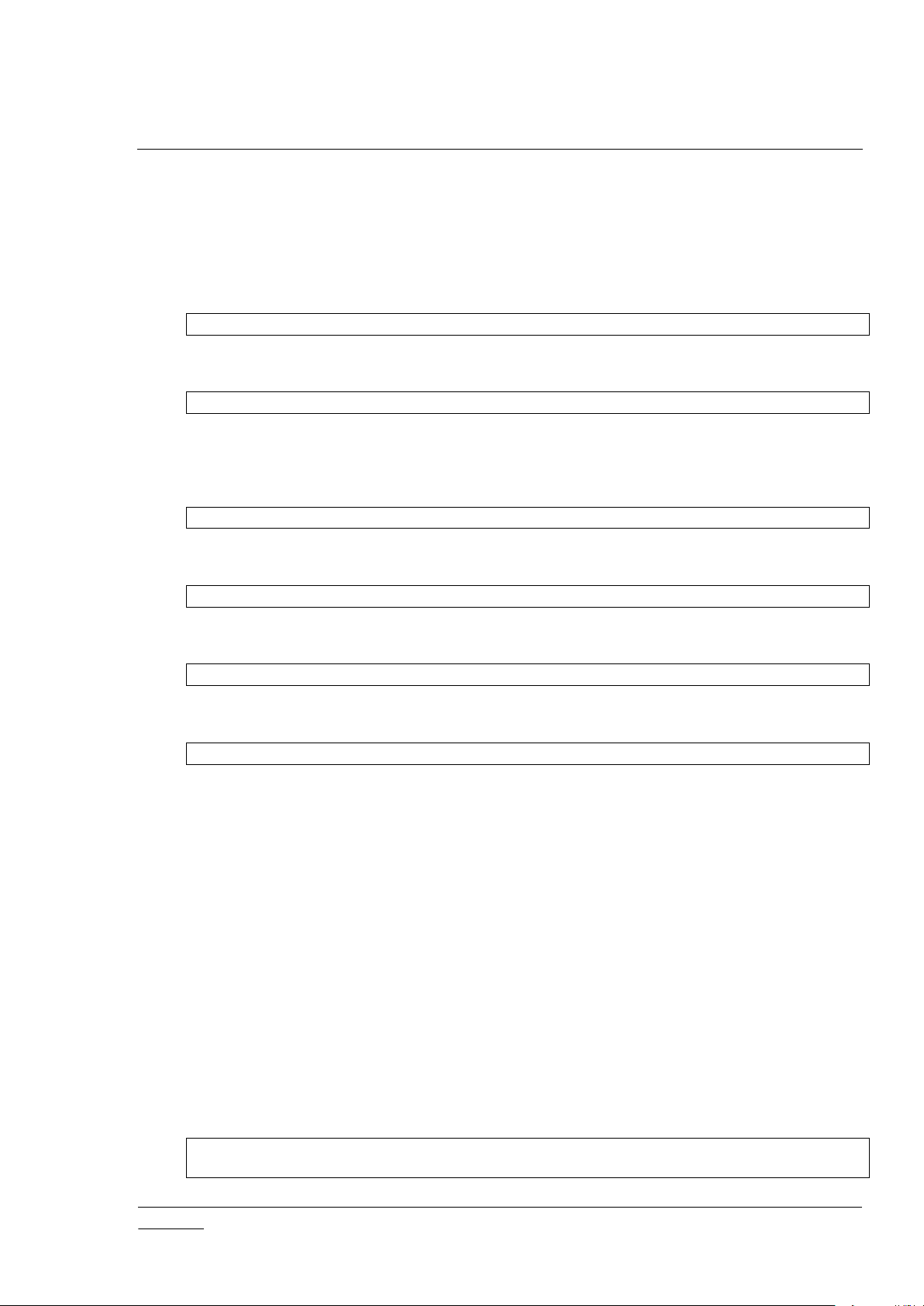
INS12905-11 Z-Ware Web Server Installation Guide 2018-03-05
silabs.com | Building a more connected world.
Page 16 of 25
4 SERVICE MANAGEMENT
Four services must be up and running to use Z-Ware Portal – Memcached, Apache HTTP Server,
OpenLDAP Server and Z-Ware Portal Daemon.
Change to deployment directory in the deployment machine.
cd /home/<user>/zwareportal/
To start/stop/restart all services
./service/service.sh start|stop|restart
One of these actions is applied on all services.
To start/stop/restart Memcached
./service/service-memcached.sh start|stop|restart
To start/stop/restart Apache HTTP Server
./service/service-httpd.sh start|stop|restart
To start/stop/restart OpenLDAP Server
./service/service-openldap.sh start|stop|restart
To start/stop/restart Z-Ware Portal Daemon
./service/service-zwportald.sh start|stop|restart
Z-Ware Portal Daemon shuts down if LDAP connection fails. So the LDAP server should be
started before starting Z-Ware Portal Daemon.
The above scripts first try to start the services using upstart. If it fails, the scripts fall back by trying to
launch the services on their own.
Z-Ware services launched via upstart have re-spawn mechanism – that is, when a service is found to be
down, upstart launches it again. This is to mitigate the impact of application crash in an unattended
deployment setup. So ‘killing’ the services directly doesn’t guarantee that the service is shutdown. When
a service is started via upstart, its shutdown is guaranteed only when it is stopped via upstart.
4.1 Managing services directly using Upstart
The following commands are applicable if Z-Ware services are added to 'upstart' service manager. This
is done during installation only if user accepts installation of upstart scripts under '/etc/init/' directory.
To start/stop/restart memcached, use one of the following commands.
sudo start|stop|restart|status zware-memcached
sudo service zware-memcached start|stop|restart|status
CONFIDENTIAL
Page 22

INS12905-11 Z-Ware Web Server Installation Guide 2018-03-05
silabs.com | Building a more connected world.
Page 17 of 25
sudo initctl start|stop|restart|status zware-memcached
To start/stop/restart Apache HTTP Server, use one of the following commands.
sudo start|stop|restart|status zware-http
sudo service zware-http start|stop|restart|status
sudo initctl start|stop|restart|status zware-http
To start/stop/restart OpenLDAP Server, use one of the following commands.
sudo start|stop|restart|status zware-ldap
sudo service zware-ldap start|stop|restart|status
sudo initctl start|stop|restart|status zware-ldap
To start/stop/restart Z-Ware Portal Daemon, use one of the following commands.
sudo start|stop|restart|status zware-portal
sudo service zware-portal start|stop|restart|status
sudo initctl start|stop|restart|status zware-portal
Starting Z-Ware Portal Daemon using upstart automatically starts OpenLDAP Server.
4.2 Auto start Z-Ware service after system boot
During installation, it has an option for user to enable auto-start Z-Ware service every time after system
boot. If the target platform is PC, the option will be default OFF.
4.3 LDAP entries (Portal Version Only)
The following command lists all LDAP entries.
sudo ./install/openldap/scripts/ldap-all-list.sh
CONFIDENTIAL
Page 23

INS12905-11 Z-Ware Web Server Installation Guide 2018-03-05
silabs.com | Building a more connected world.
Page 18 of 25
5 LOG FILES
<install-path> in this section is the deployment directory in deployment machine which is usually
/home/<user>/zwareportal/.
5 log files (Z-Ware portal daemon log, Z-Ware Web error log and access log, Apache server error log
and access log) will be monitor by Logrotate of the system. Once a particular log file reaches the size
defined during configuration stage, Logrotate will “rotate” the log file by rename the file with a “.1”
extension. The subsequent log messages will be logged into a new log file with the original file name.
Currently at most only 1 extra “rotation” will be kept. This means when the new log file reaches the
configured size again, the old “.1” extension file will be deleted and the new log file will be renamed with
“.1” extension. The interval for Logrotate to check the file size is 5 mins.
5.1 Z-Ware Portal Daemon
When ‘Log Target’ setting is 'console', the daemon logs the messages at the following location.
<install-path>/install/zwportald/var/log/zwportald.log
When ‘Log Target’ setting is 'syslog', the daemon logs the messages at syslog’s LOG_USER facility. By
default, rsyslogd logs them at the following location.
/var/log/syslog
The location of this log file may change depending on the configuration of rsyslogd. The log file may also
be rotated and compressed. Refer manual for rsyslogd.
5.2 Z-Ware Web (CGI)
The error log for Z-Ware Web is at the following location.
<install-path>/install/zweb/logs/error_log
The access log for Z-Ware Web is at the following location.
<install-path>/install/zweb/logs/access_log
5.3 Apache HTTP Server
The error log for HTTP Server is at the following location.
<install-path>/install/httpd/logs/error_log
The access log for HTTP Server is at the following location.
<install-path>/install/httpd/logs/access_log
CONFIDENTIAL
Page 24

INS12905-11 Z-Ware Web Server Installation Guide 2018-03-05
silabs.com | Building a more connected world.
Page 19 of 25
5.4 OpenLDAP (Portal Version Only)
OpenLDAP Server logs the messages at LOG_LOCAL4 facility of syslog. Adding the following line in
relevant rsyslogd configuration file (/etc/rsyslog.d/50-default.conf) and restarting rsyslogd shall log the
messages in the given location (/var/log/ldap.log). Refer manual for rsyslogd.
local4.* /var/log/ldap.log
CONFIDENTIAL
Page 25

INS12905-11 Z-Ware Web Server Installation Guide 2018-03-05
silabs.com | Building a more connected world.
Page 20 of 25
6 USER INTERFACE (WEB)
The web interface can be accessed at
http://<hostname>/
<hostname> is the name assigned to the deployment machine using a name service like DNS.
Any IP address by which the deployment machine is reachable shall also be used. But, the browser may
throw security warning messages because of mismatch between hostname and CN in certificate.
6.1 Security
When ‘y’ is selected for “Use Secure HTTP?” configuration option, even when the browser accesses
unsecure URL (HTTP), it gets redirected to a secure URL (HTTPS). Depending on the security settings
in the web server, the browser shall throw security warnings. Some such cases are as follows.
The server certificate is self-signed.
The server certificate is not signed by a trusted Certificate Authority (CA).
The common name (CN) in the certificate does not match the host name.
In a test setup, it may be fine to proceed further by ignoring such warnings and accepting the risks. But in
a production setup, such warnings are typically not acceptable and would need appropriate fix in the web
server.
6.1.1 HTTPS Server certificate
The first time Z-Ware service starts, it will check the server certificates and if there aren’t any, it will autogenerate self-signed certificates according to the domain names specified during the
installation/configuration.
If the official server certificates are available, they should be placed / replaced in the following location:
<install-path>/install/httpd/conf/zwave/ssl.ca.crt/<domain-name>.ca.crt
<install-path>/install/httpd/conf/zwave/ssl.crt/<domain-name>.crt
<install-path>/install/httpd/conf/zwave/ssl.key/<domain-name>.key
Z-Ware also supports Letsencrypt HTTPS certificates by default. It will look at the default location for
Letsencrypt certificates at
/etc/letsencrypt/live/<domain-name>/cert.pem
If official server certificates exist in the above location, Z-Ware will create a symbolic link in the
installation path to the Letsencrypt certificates instead of copying the certificates over to facilitate the
certificate renewal process.
6.2 Firmware Update
The firmware files to be used for updating devices using 'Firmware Update Meta Data' command class
are to be placed under the following directory location.
CONFIDENTIAL
Page 26

INS12905-11 Z-Ware Web Server Installation Guide 2018-03-05
silabs.com | Building a more connected world.
Page 21 of 25
<install-path>/install/zwportald/var/firmwares/
Here, <install-path> is the deployment directory in deployment machine which is usually
/home/<user>/zwareportal/.
6.3 Admin Access (Portal Version Only)
1) In the login page, use "admin" as Username and LDAP administrator password - 'LDAP Root
Password’ as Password to enter into "User Account Administration" interface.
2) To list all user, enter "*" in the search box and choose "User ID" as search type.
3) In the search result, each user account can be edited by clicking the "User ID" of the search entry.
CONFIDENTIAL
Page 27

INS12905-11 Z-Ware Web Server Installation Guide 2018-03-05
silabs.com | Building a more connected world.
Page 22 of 25
7 BUILDING
7.1 Platforms
Build has been tested on Ubuntu Desktop LTS 14.04 & 16.04 32 & 64-bit.
7.2 Dependencies
make
cmake
libtool
autoconf
openjdk-6-jre/openjdk-7-jre
g++
unzip
pkg-config
patch
gettext
libglib2.0-dev
zlib1g
zlib1g-dev
flex
bison
7.2.1 Toolchain for BBB and RPi 3
Z-Ware Server for RPi 3 can be cross-compiled on Ubuntu Linux with the following Linaro toolchain. BBB
and RPi 3 use the same Z-Ware Server binary and share the same toolchain:
https://releases.linaro.org/components/toolchain/binaries/6.2-2016.11/arm-linux-gnueabihf/gcc-
linaro-6.2.1-2016.11-i686_arm-linux-gnueabihf.tar.xz (for 32-bit Linux build system)
Toolchain will be automatically downloaded and configured properly should the user follows the build
procedure for BBB.
7.3 User Privilege
The (build) user in build machine needs to have root privilege via sudo.
7.4 Location
The absolute path name of this bundle shall not contain white space.
Suggested path: /home/<user>/zwportal/
CONFIDENTIAL
Page 28

INS12905-11 Z-Ware Web Server Installation Guide 2018-03-05
silabs.com | Building a more connected world.
Page 23 of 25
7.5 Procedure
1) Change directory to the source bundle
cd /home/<user>/zwportal/
2) To build for target platforms 'x86-64' or 'i386' on PC, run the main build script as follows.
2.1) To build Z-Ware portal version, run
./build/build.sh portal [debug]
2.2) To build Z-Ware CE version, run
./build/build.sh local [debug]
2.3) To build Z-Ware CE BBB version, or Z-Ware CE Raspberry Pi 3 version, run
./build/build.sh local beaglebone [debug]
This should prompt for sudo password. System configurations (like hostname, LDAP root DN, LDAP root
password, etc) will be prompted for, if there were no previous configurations or if there were additional
set of configurations after an update of this software (See Section 3).
2.4) To enable parallel compilation for faster machine (eg. Machine with multiple CPUs and > 1GRAM),
add “parallel” keyword. Eg.
./build/build.sh portal parallel
3) Build the installer
./build/build-installer.sh
Based on the build product type (i.e. CE or portal or beaglebone), installer will be created automatically
for the given product type.
4) To fully clean up the generated files and folders during the build process and restore the project to
fresh check-out state, add the “fullclean” keyword. Eg.
./build/build.sh portal fullclean
If the project is already in clean state, it may prompt configuration settings before executing the clean
procedure.
5) For clean rebuild by component
zwportald:
rm -rf compile/Z-Wave/zwportald
./build/build-zwportald.sh
zweb:
rm -rf compile/Z-Wave/zweb/
./build/build-zweb.sh
CONFIDENTIAL
Page 29

INS12905-11 Z-Ware Web Server Installation Guide 2018-03-05
silabs.com | Building a more connected world.
Page 24 of 25
openssl:
rm -rf compile/openssl*
./build/build-openssl.sh
CONFIDENTIAL
Page 30

INS12905-11 Z-Ware Web Server Installation Guide 2018-03-05
silabs.com | Building a more connected world.
Page 25 of 25
REFERENCES
[1] Silicon Labs, INS12903, INS, Z-Wave Web User Guide
[2] Silicon Labs, INS13172, INS, Z-Wave Library User Guide
CONFIDENTIAL
Page 31
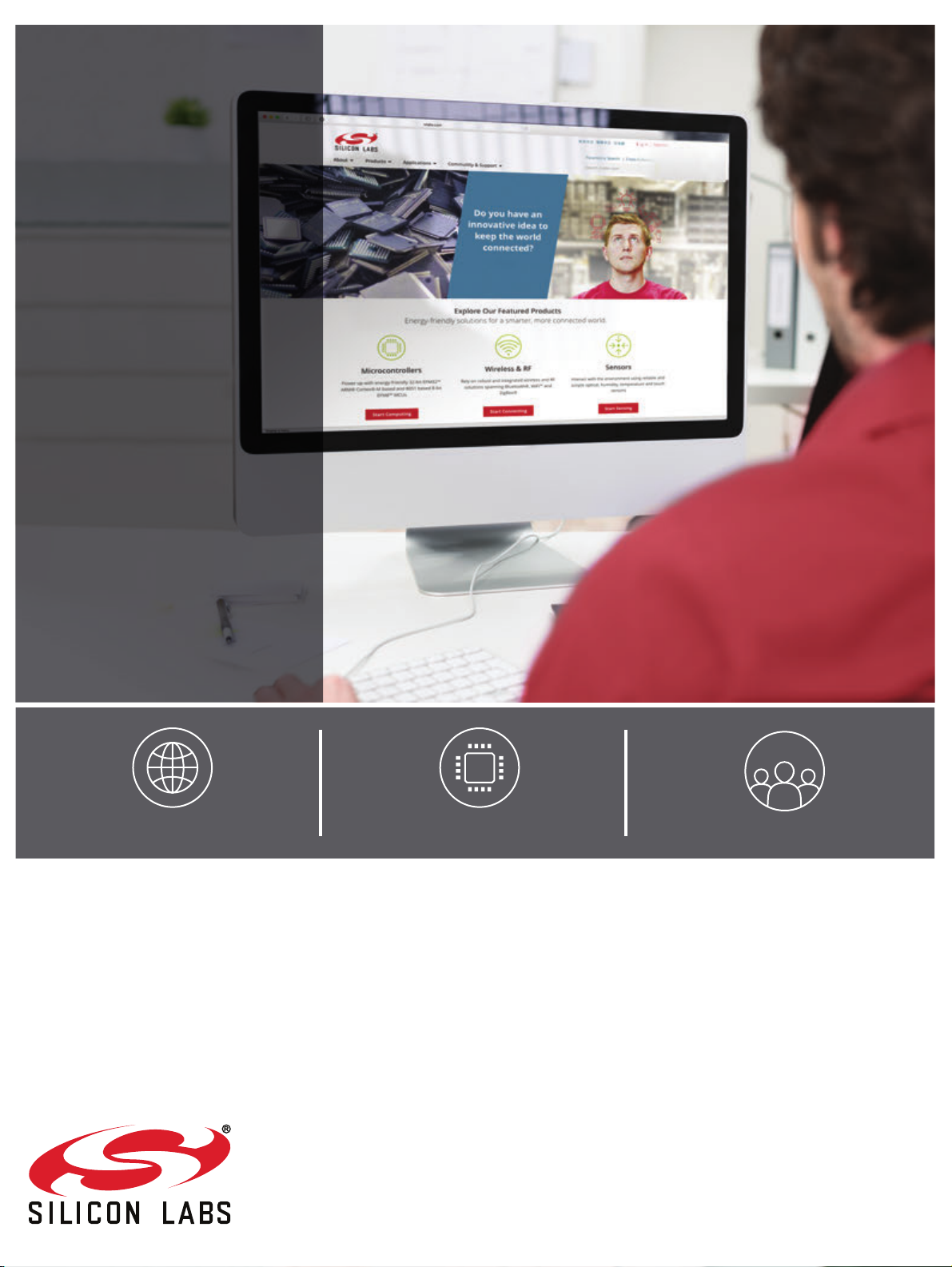
Smart.
Connected.
Energy-Friendly.
Products
www.silabs.com/products
Disclaimer
Silicon Labs intends to provide customers with the latest, accurate, and in-depth documentation of all peripherals and modules available for system and software implementers using or
intending to use the Silicon Labs products. Characterization data, available modules and peripherals, memory sizes and memory addresses refer to each specific device, and "Typical"
parameters provided can and do vary in different applications. Application examples described herein are for illustrative purposes only. Silicon Labs reserves the right to make changes
without further notice and limitation to product information, specifications, and descriptions herein, and does not give warranties as to the accuracy or completeness of the included
information. Silicon Labs shall have no liability for the consequences of use of the information supplied herein. This document does not imply or express copyright licenses granted
hereunder to design or fabricate any integrated circuits. The products are not designed or authorized to be used within any Life Support System without the specific written consent of
Silicon Labs. A "Life Support System" is any product or system intended to support or sustain life and/or health, which, if it fails, can be reasonably expected to result in significant
personal injury or death. Silicon Labs products are not designed or authorized for military applications. Silicon Labs products shall under no circumstances be used in weapons of mass
destruction including (but not limited to) nuclear, biological or chemical weapons, or missiles capable of delivering such weapons.
Trademark Information
Silicon Laboratories Inc.® , Silicon Laboratories®, Silicon Labs®, SiLabs® and the Silicon Labs logo®, Bluegiga®, Bluegiga Logo®, Clockbuilder®, CMEMS®, DSPLL®, EFM®,
EFM32®, EFR, Ember®, Energy Micro, Energy Micro logo and combinations thereof, "the world’s most energy friendly microcontrollers", Ember®, EZLink®, EZRadio®, EZRadioPRO®,
Gecko®, ISOmodem®, Micrium, Precision32®, ProSLIC®, Simplicity Studio®, SiPHY®, Telegesis, the Telegesis Logo®, USBXpress®, Zentri, Z-Wave and others are trademarks or
registered trademarks of Silicon Labs. ARM, CORTEX, Cortex-M3 and THUMB are trademarks or registered trademarks of ARM Holdings. Keil is a registered trademark of ARM Limited.
All other products or brand names mentioned herein are trademarks of their respective holders.
Silicon Laboratories Inc.
400 West Cesar Chavez
Austin, TX 78701
USA
Quality
www.silabs.com/quality
Support and Community
community.silabs.com
http://www.silabs.com
