Page 1
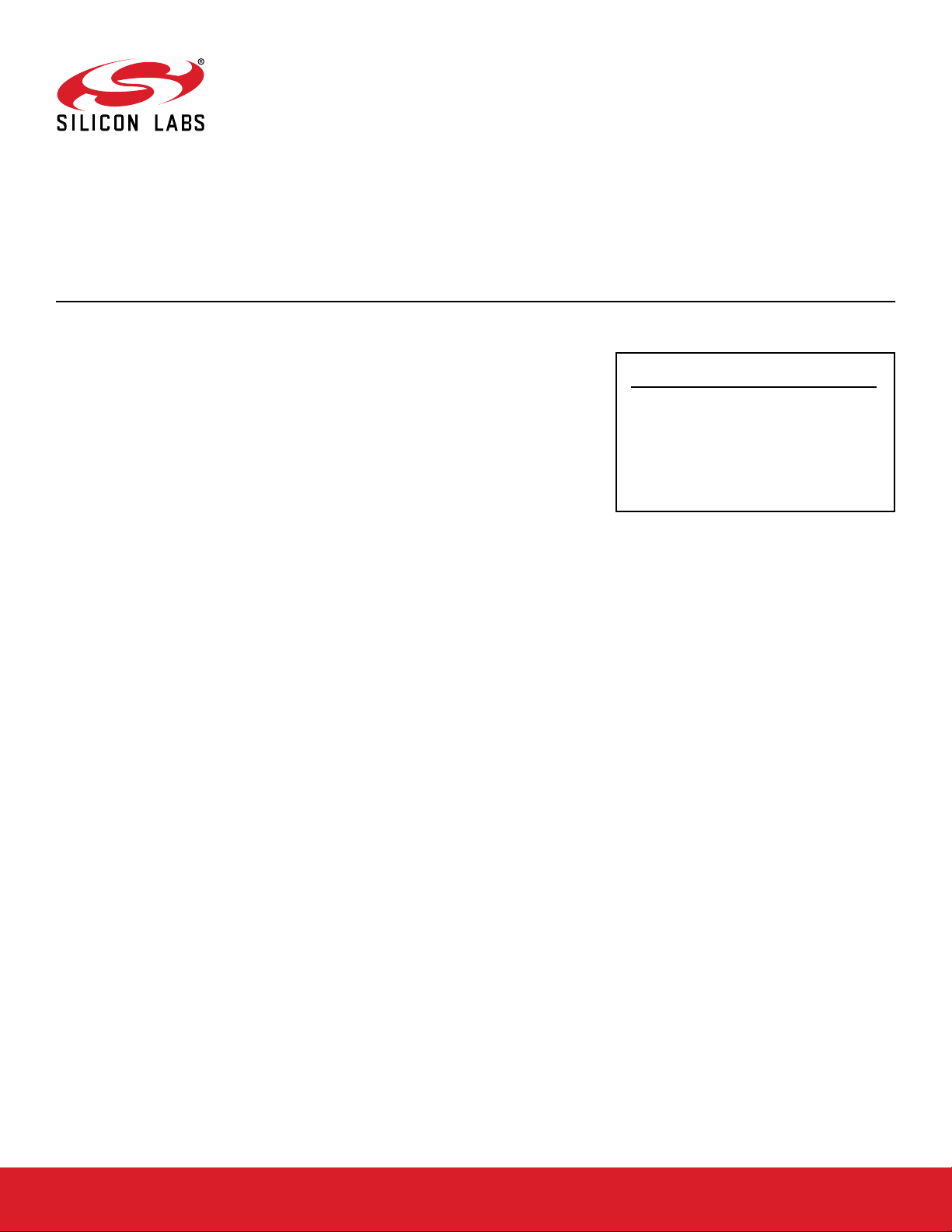
UG435.07: Energy Saving with Silicon
Labs Connect v3.x
This chapter of the Connect v3.x User’s Guide discusses techniques to reduce power consumption of network applications
based on the Silicon Labs Connect Stack. The Connect stack is
delivered as part of the Silicon Labs Proprietary Flex SDK v3.0
and higher. The Connect v3.x User's Guide assumes that you
have already installed the Simplicity Studio development environment and the Flex SDK, and that you are familiar with the basics
of configuring, compiling, and flashing Connect-based applications. Refer to UG435.01: About the Connect v3.x User's Guide
for an overview of the chapters in the Connect v3.x User's Guide.
The Connect v3.x User's Guide is a series of documents that provides in-depth information for developers who are using the Silicon Labs Connect Stack for their application development. If you are new to Connect and the Proprietary Flex SDK, see
QSG168: Proprietary Flex SDK v3.x Quick Start Guide.
KEY POINTS
• Discusses Silicon Labs Connect energy
modes.
• Describes the support for sending data to
sleepy end devices.
• Describes additional methods for reducing
Proprietary is supported on all EFR32FG devices. For others, check the device's data
sheet under Ordering Information > Protocol Stack to see if Proprietary is supported. In
Proprietary SDK version 2.7.n, Connect is not supported on EFR32xG22.
silabs.com | Building a more connected world. Rev. 0.1
Page 2
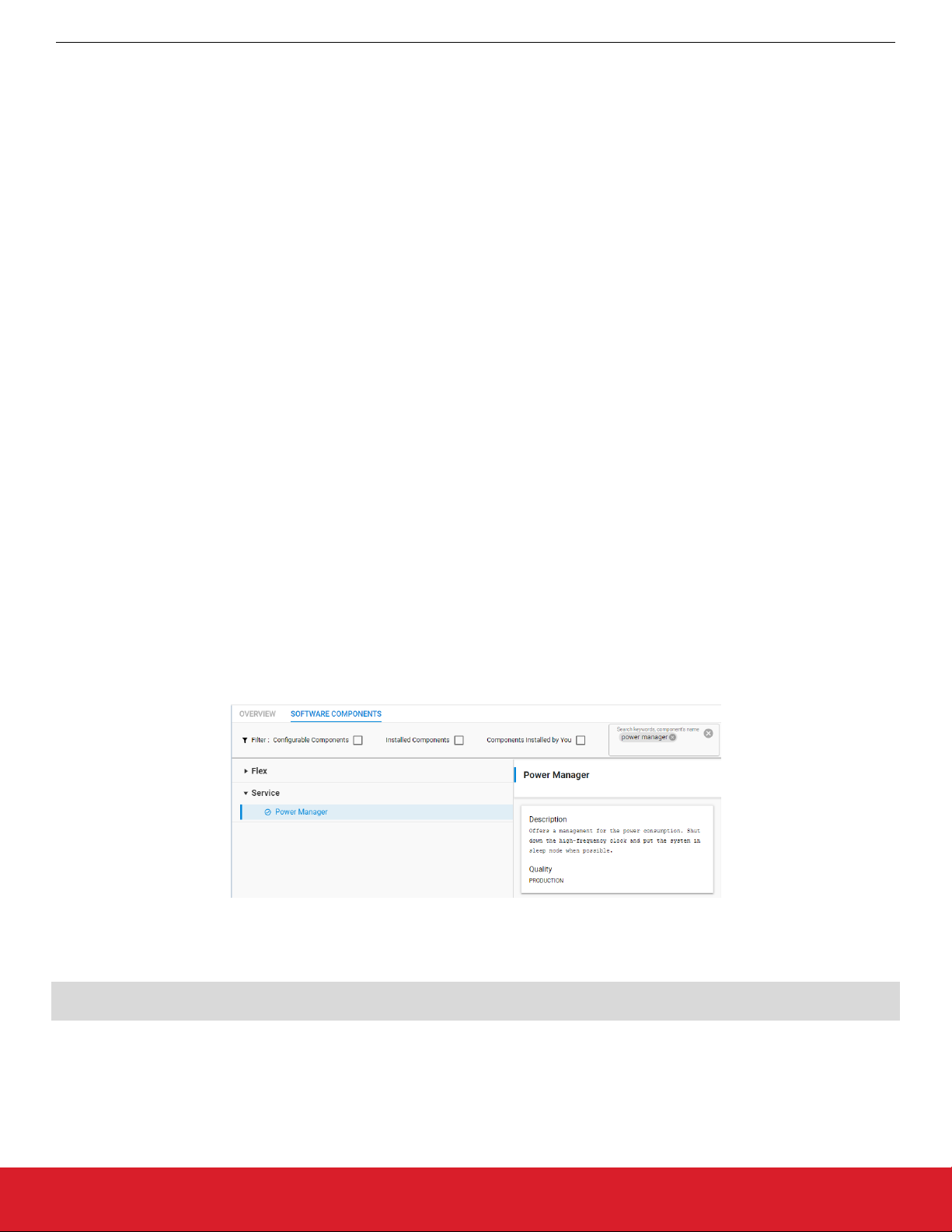
UG435.07: Energy Saving with Silicon Labs Connect v3.x
Introduction to Energy Modes
1. Introduction to Energy Modes
In battery-powered microcontroller applications, saving energy is essential. By reducing current consumption, the application's effective
battery life can be significantly increased.
The Wireless Gecko (EFR32™) portfolio supports five Energy Modes:
• Run Mode (Energy Mode 0)
• Sleep Mode (Energy Mode 1)
• Deep Sleep Mode (Energy Mode 2)
• Stop Mode (Energy Mode 3)
• Hibernate Mode / Shut Off Mode (Energy Mode 4)
Of these five energy modes, Silicon Labs Connect supports EM0, EM1, and EM2.
1.1 Energy Mode 0
This is the default mode. In this mode, the CPU fetches and executes instructions from flash or RAM, and all peripherals are available.
1.2 Energy Mode 1
In sleep mode, the clock to the CPU is disabled. All peripherals, as well as RAM and flash, remain available. By using the Peripheral
Reflex System (PRS) and DMA, several operations can be performed autonomously. This helps save power by halting the main loop of
the application but does not interfere with the timely handling of interrupts. For example, the radio can still receive packets in EM1.
1.3 Energy Mode 2
In deep sleep mode, no high-frequency oscillators run, which means that only asynchronous and low-frequency peripherals are available. This mode further improves energy efficiency while still allowing for a range of activities. In this mode, the radio is shut down and
the node will not receive packets.
1.4 Power Manager Component
Power Manager is a platform-level software module that manages the system's energy modes. In case of the example applications, the
Power Manager component is enabled by default. Silicon Labs recommends using Power Manager to control the energy modes of the
applications.
Figure 1.1. Silicon Labs Connect Power Manager Component
The application and the components can control the lowest allowed energy mode through the following power manager API calls:
void sl_power_manager_add_em_requirement(sl_power_manager_em_t em);
void sl_power_manager_remove_em_requirement(sl_power_manager_em_t em);
silabs.com | Building a more connected world. Rev. 0.1 | 2
Page 3
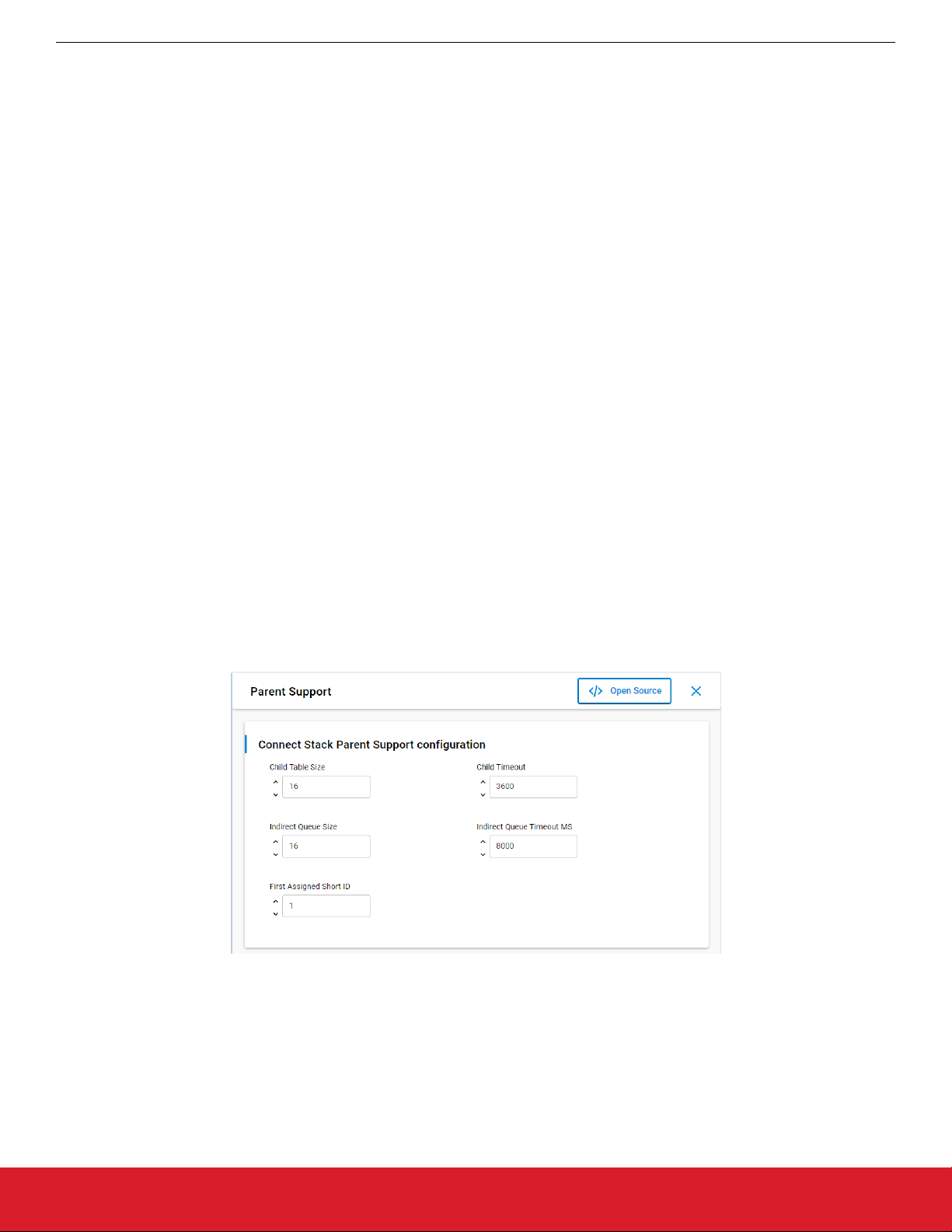
UG435.07: Energy Saving with Silicon Labs Connect v3.x
Introduction to Energy Modes
1.5 Support for Sending Data to Sleepy End Devices
When a sleepy end device is in sleep mode, the MCU is stopped and the radio is turned off. As a result, the device is not able to receive data from other parties. To overcome this issue, when a sleepy device wakes up it check whether messages are waiting to receive. Silicon Labs Connect supports two ways to send data to sleepy end devices:
• Indirect Queue
• Mailbox (uses Indirect Queue)
Note: If a device is configured as a sleepy end device, the radio is always in idle mode except when it transmits or during some limited
period when it waits for specific message such as an acknowledge or pending frame. Conversely, non-sleepy devices are always in
reception mode except during transmit periods.
1.5.1 Indirect Queue
Indirect queue is a component within parent support, which is implicitly enabled in coordinators (or range extenders) in star (or extended star) topologies due to the Parent Support component. On the device side, the Poll component must be enabled to retrieve information from the coordinator—for example ,in cases when a request needs longer processing time, an end device may choose to sleep
(to allow processing to complete) and retrieve the information when it wakes up later.
The coordinator holds such data until it is requested by the relevant end device. In this case, to obtain data from the coordinator an end
device must first poll the coordinator to determine whether any data is available. To achieve this, the device sends a data request which
the coordinator acknowledges. Then, the coordinator determines whether it has any data for the requesting device. If it does, it sends a
data packet which the receiving device may acknowledge.
1.5.1.1 Coordinator/Extender Settings
There are two parameters in the Parent Support component that modify the indirect queue behavior:
• Indirect Queue Size determines how many packets can be in the queue at a time. If the queue is full, no additional items can be
added to the queue until space in the queue is recovered—either by items being sent to the recipient device, or by items aging out
(timeout reached).
• The Indirect Transmission Timeout value is specified in milliseconds. Messages older than the specified timeout will be dropped by
the coordinator.
The following figure shows where to select the Silicon Labs Connect Parent Support component.
Figure 1.2. Silicon Labs Connect Parent Support Component
On the coordinator side, no additional effort need be taken. In Connect, the stack handles the messages sent to a sleepy device.
silabs.com | Building a more connected world. Rev. 0.1 | 3
Page 4

UG435.07: Energy Saving with Silicon Labs Connect v3.x
Introduction to Energy Modes
1.5.1.2 Sleepy End Device Settings
On a sleepy end device, the Poll component should be enabled to receive stored messages from the coordinator. The following figure
shows the available settings of the Poll component.
Figure 1.3. Silicon Labs Connect Poll Component
When the sleepy end device polls for messages, it sends a Data request to the coordinator and waits for the Acknowledge. If there is
pending data addressed to the sleepy end device, the coordinator sets the Frame Pending bit in the Frame Control Field. Otherwise,
that bit is not set. The sleepy end device checks the Frame Pending bit and waits for the next message from the coordinator. If the
Frame Pending bit is not set, there is no pending message for the device and therefore it can return to sleep mode.
The Poll component supports short and long poll intervals. Short poll is used to obtain data from the coordinator while long poll is used
for "keep alive" purposes to make sure the sleepy end device is kept in the coordinator's child table.
Switching between short and long polling is possible with the following Silicon Labs Connect API call:
void emberAfPluginPollEnableShortPolling(bool enable);
To poll for data the Poll component uses this API call:
EmberStatus emberPollForData(void);
which sends a data request command to the parent node.
If there is a message waiting in the indirect queue, the device will receive it through this callback:
void emberAfIncomingMessageCallback(EmberIncomingMessage *message)
With a single poll, a device can retrieve only a single message. Therefore, to receive all pending messages, it is necessary to poll repeatedly until no additional messages are received.
silabs.com | Building a more connected world. Rev. 0.1 | 4
Page 5

UG435.07: Energy Saving with Silicon Labs Connect v3.x
Introduction to Energy Modes
1.5.2 Mailbox
The Mailbox function is implemented at the application level. Mailbox is used to send information to a sleepy end device from the coordinator or from another device. In the case of sleepy devices, Mailbox uses the Indirect Queue feature of the stack to retrieve messages. Mailbox consists of two parts:
• Mailbox Client
• Mailbox Server
With Mailbox, assignment of the client or server role is flexible. (For example, it is possible to add the server to an end device and the
client to the coordinator.) Mailbox uses endpoints to transfer messages between clients and server. The endpoint selected for the protocol is set in both the server and client component, and they must match. On the server side, two other parameters can be set: the
maximum number of packets the server can store and their timeout. These values can be set in the Universal Configurator (see the
following two figures).
Figure 1.4. Silicon Labs Connect Mailbox Client Component
Figure 1.5. Silicon Labs Connect Mailbox Server Component
Mailbox is not supported in MAC mode because it uses endpoints which are implemented in the Silicon Labs Connect Network layer.
However, it works in Connect Direct mode where the application should implement sleep.
The main advantage of using Mailbox is the server will notify clients that submit messages when a message was delivered or when it
could not be delivered due to an error.
1.5.2.1 Mailbox Client
The Mailbox client can submit messages and check the inbox. In both cases, the result is delivered through callback functions.
Check-related API calls:
emberAfPluginMailboxClientCheckInbox()
emberAfPluginMailboxClientCheckInboxCallback()
Submit-related API calls:
emberAfPluginMailboxClientMessageSubmit()
emberAfPluginMailboxClientMessageSubmitCallback()
emberAfPluginMailboxClientMessageDeliveredCallback()
Note: The default value of the short poll interval is 4 quarter seconds (1s) while the Handshake timeout of the Mailbox Client is set to
250ms. Thus, it can happen that the Mailbox Client timeouts during waiting to poll for the pending message. Silicon Labs recommends
setting these values to suit the application. This usually means that the Handshake timeout should be higher than the short poll interval.
silabs.com | Building a more connected world. Rev. 0.1 | 5
Page 6

UG435.07: Energy Saving with Silicon Labs Connect v3.x
Introduction to Energy Modes
1.5.2.2 Mailbox Server
On the server side, to set up the Mailbox system, you only need to enable the Connect Mailbox Server component. No additional code
is necessary. However, if desired, there are available support functions that enable the server to add messages directly to the mailbox
using these API calls:
emberAfPluginMailboxServerAddMessage()
emberAfPluginMailboxServerMessageDeliveredCallback()
1.6 Additional Methods for Reducing Energy Consumption
To fully minimize power consumption, disable unnecessary features and unused peripherals.
1.6.1 SPI Flash
All Silicon Labs EFR32 radio boards contain SPI Flash. Although these flash devices consume only 8-10µA in standby state, this constant drain will increase the apparent sleep current and reduce effective battery life. However, these flash devices have a deep power
down mode which is accessed by issuing an SPI command. In the case of Silicon Labs radio boards, the default configuration is that
the firmware puts the external SPI flash into deep power down mode through the MX25 Flash Shutdown component.
1.6.2 Network Up LED
By default, some Connect examples use an LED to show the network stack status. This LED is turned on when the stack is up.
void emberAfTickCallback(void)
{
if (emberStackIsUp()) {
sl_led_turn_on(&sl_led_led0);
} else {
sl_led_turn_off(&sl_led_led0);
}
}
To save energy, remove the sl_led_turn_on(&sl_led_led0); line or change it to sl_led_turn_off(&sl_led_led0);.
As a rule of thumb, the aim is to spend as much time in sleep mode as possible and wake up only for short periods when necessary.
Applying the above techniques, the sleep-mode current consumption of Silicon Labs Connect-based applications can be reduced to
2-4 µA.
silabs.com | Building a more connected world. Rev. 0.1 | 6
Page 7

Smart.
Connected.
Energy-Friendly.
Products
www.silabs.com/products
Disclaimer
Silicon Labs intends to provide customers with the latest, accurate, and in-depth documentation of all peripherals and modules available for system and software implementers using or
intending to use the Silicon Labs products. Characterization data, available modules and peripherals, memory sizes and memory addresses refer to each specific device, and "Typical"
parameters provided can and do vary in different applications. Application examples described herein are for illustrative purposes only . Silicon Labs reserves the right to make changes without
further notice to the product information, specifications, and descriptions herein, and does not give warranties as to the accuracy or completeness of the included information. Without prior
notification, Silicon Labs may update product firmware during the manufacturing process for security or reliability reasons. Such changes will not alter the specifications or the performance
of the product. Silicon Labs shall have no liability for the consequences of use of the information supplied in this document. This document does not imply or expressly grant any license
to design or fabricate any integrated circuits. The products are not designed or authorized to be used within any FDA Class III devices, applications for which FDA premarket approval is
required, or Life Support Systems without the specific written consent of Silicon Labs. A "Life Support System" is any product or system intended to support or sustain life and/or health,
which, if it fails, can be reasonably expected to result in significant personal injury or death. Silicon Labs products are not designed or authorized for military applications. Silicon Labs
products shall under no circumstances be used in weapons of mass destruction including (but not limited to) nuclear, biological or chemical weapons, or missiles capable of delivering
such weapons. Silicon Labs disclaims all express and implied warranties and shall not be responsible or liable for any injuries or damages related to use of a Silicon Labs product in such
unauthorized applications.
Trademark Information
Silicon Laboratories Inc.®, Silicon Laboratories®, Silicon Labs®, SiLabs® and the Silicon Labs logo®, Bluegiga®, Bluegiga Logo®, ClockBuilder®, CMEMS®, DSPLL®, EFM®, EFM32®,
EFR, Ember®, Energy Micro, Energy Micro logo and combinations thereof, "the world’s most energy friendly microcontrollers", Ember®, EZLink®, EZRadio®, EZRadioPRO®, Gecko®,
Gecko OS, Gecko OS Studio, ISOmodem®, Precision32®, ProSLIC®, Simplicity Studio®, SiPHY®, Telegesis, the Telegesis Logo®, USBXpress® , Zentri, the Zentri logo and Zentri DMS, ZWave®, and others are trademarks or registered trademarks of Silicon Labs. ARM, CORTEX, Cortex-M3 and THUMB are trademarks or registered trademarks of ARM Holdings. Keil is a
registered trademark of ARM Limited. Wi-Fi is a registered trademark of the Wi-Fi Alliance. All other products or brand names mentioned herein are trademarks of their respective holders.
Silicon Laboratories Inc.
400 West Cesar Chavez
Austin, TX 78701
USA
Quality
www.silabs.com/quality
Support and Community
community.silabs.com
http://www.silabs.com
