Page 1
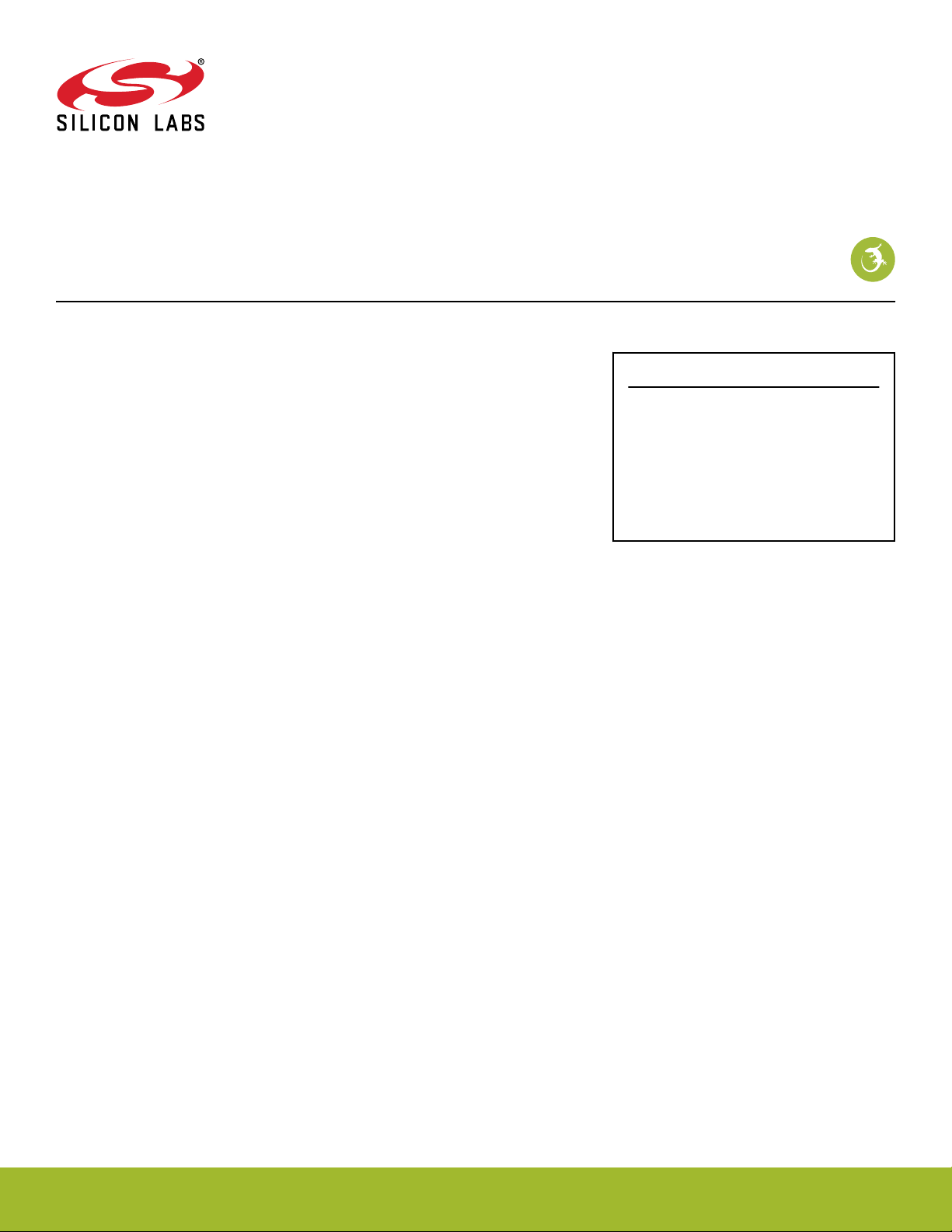
UG147: Flex SDK v2.x Range Test Demo
User's Guide
This user's guide provides an easy way to evaluate the link budget of the Wireless
Gecko EFR32 devices using Silicon Labs’ Radio Abstraction Interface Layer (RAIL) by
performing a range test between two nodes. Range Test is a standalone test application
that creates a radio link between two evaluation kits and sends predefined amount of
packets from the transmitter side to the receiver. The range test demo implements packet error rate (PER) measurement. PER is a commonly-used technique for measuring the
quality of RF links in wireless systems under particular conditions.
Proprietary is supported on all EFR32FG devices. For others, check the device's data
sheet under Ordering Information > Protocol Stack to see if Proprietary is supported. In
Proprietary SDK version 2.7.n, Connect is not supported on EFR32xG22.
KEY POINTS
• Evaluate the link budget of the Wireless
Gecko EFR32 devices.
• Range Test is a standalone test application
that creates a radio link between two
evaluation kits.
• PER is a commonly-used technique for
measuring the quality of RF links.
silabs.com | Building a more connected world. Rev. 0.6
Page 2

UG147: Flex SDK v2.x Range Test Demo User's Guide
Running Simplicity Studio
1. Running Simplicity Studio
For more information on Simplicity Studio, please refer to QSG138: Getting Started with the Silicon Labs Flex Software Development
Kit for the Wireless Gecko (EFR32™) Portfolio.
Before running the RAILtest, the WSTK base board must be configured according to the following instructions:
To start, you need to set up two EFR32 development kits (radio boards with mainboards). See figure below. Once you have installed all
the required software you can connect your EFR32 development kit hardware to your PC using a mini USB cable. Make sure the 3-way
power switch in the bottom left is set to AEM.
If you want to connect to your WSTK over Ethernet, you should plug in an Ethernet cable at this time. The IP address will be printed to
the LCD screen during startup of the WSTK but may be lost when the app starts. To see this again, reboot the WSTK and press the
reset button for several seconds to prevent the EFR32 from loading its application.
Figure 1.1. EFR32FG Radio Board with Main Board
silabs.com | Building a more connected world. Rev. 0.6 | 2
Page 3
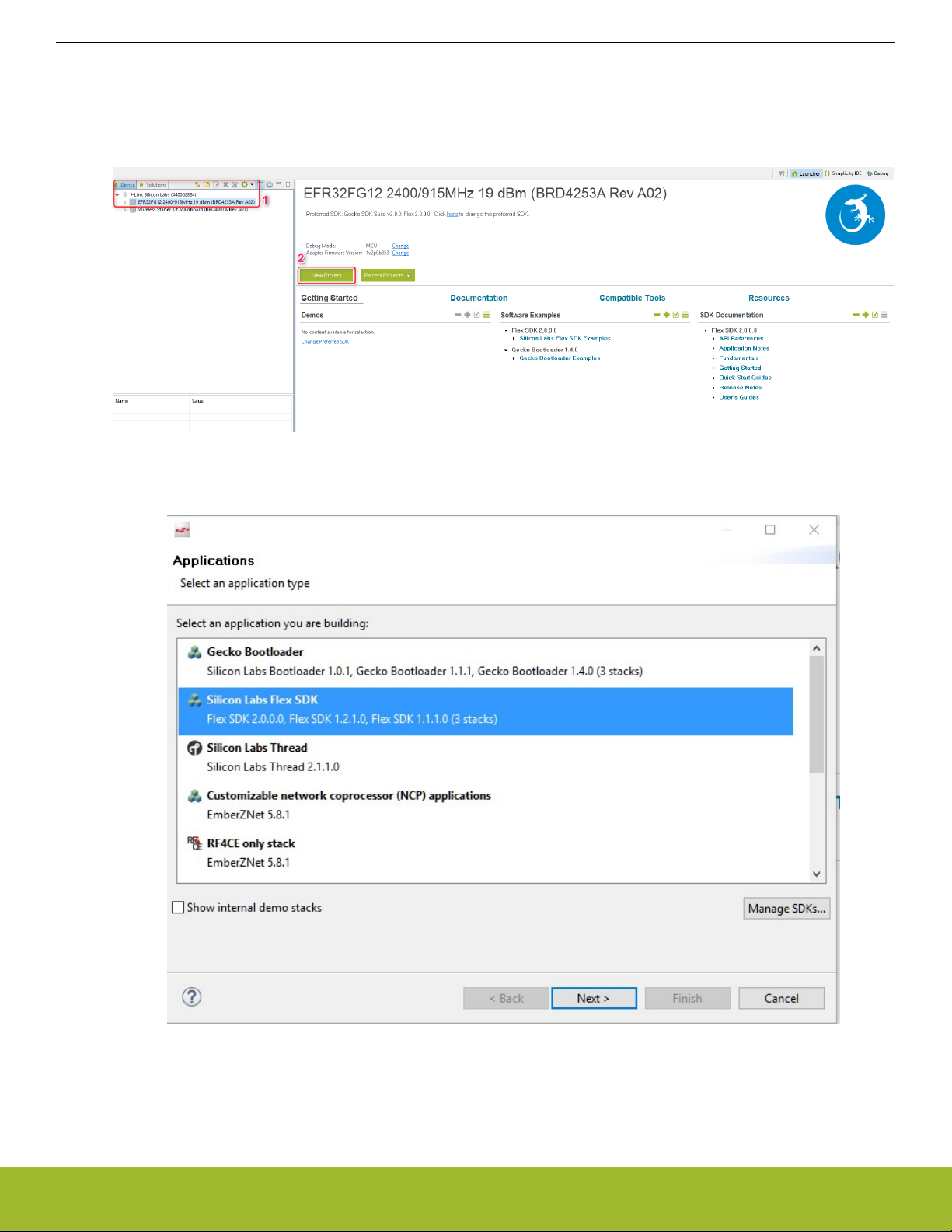
UG147: Flex SDK v2.x Range Test Demo User's Guide
Running Simplicity Studio
1.1 Select Range Test Application
1. Once Simplicity Studio is running, under the Device tab select the USB serial number of your J-Link device. There should be only
one if you have connected only one EFR32 development kit. (After connecting the WSTK to the PC, the first screen on the LCD of
the mainboard is the Start Screen, which shows the serial number of your device.)
2. In the Launcher (default) window, click on the green [New Project] button.
Figure 1.2. Simplicity Studio's Launcher [Default] Perspective
3. In the New Project Setup dialog, first select the [Silicon Labs Flex SDK] and click next.
Figure 1.3. New Silicon Labs Example Project Window
silabs.com | Building a more connected world. Rev. 0.6 | 3
Page 4
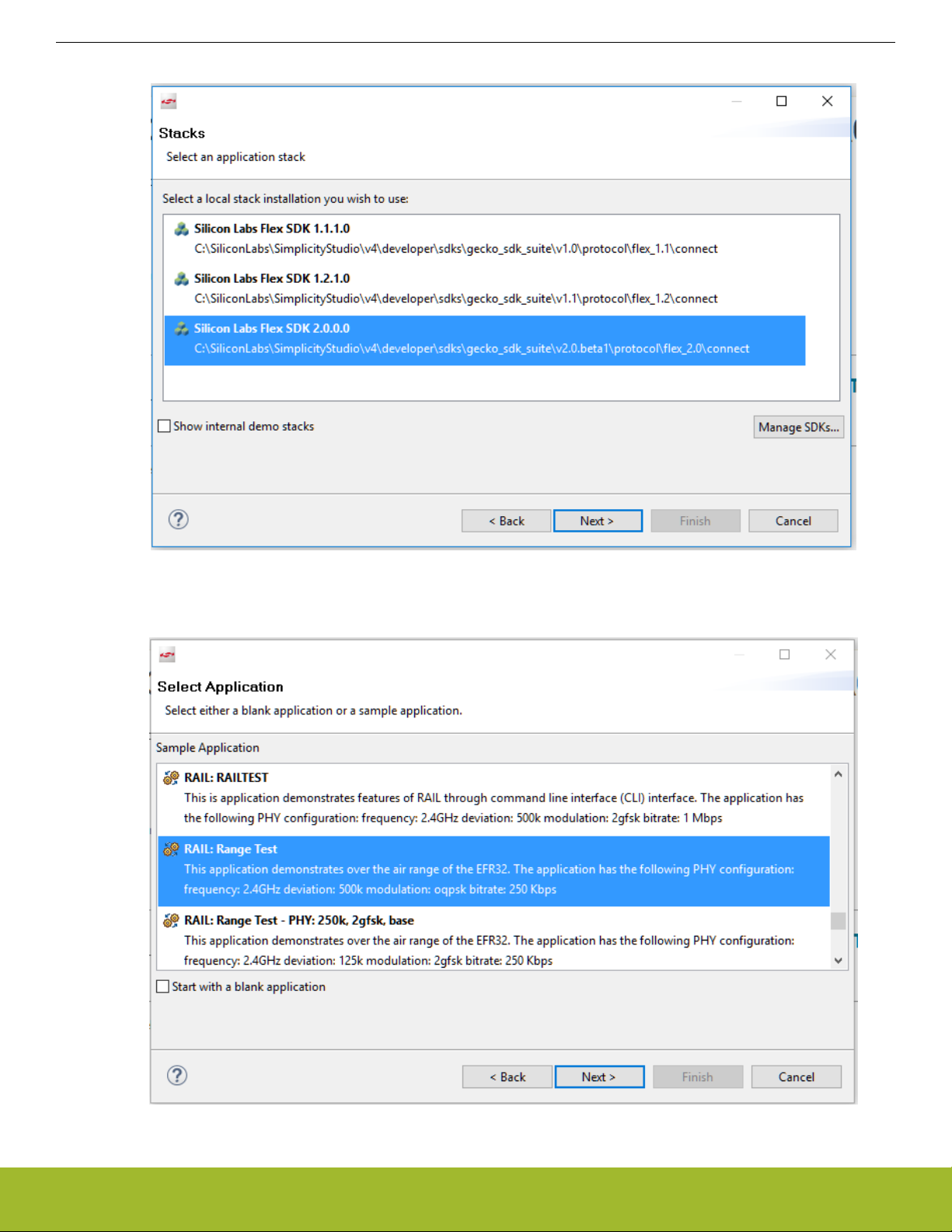
4. Select the preferred SDK version and click [Next] .
UG147: Flex SDK v2.x Range Test Demo User's Guide
Running Simplicity Studio
Figure 1.4. Select Stack
5. From the list of sample applications available in the selected SDK, select the [RAIL: Range Test Sample Application] and click
[Next].
Figure 1.5. Select Application
silabs.com | Building a more connected world. Rev. 0.6 | 4
Page 5
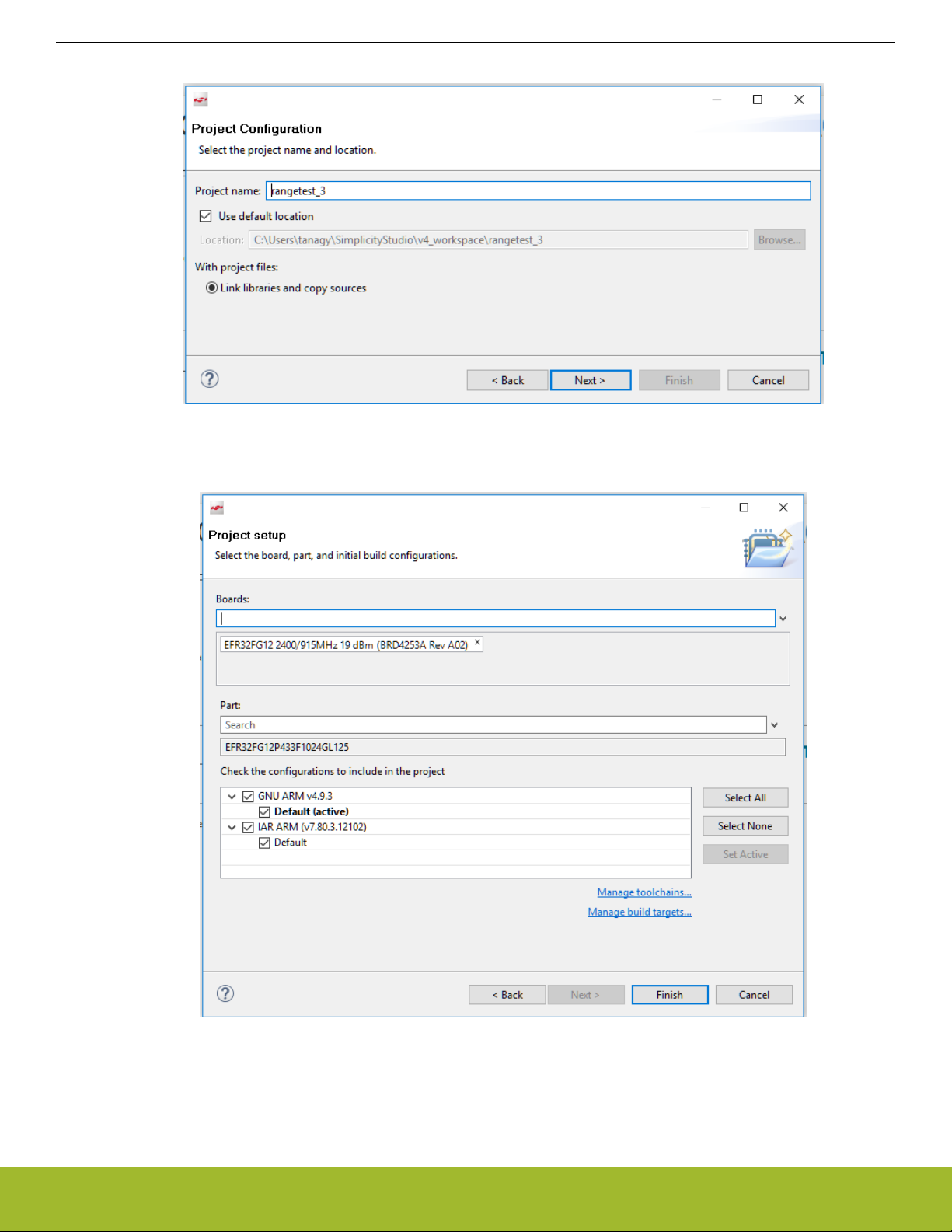
UG147: Flex SDK v2.x Range Test Demo User's Guide
Running Simplicity Studio
6. Enter a name and location for your project and click [Next] .
Figure 1.6. Project Configuration
7. Select the board, part, and toolchain configuration and click [Finish]. By default, Simplicity Studio populates the Board and the Part
number fields with your connected starter kit. If these fields are not correct, you must change them manually.
Figure 1.7. Project Setup
Note: You must have a Toolchain and Build target selected and configured for the [Finish] button to enable. If you do not see the
[Finish] button enabled, check your Toolchains and Build targets by clicking on the links at the bottom of the dialog.
silabs.com | Building a more connected world. Rev. 0.6 | 5
Page 6

UG147: Flex SDK v2.x Range Test Demo User's Guide
Running Simplicity Studio
1.2 Generate the Application
1. When you finish creating your sample application, an Application Builder General tab opens. In the General Tab, if the architecture
parameters shown for MCU and Radio and Board Type are not correct for your target device, change them by clicking on the [Edit
Architecture] button and then selecting from its list. In general, the initial configuration settings for sample applications should be
correct.
Figure 1.8. Application Builder General Tab
2. The RAIL application framework allows you to modify the PHY configuration for the application. Choose the [Radio Configuration]
tab to modify the PHY configuration for your application. Click [Generate] in the upper right corner of the Application Builder window. For more information on how to set the modem parameters, refer to AN971: EFR32 Radio Configurator User's Guide.
Figure 1.9. Application Builder Radio Configurator Tab
Note: Whenever the application configuration has been changed, you must click [Generate] again.
silabs.com | Building a more connected world. Rev. 0.6 | 6
Page 7

UG147: Flex SDK v2.x Range Test Demo User's Guide
Running Simplicity Studio
3. When generation is complete a dialog shows the generated files, one of which has the extension .eww. Click [OK].
1.3 Build the Application
Click Build in the top tool bar.
Your sample application will compile based on its build configuration. You can change the build configuration at any time in the Project
Explorer View by right clicking on the project and going to Build Configurations > Set Active.
silabs.com | Building a more connected world. Rev. 0.6 | 7
Page 8

UG147: Flex SDK v2.x Range Test Demo User's Guide
1.4 Load the Binary onto your Device/Flash Programming
In case a full erase is not necessary, press the Debug button in the Developer Perspective.
This will flash the project into the board if it was successfully built. This will only update the program memory.
Once the project is flashed, the board can be started with the Resume button .
An alternative way to the above described process:
1. In the Simplicity Studio Launcher window, select your target device.
2. With the device selected, select the [Flash Programmer] tile on the right-hand side.
Running Simplicity Studio
Figure 1.12. Flash Programmer Tile
3. The Flash Programmer opens. In this perspective, you can choose your file type and browse your file.
silabs.com | Building a more connected world. Rev. 0.6 | 8
Page 9

4. Select your file type.
UG147: Flex SDK v2.x Range Test Demo User's Guide
Running Simplicity Studio
Figure 1.13. Uploading .bin or .hex Images
5. Navigate to the .bin or .hex image you wish to upload.
6. Check [Erase], to make sure that any previous bootloader or other non-volatile data is erased before your new image is uploaded.
7. Click [Program] to program the flash.
8. You will be notified once the upload is complete.
After starting the demo, the first screen is the Welcome Screen, which shows the set operational frequency and RF power level.
The Welcome Screen is shown for up to three seconds or as long as any of the push buttons is pressed.
silabs.com | Building a more connected world. Rev. 0.6 | 9
Page 10

UG147: Flex SDK v2.x Range Test Demo User's Guide
Basics of the Range Test Application
2. Basics of the Range Test Application
Range Test creates a radio link between two evaluation kits and sends predefined amount of packets from the transmitter side to the
receiver. The Application can be configured through the onscreen menu system of the board and does not require a PC connection.
The receiver calculates packet error rate (PER). It also displays the current RSSI level in dBm units and draws a chart of the RSSI
historical data. For long tests the transmitter can be set up to transmit continuously. It is not necessary to start both sides synchronously.
2.1 Basics of the Packet Error Rate
The range test demo provides measurement results regarding the quality of the RF link. The demo uses two RF nodes. One node is
used as the “transmitter” (TX) and the other as the “receiver” (RX). The transmitter sends packets to the receiver repeatedly. The packet includes the address of the transmitter and number of the sent packet. The packet number increments from packet to packet. The
receiver receives the packet and checks its address. If their addresses match, the packet number is stored.
Packet error rate is calculated according to the following equation:
PTx- P
Packet Error Rate(PER ) % =
Where PTX is the number of sent packets and PRX is the number of received packets.
(
)
Rx
P
*100
Tx
silabs.com | Building a more connected world. Rev. 0.6 | 10
Page 11
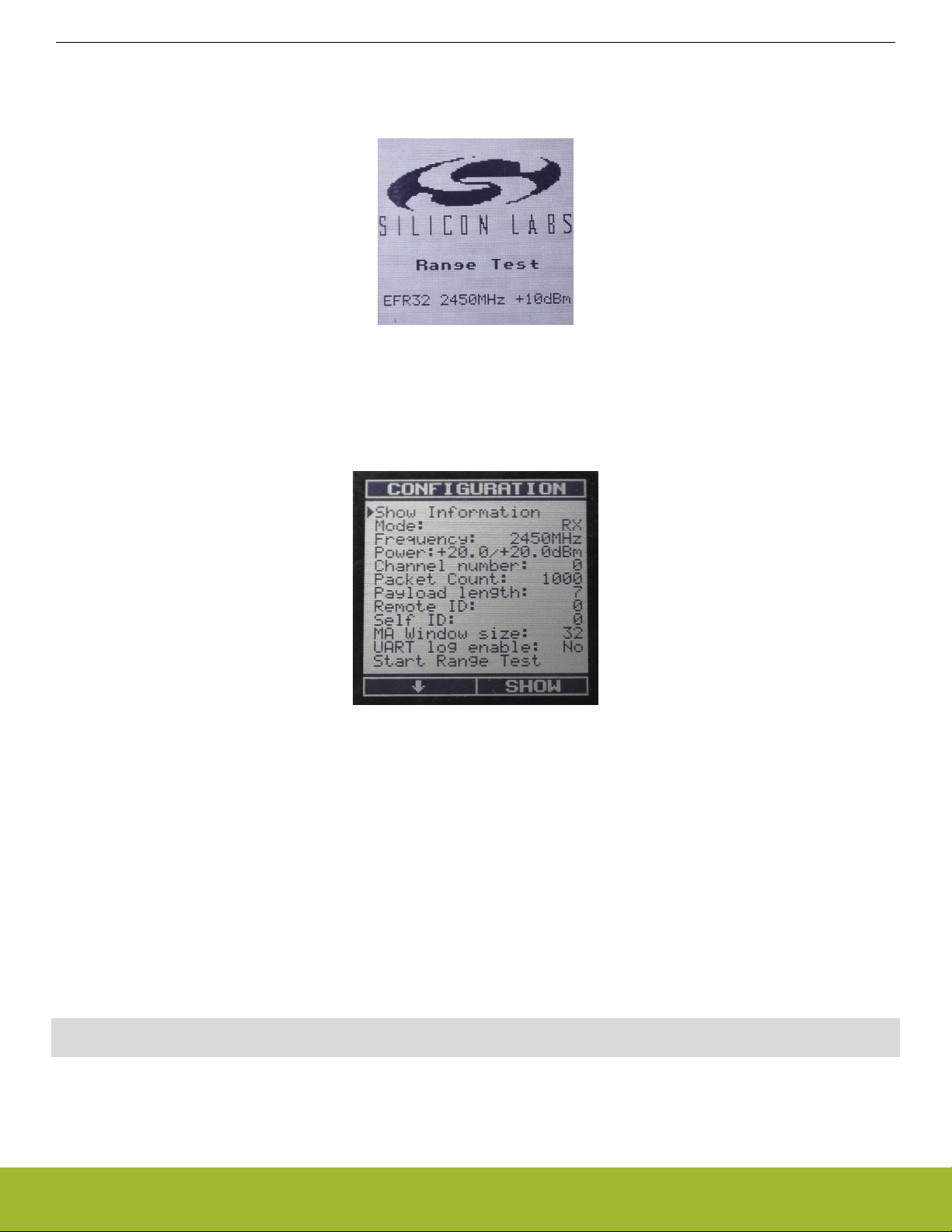
UG147: Flex SDK v2.x Range Test Demo User's Guide
Menu System
3. Menu System
After starting the demo, the first screen is the Welcome Screen, which shows Silicon Laboratories logo, the carrier frequency and the
RF power level. The Welcome Screen is shown for up to three seconds or as long as any of the push buttons is held pressed.
Figure 3.1. Radio Board Welcome Screen
The next screen displayed in the LCD is a menu, which allows the user to see the most important information about the settings and
also change some of them. The on-screen menu system is designed for easy configuration. For accurate range testing, the demo
measures the actual packet error rate (PER) of the radio link. The desired channel, packet count, payload length and the moving average window size are configurable parameters. It is also possible to change the self- and remote-IDs of the participants. Some of the RF
settings of the radio, such as frequency and output power, are listed in the menu.
Figure 3.2. Configuration Menu
The demo can be configured through several menu items. Two push buttons are used to navigate the menu system; soft labels describe the current function of the buttons. In general, push button 1 is used to navigate down through the menu items. Push button 0 is
used to configure the menu item selected by the pointer. Those items can be configured where a + label can be seen on the right bottom corner. In Tx Mode, the user can send packets. Packet length (7–64 bytes) and the number of packets to transmit (from 500 up to
continuous) can be set. Output power can be set in the LCD menu, in 0.5 dBm steps (power setpoint), between -15 and +20 dBm.
Actual minimum and maximum power may vary in different frequencies as well as the power that is actually set by RAIL. The LCD
menu informs the user about the setpoint and the actual power. In the LCD menu, the Power item displays the setpoint first, then actual
value. In Rx Mode, the radio listens on the given channel and inspects the packets recevied. Only packets that are sent with the expected device ID, will be processed.After the menu items are configured, the range test can be started. During the test, all of the measured
information can be observed on the LCD screen.
In case the UART mode is turned on, status message can be observed on the UART TX line for each radio packet. These information
are formatted in a human readable parsable format.
Example:
Receiver side: Rcvd, OK:246, CRC:0, Sent:16800, Payld:7, MASize:32, PER:98.5, MA:96.9, RSSI:-46.5, IdS:0, IdR:0
Transmitter side: Sent, Actual:626, Max:1000, IdS:0, IdR:0
silabs.com | Building a more connected world. Rev. 0.6 | 11
Page 12

UG147: Flex SDK v2.x Range Test Demo User's Guide
Menu System
Figure 3.3. Configure and Operate the Range Test
The test runs as long as the number of transmitted packets reaches the predefined number or until the test is interrupted by Button 0.
The user can follow the number of transmitted packets on the LCD screen only on the transmit side. The number of lost packets and
the packet error rate are defined only at the receive side and are based on the first and last received packet numbers.
The signal strength of the incoming packet is measured during packet reception, and the actual RSSI value is shown on the LCD display. The RSSI values are also presented as a graph on the screen, the dynamic change in RSSI value can be observed accurately by
configuring the moving average window size.
The actual RSSI value is measured when the sync word of the packet is received. The RSSI is typically used to qualify the link: greater
level shows a better link quality. Please note that a systematic offset (see figure below) will appear in the RSSI value returned by RAIL
test command due to matching network, radio configuration, etc. The users need to profile their board and account for the offset when
using the returned value.
silabs.com | Building a more connected world. Rev. 0.6 | 12
Page 13
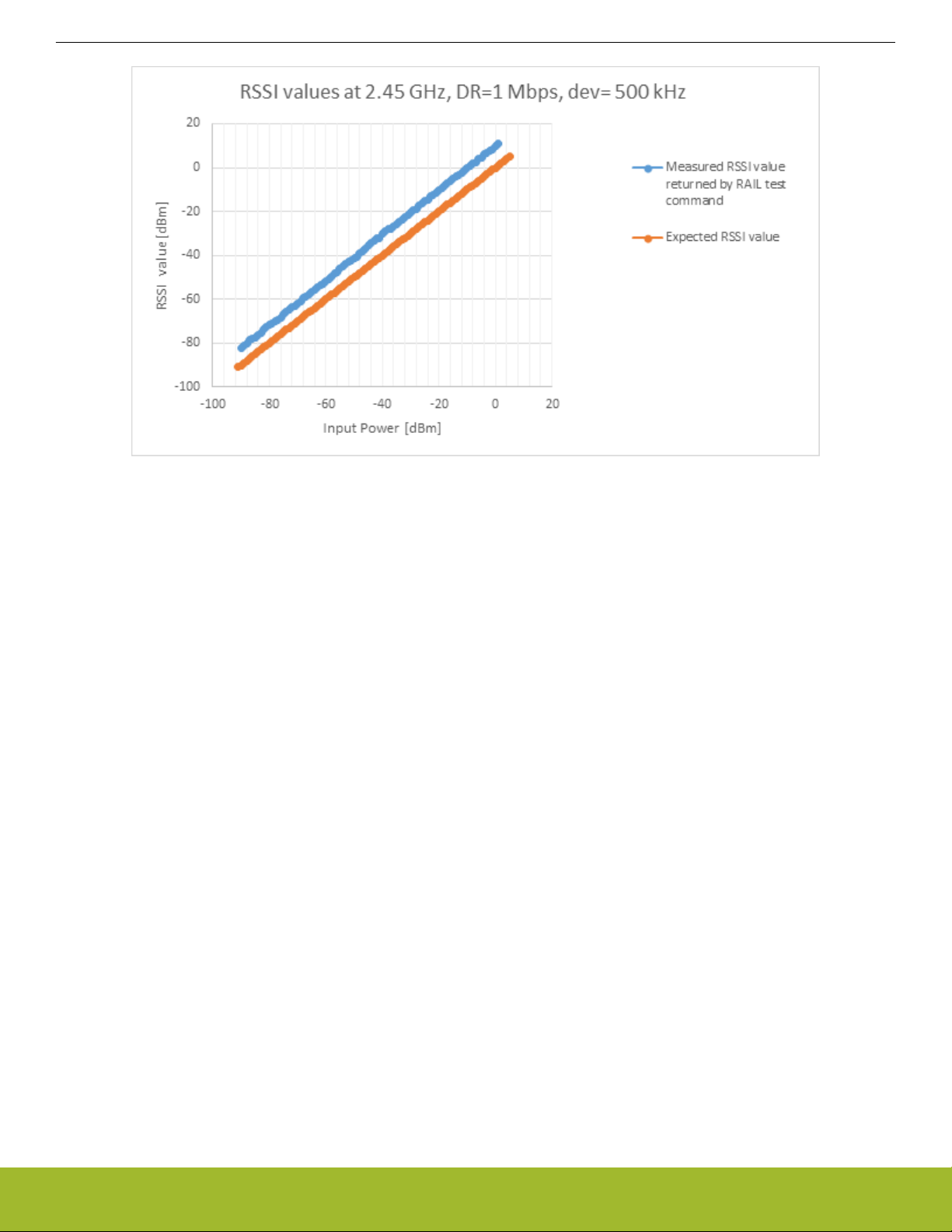
UG147: Flex SDK v2.x Range Test Demo User's Guide
Menu System
Figure 3.4. RSSI Curve
silabs.com | Building a more connected world. Rev. 0.6 | 13
Page 14

UG147: Flex SDK v2.x Range Test Demo User's Guide
Range Test
4. Range Test
The range test can be performed inside a building if indoor propagation is tested. However, it is advised to perform the test outside the
building, line-of-sight, to get the best possible range result, as well as the best comparable results to different settings. It is also recommended that the antennas be located at least 1.5 m above the ground. If you are going to use the WSTK as a mobile device to run the
range test, it is recommended to connect an external AA battery pack or a USB power bank to the WSTK board. The coin cell battery
will not have enough power to do long-term testing. If the development kit is powered from a battery, the 3 position switch needs to be
changed from AEM to VBAT.
Perform the following steps to conduct the range test:
1. Connect the radio boards to the two WSTK base boards.
2. Connect the two WSTK base boards to the Simplicity Studio, select the [Range Test Sample Application] project and configure
your custom settings through the [Radio Config → Profile Options] tab. Build your project and flash your device. (For more details on this step, please refer to Running Simplicity Studio.)
3. In case the UART communication is not used, unplug the devices from the PC, put batteries into the WSTKs and switch them on.
4. The range test is performed as a one-way radio communication. Configure the devices so that one is in RX and the other is in TX
mode by selecting [TX] and [RX] in the [MODE] menu item.
5. Configure the range test through the menu items. It is important to set the self- and remote-IDs of the participants correctly. Then
start the test in the [Start Range Test] menu item on both devices. (See Figure 3.3 Configure and Operate the Range Test on
page 12.)
6. The actual packet transmission can be started at the transmit side by pressing [START] again.
7. Follow the progress of the test on the LCDs.
8. If PER<1%, reset the PER on the boards and try to walk further in the area. Propagation conditions usually improve if the user
distances himself from a possibly faded area.
Configuration Tx Power Rx Sensitivity PCB Antenna
Gain
169 MHz 2GFSK 2.4 kbps 1.2 kHz 19.5 dBm -124 dBm -12.5 dB 3000 m 480 m 118.5 dB
169 MHz 2GFSK 38.4 kbps 20 kHz 19.5 dBm -112 dBm -12.5 dB 1200 m 240 m 106.5 dB
169 MHz 2GFSK 500 kbps 125 kHz 19.5 dBm -97 dBm -12.5 dB 380 m 100 m 91.5 dB
433 MHz 2GFSK 2.4 kbps 1.2 kHz 10 dBm -122.5 dBm -0.5 dB 4400 m 640 m 131.5 dB
433 MHz 2GFSK 50 kbps 25 kHz 10 dBm -110 dBm -0.5 dB 1600 m 310 m 119 dB
433 MHz 2GFSK 100 kbps 50 kHz 10 dBm -107.5 dBm -0.5 dB 1300 m 270 m 116.5 dB
490 MHz 2GFSK 2.4 kbps 1.2 kHz 19.5 dBm -123 dBm 0 dB 9400 m 1100 m 142.5 dB
490 MHz 2GFSK 10 kbps 5 kHz 19.5 dBm -118 dBm 0 dB 6400 m 850 m 137.5 dB
490 MHz 2GFSK 38.4 kbps 20 kHz 19.5 dBm -111.6 dBm 0 dB 3900 m 590 m 131.1 dB
490 MHz 2GFSK 100 kbps 50 kHz 19.5 dBm -107.8 dBm 0 dB 2900 m 470 m 127.3 dB
868 MHz 2GFSK 2.4 kbps 1.2 kHz 13 dBm -118.2 dBm 0 dB 2700 m 440 m 131.2 dB
868 MHz 2GFSK 38.4 kbps 20 kHz 13 dBm -109.1 dBm 0 dB 1300 m 260 m 122.1 dB
868 MHz 2GFSK 500 kbps 125 kHz 13 dBm -100 dBm 0 dB 670 m 150 m 113 dB
915 MHz 2GFSK 0.6 kbps 0.3 kHz 19.5 dBm -125 dBm 0.5 dB 7800 m 990 m 145.5 dB
Range in Dry
Weather Con-
dition
Range in Wet
Weather Con-
dition
Link Budget
915 MHz 2GFSK 50 kbps 25 kHz 19.5 dBm -107.9 dBm 0.5 dB 2100 m 370 m 128.4 dB
915 MHz 2GFSK 100 kbps 50 kHz 19.5 dBm -105.5 dBm 0.5 dB 1700 m 300 m 126 dB
915 MHz 2GFSK 500 kbps 175 kHz 19.5 dBm -98 dBm 0.5 dB 980 m 200 m 118.5 dB
2.4 GHz 2GFSK 250 kbps 19.5 dBm -99 dBm 1-3dB 280 m 105 m 122.5 dB
2.4 GHz 2GFSK 1 Mbps 19.5 dBm -93.1 dBm 1-3 dB 180 m 75 m 116.5 dB
silabs.com | Building a more connected world. Rev. 0.6 | 14
Page 15
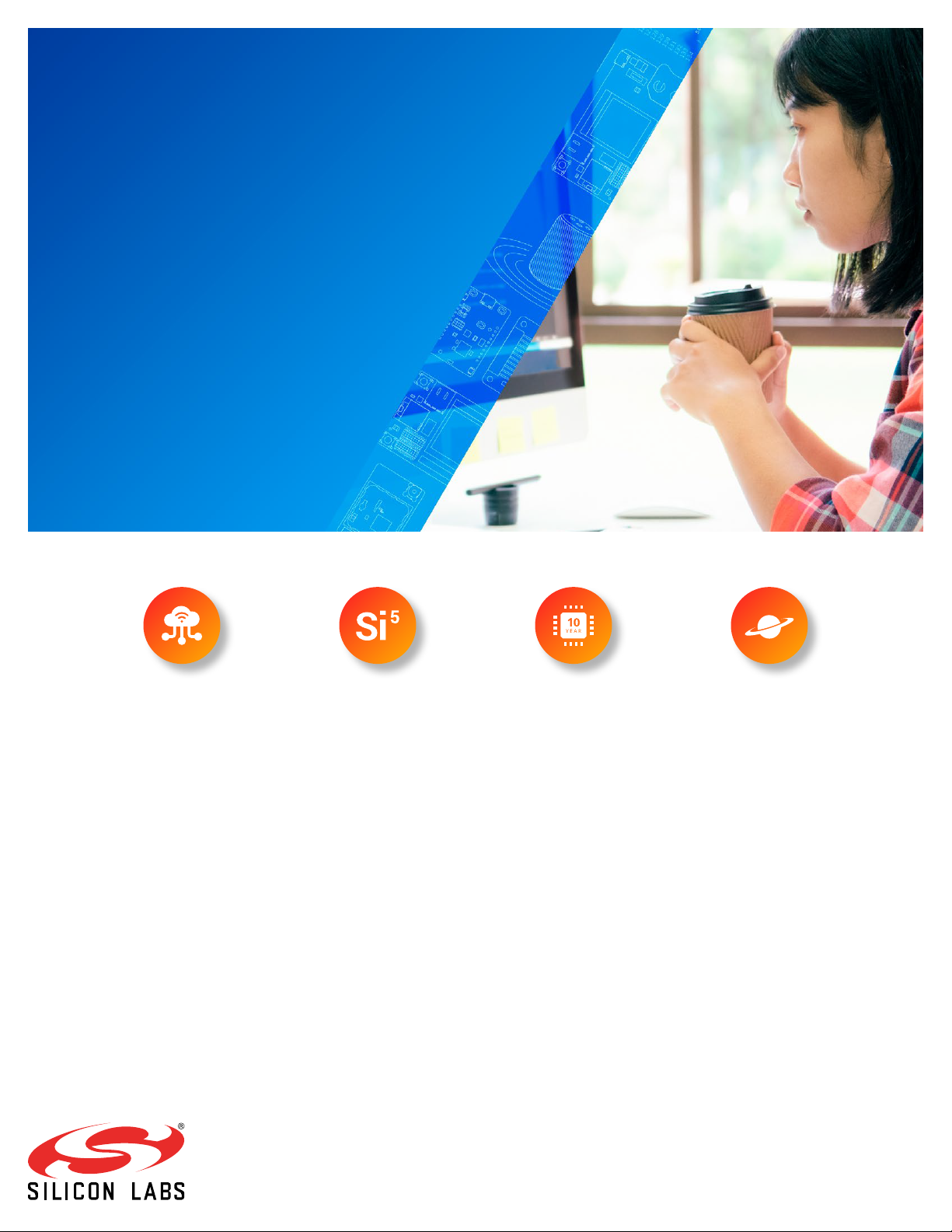
Simplicity Studio
One-click access to MCU and wireless
tools, documentation, software, source
code libraries & more. Available for
Windows, Mac and Linux!
IoT Portfolio
www.silabs.com/IoT
Disclaimer
Silicon Labs intends to provide customers with the latest, accurate, and in-depth documentation of all peripherals and modules available for system and software implementers using or
intending to use the Silicon Labs products. Characterization data, available modules and peripherals, memory sizes and memory addresses refer to each specific device, and “Typical”
parameters provided can and do vary in different applications. Application examples described herein are for illustrative purposes only. Silicon Labs reserves the right to make changes
without further notice to the product information, specifications, and descriptions herein, and does not give warranties as to the accuracy or completeness of the included information.
Without prior notification, Silicon Labs may update product firmware during the manufacturing process for security or reliability reasons. Such changes will not alter the specifications or
the performance of the product. Silicon Labs shall have no liability for the consequences of use of the information supplied in this document. This document does not imply or expressly
grant any license to design or fabricate any integrated circuits. The products are not designed or authorized to be used within any FDA Class III devices, applications for which FDA
premarket approval is required, or Life Support Systems without the specific written consent of Silicon Labs. A “Life Support System” is any product or system intended to support or
sustain life and/or health, which, if it fails, can be reasonably expected to result in significant personal injury or death. Silicon Labs products are not designed or authorized for military
applications. Silicon Labs products shall under no circumstances be used in weapons of mass destruction including (but not limited to) nuclear, biological or chemical weapons, or
missiles capable of delivering such weapons. Silicon Labs disclaims all express and implied warranties and shall not be responsible or liable for any injuries or damages related to use of
a Silicon Labs product in such unauthorized applications.
Trademark Information
Silicon Laboratories Inc.®, Silicon Laboratories®, Silicon Labs®, SiLabs® and the Silicon Labs logo®, Bluegiga®, Bluegiga Logo®, ClockBuilder®, CMEMS®, DSPLL®, EFM®,
EFM32®, EFR, Ember®, Energy Micro, Energy Micro logo and combinations thereof, “the world’s most energy friendly microcontrollers”, Ember®, EZLink®, EZRadio®, EZRadioPRO®,
Gecko®, Gecko OS, Gecko OS Studio, ISOmodem®, Precision32®, ProSLIC®, Simplicity Studio®, SiPHY®, Telegesis, the Telegesis Logo®, USBXpress®, Zentri, the Zentri logo and
Zentri DMS, Z-Wave®, and others are trademarks or registered trademarks of Silicon Labs. ARM, CORTEX, Cortex-M3 and THUMB are trademarks or registered trademarks of ARM
Holdings. Keil is a registered trademark of ARM Limited. Wi-Fi is a registered trademark of the Wi-Fi Alliance. All other products or brand names mentioned herein are trademarks of
their respective holders.
Silicon Laboratories Inc.
400 West Cesar Chavez
Austin, T X 78701
USA
http: //www.silabs.com
SW/HW
ww.silabs.com/simplicity
w
Quality
ww.silabs.com/quality
w
Support & Community
abs.com/community
www.sil
