Page 1
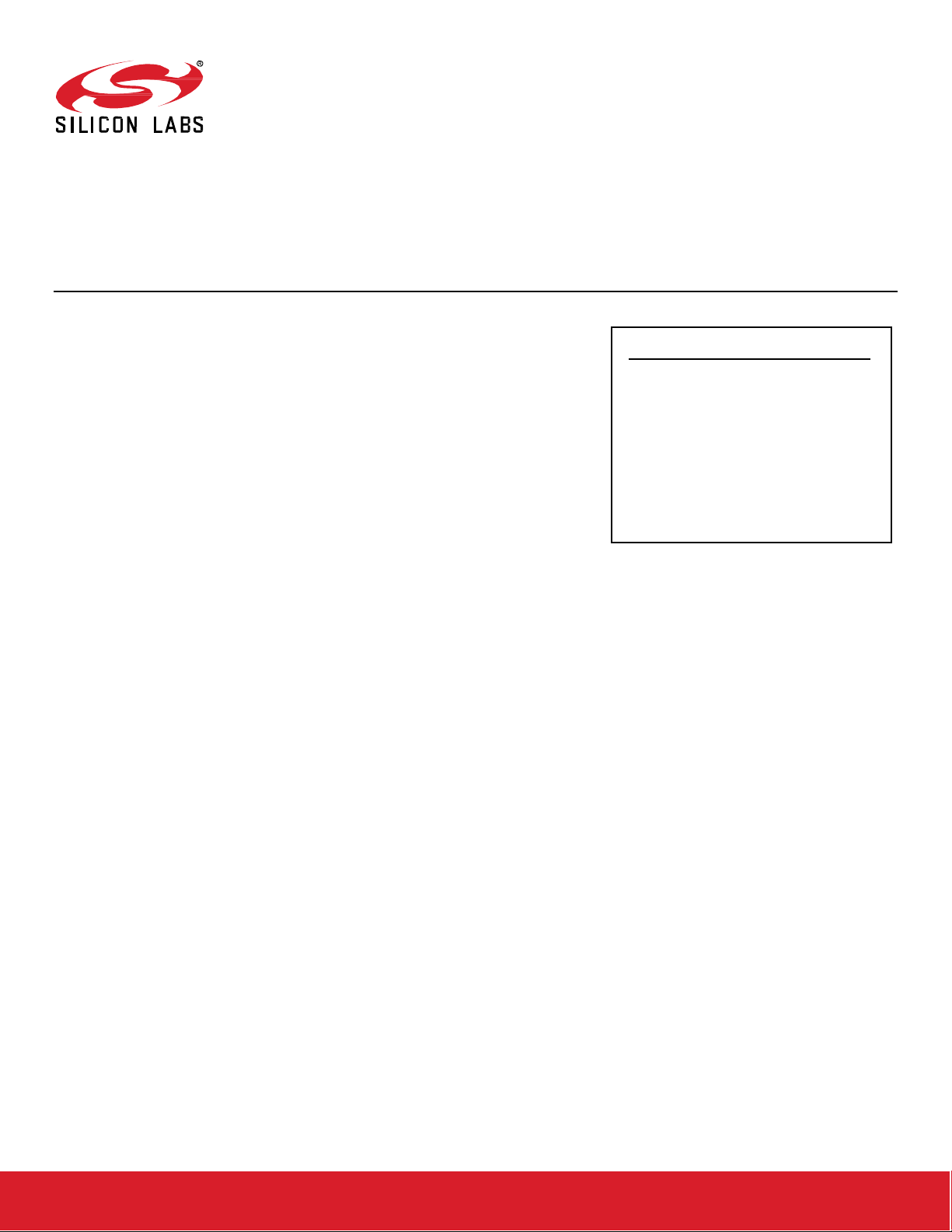
AN1133: Dynamic Multiprotocol Development
with Bluetooth® and Zigbee
This application note provides details on developing Dynamic
Multiprotocol applications using Bluetooth and Zigbee. It describes
how to configure applications in Simplicity Studio using the
EmberZNet PRO SDK. It then provides a detailed walkthrough on
how the underlying code functions. For details on Dynamic
Multiprotocol Application development that apply to all protocol
combinations see UG305: Dynamic Multiprotocol User’s Guide.
KEY POINTS
• Generating and loading dynamic multiprotocol example applications.
• Adding dynamic multiprotocol functionality to an existing project.
• Details on the application User Interface.
• How the Zigbee example applic ations
function.
• How the Bluetooth application functions.
silabs.com | Building a more connected world. Rev. 0.9
Page 2
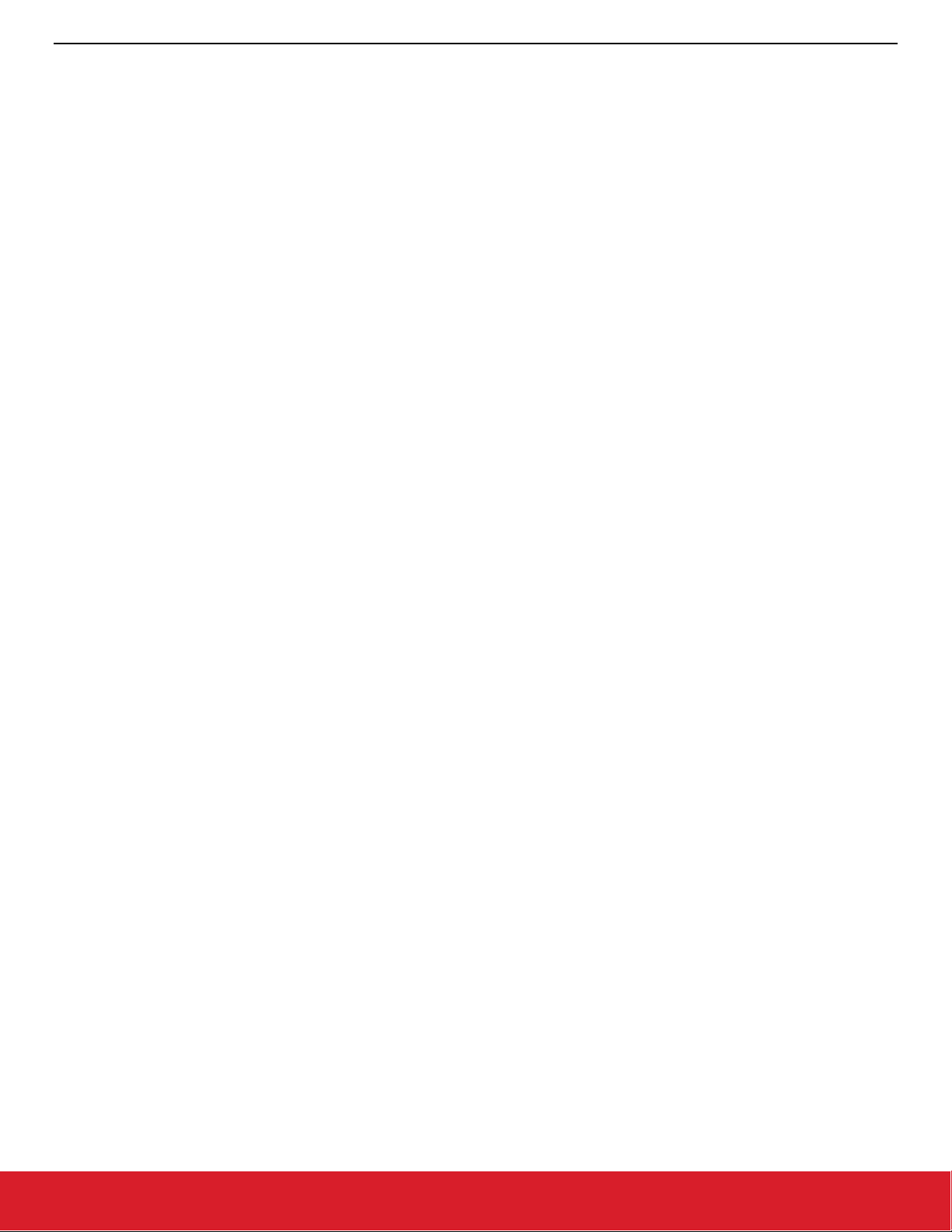
AN1133: Dynamic Multiprotocol Development with Bluetooth and Zigbee
Introduction
1 Introduction
The example applications referenced here can be controlled either from a protocol-specific switch application or from a Bluetooth-enabled
smartphone app. This application note provides details on how these examples are designed and implemented. It also describes how to
generate, compile, and load example application code, and how to add dynamic multiprotocol functionality to an existing Zigbee project.
The application note is intended to be used when developing your own Zigbee/Bluetooth dynamic multiprotocol implementations.
Note: The Zigbee dynamic multiprotocol solution is currently only supported for SoC architectures. Support for NCP architectures is not
yet available. Please contact Silicon Labs Sales for more information on our multiprotocol software roadmap.
1.1 Resources
• UG305: Dynamic Multiprotocol User's Guide provides details on:
• Dynamic Multiprotocol Architecture
• Radio Scheduler operation (with examples)
• Task Priority management
• AN1135: Using Third Generation Non-Volatile Memory (NVM3) Data Storage explains how NVM3 can be used as non-volatile data
storage in Dynamic Multiprotocol applications with Zigbee and Bluetooth.
Note: EmberZNet SDK 6.8.0.0 was released as part of Gecko SDK Suite 3.0.0.0 (GSDK v3.x) and is used with Bluetooth SDK v3.x
and Simplicity Studio 5. EmberZNet SDK 6.7.x continues to be used with Bluetooth 2.13.x and Simplicity Studio 4. Because of
changes to the Bluetooth SDK v3.x, a few instructions and examples in this document vary based on version. Both variants are
included and are clearly noted in the text.
1.2 Development Environment Requirements
EmberZNet 6.7.x
• Simplicity Studio 4
• EmberZNet SDK version 6.4.0 or higher
• Bluetooth SDK version 2.10.0 or higher
• Micrium OS-5 kernel version 5.3. or higher (installed automatically with EmberZNet SDK in Simplicity Studio 4)
• An EFR32 chip with at least 512 kB of flash (required to run all the necessary software components)
• IAR Embedded Workbench for ARM (IAR-EWARM) version compatible with your SDK (see the release notes for version details).
EmberZNet 6.8.x and higher
• Simplicity Studio 5
• EmberZNet SDK version 6.8.0 or higher
• Bluetooth SDK version 3.0.0 or higher
• Micrium OS kernel version 6.0.0 or higher (installed automatically with EmberZNet SDK in Simplicity Studio)
• An EFR32 chip with at least 512 kB of flash (required to run all the necessary software components)
• IAR Embedded Workbench for ARM (IAR-EWARM) version compatible with your SDK (see the release notes for version details).
silabs.com | Building a more connected world. Rev. 0.9 | 2
Page 3
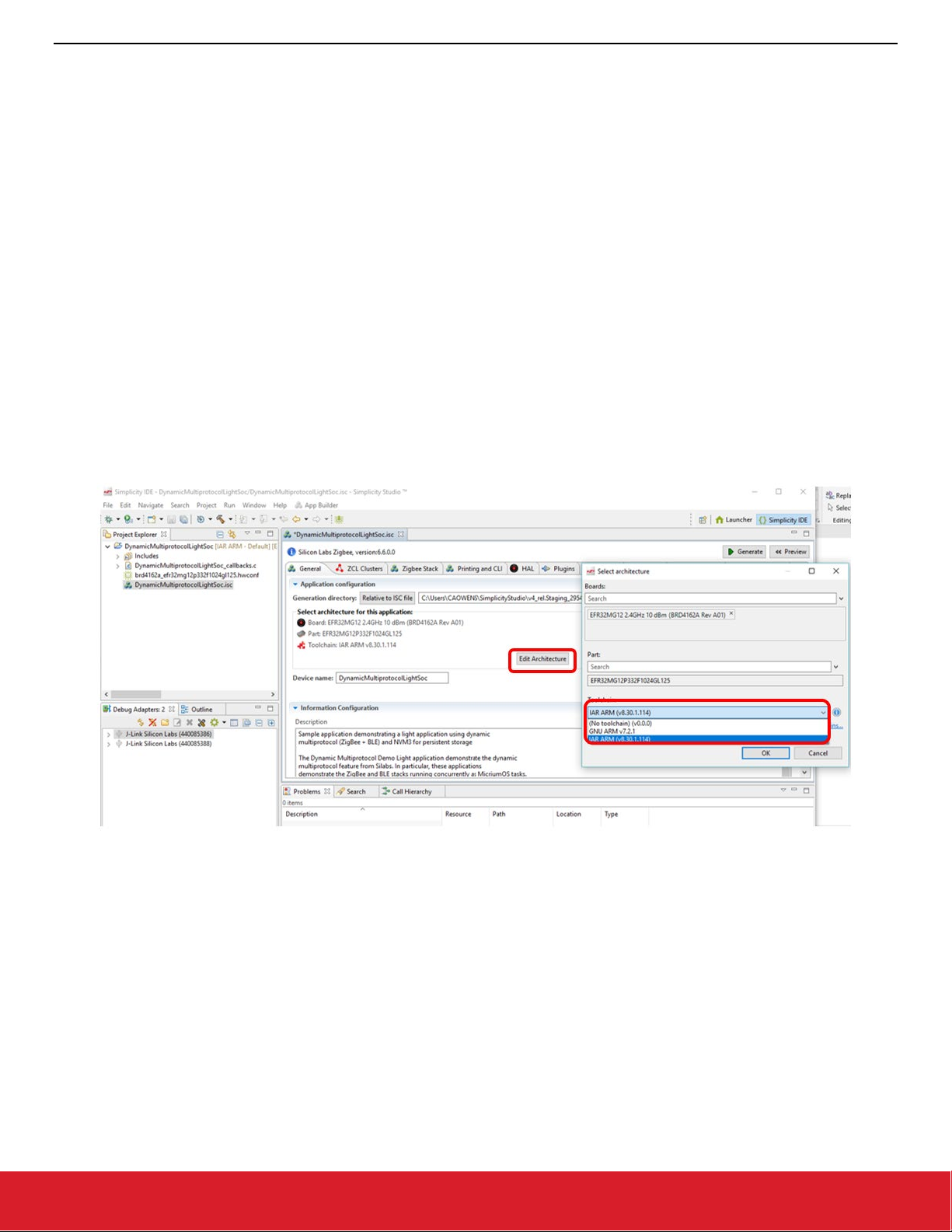
AN1133: Dynamic Multiprotocol Development with Bluetooth and Zigbee
Working with the Zigbee/Bluetooth Examples
2 Working with the Zigbee/Bluetooth Examples
This section describes
• How to build and flash the dynamic multiprotocol applications supplied with the EmberZNet SDK.
• How to configure a Zigbee project into a dynamic multiprotocol project.
2.1 Application Generation
To work with Zigbee/Bluetooth dynamic multiprotocol applications you must install both the EmberZNet SDK and the Bluetooth SDK. The
Micrium kernel is installed along with the EmberZNet SDK. IAR Embedded Workbench for ARM (IAR-EWARM) 8.30 must be installed
and used as your compiler. See QSG106: Getting Started with EmberZNet PRO for information on installing the SDKs and IAR-EWARM.
Dynamic multiprotocol applications are generated, built, and uploaded in the same way as other applications. If you are not familiar with
these procedures, see QSG106: Getting Started with EmberZNet PRO for details. The dynamic multiprotocol applications included with
the EmberZNet SDK are:
• DynamicMultiprotocolLight is an application designed to demonstrate a DMP device with Zigbee 3.0 coordinator capabilities.
• DynamicMultiprotocolLightSed is an application designed to demonstrate a DMP device with SED capabilities.
• DynamicMultiprotocolSwitch is a Zigbee-only application designed to work with the two Zigbee/Bluetooth applications.
The following summary procedure uses the DynamicMultiprotocolLight example application.
1. In Simplicity Studio, start a new project selecting the DynamicMultiprotocolLight example.
2. If your project General tab shows GNU-ARM as a compiler, change to IAR EWARM.
3. Click Generate to generate project files.
4. Click Build (hammer icon) to build the application image.
silabs.com | Building a more connected world. Rev. 0.9 | 3
Page 4

AN1133: Dynamic Multiprotocol Development with Bluetooth and Zigbee
Working with the Zigbee/Bluetooth Examples
5. Note the board and part number for your device and the directory for generated files.
6. Right-click the target J-Link under Devices, and select Upload Application.
7. Browse to <folder on General tab>\IAR ARM - <qualifier
>\<project name> and select the .gbl file.
8. Silicon Labs strongly recommends that, if you have not already loaded a bootloader onto your device, you do so now. Check Erase
chip before uploading image. Check Bootloader image, then browse to the following folder:
C:\SiliconLabs\SimplicityStudio_v5\developer\sdks\gecko_sdk_suite\<version>\platform\bootloader\sample-apps\bootloader-storage-spiflash-single\
Open the folder that corresponds to your board and part number and select the .s37 file, for example:
\efr32mg12p432f1024gl125-brd4161a\bootloader-storage-spiflash-single-combined.s37
silabs.com | Building a more connected world. Rev. 0.9 | 4
Page 5
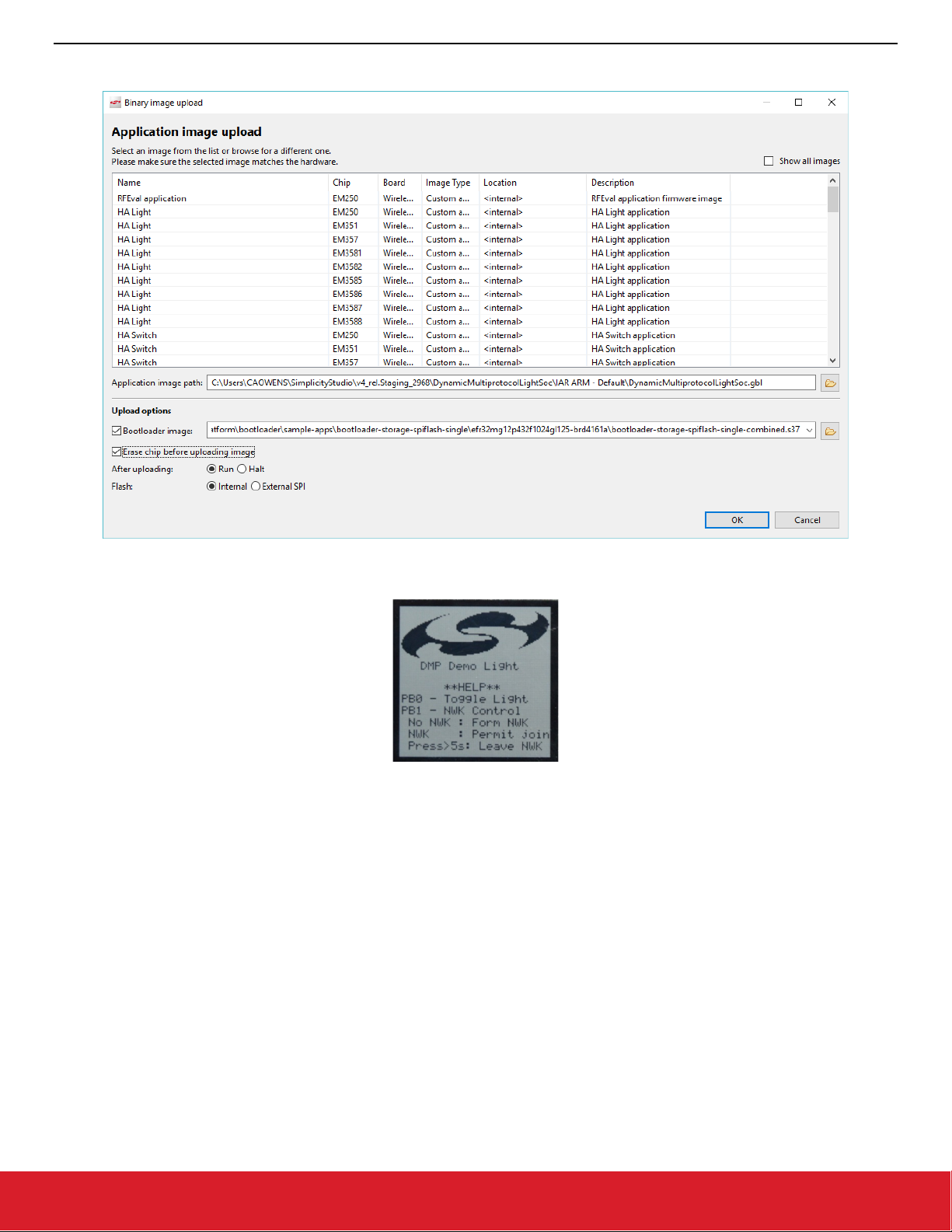
AN1133: Dynamic Multiprotocol Development with Bluetooth and Zigbee
Working with the Zigbee/Bluetooth Examples
9. When both images are selected, the dialog should resemble the following figure. Click OK.
10. Application load success indicators are code-dependent. With the DynamicMultiprotocolLight example, the LCD should display
the following before changing over to the light bulb display:
Whether the application is a full function or a sleepy end device is determined by the Device Type on the ZNet tab.
2.2 Converting a Zigbee Application to a Zigbee/Bluetooth LE Dynamic Multiprotocol Application
This section describes the configuration changes required to convert a working Zigbee application into a Zigbee/Bluetooth LE Dynamic
Multiprotocol application. The instructions assume you have started with a non-DMP Zigbee sample application or your own Zigbee
project, and that the application is working correctly.
Requirements:
• Zigbee application set up to build with IAR ARM v8.30.1 (for these instructions we use Z3 Light)
• EFR32MG12 or other EFR32 with sufficient memory (for these instructions we assume BRD4161 (EFR32MG12P432F1024GL125))
Note: The Dynamic Multiprotocol sample applications supplied with Simplicity Studio are already correctly defined and do not require
modification before project generation unless performing an OTA update. There is a potential conflict with the DMP sample app
LCD screen and the external flash. If you need to perform OTA updates, check the Dynamic Multiprotocol UI Demo Code
Stub plugin as described in the following section.
silabs.com | Building a more connected world. Rev. 0.9 | 5
Page 6
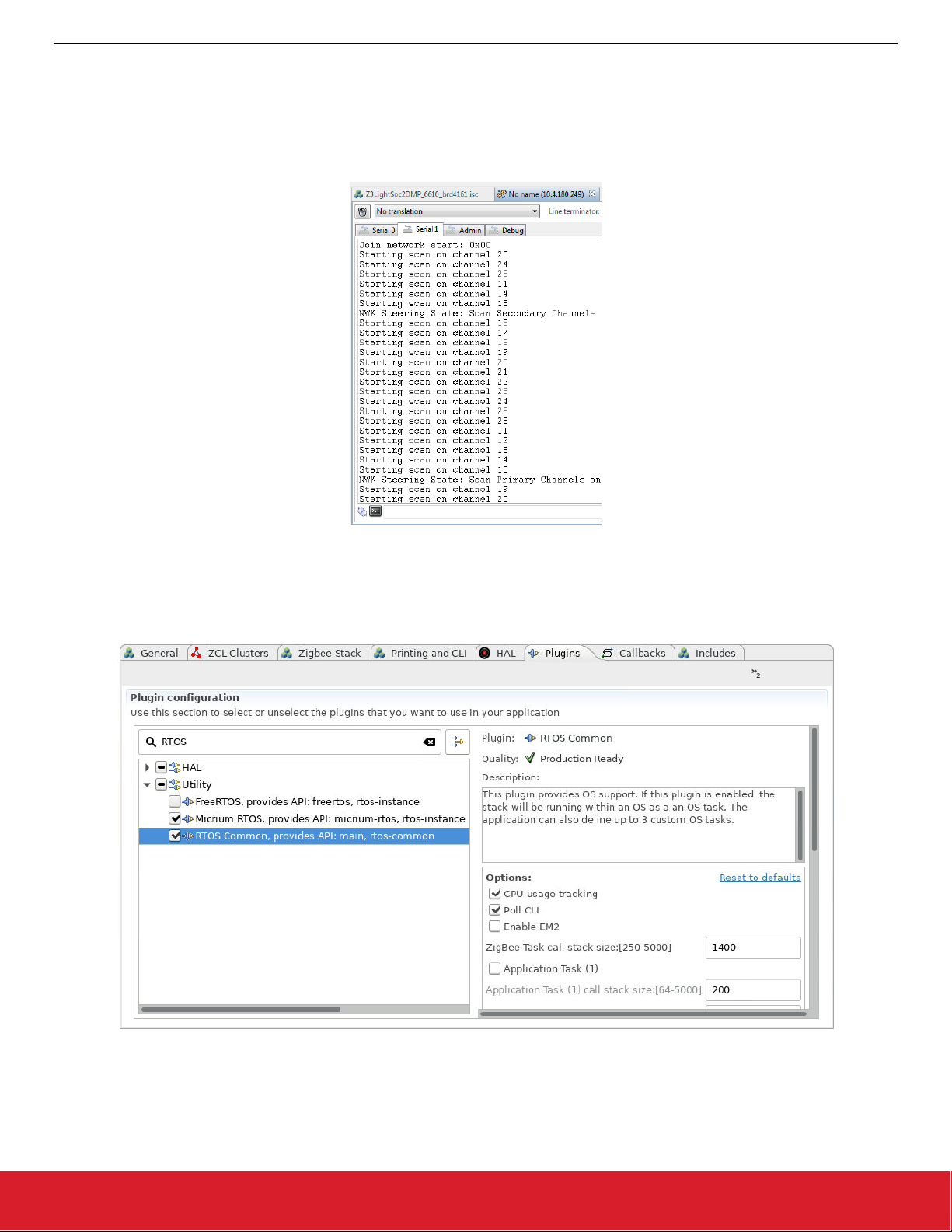
AN1133: Dynamic Multiprotocol Development with Bluetooth and Zigbee
Working with the Zigbee/Bluetooth Examples
2.2.1 Generate and Build the Zigbee Application
The purpose of this procedure is to verify that the base application had loaded and is working correctly, and that output is printing to the
console. This example uses the Z3Light sample application in the EmberZNet SDK It begins with the default settings, so that the configuration changes are clear. Remember to select IAR as the toolchain.
Generate and build the project, load it to the board and check the Serial 1 output to make sure it’s up and running.
2.2.2 Reconfigure the Project
The search bar at the top of the Plugins and other tabs is helpful when modifying the configuration. For plugins, the description explains
its utility for DMP. The following figure illustrates finding the RTOS plugin and its description.
Note: Beginning with SDK 6.9.0, the RTOS configurations options moved from the Micrium plugin to the RTOS common plugin and the
Zigbee Task call stack size is treated as words instead of bytes.
silabs.com | Building a more connected world. Rev. 0.9 | 6
Page 7

AN1133: Dynamic Multiprotocol Development with Bluetooth and Zigbee
Working with the Zigbee/Bluetooth Examples
1. On the Plugins tab, check the following:
• RTOS
In SDKs 6.8.x or lower, check Micrium RTOS.
In SDKs 6.9.0 and higher, you have the option of using Micrium RTOS or Free RTOS. For Micrium RTOS, check Micrium RTOS and
RTOS Common.
From SDK 6.9.x you can use FreeRTOS by selecting the FreeRTOS plugin and unchecking the Micrium RTOS plugin
FreeRTOS is not supported yet. Theoriticially it should work, but we do not plan on testing it before Q4.
• BLE
• Idle/Sleep
silabs.com | Building a more connected world. Rev. 0.9 | 7
Page 8
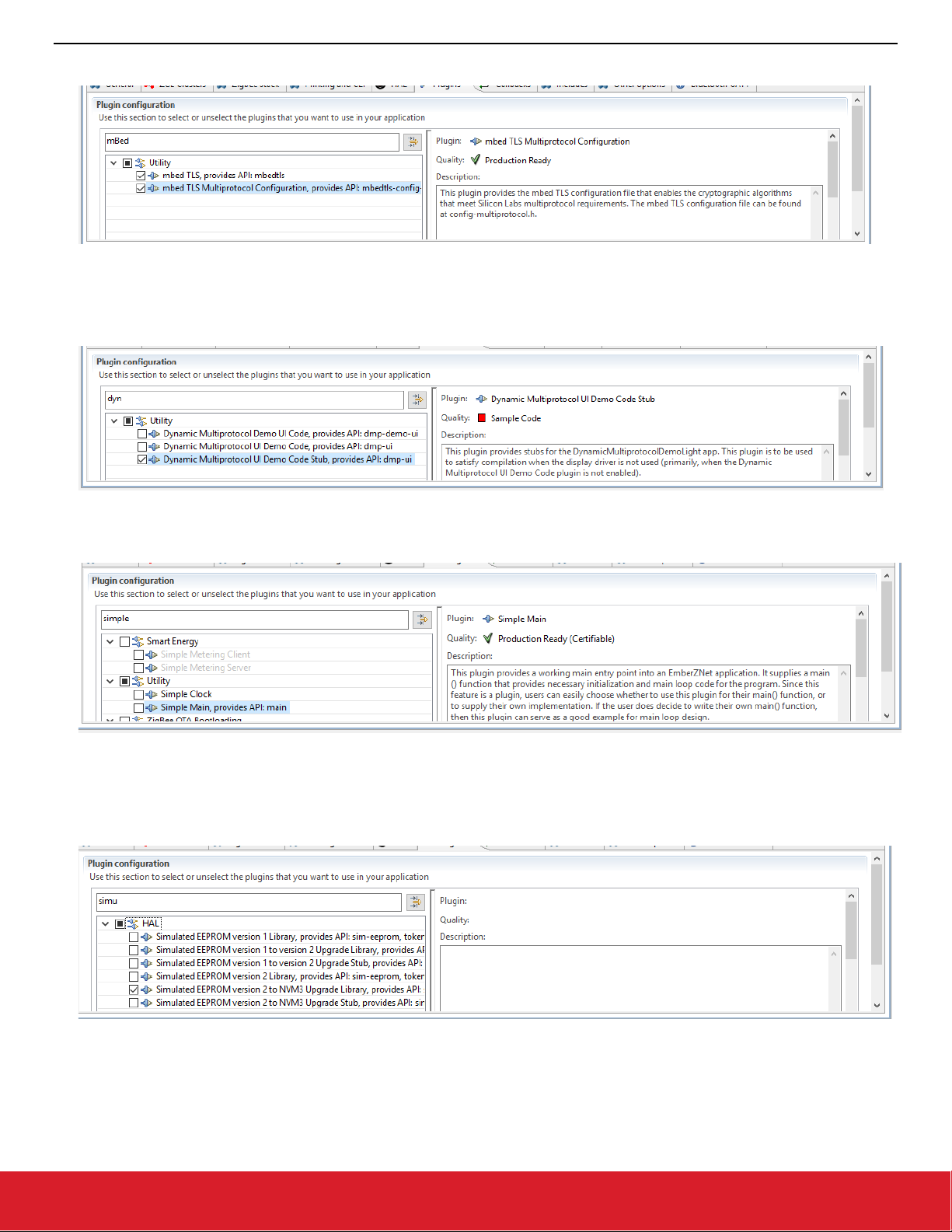
AN1133: Dynamic Multiprotocol Development with Bluetooth and Zigbee
Working with the Zigbee/Bluetooth Examples
• mbed TLS Multiprotocol Configuration
• (optional) Dynamic Multiprotocol UI Demo Code Stub
The USART used to communicate with the external flash on Silicon Labs radio boards is the same USART that communicates with
the LCD display on the WSTK. In order to perform an OTA update on a sample app that uses the LCD display, check Dynamic
Multiprotocol UI Demo Code Stub. This disables the LCD display but allows the OTA to take place.
2. On the Plugins tab, uncheck (disable) the following:
• Simple Main
3. On the Plugins tab, change settings for the following:
• HAL
• Uncheck Simulated EEPROM version 1 Library.
• Check Simulated EEPROM Version 2 to NVM3 Upgrade Library (this will also enable the NVM plugin).
silabs.com | Building a more connected world. Rev. 0.9 | 8
Page 9
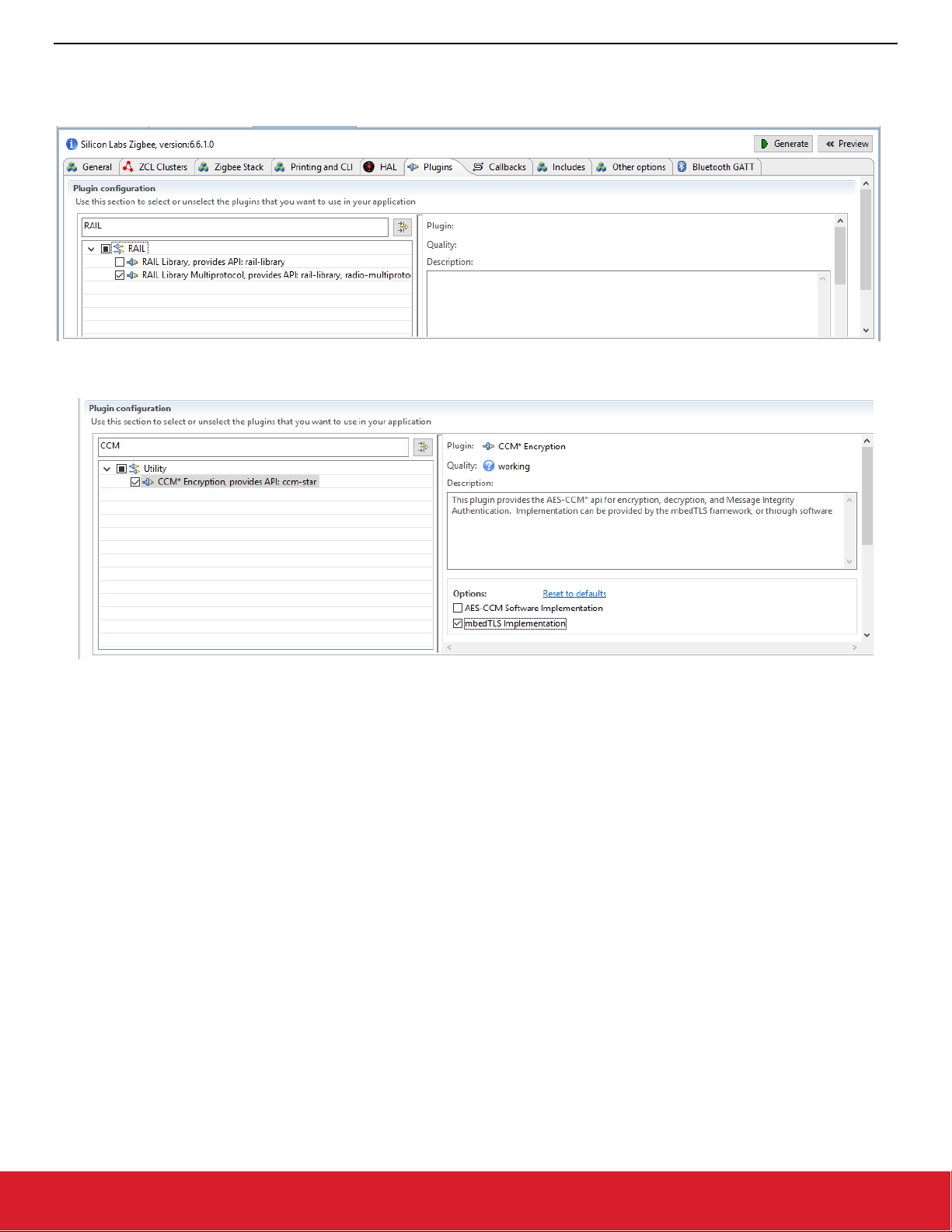
AN1133: Dynamic Multiprotocol Development with Bluetooth and Zigbee
Working with the Zigbee/Bluetooth Examples
• RAIL
• Uncheck RAIL Library.
• Check RAIL Library Multiprotocol.
• UTILITY
• In the CCM* Encryption plugin, uncheck AES-CCM Software Implementation and check mbedTLS Implementation.
silabs.com | Building a more connected world. Rev. 0.9 | 9
Page 10

AN1133: Dynamic Multiprotocol Development with Bluetooth and Zigbee
Working with the Zigbee/Bluetooth Examples
4. Add Bluetooth GATT elements:
On the Bluetooth GATT tab, Services tab, drag and drop the following into the Custom BLE GATT window:
• Device Information
• Generic Access
5. Add an identifiable name for your device to advertise by modifying the Generic Access > Device Name Value. Be sure to increase
the Length 1 byte per character.
silabs.com | Building a more connected world. Rev. 0.9 | 10
Page 11

AN1133: Dynamic Multiprotocol Development with Bluetooth and Zigbee
Working with the Zigbee/Bluetooth Examples
6. Add BLE callback code:
In the Callbacks tab, enable Plugin-specific callbacks: Event.
7. Generate the project.
8. Add emberAfPluginBleEventCallback code to the [project_name]_callbacks.c file, based on the SDK version you are using..
For SDK 6.7.x:
/** @brief
*
* This function is called from the BLE stack to notify the application of a
* stack event.
* In this case it will provide simple advertising for the BLE component of the Z3Light DMP app
*/
void emberAfPluginBleEventCallback(struct gecko_cmd_packet* evt){
switch (BGLIB_MSG_ID(evt->header)) {
case gecko_evt_system_boot_id:
gecko_cmd_le_gap_start_advertising(0,le_gap_general_discoverable,le_gap_connectable_scanna-
ble);
emberAfCorePrintln("BLE Advertising started");
break;
case gecko_evt_le_connection_opened_id:
emberAfCorePrintln("BLE connection opened"); //Will cause advertising to stop
break;
case gecko_evt_le_connection_closed_id:
emberAfCorePrintln("BLE connection closed");
gecko_cmd_le_gap_start_advertising(0,le_gap_general_discoverable,le_gap_connectable_scanna-
ble); // restarting advertising
break;
default :
emberAfCorePrintln("unhandled BLE event\r\n");
break; }
}
silabs.com | Building a more connected world. Rev. 0.9 | 11
Page 12

AN1133: Dynamic Multiprotocol Development with Bluetooth and Zigbee
Working with the Zigbee/Bluetooth Examples
For SDK 6.8.x:
#include "sl_bt_rtos_adaptation.h"
static uint8_t advertising_set_handle = 0xff;
/** @brief
*
* This function is called from the BLE stack to notify the application of a
* stack event.
* In this case it will provide simple advertising for the BLE component of the Z3Light DMP app
*/
void emberAfPluginBleEventCallback(sl_bt_msg_t* evt){
switch (SL_BT_MSG_ID(evt->header)) {
case sl_bt_evt_system_boot_id:
sl_bt_advertiser_create_set(&advertising_set_handle);
sl_bt_advertiser_start(advertising_set_handle, // advertising set handle
advertiser_general_discoverable, // discoverable mode
advertiser_connectable_scannable); // connectable mode
emberAfCorePrintln("BLE Advertising started");
break;
case sl_bt_evt_connection_opened_id:
emberAfCorePrintln("BLE connection opened"); //Will cause advertising to stop
break;
case sl_bt_evt_connection_closed_id:
emberAfCorePrintln("BLE connection closed");
sl_bt_advertiser_start(advertising_set_handle, // advertising set handle
advertiser_general_discoverable, // discoverable mode
advertiser_connectable_scannable); // connectable mode
break;
default:
emberAfCorePrintln("unhandled BLE event\r\n");
break;
}
}
9. For SDK 6.8.x and up, the following defines need to be added to the file mbedtls-config-generated.h:
#define MBEDTLS_CTR_DRBG_C
#define MBEDTLS_SHA256_C
#define MBEDTLS_ENTROPY_C
silabs.com | Building a more connected world. Rev. 0.9 | 12
Page 13

AN1133: Dynamic Multiprotocol Development with Bluetooth and Zigbee
Working with the Zigbee/Bluetooth Examples
10. Build and flash your project and look for your device in the Bluetooth Browser screen of the EFR Connect cell phone app.
You can also see comments for the BLE activity in the Serial 1 window among the Zigbee prints
This is very basic Bluetooth functionality. To learn more about programming BLE functionality, see QSG139: Bluetooth® SDK v2.x Quick
Start Guide/QSG169: Bluetooth® SDK v3.x Quick Start Guide, included with the corresponding Bluetooth SDK.
silabs.com | Building a more connected world. Rev. 0.9 | 13
Page 14

AN1133: Dynamic Multiprotocol Development with Bluetooth and Zigbee
About the Zigbee/Bluetooth LE Examples
3 About the Zigbee/Bluetooth LE Examples
The Zigbee/Bluetooth LE Dynamic Multiprotocol examples demonstrate a light that can be controlled from both Bluetooth and a Zigbee
network. Software is included both as compiled demonstrations and as example code in the EmberZNet SDK. The purpose of the examples is to show the way of implementing a dynamic multiprotocol application using the Silicon Labs EmberZNet stack.
The Dynamic Multiprotocol Demo application has three main components.
1. User Interface (LCD and Buttons)
2. Zigbee application (FFD and/ or SED)
3. Bluetooth application
3.1 User Interface
The user interface is developed specifically for the dynamic multiprotocol demonstration, and APIs to update the text and graphic on the
LCD are called directly from Zigbee and Bluetooth event handlers. The implementation to manipulate the LCD is contained in the following
files,
bitmaps.h //Contains the arrays containing the bitmap of the graphics drawn on the LCD
dmp_ui.c //Contains the functions to change the state of the display based on the state of the
application
dmp_ui.h //Header file exporting functions implemented in the dmp_ui.c
The above uses the display driver library supplied by Silicon Labs to update the content on the LCD display mounted on the WSTK.
3.2 Zigbee Application
The example DynamicMultiprotocolLight is set up to be a light and a coordinator on the Zigbee network.
The following cluster set is supported by both the DynamicMultiprotocolLight and DynamicMultiprotocolLightSed applications.
The DynamicMultiprotocolLight example also supports Green Power Proxy Basic behavior. Please note that the examples were developed with a focus on demonstrating dynamic multiprotocol features and may not be Zigbee-certifiable.
The On/Off cluster controls the LEDs and the bulb icon on the WSTK board to represent the state of the light.
The dynamic multiprotocol applications make use of Micrium OS and the Zigbee applications are run as a task of Micrium OS.
The hardware and peripherals of the chip are initialized before any tasks are created. A Zigbee task is created after initialization, which
then creates the application tasks and Bluetooth task.
The Micrium plugin also includes the source file micrium-rtos-sleep.c, which enables the sleepy DMP application to manage the sleep
functionality.
Note that in Bluetooth SDK v3.x commands were renamed and restructured. The code example in the last box illustrates both.
silabs.com | Building a more connected world. Rev. 0.9 | 14
Page 15

AN1133: Dynamic Multiprotocol Development with Bluetooth and Zigbee
About the Zigbee/Bluetooth LE Examples
From: micrium-rtos-main.c
silabs.com | Building a more connected world. Rev. 0.9 | 15
Page 16

AN1133: Dynamic Multiprotocol Development with Bluetooth and Zigbee
About the Zigbee/Bluetooth LE Examples
From: af-main-soc.c
silabs.com | Building a more connected world. Rev. 0.9 | 16
Page 17

AN1133: Dynamic Multiprotocol Development with Bluetooth and Zigbee
State : Idle
emberAfStackStatusCallback
• Start permit Join and identify for 180 s
• Restart the reporting for On/Off attribute
EVT::EMBER_NETWORK_UP
emberAfOnOffClusterServerAttributeC
hangedCallback
• Update the LED state.
• Send a indication to mobile device
for light state and trigger source .
EVT::AttributeChangedCb
emberAfTrus tCenterJoinCallback
if (status = DEVICE _LEFT)\
• Clear Binding table entry
if (status = DEVICE _JOIN)\
• Disable permit join
EVT::Device Joined/Left Zigbee Nwk
buttonEventHandler
if (button = BUTTON0)\
• Toggle the ON_OFF_ATTRIBUTE
if ((button = BUTTON1)
• if(noNwk) -> formNwk
• else if(longPress) -> LeaveNwk
• else -> start pjojn and identify for
180s.
EVT::halButtonIsr
About the Zigbee/Bluetooth LE Examples
On either DMP light application, once the Zigbee stack is set up to run, subsequent interactions with the stack occurs via event handlers,
as shown in the following figures. The following figure shows the event handlers in the full function light application.
Note: Whenever the light starts
joining switch to identify all the lights present in the network.
Figure 3-1. DMP Full Function Light Event Handler Definition
pjoin, it starts identifying and also puts all the connected lights in identify mode. This helps the
silabs.com | Building a more connected world. Rev. 0.9 | 17
Page 18

AN1133: Dynamic Multiprotocol Development with Bluetooth and Zigbee
About the Zigbee/Bluetooth LE Examples
The following figure shows the application interaction with the stack with the event handlers used for the sleepy light application.
Figure 3-2 DMP Sleepy Light Event Handler Definition
Note: To avoid the risk of shared resources, if you want to send Zigbee messages from a task other than the Zigbee Stack Task, we
advise you to schedule a custom event from within the non-Zigbee Stack task. In the corresponding event handler function for
the custom event the Zigbee stack APIs can be used, as the event handler will be called from the Zigbee Stack Task context.
silabs.com | Building a more connected world. Rev. 0.9 | 18
Page 19

AN1133: Dynamic Multiprotocol Development with Bluetooth and Zigbee
About the Zigbee/Bluetooth LE Examples
3.3 Bluetooth Application
The Bluetooth application supports following services and characteristics. These are pre-selected in the GATT editor during project generation.
3.3.1 Silabs DMP Light Service
In the above table the Silabs DMP Light is a custom service with a UUID of
bae55b96-7d19-458d-970c-50613d801bc9. This
custom UUID is used to uniquely identify the Light by the Wireless Gecko application.
The Service has two characteristics,
3.3.2 Beacons
The application implements both an iBeacon as well as an Eddystone beacon. The default behavior is to transmit each beacon at 100 mS
intervals.
silabs.com | Building a more connected world. Rev. 0.9 | 19
Page 20

AN1133: Dynamic Multiprotocol Development with Bluetooth and Zigbee
About the Zigbee/Bluetooth LE Examples
3.3.3 Bluetooth Event Handling
The Bluetooth stack is initialized as part of the Zigbee Task, as shown in the Zigbee implementation section. The Bluetooth task handles
the Bluetooth LE link layer messaging and management. The Bluetooth stack’s interaction with the user application is through a framework
plugin. A number of events that are called in the context of the Zigbee task allow the user application to interact with the Bluetooth stack.
The following diagram describes the Bluetooth-related events. In Bluetooth v3.x commands and events were renamed, substituting sl_bt_
for gecko_cmd_ and gecko_, respectively. Both variants are shown.
Note: Bluetooth event handling is same for both DMP demos.
Figure 3-3 DMP Bluetooth Event Handler Definition
3.3.4 Bluetooth and Zigbee Interaction
The primary purpose of the example applications is to show Zigbee and Bluetooth working together on a device. For this purpose, when
the Light receives a command to change its state through one protocol, it executes the command and sends out a notification to the other
devices using the other protocol to keep everything in sync. Their interaction is the same in both examples.
Two basic operations are described below, first a write to Light characteristics from a Bluetooth connected device (shown in the following
figure) and then a change in the Light state from a Zigbee device.
silabs.com | Building a more connected world. Rev. 0.9 | 20
Page 21

AN1133: Dynamic Multiprotocol Development with Bluetooth and Zigbee
About the Zigbee/Bluetooth LE Examples
Write from the Bluetooth Connected Device
The application’s services and characteristics are pre-selected in the GATT editor in Simplicity Studio. Upon generation the characteristics are #define in the gatt_db.h. Using the #define reference, the characteristics can then be coupled to read and write Bluetooth requests. For example the Light characteristic is reference from GATT as
specific write API of
static const AppCfgGattServerUserWriteRequest_t appCfgGattServerUserWriteRequest[] =
{
{ gattdb_light_state, writeLightState },
{ 0, NULL }
};
writeLightState in the AppCfgGattServerUserWriteRequest as shown below.
gatt_light_state which is then tied to an application
The application implements the Zigbee attribute write and a Bluetooth write response in the writeLightState function as follows:
static void writeLightState(uint8_t connection, uint8array *writeValue)
{
lightDirection = DMP_UI_DIRECTION_BLUETOOTH;
emberAfWriteAttribute(emberAfPrimaryEndpoint(),
ZCL_ON_OFF_CLUSTER_ID,
ZCL_ON_OFF_ATTRIBUTE_ID,
CLUSTER_MASK_SERVER,
(int8u *)&writeValue->data[0],
ZCL_BOOLEAN_ATTRIBUTE_TYPE);
<sl_bt_/gecko_cmd>gatt_server_send_user_write_response(
connection,
gattdb_light_state,
ES_WRITE_OK
);
}
The emberAfWriteAttribute() is used to write the attribute table of the Zigbee application with the value supplied by the Bluetooth connected device above. Since the on-off attribute of the on-off server cluster is a reportable attribute it is reported to all devices
setup in the binding table of the Light.
emberAfOnOffClusterServerAttributeChangedCallback() is then used to change the state of the LEDs and the
The
LCD to indicate the state of the light on the WSTK main board.
Write from the Zigbee Connected Device
The flow in the other direction, that is a change in the Light state from Zigbee connected device, is shown in the following figure.
silabs.com | Building a more connected world. Rev. 0.9 | 21
Page 22
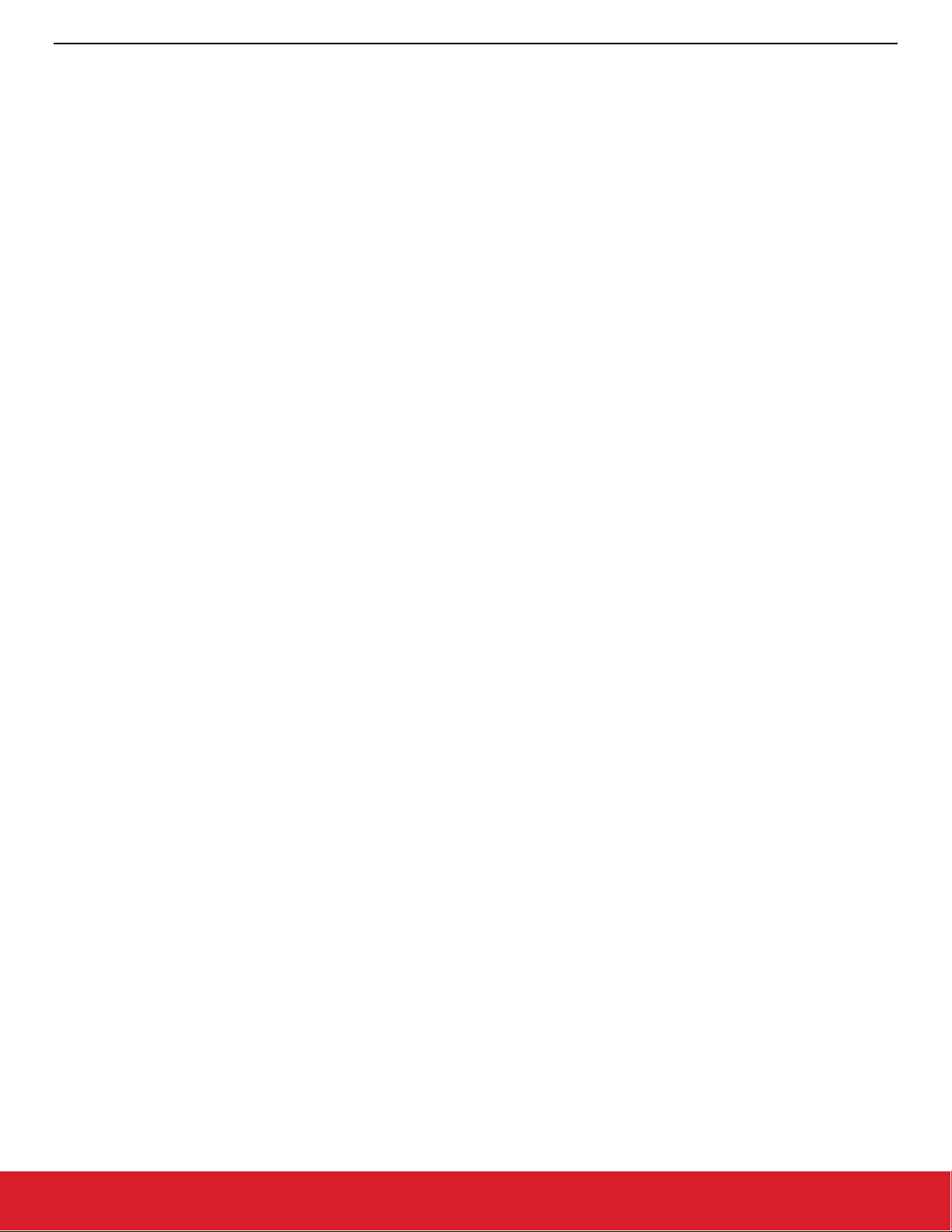
AN1133: Dynamic Multiprotocol Development with Bluetooth and Zigbee
About the Zigbee/Bluetooth LE Examples
Any on-off client on the same network as the Light can send an on-off cluster’s On, Off or Toggle command to the Light to change its
state. Once such a command is received over the Zigbee interface the Silicon Labs Zigbee framework interprets it and calls an appropriate handler to change the value of on-off attribute of the on-off server cluster. In the example DynamicMultiprotocolSwitch applica-
tion the on-off client sends a Toggle command to the Light, which toggles the value of the on-off attribute and triggers the
fOnOffClusterServerAttributeChangedCallback(
). The callback is then used to change the state of the light as well as
send notifications for both Trigger Source and Light characteristics to the connected Bluetooth devices and to update the LEDs and the
LCD to indicate the change in the Light state.
void emberAfOnOffClusterServerAttributeChangedCallback(int8u endpoint,
EmberAfAttributeId attributeId)
{
EmberStatus status;
int8u data;
if (attributeId == ZCL_ON_OFF_ATTRIBUTE_ID) {
status = emberAfReadAttribute(endpoint,
ZCL_ON_OFF_CLUSTER_ID,
ZCL_ON_OFF_ATTRIBUTE_ID,
CLUSTER_MASK_SERVER,
(int8u*)&data,
sizeof(data),
NULL);
if (status == EMBER_ZCL_STATUS_SUCCESS) {
if (data == 0x00) {
halClearLed(BOARDLED0);
halClearLed(BOARDLED1);
dmpUiLightOff();
notifyLight(currentConnection, 0);
} else {
halSetLed(BOARDLED0);
halSetLed(BOARDLED1);
notifyLight(currentConnection, 1);
dmpUiLightOn();
}
if ( (lightDirection == DMP_UI_DIRECTION_BLUETOOTH)
|| (lightDirection == DMP_UI_DIRECTION_SWITCH) ) {
dmpUiUpdateDirection(lightDirection);
} else {
lightDirection = DMP_UI_DIRECTION_ZIGBEE;
dmpUiUpdateDirection(lightDirection);
}
ble_lastEvent = lightDirection;
lightDirection = DMP_UI_DIRECTION_INVALID;
if (ble_lastEvent != DMP_UI_DIRECTION_INVALID) {
if ( (ble_lightState_config != GAT_RECEIVE_INDICATION) && (ble_lastEvent_config ==
GAT_RECEIVE_INDICATION)) {
notifyTriggerSource(currentConnection, ble_lastEvent);
}
}
}
} else {
}
}}
emberA-
silabs.com | Building a more connected world. Rev. 0.9 | 22
Page 23

AN1133: Dynamic Multiprotocol Development with Bluetooth and Zigbee
Document Revision History
4 Document Revision History
Revision 0.9
• Documents the new freeRTOS support
Revision 0.8
• Removed the “Define the mbedTLS path” step in the procedure in section 2.2.
• Modified the 6.8.x code that illustrates adding emberAfPluginBleEventCallback code to the [project_name]_callbacks.c file,
Revision 0.7
• Update to reflect changes for EmberZNet 6.8.0/Bluetooth SDK 3.0.0.
Revision 0.6
• Section 2.2 re-inserted with functional instructions.
• Fixed duplicated bookmarks in PDF.
Revision 0.5
• Updated section 2.1. Temporarily removed section 2.2 on project configuration.
Revision 0.4
• Added note about conflict between LCD and external flash for OTA.
Revision 0.3
• Added note about threat-safe implementation to section 3.2.
Revision 0.2
• Modifications for supporting sleepy light device.
Revision 0.1
• Initial release
silabs.com | Building a more connected world. Rev. 0.9 | 23
Page 24

Simplicity Studio
One-click access to MCU and wireless
tools, documentation, software, source
code libraries & more. Available for
Windows, Mac and Linux!
IoT Portfolio
www.silabs.com/IoT
Disclaimer
Silicon Labs intends to provide customers with the la test, accurate, and in- depth document ation of all peripherals and modules available for system and software
implementers using or intending to use the Silicon Labs products. Charac terization data, available modules and peripherals, memory sizes and memor y addresses refer to
of use of the information supplied in this document. This document does not imply or expressly grant any license to design or fabricate any integrated circui ts. The
products are not designed or authorized to be used within any FDA C lass III devices, applications for which FDA premarket approval is required, or Life Support Systems
products shall under no circumstances be used in weapons of mass destruction including (but not limited to) nuclear, biological or chemical weapons, or missiles c apable
of delivering such weapons. Silicon Labs disclaims all express and implie d warranties and shall not be responsible or liable for any injur ies or damages related to use of a
Silicon Labs product in such unauthor ized applica tions.
Trademark Information
Silicon Laboratories Inc.®, Silicon Laboratories®, Silicon Labs®, Si
EFM32®, EF R, Ember®, Energy Micro, Energy Micro logo and combinations thereof, “the world ’s most energ y friendly microcontrollers”, Ember®, EZLink®, EZRadio®,
EZRadioPRO®, Gecko®, Gecko OS , Gecko OS Studio, ISOmodem®, Precision32®, ProSLIC®, Simplicit y Studio®, SiPHY®, Telegesis , the Telegesis Logo®, USBXpress®, Zentri,
the Zentri logo and Zentri DMS, Z-Wave®, and ot hers are trademarks
regis tered trademarks of ARM Holding s. Keil is a regis tered trademark of ARM Limited. W i-Fi is a registered trademark of the Wi -Fi Alliance. All other product s or brand
names mentioned herein are trademarks of their resp ective holder s.
Silicon Laboratories Inc.
400 West Cesar Chavez
Austin, T X 78701
USA
http: //www.silabs.com
www.silabs.com/simplicit y
SW/HW
Labs® and the Silicon Labs logo®, Bluegiga®, Bluegiga Logo®, ClockBuilder®, CMEMS®, DSPLL®, EFM®,
or registered trademark s of Silicon Labs. A RM, CORTEX, Cor tex-M3 and THUMB are trademarks or
Quality
www.silabs.com/quality
Support & Community
www.silabs.com/community
