Silicon Laboratories Finland WT41 User Manual
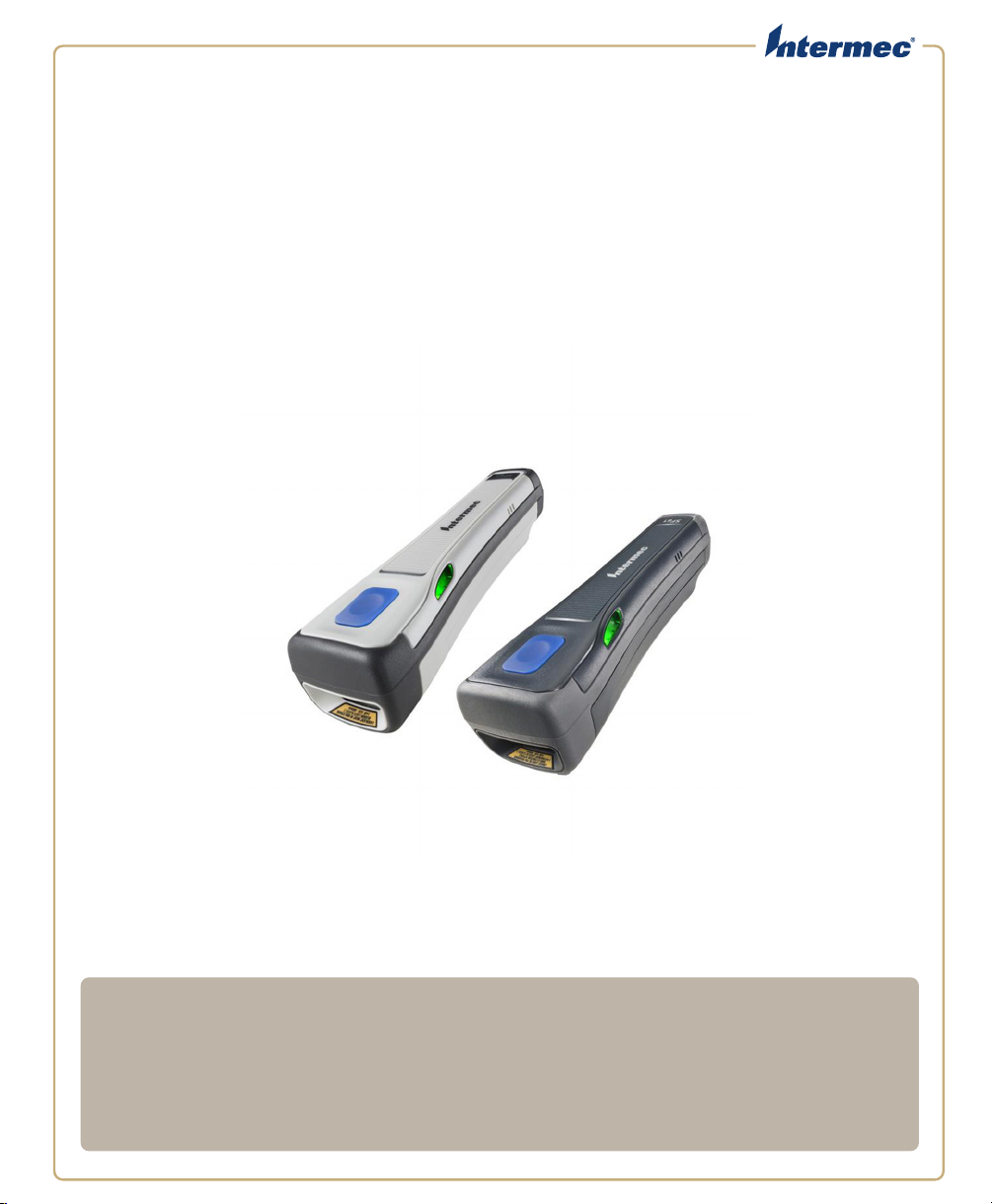
SF
61
Cordless Scanner
User’s Guide
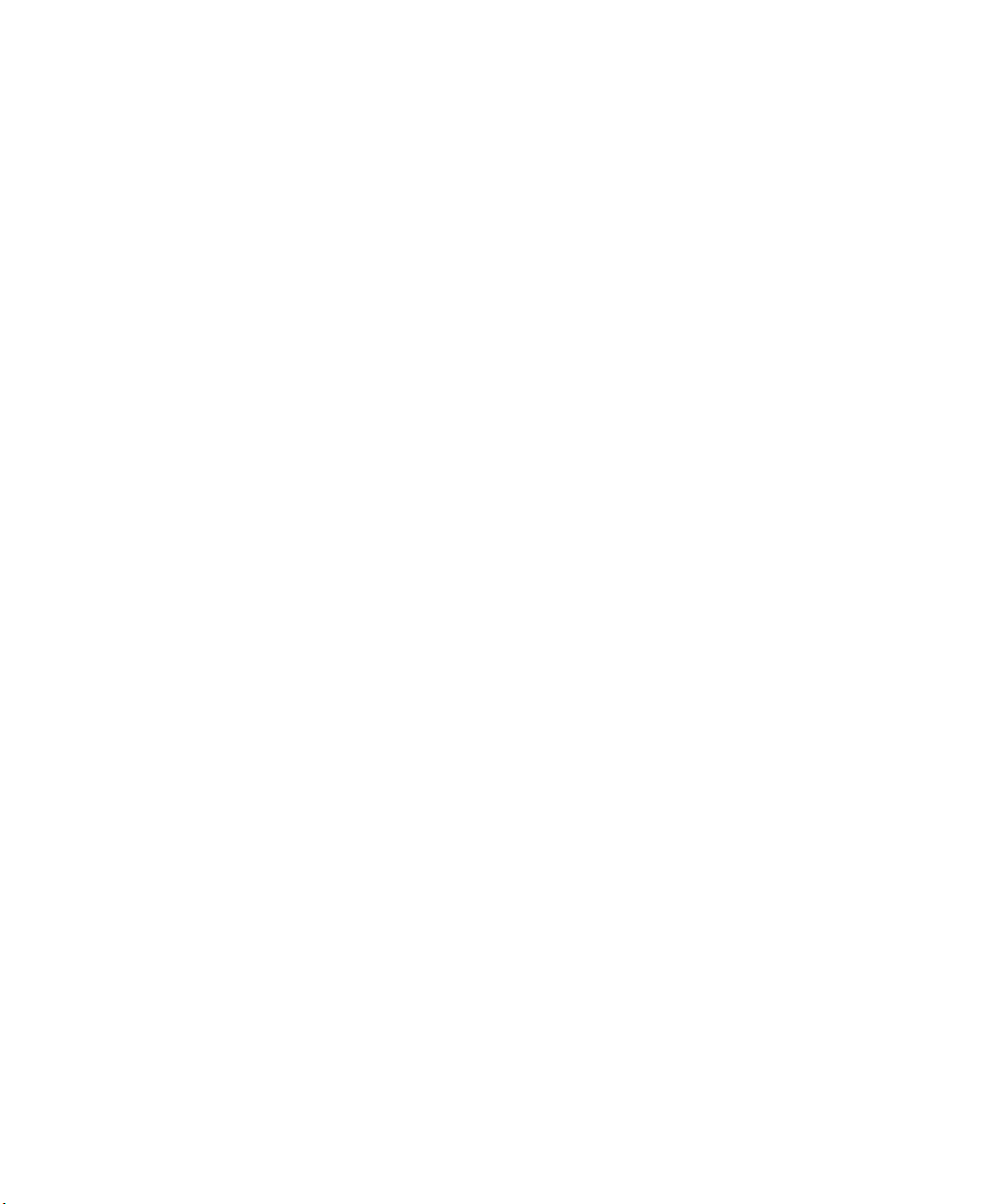
Intermec Technologies Corporation
Worldwide Headquarters
6001 36th Ave.W.
Everett, WA 98203
U.S.A.
www.intermec.com
The information contained herein is provided solely for the purpose of allowing customers to
operate and service Intermec-manufactured equipment and is not to be released, reproduced, or
used for any other purpose without written permission of Intermec Technologies Corporation.
Information and specifications contained in this document are subject to change without prior
notice and do not represent a commitment on the part of Intermec Technologies Corporation.
© 2013 by Intermec Technologies Corporation. All rights reserved.
The word Intermec, the Intermec logo, Norand, ArciTech, Beverage Routebook, CrossBar,
dcBrowser, Duratherm, EasyADC, EasyCoder, EasySet, Fingerprint, i-gistics, INCA (under license),
Intellitag, Intellitag Gen2, JANUS, LabelShop, MobileLAN, Picolink, Ready-to-Work, RoutePower,
Sabre, ScanPlus, ShopScan, Smart Mobile Computing, SmartSystems, TE 2000, Trakker Antares,
and Vista Powered are either trademarks or registered trademarks of Intermec Technologies
Corporation.
There are U.S. and foreign patents as well as U.S. and foreign patents pending.
Microsoft, Windows and the Windows logo are registered trademarks of Microsoft Corporation in
the United States and/or other countries.
ii SF61 Cordless Scanner User’s Guide
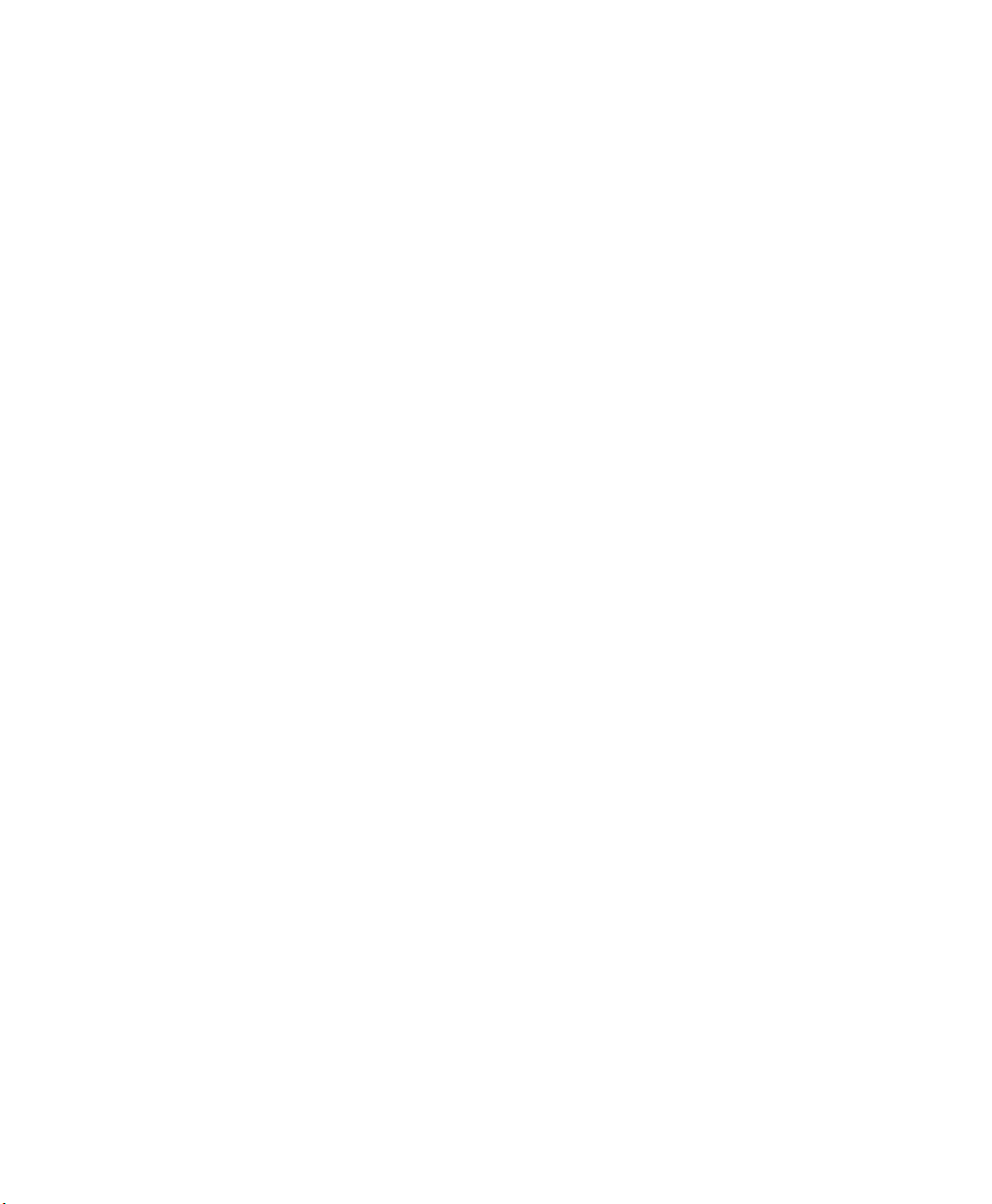
Contents
Before You Begin. . . . . . . . . . . . . . . . . . . . . . . . . . . . . . . . . . . . . . . . . . . . . . . . . . . . . . . . . . . . . . . . . vii
Safety Information . . . . . . . . . . . . . . . . . . . . . . . . . . . . . . . . . . . . . . . . . . . . . . . . . . . . . . . vii
Global Services and Support . . . . . . . . . . . . . . . . . . . . . . . . . . . . . . . . . . . . . . . . . . . . . viii
Warranty Information. . . . . . . . . . . . . . . . . . . . . . . . . . . . . . . . . . . . . . . . . . . viii
Web Support . . . . . . . . . . . . . . . . . . . . . . . . . . . . . . . . . . . . . . . . . . . . . . . . . . . viii
Send Feedback. . . . . . . . . . . . . . . . . . . . . . . . . . . . . . . . . . . . . . . . . . . . . . . . . . viii
Telephone Support . . . . . . . . . . . . . . . . . . . . . . . . . . . . . . . . . . . . . . . . . . . . . viii
Who Should Read This Manual . . . . . . . . . . . . . . . . . . . . . . . . . . . . . . . . . . . . . . . . . . . ix
Related Documents . . . . . . . . . . . . . . . . . . . . . . . . . . . . . . . . . . . . . . . . . . . . . . . . . . . . . . ix
Patent Information . . . . . . . . . . . . . . . . . . . . . . . . . . . . . . . . . . . . . . . . . . . . . . . . . . . . . . ix
Introducing the SF61B Cordless Scanner . . . . . . . . . . . . . . . . . . . . . . . . . . . . . . 1
1
What is the SF61B Cordless Scanner . . . . . . . . . . . . . . . . . . . . . . . . . . . . . . . . . . . . . . . . . . . . . . . .2
Charging the Battery . . . . . . . . . . . . . . . . . . . . . . . . . . . . . . . . . . . . . . . . . . . . . . . . . . . . . . . . . . . . . . 3
Battery Charge Status during Operation . . . . . . . . . . . . . . . . . . . . . . . . . . . . . . . . . . . . 4
Understanding Bluetooth Terms . . . . . . . . . . . . . . . . . . . . . . . . . . . . . . . . . . . . . . . . . . . . . . . . . . . 5
Default settings and custom settings . . . . . . . . . . . . . . . . . . . . . . . . . . . . . . . . . . . . . . . . . . . . . . . 6
Contents
Turning On the SF61B . . . . . . . . . . . . . . . . . . . . . . . . . . . . . . . . . . . . . . . . . . . . . . . . . . . . . . . . . . . . 7
Pairing with a Bluetooth Host Device . . . . . . . . . . . . . . . . . . . . . . . . . . . . . . . . . . . . . . . 7
Connecting on Power-Up . . . . . . . . . . . . . . . . . . . . . . . . . . . . . . . . . . . . . . . . . . . . . . . . . . 7
Host-Initiated (Outgoing) SPP Connection . . . . . . . . . . . . . . . . . . . . . . . . . 7
All Other Connection Types . . . . . . . . . . . . . . . . . . . . . . . . . . . . . . . . . . . . . . . 7
Inactivity Shutdown Period . . . . . . . . . . . . . . . . . . . . . . . . . . . . . . . . . . . . . . . . . . . . . . . . 8
Understanding the SF61B Behavior. . . . . . . . . . . . . . . . . . . . . . . . . . . . . . . . . . . . . . . . . . . . . . . . .9
Blue Intermec-Ready-to-Work Indicator. . . . . . . . . . . . . . . . . . . . . . . . . . . . . . . . . . . . . 9
Status Light . . . . . . . . . . . . . . . . . . . . . . . . . . . . . . . . . . . . . . . . . . . . . . . . . . . . . . . . . . . . . 10
Beeps and Vibrate Alert . . . . . . . . . . . . . . . . . . . . . . . . . . . . . . . . . . . . . . . . . . . . . . . . . . .11
Using Vibrate Alert. . . . . . . . . . . . . . . . . . . . . . . . . . . . . . . . . . . . . . . . . . . . . . . 12
Scanning Bar Codes . . . . . . . . . . . . . . . . . . . . . . . . . . . . . . . . . . . . . . . . . . . . . . . . . . . . . . . . . . . . . . 14
Accessories . . . . . . . . . . . . . . . . . . . . . . . . . . . . . . . . . . . . . . . . . . . . . . . . . . . . . . . . . . . . . . . . . . . . . .17
Required Accessories . . . . . . . . . . . . . . . . . . . . . . . . . . . . . . . . . . . . . . . . . . . . . . . . . . . . . 17
1-Bay Charger . . . . . . . . . . . . . . . . . . . . . . . . . . . . . . . . . . . . . . . . . . . . . . . . . . . 17
4-Bay Charger . . . . . . . . . . . . . . . . . . . . . . . . . . . . . . . . . . . . . . . . . . . . . . . . . . . 18
FlexDock 4-Scanner Charger, SF61B, with 2 x FlexDock Cups . . . . . . .18
FlexDock Cup, Scanner, SF61B . . . . . . . . . . . . . . . . . . . . . . . . . . . . . . . . . . .19
SF61 Cordless Scanner User’s Guide iii
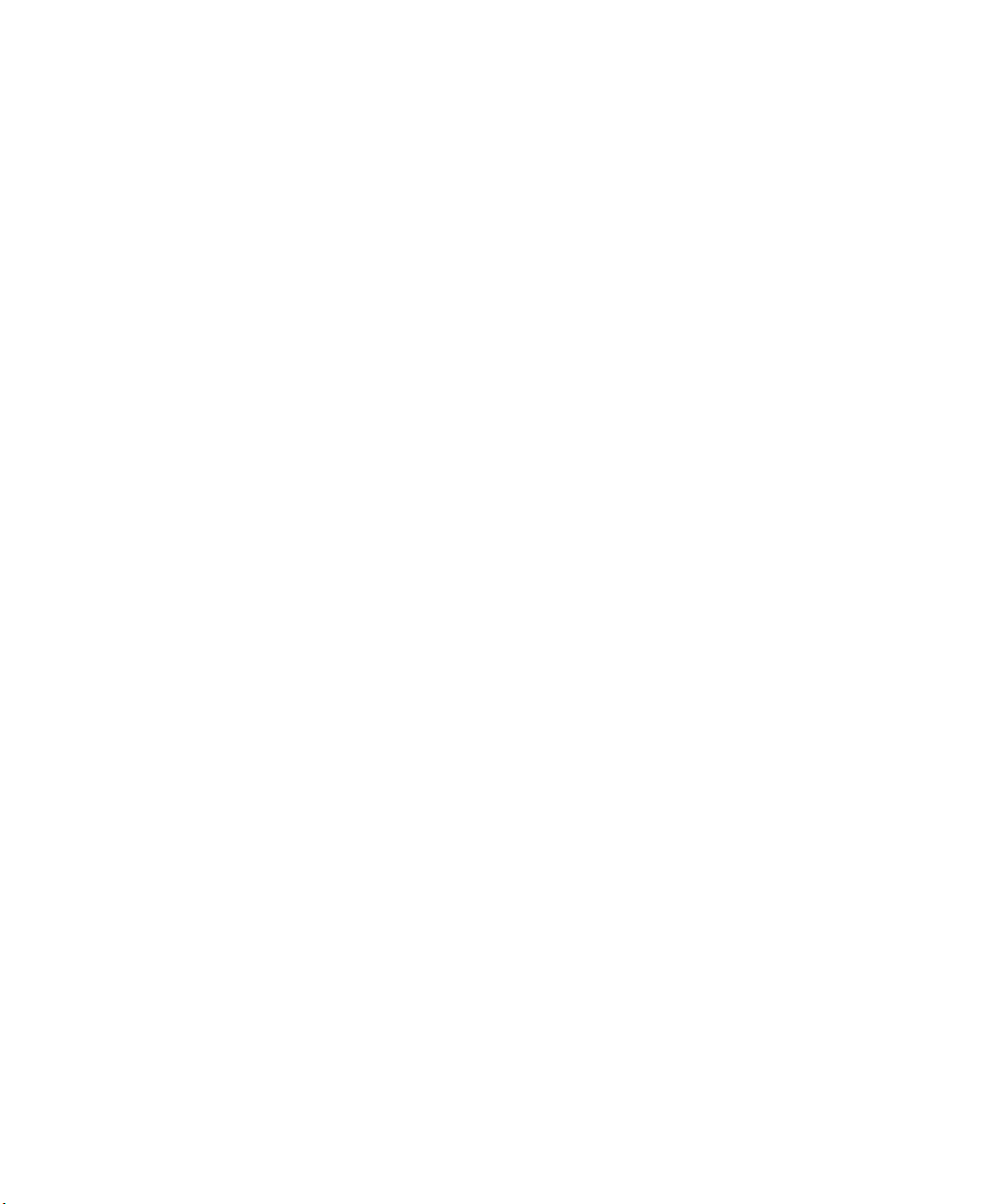
Contents
Vehicle Power Adapter. . . . . . . . . . . . . . . . . . . . . . . . . . . . . . . . . . . . . . . . . . . . 19
SF61B Battery . . . . . . . . . . . . . . . . . . . . . . . . . . . . . . . . . . . . . . . . . . . . . . . . . . . 20
Optional Accessories . . . . . . . . . . . . . . . . . . . . . . . . . . . . . . . . . . . . . . . . . . . . . . . . . . . . . 20
SD61 Base Station . . . . . . . . . . . . . . . . . . . . . . . . . . . . . . . . . . . . . . . . . . . . . . . 20
SF61B Magnet End-Cap & Belt Loop . . . . . . . . . . . . . . . . . . . . . . . . . . . . . .21
SF61B Ring End-Cap & Wrist Strap . . . . . . . . . . . . . . . . . . . . . . . . . . . . . . . 21
Belt Clip Holder . . . . . . . . . . . . . . . . . . . . . . . . . . . . . . . . . . . . . . . . . . . . . . . . .22
Industrial Belt Clip Holder . . . . . . . . . . . . . . . . . . . . . . . . . . . . . . . . . . . . . . .22
Chest Strap Holder. . . . . . . . . . . . . . . . . . . . . . . . . . . . . . . . . . . . . . . . . . . . . . . 22
Connecting the SF61B . . . . . . . . . . . . . . . . . . . . . . . . . . . . . . . . . . . . . . . . . . . . . . . . . 23
2
Bluetooth Connection Considerations . . . . . . . . . . . . . . . . . . . . . . . . . . . . . . . . . . . . . . . . . . . . . 24
Supported Bluetooth Devices . . . . . . . . . . . . . . . . . . . . . . . . . . . . . . . . . . . . . . . . . . . . .24
Bluetooth Versions. . . . . . . . . . . . . . . . . . . . . . . . . . . . . . . . . . . . . . . . . . . . . . . . . . . . . . . 24
EasySet Setup Software. . . . . . . . . . . . . . . . . . . . . . . . . . . . . . . . . . . . . . . . . . . . . . . . . . . 24
SF61B Bluetooth Device Address Location . . . . . . . . . . . . . . . . . . . . . . . . . . . . . . . . . 25
Out of Range Behavior . . . . . . . . . . . . . . . . . . . . . . . . . . . . . . . . . . . . . . . . . . . . . . . . . . .25
Connecting the SF61B to an Intermec Computer . . . . . . . . . . . . . . . . . . . . . . . . . . . . . . . . . . .26
Disconnecting the SF61B from an Intermec Computer . . . . . . . . . . . . . . . . . . . . . .27
Connecting the SF61B to an Intermec SD61 Base Station . . . . . . . . . . . . . . . . . . . . . . . . . . . 28
Creating a Bluetooth Device Address Bar Code Label for the SD61 . . . . . . . . . . . 29
Disconnecting the SF61B from an SD61 Base Station . . . . . . . . . . . . . . . . . . . . . . . 30
Connecting the SF61B to Other Bluetooth Devices . . . . . . . . . . . . . . . . . . . . . . . . . . . . . . . . . 31
Which Bluetooth Profile - HID or SPP? . . . . . . . . . . . . . . . . . . . . . . . . . . . . . . . . . . . . 31
The HID Bluetooth Profile . . . . . . . . . . . . . . . . . . . . . . . . . . . . . . . . . . . . . . . 31
The SPP Bluetooth Profile . . . . . . . . . . . . . . . . . . . . . . . . . . . . . . . . . . . . . . . . 31
Pairing with an HID or SPP Bluetooth Connection . . . . . . . . . . . . . . . . . . . . . . . . . 32
HID: Test your HID connection with the host . . . . . . . . . . . . . . . . . . . . . . . . . . . . . . 34
SPP: Set up an SPP connection with your host application. . . . . . . . . . . . . . . . . . .35
Two ways to connect with SPP . . . . . . . . . . . . . . . . . . . . . . . . . . . . . . . . . . . . 35
Host-Initiated (Outgoing) SPP Bluetooth Connection . . . . . . . . . . . . . .36
Scanner-Initiated (Incoming) SPP Bluetooth Connection. . . . . . . . . . . .38
Connecting to Other HID Devices (Smartphones, Tablets, PDAs, . . .). . . . . . . . .41
Keyboard Wedge Emulation Using the SmartWedgeLite™ Application. . . . . . . . . . . . . . . .42
Running SmartWedgeLite . . . . . . . . . . . . . . . . . . . . . . . . . . . . . . . . . . . . . . . . . . . . . . . . 42
Scanner-initiated (Incoming) Connection with SmartWedgeLite . . . . . . . . . . . . .43
Host-initated (Outgoing) Connection with SmartWedgeLite. . . . . . . . . . . . . . . . . 44
Successful Scanner Connection (SmartWedgeLite). . . . . . . . . . . . . . . . . . . . . . . . . .46
Disconnecting your Scanner from SmartWedgeLite . . . . . . . . . . . . . . . . . . . . . . . . . 47
iv SF61 Cordless Scanner User’s Guide
Reading the Host’s Association Bar Code in SmartWedgeLite. . . . . . . . 43
Using the SmartWedgeLite Device List to Connect. . . . . . . . . . . . . . . . . . 44
Using the Scanner’s Bluetooth Device Address to Connect. . . . . . . . . . . 45
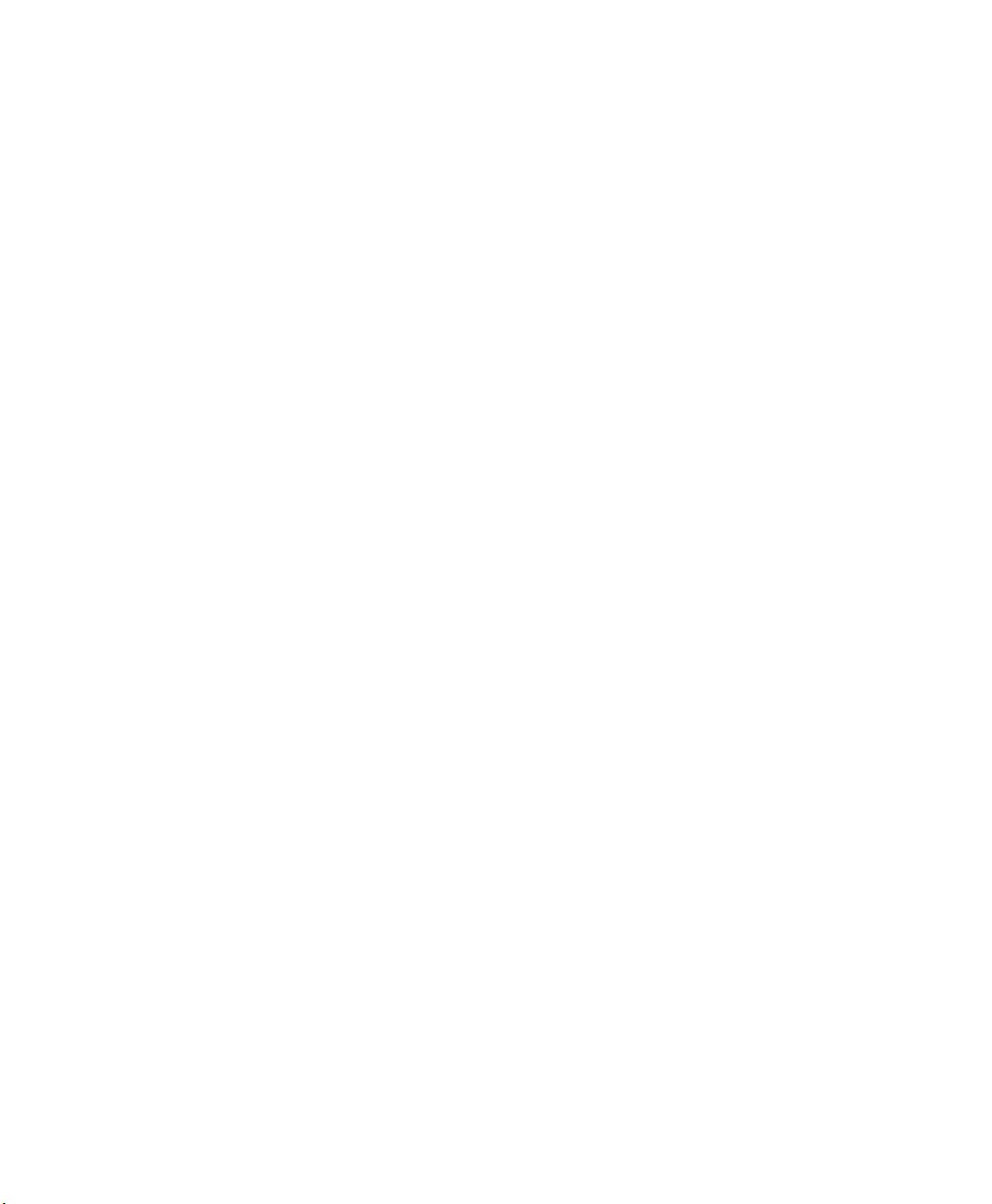
Configuring the SF61B Cordless Scanner . . . . . . . . . . . . . . . . . . . . . . . . . . . . 49
3
Basic Setup with Configuration Bar Codes . . . . . . . . . . . . . . . . . . . . . . . . . . . . . . . . . . . . . . . . .50
Resetting Your Scanner (Software Reset) . . . . . . . . . . . . . . . . . . . . . . . . . . . . . . . . . . .50
Setting an International Keyboard (HID Connections Only) . . . . . . . . . . . . . . . . . 51
Configuring the Postamble . . . . . . . . . . . . . . . . . . . . . . . . . . . . . . . . . . . . . . . . . . . . . . . 53
Configuring Your Scanner with EasySet. . . . . . . . . . . . . . . . . . . . . . . . . . . . . . . . . . . . . . . . . . . . 54
Online Setup with EasySet . . . . . . . . . . . . . . . . . . . . . . . . . . . . . . . . . . . . . . . . . . . . . . . .55
Offline Setup with EasySet . . . . . . . . . . . . . . . . . . . . . . . . . . . . . . . . . . . . . . . . . . . . . . .56
Configuring your Scanner From Your Intermec Computer . . . . . . . . . . . . . . . . . . . . . . . . . . 57
To Configure the SF61B from Your Intermec Computer. . . . . . . . . . . . . . . . . . . . . 57
Troubleshooting and Maintaining the SF61B . . . . . . . . . . . . . . . . . . . . . . . 59
4
Troubleshooting the SF61B. . . . . . . . . . . . . . . . . . . . . . . . . . . . . . . . . . . . . . . . . . . . . . . . . . . . . . . 60
Problems and Possible Solutions . . . . . . . . . . . . . . . . . . . . . . . . . . . . . . . . . . . . . . . . . . 60
Recovering the SF61B . . . . . . . . . . . . . . . . . . . . . . . . . . . . . . . . . . . . . . . . . . . . . . . . . . . . . . . . . . . .65
Forcing a Hardware Reset. . . . . . . . . . . . . . . . . . . . . . . . . . . . . . . . . . . . . . . . . . . . . . . . . 65
Forcing a Software Reset. . . . . . . . . . . . . . . . . . . . . . . . . . . . . . . . . . . . . . . . . . . . . . . . . .66
Calling Product Support. . . . . . . . . . . . . . . . . . . . . . . . . . . . . . . . . . . . . . . . . . . . . . . . . . . . . . . . . . 68
Getting SF61B Version Information . . . . . . . . . . . . . . . . . . . . . . . . . . . . . . . . . . . . . . . 68
Reading “Get version” Bar Codes . . . . . . . . . . . . . . . . . . . . . . . . . . . . . . . . . . 69
Using EasySet to Display Current Version Information. . . . . . . . . . . . . . 70
Upgrading the SF61B Firmware . . . . . . . . . . . . . . . . . . . . . . . . . . . . . . . . . . . . . . . . . . . . . . . . . . . 71
Prepare for Firmware Upgrade with EasySet and WinFlash . . . . . . . . . . . . . . . . . .71
Download the Latest SF61B Firmware Version . . . . . . . . . . . . . . . . . . . . .72
Disconnect any Existing Bluetooth Connection with your SF61B . . . . 72
Use EasySet and WinFlash to Upgrade your SF61B Firmware . . . . . . . . . . . . . . . .73
Replacing the Battery of the SF61B . . . . . . . . . . . . . . . . . . . . . . . . . . . . . . . . . . . . . . . . . . . . . . . .78
Replacing the End-Caps of the SF61B. . . . . . . . . . . . . . . . . . . . . . . . . . . . . . . . . . . . . . . . . . . . . . 79
Removing the SF61B End-Cap . . . . . . . . . . . . . . . . . . . . . . . . . . . . . . . . . . . . . . . . . . . . 79
Installing the SF61B End-Cap. . . . . . . . . . . . . . . . . . . . . . . . . . . . . . . . . . . . . . . . . . . . . 80
Maintaining the SF61B . . . . . . . . . . . . . . . . . . . . . . . . . . . . . . . . . . . . . . . . . . . . . . . . . . . . . . . . . . . 81
Cleaning the SF61B . . . . . . . . . . . . . . . . . . . . . . . . . . . . . . . . . . . . . . . . . . . . . . . . . . . . . .81
SF61 Cordless Scanner User’s Guide v
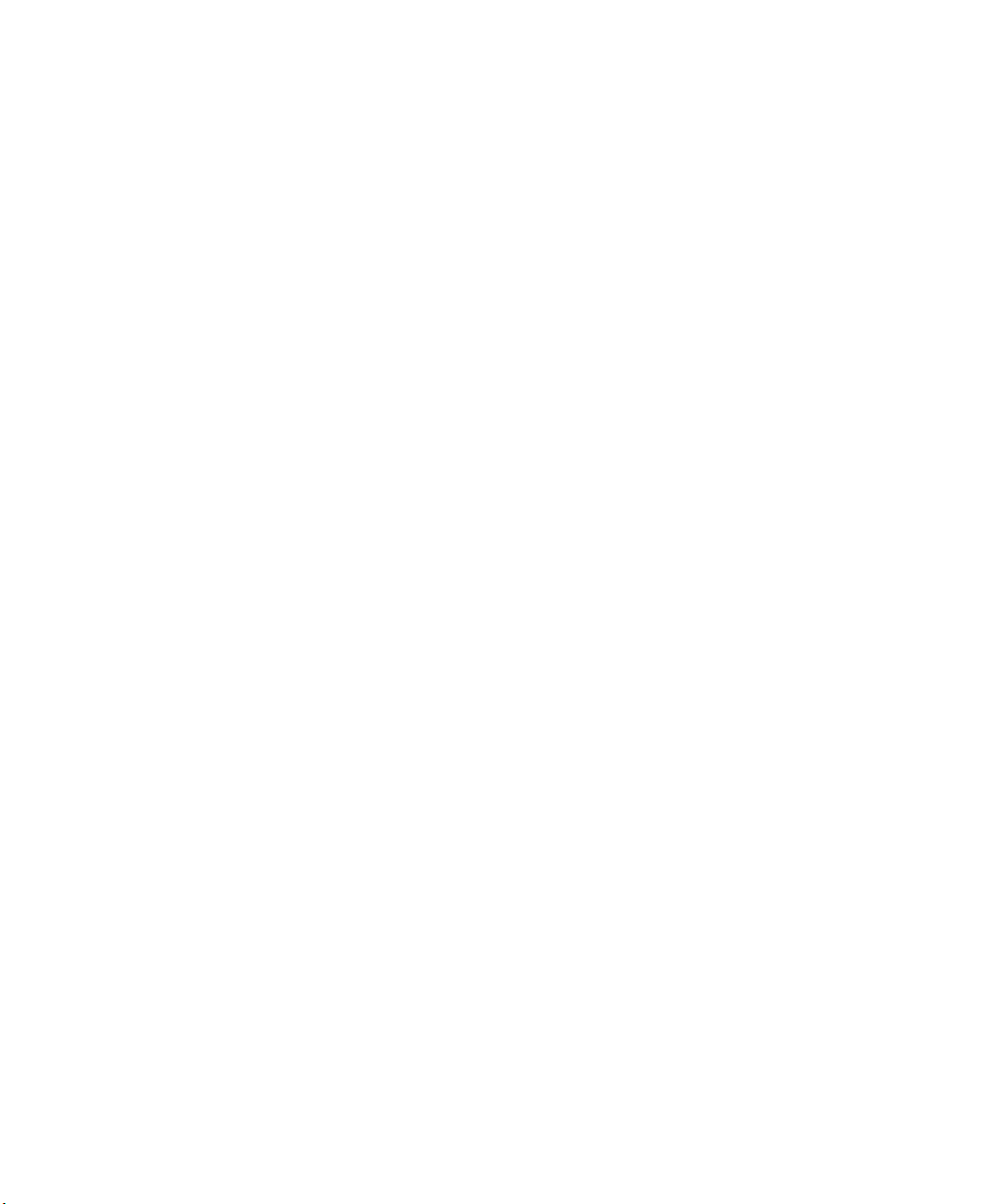
Specifications and Reading Distances . . . . . . . . . . . . . . . . . . . . . . . . . . . . . . 83
A
Specifications. . . . . . . . . . . . . . . . . . . . . . . . . . . . . . . . . . . . . . . . . . . . . . . . . . . . . . . . . . . . . . . . . . . . 84
Reading Distances . . . . . . . . . . . . . . . . . . . . . . . . . . . . . . . . . . . . . . . . . . . . . . . . . . . . . . . . . . . . . . . 87
SF61B1D. . . . . . . . . . . . . . . . . . . . . . . . . . . . . . . . . . . . . . . . . . . . . . . . . . . . . . . . . . . . . . . . 88
SF61B2D. . . . . . . . . . . . . . . . . . . . . . . . . . . . . . . . . . . . . . . . . . . . . . . . . . . . . . . . . . . . . . . . 89
SF61BHP. . . . . . . . . . . . . . . . . . . . . . . . . . . . . . . . . . . . . . . . . . . . . . . . . . . . . . . . . . . . . . . .90
vi SF61 Cordless Scanner User’s Guide

Before You Begin
This section provides you with safety information, technical support
information, and sources for additional product information.
Safety Information
Your safety is extremely important. Read and follow all warnings and
cautions in this document before handling and operating Intermec
equipment. You can be seriously injured, and equipment and data can
be damaged if you do not follow the safety warnings and cautions.
This section explains how to identify and understand dangers,
warnings, cautions, and notes that are in this document. You may also
see icons that tell you when to follow ESD procedures and when to
take special precautions for handling optical parts.
A warning alerts you of an operating procedure, practice,
condition, or statement that must be strictly observed to avoid
death or serious injury to the persons working on the equipment.
Before You Begin
A caution alerts you to an operating procedure, practice,
condition, or statement that must be strictly observed to prevent
equipment damage or destruction, or corruption or loss of data.
Note: Notes either provide extra information about a topic or contain
special instructions for handling a particular condition or set of
circumstances.
SF61 Cordless Scanner User’s Guide vii
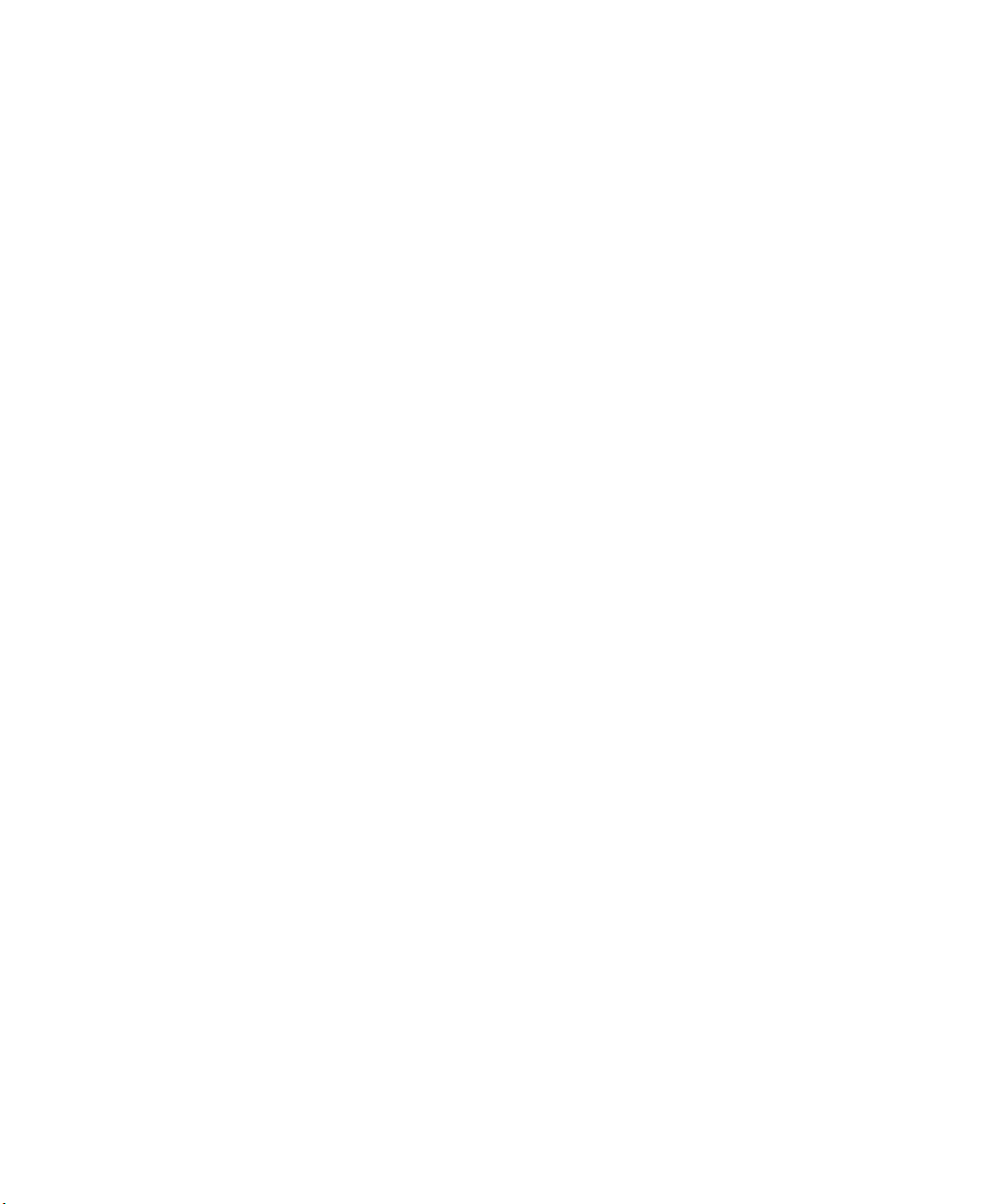
Before You Begin
Global Services and Support
Warranty Information
To understand the warranty for your Intermec product, visit the
Intermec web site at www.intermec.com and click Support >
Returns and Repairs > Warranty.
Web Support
Visit the Intermec web site at www.intermec.com to download our
current manuals (in PDF).
Visit the Intermec technical knowledge base (Knowledge Central) at
www.intermec.com and click Support > Knowledge Central to
review technical information or to request technical support for your
Intermec product.
Send Feedback
Your feedback is crucial to the continual improvement of our
documentation. To provide feedback about this manual, please
contact the Intermec Technical Communications department directly
at TechnicalCommunications@intermec.com.
Telephone Support
In the U.S.A. and Canada, call 1-800-755-5505.
Outside the U.S.A. and Canada, contact your local Intermec
representative. To search for your local representative, from the
Intermec web site, click About Us > Contact Us.
viii SF61 Cordless Scanner User’s Guide
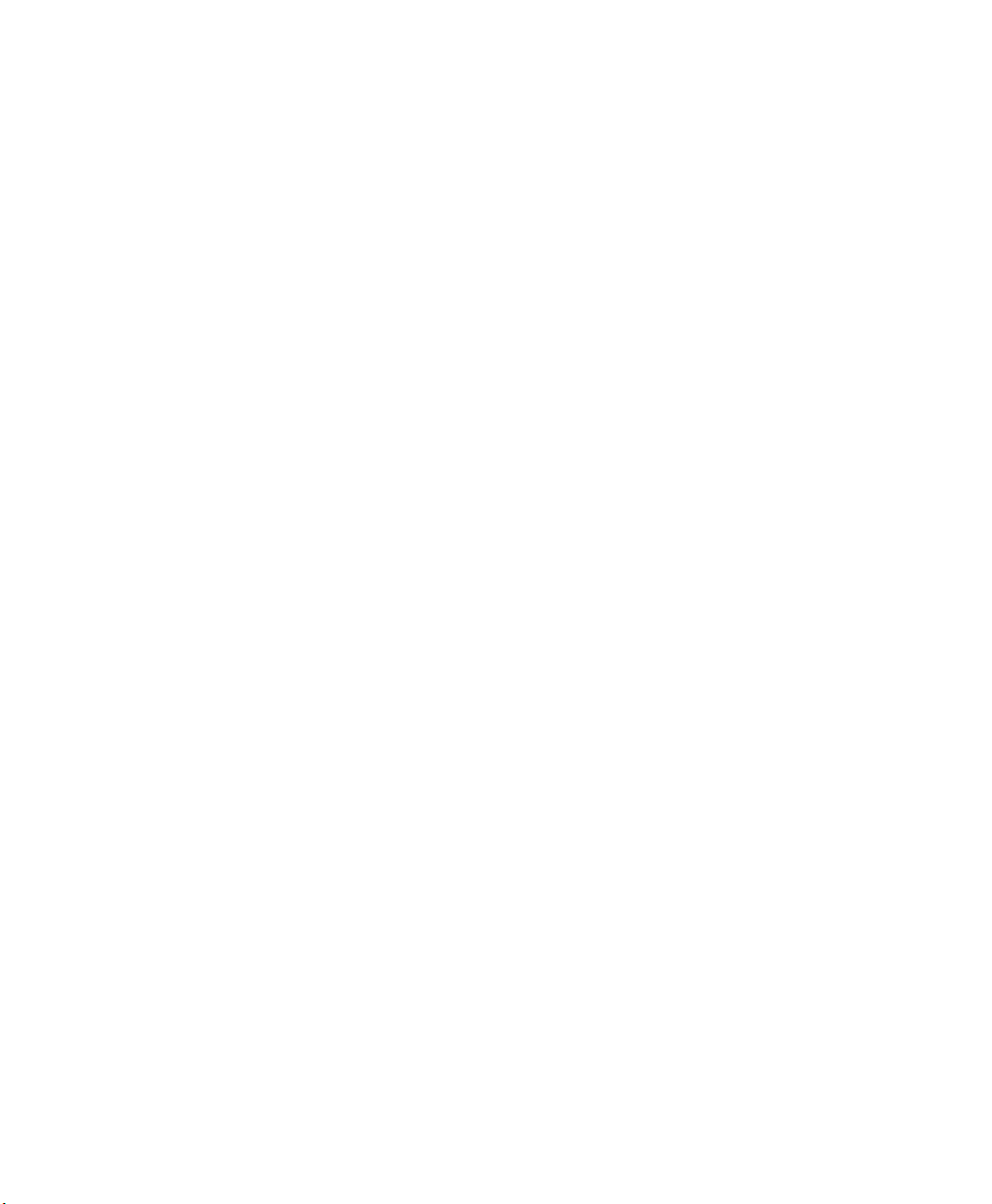
Who Should Read This Manual
This guide is for the person who is responsible for installing,
configuring, and maintaining the SF61B Cordless Scanner.
This guide provides you with information about the features of the
SF61B Cordless Scanner, and how to install, configure, operate,
maintain and troubleshoot it.
Before you work with the SF61B Cordless Scanner, you should be
familiar with your network and general networking terms, such as IP
address.
Related Documents
The Intermec web site at www.intermec.com contains our
documents (as PDF files) that you can download for free.
To do wnload docume nts
1 Visit the Intermec web site at www.intermec.com.
2 Click the Products tab.
3 Using the Products menu, navigate to your product page. For
example, to find the CN3 computer product page, click
Computers > Handheld Computers > CN3.
Before You Begin
4 Click the Manuals tab.
If your product does not have its own product page, click Support >
Manuals. Use the Product Category field, the Product Family field,
and the Product field to help you locate your documentation.
Patent Information
There may be U.S. and foreign patents pending.
SF61 Cordless Scanner User’s Guide ix
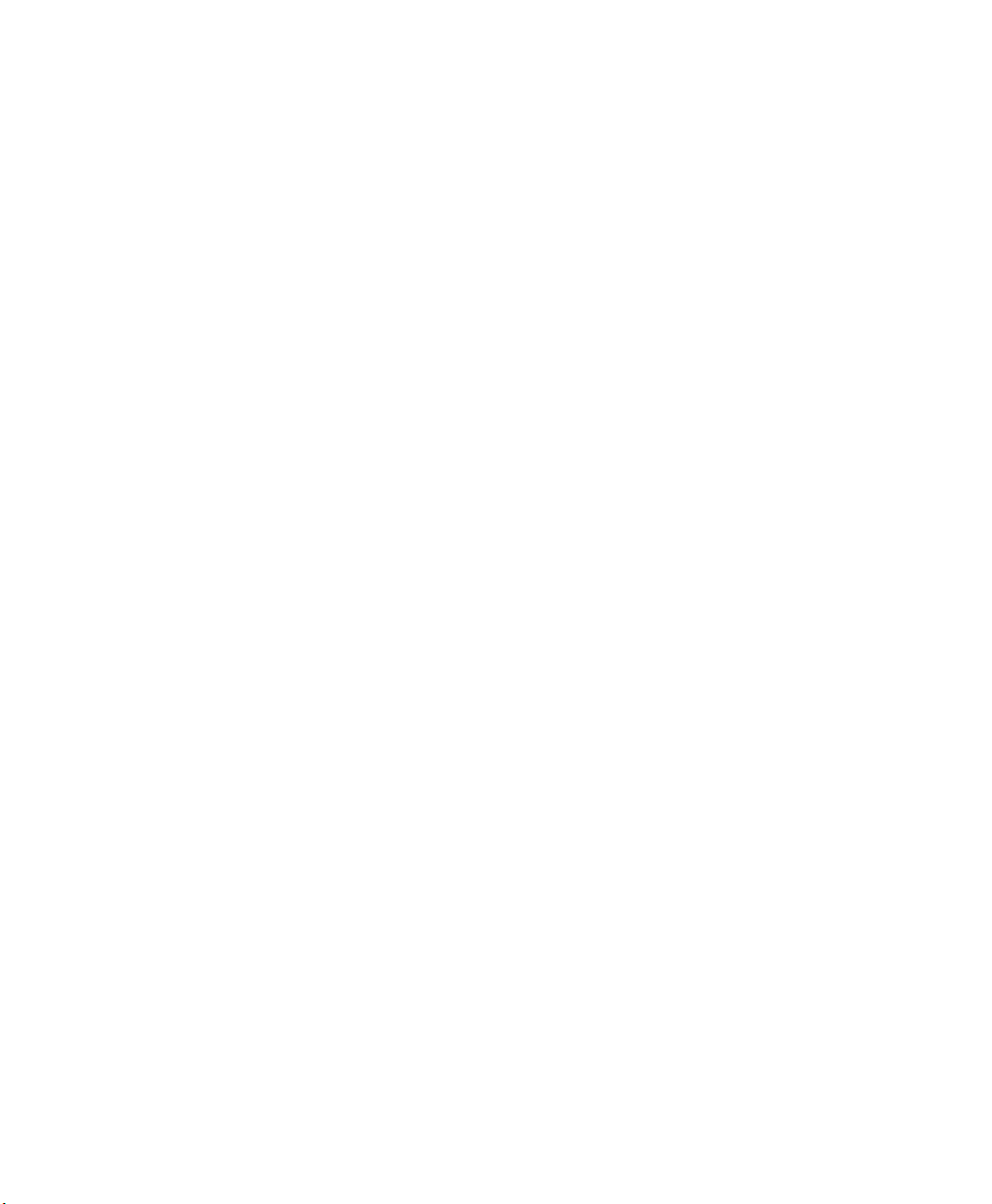
Before You Begin
x SF61 Cordless Scanner User’s Guide

1
Introducing the SF61B Cordless Scanner
This chapter provides an overview of the SF61B Cordless
Scanner. This chapter covers these topics:
• What is the SF61B Cordless Scanner
• Charging the Battery
• Understanding Bluetooth Terms
• Default settings and custom settings
• Understanding the SF61B Behavior
• Scanning Bar Codes
• Accessories
1
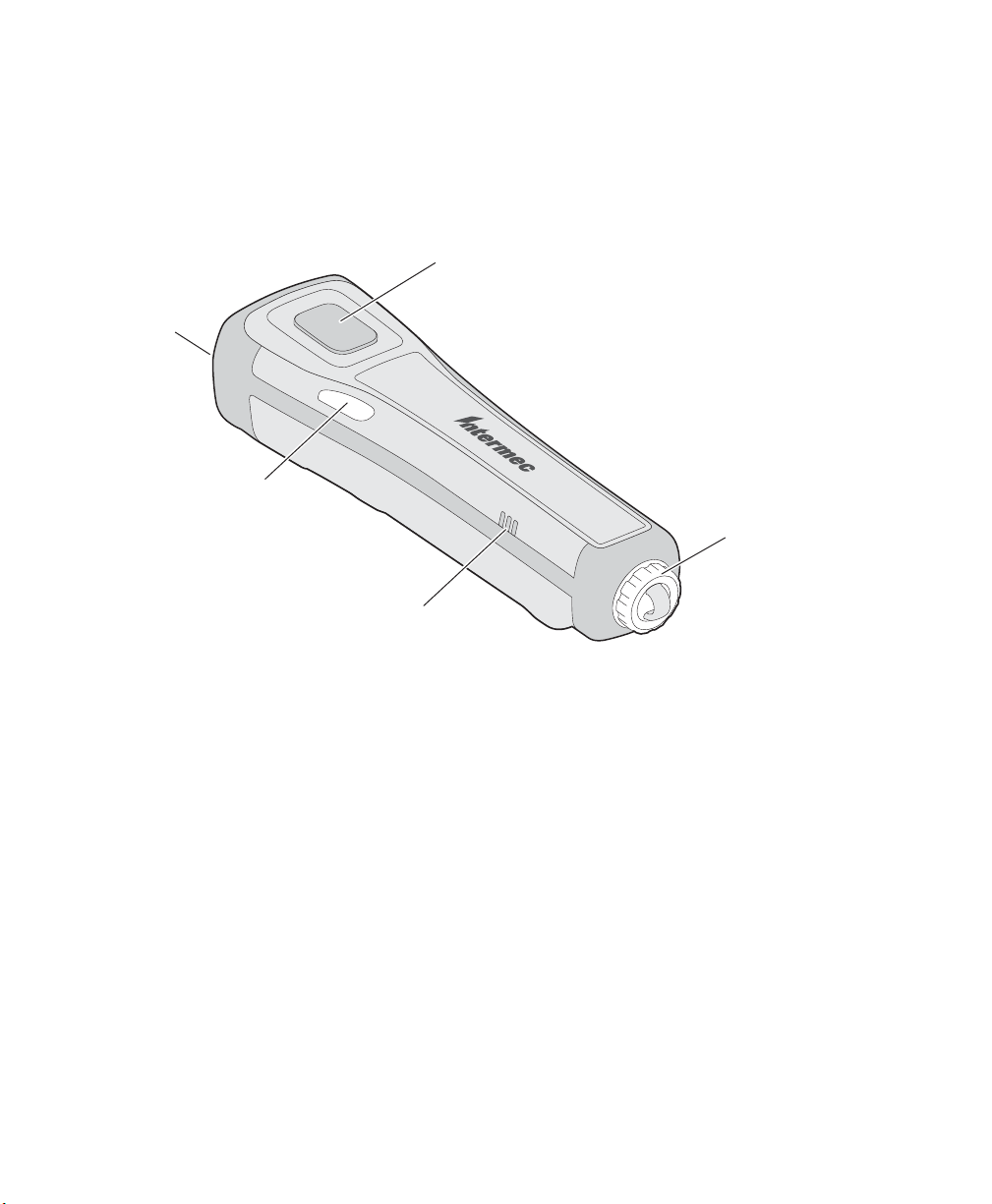
Chapter 1 — Introducing the SF61B Cordless Scanner
Scan button
Magnet end-cap
or Ring end-cap
depending on version
Status light/Intermec
Ready-to-Work indicator
Beeper
Scanner
What is the SF61B Cordless Scanner
The SF61B Cordless Scanner is a rugged purpose-built handheld
scanner with an ergonomic design. It uses a Bluetooth™ radio for RF
communication.
2 SF61 Cordless Scanner User’s Guide
SF61B Cordless Scanner
The SF61B is available in the following models:
• 1D imager—SF61B1D-Sxxxx
• 2D imager—SF61B2D-Sxxxx
• Healthcare 2D imager—SF61B2D-Hxxxx
• High performance 2D imager—SF61BHP-Sxxxx
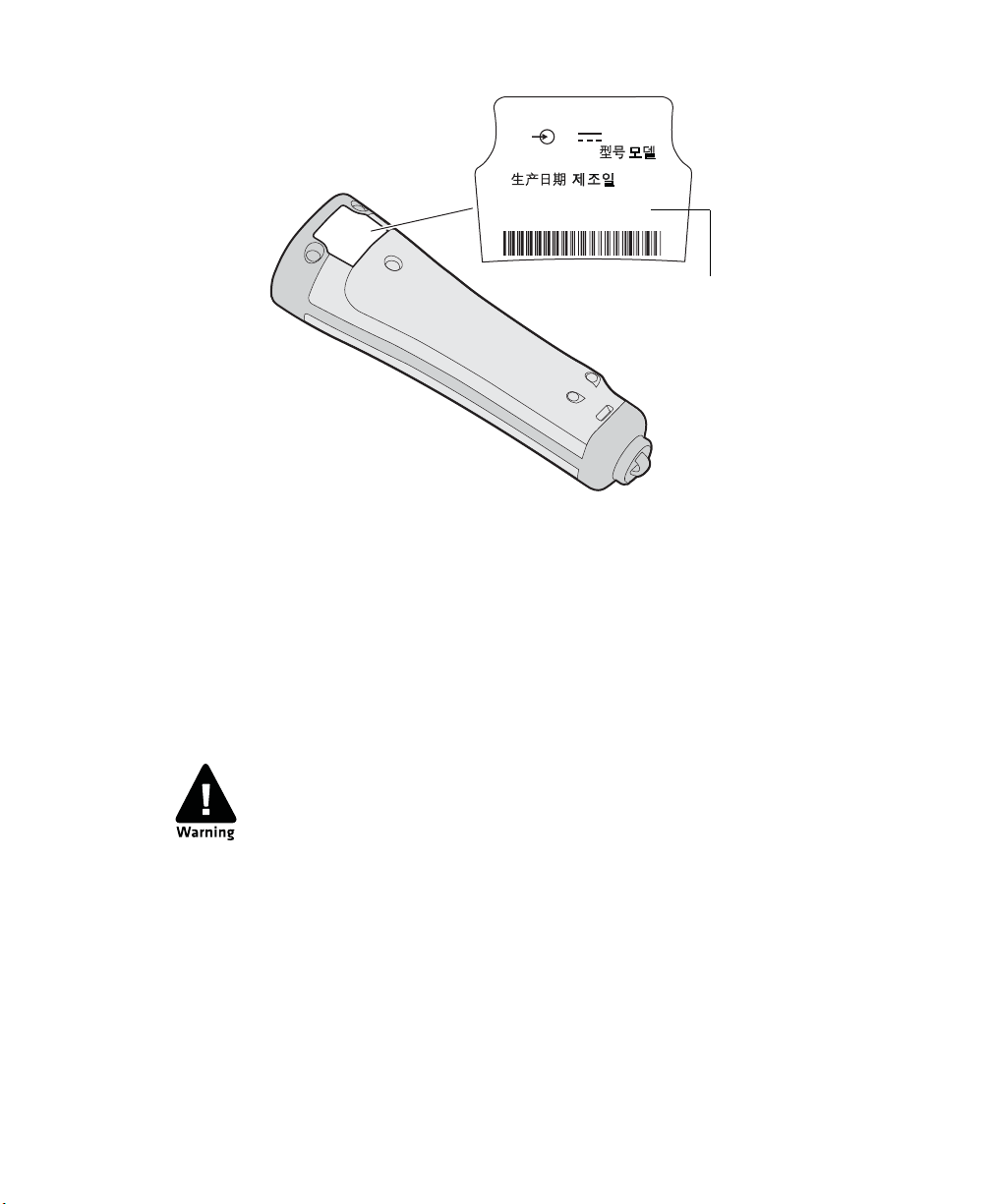
Chapter 1 — Introducing the SF61B Cordless Scanner
Intermec Technologies Corp.
Everett, WA USA
5V
MODEL, MODELO, , :
MFD, , : YYYYMMDD
BDA: XXXXXXXXXXXXXX
CN: XXXXXXXXXXXXXX
SN: XXXXXXXXXXX
1.7A
1016SP01B
SF61BHP-Sxxxx
SF61B Model Type: The model type of your SF61B is indicated in the first part
of the configuration number. In this illustration, the model type is SF61BHPSxxxx for high performance 2D imager.
Charging the Battery
The SF61B uses a lithium-ion battery as its main power source. You
need to fully charge the scanner before using it.
The battery pack used in this device may ignite, create a chemical
burn hazard, explode, or release toxic materials if mistreated. Do
not incinerate, disassemble, or heat above 100°C (212°F). Do not
short circuit; may cause burns. Keep away from children.
Use only Intermec battery pack Model 1016AB01 (P/N SF61BAT-Sxxx). Use of incorrect battery pack may present risk of fire
or explosion. Promptly dispose of used battery pack according to
the instructions.
The SF61B can be charged using various types of charger (1-bay
charger, 4-bay charger, FlexDock 4-scanner charger, a vehicle power
adapter). See the Accessories section at the end of this chapter for
more details.
SF61 Cordless Scanner User’s Guide 3
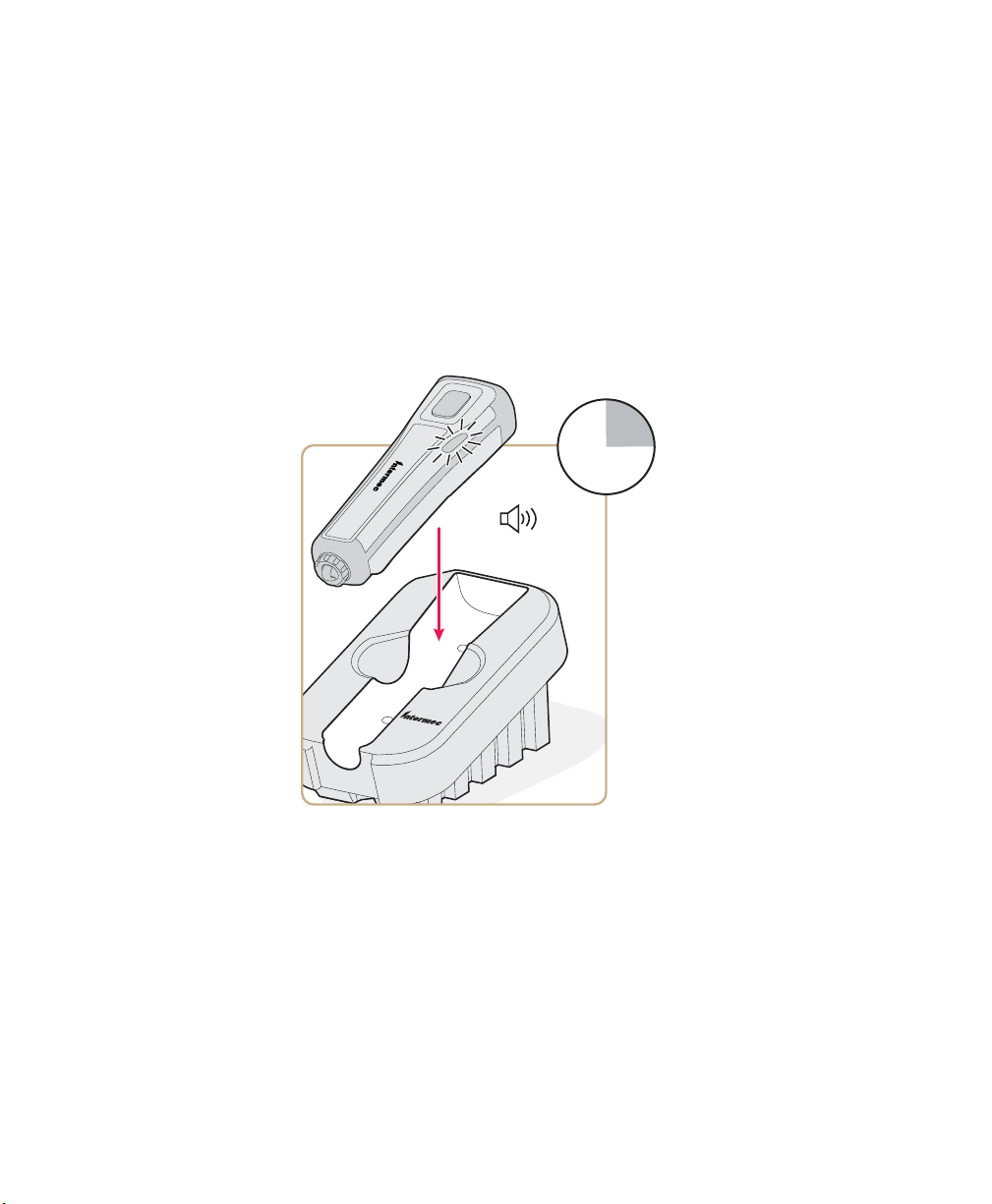
Chapter 1 — Introducing the SF61B Cordless Scanner
12
6
9
3
1
2
7
8
10
11
4
5
Make sure you fully charge the battery before you start to use the
SF61B. Should a problem arise with the battery, you can replace it (see
Replacing the Battery of the SF61B in Chapter 4).
To charge the scanner’s battery
Place the SF61B in a charger bay or connect it to the vehicle power
adapter. The scanner beeps twice (two-tone beep) and the status light
shows the charge status:
• a fixed red light indicates "scanner charging"
• a fixed green light indicates "scanner fully charged"
SF61B with the 1-Bay Charger
It takes approximately 3 hours to charge a fully discharged battery.
Battery Charge Status during Operation
During SF61B operation, the status light blinks red when the battery
charge is less than 20% to indicate that you should charge the battery.
4 SF61 Cordless Scanner User’s Guide
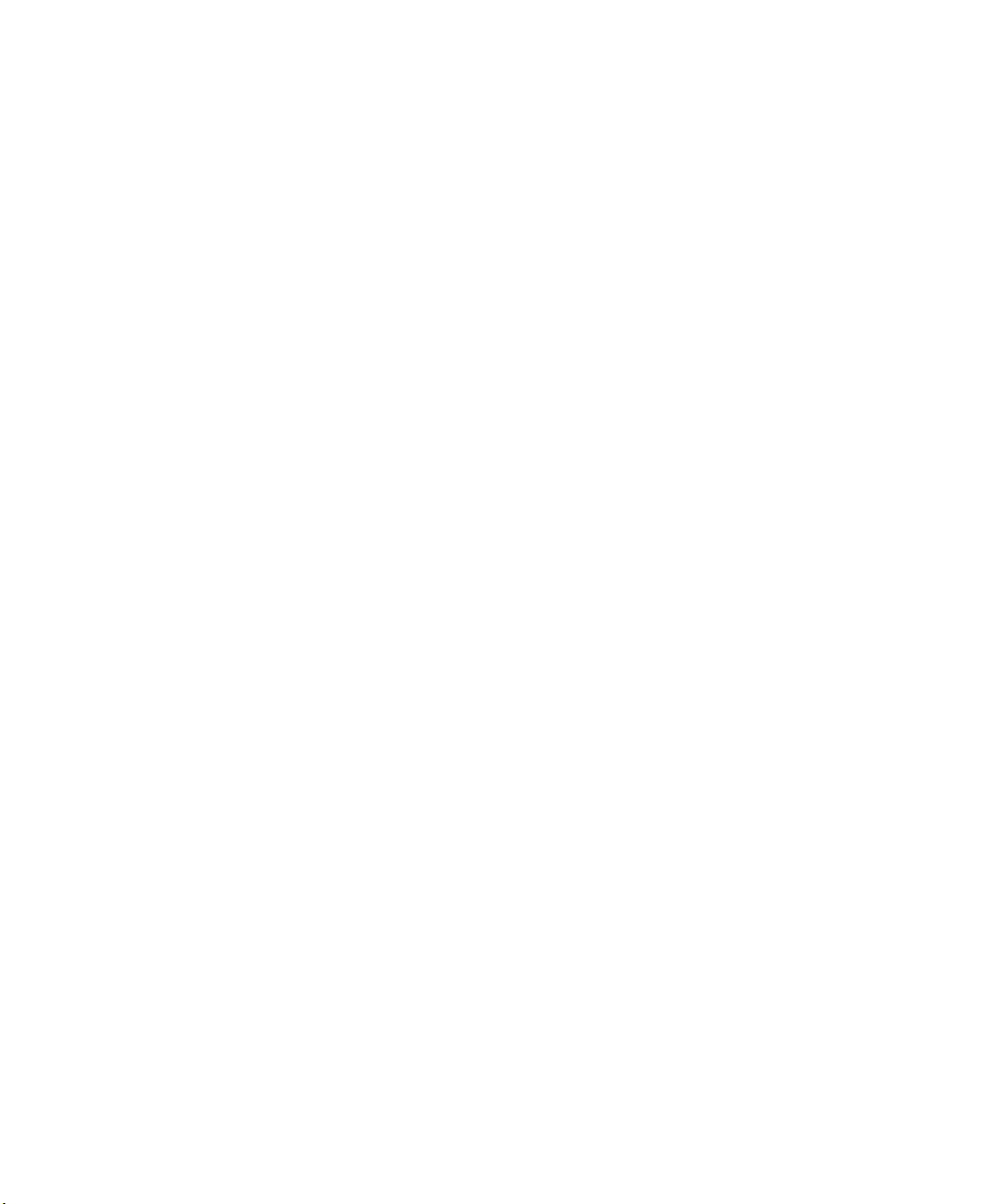
Chapter 1 — Introducing the SF61B Cordless Scanner
Understanding Bluetooth Terms
The following terms are used in this User Guide:
Pairing: To be able to connect and exchange data with a Bluetooth
host device, your Bluetooth product must be "paired" with that
device. The way you authorize the pairing to take place depends on
the type of Bluetooth host device you are pairing with - see Chapter 2,
Connecting the SF61B, for more details.
If your Bluetooth product and your Bluetooth host device are paired
but, for some reason, the connection cannot be established (your
product is out of range, one or both devices have been switched
off, ...), the pairing association is not lost and the devices can
communicate again when they are switched on and in range.
Discoverable: Your Bluetooth product is not yet paired with a
Bluetooth host device but it can be "seen" by that device (the
Bluetooth host device may also be able to "see" other Bluetooth
products that are nearby).
When your Bluetooth product is trying to connect or is connected to
a Bluetooth host device, it is no longer discoverable.
HID and SPP: Intermec Bluetooth scanners can use two specfic
Bluetooth profiles to communicate with Bluetooth-enabled host
devices:
• HID: When you use the HID (Human Interface Device) profile,
your scanner is recognized as a keyboard by the host. Connection
information is stored so that if the scanner loses the connection
(out of range, low battery, etc.), it will try to reconnect as soon as
this becomes possible again (back into range, charged battery, ...).
No specific software is needed to collect data using the HID
profile (this is not the case if you use the SPP profile).
• SPP: The SPP profile (Serial Port Profile) allows your scanner to
communicate with the host device through the Bluetooth link as if
it were a serial port. In this way, your scanner is immediately
compatible with data management applications that collect data
through a serial port.
SF61 Cordless Scanner User’s Guide 5
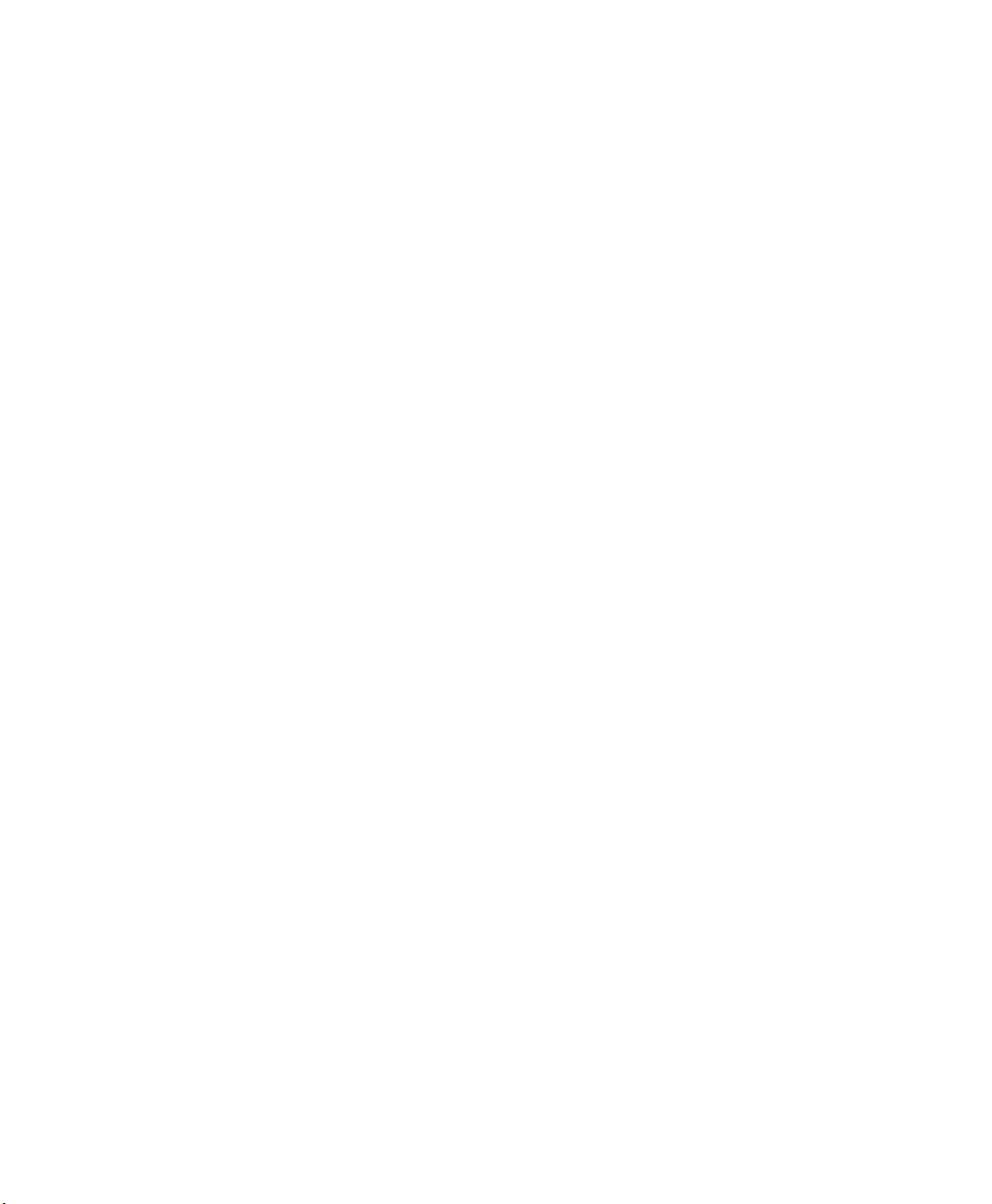
Chapter 1 — Introducing the SF61B Cordless Scanner
Default settings and custom settings
The product behavior described in this manual corresponds to the
default settings of your SF61B cordless scanner. Most of these
settings can be customized using EasySet, the Intermec scanner setup
software.
EasySet provides the full range of setup options for your SF61B (see
Configuring Your Scanner with EasySet in Chapter 3 for details on
how to install and use EasySet).
In this Manual and in EasySet, default settings are indicated by "(*)"
after the name of the default setup command.
6 SF61 Cordless Scanner User’s Guide
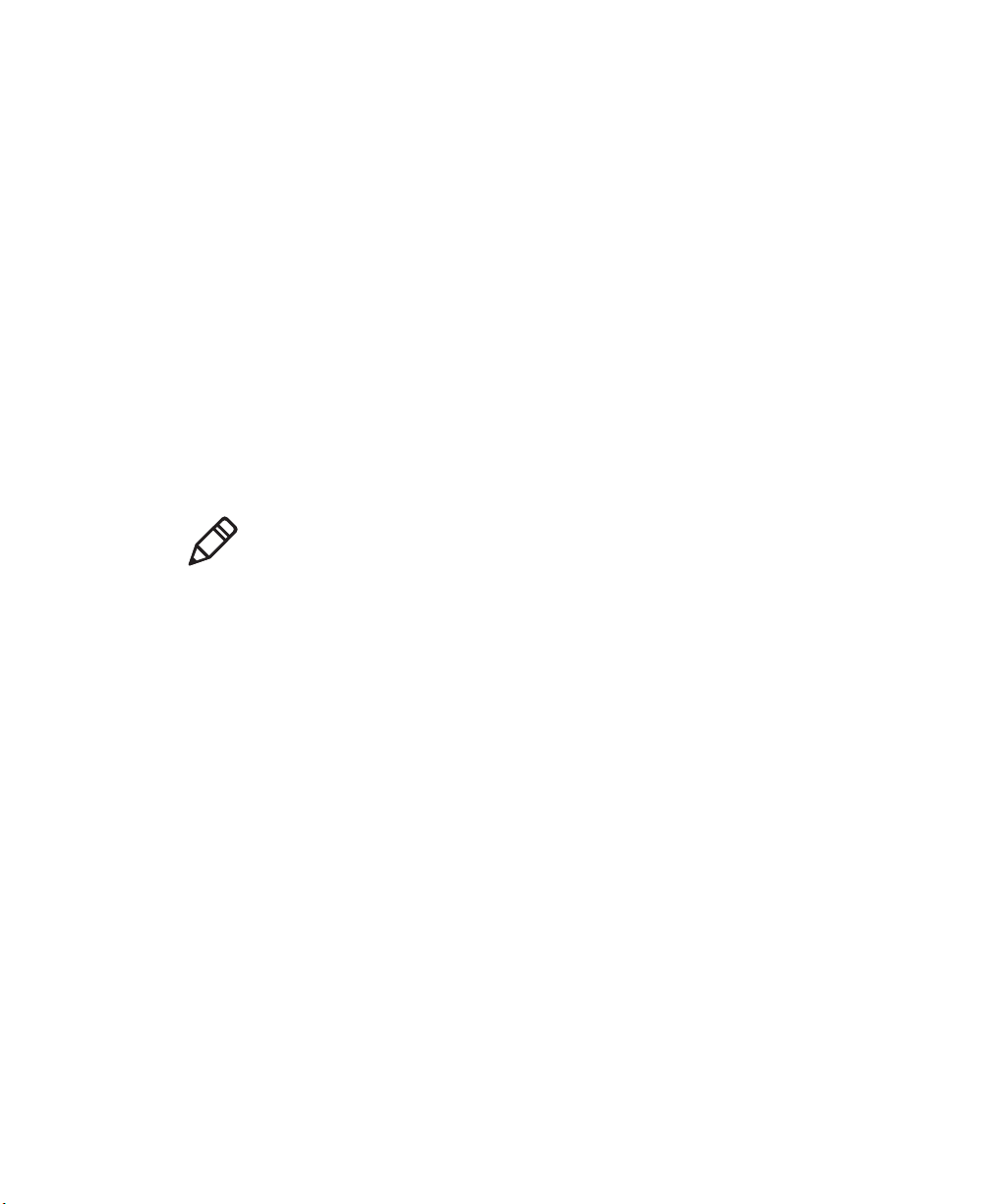
Chapter 1 — Introducing the SF61B Cordless Scanner
Turning On the SF61B
To turn the scanner on, press and release the scan button. The SF61B
beeps twice and vibrates at power-up (default behavior).
If your scanner connects or reconnects to a Bluetooth host device /
application, it emits a series of beeps from low to high and the blue
Intermec Ready-to-Work indicator turns solid blue (default scanner
behavior).
Pairing with a Bluetooth Host Device
If your SF61B is discoverable (not connecting or not already
connected to a Bluetooth host) you can pair it with a Bluetooth host
device and establish a Bluetooth connection between the two devices
(see Chapter 2, Connecting the SF61B).
Note: Being discoverable is the default behavior of the SF61B, but you
can use EasySet to make your product not discoverable if you wish
(Interface > Bluetooth > Discoverable > Not discoverable).
Connecting on Power-Up
While the scanner is waiting for a connection, the blue Intermec
Ready-To-Work LED blinks slowly.
Host-Initiated (Outgoing) SPP Connection
If your scanner is paired with a Bluetooth host device and was
connected when it powered down, you will have to re-establish the
connection manually when it powers up again.
After 5 minutes of inactivity (default behavior, modifiable), it will
power down if the connection is not established.
All Other Connection Types
If your scanner is paired with a Bluetooth host device and was
connected when it powered down, it will automatically try to
reconnect at power-up.
After 5 minutes of inactivity (default behavior, modifiable), it will
power down if the connection is not established.
SF61 Cordless Scanner User’s Guide 7
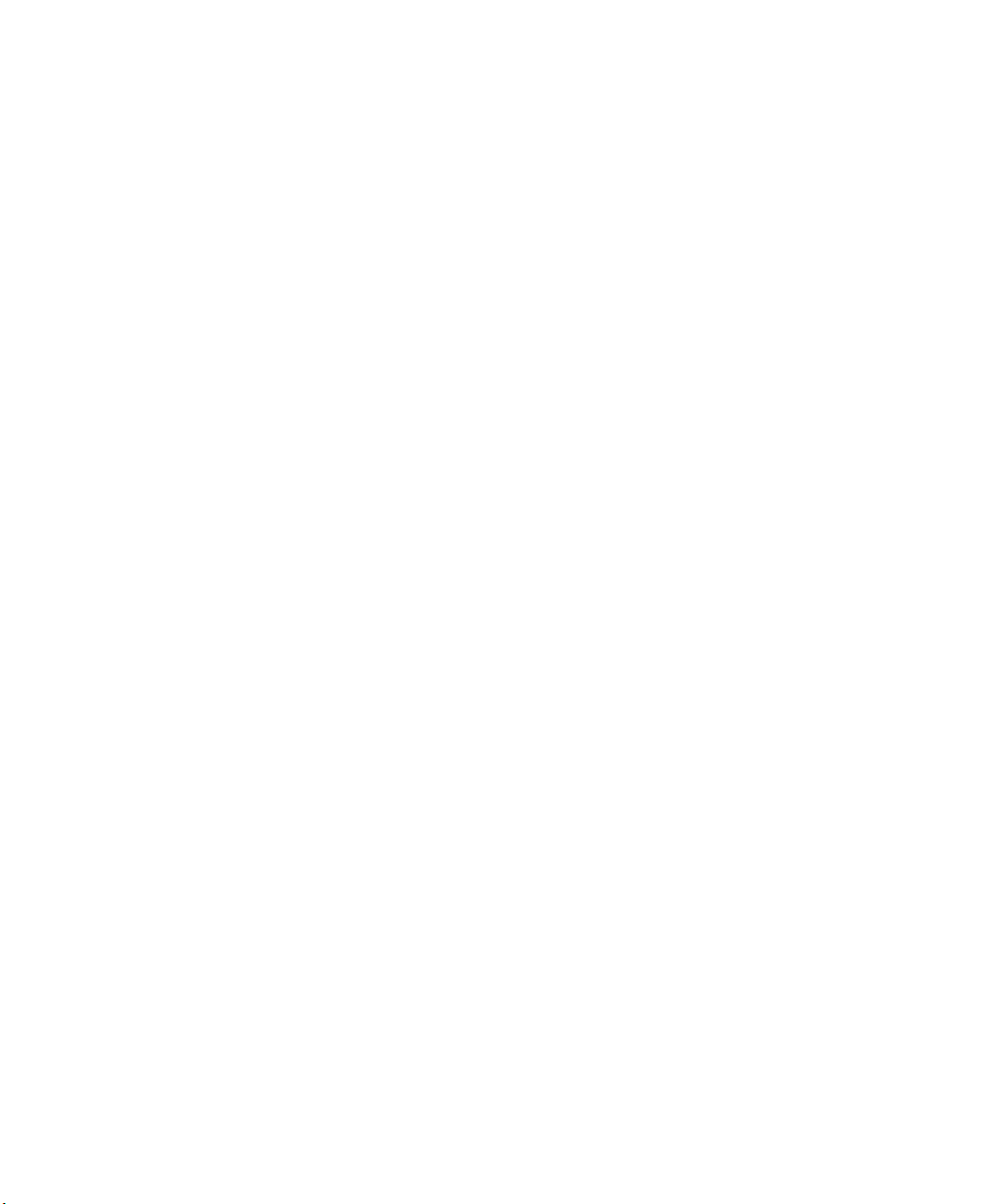
Chapter 1 — Introducing the SF61B Cordless Scanner
Inactivity Shutdown Period
By default the SF61B shuts down after a period of inactivity of 1 hour
if it is connected to a Bluetooth host and after 5 minutes of inactivity
if it is not connected.
You can use EasySet to modify these inactivity timeouts (Operating
settings > Scanning / Triggering > Power down).
8 SF61 Cordless Scanner User’s Guide
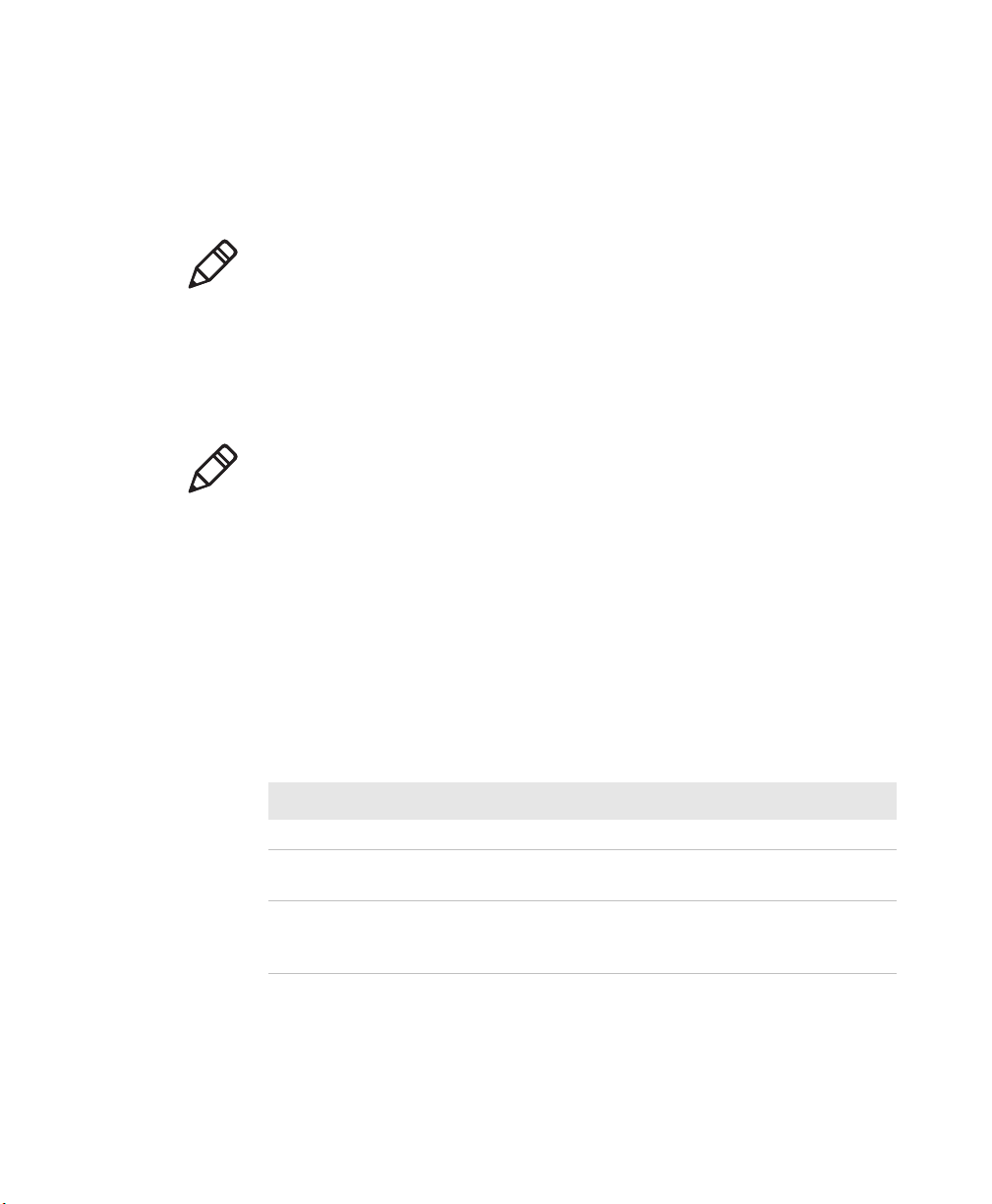
Chapter 1 — Introducing the SF61B Cordless Scanner
Understanding the SF61B Behavior
The SF61B uses lights, beeps and vibrations to indicate if a bar code
has been successfully decoded.
Note: The SF61B has a different behavior (lights, beeps, vibrate alert)
to its predecessor, the SF51. If you prefer to use the beep and LED
mode of the SF51, you can use EasySet to activate the legacy mode
(Operating settings > Beeps / LEDs > Beep and LED mode >
Legacy mode).
Blue Intermec-Ready-to-Work Indicator
Note: The blue Intermec Ready-to-Work light is enabled by default
but you can use EasySet to disable the light or choose another color if
you wish (Operating settings > Beeps / LEDs > Ready-to-Work
LED).
The blue Intermec Ready-to-Work indicator™ LED gives information
about the Bluetooth connection. When a connection has been
established the light is always on (blue) unless the scanner is docked
in a charger (in this case the LED displays a green or red battery
charge indication even though the Bluetooth connection is still
active).
Blue Intermec Ready-to-Work Indicator
Light State What it Means
Off A Bluetooth connection has not been established.
Blinking, slow The scanner is trying to establish a Bluetooth
connection with a Bluetooth host device.
On A Bluetooth connection is established with a
Bluetooth base station or host computer and the
scanner is ready to scan bar codes and send data.
When using your scanner to scan bar codes (blue light on) your
scanner will also flash status information using green or red lights.
See the Status Light information in the next section.
SF61 Cordless Scanner User’s Guide 9
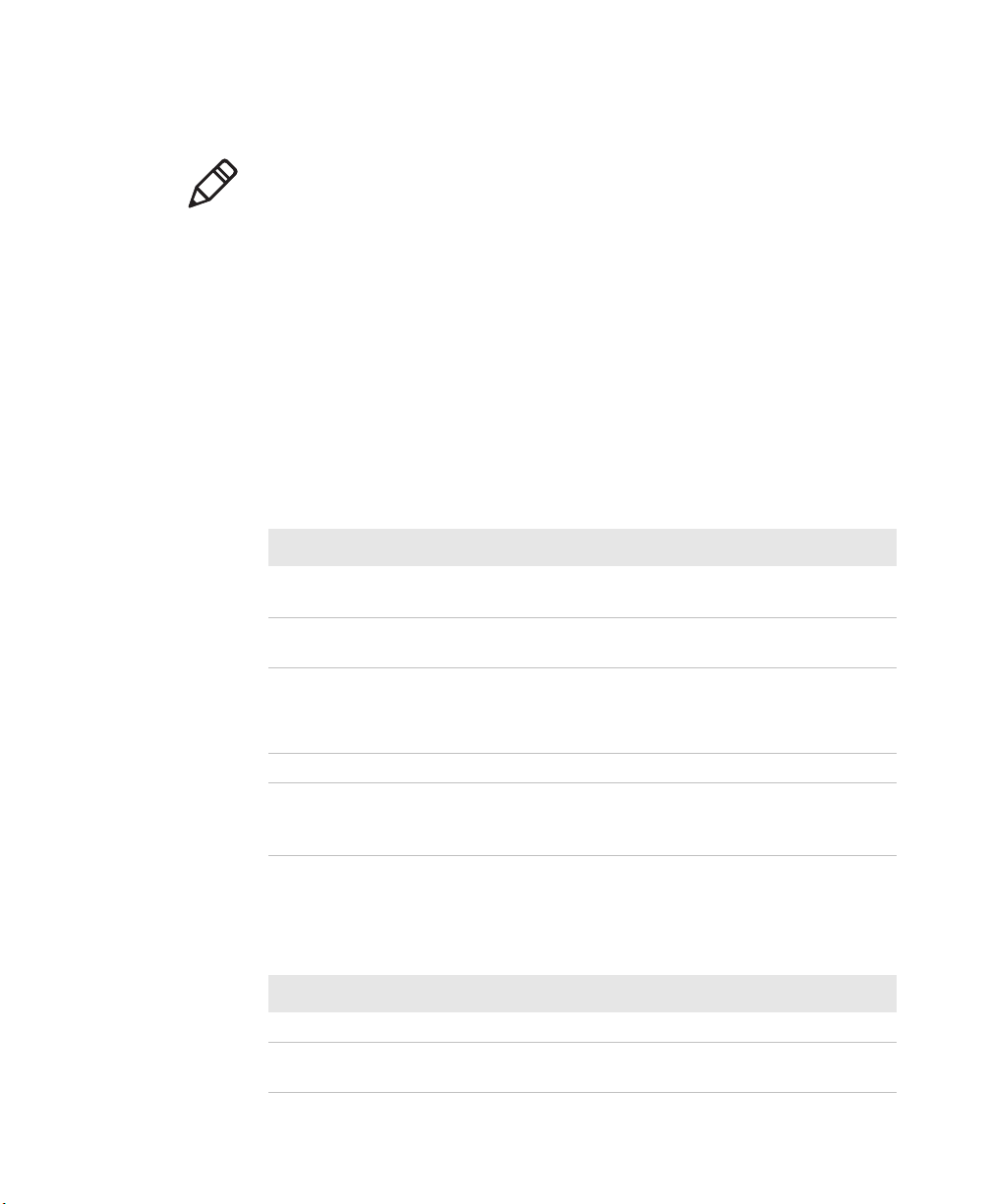
Chapter 1 — Introducing the SF61B Cordless Scanner
Status Light
Note: The following tables show the default behavior of the status
light, you can use EasySet to modify this behavior if you wish
(Operating settings > Beeps / LEDs).
The status light flashes green or red to indicate the status of the
scanner and/or battery. Status information is sometimes shown even
if the Intermec Ready-to-Work Indicator is on. This way the scanner
can communicate more than one type of information at the same
time.
For example while the blue LED is on to show that there is a
Bluetooth connection, the scanner will flash green when you have
successfully scanned and transmitted a bar code.
Default Status Light Description During Scanner Operation
Light State What it Means
Green light on for 2
seconds
Green light flashes
twice
Red light comes on
for 2 seconds
Red blinking slow Battery power is low (< 20% - need to charge).
Red continuously on
and 6 fast beeps every
2 seconds
The scanner successfully decoded a bar code and sent
the data to the host.
A configuration bar code was successfully read.
Transmission error
or
Configuration bar code was not accepted
NVM (non-volatile memory) problem.
Default Status Light Description When the Scanner is Docked in a
Charger
Light State What it Means
Red continuously on The battery is not fully charged and is charging.
Green continuously onThe battery is fully charged.
10 SF61 Cordless Scanner User’s Guide
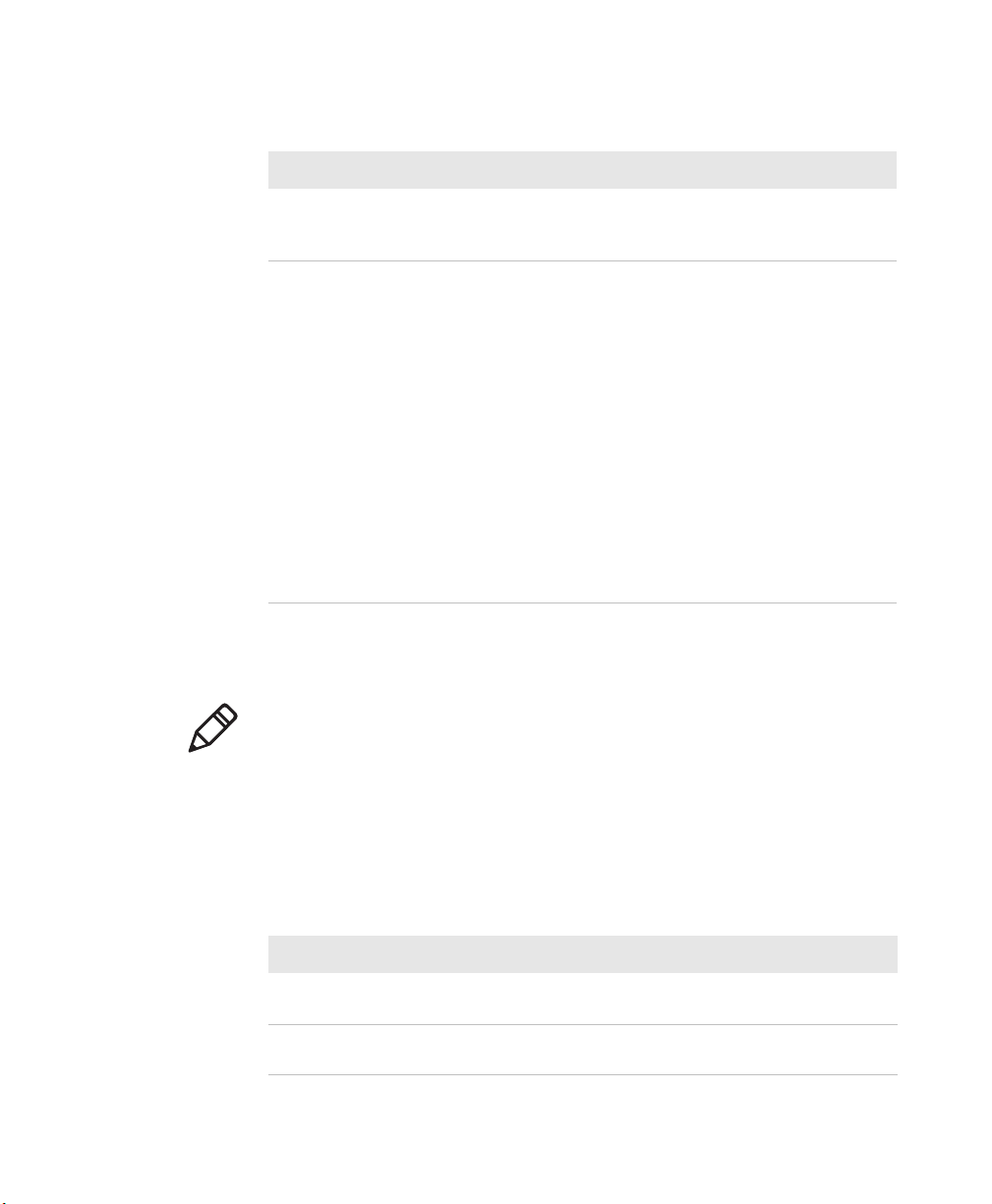
Chapter 1 — Introducing the SF61B Cordless Scanner
Default Status Light Description When the Scanner is Docked in a
Charger
Light State What it Means
Red continuously on
and 6 fast beeps every
2 seconds
Amber blinking Battery charging problem:
NVM (non-volatile memory) problem.
• battery failure
Solution: Replace the battery.
• temperature problem: the integrated charge
handler in the SF61B refuses to charge the battery
due to storage or use of the SF61B and/or the
battery charger outside the recommended battery
charging temperature range (see recommended
"Charging" temperature range in Temperature
and Environmental Specifications in the
Appendix)
Solution: Move the SF61B (and battery) and/or
battery charger to a location where they can regain
the recommended charging temperature and
charge the battery (no need to replace the battery).
Beeps and Vibrate Alert
Note: The following table shows the default behavior of the beeps and
vibrate alert, you can use EasySet to modify many of these settings if
you wish (Operating settings > Beeps / LEDs).
The SF61B beeps to give you audio feedback and vibrates when
performing some functions. For example, you hear a beep each time
you scan a valid bar code.
Default SF61B Beep and Vibrate Alert Descriptions
Beep Sequence What it Means
Single beep and
vibrate alert
Two fast beeps and
vibrate alert
SF61 Cordless Scanner User’s Guide 11
Good read - the scanner successfully scanned a bar code.
Power-up.
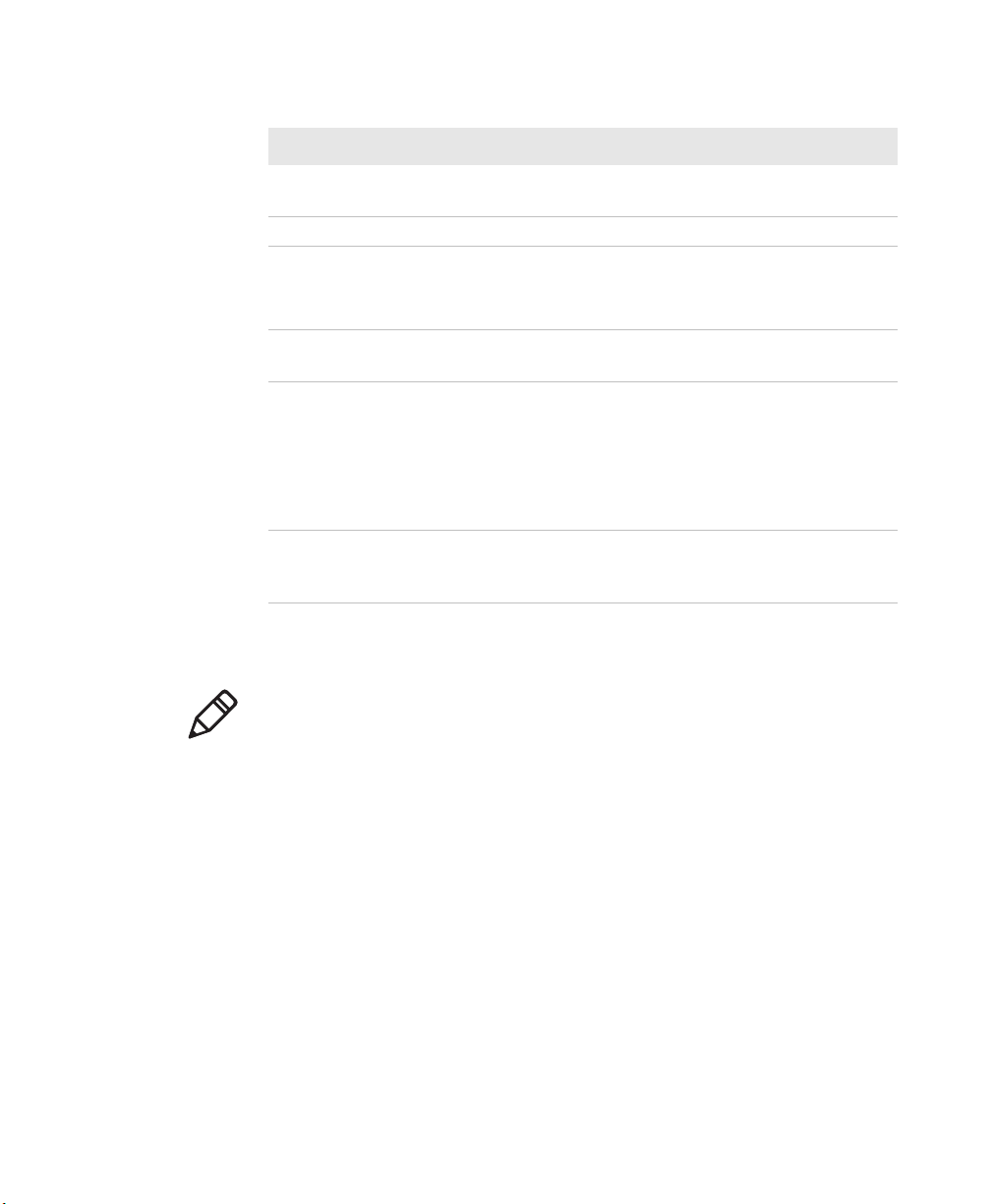
Chapter 1 — Introducing the SF61B Cordless Scanner
Default SF61B Beep and Vibrate Alert Descriptions
Beep Sequence What it Means
Two fast beeps The scanner successfully scanned a configuration bar
code
Two beeps, bitonal The scanner is docked correctly in a battery charger.
Six very fast beeps
and vibrate alert
Series of beeps
from low to high
Series of beeps
from high to low
(cannot be
deactivated)
Six-beep melody
(cannot be
deactivated)
Transmission error
or
Configuration bar code was not accepted
The scanner is connecting to a Bluetooth host.
The scanner is disconnecting from a Bluetooth host.
Note 1: The scanner does not beep when disconnecting
automatically after a long period of inactivity.
Note 2: The scanner performs a hardware reset (restart)
when it is disconnected from EasySet (two beeps and a
vibrate alert by default).
Scanner confirmation after rescue procedure (see in
Chapter 4).
Using Vibrate Alert
Note: You can use EasySet to modify the default vibrate alert settings
if you wish (Operating settings > Beeps / LEDs > Vibrate alert).
In this Manual and in EasySet, default settings are indicated by "(*)"
after the name of the default setup command.
You can configure the SF61B to vibrate when it successfully decodes a
bar code. This feature can be useful in these situations:
• You are in a noisy environment, such as a busy warehouse, where it
can be difficult to hear the beeps.
• You are working in a quiet environment, such as a library, where
you do not want to make a lot of noise.
12 SF61 Cordless Scanner User’s Guide
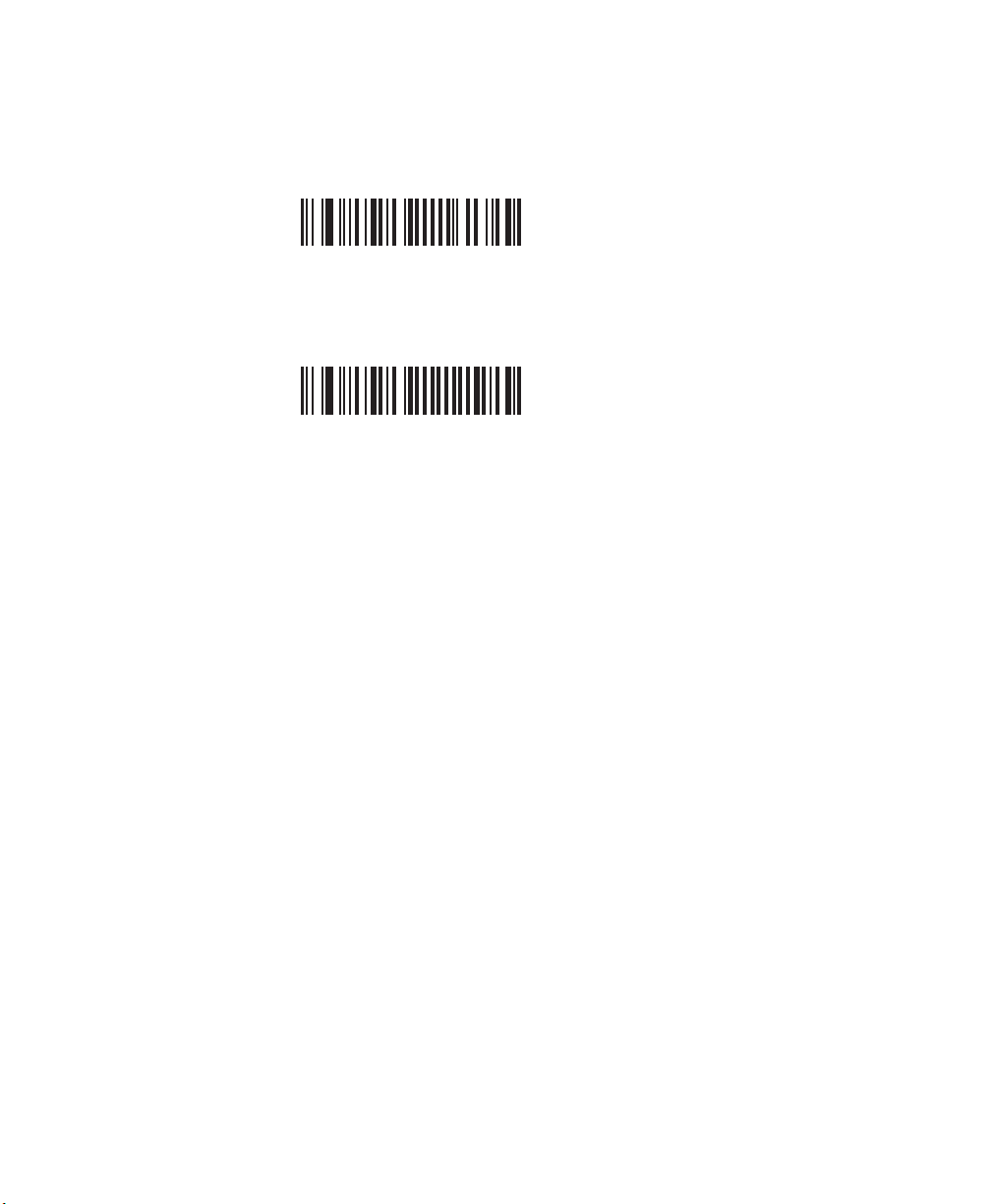
Chapter 1 — Introducing the SF61B Cordless Scanner
To turn on vibrate alert for a good read
• Scan this bar code:
Vibrate alert - On good read - Enable (*)
mp
To turn off vibrate alert for a good read
• Scan this bar code:
Vibrate alert - On good read - Disable
SF61 Cordless Scanner User’s Guide 13
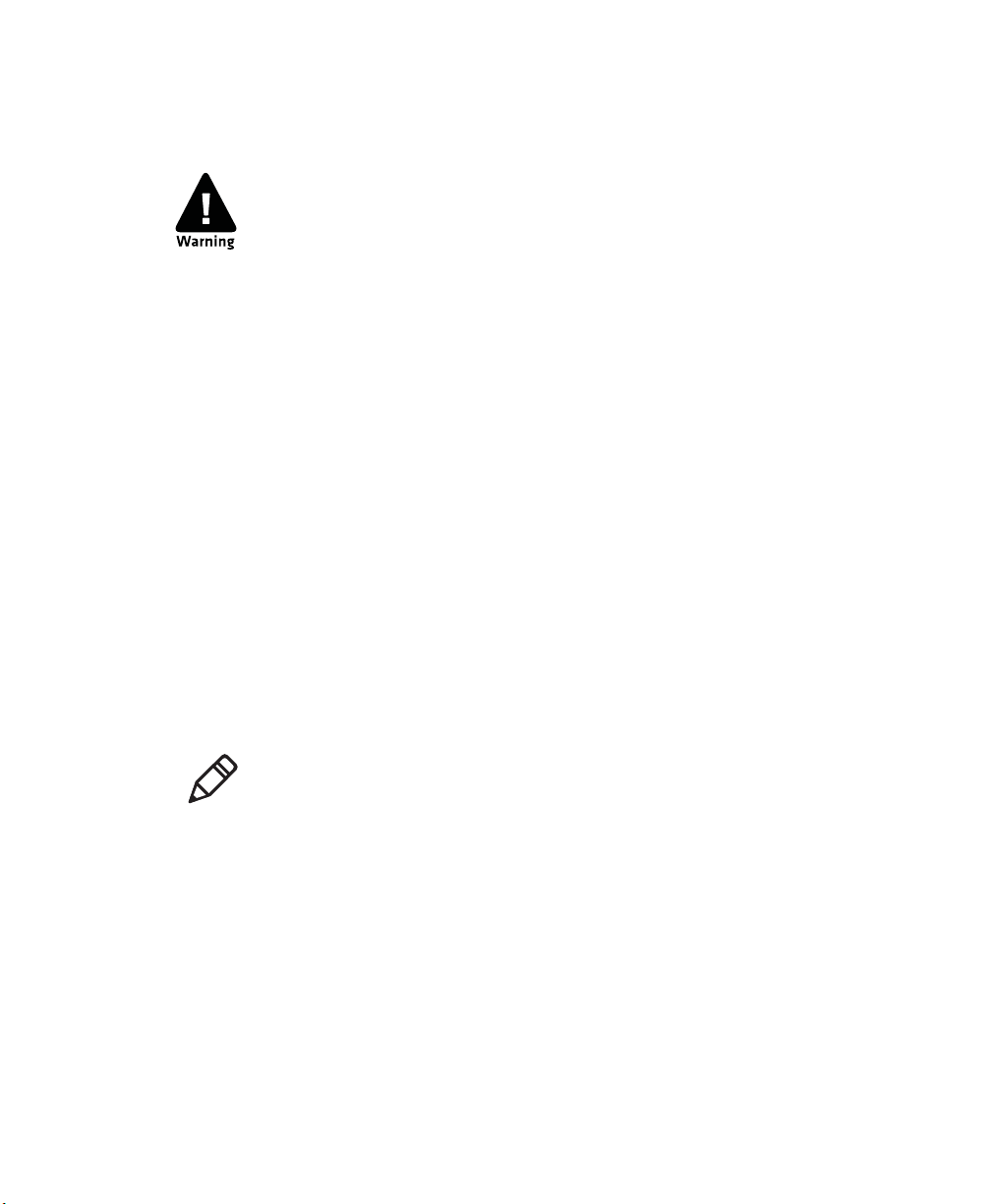
Chapter 1 — Introducing the SF61B Cordless Scanner
Scanning Bar Codes
For the SF61BHP do not look directly into the window area or at
a reflection of the laser beam while the scanner is scanning. Longterm exposure to the laser beam can damage your vision.
The SF61B1D contains a 1D linear imager and the SF61B2D and
SF61BHP contain 2D area imagers to scan bar code data. The scanner
model you are using and the type of bar code you are decoding
determine the way you scan the bar code.
When you unpack the SF61B, the following bar code symbologies are
enabled by default:
All models (1D and 2D)
• Code 39 (*)
• Code 128 / GS1-128 (*)
• EAN/UPC (*)
2D models only
• Data Matrix (*)
• PDF417 (*)
• QR Code (*)
Note: Use EasySet to to enable and configure other symbologies (you
will find them in the Symbologies section of the EasySet
commmands window).
See Configuring Your Scanner with EasySet in Chapter 3 for details
on how to use EasySet.
Before you can scan bar codes and send data to your data collection
application, you need to establish a Bluetooth connection between
your SF61B and your Bluetooth host device. If your scanner is not
connected it will emit an error beep when scanning bar codes. For
more information about establishing a Bluetooth connection, see
Chapter 2, Connecting the SF61B, for more details.
14 SF61 Cordless Scanner User’s Guide
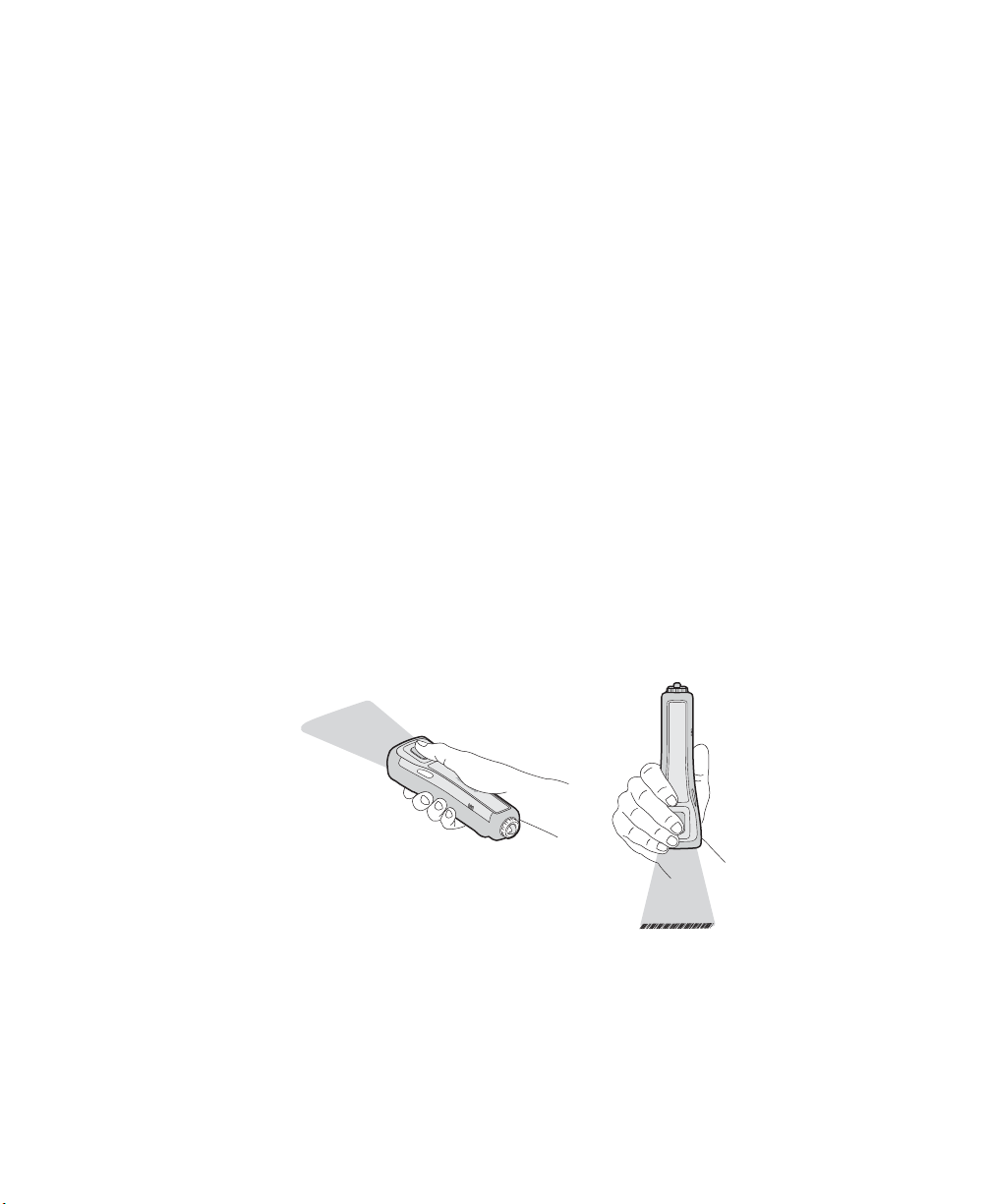
Chapter 1 — Introducing the SF61B Cordless Scanner
*INTERMEC*
To scan with an SF61B 1D imager model
1 Turn your scanner on by pressing the scan button.
2 Connect your scanner to a Bluetooth device.
3 Point the SF61B at the bar code and hold the SF61B at a slight
angle 5 to 10 cm (2 to 4 in) from the label.
4 Press the scan button and direct the red beam so that it falls across
all the bars in the bar code label.
Use this test bar code:
Code 39 Test Bar Code
*123456*
*123456*
Tip: Depending on your screen resolution, you may be able to scan
bar codes displayed on your computer screen.
By default, when the SF61B successfully reads a bar code label, it
beeps once, the status light briefly turns green, and the scanner
beam turns off. If Vibrate Alert is enabled, the SF61B briefly
vibrates.
5 Release the scan button.
Scanning Bar Codes (example showing a 1D scanner): The aiming and
scanner beams that you see depend on the SF61B model you are using.
To scan with the SF61B2D and SF61BHP
1 Turn your scanner on by pressing the scan button.
2 Connect your scanner to a Bluetooth device.
SF61 Cordless Scanner User’s Guide 15
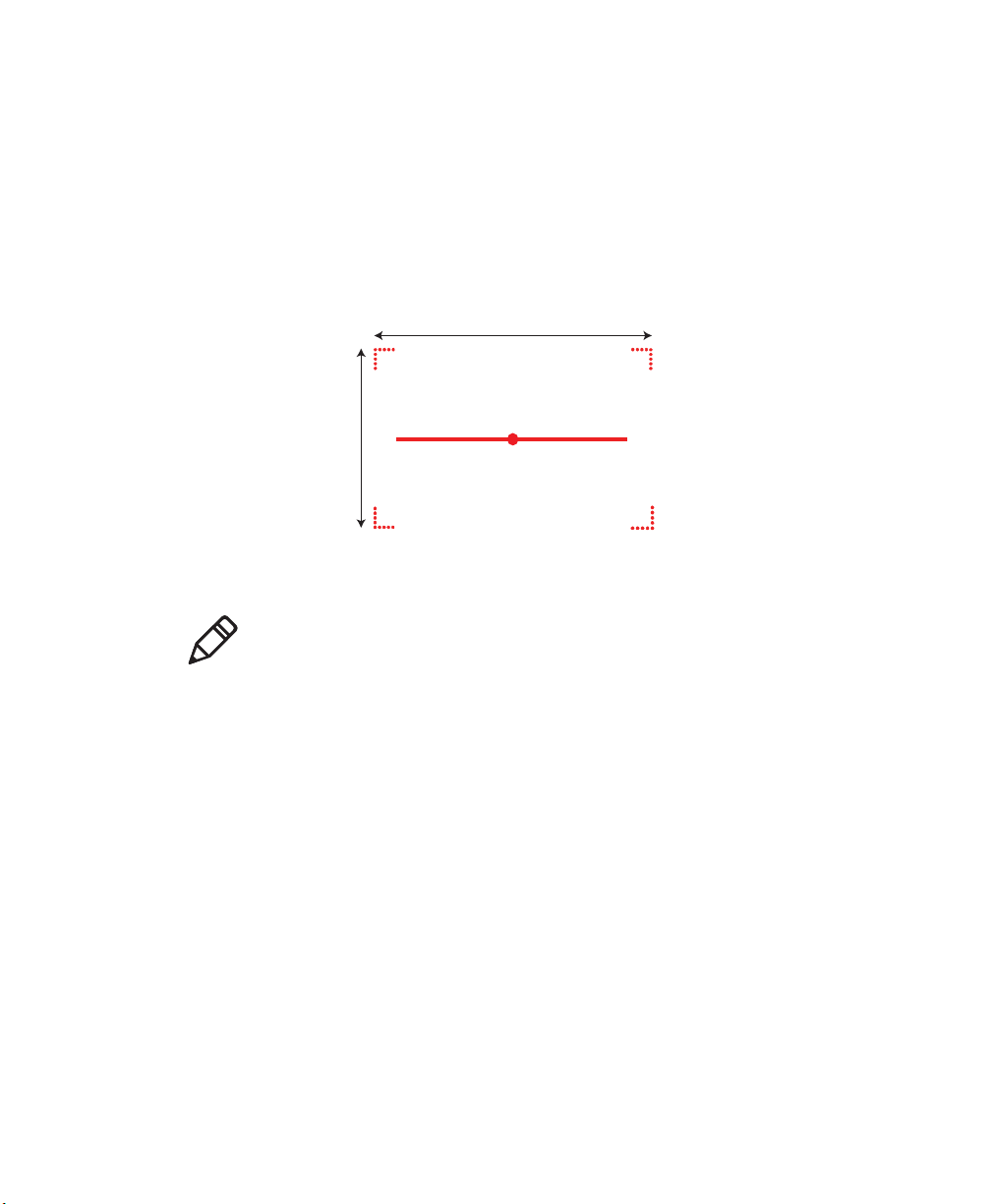
Chapter 1 — Introducing the SF61B Cordless Scanner
30°
20°
3 Point the scanner at the bar code and hold it steady a few inches
from the label.
4 Press the scan button:
• If you are using the SF61B2D, use the red LED aiming beam to
position the imager over the bar code or area to capture.
• If you are scanning with the SF61BHP, use the laser framing to
position the imager over the bar code or area to capture.
SF61BHP Laser Framing
Note: When reading bar code labels that are printed close to each
other:
• use EasySet to activate the "center decoding" option to
minimize the risk of reading the wrong code (Operating
settings > Data decoding security > Center decoding)
• try to frame only the bar code you want to read to avoid reading
the wrong bar code
16 SF61 Cordless Scanner User’s Guide
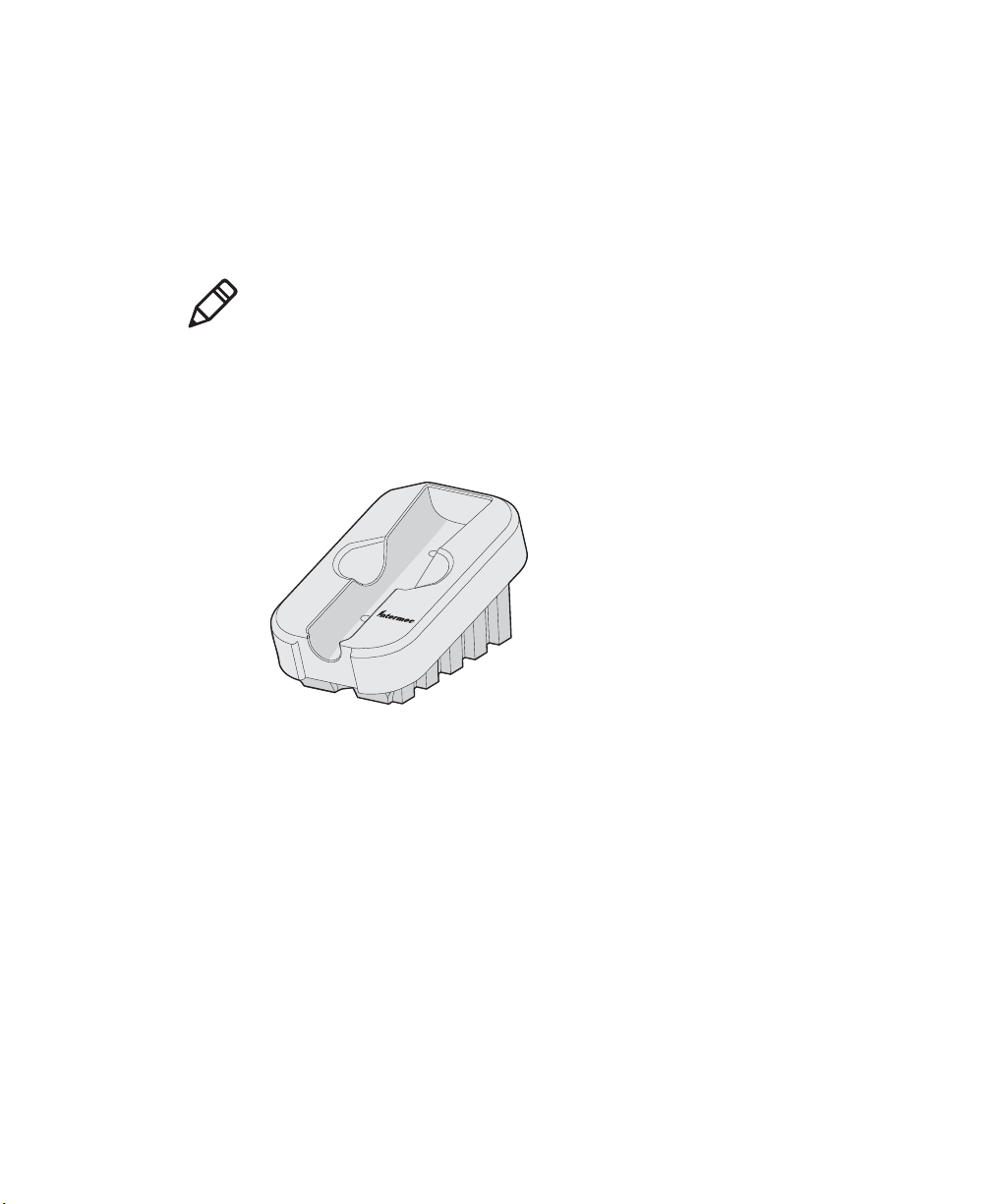
Accessories
This section provides a list of required and optional accessories for
your SF61B cordless scanner.
Required Accessories
Note: Most of the chargers in this section require a dedicated power
supply. You will need to acquire a country-specific mains cable to
connect it, ask your Intermec supplier or local contact for more
information.
You will need one of the following chargers for your SF61B.
1-Bay Charger
Chapter 1 — Introducing the SF61B Cordless Scanner
1-Bay Charger (P/N 871-221-xxx): Used to charge a single SF61B scanner,
operates with a Universal 5V power supply (P/N 851-089-306).
SF61 Cordless Scanner User’s Guide 17
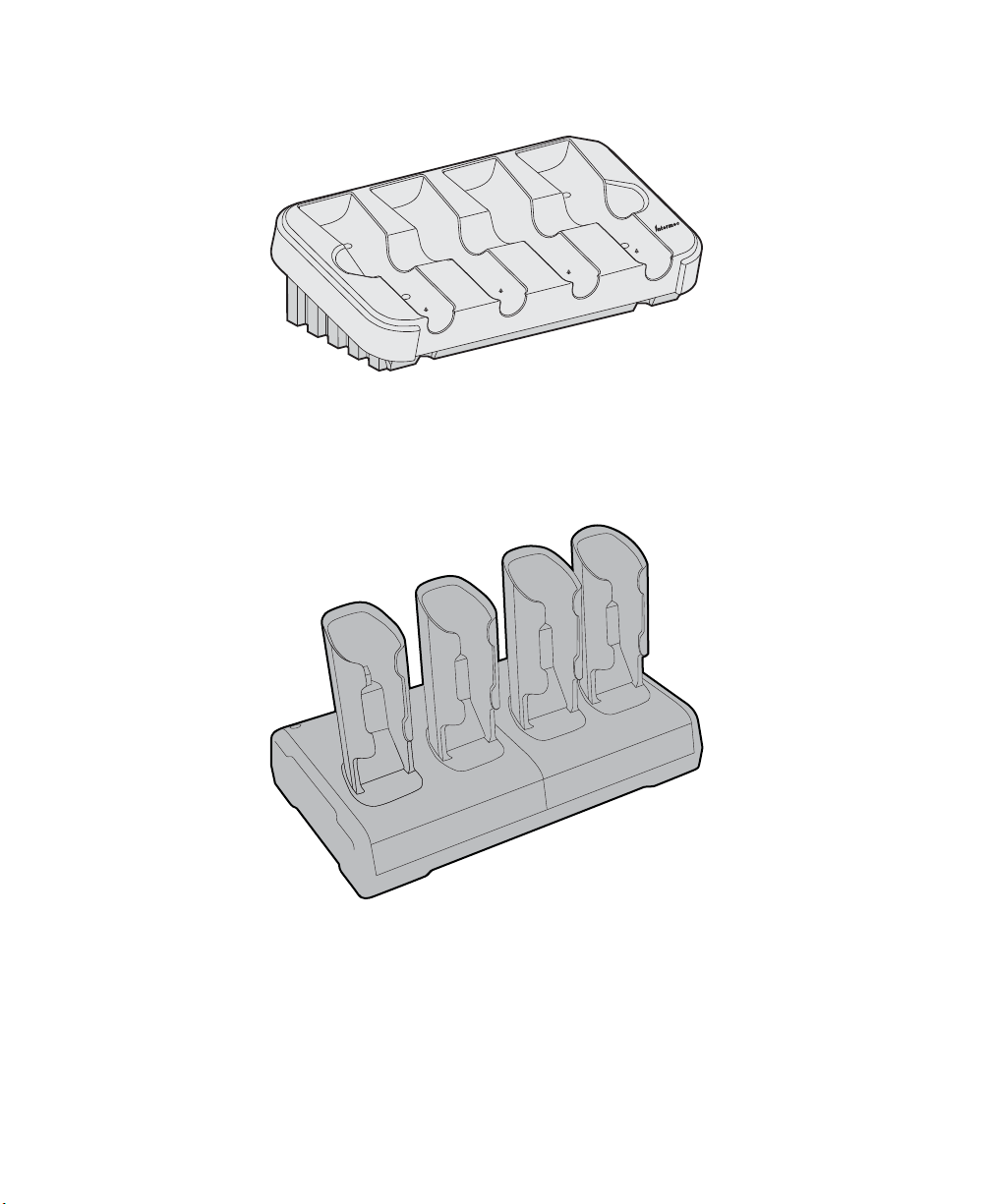
Chapter 1 — Introducing the SF61B Cordless Scanner
p
4-Bay Charger
4-Bay Charger P/N 871-222-xxx: Used to charge up to four SF61B scanners,
operates with a 4-bay charger power supply (P/N 851-088-201).
FlexDock 4-Scanner Charger, SF61B, with 2 x FlexDock Cups
SF61 FlexDock 4-Scanner Charger (P/N DX2A28820): Used to charge up to
four SF61B scanners in two FlexDock Cups, operates with a dual-base power
supply (P/N XXXXXXXX).
18 SF61 Cordless Scanner User’s Guide

Chapter 1 — Introducing the SF61B Cordless Scanner
FlexDock Cup, Scanner, SF61B
SF61 FlexDock Dual Cup (P/N 213-007-xxx): Used to charge up to two
SF61B scanners in a FlexDock 4-Scanner Charger.
Vehicle Power Adapter
Vehicle Power Adapter (P/N SF61-VPK-xxxx): Used to charge a single SF61B
scanner from a vehicle battery (cigar lighter connection).
SF61 Cordless Scanner User’s Guide 19

Chapter 1 — Introducing the SF61B Cordless Scanner
SF61B Battery
SF61B Battery (P/N SF61-BAT-xxx): Replacement battery for the SF61B.
Optional Accessories
The following accessories are optional.
SD61 Base Station
SD61 Base Station (P/N 3-231019-xxx): The SD61 Base Station is used to
connect up to seven Intermec cordless Bluetooth™ scanners to a non-Bluetooth
host device.
20 SF61 Cordless Scanner User’s Guide
