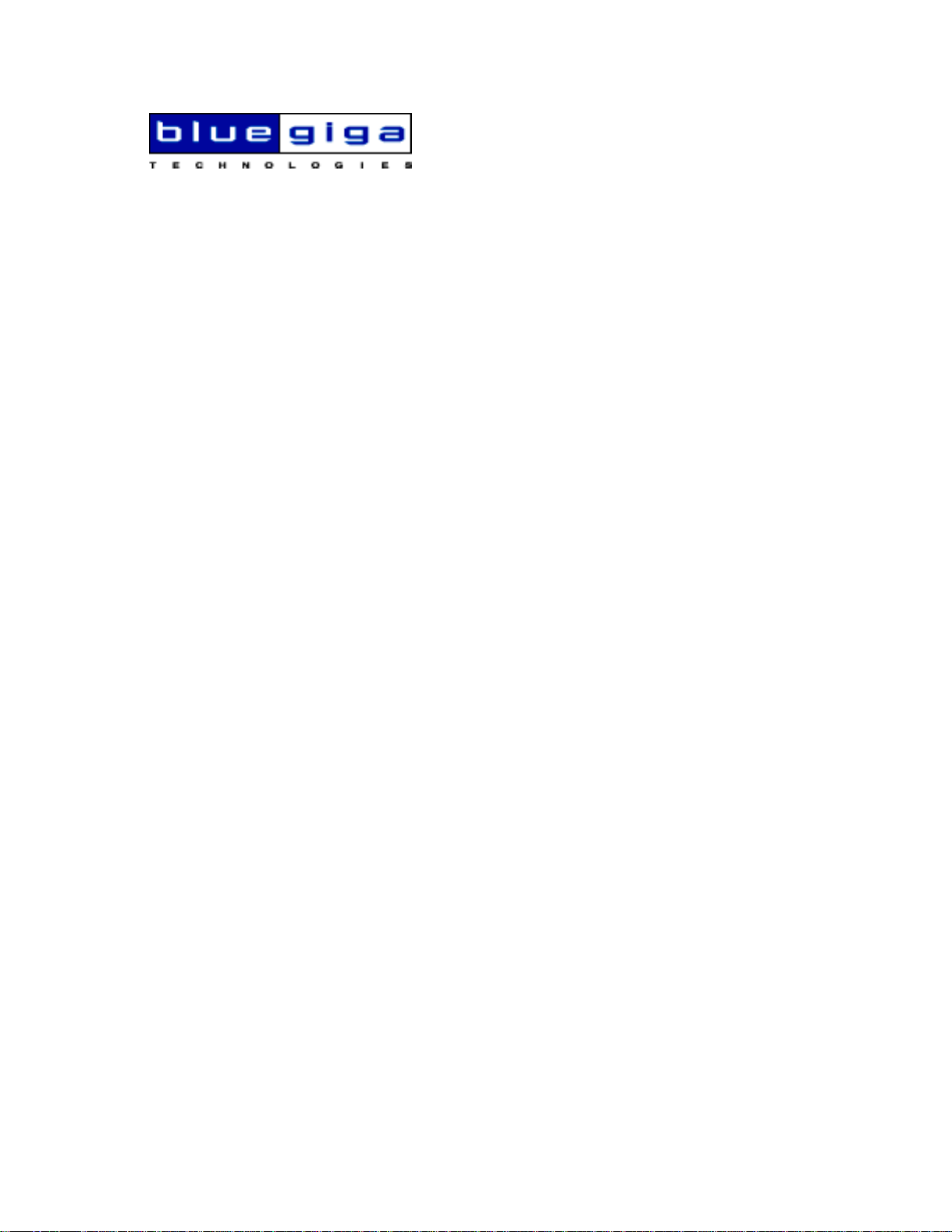
ASCII Interface 2.0.0 Manual
$Revision: 1.4 $
Bluegiga Technologies
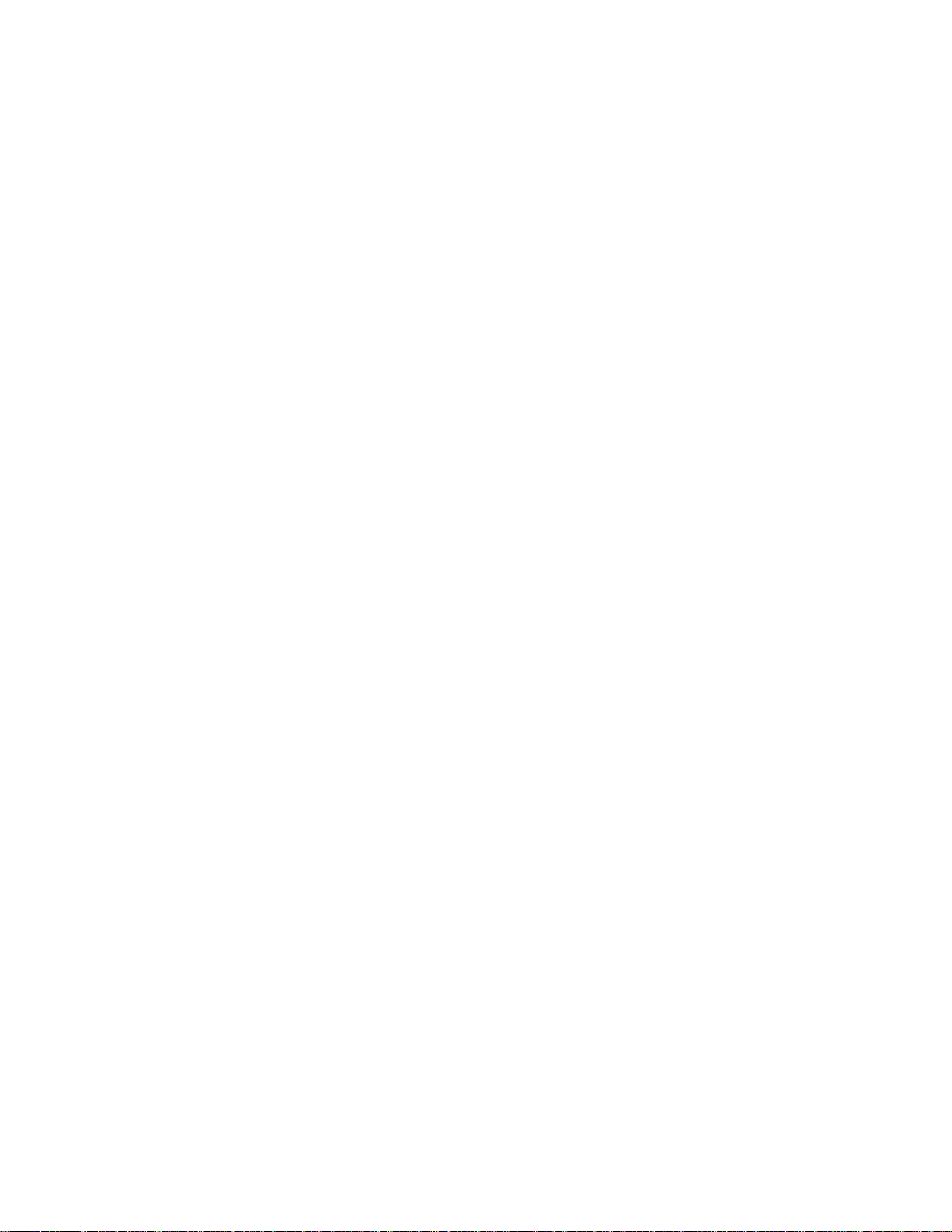
ASCII Interface 2.0.0 Manual
by Bluegiga Technologies
Copyright © 2004 Bluegiga Technologies
Bluegiga Technologies assumes no responsibility for any errors, which may appear in this manual. Furthermore,
Bluegiga Technologies reserves the right to alter the hardware, software, and/or specifications detailed herein at any
time without notice, and does not make any commitment to update the information contained herein. Bluegiga
Technologies’ products are not authorized for use as critical components in life support devices or systems.
The WRAP is a registered trademark of Bluegiga Technologies
The Bluetooth trademark is owned by the Bluetooth SIG Inc., USA, and is licensed to Bluegiga Technologies.
All other trademarks listed herein are owned by their respective owners.
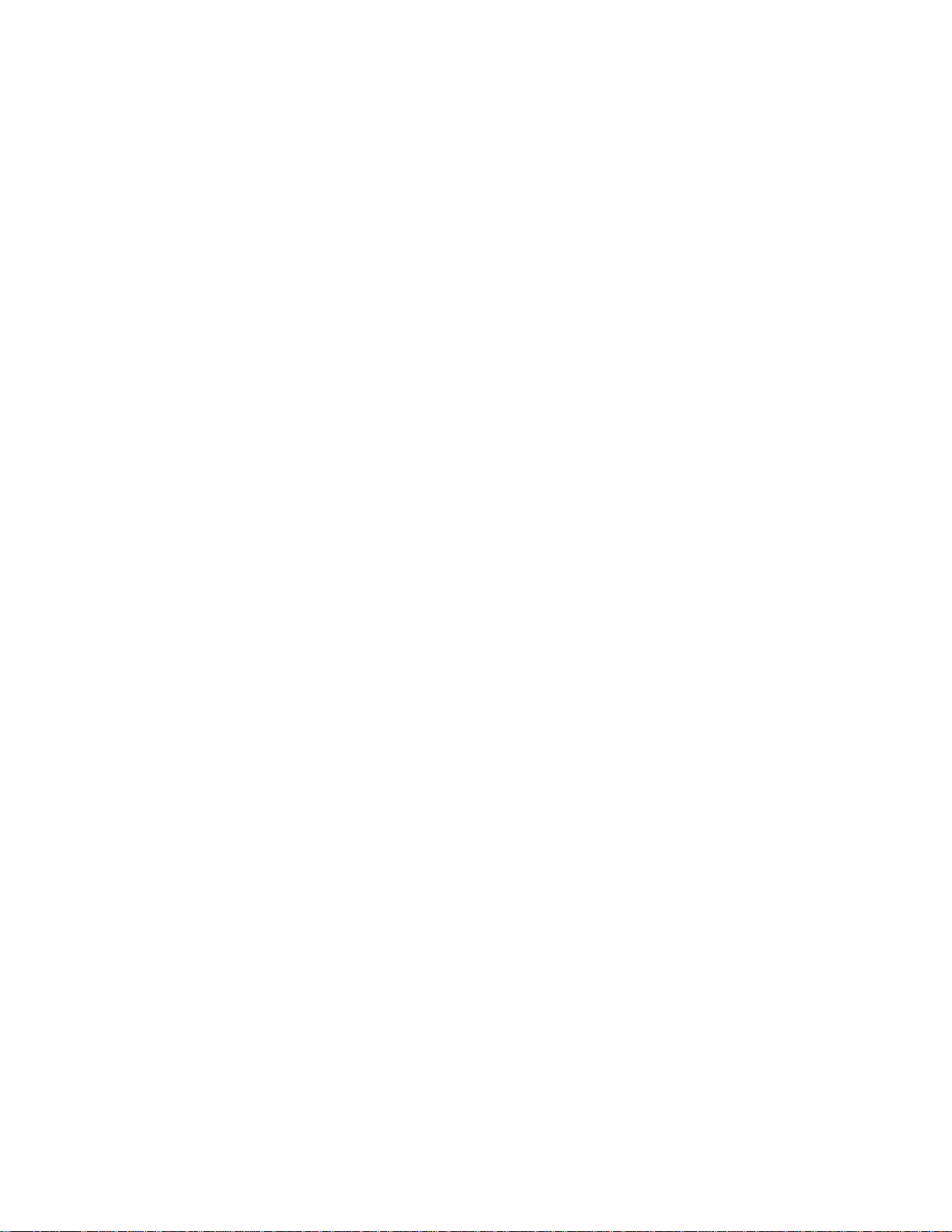
Table of Contents
Preface..................................................................................................................................... i
Typographical Conventions........................................................................................ i
1. Usage ...................................................................................................................................1
2. Operational Modes...........................................................................................................3
Command Mode...........................................................................................................3
Data mode .....................................................................................................................3
3. Commands .........................................................................................................................5
CALL..............................................................................................................................5
CLOSE............................................................................................................................6
INQUIRY .......................................................................................................................6
LIST ................................................................................................................................8
NAME ..........................................................................................................................10
RESET...........................................................................................................................10
SELECT........................................................................................................................10
SET................................................................................................................................11
SET BT ................................................................................................................12
SET CONTROL .................................................................................................14
TESTMODE.................................................................................................................16
4. Events ................................................................................................................................17
CONNECT ..................................................................................................................17
INQUIRY_PARTIAL ..................................................................................................17
NO CARRIER .............................................................................................................18
READY.........................................................................................................................18
NAME ..........................................................................................................................18
NAME ERROR ...........................................................................................................19
RING ............................................................................................................................19
SYNTAX ERROR ........................................................................................................19
5. Troubleshooting ..............................................................................................................21
A. Acronyms and Definitions ...........................................................................................23
iii
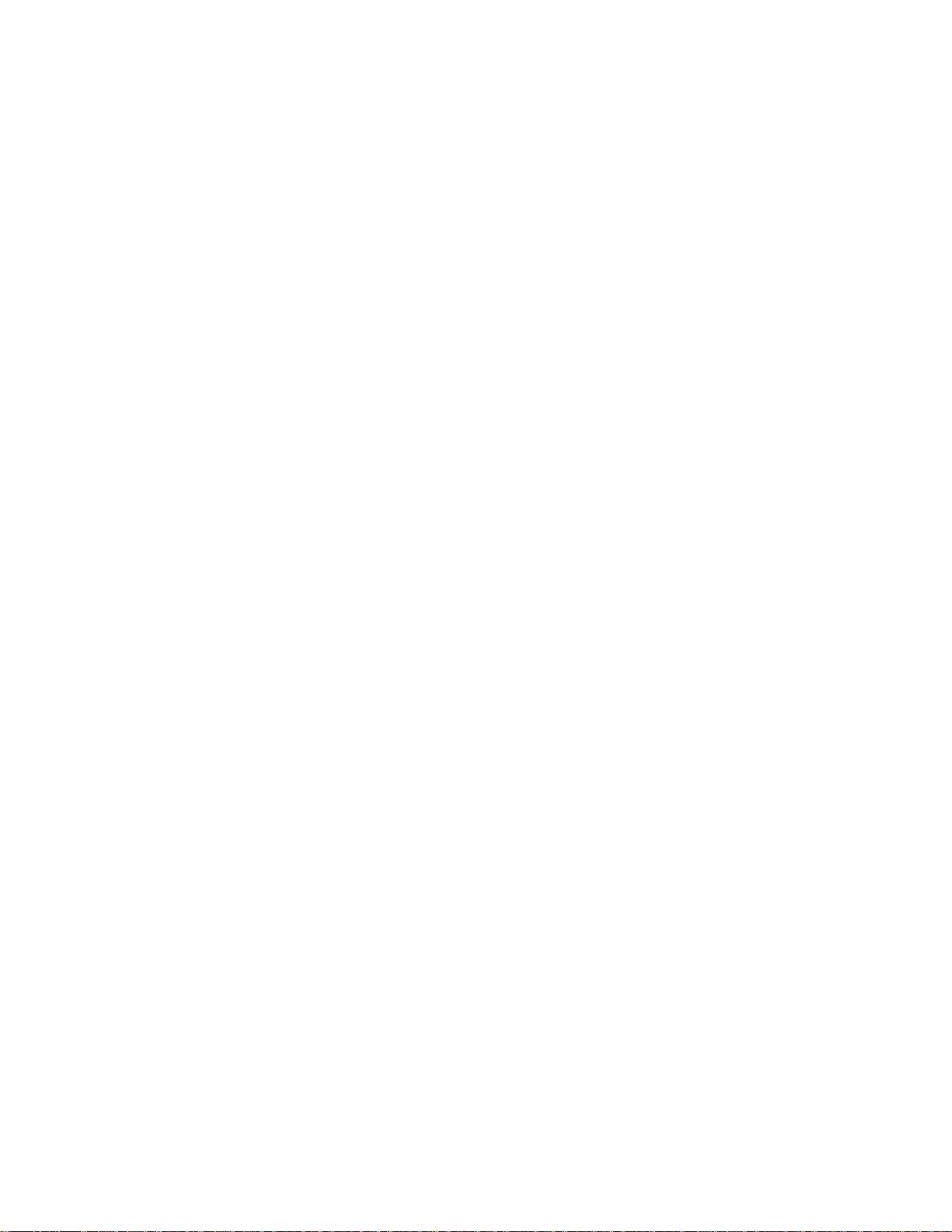
iv
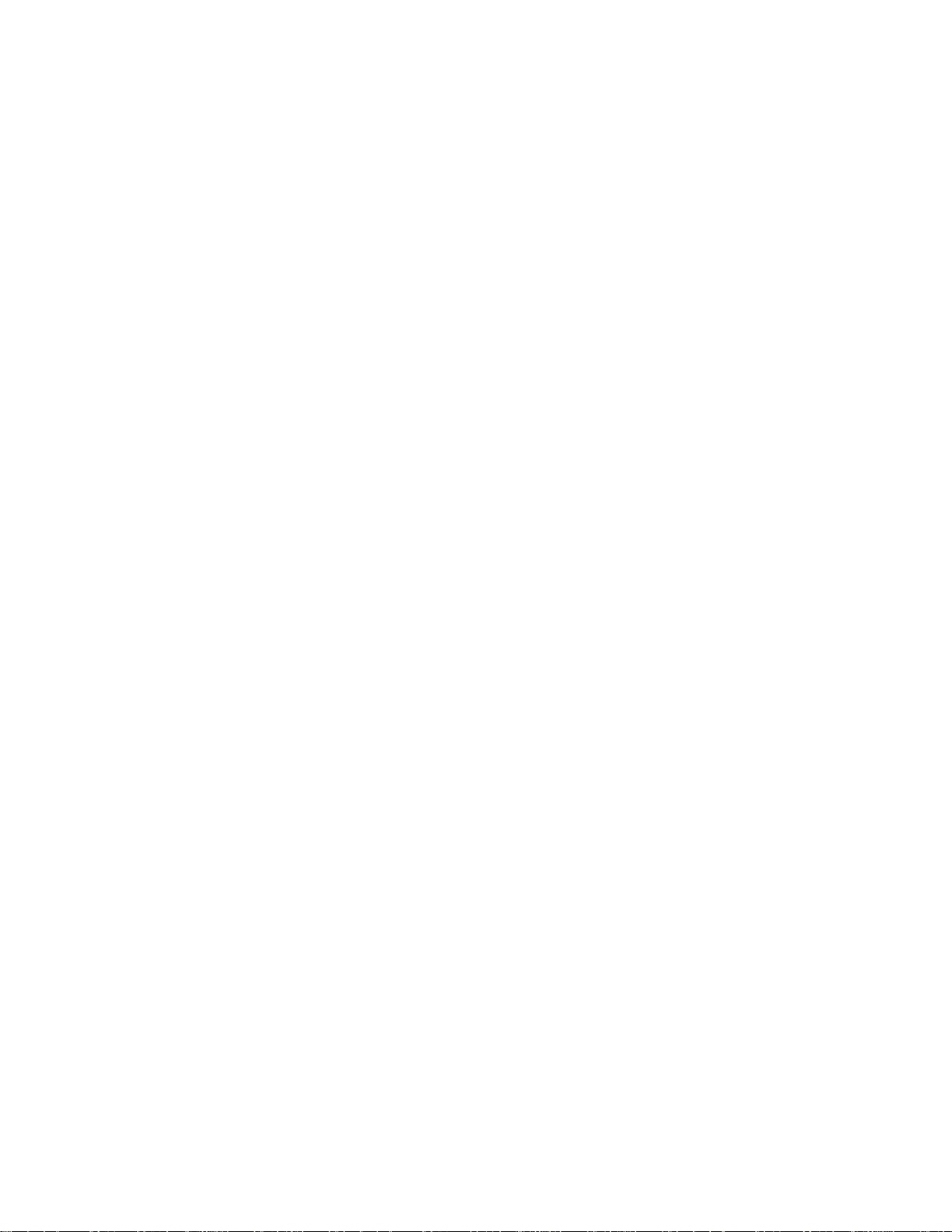
Preface
WRAP THOR ASCII Interface is firmware which allows easy access to Bluetooth
functionality. It makes the radio interface totally transparent and host system can
control connections with simple ASCII commands strings. This makes transition to
wireless world easy as no specific Bluetooth know-how has to be obtained.
Typographical Conventions
Different typographical conventions used in this manual are described in this chapter.
• Screen output seen on terminal is presented as follows:
OUTPUT FROM ASCII Interface
INPUT FROM USER
MORE OUTPUT
• Command and output synopsis are presented as follows:
COMMAND {required parameter} [optional parameter] STATIC TEXT [2nd optional parameter]
• Command and event references are presented as follows:
COMMAND and EVENT.
i
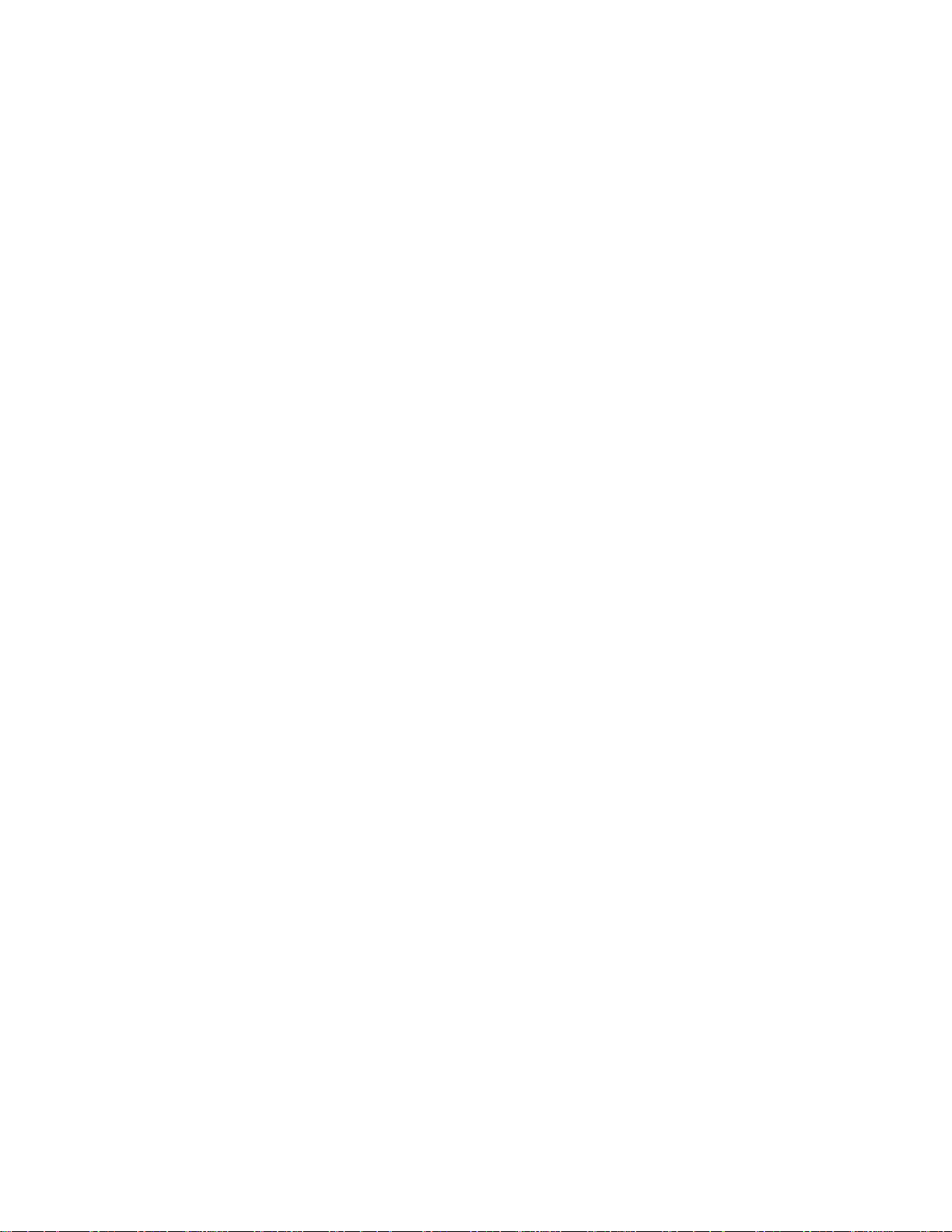
Preface
ii
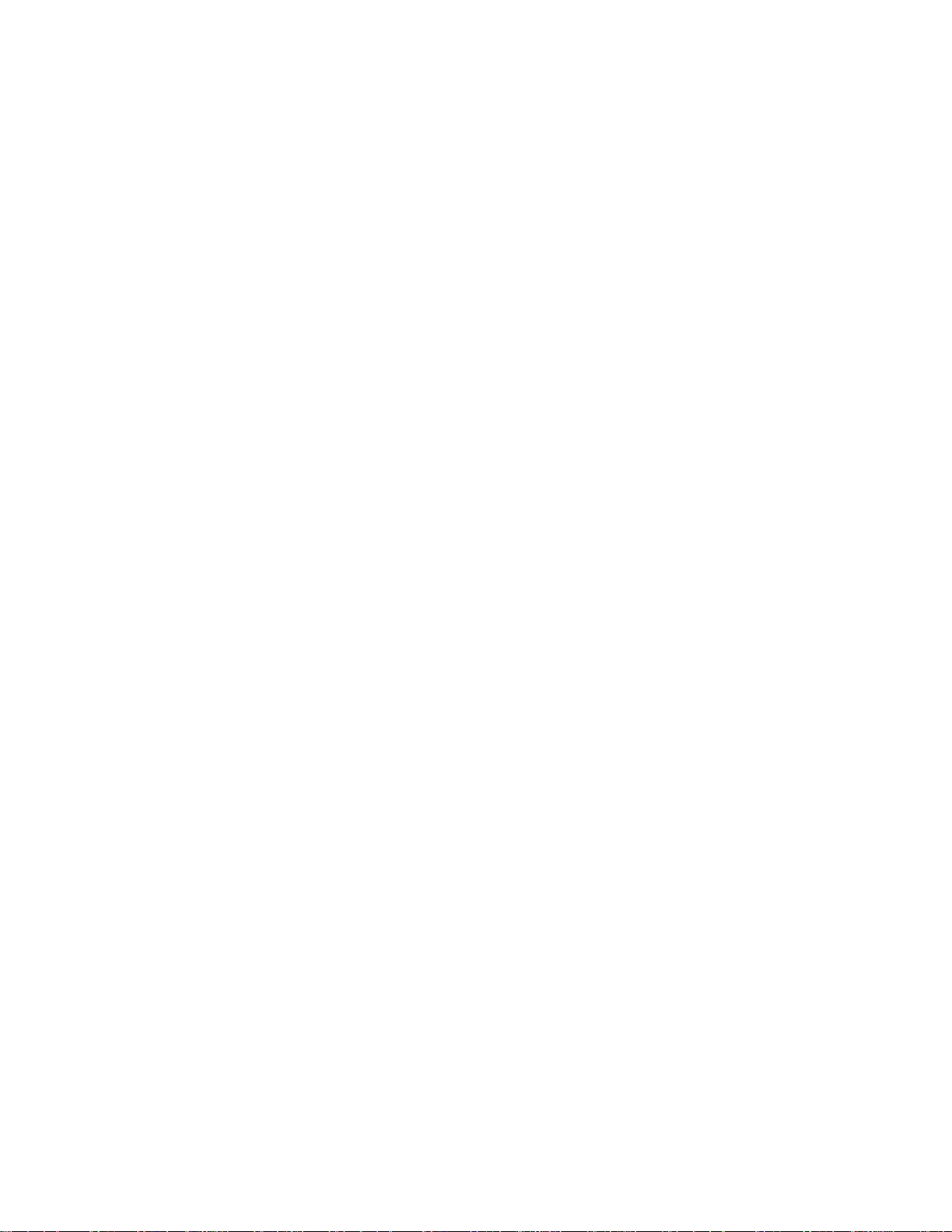
Chapter 1. Usage
ASCII Interface is terminal controlled firmware which means it can be used with
any terminal emulation software, such as Hyperterminal in Windows or Minicom in
Linux. Initial port settings for ASCII interface are 115200,8n1 (baud rate 115200 bps,
8 data bits, no parity, one stop bit) and hardware flow control enabled. When you
power-on the module or evaluation kit you should see the command prompt appear
on the terminal emulation software.
After power-on you can check ASCII Interface configuration, such as Bluetooth device address, by command SET.
Example 1-1. ASCII Interface at initial state
WRAP THOR AI (version 2.0.0-rc1 build 344 $ bt1.1)
Copyright (c) 2003-2004 Bluegiga Technologies Inc.
READY.
SET
SET BT BDADDR 00:07:80:a5:c1:11
SET BT NAME WRAP AI
SET BT CLASS 001f00
SET Control BAUD 115200,8n1
SET Control ECHO 7
SET
1
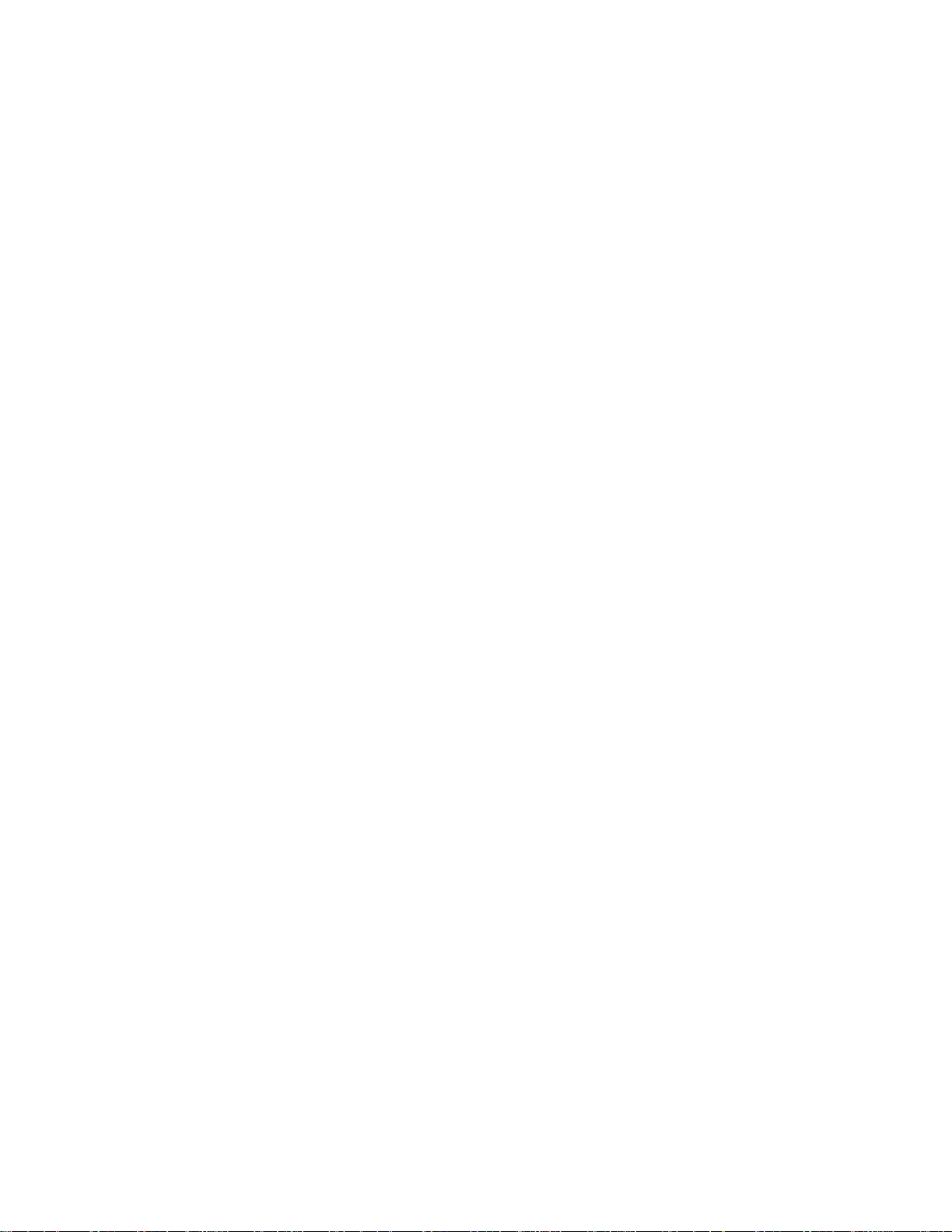
Chapter 1. Usage
2
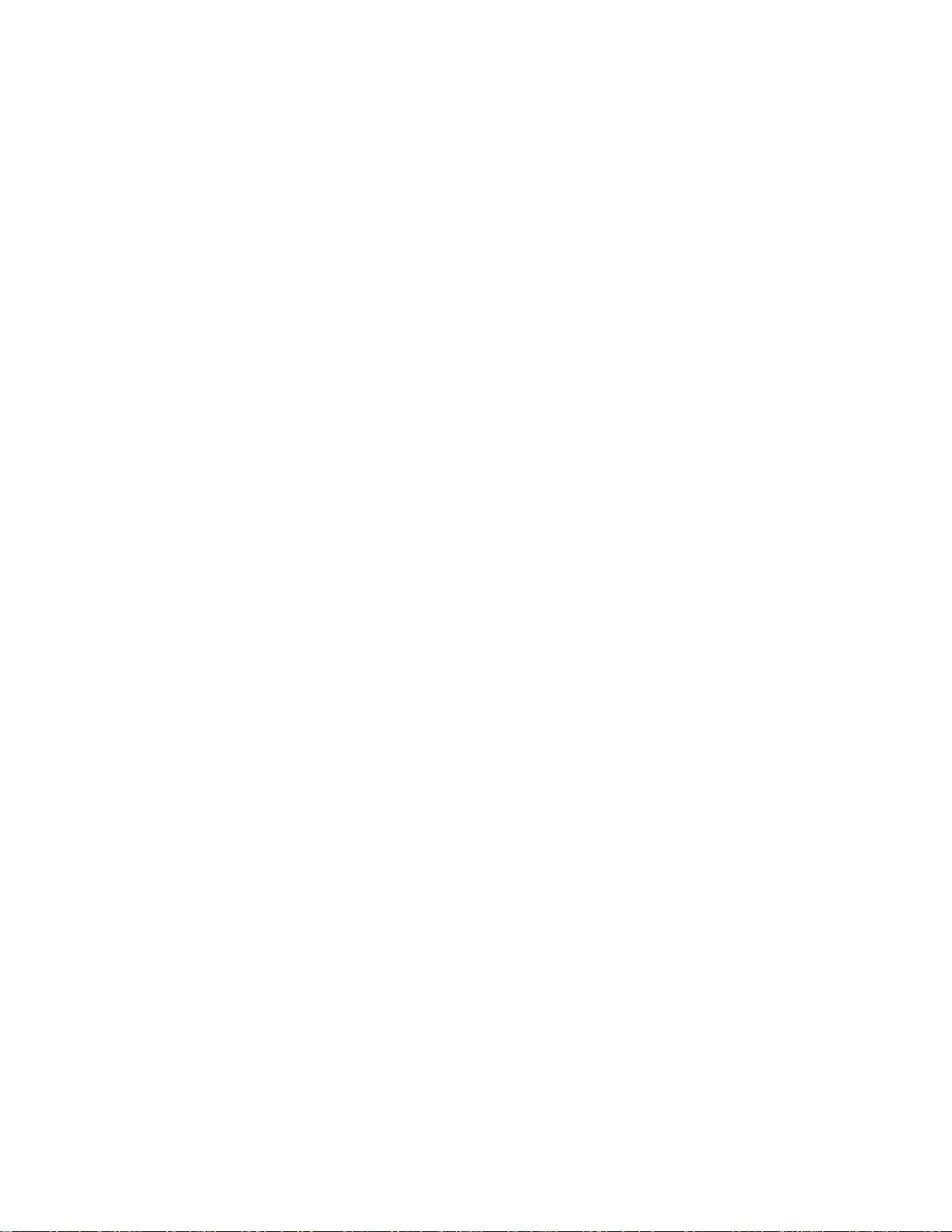
Chapter 2. Operational Modes
ASCII Interface has two operational modes, command mode and data mode. Command mode is default mode when there is no connections. It is possible to switch
between modes at any time when there are any connections. Data mode is not available if there is no connections (because there is not any data available).
Switching from data mode to command mode is issued with the following escape
sequence:
<at least 1 second sleep> +++ <at least 1 second sleep>
Same sequence or command SELECT may be used to return to data mode.
When ASCII Interface enters to command mode READY event is delivered (unless
masked away with SET CONTROL ECHO).
Command Mode
Command mode is default mode when ASCII Interface is powered. In command
mode commands can be entered to ASCII Interface to perform various activities.
Incoming data from remote devices is buffered when ASCII Interface is in command
mode.
Note: Because of embedded nature of ASCII Interface buffering capabilities are low and
only small amounts of data can be received to buffers.
Mode is changed from command mode to data mode when
• User switches mode either using escape sequence <1s>+++<1s> or using com-
• Connection is successfully created using command CALL (CONNECT event is used
• Remote device has connected us (RING event is used to notify for incoming con-
Data mode
Data mode is default mode when there are any connections. In data mode all data
is sent totally transparently from UART over the Bluetooth RFCOMM link to other
device and vice versa.
Mode is changed from data mode to command mode when
• User switches mode using escape sequence <1s>+++<1s>.
• Link is terminated (closed by remote device or link loss) (NO CARRIER event is used
mand SELECT.
to notify for successful link creation).
nections).
to notify for link termination).
3
