Page 1
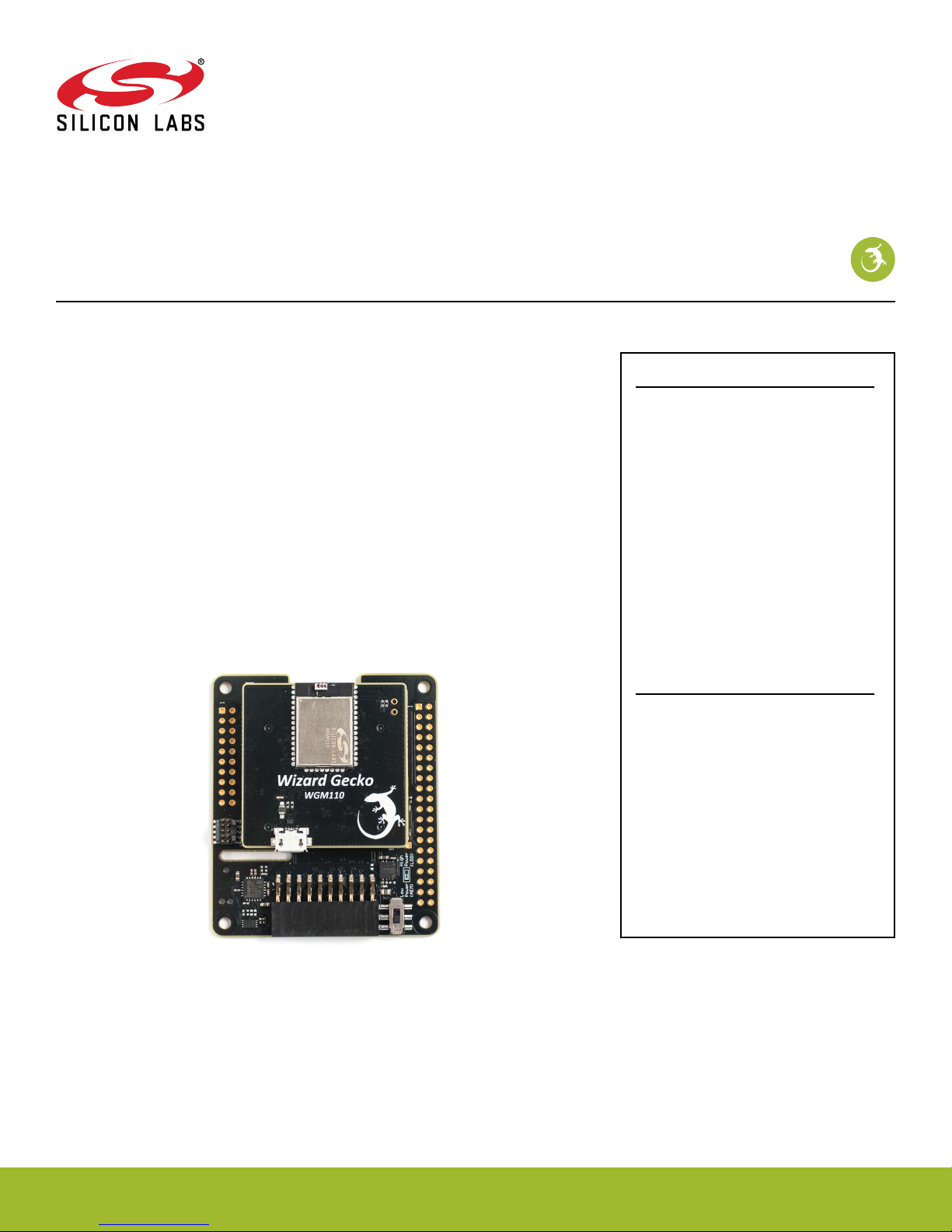
UG291: WGM110 Wi-Fi® Expansion Kit
User's Guide
The WGM110 Wi-Fi Expansion Kit is an excellent way to explore
and evaluate the WGM1
10 Wi-Fi Module with an EFM32 MCU for
your embedded application.
The kit contains a Wireless Expansion Board (BRD8016A) and a WGM110 Wi-Fi Module Radio Board (BRD4320A). The WGM110 Wi-Fi Module is an easy to use and easy
to interface Wi-Fi Network Co-Processor (NCP). Most of the associated complexity of
Wi-Fi and the protocol stack is offloaded to the module and allows for easy Wi-Fi integration into any embedded system.
The kit easily integrates and brings Wi-Fi connectivity to a compatible Silicon Labs
MCU Starter Kit through the expansion header. The Wireless Expansion Board has also been designed after the Raspberry Pi Hardware Attached on Top (HAT) board specification, allowing the WGM110 Wi-Fi Expansion Kit to connect to a Raspberry Pi.
WIRELESS EXPANSION BOARD FEATURES
• EXP connector for interfacing Silicon
Labs Starter Kits
• Common feature set, including SPI,
UAR
T, and I2C
• Allows board detection and
identification
• Radio Board connectors for inserting
Silicon Labs Wireless Radio Boards
• Mini Simplicity debug connector
• Supports programming and debugging
the module firmware
• LDO for high-power radio boards
• Raspberry Pi compatible HAT
• Unpopulated header
• HAT EEPROM for identification
WGM110 WI-FI MODULE RADIO BOARD FEATURES
• WGM110A Wizard Gecko Wi-Fi Module
• Integrated chip antenna
802.11b/g/n compliant
•
• TX power: 16 dBm
• RX sensitivity: -98 dBm
• CPU core: 32-bit ARM® Cortex-M3
• Flash memory: 1 MB
• RAM: 128 kB
• Module certification: FCC, IC, Japan
and Korea
• CE compliant
silabs.com | Building a more connected world. Rev. 1.0
Page 2
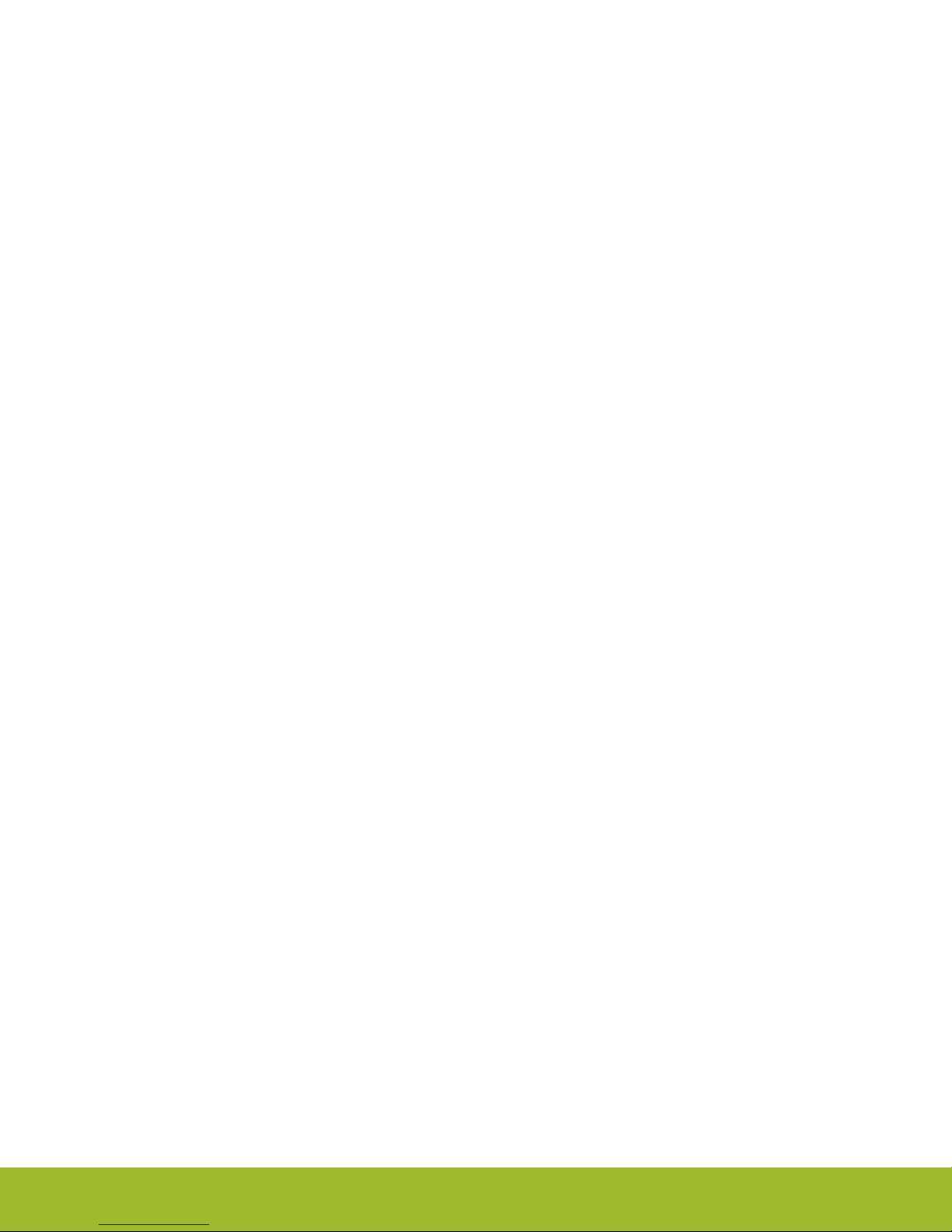
Table of Contents
1. Introduction ................................
1.1 Kit Contents ..............................3
1.2 Getting Started .............................3
3
2. Hardware Overview .............................4
2.1 Hardware Layout .............................4
3. Wi-Fi Expansion Kit .............................5
3.1 Board Setup ..............................5
3.2 Board Identification ............................6
3.3 Host Interfaces .............................6
3.3.1 UART ..............................6
3.3.2 SPI ...............................7
3.3.3 STK Pin Mapping...........................8
4. Wireless EXP Board .............................9
4.1 EXP Header ..............................9
4.1.1 Pass-through Expansion Header .....................10
4.1.2 Expansion Header Pinout ........................10
4.2 Raspberry Pi Connector ..........................11
4.2.1 Raspberry Pi Connector Pinout ......................12
4.3 Mini Simplicity Connector ..........................13
4.3.1 Mini Simplicity Connector Pinout .....................14
4.4 Power Supply ..............................15
5. Reconfiguring the Wi-Fi Module Firmware ................... 17
5.1 Building the Module Firmware ........................17
5.2 Programming the Module Firmware ......................18
6. Schematics, Assembly Drawings, and BOM ................... 20
7. Kit Revision History ............................ 21
7.1 SLEXP4320A Revision History ........................21
8. Document Revision History ......................... 22
silabs.com | Building a more connected world. Rev. 1.0 | 2
Page 3

UG291: WGM110 Wi-Fi® Expansion Kit User's Guide
Introduction
1. Introduction
The WGM110 Wi-Fi Expansion Kit (OPN: SLEXP4320A) contains a Wireless Expansion Board (BRD8016A) and a WGM110 Wi-Fi
Module Radio Board (BRD4320A) that plug directly into each other. The core of the kit is a WGM110 Wizard Gecko Wi-Fi Module which
makes this kit an excellent starting point for adding Wi-Fi connectivity to a compatible Silicon Labs MCU Starter Kit.
The kit connects and works out-of-the box by inserting it into the expansion header of one of these Silicon Labs MCU Starter Kits
(STKs):
• EFM32 Pearl Gecko PG12 Starter Kit - SLSTK3402A
• EFM32 Pearl Gecko PG1 Starter Kit - SLSTK3401A
• EFM32 Giant Gecko GG11 Starter Kit - SLSTK3701A
Note: The kit is sold without a Silicon Labs MCU STK.
The firmware and demo that is available with the kit targets applications where the MCU on the STK serves as a host that drives the
application and tells the WGM110 Wi-Fi Module what to do. The picture below shows the kit connected to a Silicon Labs MCU STK
through the Expansion Header.
Figure 1.1. WGM110 Wi-Fi Expansion Kit Connected to a Silicon Labs MCU STK
Although the main connectivity path for the kit is to a Silicon Labs MCU STK through the Expansion Header, the kit can also connect to
a Raspberry Pi and function as a Raspberry Pi HAT
Note: Do not connect the kit to both a Silicon Labs MCU STK and a Raspberry Pi at the same time.
1.1 Kit Contents
The following items are included in the box:
• 1x Wireless Expansion Board (BRD8016A)
• 1x WGM110 Wi-Fi Module (BRD4320A)
1.2 Getting Started
Detailed instructions for how to get started can be found on the Silicon Labs web pages:
http://www.silabs.com/start-efm32-wifi
. To do so, a dual row, female socket, 0.1" pitch connector must be soldered in.
silabs.com | Building a more connected world. Rev. 1.0 | 3
Page 4
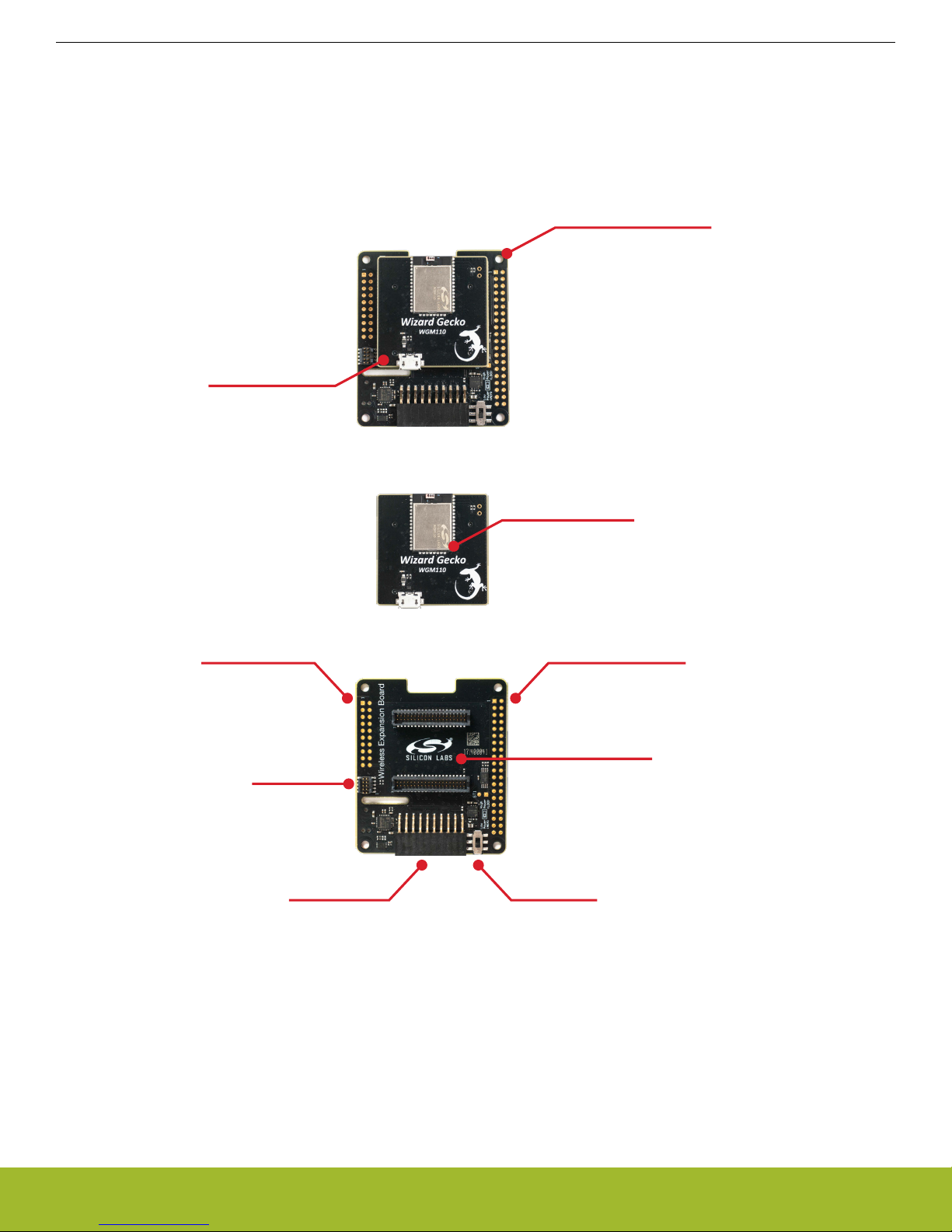
2. Hardware Overview
EXP-header for
Starter Kits
Power switch
Pass-through EXP-header
Not mounted
Mini Simplicity
connector
Raspberry Pi connector
Not mounted
Radio Board connectors
Wireless
Expansion Board
WGM110 Wi-Fi
Module Radio Board
WGM110 Wi-Fi Module
WGM110 Wi-Fi
Expansion Kit
Wireless Expansion Board
WGM110 Wi-Fi
Module Radio Board
2.1 Hardware Layout
The layout of the WGM110 Wi-Fi Expansion Kit is shown in the figure below.
UG291: WGM110 Wi-Fi® Expansion Kit User's Guide
Hardware Overview
silabs.com | Building a more connected world. Rev. 1.0 | 4
Figure 2.1. WGM110 Wi-Fi Expansion Kit Hardware Layout
Page 5
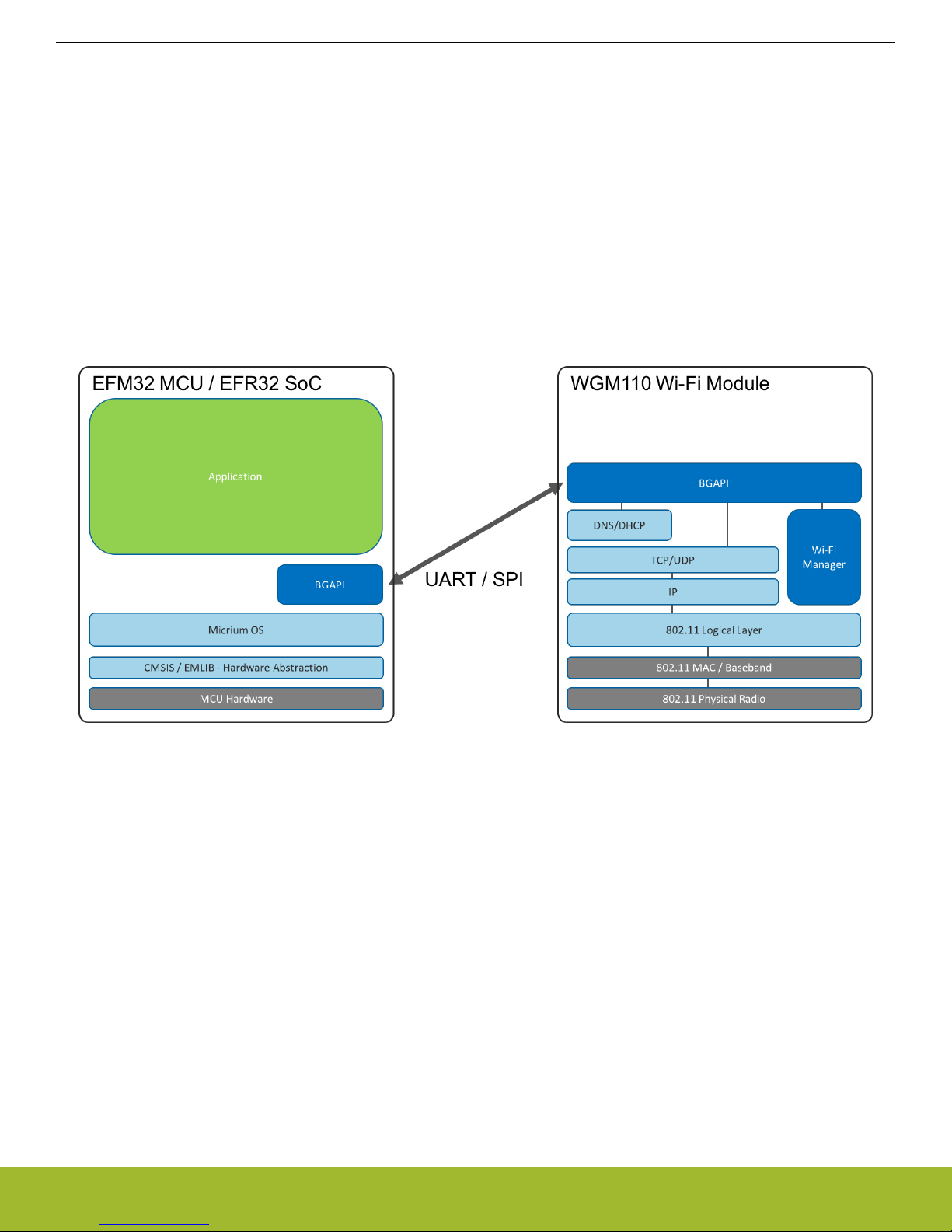
UG291: WGM110 Wi-Fi® Expansion Kit User's Guide
Wi-Fi Expansion Kit
3. Wi-Fi Expansion Kit
The Wizard Gecko WGM110 is an all-inclusive Wi-Fi Module targeted for applications where good RF performance, low power consumption, and easy application development, together with fast time to market, are key requirements. WGM110 has excellent RF performance and can provide long range with robust wireless connectivity. The WGM110 Module integrates all of the necessary elements
required for an IoT Wi-Fi application, including an 802.11b/g/n radio, integrated chip antenna, certifications, a microcontroller, Wi-Fi and
IP stacks, an HTTP server, and multiple protocols, such as TCP and UDP.
WGM110 can act as a Wi-Fi client or be used as a Wi-Fi access point, making the provisioning of the device as easy as surfing on the
web. WGM110 can host BGScript end user applications, which means applications can be designed without relying on an external microcontroller. Alternatively, the Wi-Fi Module can run in Network Co-Processor (NCP) mode, leaving the complexity of TCP/IP networking to the Module so that the customer’s own host controller can be fully dedicated to processing the customer application tasks.
The Wi-Fi expansion kit provides the ability to pair up the WGM110 Wi-Fi Module with an EFM32 host running the user application,
using the module as a network co-processor. The kit provides the Wireless EXP Board and a WGM110 Wi-Fi Module Radio Board, and
should be used together with a Silicon Labs MCU Starter Kit, such as the EFM32 Pearl Gecko PG12 STK. NCP mode of operation is
the primary focus of this kit. For standalone application development, the Wizard Gecko Wi-Fi Module Wireless Starter Kit
(SLWSTK6120A) is recommended instead.
Figure 3.1. WGM110 Wi-Fi Module as a Network Co-Processor (NCP)
The WGM110 Wi-Fi Module in the kit is pre-configured as a network co-processor, requiring no additional programming of the module
itself in
interface, over a UART or SPI interface. (UART with RTS/CTS flow control is enabled by default).
All Wi-Fi and network actions are performed through this interface, and the user can focus on developing the application on the host
MCU. The module application programming interface is described in detail in the WGM110 API Reference Manual.
3.1 Board Setup
A detailed quick start guide is described in QSG145: WGM110 SLEXP4320 Wi-Fi Expansion Kit Quick-Start Guide.
silabs.com | Building a more connected world. Rev. 1.0 | 5
order to be used with an MCU Starter Kit. Wi-Fi functionality is exposed to the host MCU on the Starter Kit through the BGAPI
1. Insert the WGM110 Wi-Fi Module Radio Board into the radio board connectors on the Wireless EXP board.
2. Plug the Wireless EXP Board into the EXP header of the MCU Starter Kit.
3. Place the MCU power switch in the "AEM" position, and the Wireless EXP Board power switch in the "High Power (LDO)" position.
4. Insert the USB cable to power up the kit and connect it to a computer.
Page 6
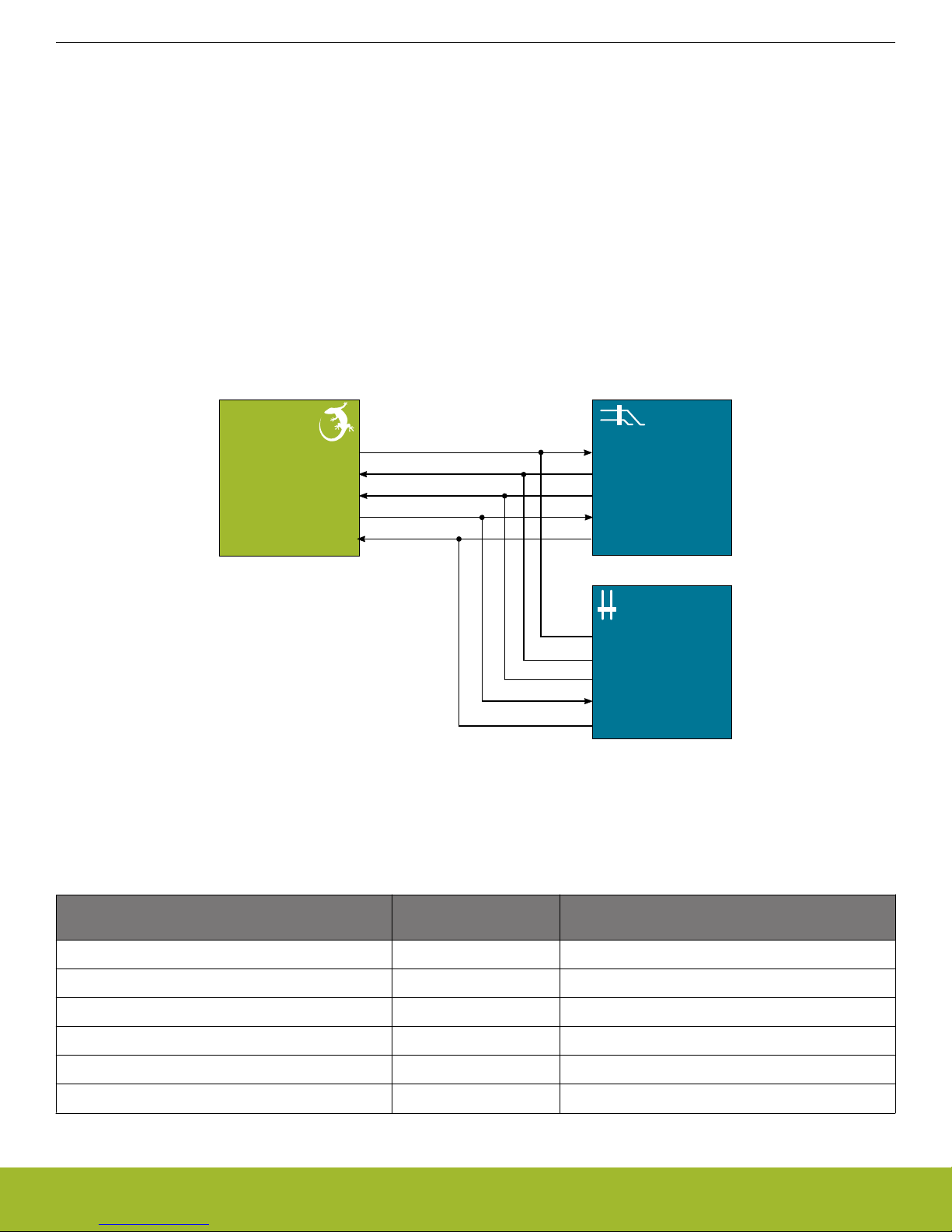
3.2 Board Identification
EXP
Header
WGM1
10
Wi-Fi
Module
EXP14 (UAR
T_RX)
EXP12 (UAR
T_TX)
EXP5
EXP3
Ra
spberry Pi HAT
Connector
GPIO15 (UART_RXD0)
GPIO14 (UAR
T_TXD0)
GPIO16
GPIO17
GPIO23
PE10 (US0_TX)
PE1
1 (US0_RX)
PE12 (US0_CTS)
PE13
(US0_RTS)
14
12
5
3
10
8
36
11
RESETn
EXP7
7
16
UG291: WGM110 Wi-Fi® Expansion Kit User's Guide
Wi-Fi Expansion Kit
The Starter
Kit and Wireless EXP board provide identification of all the connected boards. This detection and identification is used by
the Simplicity Studio tool to present the correct documentation and software examples.
The kit is able to detect which radio board is inserted, but requires the board to be inserted at power-on. It is therefore important to
always connect the boards together before inserting the USB cable into the starter kit (powering on the boards).
3.3 Host Interfaces
There are two available host interfaces on the WGM110 Wi-Fi Expansion Kit, one of which can be used to connect the WGM110 Wi-Fi
Module to an external host. The production firmware on the WGM110 Wi-Fi Module uses UART with RTS/CTS flow control as the default host interface. For information on how to reprogram the firmware on the WGM110 Wi-Fi Module, see Section 5. Reconfiguring the
Wi-Fi Module Firmware.
3.3.1 UART
UART with RTS/CTS flow control is enabled by default on the production firmware of the WGM110 Wi-Fi Module. The UART peripheral
routing is illustrated in the figure below.
Figure 3.2. UART Peripheral Routing on the WGM110 Wi-Fi Expansion Kit
The table below shows the features of the UART host interface. The WGM110 Wi-Fi Module
under default value.
Table 3.1. UART Host Interface Features and Default Values
Parameter Features / Supported
UART baud rate 9600 bps - 6 Mbps 115200 Kbps
Flow control RTS/CTS Enabled
Data bits 8 or 9 8
Parity none, odd, even None
Stop bits 1 or 2 1
Host protocol BGAPI serial protocol BGAPI serial protocol
silabs.com | Building a more connected world. Rev. 1.0 | 6
Ranges
comes programmed with the settings listed
Default Value
Page 7
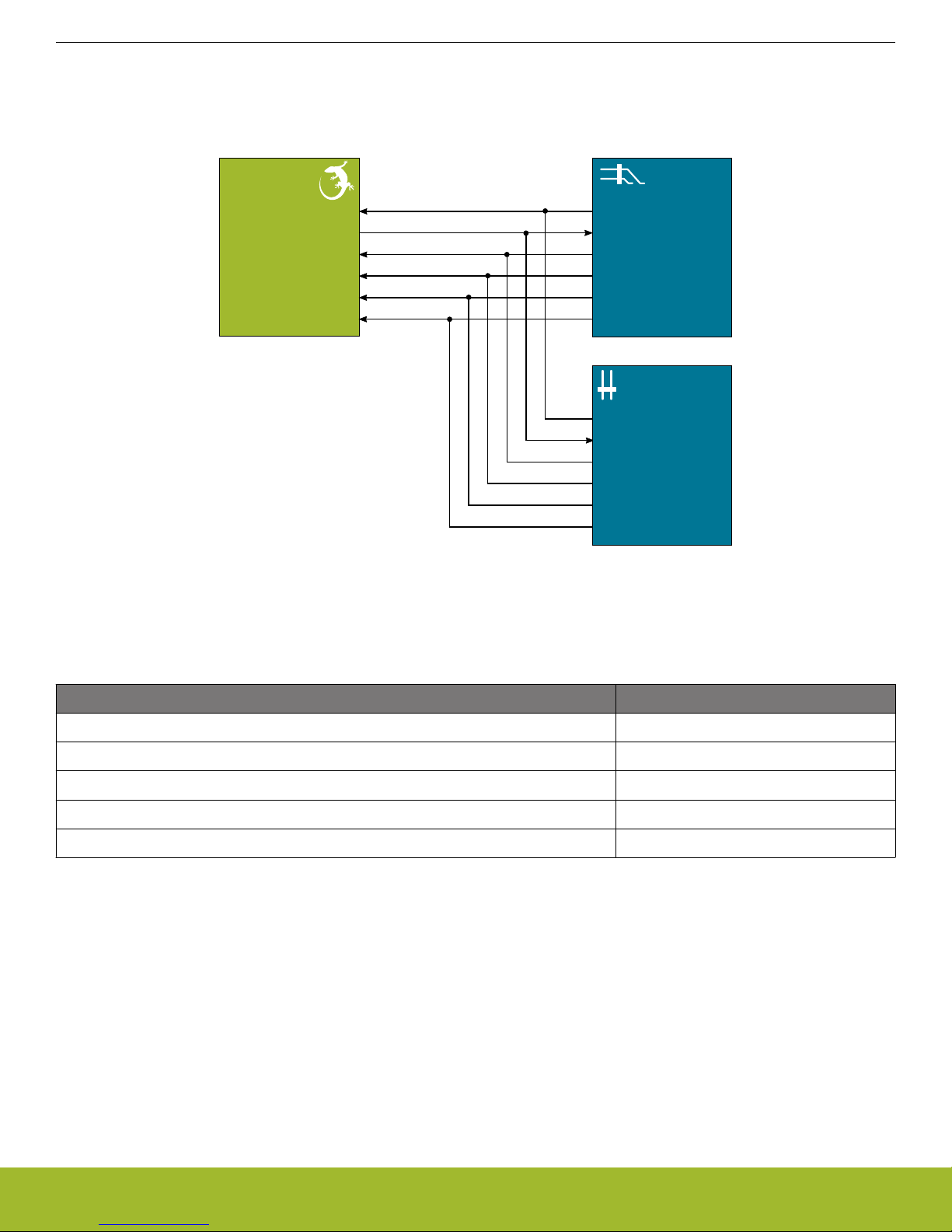
EXP Header
WGM1
10
Wi-Fi
Module
EXP4 (SPI_MOSI)
EXP6 (SPI_MISO)
EXP8 (SPI_SCLK)
EXP10 (SPI_CS)
GPIO10
(SPI_MOSI)
GPIO19
(SPI_MISO)
G
PIO11 (SPI_SCLK)
GPIO8 (SPI_CE0_N)
Ra
spberry Pi HAT
Connector
PD0 (US1_TX)
PD1 (US1_RX)
PD2 (US1_CLK)
PD3 (US1_CS)
4
6
8
10
19
21
23
24
P
A2 (Notify)
EXP1
1
GPIO4
7
11
RESETn EXP7
7
16
GPIO23
UG291: WGM110 Wi-Fi® Expansion Kit User's Guide
Wi-Fi Expansion Kit
3.3.2 SPI
one of two host interfaces available on the Wireless Expansion Board. In order to use SPI as the connection between the
SPI is
WGM110 Wi-Fi Module and a host, the module must be reprogrammed. For more information about how to do this, see Section 3. Wi-
Fi Expansion Kit. The SPI peripheral routing is illustrated in the figure below.
Figure 3.3. SPI Peripheral Routing on the WGM110 Wi-Fi Expansion Kit
The table below shows the features of the SPI host interface.
Parameter Features (Value Ranges)
SPI mode SPI slave
Bit rates 9600 bps - 6 Mbps
Bit order MSB first
Clock polarity and phase Configurable
Host protocol BGAPI serial protocol
Table 3.2. SPI Host Interface Features
silabs.com | Building a more connected world. Rev. 1.0 | 7
Page 8

3.3.3 STK Pin Mapping
UG291: WGM110 Wi-Fi® Expansion Kit User's Guide
Wi-Fi Expansion Kit
The pins
connected to the WGM110 Wi-Fi Module will vary based on which Starter Kit is used in the configuration. The software running on the MCU Starter Kit needs to take this into account. The table below shows the pin connections when using either the EFM32
Pearl Gecko PG1 STK or the EFM32 Pearl Gecko PG12 STK.
Table 3.3. MCU Pin Mapping
EXP Header
Pin
Module Function
EFM32 Pearl Gecko PG1 STK EFM32 Pearl Gecko PG12 STK
EXP4 SPI_MOSI PC6 (US1_TX#11) PA6 (US2_TX #1)
EXP6 SPI_MISO PC7 (US1_RX #11) PA7 (US2_RX #1)
EXP8 SPI_SCLK PC8 (US1_CLK #11) PA8 (US2_CLK #1)
EXP10 SPI_CS PC9 (US1_CS #11) PA9 (US2_CS #1)
EXP12 UART_RXD PA0 (US0_TX #0) PD10 (US0_TX #18)
EXP14 UART_TXD PA1 (US0_RX #0) PD11 (US0_RX #18)
EXP3 UART_RTS PA2 (US0_CTS #31) PC9 (US0_CTS #10)
EXP5 UART_CTS PA3 (US0_RTS #31) PD9 (US0_RTS #12)
EXP7 RESET PA4 PB6
Note that the peripheral mapping shown in the right column is just an example. The flexibility of the EFM32 devices allow a number of
different
peripherals to be mapped to these pins. The important thing to note is which pin is used for the connection. The peripheral
usage is a design choice that depends on which other resources are required by the application.
silabs.com | Building a more connected world. Rev. 1.0 | 8
Page 9

Expansion
Header
Radio Board
Connectors
Raspberry Pi
Connector
(Not Mounted)
Pass-through
Expansion Header
(Not Mounted)
Mini-Simplicity
Connector
Top Side
12
4
8
6
10
3
5
9
7
12
13
14
11
1516
17
18
20 19
VMCU
SPI_MOSI / PD0
SPI_MISO / PD1
SPI_SCLK / PD2
SPI_CS / PD3
UART_RX / PE11
UART_TX / PE10
I2C_SDA / PE0
5V
3V3
GND
PE13 / UART_RTS
PE12 / UART_CTS
RESETn
PE14
P
A2
Not Connected (NC)
PE1 / I2C_SCL
Board ID SDA
Board ID SCL
Reserved (Board Identification)
WGM1
10 Wi-Fi Module I/O Pin
UG291: WGM110 Wi-Fi® Expansion Kit User's Guide
4. Wireless EXP Board
This chapter gives an overview of the Wireless Expansion Board connectivity and power connections.
Wireless EXP Board
4.1 EXP Header
On the
one of Silicon Labs’ supported Starter Kits. The expansion header on the Starter Kits follows a standard which ensures that commonly
used peripherals such as an SPI, a UART, and an I2C bus, are available on fixed locations on the connector. Additionally, the VMCU,
3V3 and 5V power rails are also available on the expansion header. For detailed information regarding the pinout to the expansion
header on a specific Starter Kit, consult the accompanying user’s guide.
The figure below shows how the WGM110 Wi-Fi Module is connected to the connector and the peripheral functions that are available.
Figure 4.1. Wireless Expansion Board Connector Layout
left hand side of the Wireless Expansion Board, an angled female 20-pin expansion header is provided to allow connection to
Figure 4.2. Expansion Header
silabs.com | Building a more connected world. Rev. 1.0 | 9
Page 10

4.1.1 Pass-through Expansion Header
UG291: WGM110 Wi-Fi® Expansion Kit User's Guide
Wireless EXP Board
The Wireless
Expansion Board features a footprint for a secondary expansion header. The signals from the expansion header are di-
rectly tied to the corresponding pins in the footprint, allowing daisy-chaining of additional expansion boards if a connector is soldered in.
4.1.2 Expansion Header Pinout
The table below shows the pin assignments of the Expansion Header, and the port pins and peripheral functions that are available on
the WGM110 Wi-Fi Module.
Table 4.1. Expansion Header Pinout
Expansion Header WGM110 Wi-Fi Module Raspberry Pi Con. Mini Simplicity Con.
Pin Function Pin Peripheral Pin(s) Pin
2 WGM110 Wi-Fi Module voltage
VMCU - 1
domain (power switch set to Low
Power)
4 SPI_MOSI PD0 USART1_MOSI 19, 33 -
6 SPI_MISO PD1 USART1_MISO 21 -
8 SPI_SCLK PD2 USART1_CLK 23, 38 -
10 SPI_CS PD3 USART1_CS 24 -
12 UART_TX PE11 USART0_RX 8 4
14 UART_RX PE10 USART0_TX 10 5
16 I2C_SDA PE0 I2C1_SDA 3 -
18 Board 5V supply. Used to supply
20
LDO regulator
Board 3V3 supply. Only used for
.
5V 2, 4 -
3V3 1, 17 board identification.
1 Ground GND 6, 9, 14, 20, 25, 30, 34,392
3 UART_CTS PE13 USART0_RTS 11, 40 -
5 UART_RTS PE12 USART0_CTS 37, 36 -
7 Reset RESETn 16 3
9 GPIO PE14 15 -
11 GPIO PA2 7 -
13 Not Connected - -
15 I2C_SCL PE1 I2C1_SCL 5 -
17 Identification of expansion boards. BOARD_ID_SC
- -
L
19 Identification of expansion boards. BOARD_ID_SD
silabs.com | Building a more connected world. Rev. 1.0 | 10
- -
A
Page 11

4.2 Raspberry Pi Connector
Reserved (Board Identification)
WGM1
10 Wi-Fi Module I/O Pin
GND
PE12
PC14
PD0
PC1
PB12
RPI_ID_SD
GND
SPI_SCLK / PD2
SPI_MISO / PD1
PE13
PD2
PE12 / UART_CTS
GND
PC15
GND
RPI_ID_SC
PC0
PA6
PD3 / SPI_CS
SPI_MOSI / PD0
3V3
PE14
PB11
UART_RTS / PE13
GND
PA2
I2C_SCL / PE1
I2C_SDA / PE0
3V3
GND
PE15
RESETn
GND
PC13
PE10 / UART_TX
PE11 / UART_RX
GND
5V
5V
4039
37
33
35
31
38
36
32
34
29
28
27
30
2625
24
23
21 22
2019
17
13
15
1
1
18
16
12
14
9
8
7
10
65
4
3
1 2
UG291: WGM110 Wi-Fi® Expansion Kit User's Guide
Wireless EXP Board
On the
bottom side of the Wireless Expansion Board, a dual row, female socket, 0.1" pitch connector can be soldered in to allow the
WGM110 Wi-Fi Expansion Kit to act as a Raspberry Pi Hardware Attached on Top (HAT) board.
The figure below shows how the WGM110 Wi-Fi Module is connected to the connector and the peripheral functions that are available.
Figure 4.3. Raspberry Pi Connector
silabs.com | Building a more connected world. Rev. 1.0 | 11
Page 12

4.2.1 Raspberry Pi Connector Pinout
UG291: WGM110 Wi-Fi® Expansion Kit User's Guide
Wireless EXP Board
The table
below shows the pin assignments of the Raspberry Pi connector, and the port pins and peripheral functions that are available
on the WGM110 Wi-Fi Module.
Table 4.2. Raspberry Pi Connector Pinout
Raspberry Pi Connector Expansion Header Mini Simplicity
Con.
Pin(s) WGM110 Pin Function Raspberry Pi Pin Pin Pin
1 3V3 Board 3V3 supply 3v3 Power 20 -
2 5V Board 5V supply 5v Power 18 -
3 PE0 I2C_SDA BCM 2 (SDA) 16 -
4 5V Board 5V supply 5v Power 18 -
5 PE1 I2C_SCL BCM 3 (SCL) 15 -
6 GND Ground Ground 1 2
7 PA2 GPIO BCM 4 (GPCLK0) 11 -
8 PE11 UART_RX BCM 14 (TXD) 12 4
9 GND Ground GND 1 2
10 PE10 UART_TX BCM 15 (RXD) 14 5
11 (40) PE13 UART_RTS BCM 17 3 -
12 PC13 GPIO BCM 18 (PWM0) - -
13 PB11 GPIO BCM 27 - -
14 GND Ground Ground 1 2
15 PE14 GPIO BCM 22 9 -
16 RESETn Reset BCM 23 7 3
17 3V3 Board 3V3 supply 3v3 Power 20 -
18 PE15 GPIO BCM 24 - -
19 (33) PD0 SPI_MOSI BCM 10 (MOSI) 4 -
20 GND Ground Ground 1 2
21 PD1 SPI_MISO BCM 9 (MISO) 6 -
22 PA6 GPIO BCM 25 - -
23 (38) PD2 SPI_SCLK BCM 11 (SCLK) 8 -
24 PD3 SPI_CS BCM 8 (CE0) 10 -
25 GND Ground Ground 1 2
26 PC0 GPIO BCM 7 (CE1) - -
27 ID_SD ID EEPROM BCM 0 (ID_SD) - -
28 ID_SC ID EEPROM BCM 1 (ID_SC) - -
29 PB12 GPIO BCM 5 - -
30 GND Ground Ground 1 2
31 PC1 GPIO BCM 6 - -
silabs.com | Building a more connected world. Rev. 1.0 | 12
Page 13

VMCU
1
3
RST
5
VCOM_TX
9
Not Connected (NC)
7
SWDIO
2
GND
4
VCOM_RX
6
SWO
8
SWCLK
10
Not Connected (NC)
UG291: WGM110 Wi-Fi® Expansion Kit User's Guide
Wireless EXP Board
Raspberry Pi Connector Expansion Header Mini Simplicity
Con.
Pin(s) WGM110 Pin Function Raspberry Pi Pin Pin Pin
32 PC15 GPIO BCM 12 (PWM0) - -
33 (19) PD0 GPIO BCM 13 (PWM1) 4 -
34 GND Ground Ground 1 2
35 PC14 GPIO BCM 19 (MISO) - -
36 (37) PE12 UART_CTS BCM 16 5 -
37 (36) PE12 GPIO BCM 26 5 -
38 (23) PD2 GPIO BCM 20 (MOSI) 8 -
39 GND Ground Ground 1 2
40 (11) PE13 GPIO BCM 21 (SCLK) 3 -
Note: Several of
the Raspberry Pi GPIO pins are connected together when the WGM110 Wi-Fi Module Radio Board is inserted. This is
because of connections on the radio board itself, and are not because they are connected together on the Wireless EXP Board. Care
must be taken when driving these pins to avoid creating short circuits.
4.3 Mini Simplicity Connector
The Mini Simplicity connector, featured on the WGM110 Wi-Fi Expansion Kit, allows the use of an external debugger, such as those
featured on one of the kits listed under Section 1. Introduction. In addition to providing serial wire debug (SWD) and virtual COM port
functionality, the debugger on the STKs can also support advanced energy profiling tools. For more information see AN958: Debugging
and Programming Interfaces for Custom Designs.
Note: Using the Mini Simplicity connector with the kit requires a Silicon Labs debug adapter kit (OPN: SLSDA001A).
The pinout of the connector, as seen from the WGM110 Wi-Fi Module side, is illustrated in the figure below.
Figure 4.4. Mini Simplicity Connector
silabs.com | Building a more connected world. Rev. 1.0 | 13
Page 14

UG291: WGM110 Wi-Fi® Expansion Kit User's Guide
Wireless EXP Board
4.3.1 Mini Simplicity Connector Pinout
The pin assignment of the Mini Simplicity connector on the board is given in the table below.
able 4.3. Mini Simplicity Connector Pin Descriptions
T
Pin Number WGM110 Connection Function Description
1 VMCU VAEM Target voltage on the debugged application. Supplied and monitored
by the AEM when the power selection switch on the STK used for de-
bugging is in the "AEM" position.
2 GND GND Ground
3 Reset DBG_RST Reset
4 PE11 VCOM_RX Virtual COM Rx
5 PE10 VCOM_TX Virtual COM Tx
6 PF2 DBG_SWO Serial Wire Output
7 PF1 DBG_SWDIO Serial Wire Data
8 PF0 DBG_SWCLK Serial Wire Clock
9 NC Not connected -
10 NC Not connected -
silabs.com | Building a more connected world. Rev. 1.0 | 14
Page 15

Expansion
Header
Raspberry
Pi
Connector
Mini Simplicity
Connector
Power
Switch
Low
Power
(AEM)
High
Power
(LDO)
VMCU
LDO
IN
OUT
3.3 V
5V
3V3
WGM110
Wi-Fi Module
5V
UG291: WGM110 Wi-Fi® Expansion Kit User's Guide
Wireless EXP Board
4.4 Power Supply
There are three ways to provide power to the kit:
• The kit can be connected to, and powered by
• The kit can be connected to, and powered by, a Raspberry Pi
• If the kit is connected to a Silicon Labs MCU STK, the kit can also be powered through the Mini Simplicity Connector.
Note: Connecting the WGM110 Wi-Fi Expansion Kit to both an STK and a Raspberry Pi at the same time is not a valid option.
When connected to a Silicon Labs MCU STK, the WGM110 Wi-Fi Module can either be powered by the VMCU rail present on the Expansion Header, or through an LDO regulator on board the Wireless Expansion Board. The LDO regulator draws power from the 5V
net, and hence, the power consumption of the WGM110 Wi-Fi Module will not be included in any AEM measurements performed by the
MCU STK. A mechanical power switch on the Wireless Expansion Board is used to select between Low Power (AEM) mode and High
Power (LDO) mode. When the switch is set to Low Power (AEM) mode, the WGM110 Wi-Fi Module is connected to the VMCU net on
the Expansion Header. When the switch is set to High Power (LDO) mode, the WGM110 Wi-Fi Module is connected to the output of the
LDO. For applications requiring high power consumption, or when the WGM110 Wi-Fi Expansion Kit is connected to a Raspberry Pi,
the power switch must be set to High Power (LDO) mode.
The power topology is illustrated in the figure below.
, a Silicon Labs MCU STK
Figure 4.5. WGM110 Wi-Fi Expansion Kit Power Topology
The power supply options are summarized in Table 4.4 WGM110 Wi-Fi Expansion Kit Power Options on page 15. Information on
placement of the power switch and the connectors can be found in Section 2.1 Hardware Layout.
Table 4.4. WGM110 Wi-Fi Expansion Kit Power Options
Host Host MCU
STK Power
Switch
silabs.com | Building a more connected world. Rev. 1.0 | 15
MCU STK AEM BAT Low power (AEM) MCU STK provides power to
MCU STK AEM BAT High power (LDO) MCU is powered by MCU
MCU STK BA
T AEM Low power (AEM) External STK debugger pro-
Debugger (STK) Power
Switch
Wireless Expansion Board
Power Switch
Power Source
both MCU and radio board.
STK. Radio board is powered by LDO on the Wire-
less Expansion Board
vides power to both MCU
and radio board.
Page 16

UG291: WGM110 Wi-Fi® Expansion Kit User's Guide
Wireless EXP Board
Host Host MCU
STK Power
Debugger (STK) Power
Switch
Wireless Expansion Board
Power Switch
Power Source
Switch
Raspberry Pi - BAT High power (LDO) Radio board is powered by
LDO on the Wireless Expan-
sion Board
Note: It is important to only use the configurations provided in the table above in order to avoid any power conflicts. Furthermore, it is
important to make sure that the coin cell battery holder is empty whenever the power switch should be set to BAT
.
silabs.com | Building a more connected world. Rev. 1.0 | 16
Page 17

UG291: WGM110 Wi-Fi® Expansion Kit User's Guide
Reconfiguring the Wi-Fi Module Firmware
5. Reconfiguring the Wi-Fi Module Firmware
The WGM110 Wi-Fi Module has several hardware interfaces that can be enabled, including the SPI slave interface, the USB device,
and the micro-SD card. To configure the module's hardware interfaces, the module firmware needs to be recompiled and re-programmed.
The Mini Simplicity connector on the Wireless EXP Board provides a Serial Wire Debug interface to the WGM110 module, which can be
used to upload the reconfigured module firmware. Alternatively, the Device Firmware Update protocol (DFU) can be used to update the
firmware over the UART or SPI interface.
5.1 Building the Module Firmware
Configuring the hardware interface settings of the WGM110 can be done using either the BGBuild command line tool, or the GUI based
BGTool. UG161: WGM110 Wi-Fi Module Configuration Guide explains in detail how to configure the hardware interfaces of the
WGM110 Wi-Fi Module.
silabs.com | Building a more connected world. Rev. 1.0 | 17
Page 18

5.2 Programming the Module Firmware
UG291: WGM110 Wi-Fi® Expansion Kit User's Guide
Reconfiguring the Wi-Fi Module Firmware
The 10-pin
Mini Simplicity connector on the Wireless EXP Board provides a Serial Wire Debug connection to the WGM110 Wi-Fi Module that can be used to upload the re-configured module firmware. Silicon Labs offers a Simplicity Debug Adapter Board that connects
between the two 20-pin debug connectors on Silicon Labs Starter Kits and the 10-pin connector on the Wireless EXP Board.
Figure 5.1. MCU Starter Kit as Programmer for WGM110 Wi-Fi Module Radio Board
When programming the module firmware using the BGTool, the Starter Kit's debug multiplexer must be set to "Debug OUT". This allows
to program the module connected through the debug adapter instead of the on-board MCU. The Simplicity Studio tool provides a
the kit
device configuration utility that can change the kit's debug mode between "MCU" and "OUT".
silabs.com | Building a more connected world. Rev. 1.0 | 18
Page 19

Figure 5.2. Configuring the Debug Mode
UG291: WGM110 Wi-Fi® Expansion Kit User's Guide
Reconfiguring the Wi-Fi Module Firmware
Remember to change the debug mode back to MCU after the module has been configured in order to continue application development
on the host MCU.
silabs.com | Building a more connected world. Rev. 1.0 | 19
Page 20

UG291: WGM110 Wi-Fi® Expansion Kit User's Guide
Schematics, Assembly Drawings, and BOM
6. Schematics, Assembly Drawings, and BOM
Schematics, assembly drawings, and bill of materials (BOM) are available through Simplicity Studio when the kit documentation package has been installed.
silabs.com | Building a more connected world. Rev. 1.0 | 20
Page 21

SLEXP4320A
WGM110 WiFi Expansion Kit
124802042
17-06-26
A00
UG291: WGM110 Wi-Fi® Expansion Kit User's Guide
7. Kit Revision History
The kit revision can be found printed on the kit packaging label, as outlined in the figure below.
Figure 7.1. Kit Label
7.1 SLEXP4320A Revision History
Kit Revision Released Description
Kit Revision History
A00 2017-06-26 Initial release.
silabs.com | Building a more connected world. Rev. 1.0 | 21
Page 22

8. Document Revision History
Revision 1.0
2017-06-12
• Initial document revision.
UG291: WGM110 Wi-Fi® Expansion Kit User's Guide
Document Revision History
silabs.com | Building a more connected world. Rev. 1.0 | 22
Page 23

http://www.silabs.com
Silicon Laboratories Inc.
400 West Cesar Chavez
Austin, TX 78701
USA
Simplicity Studio
One-click access to MCU and
wireless tools, documentation,
software, source code libraries &
more. Available for Windows,
Mac and Linux!
IoT Portfolio
www.silabs.com/IoT
SW/HW
www.silabs.com/simplicity
Quality
www.silabs.com/quality
Support and Community
community.silabs.com
Disclaimer
Silicon Labs intends to provide customers with the latest, accurate, and in-depth documentation of all peripherals and modules available for system and software implementers using or
intending to use the Silicon Labs products. Characterization data, available modules and peripherals, memory sizes and memory addresses refer to each specific device, and "Typical"
parameters provided can and do vary in different applications. Application examples described herein are for illustrative purposes only. Silicon Labs reserves the right to make changes
without further notice and limitation to product information, specifications, and descriptions herein, and does not give warranties as to the accuracy or completeness of the included
information. Silicon Labs shall have no liability for the consequences of use of the information supplied herein. This document does not imply or express copyright licenses granted
hereunder to design or fabricate any integrated circuits. The products are not designed or authorized to be used within any Life Support System without the specific written consent of
Silicon Labs. A "Life Support System" is any product or system intended to support or sustain life and/or health, which, if it fails, can be reasonably expected to result in significant personal
injury or death. Silicon Labs products are not designed or authorized for military applications. Silicon Labs products shall under no circumstances be used in weapons of mass
destruction including (but not limited to) nuclear, biological or chemical weapons, or missiles capable of delivering such weapons.
Trademark Information
Silicon Laboratories Inc.® , Silicon Laboratories®, Silicon Labs®, SiLabs® and the Silicon Labs logo®, Bluegiga®, Bluegiga Logo®, Clockbuilder®, CMEMS®, DSPLL®, EFM®, EFM32®,
EFR, Ember®, Energy Micro, Energy Micro logo and combinations thereof, "the world’s most energy friendly microcontrollers", Ember®, EZLink®, EZRadio®, EZRadioPRO®,
Gecko®, ISOmodem®, Micrium, Precision32®, ProSLIC®, Simplicity Studio®, SiPHY®, Telegesis, the Telegesis Logo®, USBXpress®, Zentri and others are trademarks or registered
trademarks of Silicon Labs. ARM, CORTEX, Cortex-M3 and THUMB are trademarks or registered trademarks of ARM Holdings. Keil is a registered trademark of ARM Limited. All
other products or brand names mentioned herein are trademarks of their respective holders.
