Page 1

UG172: Wizard Gecko Wi-Fi® Module
Wireless Starter Kit
SLWSTK6120A User's
Guide
The SLWSTK6120A is an excellent starting point to get familiar
with the WGM110 Wi-Fi Module
The Wireless Starter Kit Mainboard contains sensors and peripherals demonstrating
some of the WGM110's many capabilities. The kit provides all necessary tools for developing Wi-Fi wireless applications.
.
KIT FEATURES
• Supplied with WGM110 Wi-Fi Module
BRD4320A
• USB connectivity
•
SEGGER J-Link on-board debugger
• Debug Multiplexer supporting external
hardware as well as radio board
• Silicon Labs' Si7021 Relative Humidity and
Temperature sensor
• Ultra low power 128x128 pixel Memory
LCD
• LEDs / Push buttons / Reset button
• 20-pin 2.54 mm header for expansion
boards
• Breakout pads for direct access to all
WGM110 I/O pins
• Power sources
• USB
• 2 x AA battery holder
ORDERING INFO
• SLWSTK6120A
silabs.com | Smart. Connected. Energy-friendly. Rev
RADIO BOARD FEATURES
• WGM110 Wizard Gecko Wi-Fi Module
• 1 MB Flash
•
• P/N WGM110
• Integrated high performance chip antenna
• Transmit power +16 dBm
• CPU core 32-bit ARM Cortex-M3
128 kB RAM
EXTENSION BOARD FEATURES
• Accelerometer
• Buttons and LEDs
• Joystick
• I2C Expansion
SOFTWARE SUPPORT
• Wizard Gecko Wi-Fi Software
• Wizard Gecko Wi-Fi SDK
Example applications for the kit
•
. 1.0
Page 2
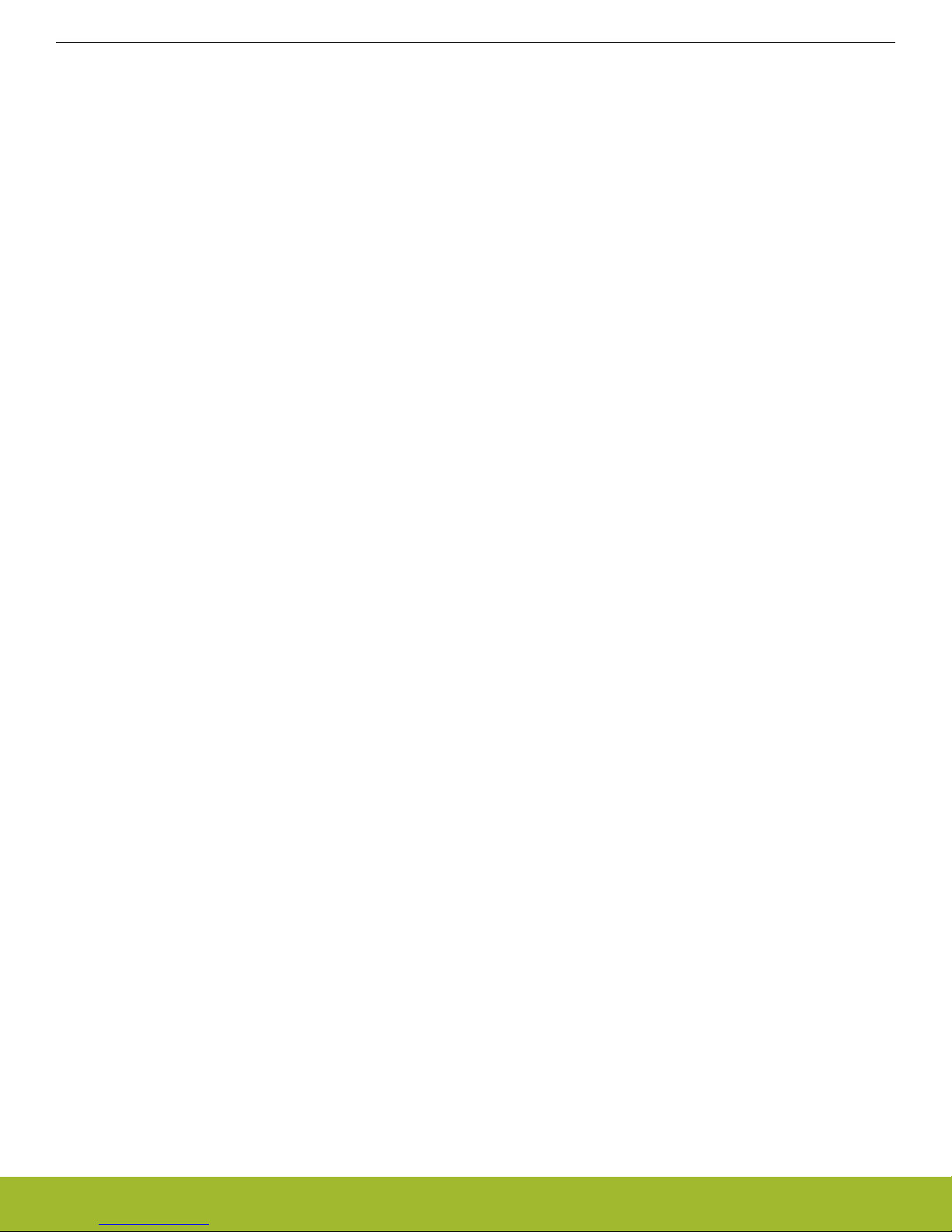
UG172: Wizard Gecko Wi-Fi® Module Wireless Starter Kit SLWSTK6120A User's Guide
Introduction
1. Introduction
1.1 Description
SLWSTK6120A provides a complete development platform for Silicon Labs' Wizard Gecko WGM110Wi-Fi Module. The core of the
SLWSTK6120A is the Wireless Starter Kit Mainboard which features an on-board J-Link debugger, a virtual COM port interface, an LCD
display and a humidity/temperature sensor and through-holes to access all the pins of the Wizard Gecko Wi-Fi Module. The Mainboard
also contains two push-buttons and LEDs which can be used in user application testing. The WSTK Mainboard is paired with an Wizard
Gecko WGM110 Wi-Fi Module Radio Board that plugs directly into the Mainboard. The Radio Board includes the WGM110 Module with
a built-in high performance chip antenna, a microSD card slot and a USB interface for data transfer and power supply connection enabling stand-alone testing.
WSTK6120A Wireless Starter Kit is also supplied with an Expansion Board (BRD8006A Add-on Board) that can be connected to the
WSTK Mainboard expansion header. The Expansion Board contains additional peripherals such as an accelerometer, buttons, LEDs, a
joystick and pads for I2C expansion.
To support software development with SLWSTK6120A for the Wizard Gecko WGM110 Wi-Fi Module Silicon Labs also offers a free
SDK. The SDK includes BGTool™ which can be used to configure the WGM110 Module and test its functionality.
1.2 Kit Contents
The following items are contained in the Wizard Gecko Wi-Fi Wireless Starter Kit box:
• 1 x BRD4001A Wireless Starter Kit Mainboard
• 1 x BRD4320A Wizard Gecko WGM110 Wi-Fi Module Radio Board
• 1 x Expansion Board
• 1 x battery holder for 2 x AA batteries (batteries not included)
• 1 x USB Type A <-> USB Mini-B cable
• 1 x USB Type A <-> USB Micro-B cable
Please refer to Wizard Gecko WGM110 Wi-Fi® Module Radio Board BRD4320A Reference Manual for features of the included
BRD4320A Radio Board.
1.3 Getting Started
Detailed instructions for how to get started with your new Wizard Gecko Wi-Fi Wireless Starter Kit can be found on the Silicon Labs web
pages:
http://www.silabs.com/start-wgm
silabs.com | Smart. Connected. Energy-friendly. Rev
. 1.0 | 1
Page 3
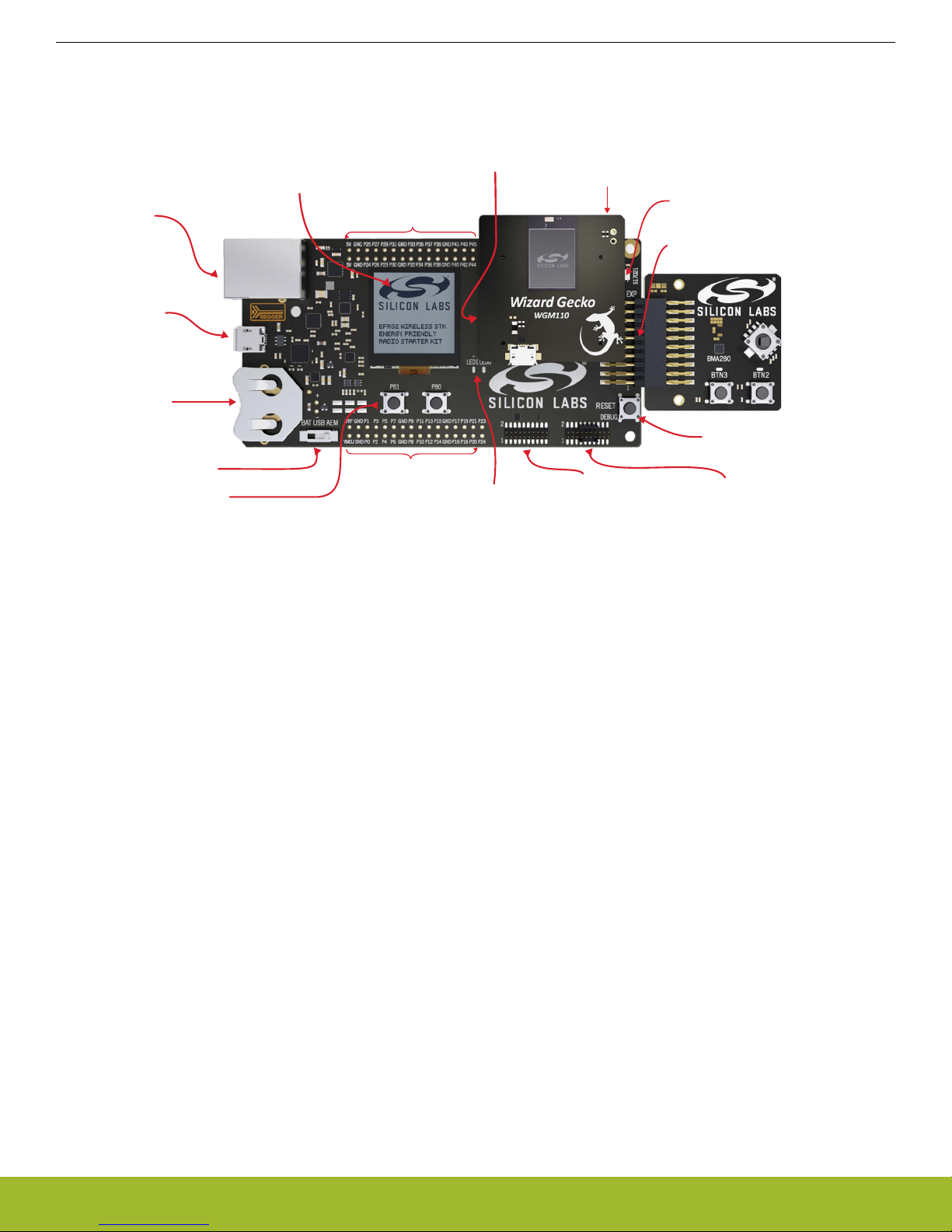
WGM110
Module
Radio Board
Radio Board breakout pads
Radio Board breakout pads
1.28" Memory-LCD Display
Ultra-low power
128 x 128 pixel resolution
SPI interface
Ethernet RJ-45
J-Link Debugger
Virtual COM port
Packet Trace
Advanced Energy Monitoring
USB mini-B
J-Link Debugger
Virtual COM port
Packet Trace
Advanced Energy Monitoring
Coin Cell Holder
CR2032 Battery
Power Select Switch
BAT / USB / AEM
2x User Push Buttons
2x User LEDs
Simplicity Connector
External targets:
Virtual COM port
Packet Trace
Advanced Energy Monitoring
Debug Connector
ARM Coresight 19-pin
OUT: External targets
IN: External debug probes
Reset Button
Si7021
Relative Temperature &
Humidity Sensor
EXP Header
Expansion board connector
Expansion Board
3-axis Accelerometer
2x Push Buttons
2x LEDs
Analog Joystick
I2C device footprint
microSD/SDHC card slot
On the bottom side of the Radio Board
UG172: Wizard Gecko Wi-Fi® Module Wireless Starter Kit SLWSTK6120A User's Guide
2. Kit Hardware Layout
The layout of the Wizard Gecko Wi-Fi Module Wireless Starter Kit is shown below.
Kit Hardware Layout
Note: Some of
WGM110 Module. For more details see later sections in this document.
Figure 2.1 SLWSTK6120A Hardware Layout
the features and/or connections described in the above figure are not supported when using the WSTK with the
silabs.com | Smart. Connected. Energy-friendly. Rev
. 1.0 | 2
Page 4

WGM110
WiFi Module
USB Mini-B
Connector
RJ-45 Ethernet
Connector
Debug
UART
AEM
Multiplexer
Debug
UART
Packet Trace
AEM
Debug
UART
Packet Trace
AEM
Simplicity
Connector
Debug
Connector
User Buttons
& LEDs
128 x 128 pixel
Memory LCD
GPIO
Board
Controller
OUT
IN
MCU
I2C
Si7021
Temperature
& Humidity
Sensor
SPI
ADC Input
GPIO
SPI
USB Micro-B
Connector
Micro-SD
card reader
Accelerometer
BMA280
Analog
Joystick
Buttons
&
LEDs
Footprint for
I2C security
device
I2C
WSTK Mainboard
Peripherals
Expansion Board Peripherals
Radio Board
Peripherals
USB
WSTK Mainboard
UG172: Wizard Gecko Wi-Fi® Module Wireless Starter Kit SLWSTK6120A User's Guide
3. Kit Block Diagram
An overview of the Wizard Gecko Wi-Fi Module Wireless Starter Kit is shown in the figure below.
Kit Block Diagram
silabs.com | Smart. Connected. Energy-friendly. Rev
Figure 3.1 SLWSTK6120A Block Diagram
. 1.0 | 3
Page 5

Simplicity
Connector
In/Out Debug
Header
GND
GND
5V
5V
P25
P24
P27
P26
P29
P28
P31
P30
P33
P32
P35
P34
P37
P36
P39
P38
P41
P40
P43
P42
P45
P44
GND
GND
NC
NC
Radio Board
Connectors
Expansion
Header
GND
GND
VMCU
VMCU
P1
P0
P3
P2
P5
P4
P7
P6
P9
P8
P1
1
P10
P13
P12
P15
P14
P17
P16
P19
P18
P21
P20
GND
GND
P23
P22
VRF
VRF
3V3
3V3
GND
VMCU
P23 / NC
P21 / NC
P19 / NC
P17 / NC
GND
P15 / NC
P13 / PE0 / I2C_SDA
P11 / PD5
P9 / PD4
P7 / PD3
P5 / PD2 / SD_CLK / DISP_SCLK
P3 / PD1 / SD_MISO
P1 / PD0 / SD_MOSI / DISP_SI
GND
GND
5V
5V
NCNC
P45 / NCNC / P44
P43 / NCNC / P42
P41 / NCNC / P40
3V33V3
P39 / PC15 / DISP_COMNC / P38
P37 / PC9 / SENSOR_ENNC / P36
P35 / PC14 / DISP_SCSNC / P34
P33 / PC13 / DISP_ENNC / P32
P31 / PD7 / SD_CSWIFI_CS / P30
P29 / PD6 / SD_CDWIFI_CLK / P28
P27 / PE11 / VCOM_RXWIFI_MOSI / P26
P25 / PE10 / VCOM_TXWIFI_MISO / P24
GNDGND
VRF
GND
VMCU
VCOM_EN / PE2 / P22
LED1 / PC1 / P20
LED0 / PC0 / P18
BUTTON1 / PA6 / P16
GND
BUTTON0 / PA2 / P14
I2C_SCL / PE1 / P12
VCOM_RTS / PE13 / P10
VCOM_CTS / PE12 / P8
PE15 / P6
PE14 / P4
PB12 / P2
PB11 / P0
VRF
J101
J102
UG172: Wizard Gecko Wi-Fi® Module Wireless Starter Kit SLWSTK6120A User's Guide
Connectors
4. Connectors
This chapter gives you an overview of the Wireless Starter Kit Mainboard connectivity. The placement of the connectors can be seen in
the figure below.
4.1 Breakout pads
of
Most
the WGM110's pins are routed from the Radio Board to breakout pads at the top and bottom edges of the Wireless Starter Kit
Mainboard. A 2.54 mm pitch pin header can be soldered on for easy access to the pins. The figure below shows you how the pins of
the WGM110 map out to the pin numbers printed on the breakout pads. To see the available functions on each, please refer to the
WGM110 Data Sheet.
silabs.com | Smart. Connected. Energy-friendly. Rev
Figure 4.2 Radio Board Pin Mapping on Breakout Pads
Figure 4.1 Connector Layout
. 1.0 | 4
Page 6
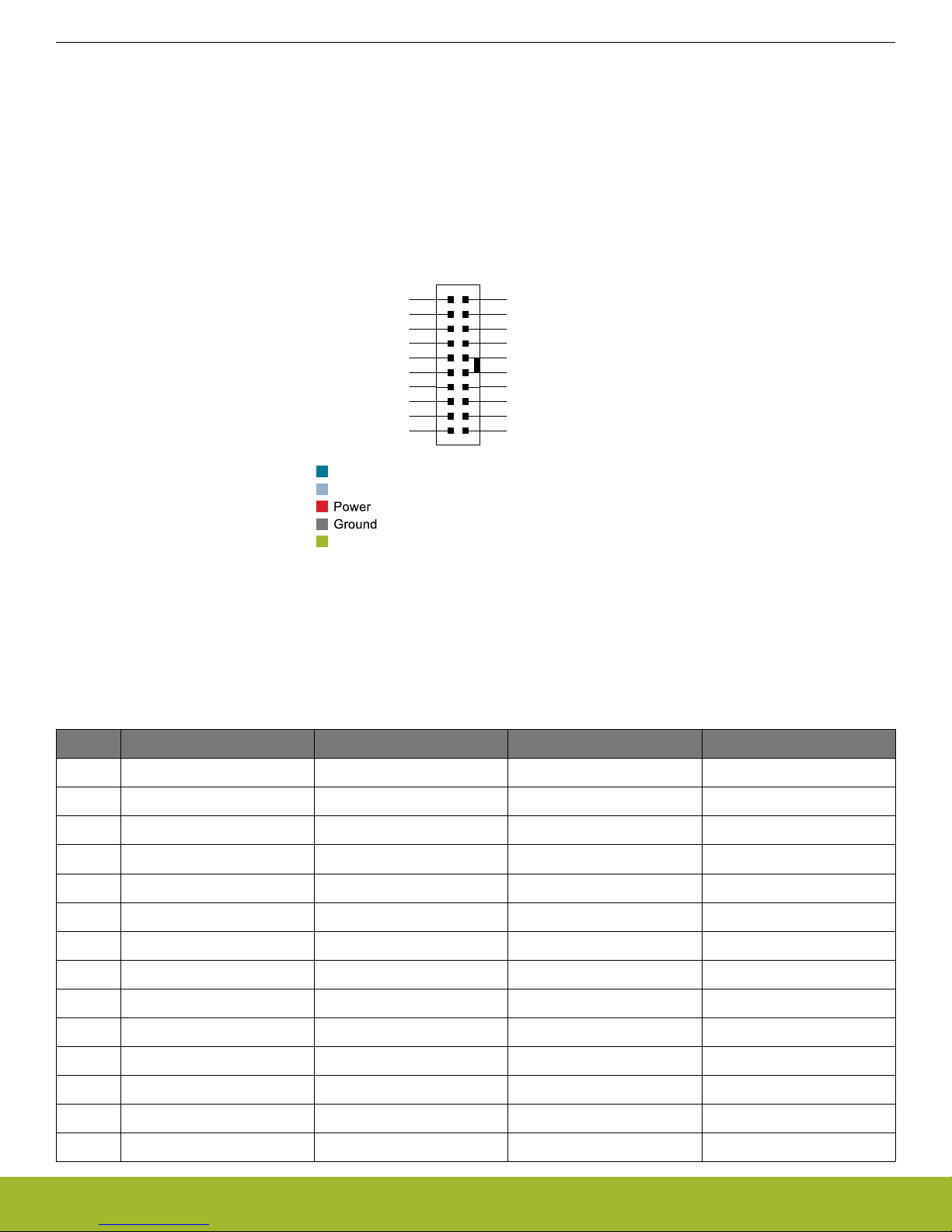
12
4
8
6
10
3
5
9
7
12
13
14
11
1516
17
18
20 19
VMCU
PD0
PD1
PD2
PD3
PD4
PD5
PE0
5V
3V3
GND
PB1
1
PB12
PE14
PE15
PE12
PE13
PE1
Board ID SDA
Board ID SCL
Reserved (Board Identification)
WGM1
10 I/O Pin
Alternate function
/
/
/
/
/
/
/
SPI_MOSI
SPI_MISO
SPI_SCK
SPI_CS
UAR
T_TX
U
ART_RX
I2C_SDA
/
/
/
/
/
/
/
GPIO
GPIO
GPIO
GPIO
(VCOM_CTS)
(VCOM_RTS)
I2C_SCL
UG172: Wizard Gecko Wi-Fi® Module Wireless Starter Kit SLWSTK6120A User's Guide
Connectors
4.2 Expansion Header
right hand side of the board an angled 20-pin expansion header is provided to allow connection of peripherals or plug-in boards.
On the
The connector contains a number of I/O pins that can be used with most of the WGM110 Wizard Gecko's features. Additionally, the
VMCU, 3V3 and 5V power rails are also exported.
The connector follows a standard which ensures that commonly used peripherals such as an SPI, a UART and an I2C bus are available
on fixed locations in the connector. The rest of the pins are used for general purpose I/O. This allows the definition of expansion boards
that can plug into a number of different Silicon Labs Starter Kits.
The figure below shows the pin assignment of the expansion header for the Wizard Gecko Wi-Fi Module Wireless Starter Kit. Because
of limitations in the number of available GPIO pins, some of the expansion header pins are shared with kit features.
Figure 4.3 Expansion Header
The pin-routing available on the WGM110 Module is very flexible, so most peripherals can be routed to any pin. However, many pins
are
between the Expansion Header and other functions on the Wireless STK Mainboard. Table 4.1 Expansion Header Pinout on
shared
page 5 includes an overview of the mainboard features that share pins with the Expansion Header.
Table 4.1. Expansion Header Pinout
Pin Connection EXP Header function Shared feature Peripheral mapping
4 PD0 SPI_MOSI SD_MOSI / DISP_SI USART1 TX Location 1
6 PD1 SPI_MISO SD_MISO USART1 RX Location 1
8 PD2 SPI_SCLK SD_CLK / DISP_SCLK USART1_CLK Location 1
10 PD3 SPI_CS USART1_CS Location 1
12 PD4 UART_TX USART0_TX Location 0
14 PD5 UART_RX USART0_RX Location 0
16 PE0 I2C_SDA SENSOR_I2C_SDA I2C1_SDA Location 2
3 PB11 GPIO
5 PB12 GPIO
7 PE14 GPIO
9 PE15 GPIO
11 PE12 GPIO VCOM_CTS
13 PE13 GPIO VCOM_RTS
15 PE1 I2C_SCL SENSOR_I2C_SCL I2C1_SCL Location 2
silabs.com | Smart. Connected. Energy-friendly. Rev
. 1.0 | 5
Page 7
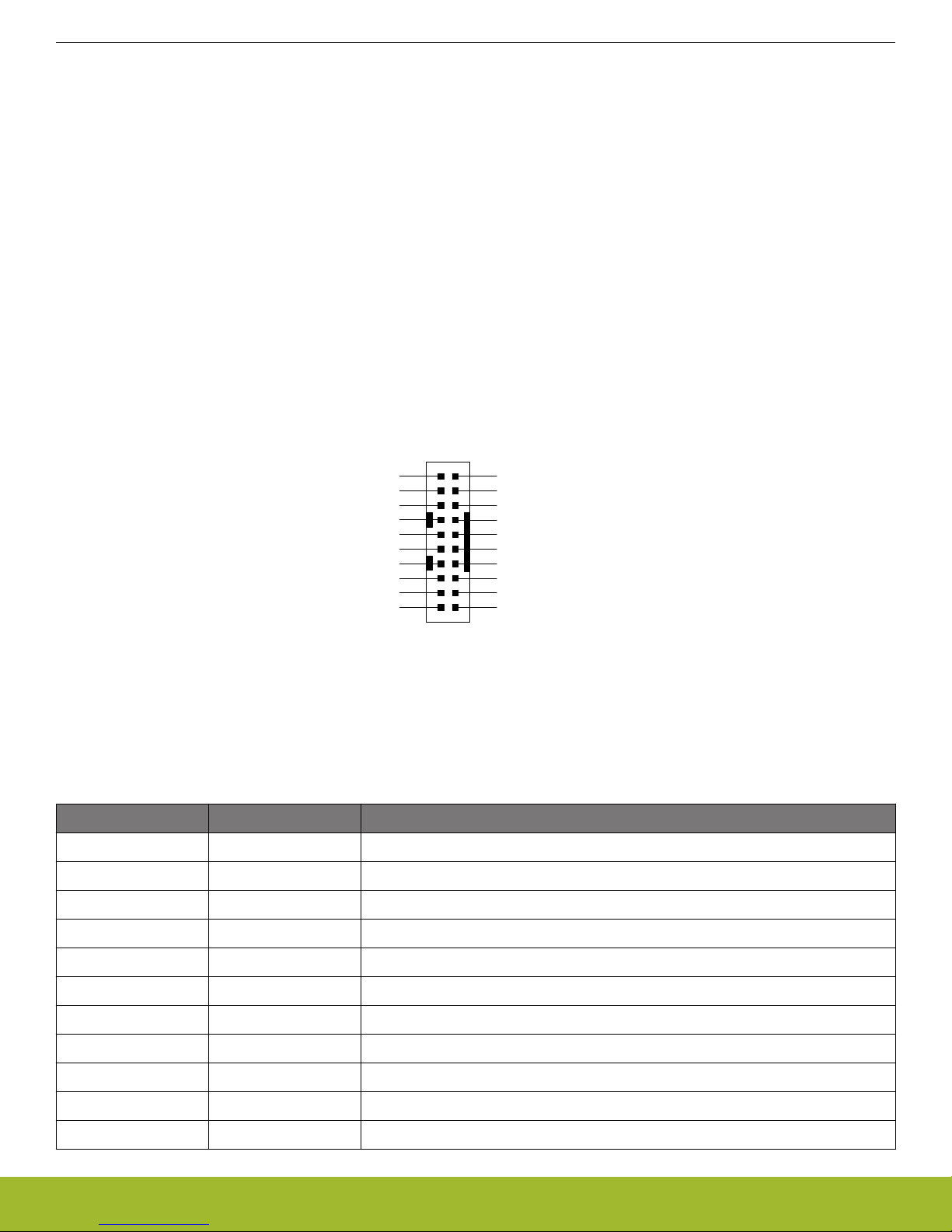
4.3 Debugging
1 2
4
8
6
10
3
5
9
12
13
14
1
1
15 16
17
18
20
19
TMS / SWDIO / C2D
TCK / SWCLK / C2CK
TDO /
SWO
TDI / C2Dps
TRACECLK
TRACED0
TRACED1
TRACED2
TRACED3
RESET / C2CKps
Vdevice
GND
NC
Cable Detect
NC
NC
GND
GND
GND
7
GND
UG172: Wizard Gecko Wi-Fi® Module Wireless Starter Kit SLWSTK6120A User's Guide
Connectors
Note: The Wireless
Starter Kit Mainboard does not support this feature when used together with the Wizard Gecko WGM110 Module;
however, BGTool can be used to debug BGAPI commands and error situations.
Note: For more information on BGTool go to Silicon Labs web page http://www.silabs.com/start-wgm and download the UG160: Wizard
Gecko BGTool™ User's Guide.
The Debug Connector serves a dual purpose. Based on the "debug mode", which can be set up using Simplicity Studio. In the "Debug
IN" mode this connector allows an external debug emulator to be used with the on-board WGM110. In the "Debug OUT" mode this
connector allows the kit to be used as a debugger towards an external target. In the "Debug MCU" (default) mode this connector is
isolated from the debug interface of both the Board Controller and the on-board target device.
"The Debug Connector has three 'debug modes,' which are set using Simplicity Studio. The 'Debug MCU' mode is default and the two
other modes ('Debug IN' and 'Debug OUT') are set using Simplicity Studio.
Because this connector is automatically switched to support the different operating modes, it is only available when the Board Controller
is powered (J-Link USB cable connected). If debug access to the target device is required when the Board Controller is unpowered, this
should be done by connecting directly to the appropriate breakout pins.
The pinout of the connector follows that of the standard ARM Cortex Debug+ETM 19-pin connector. The pinout is described in detail
below.
Note that the pin-out matches the pin-out of an ARM Cortex Debug+ETM connector, but these are not fully compatible as pin 7 is physically removed
from the Cortex Debug+ETM connector. Some cables have a small plug that prevent them from being used when this pin
is present. If this is the case, remove the plug, or use a standard 2x10 1.27 mm straight cable instead.
Pin number(s) Function Note
1 VTARGET Target voltage on the debugged application.
2 TMS / SDWIO / C2D JTAG test mode select, Serial Wire data or C2 data
4 TCK / SWCLK / C2CK JTAG test clock, Serial Wire clock or C2 clock
6 TDO/SWO JTAG test data out or Serial Wire Output
8 TDI / C2Dps JTAG test data in, or C2D "pin sharing" function
10 RESET / C2CKps Target device reset, or C2CK "pin sharing" function
12 TRACECLK ETM Trace Clock
14 TRACED0 ETM Trace Data 0
16 TRACED1 ETM Trace Data 1
18 TRACED2 ETM Trace Data 2
20 TRACED3 ETM Trace Data 3
silabs.com | Smart. Connected. Energy-friendly. Rev
Figure 4.4 Debug Connector
Table 4.2. Debug Connector Pin Descriptions
. 1.0 | 6
Page 8
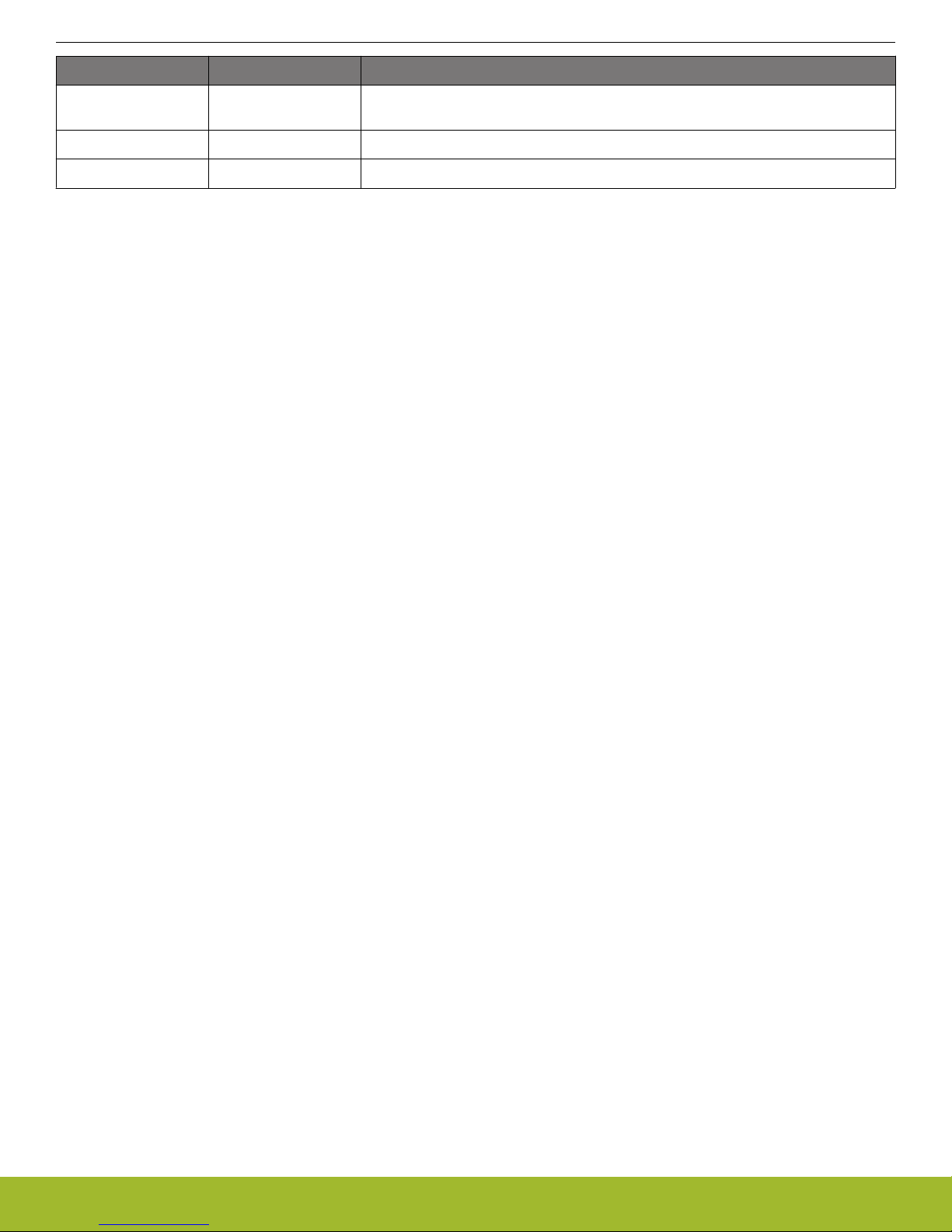
UG172: Wizard Gecko Wi-Fi® Module Wireless Starter Kit SLWSTK6120A User's Guide
Connectors
Pin number(s) Function Note
9 Cable detect This signal must be pulled to ground by the external debugger or application for ca-
ble insertion detection.
11, 13 NC Not connected
3, 5, 15, 17, 19 GND
silabs.com | Smart. Connected. Energy-friendly. Rev
. 1.0 | 7
Page 9

VMCU
1
33V3
5
5V
15
GND
13
GND
11
GND
9
GND
7
GND
17
Board ID SCL
19
Board ID SDA
2
Virtual COM TX /
MOSI
4 Virtual COM RX / MISO
6 Virtual COM CTS / SCLK
8
Virtual COM RTS /
CS
10
Packet Trace 0 Sync
12
Packet Trace 0 Data
14
Packet Trace 0 Clock
16
Packet Trace 1 Sync
18
Packet Trace 1 Data
20
Packet Trace 1 Clock
UG172: Wizard Gecko Wi-Fi® Module Wireless Starter Kit SLWSTK6120A User's Guide
Connectors
4.4 Simplicity Connector
Note: The Wireless Starter Kit Mainboard does not support this feature when used together with the Wizard Gecko WGM110 Module.
Simplicity Connector featured on the Wireless Starter Kit Mainboard allows the Virtual COM port interface to be used towards an
The
external target. The pinout is illustrated in the figure below.
The Simplicity Connector featured on the Wireless Starter Kit Mainboard enables advanced debugging features such as the AEM, the
Virtual COM port and the Packet Trace Interface to be used towards an external target. The pinout is illustrated in the figure below.
Figure 4.5 Simplicity Connector
Current drawn from the VMCU voltage pin is included in the AEM measurements, while the 3V3 and 5V voltage pins are not. To monitor
the current
consumption of an external target with the AEM, unplug the BRD4320A Radio Board from the WSTK Mainboard to avoid
having the Radio Board current consumption added to the measurements.
Table 4.3. Simplicity Connector Pin Descriptions
Pin number(s) Function Note
1 VMCU 3.3 V power rail, monitored by the AEM
3 3V3 3.3 V power rail
5 5V 5 V power rail
2 VCOM_TX_MOSI Virtual COM Tx/MOSI
4 VCOM_RX_MISO Virtual COM Rx/MISO
6 VCOM_CTS_#SCLK Virtual COM CTS/SCLK
8 VCOM_#RTS_#CS Virtual COM RTS/CS
10 PTI0_SYNC Packet Trace 0 Sync
12 PTI0_DATA Packet Trace 0 Data
14 PTI0_CLK Packet Trace 0 Clock
16 PTI1_SYNC Packet Trace 1 Sync
18 PTI1_DATA Packet Trace 1 Data
20 PTI1_CLK Packet Trace 1 Clock
17 EXT_ID_SCL Board ID SCL
19 EXT_ID_SDA Board ID SDA
7, 9, 11, 13, 15 GND
silabs.com | Smart. Connected. Energy-friendly. Rev
. 1.0 | 8
Page 10

3.3V
VMCU
AEM
USB
BAT
USB Mini-B
Connector
Advanced
Energy
Monitor
5V
WGM110
BAT
U
SB
AE
M
LDO
WSTK power select
slide switch
WGM110 Radio Board
USB Micro-B
Connector
DC/DC
Converter
Transistor
Switch
3.3V
USB 3.3V Enable
VBUS
CR2032
coin cell
(not supported for WGM110)
UG172: Wizard Gecko Wi-Fi® Module Wireless Starter Kit SLWSTK6120A User's Guide
Power Supply and Reset
5. Power Supply and Reset
This section explains the power supply options and reset functionalities of the WSTK.
5.1 Radio Board Power Selection
The WGM110 Module on the Wireless Starter Kit can be powered by either one of the three sources listed below:
• USB Debug cable
• 2 x AA sized batteries using the external battery holder supplied with the WSTK
• USB Connector on the BRD4320A Radio Board
Selecting the power source is done with the slide switch in the lower left corner of the WSTK Mainboard. Figure 5.1 SLWSTK6120A
Power Switch on page 9 shows how the different power sources can be selected with the slide switch.
With the switch in the AEM position,
a low noise 3.3 V LDO on the WSTK Mainboard is used to power the Radio Board. This LDO is
again powered from the Debug USB cable.
With the WGM110 radio board, the USB position of the power switch is disconnected. Instead, a transistor switch on the radio board
itself connects the on-board regulator to the module power supply when the target USB cable is inserted. Please note that this happens
regardless of the power switch position, so the power switch should be set to USB or BAT when using the radio board USB connector
to avoid conflict. The transistor switch allows the radio board to be powered by a USB cable even when removed from the WSTK mainboard.
With the switch in the BAT position, the WGM110 Module is powered by 2 x AA sized batteries. This requires that the external battery
holder with 2 x AA batteries is connected to the Expansion Header (after removing the Expansion Board).
The BAT switch position is the recommended position when powering the Radio Board with an external power source, as it disconnects
the internal LDO.
Note: Please be aware that the current sourcing capabilities of a coin cell battery is too low in practical cases to supply Wi-Fi based
wireless applications.
Note: The Advanced Energy Monitor functionality is not supported when using the BRD4320A Radio Board with WSTK.
silabs.com | Smart. Connected. Energy-friendly. Rev
Figure 5.1 SLWSTK6120A Power Switch
. 1.0 | 9
Page 11

5.2 Board Controller Power
Connect battery holder
to EXP header.
- Pin 2 (up): Red wire
- Pin 1 (down): Black wire
Put power switch in BAT position
UG172: Wizard Gecko Wi-Fi® Module Wireless Starter Kit SLWSTK6120A User's Guide
Power Supply and Reset
The Board
ted in the middle left side of the WSTK Mainboard. This part of the kit resides on a separate power domain, so a different power source
can be selected for the target device while retaining debugging functionality. This power domain is also isolated to prevent current leakage from the target power domain when power from the Board Controller is removed.
The Board Controller power domain is exclusively supplied by the J-Link USB port, and is not influenced by the position of the power
switch.
The kit has been carefully designed to keep the Board Controller and the target power domains isolated from each other as one of them
powers down. This ensures that the target WGM110 device will continue to operate in the USB and BAT modes.
5.3 Wi-Fi Module Reset
The WGM110 Wi-Fi Module can be reset by the following methods:
• A user pressing the RESET button.
• The on-board debugger pulling the #RESET pin low.
• An external debugger pulling the #RESET pin low.
In addition to the reset sources mentioned above, the Board Controller will also issue a RESET to the WGM110 Module when booting
up. This means that removing power to the Board Controller (plugging out the J-Link USB cable) will not generate a RESET, but plugging the cable back in will, as the Board Controller boots up.
5.4 Battery Holder
In radio applications with high output power, peak current consumption will exceed the current sourcing capacity of a coin-cell battery.
To support evaluation of the Wizard Gecko WGM110 Module in situations where powering the kit from a wired USB connection is impractical, for instance during range-tests, the WSTK is supplied with an external battery holder for 2 AA batteries.
Controller is responsible for important features such as the debugger and is powered exclusively through the USB port loca-
To use the battery holder, first set the power switch to the BAT position. Then attach the cable to Pin 1 and Pin 2 on the expansion
header, orienting the connector so that the black wire is connected to the bottom pin (Pin 1) and the red wire to the top pin (Pin 2).
Figure 5.2 Battery Holder Connection to the WSTK Mainboard
Warning: There is
Failure to do so may result in damage to the radio board and its components.
silabs.com | Smart. Connected. Energy-friendly. Rev
no reverse voltage protection on the VMCU pin! Ensure that the battery holder is connected the right way.
. 1.0 | 10
Page 12

PC1 (GPIO)
User Buttons
& LEDs
UIF_LED0
UIF_LED1
UIF_PB0
UIF_PB1
PA2 (GPIO)
PA6 (GPIO)
PC0 (GPIO)
W
GM110
UG172: Wizard Gecko Wi-Fi® Module Wireless Starter Kit SLWSTK6120A User's Guide
Peripherals
6. Peripherals
The SWTK Mainboard has a set of peripherals which can be used to demonstrate some of the features of the WGM110 Module.
Be aware that most WGM110 I/O routed to peripherals are also routed to the breakout pads. This must be taken into consideration
when using the breakout pads for your own applications.
6.1 Push Buttons and LEDs
The WSTK Mainboard has two user programmable push buttons marked on the Mainboard as PB0 and PB1. They are connected directly to the WGM110 Module, and are debounced by RC filters with a time constant of 1 ms. These buttons are connected to WGM110
Module pins PA2 and PA6 correspondingly.
The WSTK Mainboard also features two user programmable yellow LEDs marked LED0 and LED1, which are controlled by the GPIO
pins on the WGM110 Module. These LEDs are connected to WGM110 Module pins PC0 and PC1 correspondingly (active-high configured).
Figure 6.1 Connection between WGM110 Module I/O Pins and WSTK Mainboard Push Buttons and LEDs
silabs.com | Smart. Connected. Energy-friendly. Rev
Figure 6.2 Location of Push Buttons and LEDs on the WSTK Mainboard
. 1.0 | 11
Page 13

6.2 Memory LCD-TFT Display
PD2 (USART1_CLK)
PD0 (USART1_TX)
PC14 (GPIO)
PC15 (GPIO)
PC13 (GPIO)
WG
M110
0: Board Controller controls display
1: WGM110 controls display
UG172: Wizard Gecko Wi-Fi® Module Wireless Starter Kit SLWSTK6120A User's Guide
Peripherals
A 1.28-inch
This high resolution 128 by 128 pixels display consumes very little power. It is a reflective monochrome display, so each pixel can only
be light or dark, no backlight is needed in normal daylight conditions. Data sent to the display is stored in the pixels on the glass, which
means that static images can be displayed with no need for continous refreshing.
The LCD display interface consists of an SPI-compatible serial interface and some extra control signals. Pixels are not individually addressable, instead data is sent to the display one line (128 bits) at a time.
The Memory LCD-TFT display is shared with the WSTK Board Controller, allowing the Board Controller application to display useful
information such as software revision information etc. when the user application is not using the display. The user application can always control the ownership of the display by using the DISP_ENABLE line as follows:
• 0: Board Controller has control of the display
• 1: User application (WGM110 Module) has control of the display
Power to the LCD display is sourced from the target application power domain when the WGM110 Module controls the LCD display,
and from the Board Controller's power domain when the DISP_ENABLE line is low. Data is clocked in on DISP_MOSI when DISP_CS
is high, and the clock is sent on DISP_SCLK. The maximum supported clock speed is 1.1 MHz.
DISP_COM is the "COM Inversion" line. It must be pulsed periodically to prevent static build-up in the display itself. Please refer to the
LCD display manufacturers application information for details on driving the display:
http://www.sharpmemorylcd.com/1-28-inch-memory-lcd.html
Note: Please note that the WGM110 Module Wi-Fi Software stack does not include a driver for the LCD display.
SHARP Memory LCD-TFT is available on the WSTK Mainboard which enables the development of interactive applications.
Figure 6.3 Connection of the 128x128 Pixel Memory LCD to WGM110 Module I/O Pins
silabs.com | Smart. Connected. Energy-friendly. Rev
. 1.0 | 12
Page 14

6.3 Si7021 Relative Humidity and Temperature Sensor
SENSOR_ENABLE
0: I2C lines are isolated, sensor is not powered
1: Sensor is pow
ered and connected
PE1 (I2C1_SCL)
PE0 (I2C1_SDA)
PC9 (GPIO)
SENSOR_I2C_SDA
SENSOR_I2C_SCL
VMCU
VDD
SCL
SDA
Temperature
& Humidity
Sensor
WGM110
Si7021
UG172: Wizard Gecko Wi-Fi® Module Wireless Starter Kit SLWSTK6120A User's Guide
Peripherals
The Si7021
I2C relative humidity and temperature sensor is a monolithic CMOS IC integrating humidity and temperature sensor elements, an analog-to-digital converter, signal processing, calibration data, and an I2C interface. The patented use of industry-standard,
low-K polymeric dielectrics for sensing humidity enables the construction of low-power, monolithic CMOS Sensor ICs with low drift and
hysteresis, and excellent long term stability.
The humidity and temperature sensors are factory-calibrated and the calibration data is stored in the on-chip non-volatile memory. This
ensures that the sensors are fully interchangeable, with no recalibration or software changes required.
The Si7021 is available in a 3x3 mm DFN package and is reflow solderable. It can be used as a hardware- and software-compatible
drop-in upgrade for existing RH/ temperature sensors in 3x3 mm DFN-6 packages, featuring precision sensing over a wider range and
lower power consumption. The optional factory-installed cover offers a low profile, convenient means of protecting the sensor during
assembly (e.g., reflow soldering) and throughout the life of the product, excluding liquids (hydrophobic/oleophobic) and particulates.
The Si7021 offers an accurate, low-power, factory-calibrated digital solution ideal for measuring humidity, dew-point, and temperature,
in applications ranging from HVAC/R and asset tracking to industrial and consumer platforms.
The I2C bus used for the Si7021 is shared with the Expansion Header. The temperature sensor is normally isolated from the I2C line.
To use the sensor, SENSOR_ENABLE (SENSOR_ENABLE (PC9)) must be set high. When enabled, the sensor's current consumption
is included in the AEM measurements.
Note: Simplicity Studio AEM functionality is not supported when using WSTK with WGM110 Module.
Figure 6.4 Connection of the Si7021 Relative Humidity and Temperature Sensor with WGM110 Module I/O Pins
silabs.com | Smart. Connected. Energy-friendly. Rev
. 1.0 | 13
Page 15

6.4 USB Micro-B Connector
USB micro-B
Connector
PF
11 (USB_DP)
PF10 (USB_DM)
USB_VBUS
USB_VREGI
USB_VREGO
4
.7uF
1
uF
VBUS
D
+
D
-
WG
M110
UG172: Wizard Gecko Wi-Fi® Module Wireless Starter Kit SLWSTK6120A User's Guide
Peripherals
The WSTK
Radio Board operates only in USB Device mode. The figure below shows how the USB lines are connected to the WGM110 Module.
Radio Board is equipped with a USB Micro-B connector that is connected directly to the WGM110 Module's USB port. The
Figure 6.5 Connection between the Radio Board USB Connector and WGM110 Module Pins
silabs.com | Smart. Connected. Energy-friendly. Rev
. 1.0 | 14
Page 16

PD5 (GPIO)
BUTTON_LED2 (EXP7)
PE14 (GPIO)
WGM1
10
BUTTON_LED3 (EXP14)
Buttons
& LEDs
Accelerometer
BMA280
Analog
Joystick
JOYSTICK (EXP12)
ACC_MOSI (EXP4)
ACC_MISO (EXP6)
ACC_SCK (EXP8)
ACC_CS (EXP10)
ACC_INT (EXP9)
PD4 (ADC0_CH4)
PD0 (USART1_TX)
PD1 (USAR
T1_RX)
PD2 (USART1_CLK)
PD3 (USART1_CS)
PE15 (GPIO)
UG172: Wizard Gecko Wi-Fi® Module Wireless Starter Kit SLWSTK6120A User's Guide
7. Expansion Board
The Expansion Board included with the WSTK includes the following features:
• 1x 3-axis accelerometer (Bosch Sensortech BMA280)
• 1x Joystick with 9 measureable positions
• 2x Push button and 2x LEDs sharing the same I/O pins
The connections between the Expansion Board and the WGM110 Module are shown in the figure below:
Expansion Board
Figure 7.1 Connection between the Expansion Board and the WGM110 Module I/O Pins
The following sections contain more detailed information about each feature.
7.1 Accelerometer
The
Expansion
Board contains a Bosch Sensortec BMA280 triaxial, low-power, low-g accelerometer sensor with SPI interface. It features 14- bit digital resolution and allows very low-noise measurement of acceleration in 3 perpendicular axes and can therefore sense
tilt, motion, shock and vibration.
Please refer to Bosch Sensortec's product page for a detailed datasheet of this sensor: http://www.bosch-sensortec.com/bst/products/
all_products/bma280
silabs.com | Smart. Connected. Energy-friendly. Rev
. 1.0 | 15
Page 17

7.2 Push Buttons and LEDs
UG172: Wizard Gecko Wi-Fi® Module Wireless Starter Kit SLWSTK6120A User's Guide
Expansion Board
The Expansion
Board contains two push buttons (marked BTN2 and BTN3 on the PCB) and two LEDs (LED2 and LED3 not marked
but placed correspondingly above the push button markings correspondingly). The push buttons and LEDs share the same two module
I/O pins. Each push button is connected to a LED through a transistor, allowing both I/O's to be used either as an input (for reading the
push button state) or as an output (to control the LED state on or off).
When configured as an input, "0" indicates that the button is being pressed and "1" that the push button is not being pressed. Likewise,
when configured as an output, "0" will turn the LED on and "1" will turn it off.
Pressing a push button will also light up the corresponding LED because the LED is controlled by the same line (state) regardless of
whether it is the Module or the push button that pulls the line low.
The push buttons are debounced by RC filters with a time constant of about 1 ms. Pressing the push button while having the pin configured as an output in high state ("1") will not cause damage, but will cause extra current to flow.
Figure 7.2 Location of Push Buttons and LEDs on the WSTK Mainboard
silabs.com | Smart. Connected. Energy-friendly. Rev
. 1.0 | 16
Page 18

7.3 Joystick
PD4 (ADC0)
WGM110
UG172: Wizard Gecko Wi-Fi® Module Wireless Starter Kit SLWSTK6120A User's Guide
Expansion Board
The WSTK
has an analog joystick with 9 measureable positions. This joystick is connected to the WGM110 Module pin PD4 and uses
different resistor values to create voltages measurable by the internal ADC on the WGM110 Module. The joystick output is connected to
AD Channel 0 (ADC0). The figure below shows the connection between the joystíck and the WGM110 Module.
Figure 7.3 Connection between the Expansion Board Joystick and WGM110 Module AD Channel 0.
The table below lists the expected output voltage from the joystick in correspondence with the 9 defined main directions.
Table 7.1. Joystick Resistor Combinations and Expected Output Voltages in 9 Main Directions
Direction Resistor combinations [kohm]
Expected joystick output voltage [V]
Center press 0.1 / (0.1 + 10) 0.033
Up (N) 60.4 / (60.4 + 10) 2.831
Up-Right (NE) {(N // E) / {(N // E) + 10 } = 21.34 / (21.34
2.247
+ 10)
Right (E) 33 / (33 + 10) 2.533
Down-Right (SE) (S // E) / {(S // E) + 10)} = 7.67 / (7.67 + 10) 1.433
Down (S) 10 / (10 + 10) 1.650
Down-Left (SW) (S // W) / {(S // W) + 10)} = 6 / (6 + 10) 1.238
Left (W) 15 / (15 + 10) 1.980
Up-Left (NW) (N // W) / {(N // W) + 10)} = 12.01 / (12.01
1.801
+ 10)
Note: 1) These calculated values assume a VMCU of 3.3V
.
1
silabs.com | Smart. Connected. Energy-friendly. Rev
. 1.0 | 17
Page 19

UG172: Wizard Gecko Wi-Fi® Module Wireless Starter Kit SLWSTK6120A User's Guide
Kit Features
8. Kit Features
The kit contains a Board controller which is responsible for performing various board-level tasks. An interface is provided between the
WGM110 Module and the Board controller in the form of a UART connection. The connection is enabled by setting the VCOM_ENABLE
(PE2) line high, and using the lines VCOM_TX (PE10) and VCOM_RX (PE11) for communication.
Note: The WSTK Board controller is only available when USB power is connected through the WSTK Main Board USB connector.
8.1 Virtual COM Port
After enabling Virtual Serial Communication (VCOM), the Board controller makes communication possible using the following interfaces:
• Virtual USB COM Port using a CDC driver.
• TCP/IP by connecting to WSTK using Port 4901 with a telnet client.
The VCOM functionality allows the target to communicate using a regular serial driver. The Board controller forwards the raw byte
stream to its interfaces.
silabs.com | Smart. Connected. Energy-friendly. Rev
. 1.0 | 18
Page 20

SLWSTK6120A
Wizard Gecko Module Wireless Starter Kit
124802042
01-01-16
A02
UG172: Wizard Gecko Wi-Fi® Module Wireless Starter Kit SLWSTK6120A User's Guide
9. Kit Revision History and Errata
9.1 Revision History
The kit revision can be found printed on the box label of the kit, as outlined in the figure below.
Figure 9.1 Revision info
Kit Revision History and Errata
Table 9.1. Kit Revision History
Kit Revision Released Description
A02 22.02.2016 Initial kit release.
9.2 Errata
There are no known errata at present.
silabs.com | Smart. Connected. Energy-friendly. Rev
. 1.0 | 19
Page 21

10. Revision History
10.1 Revision 1.0
Feb. 22, 2016
Initial release.
UG172: Wizard Gecko Wi-Fi® Module Wireless Starter Kit SLWSTK6120A User's Guide
Revision History
silabs.com | Smart. Connected. Energy-friendly. Rev
. 1.0 | 20
Page 22

Table of Contents
1. Introduction ................................1
1.1 Description ...............................1
1.2 Kit Contents ..............................1
1.3 Getting Started .............................1
2. Kit Hardware Layout ............................2
3.
Kit Block Diagram .............................3
4. Connectors ................................4
4.1 Breakout pads..............................4
4.2 Expansion Header ............................5
4.3 Debugging ...............................6
4.4 Simplicity Connector............................8
5. Power Supply and Reset ...........................9
5.1 Radio Board Power Selection ........................9
5.2 Board Controller Power...........................10
5.3 Wi-Fi Module Reset ............................10
5.4 Battery Holder ..............................10
6. Peripherals ................................11
6.1 Push Buttons and LEDs ..........................11
6.2 Memory LCD-TFT Display..........................12
6.3 Si7021 Relative Humidity and Temperature Sensor .................13
6.4 USB Micro-B Connector ..........................14
7. Expansion Board ............................. 15
7.1 Accelerometer..............................15
7.2 Push Buttons and LEDs ..........................16
7.3 Joystick ................................17
8. Kit Features ............................... 18
8.1 Virtual COM Port .............................18
9. Kit Revision History and Errata ....................... 19
9.1 Revision History .............................19
9.2 Errata ................................19
10. Revision History............................. 20
10.1 Revision 1.0 ..............................20
Table of Contents .............................. 21
Table of Contents 21
Page 23

http://www.silabs.com
Silicon Laboratories Inc.
400 West Cesar Chavez
Austin, TX 78701
USA
Smart.
Connected.
Energy-Friendly
Products
www.silabs.com/products
Quality
www.silabs.com/quality
Support and Community
community.silabs.com
Disclaimer
Silicon Laboratories intends to provide customers with the latest, accurate, and in-depth documentation of all peripherals and modules available for system and software implementers using
or intending to use the Silicon Laboratories products. Characterization data, available modules and peripherals, memory sizes and memory addresses refer to each specific device, and
"Typical" parameters provided can and do vary in different applications. Application examples described herein are for illustrative purposes only. Silicon Laboratories reserves the right to
make changes without further notice and limitation to product information, specifications, and descriptions herein, and does not give warranties as to the accuracy or completeness of the
included information. Silicon Laboratories shall have no liability for the consequences of use of the information supplied herein. This document does not imply or express copyright licenses
granted hereunder to design or fabricate any integrated circuits. The products are not designed or authorized to be used within any Life Support System without the specific written consent
of Silicon Laboratories. A "Life Support System" is any product or system intended to support or sustain life and/or health, which, if it fails, can be reasonably expected to result in significant
personal injury or death. Silicon Laboratories products are not designed or authorized for military applications. Silicon Laboratories products shall under no circumstances be used in
weapons of mass destruction including (but not limited to) nuclear, biological or chemical weapons, or missiles capable of delivering such weapons.
Trademark Information
Silicon Laboratories Inc.® , Silicon Laboratories®, Silicon Labs®, SiLabs® and the Silicon Labs logo®, Bluegiga®, Bluegiga Logo®, Clockbuilder®, CMEMS®, DSPLL®, EFM®, EFM32®,
EFR, Ember®, Energy Micro, Energy Micro logo and combinations thereof, "the world’s most energy friendly microcontrollers", Ember®, EZLink®, EZRadio®, EZRadioPRO®, Gecko®,
ISOmodem®, Precision32®, ProSLIC®, Simplicity Studio®, SiPHY®, Telegesis, the Telegesis Logo®, USBXpress® and others are trademarks or registered trademarks of Silicon Laboratories Inc. ARM, CORTEX, Cortex-M3 and THUMB are trademarks or registered trademarks of ARM Holdings. Keil is a registered trademark of ARM Limited. All other products or brand
names mentioned herein are trademarks of their respective holders.
Page 24

Mouser Electronics
Authorized Distributor
Click to View Pricing, Inventory, Delivery & Lifecycle Information:
Silicon Laboratories:
SLWSTK6120A
