Page 1
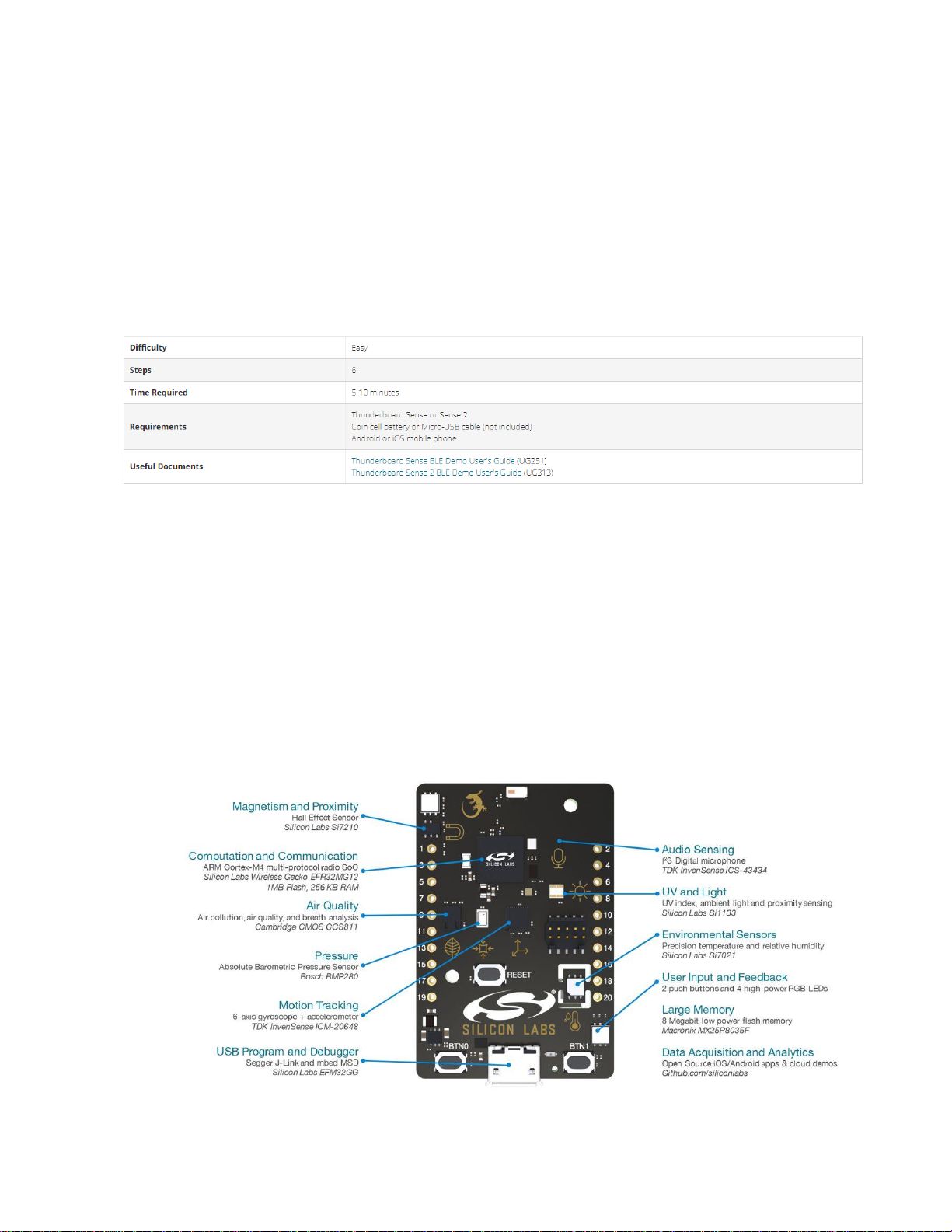
Get Started with Thunderboard™ Sense and Sense 2
Start collecting environmental and motion data easily. Thunderboard Sense kits support
multiprotocol wireless connectivity including Bluetooth®, Thread, and Zigbee, and its
sleek design is supported by free online analytics dashboard and open source mobile
apps.
Fire up your Thunderboard Sense Kit
Unleash the power of Thunderboard Sense. Let's start with unboxing, downloading the
app and exploring the sensors and basic features.
Note: Refer to the BLE Demo User's Guide for more detailed information on the
Thunderboard Sense BLE demo
Step 1: Unbox Thunderboard Sense
1. Purchase a Thunderboard Sense 2 if you don't already have one.
2. Remove Thunderboard Sense from the box.
3. Supply power to your Thunderboard Sense: place a battery in the coin cell
battery holder on the bottom of the board, or plug in a micro-USB cable.
Page 2
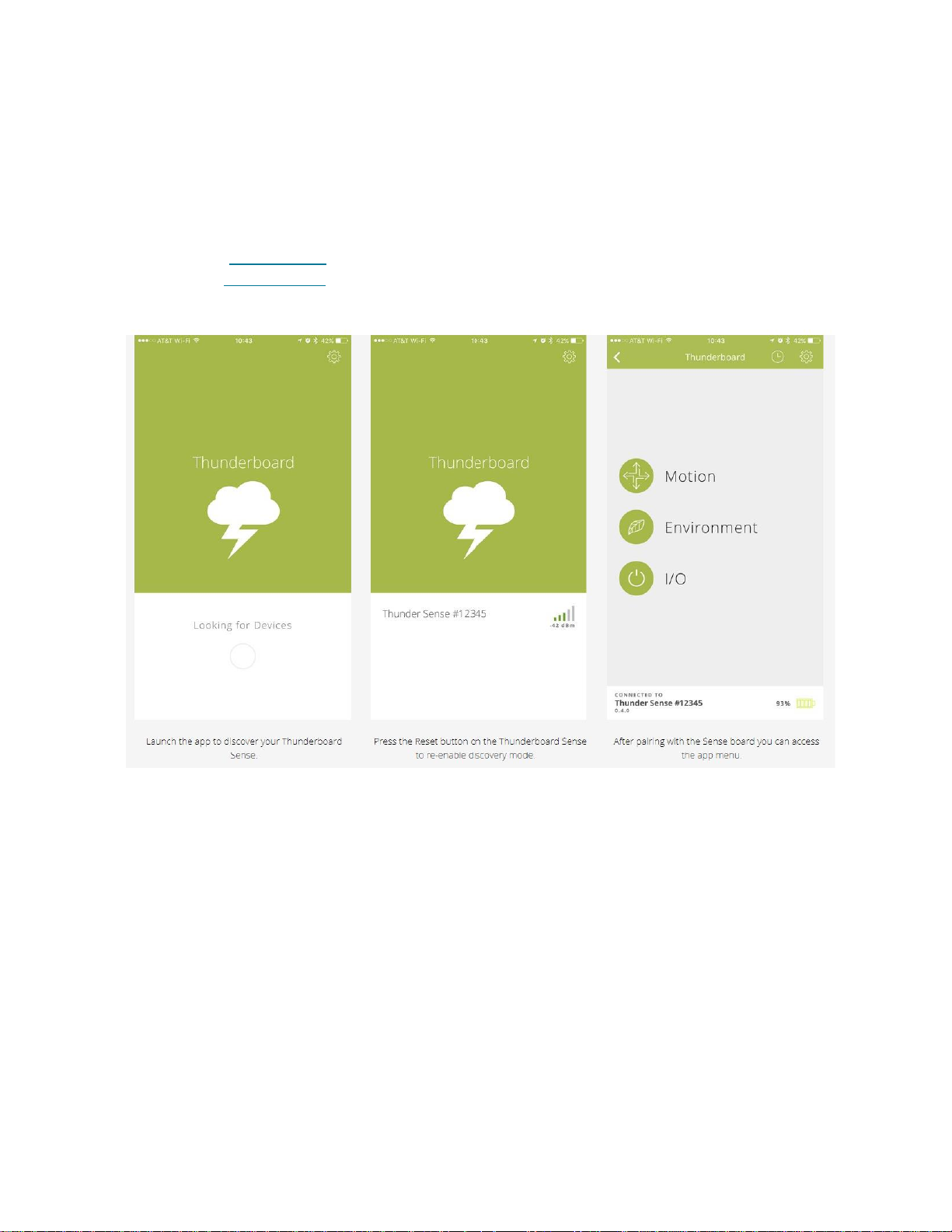
Step 2: Use the Thunderboard Mobile App
There are several apps available for Thunderboard from Silicon Labs and our partners.
In this guide, we will use the official app from Silicon Labs.
1. Download the Thunderboard mobile app
o Apple Store
o Google Play
2. Enable Bluetooth on your mobile phone
Step 3: Try the Sensors
When you have successfully paired the Sense board and mobile app, we are ready to
test the sensors.
In the motion menu you can calibrate the board and test the accelerometer
and gyroscope.
o Humidity and Temperature: Blow or cover the temp. sensor with your
finger
o Light: Cover or shine a light on the board
o UV: Measure UV index from the sun or a UV light
o Sound: Talk, whistle, sing or clap to record audio levels
o Pressure: Move the board from floor to ceiling to test the barometric
pressure sensor
Page 3

o Magnetic Field and Door State: Move a magnet near the Hall Effect
sensor and observe the effects
Note: that the air quality sensor requires external power. You will need to power
the board via USB to test this.
Page 4

Step 4: Stream To Cloud
The mobile app seamlessly connects your Thunderboard Sense to a real time
cloud database and dashboard. You can share the data using the built-in share option.
Developing with the Thunderboard Sense Kits
Step 1: Get Simplicity Studio
Download Simplicity Studio and run the installer. If you already have Simplicity Studio
installed, you can skip to Step 5.
Step 2: Connect to your computer
Page 5

Connect the Thunderboard Sense to your computer using a micro-USB B cable. A blue
LED should turn on next to the USB connector to verify connectivity.
Step 3: Install drivers
Follow the Installation Wizard so it can install the basic drivers.
Step 4: Log-in
By logging in, you will get access to the required wireless stacks and SDKs for
Thunderboard Sense. You do not need to register your Thunderboard Sense at this
time.
Step 5: Install the latest software
Page 6

Step 6: Cloning a Project
In the Launcher perspective, with your Sense kit selected in the Devices window, select
the desired project from the available “Software Examples”. This action will clone the
pre-tested project. From here you can explore and modify and source code, compile,
and debug.
