Page 1

Telegesis™
TG-RF-PM-501 ZigBee RangeFinder
ZigBee RangeFinder
Product Manual 0501 r8
©2016 Silicon Labs ZigBee RangeFinder
Telegesis ZigBee RangeFinder
Product Manual
Rev: 8
Date: Sept 2014
Guide for firmware versions: R311 and R211
Patent pending: GB1222898.7
Telegesis™ is a trademark of Silicon Laboratories Inc.
Page 2
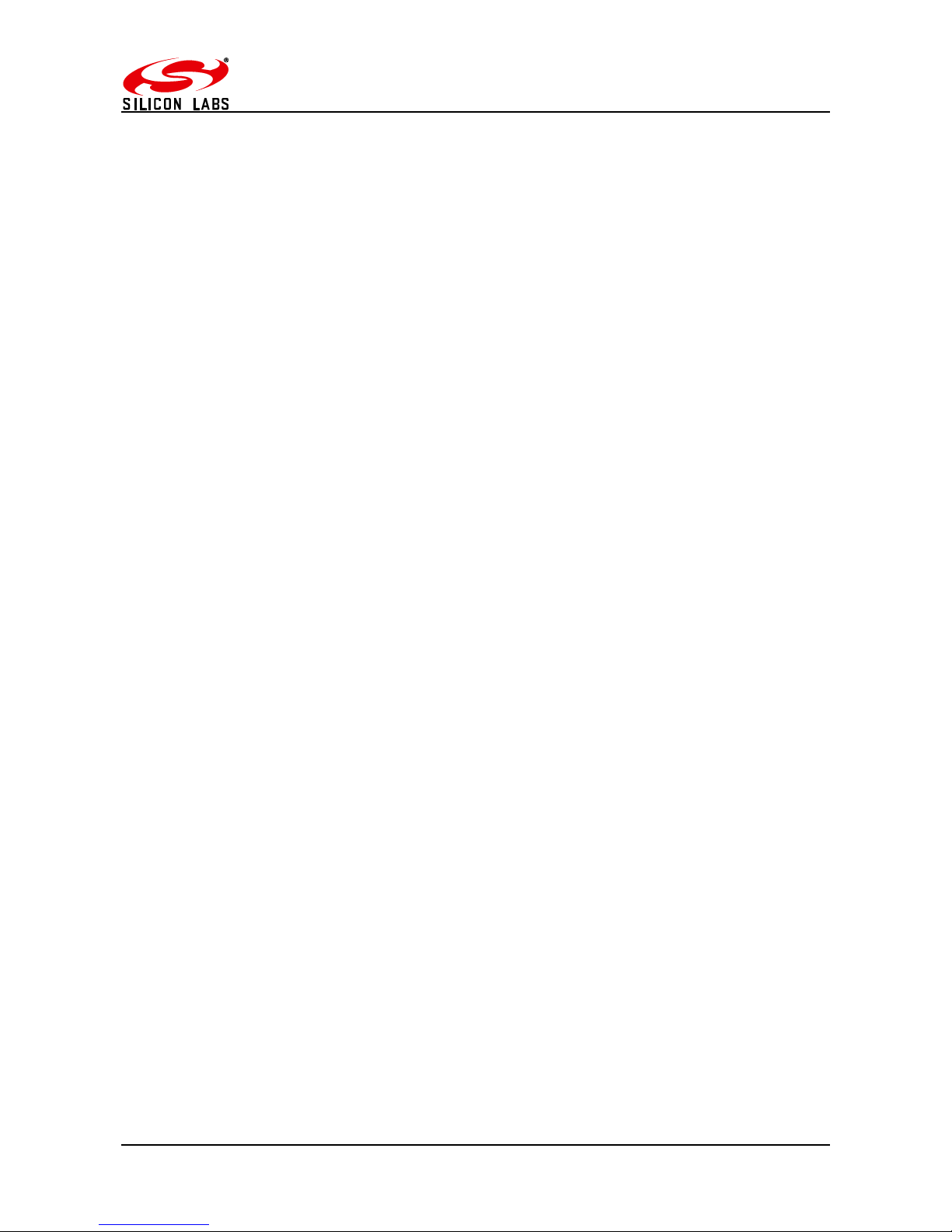
ZigBee RangeFinder
©2016 Silicon Labs -2- Telegesis ZigBee RangeFinder
Table of Contents
Table of Contents.............................................................................................................................. 2
Table of Figures ................................................................................................................................ 4
Package Contents ............................................................................................................................. 5
Specifications .................................................................................................................................... 6
Handheld Terminal (HHT) ........................................................................................................... 6
Satellite (SAT-x) .......................................................................................................................... 6
Handheld Terminal Unit .................................................................................................................... 7
Layout ......................................................................................................................................... 7
Functionality ................................................................................................................................ 9
Start-up: ................................................................................................................................. 10
Menu Screens: ....................................................................................................................... 11
Normal Test Modes: ............................................................................................................... 12
Continuous Test Modes: ........................................................................................................ 16
Device Configurations: ........................................................................................................... 23
Firmware Upgrades: .............................................................................................................. 27
Data Logging: ........................................................................................................................ 30
Device Info ............................................................................................................................. 33
Adjust Contrast ...................................................................................................................... 33
PAN Scan .............................................................................................................................. 34
Power ........................................................................................................................................ 36
Batteries ................................................................................................................................ 36
Charging ................................................................................................................................ 36
Power Saving ......................................................................................................................... 36
Satellite Unit .................................................................................................................................... 37
Layout ....................................................................................................................................... 37
Functionality .............................................................................................................................. 38
Buttons .................................................................................................................................. 38
LEDs ................................................................................................ ...................................... 39
Power ........................................................................................................................................ 39
Batteries ................................................................................................................................ 39
Power Consumption ............................................................................................................... 39
Usage ............................................................................................................................................. 39
System Topology ....................................................................................................................... 39
Workflow ................................................................................................................................... 41
Page 3
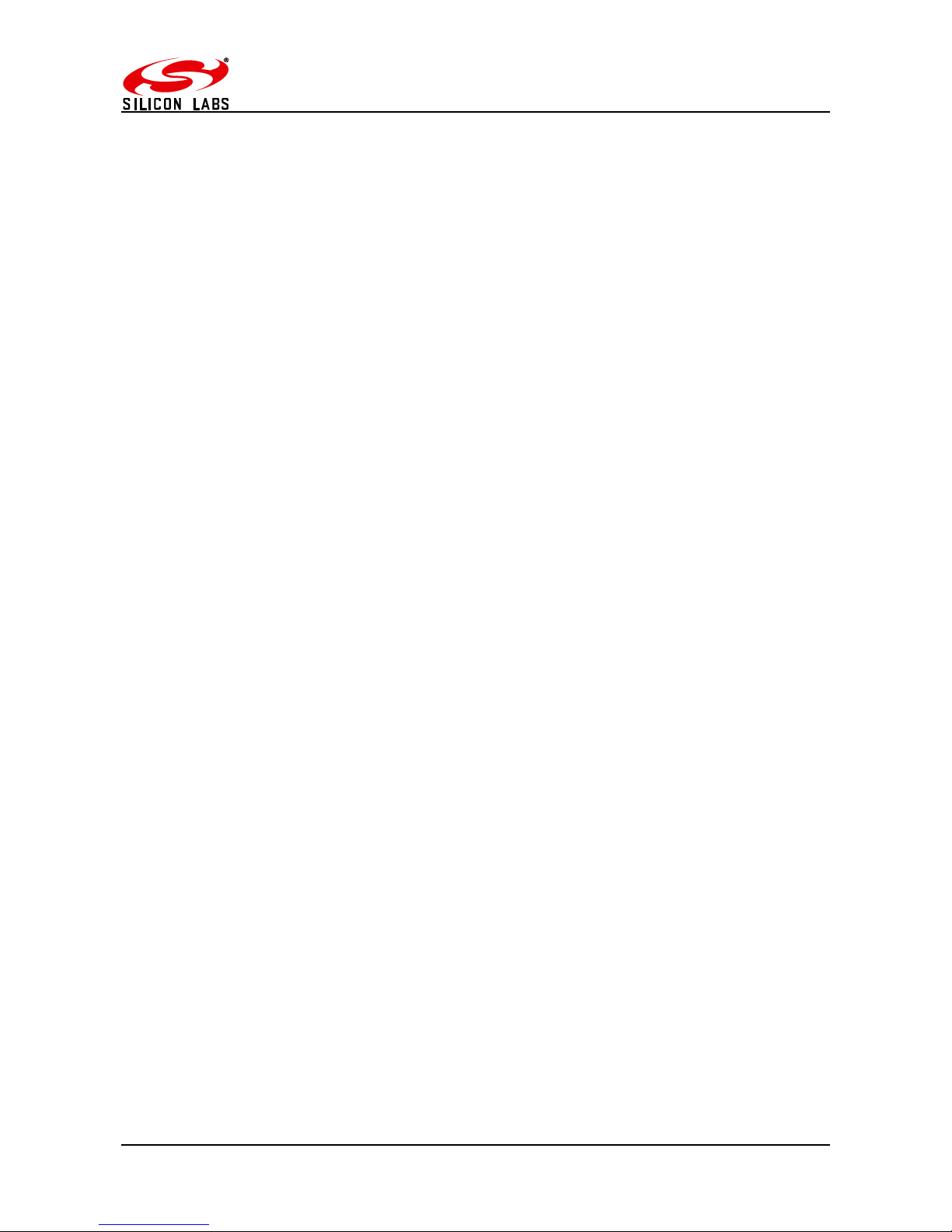
ZigBee RangeFinder
©2016 Silicon Labs -3- Telegesis ZigBee RangeFinder
Interpreting Test Results ................................................................................................................. 42
RSSI Calculation .................................................................................................................... 42
Packet Error Rate .................................................................................................................. 42
Pass/Fail Criteria ................................................................................................................... 42
Page 4
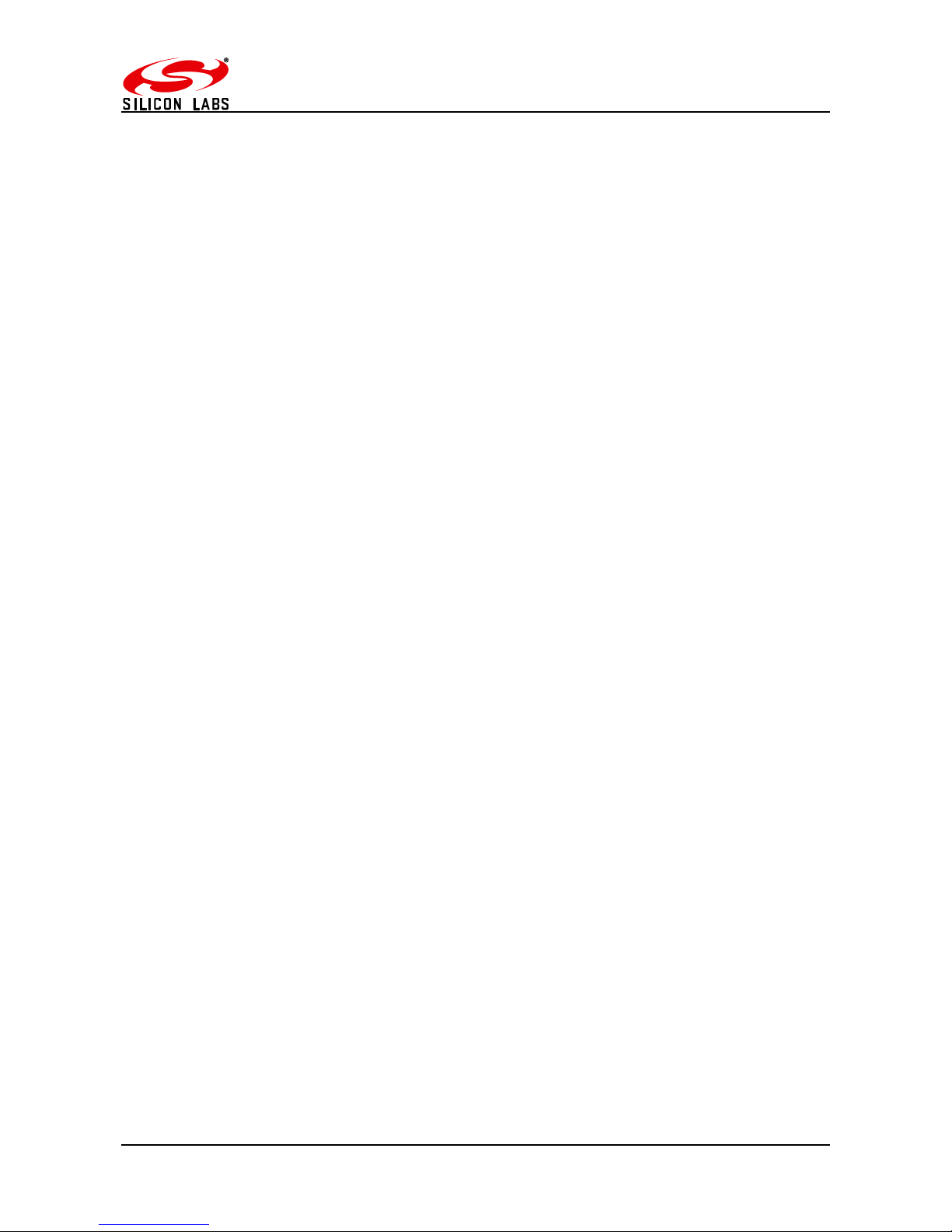
ZigBee RangeFinder
©2016 Silicon Labs -4- Telegesis ZigBee RangeFinder
Table of Figures
Figure 1: Package Contents .............................................................................................................. 5
Figure 2: Handheld Terminal Front ................................................................................................... 7
Figure 3: Handheld Terminal Back .................................................................................................... 8
Figure 4: Product Label ..................................................................................................................... 9
Figure 5: Start-up Screen ................................................................................................................ 10
Figure 6: Start-up Screen ................................................................................................................ 11
Figure 7: Pre-Test Screen ................................................................................................ ............... 12
Figure 8: Test Start Screen ............................................................................................................. 13
Figure 9: Screen for Test A and B ................................................................................................ ... 14
Figure 10: Energy Scan Screen ...................................................................................................... 15
Figure 11: Tx tone ........................................................................................................................... 16
Figure 12: Continuous Ping Configuration ....................................................................................... 17
Figure 13: Continuous Ping Results ................................................................................................ 18
Figure 14: Single Channel E-Scan .................................................................................................. 19
Figure 15 One hop configuration screen ......................................................................................... 20
Figure 16 One Hop Test Result Screens ......................................................................................... 21
Figure 17: Configurations Screen .................................................................................................... 24
Figure 18: Advanced Configurations Screen ................................................................................... 25
Figure 19: Configurations Parameter Limits .................................................................................... 26
Figure 20 Firmware Upgrade Screens ............................................................................................ 27
Figure 21 HHT Firmware Upgrade .................................................................................................. 27
Figure 22 HHT Firmware upgrade options ...................................................................................... 28
Figure 23 SAT Firmware Options .................................................................................................... 29
Figure 24 Data Logger Screen ....................................................................................................... 30
Figure 25: Device Information Screen ............................................................................................. 33
Figure 26: Adjust Contrast Screen .................................................................................................. 33
Figure 27: Battery Symbol ............................................................................................................... 36
Figure 28: Battery Charging Symbol ............................................................................................... 36
Figure 29: Satellite Front ................................................................................................................. 37
Figure 30: Satellite Back ................................................................................................................. 37
Figure 31: Satellite Product Label ................................................................................................... 38
Figure 32: Satellite LED States ....................................................................................................... 39
Figure 33: A typical floor plan with Smart Energy equipment locations ............................................ 40
Figure 34: RangeFinder locations: Electric meter, Gas meter and Kitchen work surface ................. 40
Figure 35: Workflow ........................................................................................................................ 41
Page 5
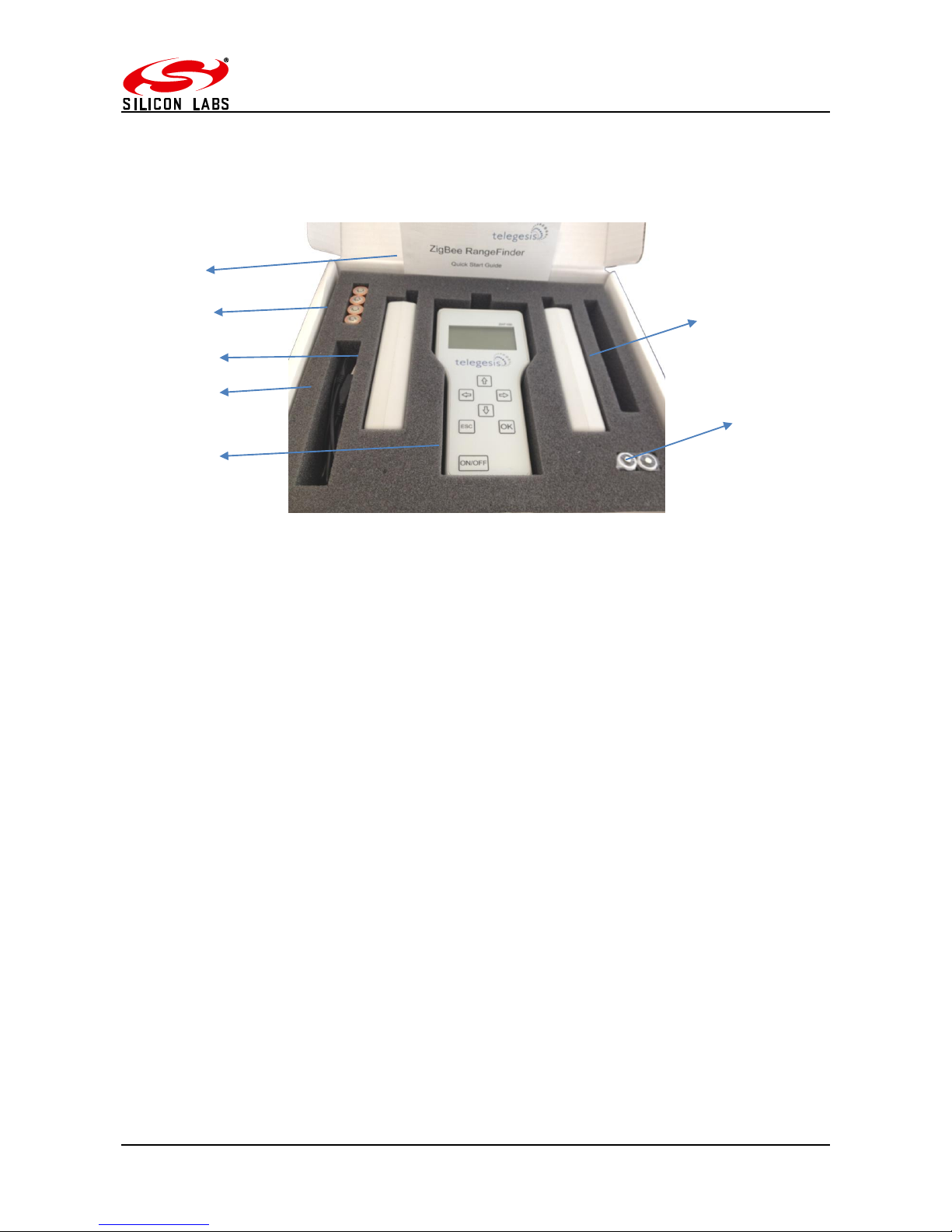
ZigBee RangeFinder
©2016 Silicon Labs -5- Telegesis ZigBee RangeFinder
Package Contents
The package contains the following items,
Figure 1: Package Contents
a) 1x Quick Start Guide
b) 4x 1.5V AA Alkaline Batteries
c) 2x Satellite Units SAT100
d) 1x USB A to USB Micro Cable
e) 1x Handheld Terminal ZHT100
f) 2x 1.2V AA 2000mA Rechargeable Batteries
g) 3x 2.4GHz Half-wave Antennas
(a)
(b)
(c)
(d)
(e)
(f)
(g)
Page 6
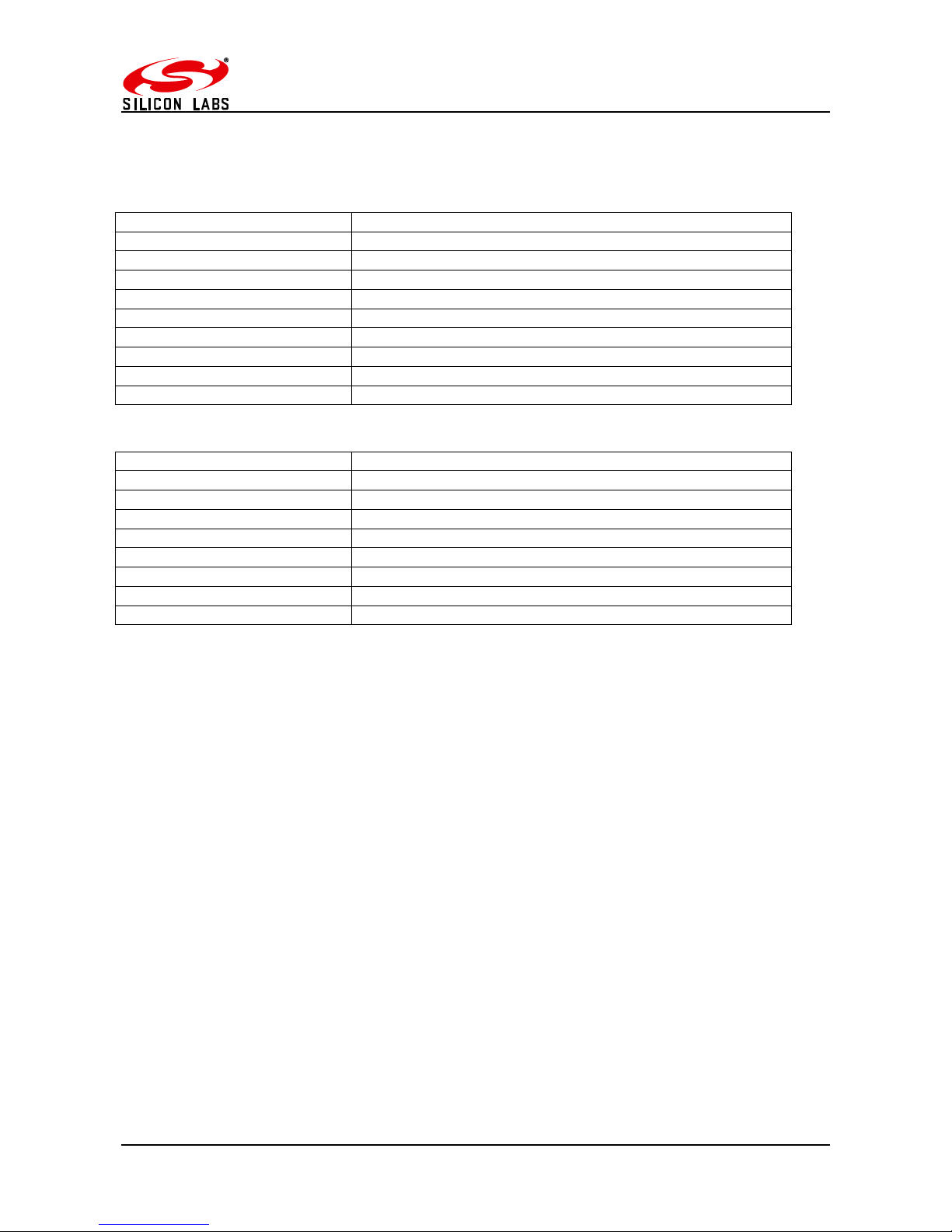
ZigBee RangeFinder
©2016 Silicon Labs -6- Telegesis ZigBee RangeFinder
Specifications
Handheld Terminal (HHT)
Model Number
ZHT100
RF Interface
2.4GHz IEEE802.15.4
RF Output Power
-9dBm to +8dBm (Standard Version)
20,19,18,16,15,13,10,7,1dBm (Long Range Version)
Antenna
Half-wave Dipole Antenna 2dBi Gain
Battery
2x 1.2V 2000mAH NiMH Rechargeable
Charging
5Volts @ 300mA via USB Micro Connector
Operating Temperature
0 to 50C
Humidity
95% TH Non-condensing
IP Rating
IP54 (subject to testing)
Satellite (SAT-x)
Model Number
SAT100
RF Interface
2.4GHz IEEE802.15.4
RF Output Power
-9dBm to +8dBm (Standard Version)
20,19,18,16,15,13,10,7,1dBm (Long Range Version)
Antenna
Half-wave Dipole Antenna 2dBi Gain
Battery
2x 1.5V AA Alkaline Batteries
Operating Temperature
0 to 50C
Humidity
95% TH Non-condensing
IP Rating
IP54 (subject to testing)
Page 7
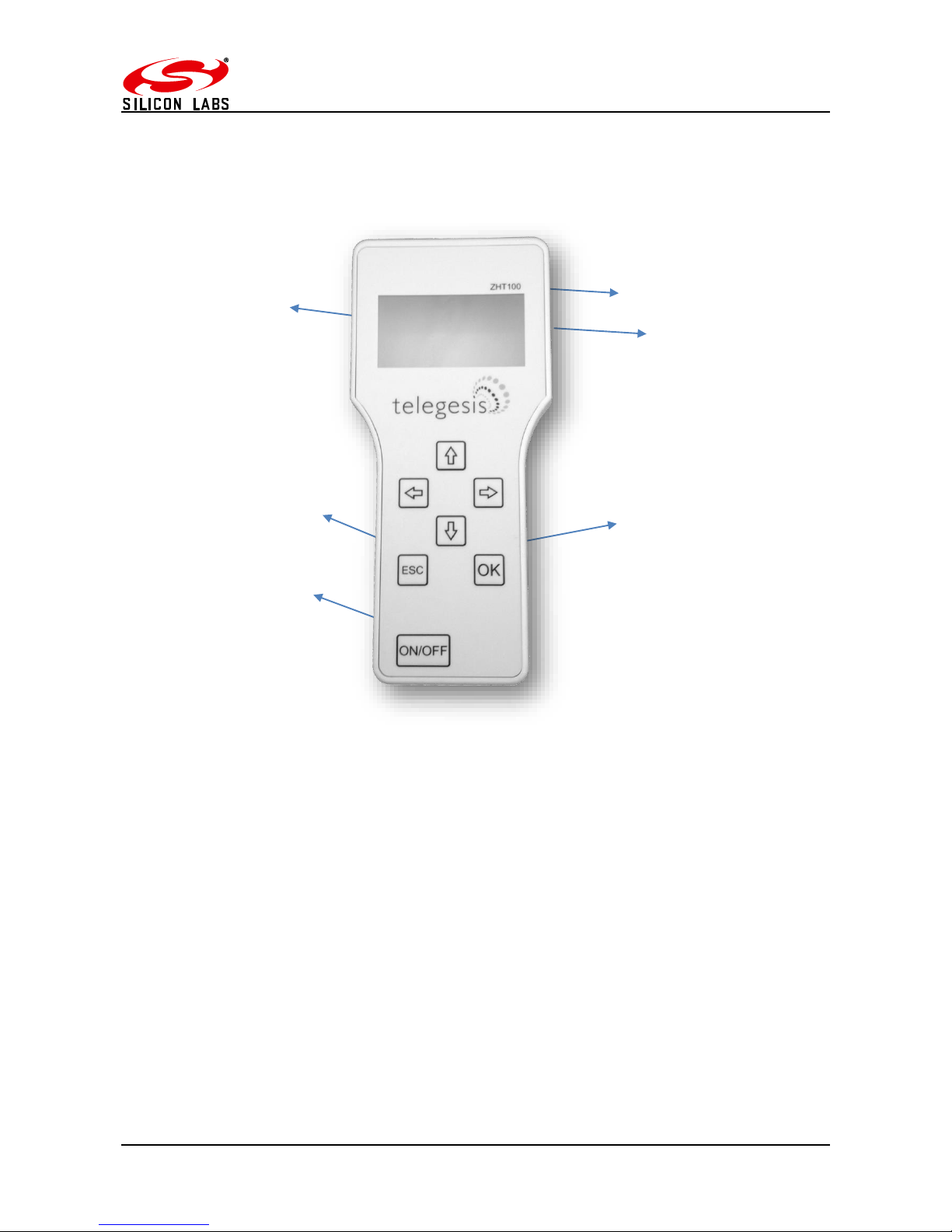
ZigBee RangeFinder
©2016 Silicon Labs -7- Telegesis ZigBee RangeFinder
Handheld Terminal Unit
Layout
Figure 2: Handheld Terminal Front
Handheld Terminal Front
(a) Product Model Number
(b) LCD Display
(c) Escape (Back) Key
(d) Enter (Activate) Key
(e) Power On/Off Key
(f) USB-B Micro Connector
(f)
(a)
(b)
(d)
(c)
(e)
Page 8

ZigBee RangeFinder
©2016 Silicon Labs -8- Telegesis ZigBee RangeFinder
Figure 3: Handheld Terminal Back
Handheld Terminal Back
(a) SMA Connector for Antenna
(b) Product Label
(c) 2x Screw for Battery Compartment
(d) Battery Compartment
(e) Dummy Battery (non-removable)
(f) 2x Rechargeable Batteries
(a)
(b)
(d)
(c)
(f)
(e)
Page 9
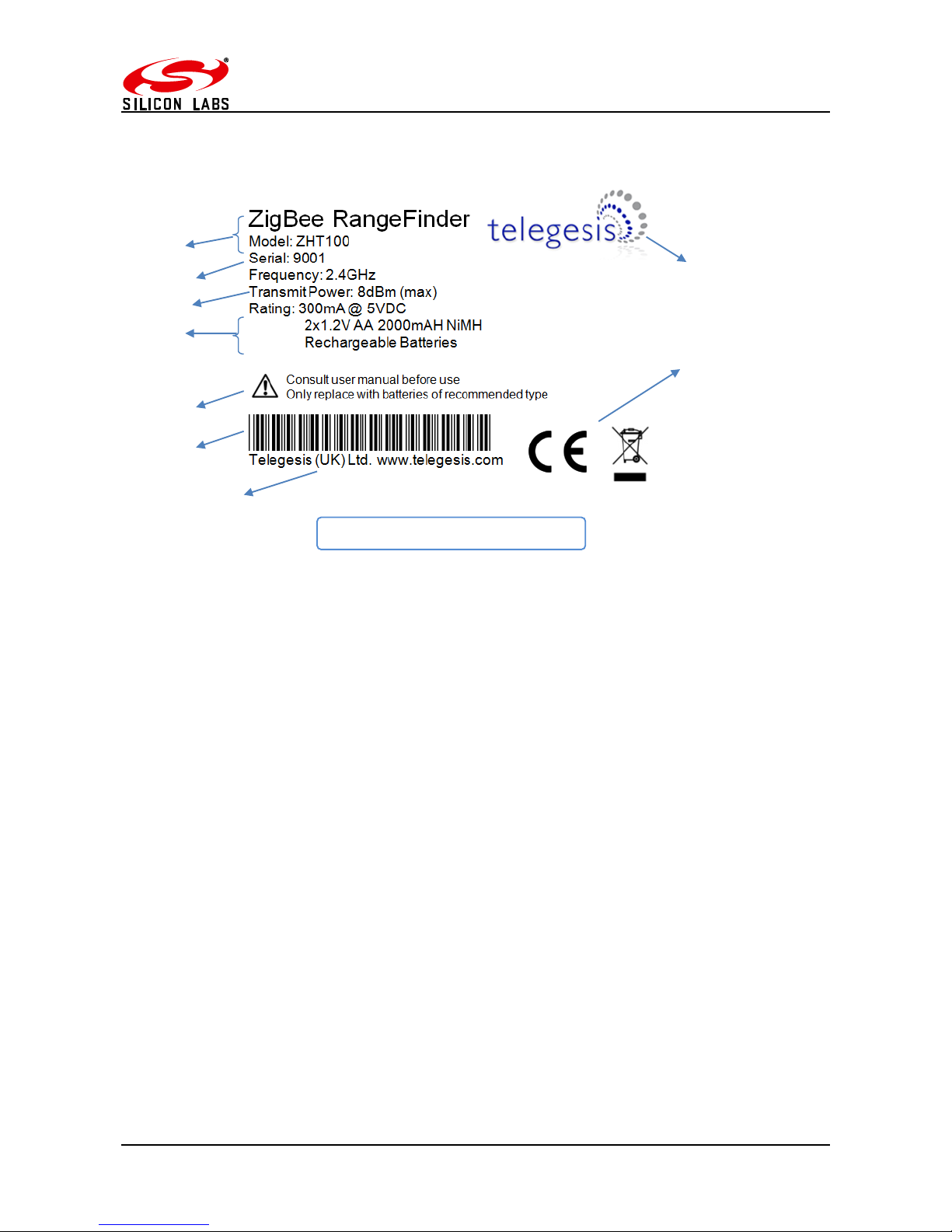
ZigBee RangeFinder
©2016 Silicon Labs -9- Telegesis ZigBee RangeFinder
Functionality
The Hand-Held Terminal (HHT) is the centre point of the system and all communication in
the system is with respect to the HHT. The operator can set up parameters for tests, perform the
tests and configure other test settings from the HHT. Below are the explanations of various options
and output screens one can use on the HHT.
Figure 4: Product Label
Handheld Terminal Label
(a) Product name “ZigBee RangeFinder” and product model number “ZHT100”
(b) Serial number of the product
(c) Operating parameters of the product
(d) Maximum RF Transmit power
8dBm for standard version
20dBm forLong Range version
(e) Warning
(f) Barcode with following content:
<Model>/L<Serial>
e.g. ‘ZHT100/L9001’
(g) Compliance marking for CE and WEEE
Patent pending: GB1222898.7
(a)
(b)
(d)
(e)
(f)
(h)
(i)
(g)
(c)
Page 10
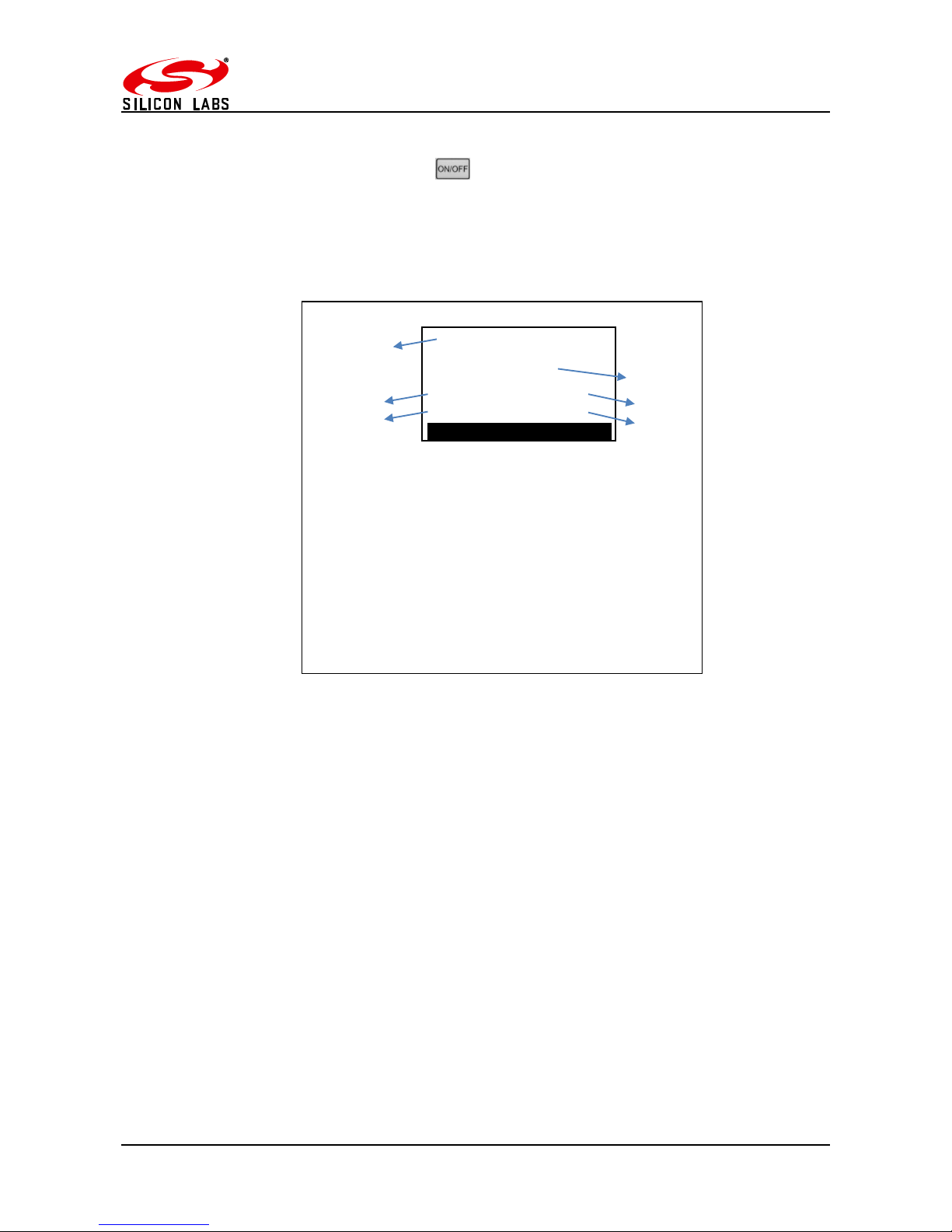
ZigBee RangeFinder
©2016 Silicon Labs -10- Telegesis ZigBee RangeFinder
Start-up:
Upon pressing the power button for four seconds the following screen will be
displayed. This screen has useful information about the product such as the serial numbers of
device and the firmware version of HHT. This screen is displayed upon power up and by Device
Info option on Menu screen 3.
Figure 5: Start-up Screen
RANGE FINDER
Press Any Key
a
HHT
2.4GHz Zigbee
Network Surveyor
IHD
: xxx
: xxx
VER
GAS
: xxx
: xxx
c
d b f
e
(a) Product Name
(b) Space for OEM Label
(c) Serial Number of the HHT
(d) Serial Number of SAT-A set to emulate IHD
(e) Serial Number of SAT-B set to emulate GAS
(f) Device Firmware version.
Page 11
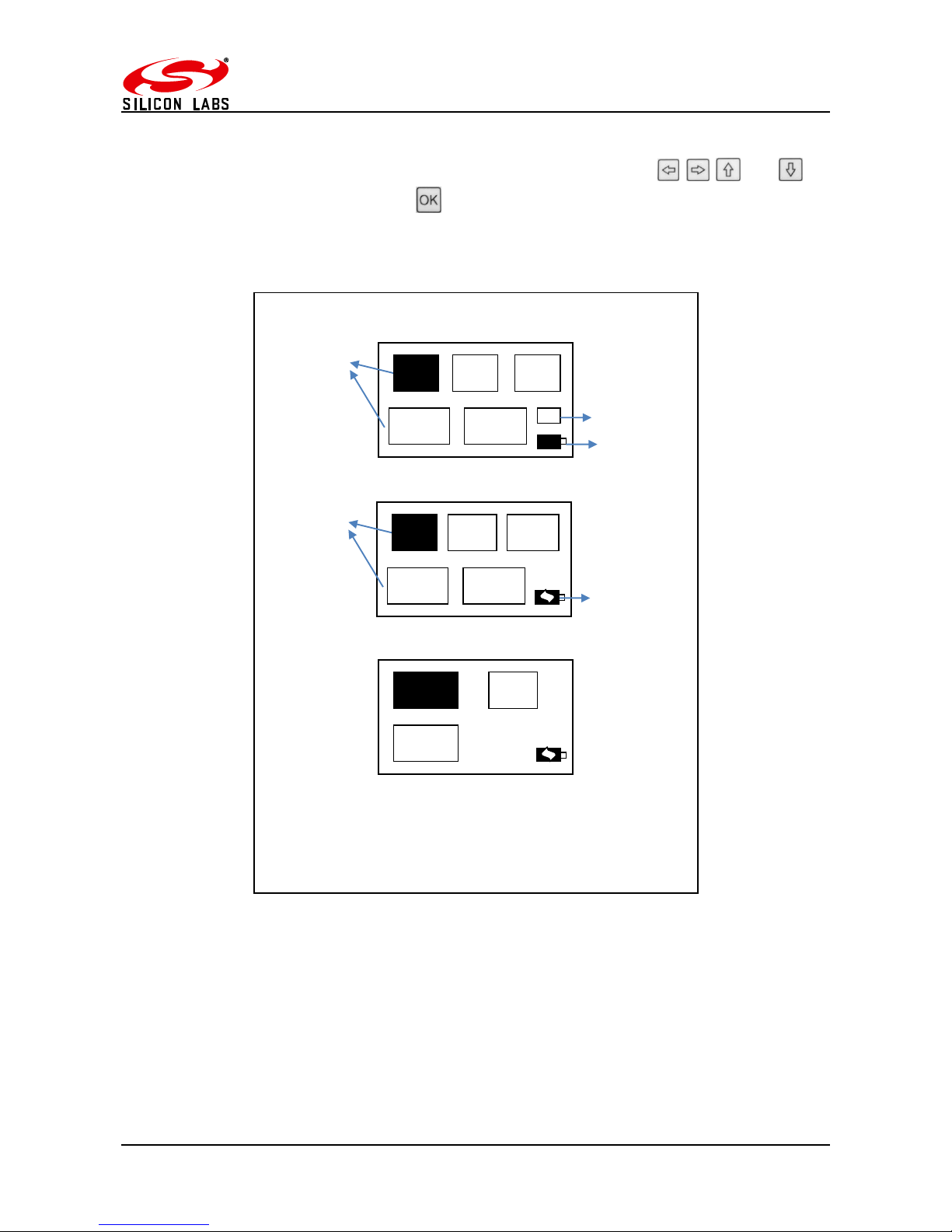
ZigBee RangeFinder
©2016 Silicon Labs -11- Telegesis ZigBee RangeFinder
Menu Screens:
Menu items can be scrolled through using the navigations keys and to
navigate through options and press button to enter the selected menu item. The battery
symbol shows the current battery status.
Figure 6: Start-up Screen
(a) Menu Items
(b) Single SAT / Dual SAT option
(c) Battery status
(d) Battery charging
a
a
b
c
PreTest
TestA Test
B
Energy
Scan
Config
IG
Menu Screen 1
d
Tx
Tone
Ch
Ping
Ch
E-Scan
FW
Upgrades
Data
Logger
Menu Screen 2
One Hop
Test
Device
Info
Menu Screen 3
Adjust
Contrast
Page 12
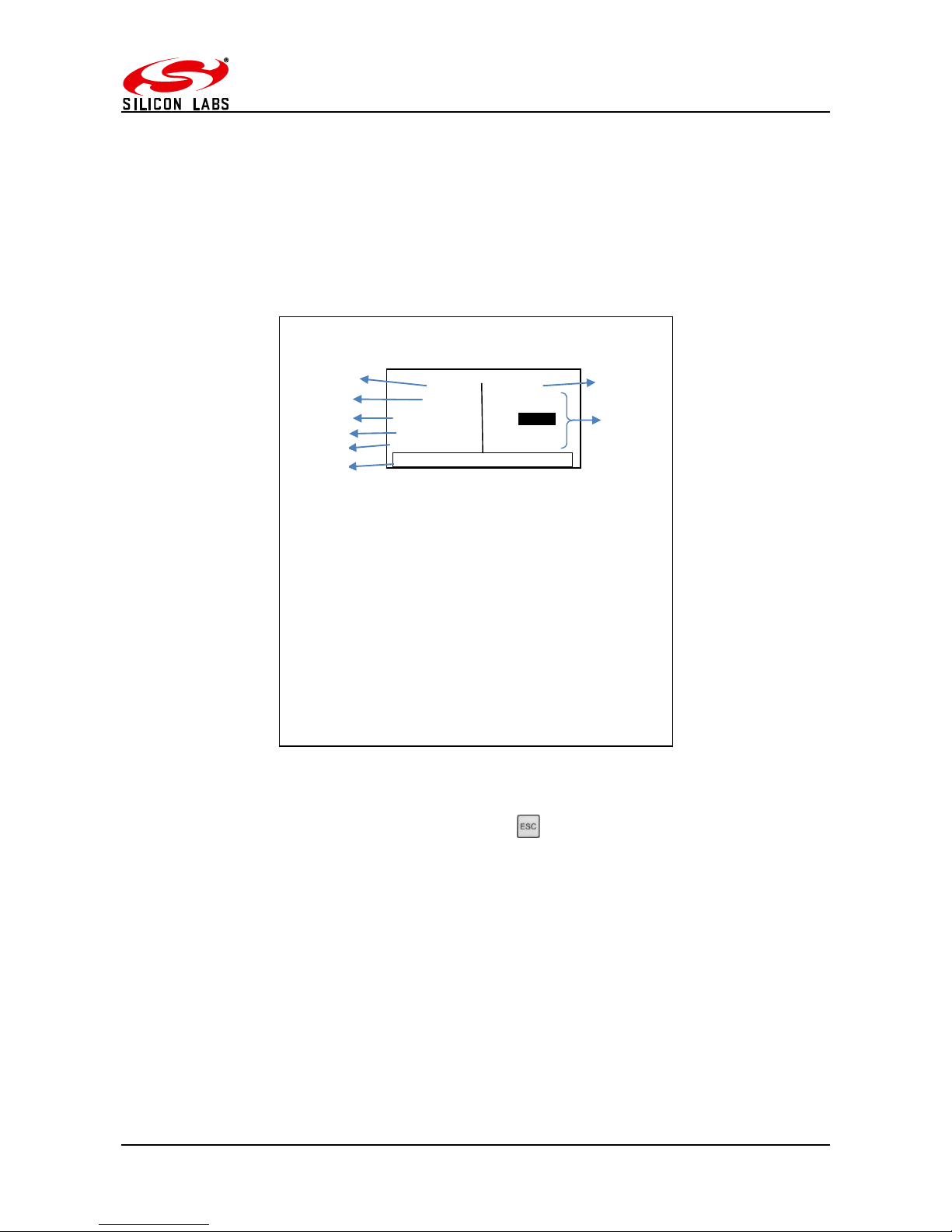
ZigBee RangeFinder
©2016 Silicon Labs -12- Telegesis ZigBee RangeFinder
Normal Test Modes:
Pre-Test:
A Pre-Test is required before the ‘Test A’ or ‘Test B’ can be performed. The Pre-Test has
the function of sanity checking the link between the HHT and the SAT units. Also performing PreTest will configure the current test settings in SAT units. A test carried out without running a PreTest may NOT present valid results. Any change in the Configuration settings should be followed
by a Pre-Test.
Figure 7: Pre-Test Screen
The completion of the Pre-Test is indicated by a short beep from the built-in buzzer. To return to
the main menu from the Pre-Test Screen please press
(a) Label of the first Satellite unit IHD
(b) Serial number of Satellite Labelled IHD
(c) Status of Pre-Test, OK for Success and NOK for Failure
indicated by Red backlight
(d) Battery status of the IHD unit in percentage from 0 to 100%
(e) RSSI of the received data during Pre-Test
(f) HHT information
i. Channel used for Pre-Test
ii. Power output level for Pre-Test
iii. Battery status of HHT
(g) Label of second Satellite unit GAS
(h) Information as listed in (b) to (e) relating to second Satellite Unit
GAS
a
h
g
IHD
GAS
65534
Link
IHD
RSSI
: OK
: 4%
65535
: -20
: -20
RSSI
IHD
Link
: 4%
: NOK
Ch: 11 Pw:8dBm Bat:100%
b e c
d
f
Pre-Test Screen
Page 13
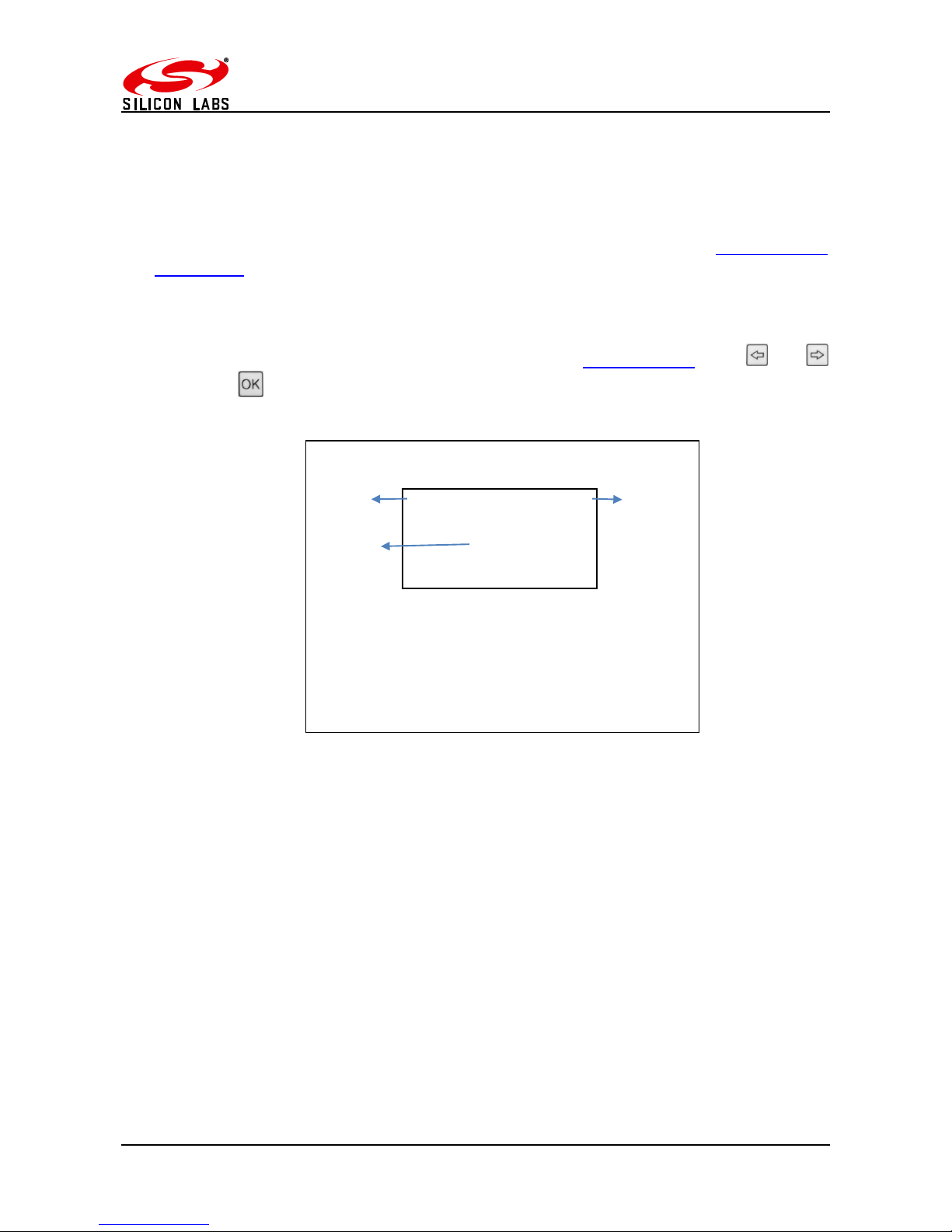
ZigBee RangeFinder
©2016 Silicon Labs -13- Telegesis ZigBee RangeFinder
Test A / Test B:
Telegesis Range Finder tests are designed to evaluate the suitability of deployment of a
Smart Energy device which is why they focus on the ZigBee Smart Energy recommended RF
channels in the 2.4GHz spectrum. Tests A and B are performed on ZigBee SE channels 11, 14, 15
and 19 during Test-A, while the remaining of SE channels 20, 24 and 25 are tested in Test-B.
Although the Rangefinder is designed to assist with ZSE installations, the Continuous test
and Energy scan can be used to analyse the entire ZigBee 2.4GHz spectrum.
At the start of each test-A/B, countdown is activated to give a chance for the operator to
put the HHT in place of simulated test device such as electricity meter and move away from the
meter housing if necessary. This timer is configurable in the Configuration Menu.
To perform tests A or B, navigate to the menu item on Menu Screen 1 using and
keys and press button for the test start screen to appear. Continuous and
Figure 8: Test Start Screen
Once the countdown has elapsed, the test starts and the test results are displayed for each
channel for the test as the test progresses. The completion of the test is indicated by a short beep
from the built-in buzzer. The display backlight changes to Red for test failure and to Blue colour if
the test is a pass. Also the failed values will be inverted. For details of the Pass/Fail criteria please
see section “Interpreting Test Results”.
(a) Name of the test about to run (Test A in this case)
(b) Countdown, the default value of the countdown is 5
seconds which can be changed through Config menu
(c) Transmit power for the test
a
c
Test A
Tx:8dBm
b
Time to Start
02
Test Start Screen
Page 14

ZigBee RangeFinder
©2016 Silicon Labs -14- Telegesis ZigBee RangeFinder
Figure 9: Screen for Test A and B
The completion of the Test-A/B is indicated by a short beep from the built-in buzzer. To return to
the menu screen press
(a) Name of the test, Test A represents test on channels 11,14,15 and 19
(b) Label of the Satellite unit such as IHD
(c) Column of channel numbers valid for the selected test
(d) Name of the test, Test B represents a test on channels 20,24 and 25
(e) Label for RSSI column. ‘T’ represents RSSI measured at the HHT end
(f) RSSI measured at the HHT end for Satellite labelled GAS
(g) RSSI measured at the Satellite labelled GAS
(h) Overall test result - tick for Pass and cross for a Fail. RSSI values will
inverted to indicated failed results
(i) Label for RSSI column. ‘S’ represents RSSI measured at the Satellite end
(j) Transmit power of the radio during the test
d
j
Test B
Tx:8dBm
IHD
T S
GAS
T S
-40
-75
-53
-41
-40
-90
-55
-55
Ch
20
24
25
-40
-67
-56
e f i h g
-86
Test-B Results Screen
x
Test-A Results Screen
a
Test A
Tx:8dBm
b
IHD
T S
GAS
T S
-54
-55
-58
-54
-64
-64
-76
-56
-73
-53
-51
-51 Ch11141519-55
-60
-63
-56
c
x
Page 15

ZigBee RangeFinder
©2016 Silicon Labs -15- Telegesis ZigBee RangeFinder
Energy Scan:
The operator can make use of the Energy Scan of the network to get a measure of the
noise or traffic present on a channel. Due to the dynamic nature of protocols (Wi-Fi, Bluetooth,
ZigBee) each scan may show a different noise level even when done back to back. Each channel
is scanned for noise for about 260mS. The results are painted for each channel as they become
available.
-35dBm is considered to be very noisy and -85dBm is considered very quiet. The channels
preferred by the ZigBee Smart Energy standard are highlighted in the test results. A sample of the
test screen is shown below. To perform the Energy Scan, navigate to the Energy Scan menu item
on Menu Screen 1 using and keys and press for the energy scan result graph as
shown below to appear on screen.
Figure 10: Energy Scan Screen
(a) A bar representing noise level on a channel, the value ranges from
-85dBm (bottom) to -35dBm (top)
(b) Channel number ‘0’ represents channel 11 of the ZigBee channels, it is
highlighted as it is one of the recommended channels according to the
ZigBee Smart Energy specification
(c) Channel number ‘F’ represents channel 26 of ZigBee channels, it is not
highlighted as it is not one of the channels recommended for use by
ZigBee Smart Energy specification
(d) A tick mark as legend indicates that shorter bars indicate low noise
level on a channel
(e) A cross mark as legend indicates that the taller bars represent high
noise level on a channel
a
c
Energy Scan Results
014235678
9
C AB
F
D x E
b
e
d
Page 16

ZigBee RangeFinder
©2016 Silicon Labs -16- Telegesis ZigBee RangeFinder
Continuous Test Modes:
Tx Tone
The Transmit Tone option can be useful in situations in which one has to test immunity of
the existing ZigBee network against noise from other devices operating on the same channel. This
option will transmit a continuous tone on the user selected channel and power level. To transmit a
tone on a channel, navigate to the Tx Tone menu option on menu screen 2 using and
keys and press for following screen to appear.
Figure 11: Tx tone
Once on this screen, the user can scroll through parameters using the and keys, press
to be able to edit the transmit power and channel number on which to transmit a continuous
tone which can be done using the and keys and again press to set the new value.
After setting all the parameters, user will navigate to START option and press to start
transmitting the tone. The symbol on the right will start blinking to indicate that the tone is being
transmitted on the set channel.
: xx
Editable values
b
c
d
TX
CH
Tx Tone
Channel-xx
: xxdBm
a
: xx
START
a. The transmit power of HHT.
b. The channel number on which the continuous tone is transmitted.
c. START/PAUSE scan button.
d. Blinking symbol to indicate that continuous transmission is ON.
Page 17

ZigBee RangeFinder
©2016 Silicon Labs -17- Telegesis ZigBee RangeFinder
Ch Ping
This is another continuous mode tests which can be used whenever the user wants to find
the best location to position the IHD and GAS units to get the optimum signal strength that can be
achieved.
The main advantage of this test is the ability to set different test parameters such as Tx
Power and RSSI threshold limits in all three (IHD; GAS and HHT) devices. This gives the operator
flexibility to emulate different devices with different settings which can be the case in an actual
ZigBee network.
This option can be used to measure the RSSI between the HHT and the IHD and/or GAS
units. As with the other options navigate to the Ch Ping option on menu screen-2 using and
keys and select the option using key. The single channel Ping Config screen as shown above
will appear. There are different parameters as shown in the figure above which are to be set
according to test requirements. To scroll through list of parameters, use and arrow keys.
Press to edit, and to edit values and again press to set the parameter value for
the continuous Ping test to be performed.
c
b
e
Single Channel Ping Config
HHT
RTH
S-A
TX
x
T
DUR
I/G
CH
: xx
x
x
x
x
x
i
d
h
g
f
a
START
a. HHT transmit power.
b. IHD transmit power.
c. GAS transmit power.
d. Channel for current test.
e. Duration of test.
f. Single/Dual SAT mode.
g. GAS RSSI threshold.
h. SAT RSSI threshold.
i. HHT RSSI threshold.
Figure 12: Continuous Ping Configuration
Page 18

ZigBee RangeFinder
©2016 Silicon Labs -18- Telegesis ZigBee RangeFinder
Once all the parameter values are set press navigate to START and press to start the
test. Now the test will run for the time in sec set for DUR parameter. If the time set is 0 then the test
will keep on running and updating the display with the Single Channel Ping Results screen unless
stopped manually by pressing key.
Single Channel Ping Results
IHD
GAS
S T S
xx
xx
xx
xx
PER
: xx
CH
RSSI
xx
xx
b
a
c
d
f
e
g
: xx sec
DUR
a. Received RSSI by HHT from IHD.
b. Received RSSI by IHD.
c. PER between HHT and IHD.
d. Channel on which test is being performed.
e. PER between HHT and GAS.
f. RSSI received by HHT from GAS.
Figure 13: Continuous Ping Results
Page 19

ZigBee RangeFinder
©2016 Silicon Labs -19- Telegesis ZigBee RangeFinder
Ch E-Scan
This channel scan will show the dynamic values of the current noise levels in the selected
channel. To select this single channel E-Scan option, navigate to the option on menu screen 2
using and keys and press . The following screen will appear.
Figure 14: Single Channel E-Scan
Once on this screen, scroll through the list of channels (from CH-11 to CH-26) on which the noise
scan is to be done by using and keys and again press to set the desired channel. The
scan is started by navigating to START and pressing . The dynamic energy levels on that
channel will be displayed on the screen as shown in the figure above.
Editable values
: xx
Continuous E-Scan Test
x
-40
Ch
: xx
-85
-35
START
a
b
c a d
e
a. The channel number on which the E-Scan is being
done.
b. START/PAUSE scan button.
c. Min RSSI threshold.
d. Max RSSI threshold.
e. Resultant Energy value on the Channel.
Page 20

ZigBee RangeFinder
©2016 Silicon Labs -20- Telegesis ZigBee RangeFinder
One Hop Test
The One Hop test is a very useful test in systems that require a repeater in between two
nodes. The IHD will operate as a repeater (RTR) between the HHT and GAS. All messages from
the HHT which are directed towards GAS will be relayed by the RTR. This test will help finding the
best possible location for the repeater to be placed and simultaneously tests the link between
nodes through the repeater. The following configuration screen is displayed when the one hop test
option is selected. The configuration screen allows the operator to modify the test parameters like
Tx Power, RSSI threshold, Channel used for test and the duration of test. To scroll through list of
parameters, use and arrow keys. Press to edit, and to edit values and then
press to set the parameter value for the current session of test.
Once parameters are set navigate to the start button on the screen and press to start
the test. At this point the one hop results screen as shown below will be displayed on screen.
Depending on the test state one of the following result screens will be displayed.
One Hop Config
START
c
b
d
: xx
:xx:
xx
Editable values
a
a. Transmit Power
b. RSSI Threshold
c. Channel for test
d. Duration of test
TX
RTH
CH
DUR
: xx dBm
: xx sec
: xx dBm
: xx
Figure 15 One hop configuration screen
Page 21

ZigBee RangeFinder
©2016 Silicon Labs -21- Telegesis ZigBee RangeFinder
Screen-1:
This is the initialization state of the test when there is no one hop link established between HHT
and GAS as shown in Screen-1. Initially when the devices (RTR or SAT) are out of range of the
HHT or are not turned on the HHT cannot pass on the message to the GAS. Hence the link status
shows a broken link between the HHT and RTR and GAS.
Screen-2:
The test will remain in the initialization state and periodically retry to establish the link (indicated by
periodic beeps). To run the test, turn on the RTR and bring it closer to the HHT until you see
Screen-2. When the HHT can communicate with RTR Screen-2 will be displayed which indicates
that the link between HHT and RTR is established but the link between HHT and GAS is not
established as the RTR cannot pass on the messages to the GAS. The HHT will try to continuously
establish one hop link until successful when screen 3 is displayed.
Screen-3:
When Screen-2 appears, turn on the GAS and bring it closer to the RTR so that it can get the
messages for the RTR. Once that happens Screen-3 will appear and the HHT will set the test
channel on all devices and start pinging messages to GAS for the set test duration and update the
RSSI values.
As the test is running the operator can move the devices to get a measure of the optimum range
between devices. If any of the devices move outside the pre-configured RSSI limits or if some
packets are missing the HHT will beep to indicate this and the operator can react accordingly.
One Hop Results
HHT
RTR
SAT-B
XX
XX
XX
XX
dBm
: XX
: XX
Screen-1
HHT to RTR link broken
LINK
PER
RSSI
CH
XX Sec
c
b e d
f
g h a
a. RSSI at HHT from RTR
b. RSSI at RTR from HHT
c. Overall Packet Error Rate.
d. Channel on which test is being conducted.
e. RSSI at RTR from SAT-B.
f. RSSI at SAT-B from RTR.
g. Link between RTR and SAT-B.
h. Link between HHT and RTR.
Note: in this test SAT-A will be used as RTR (repeater)
between HHT and SAT-B
Screen-2
One Hop Results
HHT
RTR
SAT-B
XX
XX
XX
XX
dBm
: XX
: XX
RTR to SAT-B link broken
CH
PER
RSSI
LINK
XX sec
One Hop Results
HHT
RTR
SAT-B
XX
XX
XX
XX
dBm
: XX
: XX
Screen-3
One hop link established
CH
PER
RSSI
LINK
XX sec
Figure 16 One Hop Test Result Screens
Page 22

ZigBee RangeFinder
©2016 Silicon Labs -22- Telegesis ZigBee RangeFinder
To end the test press key and the HHT will send a message to end the test on both RTR and
GAS units. Until both units are in range the end message will not carry forward to GAS and the
HHT will keep retrying which is indicated by periodic beeps on the HHT.
Page 23

ZigBee RangeFinder
©2016 Silicon Labs -23- Telegesis ZigBee RangeFinder
Device Configurations:
Single Satellite Configuration:
In some cases it may be necessary to run the test using only one Satellite unit. Such a
situation might exist where only an electricity meter is being installed together with an IHD. In such
cases it is possible to select the Satellite unit labelled IHD only to be used for test. To do so one
has to go to the Home Screen and scroll to (using and ) item and press keys or
to select between or and press to save the setting. This setting is volatile and
will revert to once the device is turned off.
Page 24

ZigBee RangeFinder
©2016 Silicon Labs -24- Telegesis ZigBee RangeFinder
Configuration Settings:
The Configuration Settings are the important device settings that are used by the HHT and
SAT units while performing the tests. The Telegesis Range Finder is designed to be able to
simulate any actual ZigBee SE device – such as IHD’s, GAS meters, ESI’s etc. All these devices
may operate at different power levels and may be able to operate at different RSSI thresholds in an
actual SE network. The Configuration Settings menu provides the way to introduce different
settings for different devices settings at the time of test.
There are 10 pre-stored device profiles that can be used by the operator on site. The
values within these settings cannot be changed without inputting a PIN number which is a 4 digit
code. This pass code can be restricted to authorised technicians to prevent accidental entering of
incorrect parameters by the operator in the field.
The Configuration Settings screen provides options for the user to change the test parameters.
The Operator can navigate through the options using and keys may press to modify a
setting. The Configuration screen is shown below,
Figure 17: Configurations Screen
(a) The Countdown Timer value is set to a default of 5 seconds; the operator can change it to
values between 10 and 120 seconds. The change made is volatile and will revert back to
the default value1 after power-off.
(b) A four digit PIN code allows access to advanced settings. The factory programmed PIN
code is 1985 which can be entered using keys , , and and submitted using
the key. This PIN can be reset to default or changed to a new PIN via a serial
command.
(c) The Operator can select the configurations settings from previously stored settings.
Memory required for 10 profiles reserved in non-volatile memory. These profiles can be
edited and stored by PIN protected serial commands. To set configuration a particular
settings from a particular profile and navigate to the profile for device using , , and
then press . Then scroll through list of profile and press to set the device with
settings from selected profile.
1
The default CDT value can be changed in the advance configuration settings.
(a) Countdown Timer
(b) Device PIN
(c) Profile settings for HHT
(d) Profile settings for IHD/SAT-A
(e) Profile settings for GAS/SAT-B
Editable values
Configurations Settings
PIN
CDT
HHT
: DEV-PROFILE-01-
: ****
a
c
b
: 5 Sec
PROFILES
IHD
GAS
: DEV-PROFILE-02-
: DEV-PROFILE-10-
c d e
Page 25

ZigBee RangeFinder
©2016 Silicon Labs -25- Telegesis ZigBee RangeFinder
Advanced Configurations Settings:
The Advance Configurations Settings Screen is visible only after entering the correct device
PIN.
Figure 18: Advanced Configurations Screen
To display the settings of different profiles stored in the HHT navigate to the Profile section using
and keys, then use and keys to scroll through the 10 profile settings stored into
HHT. To change a particular parameter of the displayed profile use keys , to navigate to the
parameter and then press to start modifying it using keys , , and , and press
to save the settings. To cancel the changes while modifying press . The parameters are
explained below.
(a) IHD Serial: Serial number of Satellite unit labelled as IHD. Only the Satellite with matching
serial number will be used in the test.
(b) GAS Serial: Serial number of Satellite unit labelled as GAS. Only the Satellite with matching
serial number will be used in the test.
(c) Profile Name: Is the name of the profile out of the 10 stored profiles, whose settings are
currently displayed on screen.
(d) Countdown Timer: This is the default setting of the Countdown time which is non-volatile
and will be used each time the unit is turned on. The valid limit for the timer is 5 to 120
seconds.
(a) IHD Serial Number
(b) GAS Serial Number
(c) Name of Profile to display
(d) Countdown Timer
(e) Ping Number
(f) Ping Interval
(g) Packer Error Rate
(h) RSSI Threshold
(i) Transmit Power
Adv. Config Settings
GAS
IHD
CDT
: xx sec
: xxxxx
a
c
b
Editable values
: xxxx
DEV-PROFILE-01-
PN
PI
: xx
: xx msec
g h i
TX
: xx dBm
RTH
PER
: xx dBm
: x %
d
e
f
Page 26

ZigBee RangeFinder
©2016 Silicon Labs -26- Telegesis ZigBee RangeFinder
(e) Packet Number: Number of packets to be sent to a Satellite on a given channel during the
test, the selection is available between 50 to 100 packets and can be changed in steps of 5
packets.
(f) Packet Interval: The time gap between two consecutive packets sent during a test. The
minimum interval can be 10mS and the maximum is 25mS and can be changed in steps of
5mS.
(g) TX Power: Transmit power level while sending the packets, the power setting available is
from +8dBm to -9dBm in steps of 1dBm for standard version of Range Finder and values of
20,19,18,16,15,13,10,7,1 dBm for long range version
(h) Receive Threshold: The minimum receive signal strength for a packet to be considered
valid for test purpose. The limit available is -85dBm to -45dBm changeable in steps of
1dBm.
(i) Packet Error Rate: Maximum allowed packet error rate for a successful test. The limits are
2% to 10% maximum - changeable in 1% steps.
Label
Parameter
Minimum
Value
Maximum
Value
Change
Steps
CDT
Countdown Timer
5 Seconds
120 sec
1 sec
IHD
IHD Serial
0000
65535
1
GAS
GAS Serial
0000
65535
1
PN
Packet Number
50
100
5
PI
Packet Interval
10mS
25mS
5mS
TX
TX Power
-9dBm
8dBm
1dBm
RTH
Receive Threshold
-85dBm
-45dBm
1dBm
PER
Packet Error Rate
2%
10%
1%
Figure 19: Configurations Parameter Limits
The mechanism by which the above parameters affect the testing is explained in the section
“Interpreting Test Results”.
Page 27

ZigBee RangeFinder
©2016 Silicon Labs -27- Telegesis ZigBee RangeFinder
Firmware Upgrades:
The Telegesis Range Finder comes with an Over-The-Air (OTA) Bootloader. This enables
the HHT to upgrade its own firmware via the USB link and also remotely upgrade the firmware of
the SAT units. The Firmware Upgrades function is PIN protected for security.
Once the device PIN is entered correctly the Firmware Upgrade screen will give the options
to select a device to perform the upgrade.
Upgrading the HHT unit:
Select the HHT unit for upgrade by navigating to it and pressing key. That will start the
bootloader in serial mode and the new firmware image can be transferred via Xmodem at 115200
8N1 baud using the Telegesis Terminal or any other terminal program that supports Xmodem. The
display on the HHT unit will show the following screen and the backlight will start to blink with red
and green lights indicating that the bootloader is active and waiting for new firmware image.
Firmware Upgrade
Enter Device PIN
PIN
: ****
Firmware Upgrade
HHT
GAS
IHD
Select device to upgrade
Bootload Mode Activated
PRESS
‘1’ : Start Xmodem
‘2’ : Run new firmware
Figure 20 Firmware Upgrade Screens
Figure 21 HHT Firmware Upgrade
Page 28

ZigBee RangeFinder
©2016 Silicon Labs -28- Telegesis ZigBee RangeFinder
To upload the new firmware image press ‘1’
on the host PC, which will put the bootloader
in Xmodem receive mode.
Indicated by outputting ‘C’ on the terminal as
shown in the fig->.
Now Transfer the new firmware *.ebl file to the
HHT unit.
Once the file is transferred press ‘2’ on host
PC to run the new firmware.
Now Press Enter key on host PC to get the
bootloader options on the terminal as shown in
the fig->
Figure 22 HHT Firmware upgrade options
Page 29

ZigBee RangeFinder
©2016 Silicon Labs -29- Telegesis ZigBee RangeFinder
Upgrading the SAT units:
It is possible to perform OTA firmware upgrades of the SAT units. The upgrade image (*.ebl
file) will be passed to the HHT to send it across to the SAT unit. Select the IHD/GAS unit for
upgrade by navigating to the particular option on the Firmware Upgrade Screen and press
key. That will start the bootloader in OTA pass-through mode and the new firmware image can be
transferred to the remote IHD or GAS unit over the air via HHT unit using Xmodem protocol at
115200 baud 8N1.
If for any reason (eg. Battery on SAT dying
while transfer of file or ZigBee link broken), the
SAT unit will remain in the same bootload
mode with red LED flashing. The HHT will
timeout after 30 sec and send out a message
on the terminal as shown in fig->
The entire file needs to be transferred again to
the SAT unit.
When the remote SAT unit is selected for OTA
firmware upgrade, the red LED starts flashing
continuously.
And the HHT outputs ‘C’ as shown in fig->
the terminal indicating that it expects the image
to be transferred to SAT unit.
Transfer the firmware upgrade *.ebl file to the
HHT using Xmodem and the HHT will send it to
the remote SAT unit.
When the new firmware image is being
transferred the red LED on the SAT unit stops
blinking and the green LED starts flashing.
Figure 23 SAT Firmware Options
Page 30

ZigBee RangeFinder
©2016 Silicon Labs -30- Telegesis ZigBee RangeFinder
Data Logging:
The test results of Test-A/B and Energy scan results will be automatically logged into an
on-board serial flash of 8MBits if the data logging feature is included into the device. The results
will be stored along with the device configurations settings at the time of test. The Data Logging
screen will pop up at every turn-on just after the Start-up screen to give a chance for user to enter
the site ID before the start of tests. This screen can also be accessed via the data logger option on
menu screen 2. The logger will start with a new record and increment record counter every time
the site ID is changed.
Record Main Header
The record header will be of following type:
Where,
recordSize – This is the total size of data collected at each site location.
recordSize is the addition of the recordMainHeader bytes; recordSubHeader
bytes; records. Since there can be any number of tests performed at any given
site, the recordSize is variable hence it is calculated at the end of the last test
carried out at the site (i.e. when the new site ID is entered by the user). But it is
stored at the start of each record before the site ID in order to make scan
through records faster.
recordMainHeader – This is the main record header at the start of each set of
records collected at new site location.
a. Site ID or loacation of test (16
character alphanumeric field)
b. Available storage
: xx
Editable values
a
b
Data Log Config
SITE ID
DEFAULT SITE ID1
MEMORY AVAIL
EDIT
OK
1024 KB
//Record size
int16u recordSize;
//Main record header
typdef struct {
int8u recordSiteId[16];
int16u recordMainNumber;
}recordMainHeader;
Figure 24 Data Logger Screen
Page 31

ZigBee RangeFinder
©2016 Silicon Labs -31- Telegesis ZigBee RangeFinder
recordSiteID[16] – This will be an 16 byte field used to store the site ID which
will be entered by the user manually through arrow keys on the HHT. The first 8
bytes of the Site ID will be fixed and can be used as a Start Of Record (SOR)
pointer.
recordMainNumber - It can be the Record ID or just a simple record counter
which increments after each record stored in the flash. This number will
increment when the test is done at new site location.
Record Sub Header
recordSubHeader – This header will be at the start of each individual record for
a test conducted at same site location.
recordSubNumber – The value recordSubNumber will indicate the record
number for the current site and will increment after each test performed at the
same site.
recordType – The one byte recordType identifier which will indicate which type
of test results is stored in the record field.
recordLength – This value will be the actual length of the record excluding the
record header bytes as the record header will be of fixed length.
recordTestSettings – This will be the configuration settings set in the HHT at
the time of current test.
Record Structures
Test A record
Sub Header
recordType – 0x01
recordLength – 28
recordTestSettings –
//testSettings for Test A and Test B
Typedef struct{
int8u PingNumber;
int8u PingInterval;
int8u perThreshold;
int8s transmitPowerHHT;
int8s transmitPowerA;
int8s transmitPowerB;
int8s rssiThresholdHHT;
int8s rssiThresholdA;
int8s rssiThresholdB;
}testSettings;
//Sub Record Header
Typedef struct{
int8u recordSubNumber;
int8u recordType;
int8u recordLength;
testSettings
recordTestSettings;
}recordSubHeader;
Page 32

ZigBee RangeFinder
©2016 Silicon Labs -32- Telegesis ZigBee RangeFinder
Record data
Column-0 – RSSI received at the SAT- A or GAS end
Column-1 – RSSI received by HHT
Row-0 – CH11 result
Row-1 – CH14 result
Row-2 – CH15 result
Row-3 – CH19 result
Test B record
Sub header
recordType – 0x02
recordLength – 21
Record Data
Column-0 – RSSI received at the SAT- A or GAS end
Column-1 – RSSI received by the HHT
Row-0 – CH20 result
Row-1 – CH24 result
Row-2 – CH25 result
Energy Scan Record
recordType – 0x03
recordLength – 16
Record Data:
The energy results array will hold the values of Energy scan on all the ZigBee
channels 11-26
//test Records for Test A
typedef struct{
int8u satARssi [4][2];
int8u satBRssi [4][2];
int8u perA[4];
int8u perB[4];
int8u testResult[4];
}recordTestARecords;
//test Record for Test B
typedef struct{
int8u energy[16];
}EScanRecords;
//test Records for Test B
typedef struct{
int8u satARssi[3][2];
int8u satBRssi[3][2];
int8u perA[3];
int8u perB[3];
int8u testResult[3];
}recordTestBRecords;
Page 33

ZigBee RangeFinder
©2016 Silicon Labs -33- Telegesis ZigBee RangeFinder
Device Info
This menu option displays the device information like the firmware version and serial numbers of
the SAT units paired to the HHT unit.
Adjust Contrast
This menu option lets user adjust the contrast of the screen by using and keys. After
adjusting to the required contrast level press to apply the contrast. The HHT will beep once to
indicate that the contrast is applied.
RANGE FINDER
Press Any Key
a
HHT
2.4GHz Zigbee
Network Surveyor
IHD
: xxx
: xxx
VER
GAS
: xxx
: xxx
c d b
f
e
(a) Product Name
(b) Space for OEM Label
(c) Serial Number of the HHT
(d) Serial Number of SAT-A set to emulate IHD
(e) Serial Number of SAT-B set to emulate GAS
(f) Device Firmware version.
Figure 25: Device Information Screen
Use to adjust contrast
Contrast Adjust
Figure 26: Adjust Contrast Screen
Page 34

ZigBee RangeFinder
©2016 Silicon Labs -34- Telegesis ZigBee RangeFinder
PAN Scan
The Rangefinder handheld unit can continuously scan for ZigBee PANs at site. The PAN
scan can either be performed on a particular channel or on all 16 ZigBee channels.
The menu option shown above lets the user select the channel for PAN scan and start the
scan. To navigate through the Channel and START option use and keys. Once the
channel option is selected use and keys to scroll through the channel list. If 11-26 option
is selected the PAN scan will be performed over the entire ZigBee spectrum. After selecting the
channel press to apply the channel and press START. The PAN scan will start and any PAN’s
discovered during the scan will be added to the screen shown below.
11-26
PANSCAN Options
Channel :
START
Figure 27 PAN scan options
Page 35

ZigBee RangeFinder
©2016 Silicon Labs -35- Telegesis ZigBee RangeFinder
PAN Scan results screen
.
Once the PAN scan is started handheld unit will continuously scan and update the
information about PANs found on the screen. As many as 50 PANs can be discovered using this
tool. The PAN list will update dynamically when the new PAN is found. The network found with
permit join true is given higher priority in the list and will sit at the top of the list.
Pan change indications
Once a new network is found with permit join true OR if an existing network changes it
permit join state from N to Y, the HHT will beep 5 times and flash blue backlight for
indication.
If a new network is found with permit join false, it will be added to the list just after the
existing PANs with permit join true, there will not be any indication for the new network
found with permit join false, however if an existing network changes its state from Y to N, a
long beep of 5 sec along with red backlight flash will indicate this change.
After 2.5 minutes of permit join turning to Y the join window indicator will turn ON and HHT
will beep 5 times and flash blue backlight just as when a new PAN with permit join is
detected to indicate that the permit join is still true on the network to make the operator
aware of extended join window opening.
PAN’s found: 1 of 3
CH – ZigBee Channel number for the PAN found
PANID – PAN Id of the PAN found
JN – Permit join state of the PAN found
Y if permit join is true
N if permit join is false
JC – Join counter which increments each time the permit join
state changes from N to Y
RS – RSSI value of the PAN
W – Join window which changes its state automatically 2.5
minutes after the permit join status changes from N to Y
Page 36

ZigBee RangeFinder
©2016 Silicon Labs -36- Telegesis ZigBee RangeFinder
Power
The HHT is powered by rechargeable NiMH batteries which are charged through the USB
connection.
Batteries
The unit takes two 1.2 V 2000mAH NiMH batteries. To conserve the power consumption the unit
will turn itself off after a period of inactivity. The battery compartment is accessible on the back side
of the HHT and can be opened using a coin as shown in the Layout section. The battery
compartment is designed to take 3 AA cells hence the extra space is blanked off using a dummy
pass-through AA cell which should not be removed. The battery state is shown on the Home
screen using the following symbol,
Figure 28: Battery Symbol
The above symbol is showing 50% battery charge remaining.
Charging
The HHT can be charged or powered using the USB port connection. The USB connector is a USB
“B” Micro socket. The detection of the USB power source is indicated by a beep from the built-in
buzzer. The HHT does not go to sleep while it is powered from USB power source. The charger
charges the 2000mAh batteries at C/10 rate and it terminates the charge via voltage detection and
a 12 hour timer. The power requirement for charging as well as operating the unit is 1.5Watts at 5
Volts. The charging state is shown on the Home screen by showing the following the symbol,
Figure 29: Battery Charging Symbol
The charging symbol shown above is replaced with the battery capacity remaining symbol as
shown in Figure 28: Battery Symbol once the charging is finished.
Power Saving
The HHT incorporates several ways to reduce power consumption and extend battery life. Most of
the power is consumed by the LED backlight for the screen so it is important to turn off the
backlight when not needed; the backlight is turned off in the following instances:
a) No key press by the operator for 10 seconds
b) 60 Seconds after a test has been completed
Moreover the unit is turned off after a period of inactivity of 15 minutes to save power. This 15
minutes is counted from the time the unit is turned on using the and will be extended by 5
minutes if the user presses a key or a test is underway and the unit is in the last 5 minutes of the
15 minute wake period.
Page 37

ZigBee RangeFinder
©2016 Silicon Labs -37- Telegesis ZigBee RangeFinder
Satellite Unit
Layout
Figure 30: Satellite Front
(a) Model number: SAT100
(b) Power Button to turn the unit On or Off
(c) Red/Green LED to indicate the operation state of the unit
Figure 31: Satellite Back
(a) SMA connector for Antenna
(b) Product Label
(c) Battery Compartment
(c)
(b)
(a)
(a(b(c
Page 38

ZigBee RangeFinder
©2016 Silicon Labs -38- Telegesis ZigBee RangeFinder
Figure 32: Satellite Product Label
(a) Product name
(b) Module number of Satellite (SAT100)
(c) Serial number of the product
(d) Operating parameters of the product
(e) Warning
(f) Barcode with following content:
<Model>/L<Serial>
e.g. ‘SAT100/L157’
(g) Manufacturer’s contact information
(h) Compliance marking for CE and WEEE
(i) Manufacturer’s logo
Functionality
The Satellite units (IHD/B) are always listening to commands from the HHT to which they
are paired to and respond with the information required to calculate the results for various tests
performed by the HHT. There is an ON/OFF button for power ON/OFF and status LED’s for SAT
activity indication.
Buttons
There is only button on the Satellite which is the Power Button as shown in Figure 30. The Power
Button needs to be pressed down for 3 seconds for it to take effect. When the Power Button is
pressed, the LED indicator turns to solid RED colour and then turns off completely if the power is
switched off or changes to flashing Red or Green if it is turned on.
(a)
(e)
(b)
(c)
(f)
(h)
(g)
(i)
(d)
Page 39

ZigBee RangeFinder
©2016 Silicon Labs -39- Telegesis ZigBee RangeFinder
LEDs
The indicator LED has two colours and it can represent following states for the Satellite.
Red LED
Green LED
Satellite State
ON
OFF
Power Button is pressed.
OFF
Flashing
1 flash/sec
SAT unit ON and Battery
State healthy.
Flashing
1 flash/sec
OFF
SAT ON and Battery Low.
Flashing
2 flash/sec
OFF
SAT unit waiting for upgrade
image.
ON
Flashing
2 flash/sec
SAT receiving new image
from HHT
Figure 33: Satellite LED States
Power
Batteries
The Satellite is powered by two 1.5 V AA Alkaline batteries. The battery state is indicated by the
flashing Red for low and flashing Green for good battery state. The percentage battery capacity
remaining is also sent to the HHT as part of the Pre-Test and is shown on the Pre-Test screen (see
Figure 7).
Power Consumption
To conserve the power the Satellite units are turned off after 15 minutes of wakeup period. If the
Satellite receives any radio message from the HHT in the last 15 minutes of the wakeup period
then it extends the wakeup period by 5 more minutes.
Nominal power consumed by the Satellite while it is turned on is 100mW.
Usage
System Topology
In a typical ZigBee Smart Energy installation it is expected the Electric and Gas meter will
always be static whereas the IHD can move around. It is also expected that in some cases there
will be no Gas meter present. This gives us the Electricity meter as a static element which will
always be present. In many cases this is also the ESI for the Smart Energy network. The HHT is
the centre point of the ZigBee RangeFinder and all the measurements are made with respect to
the HHT, hence it makes sense to put the HHT in place where the Electricity meter will be installed
and place the two Satellites in location where IHD and Gas meter are expected to be placed. A
typical setup is shown below,
Page 40

ZigBee RangeFinder
©2016 Silicon Labs -40- Telegesis ZigBee RangeFinder
Figure 34: A typical floor plan with Smart Energy equipment locations
The Electricity and Gas meter locations are fixed whereas the IHD can be in any location such as
indicated by points A,B,C and D in the above floor plan.
Figure 35: RangeFinder locations: Electric meter, Gas meter and Kitchen work surface
In the above picture the HHT is placed adjacent to the Electricity meter; the Satellite unit labelled
GAS is placed on the GAS meter and the Satellite unit labelled IHD is placed on the kitchen work
surface. The tests are then run on the HHT to make sure that all simulated devices will be able to
communicate with each other.
Garage
Kitchen
TV
STB
iTV
BT Home Hub
Electricity Meter
Gas Meter
Point A
Point C
Point B
Point D
Lounge
Page 41

ZigBee RangeFinder
©2016 Silicon Labs -41- Telegesis ZigBee RangeFinder
Workflow
The following flowchart shows the expected procedural flow for performing a test.
Flow at Handheld Unit
Observer LED
Flashing
Perform Pre-Test
on the Handheld
Pre-Test Pass
Place Satellite in
Test Location
Start Test on the
Handheld
Test Completed
Turn Power Off
Power On
IHD and GAS
Satellite Units
Turn Power Off
Change Batteries
Bring Closer to
Handheld
Flashing Green
Flashing Red
Yes
Yes
No
Power On
Handheld Unit
From Main Menu
select ‘I’ for IHD only
and ‘IG’ for both IHD
and GAS satellite
units
Perform Pre-Test
Pre-Test Pass
Start Test A on
the Handheld
Place Handheld in
Test Location
Test Completed
Bring Closer to
Satellite Units
Yes
No
No
No
Test Pass
Record Test
Results
Turn Power Off
Start Test B on
the Handheld
Place Handheld in
Test Location
Test Completed
Yes
No
Test Pass
No
Start Energy
Scan on the
Handheld
Test Completed
No
No
Yes
Yes
Yes Yes
Yes
Flow at Satellite Unit
Figure 36: Workflow
Page 42

ZigBee RangeFinder
©2016 Silicon Labs -42- Telegesis ZigBee RangeFinder
Interpreting Test Results
The RF over-the-air transmission mechanism, verified by observation, suggests that given a large
enough sample size of RF packets the RSSI value does not change any more than a few dBm
provided that the physical environment around the test units does not change during the test. If
there is RF interference present during the test then it is more likely to cause failure of the packets
to be received, decoded properly or a failure to pass the CRC test than to affect the RSSI value.
Hence, it is important to take into account both RSSI values as well as Packet Error Rate when
deciding the quality of the link.
A high number of packets (e.g. 50 packets 10millisecond apart) will be sent to the Satellite units
from the Handheld unit which will echo the packets back and the results of the echoed-back packet
will be used to calculate the RSSI , PER and eventually a PASS or FAIL result.
RSSI Calculation
The RSSI calculation is a mixture of Median and Mode and will be calculated as follows,
n = number of RSSI samples taken
Sn = value of nth RSSI sample
e = error margin (dBm)
* n samples will be taken and Sn stored in memory
* For each unique ‘Sn’ the occurrence of ‘Sn will be calculated and the highest occurring value
shall be used as the RSSI value
Packet Error Rate
An ‘n’ number of packets will be sent ‘t’ seconds apart
Responses will be received and counted against the number sent
A packet error rate (PER) will be calculated in terms of percentage packet loss
Pass/Fail Criteria
For a Pass the RSSI and PER parameters needs to be following,
1) NUM_BAD_RSSI_VALUES < RSSI_BAD_NUM_THRESHOLD
2) RSSI > RSSI_THRESHOLD
3) PER < PER_THRESHOLD
Where:
The NUM_BAD_RSSI_VALUES is the total number of packets received with an RSSI value of less
than RSSI_THRESHOLD
The RSSI_BAD_NUM_THRESHOLD is 10% (factory default) of total packets sent ‘n’
The RSSI_THRESHOLD is -85dBm as factory default
The PER_THRESHOLD factory default value is 10%
The above parameters can be changed from their factory default to user-specified in the Advanced
Config menu.
Page 43

Smart.
Connected.
Energy-Friendly
Products
www.silabs.com/products
Disclaimer
Silicon Laboratories intends to provide customers with the latest, accurate, and in-depth documentation of all peripherals and modules available for system and software implementers using
or intending to use the Silicon Laboratories products. Characterization data, available modules and peripherals, memory sizes and memory addresses refer to each specific device, and
"Typical" parameters provided can and do vary in different applications. Application examples described herein are for illustrative purposes only. Silicon Laboratories reserves the right to
make changes without further notice and limitation to product information, specifications, and descriptions herein, and does not give warranties as to the accuracy or completeness of the
included information. Silicon Laboratories shall have no liability for the consequences of use of the information supplied herein. This document does not imply or express copyright licenses
granted hereunder to design or fabricate any integrated circuits. The products are not designed or authorized to be used within any Life Support System without the specific written consent
of Silicon Laboratories. A "Life Support System" is any product or system intended to support or sustain life and/or health, which, if it fails, can be reasonably expected to result in significant
personal injury or death. Silicon Laboratories products are not designed or authorized for military applications. Silicon Laboratories products shall under no circumstances be used in
weapons of mass destruction including (but not limited to) nuclear, biological or chemical weapons, or missiles capable of delivering such weapons.
Trademark Information
Silicon Laboratories Inc.® , Silicon Laboratories®, Silicon Labs®, SiLabs® and the Silicon Labs logo®, Bluegiga®, Bluegiga Logo®, Clockbuilder®, CMEMS®, DSPLL®, EFM®, EFM32®,
EFR, Ember®, Energy Micro, Energy Micro logo and combinations thereof, "the world’s most energy friendly microcontrollers", Ember®, EZLink®, EZRadio®, EZRadioPRO®, Gecko®,
ISOmodem®, Precision32®, ProSLIC®, Simplicity Studio®, SiPHY®, Telegesis, the Telegesis Logo®, USBXpress® and others are trademarks or registered trademarks of Silicon Laboratories Inc. ARM, CORTEX, Cortex-M3 and THUMB are trademarks or registered trademarks of ARM Holdings. Keil is a registered trademark of ARM Limited. All other products or brand
names mentioned herein are trademarks of their respective holders.
Silicon Laboratories Inc.
400 West Cesar Chavez
Austin, TX 78701
USA
Quality
www.silabs.com/quality
Support and Community
community.silabs.com
http://www.silabs.com
