Page 1
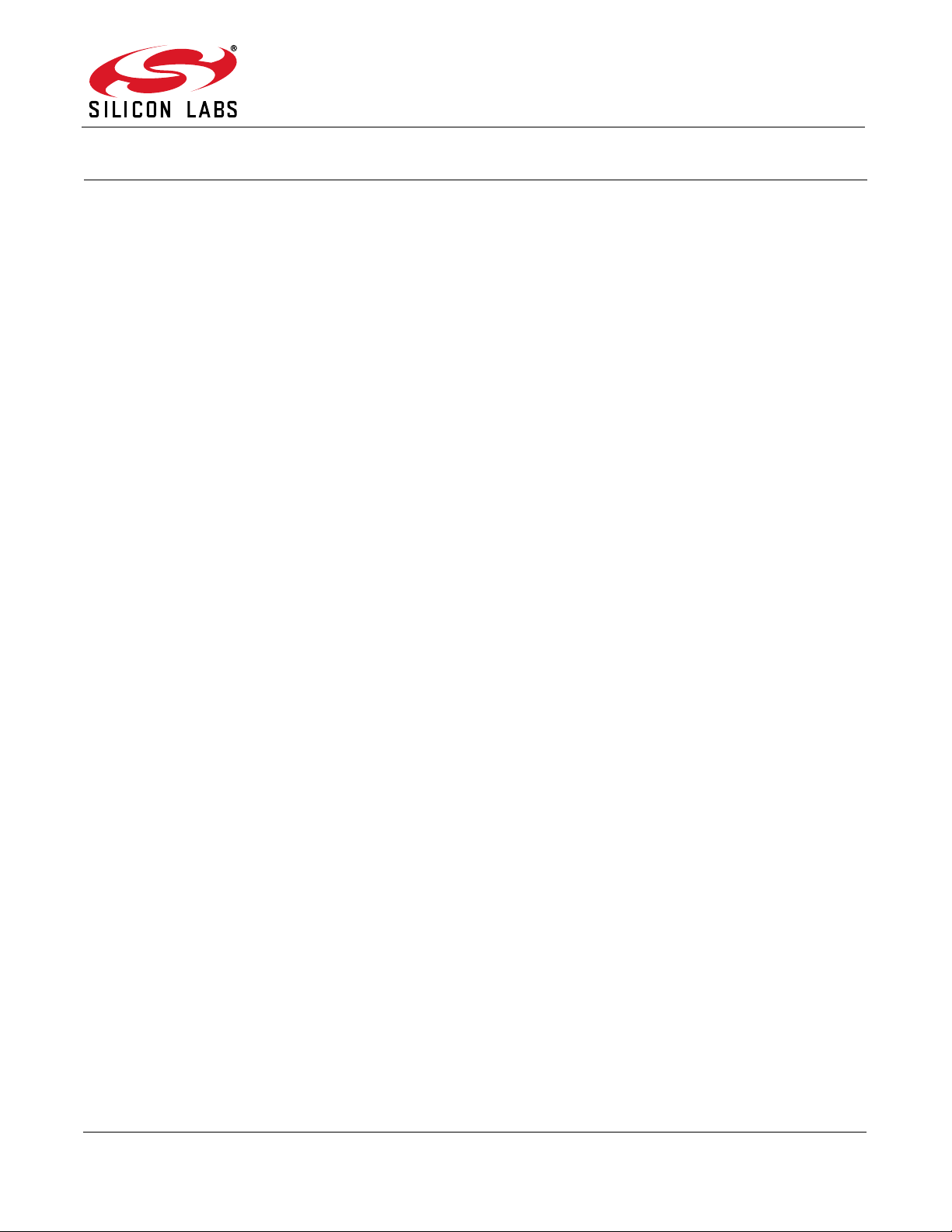
AN633
PROGRAMMING GUIDE FOR EZRADIOPRO® Si4X6X DEVICES
1. Introduction
This document is intended to serve as a guide for application development with EZRadioPRO® radio ICs. It
introduces the major parts of the hardware platform, such as the RF Pico board, which contains the radio and the
necessary RF components required to operate the device according to a desired regulatory standard. It also
introduces the 8-bit wireless motherboard (WMB), which is required to control the radio, evaluate the RF
parameters, and develop custom application programs. Besides the hardware, it also describes the application
programming interface (API) that makes it possible for the WMB and RF pico board to communicate with each
other. Using the software tools provided by Silicon Labs and following this programming guide will make software
development as easy as possible, as these items will assist you in configuring the radio effectively. Additionally, the
first boot of the radio and the whole configuration process are clearly described so that software developers can
primarily concentrate on their own applications without experiencing time-consuming configuration problems.
Several example projects are also provided as good starting points for real applications. A layered software
approach is followed in all the source codes. The software modules are logically separated, and they focus on their
own specific tasks. The document refers to the corresponding data sheets, manuals, and application notes.
2. Supported Radio Types
This document provides programming guidance for the following EZRadioPRO RF ICs:
Si4060 Transmitter
Si4063 Transmitter
Si4362 Receiver
Si4438 Transceiver
Si4460 Transceiver
Si4461 Transceiver
Si4463 Transceiver
Si4464 Transceiver
Si4467 Transceiver
Si4468 Transceiver
Rev. 0.8 4/20 Copyright © 2020 by Silicon Laboratories AN633
Page 2
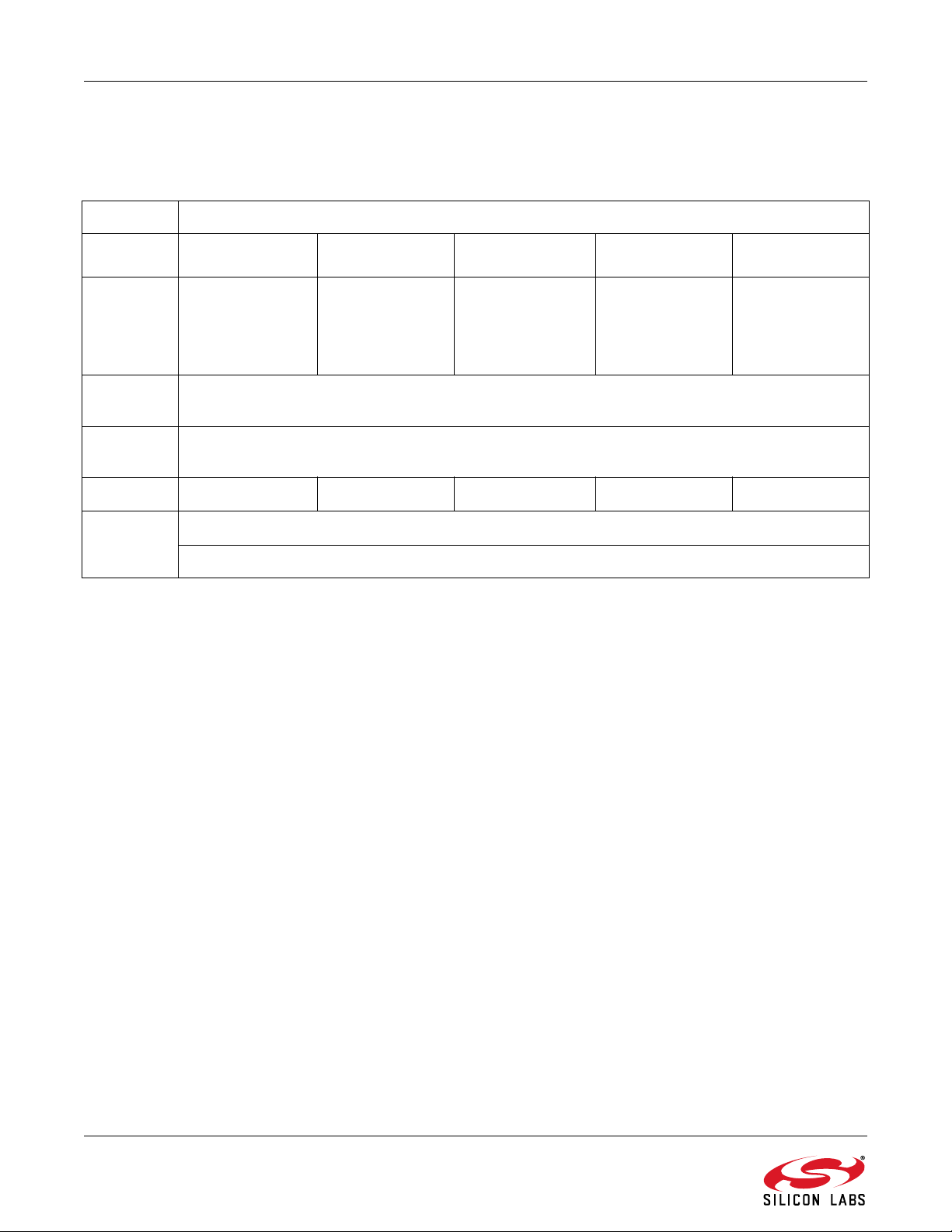
AN633
3. Development Kits
The EZRadioPRO development kits contain two complete RF nodes of different radio ICs. See Table 1.
Table 1. EZRadioPRO Development Kit Content
Description Part Number
Dev Kit 4060-868-PDK 4063-915-PDK 4461-868-PDK 4438-490-PDK 4463-915-PDK
RF Pico
Board
Mother-
board
MCU Pico
Board
Antenna 868 MHz 915 MHz 868 MHz 490 MHz 915 MHz
Others 2 pcs USB Cable
4060-PCE10B868
(1 pc)
4362-PRXB868
(1 pc)
4063-PCE20B915
(1 pc)
4362-PRXB915
(1 pc)
4461-PCE14D868
(2 pcs)
2 pcs MSC-WMB93X
2 pcs UPPI-930-RF
Kit user’s guide
4438-PCE20D490
(2pcs)
4463-PCE20C915
(2pcs)
2 Rev. 0.8
Page 3

AN633
4. The Wireless Motherboard Hardware Platform
The wireless motherboard platform is a demo, evaluation, and development platform for EZRadioPRO radio ICs. It
consists of a wireless motherboard and interchangeable MCU and RF pico boards.
Figure 1. 8-bit Wireless Motherboard Platform
Rev. 0.8 3
Page 4

AN633
MCU Pico Board RF Pico Board
Current
Measurement
Pins
Radio
Test
Pins
Radio GPIO
Connectors
BuzzerReset ButtonPush ButtonsPotentiometer
MCU DC/DC
Converter
Switch
MCU Test
Pins
Power
Supply
Switch
Sensor
Module
Connector
External
Power
Supply
Connection
USB
Communication
and Debug
Interface
4.1. The Wireless Motherboard
The wireless motherboard contains four pushbuttons, four LEDs, and a buzzer as simple user interfaces. A
graphical LCD displays menu items for range testing purposes and a potentiometer demonstrates analog
capabilities of the MCU. A switch supports the power options of the MCU's built-in dc/dc converter. Using the
current measurement jumpers, current consumption can be measured separately either for the MCU, the radio, or
the peripherals. The motherboard contains test pins for all I/O pins of the MCU and for all digital pins of the radio. In
addition, there are SMA connectors for the GPIOs of the radio for test equipment connection. A USB
communication interface as well as a built-in Silicon Labs USB-to-C2 debug adapter are integrated onto the board
so that the wireless motherboard (WMB) can be directly connected via USB to the PC for downloading and
debugging code on the MCU.
An interface connection towards sensor modules can also be found. The MCU is also connected to the RF pico
board through a connector pair.
Figure 2. Wireless Motherboard
4 Rev. 0.8
Page 5

AN633
4.2. Power Scheme
The power source of the platform can be selected with the power supply selector switch “SUPPLY SELECT” on the
WMB board. If this switch is in the “USB” position, supply voltage is provided by the PC that is connected to the
“J16” mini USB connector. If this switch is in the “BAT” position, the supply voltage is provided by two AA batteries
in the battery holder on the bottom side of the board. If the “SUPPLY SELECT” switch is in the “EXT” position,
supply voltage is provided by an external power source through the “TP7” and “TP9” points.
Using the “MCU dc/dc” switch, the internal dc/dc converter of the C88051F930 MCU on the MCU pico board can
be activated if the connected pico board supports this function. If the switch is in the “OFF” position, the MCU's
dc/dc converter is inactive and the supply voltage is only determined by the state of the “SUPPLY SELECT” switch.
Positioning the switch to either the “LDO (1.25 V)” or “1 CELL” position will turn on the MCU's dc/dc converter by
connecting 1.25–1.5 V supply voltage to the VBAT pin and removing external power from the VDC pin. The MCU
will provide 1.9 V in default setting on its VDC pin to all the other connected loads. Since this current is limited, it
may be necessary to disconnect or disable some loading part of the board. For further details, see the MCU data
sheet and the board schematic. The board schematic can be found in the EZRadioPRO Development Kit User's
Guide. A complete CAD design pack of the board is also available at www.silabs.com.
4.3. RF Pico Board
Figure 3. RF Pico Board Front Side
The RF pico board is a radio module that contains an EZRadioPRO radio IC, matching network and an SMA
connector on the top side. These components apart from the antenna connector are covered by a metal shield for
noise reduction. The digital signals of the radio (SCLK, SDI, SDO, NSEL, SCL, SDA, VDD and GND) can be
accessed on test points at the edge of the board. The boards also have a factory loaded board identification
memory (EBID) on the bottom side that contains data that describes the board properties. Via the unified RF pico
connector pair on the bottom side of the board, any RF pico board can be connected to the WMB.
Rev. 0.8 5
Page 6
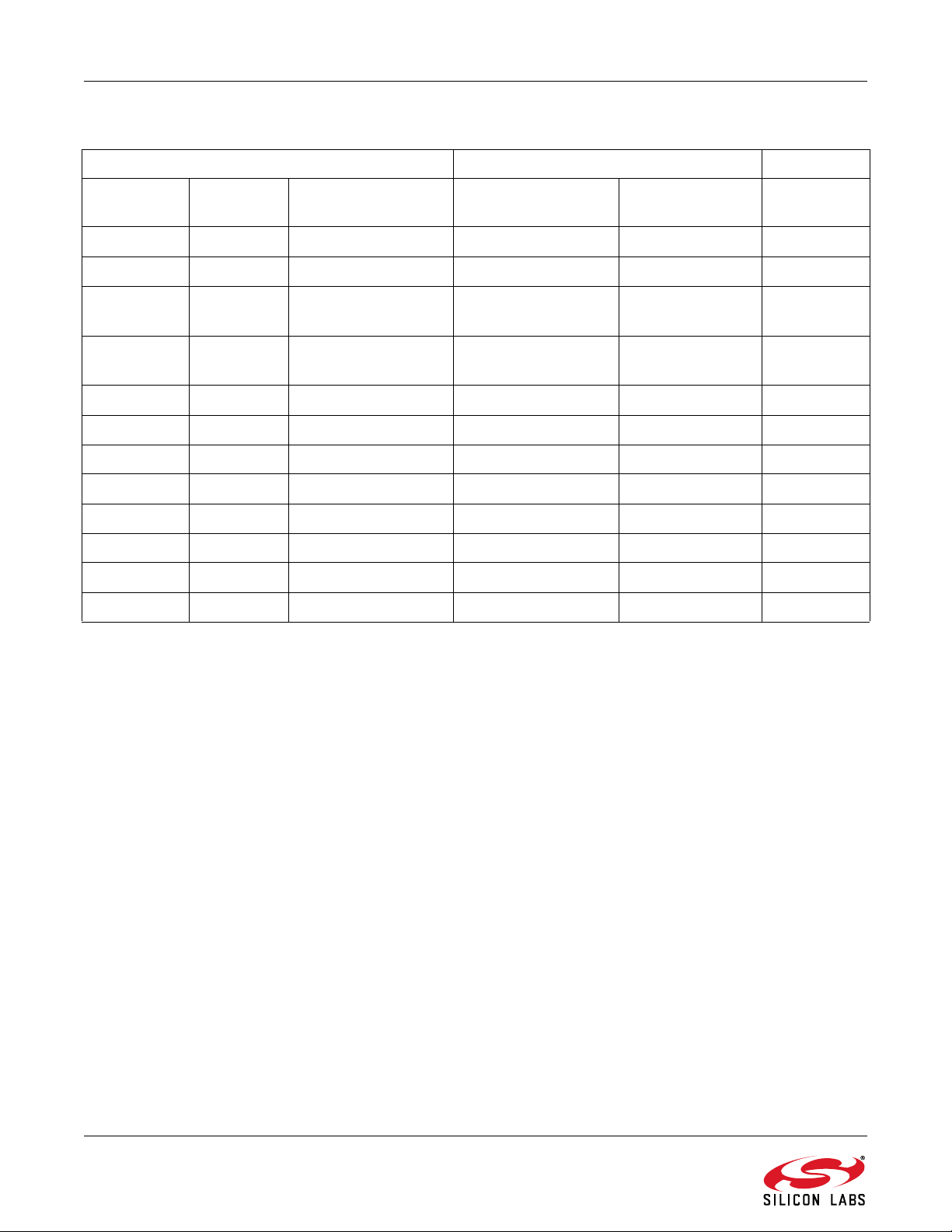
AN633
Si446x, Si4362, Si406x, Si4438 WMB C8051F930
Table 2. Connections between the WMB Board and the RF Pico Board
Pin Number Pin Name Pin Function RF Pico board J1
connector
EP,18 GND Ground 2 1,2,19,20 GND
8 VDD Voltage Supply input 1 17,18 VDD
11 NIRQ Interrupt output
active low
1 SDN Shutdown input
active high
15 NSEL SPI select input 6 6 P1.4
12 SCLK SPI clock input 9 5 P1.0
14 SDI SPI data input 7 3 P1.2
13 SDO SPI data output 8 4 P1.1
9 GPIO_0 General Purpose I/O 12 11 P2.6 (2nd)
10 GPIO_1 General Purpose I/O 11 12 P1.3
19 GPIO_2 General Purpose I/O 5 13 P2.5
20 GPIO_3 General Purpose I/O 4 14 P2.4
10 7 P0.1
38P2.3
WMB Con2
connector
Pin Name
6 Rev. 0.8
Page 7
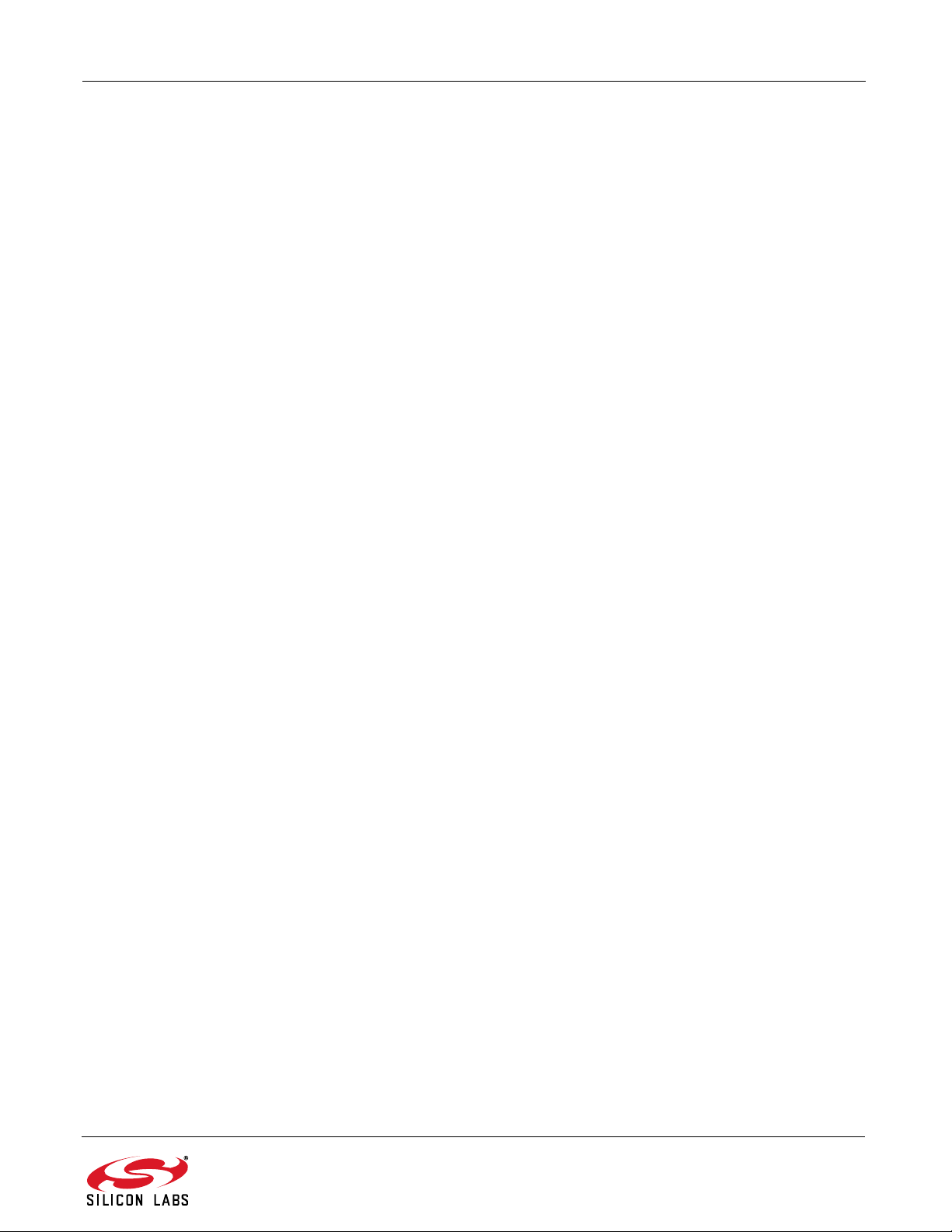
AN633
A schematic of an RF Pico Board can be found in the EZRadioPRO Development Kit User's Guide. A complete
CAD design pack of all boards is also available at www.silabs.com.
4.4. Setting up and Connecting the WMB to the PC
Steps for connecting the platform to the PC:
1. Connect an RF Pico Board to the WMB board through the CON1 and CON2 connectors.
2. Insert a UPPI-930-RF MCU pico board in the connectors J5, J6, J7, J8 on the WMB. The dotted corner of
the C8051F930 MCU has to point to the triangle symbol on the WMB.
3. Connect an antenna to the SMA connector on the RF Pico Board.
4. Select the desired power source with the SUPPLY SELECT switch.
5. Ensure that all the CURRENT MEASUREMENT jumpers are in place.
6. Connect the WMB board to a USB port of the PC.
7. Wait for Windows to install the driver of the debug interface if necessary.
Rev. 0.8 7
Page 8
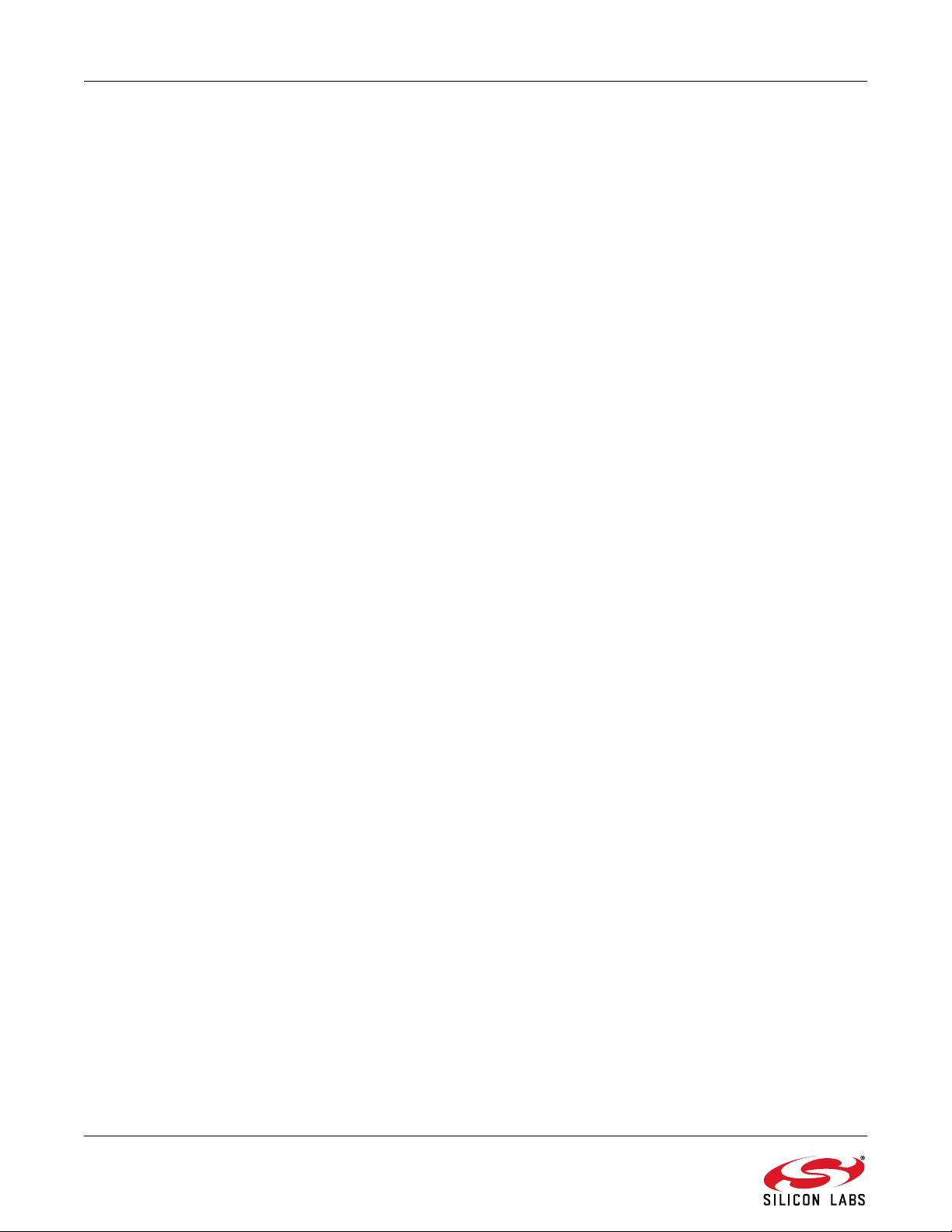
AN633
5. Software Development Tools
5.1. Wireless Development Suite
Silicon Labs provides two software tools to help with EZRadioPRO software development: the wireless
development suite (WDS) and the Silicon Labs integrated development environment (IDE). Both software tools are
available at www.silabs.com. The recommended starting point for Si406x, Si4362, Si446x, and Si4438
development is the WDS software tool. After connecting one of the hardware platforms to the PC, WDS is able to
identify the connected boards by reading the EBID memories of the boards. The EZConfigPRO Setup GUI is part
of the WDS program. This setup interface provides an easy path to quickly selecting and loading the desired
configuration for the Si406x, Si4362, Si446x, and Si4438 device. The EZConfigPRO Setup allows four different
methods for device setup. After the desired configuration is selected, the program gives the option to configure
directly the EZRadioPRO chip of the connected hardware, or to modify a selected example code with the
configuration and download it to the connected hardware. It is possible to export and save the example projects
and radio configuration file (radio_config.h) from the WDS. Using the header file generated by the WDS is highly
recommended. Manual editing in the header file may cause problems and prevent the radio from working correctly.
For more complete information on WDS and EZConfigPRO usage, refer to the WDS User's Guide. Figure 4 is a
summary of the WDS configuration workflow.
8 Rev. 0.8
Page 9
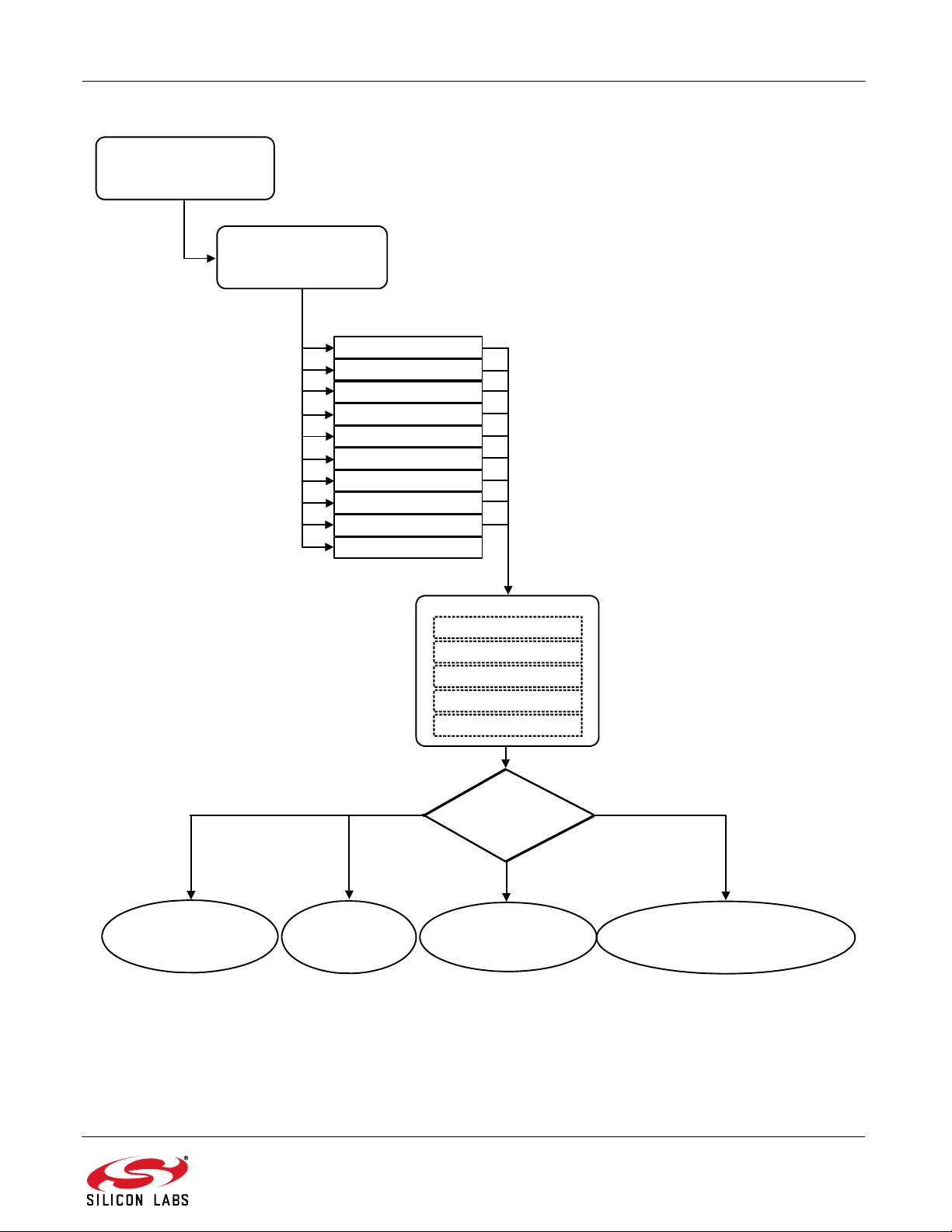
AN633
Unmodulated Carrier
Pseudo Random Transmission
Direct Transmission (sync)
Direct Reception (sync/async)
Standard Packet Transmission
Standard Packet Transmission
Standard Packet Reception
Custom Packet Transmission
Custom Packet Reception
Empty Project
Select active project
Open
Radio Configuration Application
in WDS
Frequency and Power
RF Parameters
Packet
Interrupt
GPIO, Fast Response Registers
Configure Active Project
Select Action
Save batch file
to use with Register Setting
Panel
Configure
and Evaluate
Setup
Download customized project
to the device
Generate project source
1. Deploy Silabs IDE project
2. Preview RF configuration header file
3. Save RF configuration header file
For more details about the selectable actions, refer to the WDS User Guide for EZRadioPRO devices.
Figure 4. Device Configuration Options
Rev. 0.8 9
Page 10
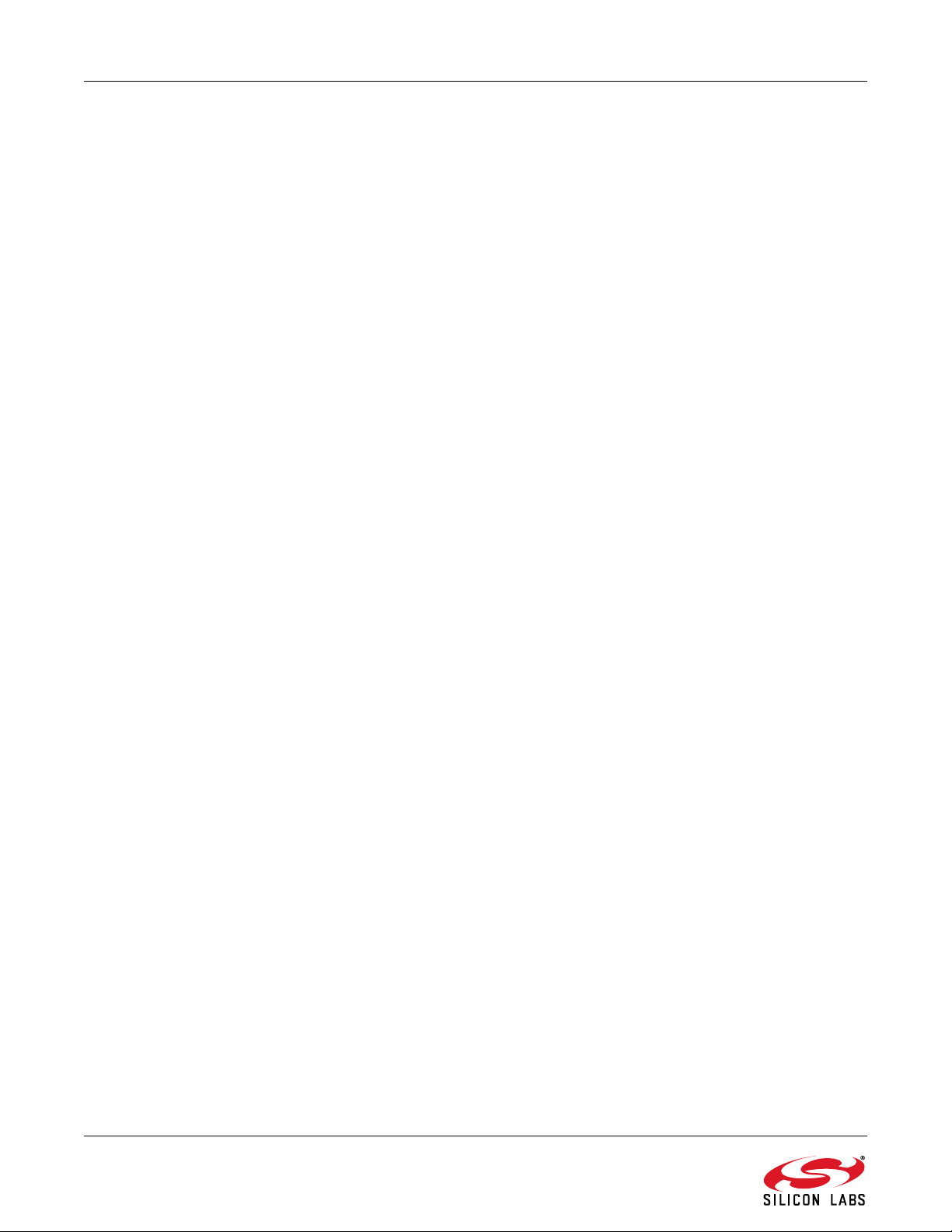
AN633
5.2. Silicon Labs IDE
The Silicon Laboratories integrated development environment (IDE) is a standard tool for program development for
any Silicon Labs 8-bit MCUs, including the C8051F930 that is used on the hardware platforms described in this
document. The Silicon Laboratories IDE integrates a project manager, a source-code editor, source-level
debugger, and an in-system flash programmer. The IDE interfaces to third party development tool chains to provide
system designers a complete embedded software development environment. The Keil Demonstration Toolset
includes a compiler, linker, and assembler and easily integrates into the IDE.
Workflow for downloading and running a project:
1. Connect the hardware platform to the PC according to the description of the used platform.
2. Start Silicon Labs IDE (IDE 4.40 or higher required) on your computer.
3. Select ProjectOpen Project... to open a previously saved project.
4. Before connecting to the target device, several connection options may need to be set. Open the
Connection Options window by selecting OptionsConnection Options... in the IDE menu.
5. Select USB Debug Adapter in the "Serial Adapter" section.
6. If more than one adapter is connected, choose the appropriate serial number from the drop-down list.
7. Check “Power target after disconnect" if the target board is currently being powered by the USB Debug
Adapter. The board will remain powered after a software disconnect by the IDE.
8. Next, the correct "Debug Interface" must be selected. Check the C2 Debug Interface.
9. Once all the selections are made, click the OK button to close the window.
10. Click the Connect button in the toolbar or select DebugConnect from the menu to connect to the MCU
of the platform.
11. Erase the flash of the MCU in the DebugDownload object codeErase all code space menu item.
12. Download the desired HEX file either by hitting the Download code (Alt+D) toolbar button or from the
DebugDownload object code menu item.
13. Hit the Disconnect toolbar button or invoke the DebugDisconnect menu item to release the device
from halt and to let it run.
5.3. Toolstick Terminal
The ToolStick Terminal program provides the standard terminal interface to the target microcontroller’s UART.
However, instead of requiring the usual RS-232 and COM port connection, ToolStick Terminal uses the USB
interface of the ToolStick Base Adapter to provide the same functionality. The firmware on the target microcontroller
does not need to be customized to sue the UART and communicate with ToolStick Terminal. The firmware on the
microcontroller should write to the UART as it would in any standard application and all of the translation is handled
by the ToolStick Base Adapter. The ToolStick Base Adapter is integrated on the WMB and is also part of the
RFStick platform as a separate device.
The ToolStick Terminal program is part of the Silicon Labs IDE and is also available as a separate application. Both
can be installed as part of the Silicon Labs 8-bit Microcontroller Studio from
http://www.silabs.com/products/mcu/Pages/8-bit-microcontroller-software.aspx.
The IDE and its built-in Toolstick Terminal can communicate with the target MCU simultaneously on the C2
interface and on the UART respectively.
To u s e t he Too lS ti c k Te rm i na l i n the IDE (above v4.60.00) follow these steps:
1. Open the Silabs IDE from the Start Programs Silicon Laboratories menu.
2. Go to the Options Connection Options menu and select the desired ToolStick Base Adapter from the
drop down list.
3. Click on the Connect button to connect the IDE to the target MCU via the C2 interface.
4. From the Tools menu start the ToolStick Terminal. In the top left-hand corner of the Terminal application, go
to the ToolStick Settings menu and set the communications parameters. Now the ToolStick Te rm i na l i s
ready for use. In the Receive Data window, text indicating the received characters will appear.
10 Rev. 0.8
Page 11
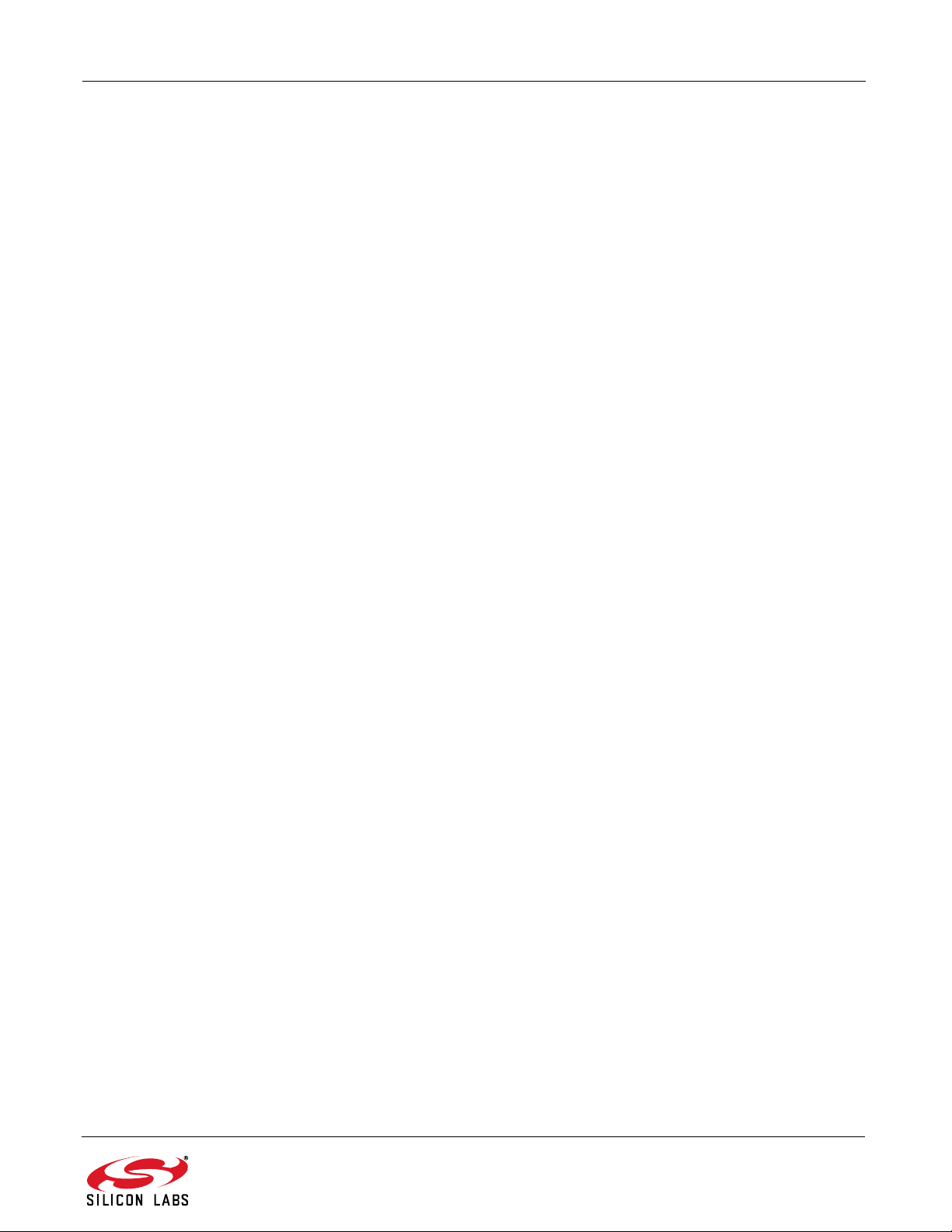
AN633
In addition to the standard two UART pins (TX and RX), there are two GPIO/UART handshaking pins on the
ToolStick Base Adapter. On both the WMB and RFStick platforms GPIO0 is used for the internal purpose of the
WDS to select between the C2 interface of the target MCU and the EBID MCU. GPIO1 is not connected. Although
the separate ToolStick Terminal application provides the functionality to control these GPIOs, default settings for
GPIO0 should not be changed.
5.4. Prerequisites for Code Development
All the sample projects have a unified structure and common driver set. This section provides a brief introduction of
the structure of the example software projects. The settings in the sample project files assume that some Silicon
Labs or third party software tools are already installed on the PC where the sample project is going to be compiled.
The tools that need to be installed depends on the functionality to be used. The following list contains a complete
set of such programs:
Silicon Laboratories IDE—Used to open the preconfigured project files and manage the build process.
Keil C51 v9.0+ or SDCC v3.0+—Compilers to use with the Silicon Laboratories IDE to manage build
process.
Silicon Labs Flash Programming Utility (optional)—Needed only if programming outside the Silicon Labs
IDE is necessary.
Make (optional)—This tool is needed in case another compiler is used or the build process takes place
outside of the SiLabs IDE. "Makefile" can be generated with the wsp2make.exe utility. It is only
recommended for advanced users since it may need manual editing.
5.5. Supported Compilers
The projects come with one Silicon Labs IDE project file which is prepared to use the Keil C51 toolchain. An
evaluation version of the Keil toolchain can be downloaded from the Keil website at http://www.keil.com. The Keil
free evaluation version can be unlocked to become a full version with no code placement limitation. Visit the Silicon
Labs website at http://www.silabs.com/products/mcu/Pages/8-bit-microcontroller-software.aspx#keil-pk51 to get
the full license. The project files in examples assume that the Keil tool chain is installed to the C:\Keil directory. The
location of the Keil tool chain can be easily changed in the Silabs IDE in the Project Tool Chain Integration menu.
However, the sample projects can be complied not only with the two mentioned compilers, but with almost any
ANSI C compiler for 8051 architecture with little or no modifications. Each project already contains a "Makefile" in
order to provide an easy and convenient way to compile the code outside the Silicon Labs IDE with the tool chain
of choice. Each sample project described in this document contains a compiled version of the source code in Intel
hex format that is widely supported by a variety of programming and debugging tools. The compiled file in the
projects has been generated using the Silicon Labs IDE and the Keil C51 tool chain. AN104: Integrating Keil 8051
Tools into the Silicon Labs IDE covers toolchain integration and license management in more detail.
Rev. 0.8 11
Page 12
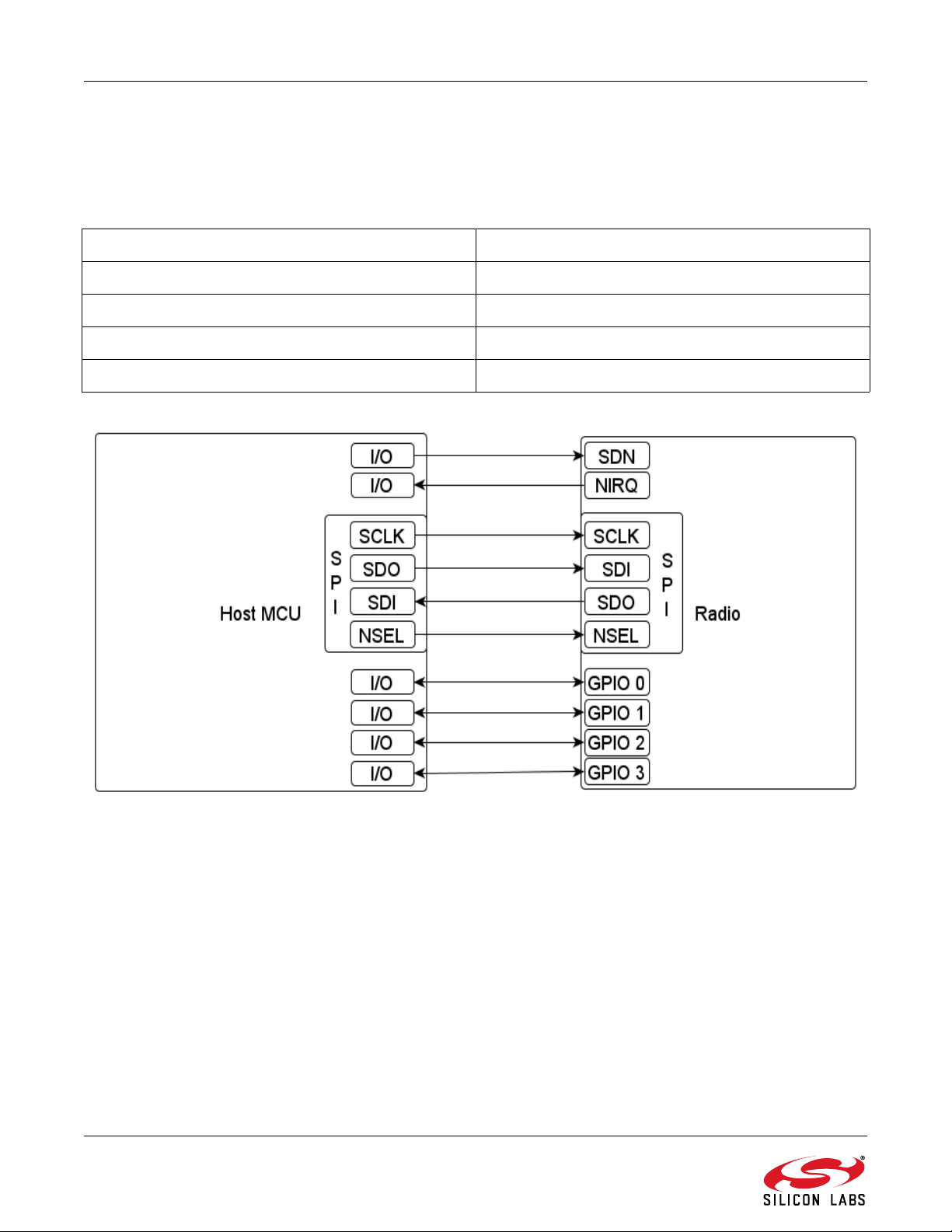
AN633
6. Radio Hardware Interface
The EZRadioPRO devices can be controlled by the host MCU over an SPI bus and six additional signals. The user
has access to the radio's API via the SPI bus.
Table 3. Serial Peripheral Interface Signals
Signal Description
SCLK serial clock output from master
SDI master output, slave input
SDO master input, slave output
NSEL slave select, active low
Figure 5. Connections between the Host MCU and the Radio
The high state of the shutdown (SDN) pin is used to completely disable the radio and put the device into the lowest
power consumption state. The radio has an interrupt output pin (NIRQ) which can be used to promptly notify the
host MCU of multiple events. The NIRQ pin is active low, and goes back to high if the pending interrupt flag is
cleared by reading the appropriate interrupt pending registers.
12 Rev. 0.8
Page 13
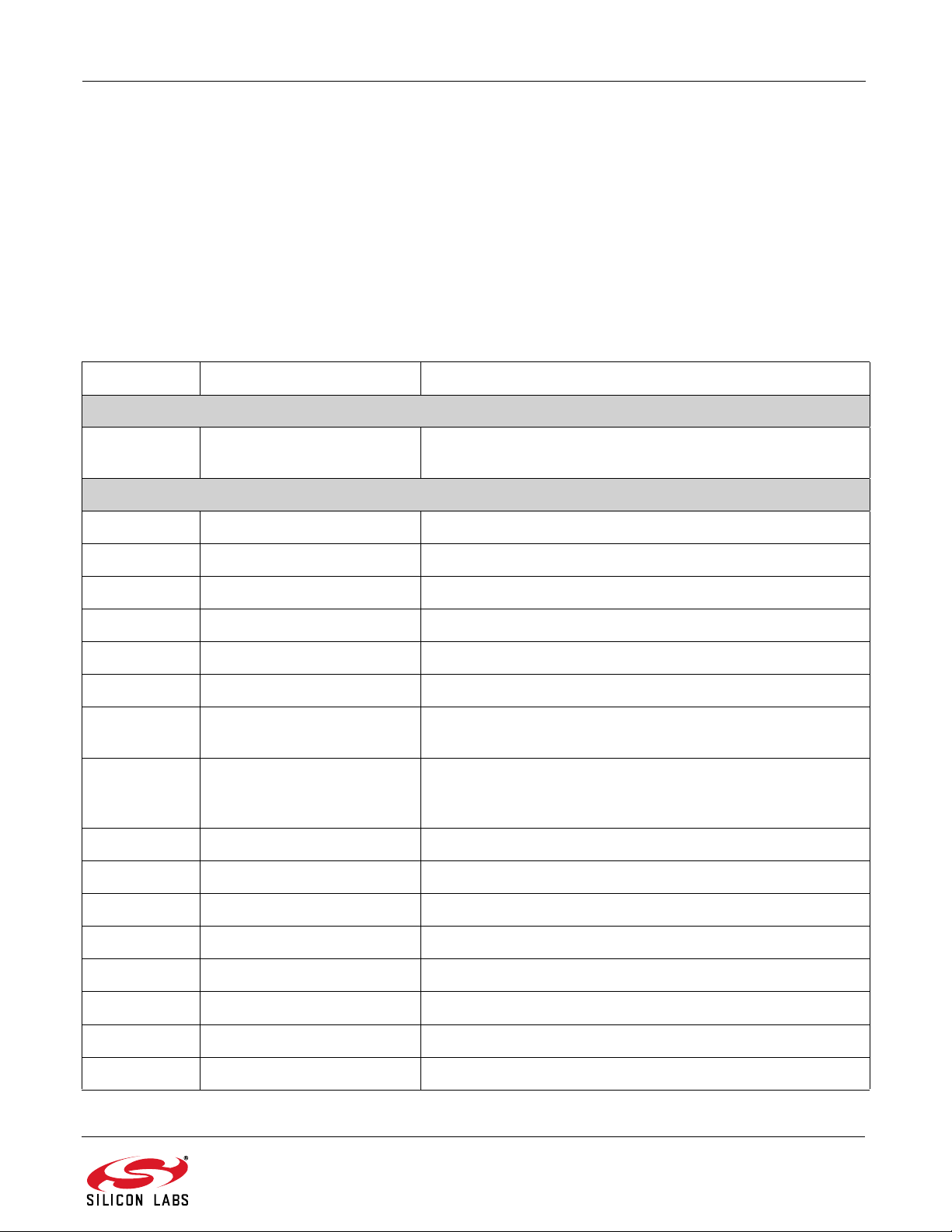
AN633
7. Application Programming Interface
The programming interface allows the user to do the following:
Send commands to the radio.
Read status information.
Set and get radio parameters.
Handle the Transmit and Receive FIFOs.
The API commands are listed in Table 4. The following sections describe the SPI transactions of sending
commands and getting information from the chip.
Table 4. Command Summary
Command ID Name Description
BOOT_COMMANDS
0x02 POWER_UP Command to power-up the device and select the operational
mode and functionality.
COMMON_COMMANDS
0x00 NOP No operation command.
0x01 PART_INFO Reports basic information about the device.
0x10 FUNC_INFO Returns the Function revision information of the device.
0x11 SET_PROPERTY Sets the value of one or more properties.
0x12 GET_PROPERTY Retrieves the value of one or more properties.
0x13 GPIO_PIN_CFG Configures the GPIO pins.
0x15 FIFO_INFO Access the current byte counts in the TX and RX FIFOs and pro-
vide for resetting the FIFOs.
0x20 GET_INT_STATUS Returns the interrupt status of ALL the possible interrupt events
(both STATUS and PENDING). Optionally, it may be used to
clear latched (PENDING) interrupt events.
0x33 REQUEST_DEVICE_STATE Request current device state and channel.
0x34 CHANGE_STATE Manually switch the chip to a desired operating state.
0x38 OFFLINE_RECAL Recalibrates due to temperature change.
0x44 READ_CMD_BUFF Used to read CTS and the command response.
0x50 FRR_A_READ Reads the fast response registers (FRR) starting with FRR_A.
0x51 FRR_B_READ Reads the fast response registers (FRR) starting with FRR_B.
0x53 FRR_C_READ Reads the fast response registers (FRR) starting with FRR_C.
0x57 FRR_D_READ Reads the fast response registers (FRR) starting with FRR_D.
Rev. 0.8 13
Page 14

AN633
Table 4. Command Summary (Continued)
Command ID Name Description
IR_CAL_COMMANDS
0x17 IRCAL Image rejection calibration.
0x19 IRCAL_MANUAL Image rejection calibration.
TX_COMMANDS
0x31 START_TX Switches to TX state and starts transmission of a packet.
0x37 TX_HOP Hop to a new frequency while in TX.
0x66 WRITE_TX_FIFO Writes data byte(s) to the TX FIFO.
RX_COMMANDS
0x16 PACKET_INFO Returns information about the length of the variable field in the
last packet received and (optionally) overrides field length.
0x22 GET_MODEM_STATUS Returns the interrupt status of the Modem Interrupt Group (both
STATUS and PENDING). Optionally, it may be used to clear
latched (PENDING) interrupt events.
0x32 START_RX Switches to RX state and starts reception of a packet.
0x36 RX_HOP Manually hop to a new frequency while in RX mode.
0x77 READ_RX_FIFO Reads data byte(s) from the RX FIFO.
ADVANCED_COMMANDS
0x14 GET_ADC_READING Performs conversions using the Auxiliary ADC and returns the
results of those conversions.
0x21 GET_PH_STATUS Returns the interrupt status of the Packet Handler Interrupt
Group (both STATUS and PENDING). Optionally, it may be
used to clear latched (PENDING) interrupt events.
0x23 GET_CHIP_STATUS Returns the interrupt status of the Chip Interrupt Group (both
STATUS and PENDING). Optionally, it may be used to clear
latched (PENDING) interrupt events.
The following sections describe the SPI transactions of sending commands and getting information from the chip.
7.1. Sending Command to Radio
The behavior of the radio can be changed by sending API commands to the radio (e.g., changing the power states,
start packet transmission, etc.). The radio can be configured through several so called "properties". The properties
hold radio configuration settings, such as interrupt settings, modem parameters, packet handler settings, etc. The
properties can be set and read via API commands. For most of the commands the host MCU does not expect any
response from the radio chip. Other commands are used to read back a property from the chip such as checking
the interrupt status flags, reading the transmit/receive FIFOs.
After the radio receives a command, it processes the request. During this time, the radio is not capable of receiving
a new command. The host MCU has to poll the radio and identify when the next command can be sent. The clear
14 Rev. 0.8
Page 15
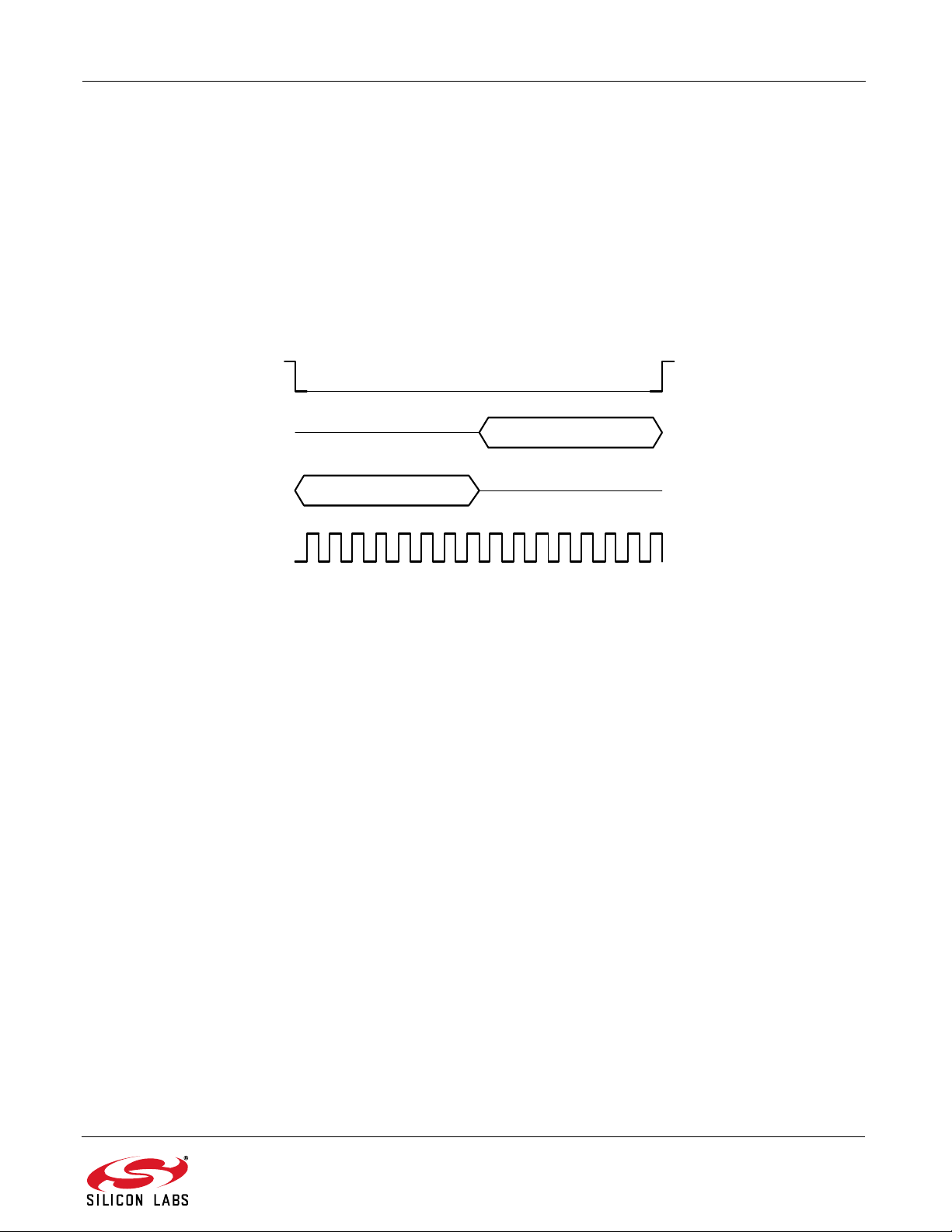
AN633
0x44
NSEL
SDO
SDI
SCK
CT S
to send (CTS) signal shows the actual status of the command buffer of the radio. It can be monitored over the SPI
or on GPIOs, or the chip can generate an interrupt if it is ready to receive the next command. These three options
are detailed below.
7.2. Checking the Radio is Ready to Receive Command
7.2.1. Software Polling Method
To ensure the radio is ready to receive the next command, the host MCU has to pull down the NSEL pin to monitor
the status of CTS over the SPI port. The 0x44 command ID has to be sent and eight clock pulses have to be
generated on the SCLK pin. During the additional eight clock cycles, the radio clocks out the CTS as a byte on the
SDO pin. When completed, the NSEL should be pulled back to high. If the CTS byte is 0xFF, it means that the radio
processed the last command successfully and is ready to receive the next command; in any other case, the CTS
read procedure has to be repeated from the beginning as long as the CTS byte is not 0xFF.
Figure 6. Polling the Radio Availability
Rev. 0.8 15
Page 16
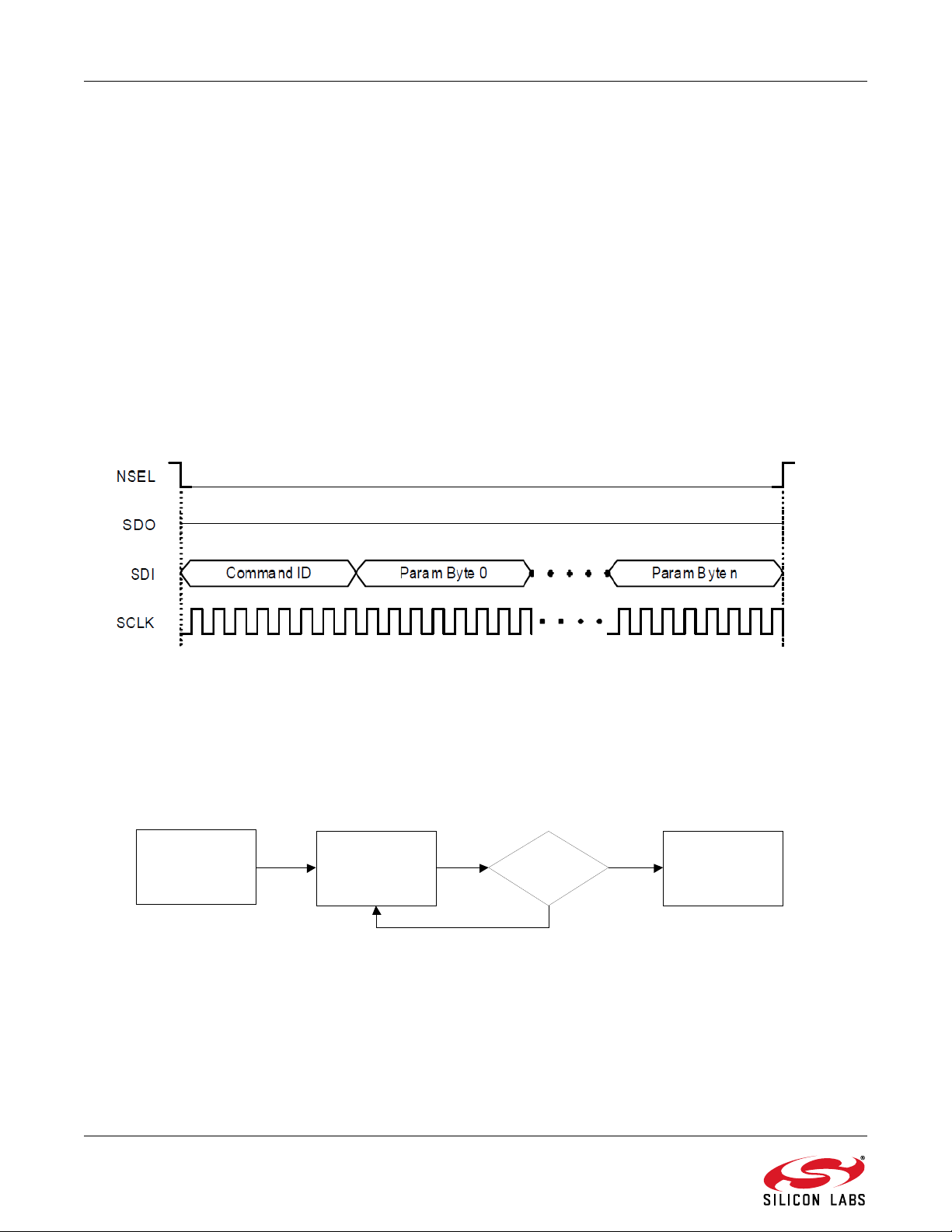
AN633
Sen d Command Read CTS
Re tri eve
Response
CT S V alue
Not
0xFF
0xFF
7.2.2. GPIO Checking Method
Any GPIO can be configured for monitoring the CTS. GPIOs can be configured to go either high or low when the
chip has completed the command. The function of the GPIOs can be changed by the GPIO_PIN_CFG command.
By default, GPIO1 is set as "High when command completed, low otherwise" after Power On Reset. Therefore, this
pin can be used for monitoring the CTS right after Power On Reset to know when the chip is ready to boot up.
7.2.3. NIRQ Interrupt Checking Method
The radio asserts the CHIP_READY interrupt flag if a command is completed. The interrupt flag can be monitored
by either the GET_CHIP_STATUS or the GET_INT_STATUS command. Apart from monitoring the interrupt flags,
the radio may pull down the NIRQ pin if this feature is enabled. If a new command is sent while the CTS is
asserted, then the radio ignores the new command. The Si446x can generate an interrupt to communicate this
error to the MCU by the CMD_ERROR interrupt flag in the CHIP_STATUS group. The interrupt flag has to be read
(by issuing a GET_CHIP_STATUS or GET_INTERRUPT_STATUS command) to clear the pending interrupt and
release the NIRQ pin. No other action is needed to reset the command buffer of the radio, but, after a
CMD_ERROR, the host MCU should repeat the new command after the radio has processed the previous one.
All the commands that are sent to the radio have the same structure. After pulling down the NSEL pin of the radio,
the command ID should be sent first. The commands may have up to 15 input parameters.
Figure 7. Host MCU Sends Command to Radio
7.3. Getting Response to a Command from the Radio
Reading from the radio requires several steps to be followed. The host MCU should send a command with the
address it requests to read. The radio holds the CTS while it retrieves the requested information. Once the CTS is
set (0xFF), the host MCU can read the answer from the radio.
Figure 8. Read Procedure
If the CTS is polled on the GPIOs, or the radio is configured to provide interrupt if the answer is available, then the
response can be read out from the radio with the following SPI transaction.
16 Rev. 0.8
Page 17
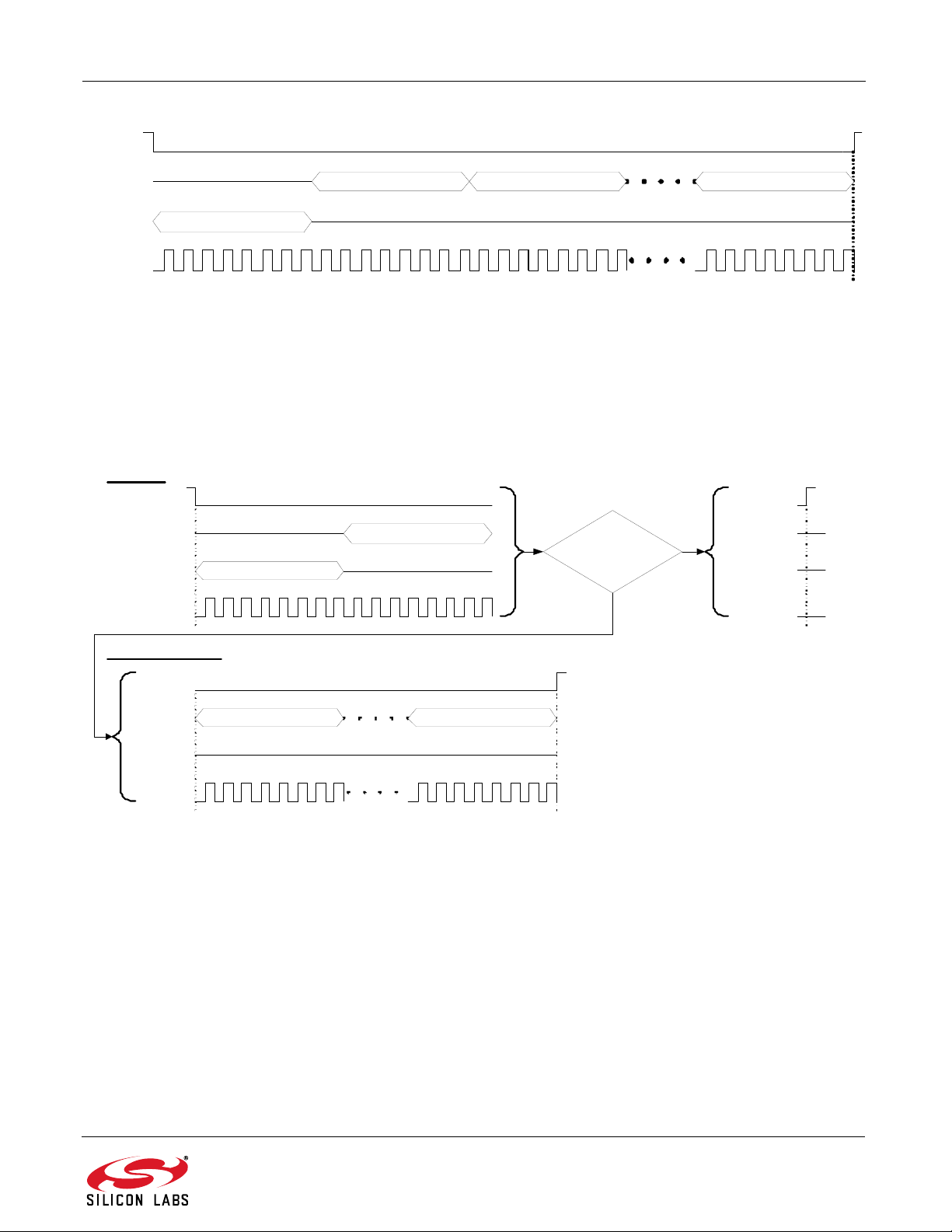
AN633
0x44
NSEL
SDO
SD I
SCLK
CTS = 0xFF Response B yte 0 Re spon se Byte n
0x44
NSEL
SDO
SDI
SCLK
NSEL
SDO
SDI
SCLK
Re ad CTS
Re tr iev ing Re spo nse
CT S
Re spons e By te 0 Resp onse Byte n
CT S V alu e
Not
0xFF
0xF F
NSE L
SDO
SDI
SCLK
Figure 9. Read the Response from Radio
If the CTS is polled over the SPI bus, first the host MCU should pull the NSEL pin low. This action should be
followed by sending out the 0x44 Read command ID and providing an additional eight clock pulses on the SCLK
pin. The radio will provide the CTS byte on its SDO pin during the additional clock pulses. If the CTS byte is 0x00,
then the response is not yet ready and the host MCU should pull up the NSEL pin and repeat the procedure from
the beginning as long as the CTS becomes 0xFF. If CTS is 0xFF, then the host MCU should keep the NSEL pin low
and provide clock cycles on the SCLK pin, as many as the data to be read out requires. The radio will clock out the
requested data on its SDO pin during the additional clock pulses.
Reading the response from the radio can be interrupted earlier. For example, if the host MCU asked for five bytes
of response, it may read fewer bytes in one SPI transaction. As long as a new command is sent, the radio keeps
the response for the last request in the command buffer. The host MCU can read the response several times in a
new SPI transaction. In such a case, the response is always provided from the first byte.
Notes:
Figure 10. Monitor CTS and Read the Response on the SPI Bus
Up to 16 bytes of response can be read from the radio in one SPI transaction. If more bytes are read, the
radio will provide the same 16 bytes of response in a circular manner.
If the command says that the host MCU expects N bytes of response, but during the read sequence, the
host MCU provides less than N bytes of clock pulses, it causes no issue for the radio. The response buffer
is reset if a new command is issued.
If the command says that the host MCU expects N bytes of response, but during the read sequence, the
host MCU provides more than N bytes of clock pulses, the radio will provide unpredictable bytes after the
first N bytes. The host MCU does not need to reset the SPI interface; it happens automatically if NSEL is
pulled low before the next command is sent.
Rev. 0.8 17
Page 18
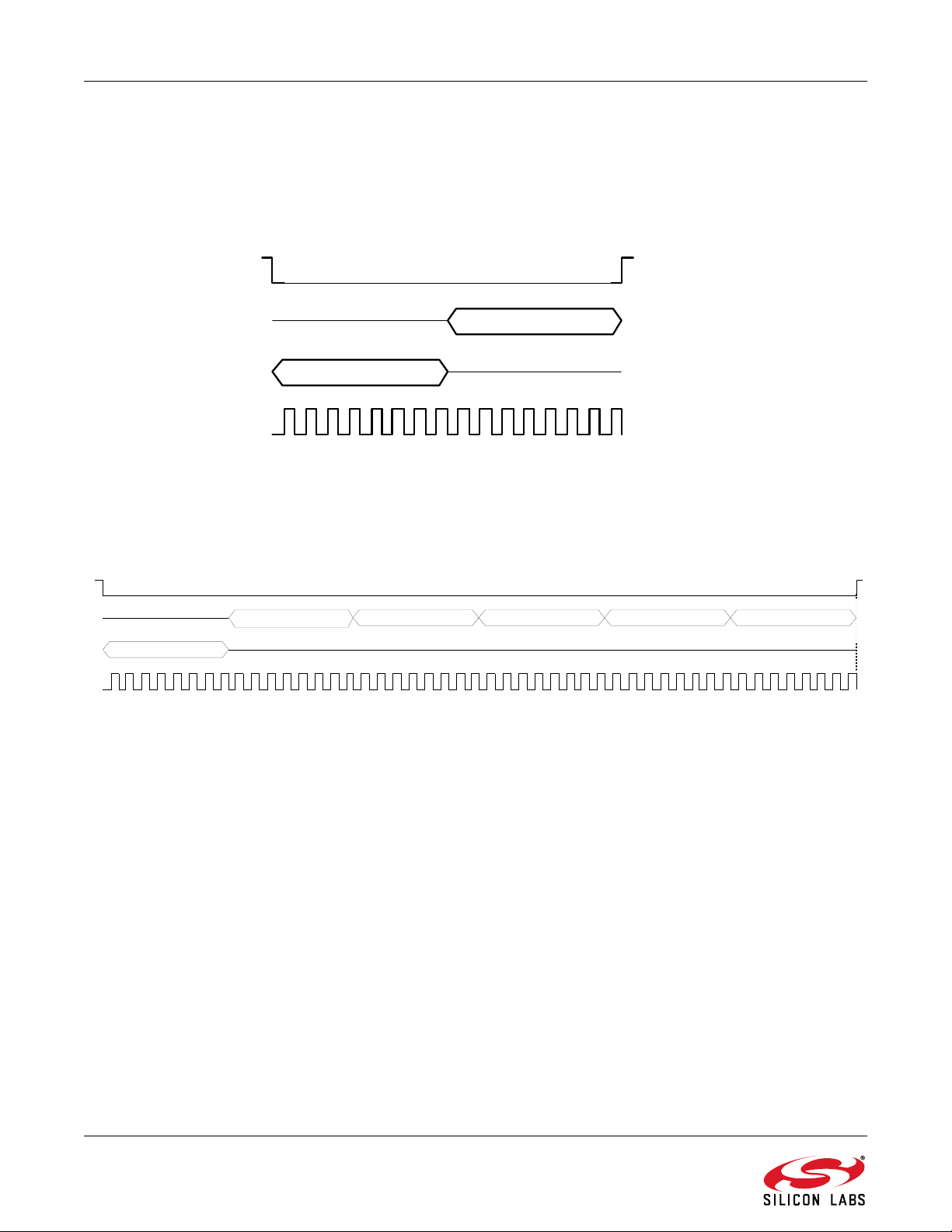
AN633
0x51
Fast Response R. B
0x51
Fas t Response R. B Fast Response R. C Fa s t R es po n se R . D Fast Response R. A Fast Response R B
7.4. Using Fast Response Registers
There are several types of status information that can be read out from the radio faster. The FRR_CTL_x_MODE
(where x can be A, B, C or D) properties define what status information is assigned to a given fast response
register (FRR). The actual value of the registers can be read by pulling down the NSEL pin, issuing the proper
command ID, and providing an additional eight clock pulses on the SCLK pin. During these clock pulses, the radio
provides the value of the addressed FRR. The NSEL pin has to be pulled high after finishing the register read.
Figure 11. Reading a Single Fast Response Register
It is also possible to read out multiple FRRs in a single SPI transaction. The NSEL pin has to be pulled low, and
one of the FRRs has to be addressed with the proper command ID. Providing an additional 8 x N clock cycles will
clock out an additional N number of FRRs. After the fourth byte is read, the radio will provide the value of the
registers in a circular manner. The reading stops by pulling the NSEL pin high.
Figure 12. Reading More Fast Response Registers in a Single SPI Transaction
Note: If the pending interrupt status register is read through the FRR, the NIRQ pin does not go back to high. The pending
interrupt registers have to be read by a Get response to a command sequence in order to release the NIRQ pin.
18 Rev. 0.8
Page 19
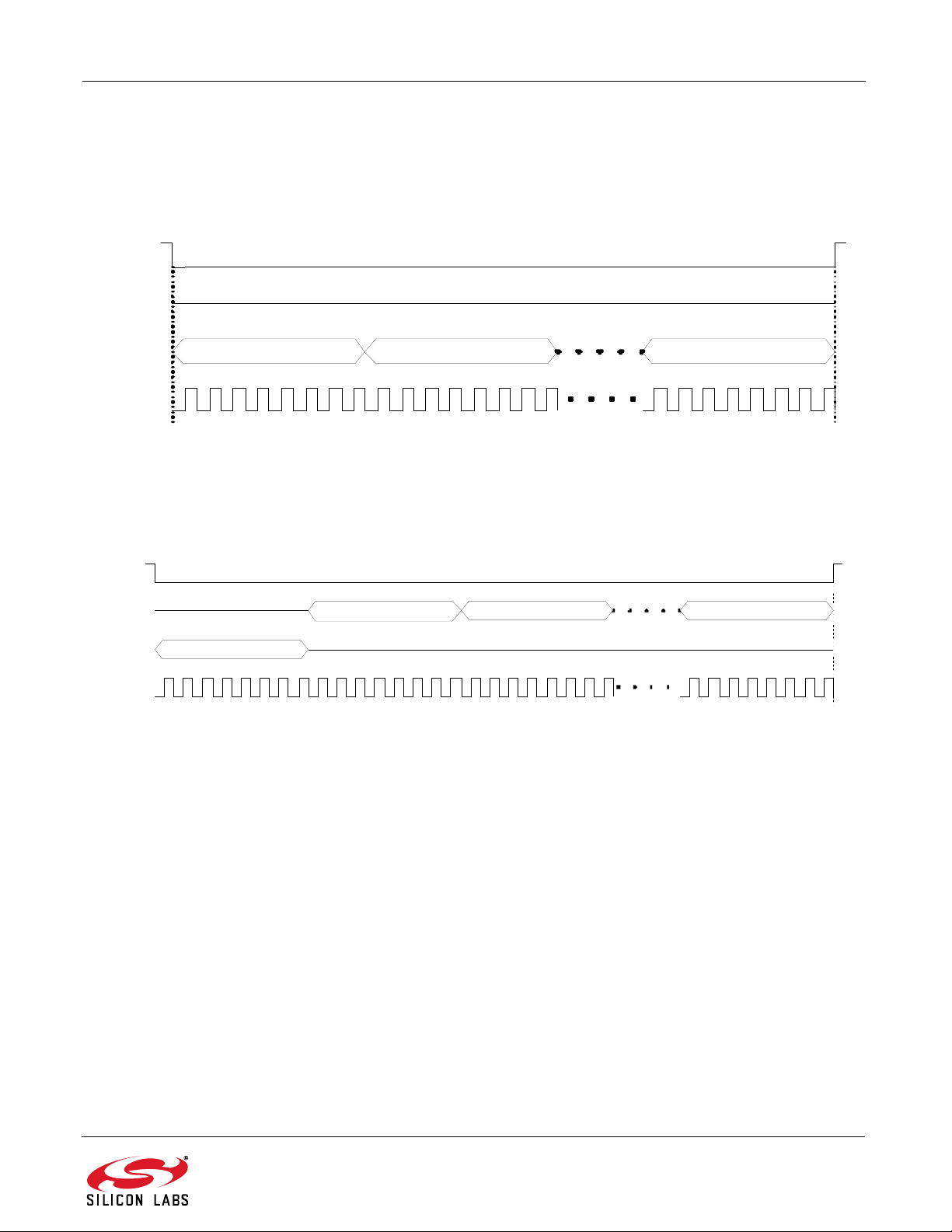
AN633
0x66 Byte 0 Byte n
NSEL
SDO
SDI
SCLK
0x77
NSEL
SD O
SDI
SCL K
Byte 0 By t e 1 Byte n
7.5. Write and Read the FIFOs
There are two 64-byte FIFOs for RX and TX data in the Si4x6x.
To fill data into the transmit FIFO, the host MCU should pull the NSEL pin low and send the 0x66 Transmit FIFO
Write command ID followed by the bytes to be filled into the FIFO. Finally, the host MCU should pull the NSEL pin
high. Up to 64 bytes can be filled into the FIFO during one SPI transaction.
Figure 13. Transmit FIFO Write
If the host MCU needs to read the receive FIFO, it has to pull the NSEL pin low and send the 0x77 Receive FIFO
Read command ID. The MCU should provide as many clock pulses on the SCLK pin as necessary for the radio to
clock out the requested amount of bytes from the FIFO on the SDO pin. Finally, the host MCU should pull up the
NSEL pin.
Figure 14. Receive FIFO Read
If more than 64 bytes are written into the Transmit FIFO, then a FIFO overflow occurs. If more bytes are read from
the Receive FIFO than it holds, then FIFO underflow occurs. In either of these cases, the
FIFO_UNDERFLOW_OVERFLOW_ERROR interrupt flag will be set. The radio can also generate an interrupt on
the NIRQ pin if this flag is enabled. The interrupt flag has to be read, issuing a GET_CHIP_STATUS or
GET_INTERRUPT_STATUS command, to clear the pending interrupt and release the NIRQ pin.
Rev. 0.8 19
Page 20
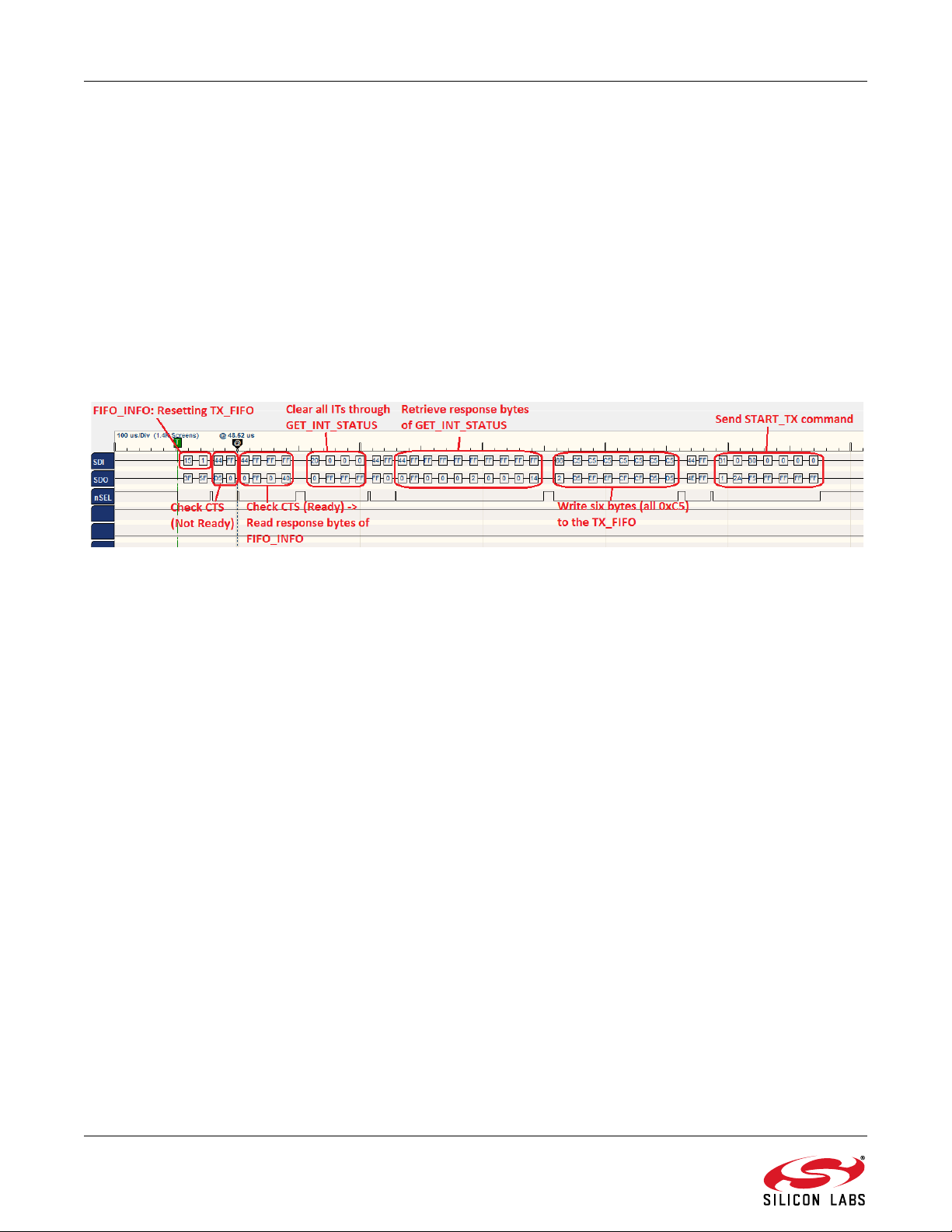
AN633
7.6. SPI Communication Capture Example
Figure 15 shows an actual SPI communication capture taken by a logic analyzer. The signals being monitored are
SDI, SDO, and NSEL between the radio IC and the host MCU. The first command being sent is FIFO_INFO
(command ID 0x15) with an input parameter of 0x01, which will reset the TX FIFO. Right after sending the
FIFO_INFO command, the CTS is being monitored (0x44). For the first attempt, it is still busy; the returned value is
NOT 0xFF, so NSEL goes back high. For the second attempt, the CTS value will be 0xFF, meaning that the radio
IC has processed the command (i.e. resetting the TX_FIFO), and it is ready to provide the response bytes of the
FIFO_INFO command. Therefore, NSEL stays low, and two dummy bytes are provided via SDI to read out the two
response bytes through SDO. The response bytes are RX FIFO count and TX FIFO count numbers for the
FIFO_INFO command. The next sequence is sending GET_STATUS command with three input bytes, all zeroes,
to clear all ITs, and then retrieving the response bytes of the command after checking CTS. Once the ITs are
cleared, six bytes are being written to the TX FIFO via WRITE_TX_FIFO command (0x66). Lastly, START_TX
command is being sent to initiate an actual transmission. For more details of the commands described here, please
see the html-based API documentation.
Figure 15. SPI Communications Example
20 Rev. 0.8
Page 21
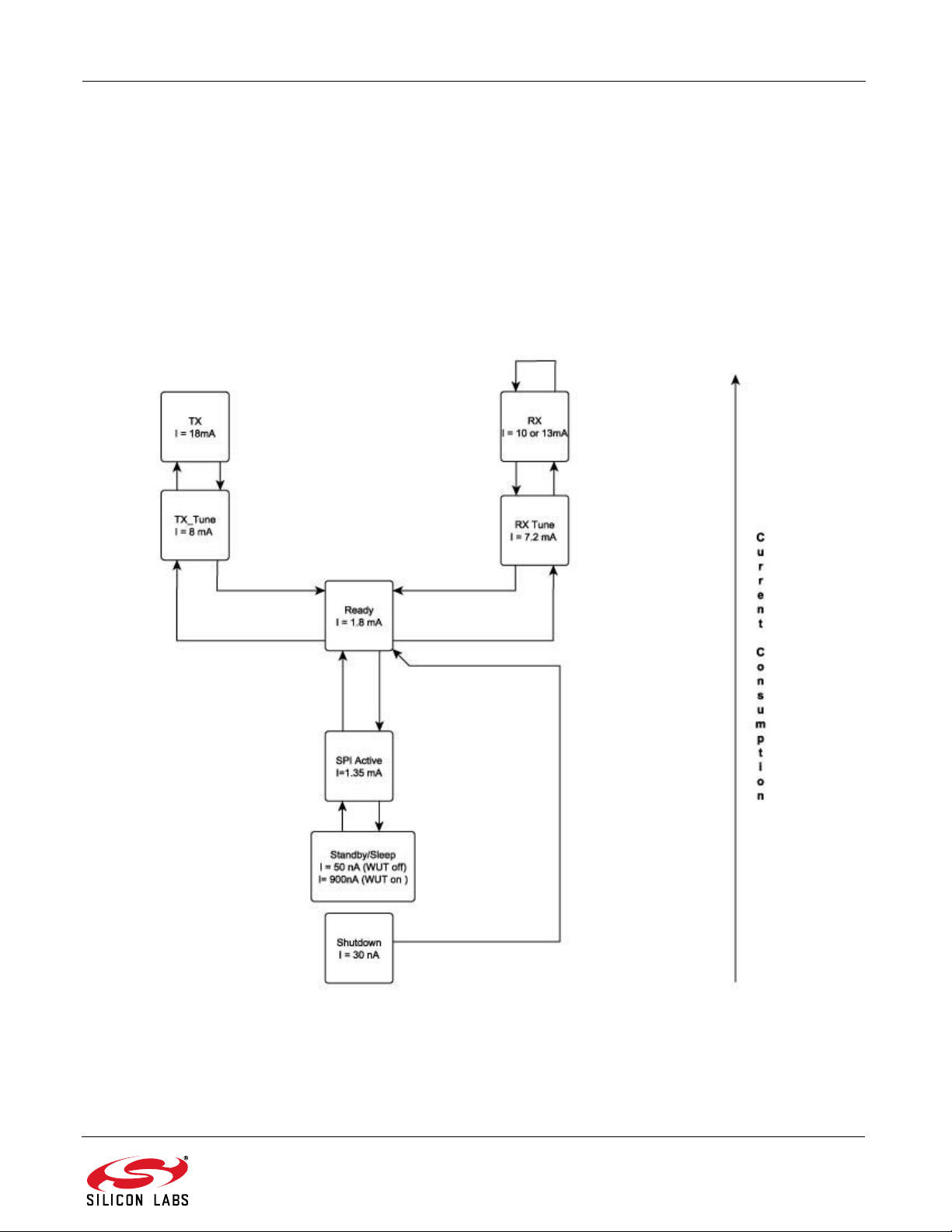
AN633
8. Radio Initialization
8.1. State Transitions of the EZRadioPRO Devices
Ready state is designed to give a fast transition time to TX or RX state with reasonable current consumption. In this
mode the crystal oscillator remains enabled reducing the time required to switch to TX or RX mode by eliminating
the crystal start-up time. An automatic sequencer will put the chip into RX or TX from any state. It is not necessary
to manually step through the states. Although it is not shown in the diagram, any of the lower power states can be
returned to automatically after RX or TX.
Figure 16. Operational States and Current Consumption
Rev. 0.8 21
Page 22
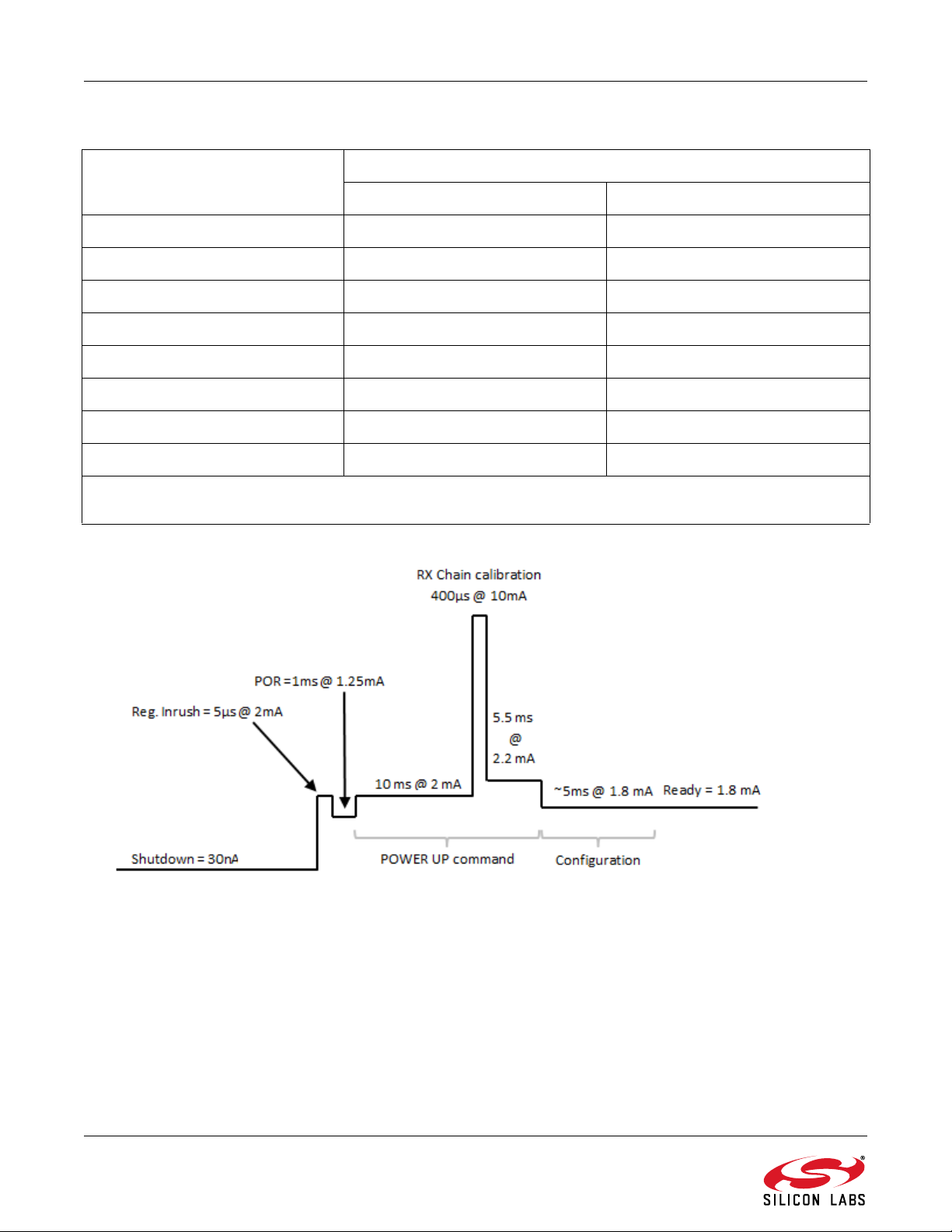
AN633
Table 5. Switching Times between Radio States
State/Mode Response Time to
TX RX
Shutdown 15ms 15ms
Sleep* 500 µs 500 µs
SPI Active 340 µs 340 µs
Ready 110 µs 120 µs
TX Tune 60 µs 125 µs
RX Tune 120 µs 84 µs
TX 130 µs 132 µs
RX 120 µs 108µs
*Note: While the chip is in sleep state, the NSEL pin has to stay in high state. If the host processor is not able to provide this
during sleep, a pullup resistor can be necessary on the NSEL pin.
Figure 17. Supply Current versus Time Diagram from Shutdown to RF initialized Ready State
22 Rev. 0.8
Page 23
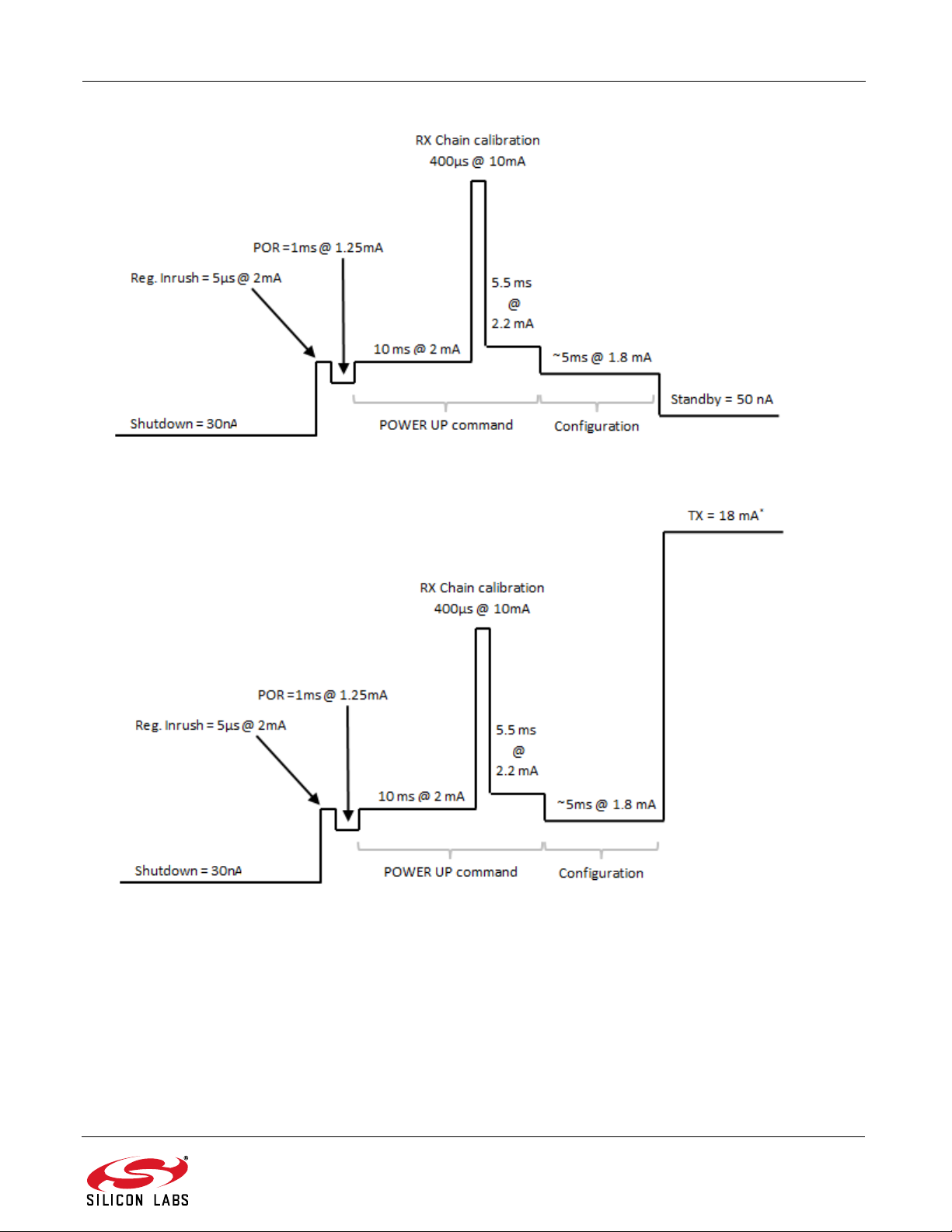
AN633
Figure 18. Supply Current versus Time Diagram from Shutdown to Standby State
Figure 19. Supply Current versus Time Diagram from Shutdown to TX State
Rev. 0.8 23
Page 24
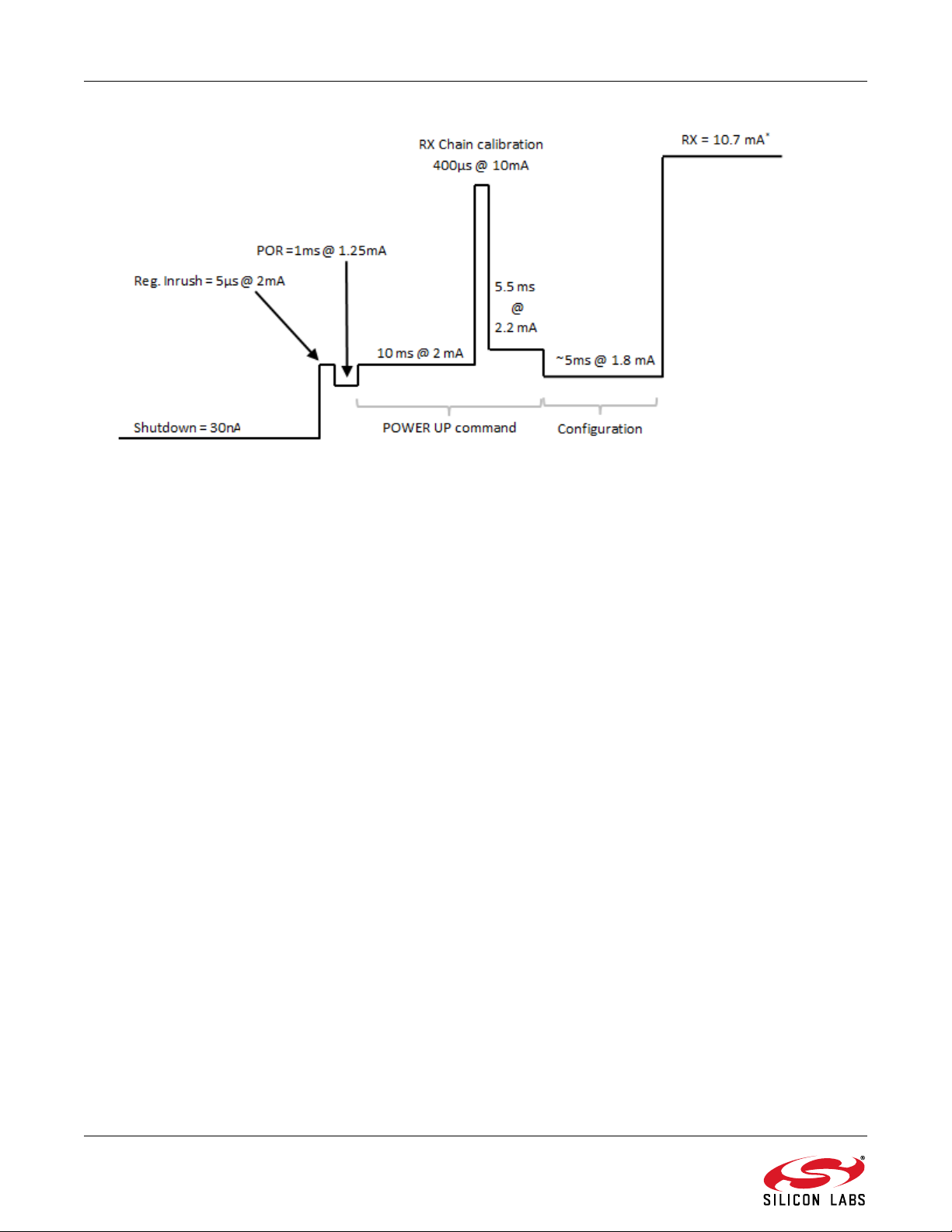
AN633
Figure 20. Supply Current versus Time Diagram from Shutdown to RX State
24 Rev. 0.8
Page 25
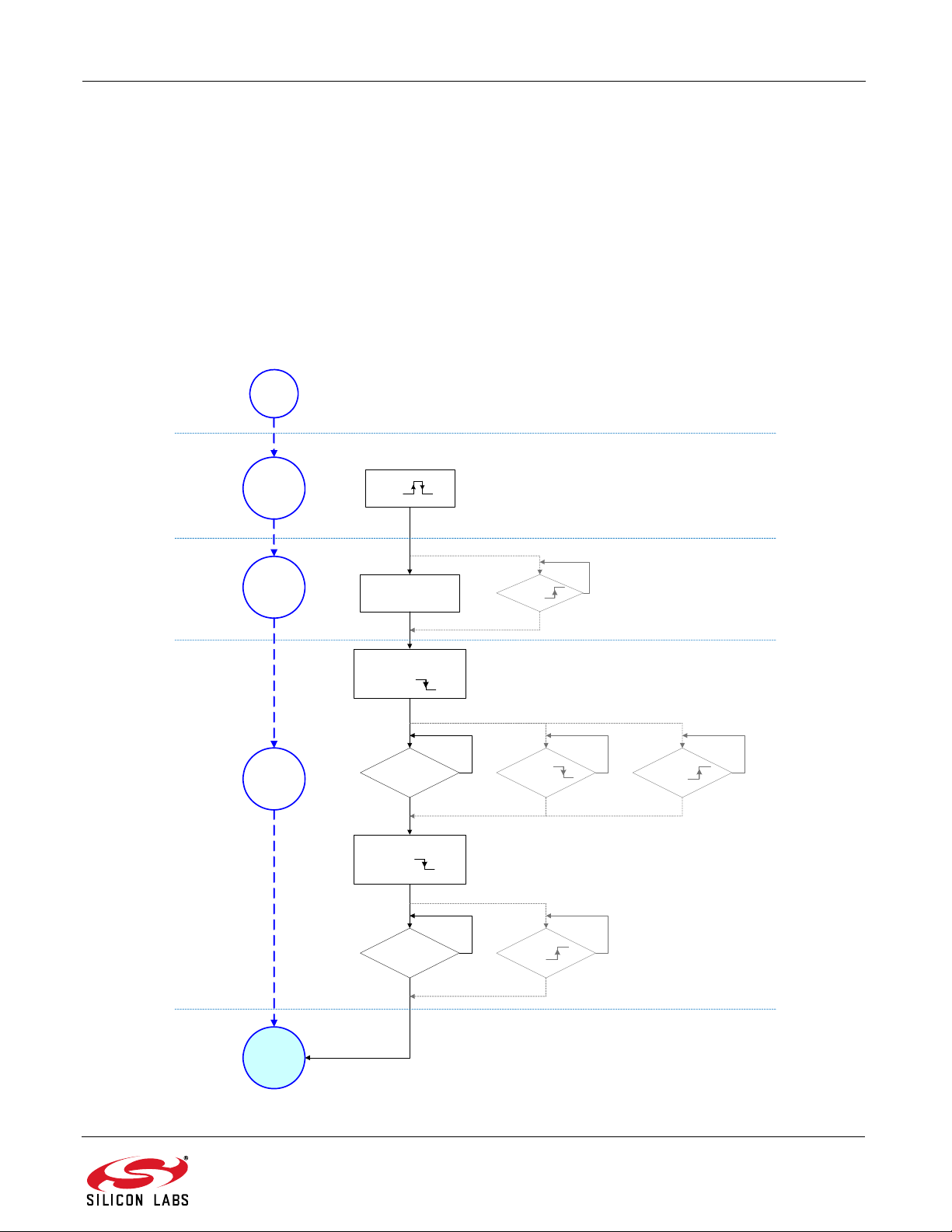
AN633
Issue POWER_UP
command over SPI
(GPIO1= )
Clear all interrupts
(GPIO1= )
Wait for max. delay of
POR (<6ms)
CTS ready
over SPI?
nIRQ = ?
GPIO1 = ?
N
Y
Optional
Optional
N NN
YY Y
CTS ready
over SPI?
GPIO1 = ?
GPIO1 = ?
Y Y
N N
Optional
Start
2.
Radio Power
On Reset
(POR)
3.
Radio
Boot
1.
Host MCU
Initialization
4.
Radio
Ready
Host MCU applies
SDN pulse
Host MCU
initiates invoking
Radio API
Host MCU clears
Radio interrupts
SDN = 10us
8.2. Radio Chip Waking Up
First, the radio is in the off state. After the SDN pin is pulled low, the radio wakes up and performs a Power on
Reset which takes a maximum of 6 ms (900 µs typical at room temperature) until the chip is ready to receive
commands on the SPI bus. The GPIO1 pin goes high when the radio is ready for receiving SPI commands. During
the reset period, the radio cannot accept any SPI commands. There are two ways to determine if the chip is ready
to receive SPI commands after a reset event. Either use a timer in the host microcontroller to wait or connect the
GPIO1 pin of the radio to the host MCU and poll the status of this pin. During power on reset, it remains low. Once
the reset is finished, the radio sets the GPIO1 to the high state.
Next, the radio device has to be sent to active mode by issuing a "POWER_UP" command via the SPI interface
which takes approximately 15 ms to be completed. It can be monitored in three ways. If the command is completed
either the GPIO1 pin of the radio goes low by issuing the command and the radio sets it to high state or the NIRQ
pin is asserted or the host MCU can monitor CTS over the SPI.
Figure 21. Radio Wake Up Process
Rev. 0.8 25
Page 26
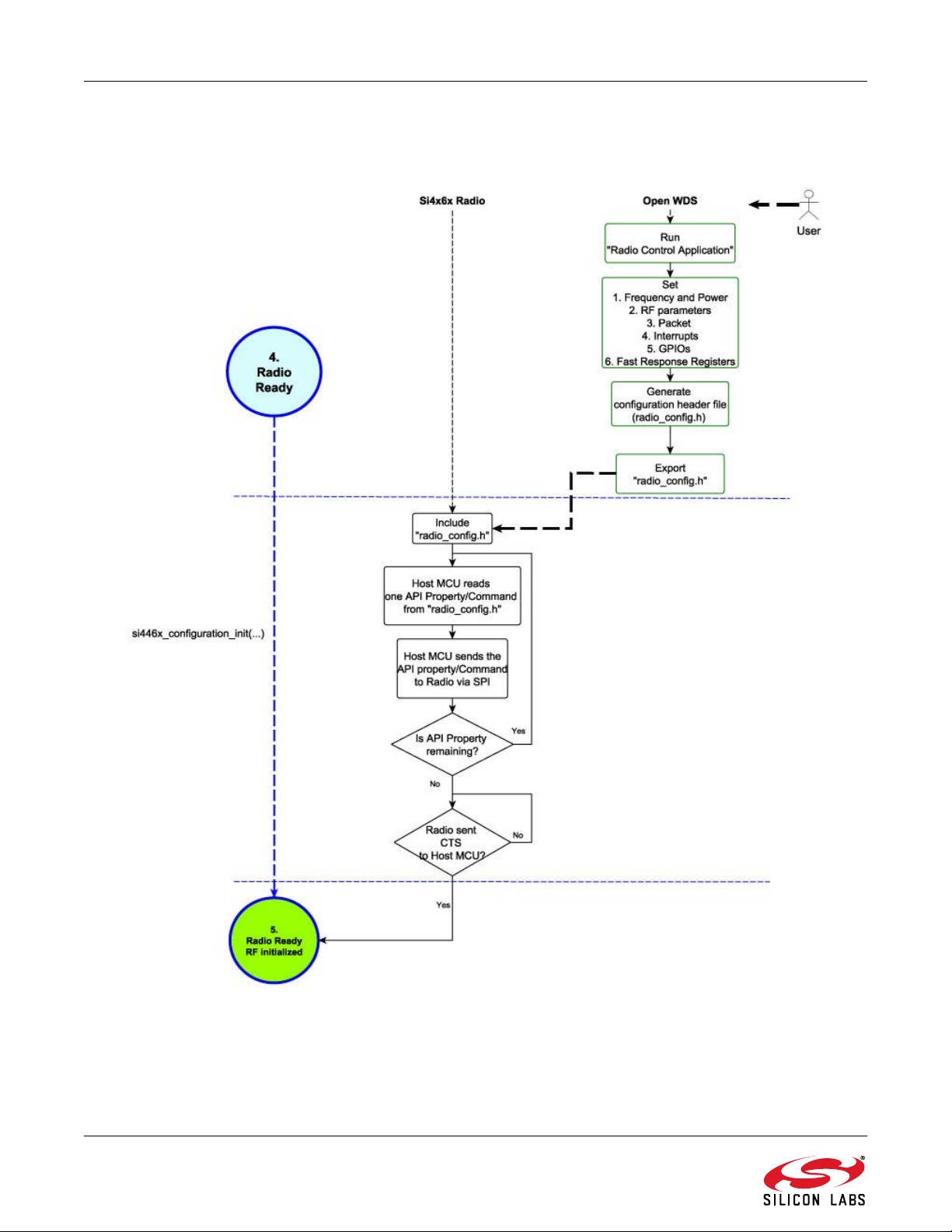
AN633
8.3. Radio Initialization with Generated Radio Configuration File
8.3.1. Radio Initialization with RF Parameters
Figure 22. Radio RF Initialization Process
26 Rev. 0.8
Page 27

AN633
The radio parameter configuration process can be accomplished by using the Wireless Development Studio
(WDS). After the required parameters are given to the radio configuration application, the WDS creates the
configuration data based on these parameters. If the Launch IDE option is selected, the WDS generates a
radio_config.h header file that contains the configuration data. This header file contains all the information needed
by the application to configure the radio properly. This information includes the parameters of the RF link such as
the modulation type, channel bandwidth, data rate, center frequency, crystal tolerance, crystal capacitor bank
value, modulation source, CRC calculation and sync word setting. For more complete information on WDS and
EZConfigPRO usage, refer to the WDS User's Guide.
8.3.2. Generated Radio Configuration File
The configuration file is automatically generated by the "Radio Control Application" tool. It is interpreted as a Cheader file called "radio_config.h" and it has four sections. The first two sections are intended for the users and
allow them to see the exact values of the API properties. The last two sections are specifically intended for the
example projects. The structure of the header file is shown in Figure 23.
Figure 23. Radio_config.h File Structure
The "License of the Active Project" section consists of numerous commented lines about the license.
/**
* Copyright 2012 Silicon Laboratories, Inc.
* http://www.silabs.com
*
* @file radio_config.h
*
* H File Description:
* @brief Radio configuration macros and definitions.
*
* Project Name: EZRPRO_Examples
*
* THE SOFTWARE IS PROVIDED "AS IS", WITHOUT WARRANTY OF ANY KIND, EXPRESS OR IMPLIED,
INCLUDING BUT NOT LIMITED TO THE WARRANTIES OF MERCHANTABILITY, FITNESS FOR A
Rev. 0.8 27
Page 28

AN633
* PARTICULAR PURPOSE AND NONINFRINGEMENT. IN NO EVENT SHALL THE AUTHORS OR COPYRIGHT
* HOLDERS BE LIABLE FOR ANY CLAIM, DAMAGES OR OTHER LIABILITY, WHETHER IN AN ACTION OF
* CONTRACT, TORT OR OTHERWISE, ARISING FROM, OUT OF OR IN CONNECTION WITH THE
* SOFTWARE OR THE USE OR OTHER DEALINGS IN THE SOFTWARE.
*
* This software must be used in accordance with the End User License Agreement.
The "Radio Setup Configuration in Definitions" section is the list of initialization commands that are sent to the radio
over the SPI interface. The structure of one element of the list is shown below. The comment lines describe how
the C definition configures the dedicated API properties. The C define line stands for the initialization command.
/* Set Multiple Properties starting with MODEM_MOD_TYPE
* Starting Location: 0x2000
* Number of properties: 3
* Defaults: 0x02 0x80 0x07
* Descriptions:
* MODEM_MOD_TYPE - Modulation Type.
* Bit[7] : TX_DIRECT_MODE_TYPE : 0
* Bit[6:5] : TX_DIRECT_MODE_GPIO [1:0] : 0
* Bit[4:3] : MOD_SOURCE[1:0] : 0
* Bit[2:0] : MOD_TYPE[2:0]: 3
* MODEM_MAP_CONTROL - Controls bit mapping.
* Bit[7] : enmanch : 0
* Bit[6] : eninv_rxbit : 0
* Bit[5] : envinv_txbit : 0
* Bit[4] : envinv_fd : 0
* Bit[3] : envinv_adcq : 0
* MODEM_DSM_CTRL - DSM control.
* Bit[7] : dsmclk_sel : 0
* Bit[6] : dsm_mode : 0
* Bit[5] : dsmdt_en : 0
* Bit[4] : dsmdttp : 0
* Bit[3] : dsm_rst : 0
* Bit[2] : dsm_lsb : 1
* Bit[1:0] :dsm_order :3
*/
#define RADIO_CONFIGURATION_SET_PROPERTIES_MODEM_MOD_TYPE 0x11, 0x20, 0x03, 0x00, 0x03,
0x00, 0x07
28 Rev. 0.8
Page 29

AN633
Command
ID
Starting Property
(MSB)
Number of
Properties
(N)
Starting
Property (LSB)
Value
1
Value
...
Value
N
Command
ID
Length of
API command
Starting
Property
(MSB)
Number of
Properties
(N)
Starting
Property
(LSB)
Value
1
Value
...
Value
N
The commented lines explain which API property/properties will be overwritten with new value(s). For example,
this definition is responsible for initializing three API properties of the radio at one time, "MODEM_MOD_TYPE",
"MODEM_MAP_CONTROL", and "MODEM_DSM_CTRL". The format of the definition is as follows:
The first byte is the command ID of the "SET_PROPERTY" API command.
The next three bytes are the requirements of the command:
MSB of the starting location of the API property
Number of the immediate adjacent API properties
LSB of the starting location of the API property
Finally, the values of the properties set by the command.
Figure 24. Structure of “SET_PROPERTY” API Command
The "Radio Setup Configuration" section is intended only for the example project. This part only has a C-like
structure, called "Radio_Setup_Configuration_Array", that contains the previously mentioned definitions with the
modification that the first element is the length of the API command. The format of the definition remains almost the
same but the length field is added. The importance of the extended structure is to build the appropriate format of
the input parameter for the 'Si446x_configuration_init(…)' function. The format of a line from the array is as follows:
Figure 25. One Element of the Radio Setup Configuration Section
The "Specific Configuration of the Example Project" section is intended for the example project. It contains some
specific definitions for the example application such as which channel is selected either for the transmission or for
the reception. The content of the custom packet is initialized in this section. It also contains WDS calculator-related
information in the commented lines.
/**
* crys_freq xtaltol ifmode hipfm_Ch_Fil OSRtune chfil_sw_AFC ant_div pm_pattern
* 30000000 20 2 1 0 0 0 0
*
* mod_type Rsymb(sps) Fdev(Hz) OOK_BW(Hz) Manchester afc_en Rb_error Chip_Version
* 1 40000 83333.3 350000 0 0 0 2
*
* fc(MHz) API_TC fhst hi_pfm_cp BER_mode raw_demod dsource hi_pfm_div
* 915 27 0 0 0 0 0 1
**/
#define CUSTOM_PACKET_TX_CONTENT {SiliconLabs}
#define CUSTOM_PACKET_RX_CONTENT {SiliconLabs}
#define CUSTOM_CHANNEL_NUMBER_TX 0
#define CUSTOM_CHANNEL_NUMBER_RX 0
Rev. 0.8 29
Page 30

AN633
9. Example Projects and Software Layers
9.1. Software Layers
In all of the sample projects, the layered software approach is followed. There is a distinct scope for each software
module, and all modules can communicate through each other's API functions. The software modules are
separated and focused to cover one specific task. Figure 26 shows the software layers and its relations.
Figure 26. Software Layers of the Example Codes
9.2. Radio Initialization in the Software Layers Perspective
Using the software layer approach, the example project can be understood easily. Each and every layer has its
own responsibility. If the upper layer, e.g. the “Application”, wants to configure the hardware platform including the
host microcontroller and also the radio chip, it simply calls the hardware initial routine. The radio chip initialization is
started with a power on reset. The radio module sends a request to the si446x radio driver to reset the chip.
Thereafter, the driver forwards the request to the hardware abstraction layer that pulls down the SDN pin to
perform the power on reset. After the POR, the host MCU needs to send all the API properties to the radio via SPI
interface that means the “radio setup configuration” of the radio_config.h header file needs to be processed line by
line. The whole process of sending one API property and checking whether the radio is ready to receive the next
property is a repetitive task is represented by a configuration loop. Finally, host MCU clears all the pending
interrupts of the radio that is initialized to ready in RF perspective.
30 Rev. 0.8
Page 31

AN633
Figure 27. Function Calls During the Radio Initialization
9.3. Directory Structure of the Example Project
All sample source code has a common directory structure with separated source and project files to ease the
understanding of the individual modules. For every sample project, the following directories and files can be found
in the main directory:
bin—Contains the SiLabs project files for Keil and SDCC compilers and the Makefile if the make tool is
used instead.
doc—Doxygen-generated documentation based on comments inside the source files in html format.
out—The outputs of the compilation process are sent to this folder. After successful compilation, this
directory contains files such as the hex file, the linker output, and the OMF file.
src—Directories containing the source files.
1. application
2. drivers
Doxyfile—This file contains the Doxygen documentation generator settings.
Rev. 0.8 31
Page 32

AN633
Cleanup.bat—Batch file used to delete all files generated during build process.
Figure 28. Directory Structure of the Example Project
The individual software modules are separated into several source files. The sample projects contain one header
file (bsp.h) that is included in the source files and collects the individual headers that need to be included. Under
“src” folder, the “application” folder contains application-related sources. Common modules (e.g., handlers, drivers)
are located under the “driver” directory.
9.4. Common Software Modules
In the modules hierarchy, the common software modules (CSM) are located between the application and the
hardware layers. The CSM is a set of interfaces that provide possible options for controlling various peripherals on
modular HW platforms. Registers can be initialized with pre-configured settings and peripherals can be enabled to
start/stop their own processing. The major tasks of these software modules are to initialize the hardware elements
and control its behaviors. The principle of their installation is to provide a façade for the upper layers. Functionally,
the User Application at the top of the hierarchy can be independent of the hardware and its logical operation can
remain unchanged even if the hardware has been modified later. It can be adapted to any device without
encountering difficulties. All the modules in the following subsections except the human-machine interface module
are primarily responsible for handling the dedicated internal peripherals such as the IO, timers, SPI, and PCA. The
HMI holds the peripherals together so it gives a higher abstraction level to the User Application in the form of
handlers.
32 Rev. 0.8
Page 33

9.4.1. Common Software Modules Location
AN633
Figure 29. Location of the Common Software Modules
9.4.2. Input/Output Control Module
The Input/Output (I/O) control-related source files, called control_IO.h and control_IO.c, are located in the
/src/drivers/ folder. The module handles the port initializations for the physical HW platform such as LEDs, pushbuttons, or buzzer. For example, the module can set the state of the LEDs and read the status of the selected
push-buttons.
Function Name: void vCio_InitIO(void)
Description: This function is used to initialize specific IO port for LED and PB.
Return Value: None
Note: It has to be called from the initialization section.
Function Name:
Description:
Input Parameter(s):
Return Value:
Function Name: void vCio_ClearLed(uint8_t biLedNum)
Description: This function is used to switch the selected LED off.
Input Parameter(s): biLedNum : Number of the LED to be switched off (1-4).
Return Value: None
void vCio_SetLed(uint8_t biLedNum)
This function is used to switch the selected LED on.
biLedNum : Number of the LED to be switched on (1-4).
None
Function Name: BIT gCio_GetPB(uint8_t biPbNum)
Description: This function is used to read the status of the selected push-button.
Input Parameter(s): biPbNum : Number of the push-button to be switched on (1-4).
Return Value: State of the selected PB.
Rev. 0.8 33
Page 34

AN633
9.4.3. Timer Peripheral Module
The timer-related source files, called timer.h and timer.c, are located in the /src/drivers/ folder. This module handles
two 16-bit timers, timer2 and timer3. The most accurate timing interval can be calculated from the frequency of the
system clock, which is generally 24.5 MHz. External clock sources can be selected as timer input and the required
timing frequency can be adjusted thoroughly with several different prescalers. In general, the timer files are set to a
frequency of 1 kHz (1 ms). By using the timer with 1 ms settings, timeouts that are a multiple of 1 ms can be easily
implemented. Timer-related operations provide options to start or stop counting. Additionally, interrupts can be
generated when the low byte of the timer overflows. Timers can also be checked for expiration.
Function Name:
Description:
Input Parameter(s):
Return Value:
Function Name: BIT gTmr_Tmr2Expired(void)
Description: This function is used to check if Timer 2 is expired.
Return Value: True if timer is expired (also stops the timer).
Note: Function clears the IT status flag as well.
Function Name:
Description: This function is used to start Timer 3 in the specified mode.
Input Parameter(s):
Return Value: None
void vTmr_StartTmr2(uint8_t biPrescaler, uint16_t wiPeriod, uint8_t biItEnable,
uint8_t biExtClkSel)
This function is used to start Timer 2 in the specified mode.
biPrescaler : Prescaler value of timer .
(use predefined constants: bTmr_Tmr2One_c, bTmr_Tmr2Both_c)
wwiPeriod : The duration of the timing.
biItEnable : Enables timer IT if TRUE, disables it if FALSE.
biExtClkSel External clock select.
(use predefined constants: bTmr_TxXCLK_00_c etc.)
None.
void vTmr_StartTmr3(uint8_t biPrescaler, uint16_t wiPeriod, uint8_t biItEnable,
uint8_t biExtClkSel)
biPrescaler : Prescaler value of timer.
(use predefined constants: bTmr_Tmr3One_c, bTmr_Tmr3Both_c)
wwiPeriod : The duration of the timing.
biItEnable : Enables timer IT if TRUE, disables it if FALSE.
biExtClkSel : External clock select.
(use predefined constants: bTmr_TxXCLK_00_c etc.)
Function Name: BIT gTmr_Tmr3Expired(void)
Description: This function is used to check if Timer 3 is expired.
Return Value: True if timer is expired (also stops the timer).
Note: Function clears the IT status flag as well.
34 Rev. 0.8
Page 35

AN633
9.4.4. Programmable Counter Array Module
The programmable counter array (PCA)-related source files, called pca.h and pca.c, are located in the /src/driver/
folder. This module initializes the PCA, which creates beeping sounds from the buzzer. The time-base source of
the PCA can be selected. Interrupts can be generated when the lower byte of the counter overflows. PWM-mod
cycle length also can be selected to modify the frequency of the tweeting sound.
Function Name:
Description:
Input Parameter(s):
Return Value
9.4.5. Serial Peripheral Interface Module
The serial peripheral interface (SPI)-related source files, called spi.h and spi.c, are located in the /src/driver/ folder.
This module is the most essential because it enables a connection to the radio via the SPI bus. The radio can be
controlled by its built-in application programming interface. Communication with the radio is based on sending
commands to the API and receiving responses from the API. To enable the SPI interface, the SPI port must be
enabled and associated to the crossbar. The directions of the SCK, MISO, and MOSI ports have to be configured
properly on the IO port. Finally, the default states of the pins have to be set correctly. Since several devices can be
connected to the same SPI bus, the NSEL pin of the selected device is activated during communication. Because
the commands to be sent to the API are sequences of bytes, the module has to be able to send and receive
continuous byte stream. There are some cases when either reading a single byte directly from the MISO or writing
specified number of bits directly to the MOSI is necessary. In order to cover these kinds of cases, bitbang
read/write methods have been also implemented.
Function Name: uint8_t bSpi_ReadWriteSpi0(uint8_t biDataIn)
Description: This function is used to read/write one byte from/to SPI0.
Input Parameter(s): biDataIn : Data to be sent.
Return Value: Read value of the SPI port after writing on it.
void vPca_InitPcaTmr(uint8_t biPulseSelect, uint8_t biPcaTmrItEnable, uint8_t
biCycleLengthSelect)
This function is used to start Timer 2 in the specified mode.
biPulseSelect Selects time-base source of PCA .
(use predefined constants: bPca_PcaCps_000_c etc.)
biPcaTmrItEnable : Enables PCA timer IT if TRUE, disables it if FALSE.
biCycleLengthSelect :PWM-mode cycle length select
(use predefined constants: bPca_PwmClsel_00_c, etc.).
None
Function Name:
Description:
Input Parameter(s):
Return Value:
Function Name:
Description:
Input Parameter(s):
Return Value:
uint8_t bSpi_ReadWriteSpi1(uint8_t biDataIn)
This function is used to read/write one byte from/to SPI1.
biDataIn : Data to be sent.
Read value of the SPI port after writing on it.
void vSpi_WriteDataSpi0(uint8_t biDataInLength, uint8_t *pabiDataIn)
This function is used to send data over SPI0 no response expected.
biDataInLength : The length of the data.
*pabiDataIn : Pointer to the first element of the data.
None
Rev. 0.8 35
Page 36
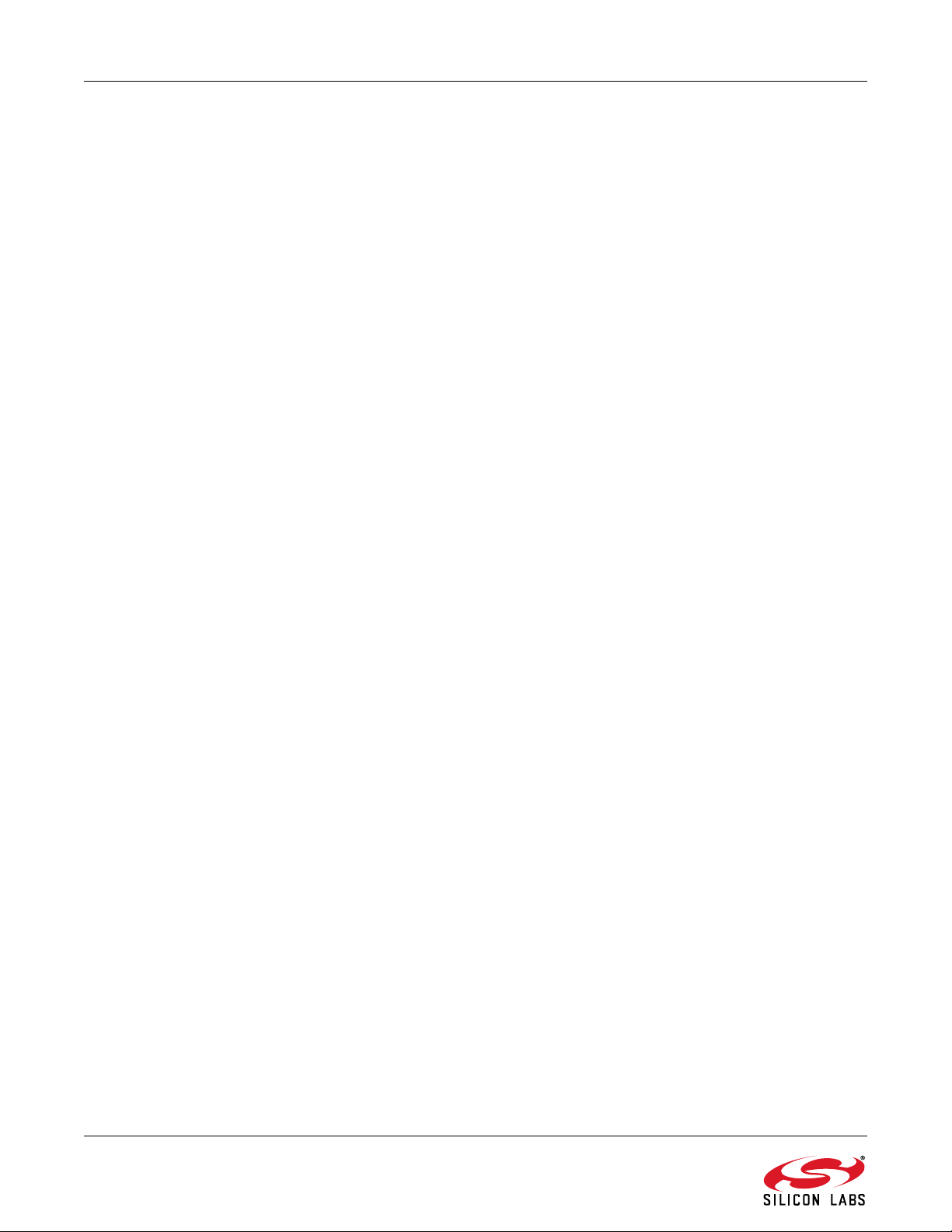
AN633
Function Name: void vSpi_WriteDataSpi1(uint8_t biDataInLength, uint8_t *pabiDataIn)
Description: This function is used to send data over SPI1 no response expected.
Input Parameter(s): biDataInLength : The length of the data.
*pabiDataIn : Pointer to the first element of the data.
Return Value: None
Function Name:
Description:
Input Parameter(s):
Output Parameters(s):
Return Value:
Function Name:
Description:
Input Parameter(s):
Output Parameters(s):
Return Value:
Function Name:
Description:
Return Value:
Function Name:
Description:
Return Value:
Function Name:
Description:
Return Value:
void vSpi_ReadDataSpi0(uint8_t biDataOutLength, uint8_t *paboDataOut)
This function is used to read data from SPI0.
biDataOutLength :The length of the data.
*paboDataOut : Pointer to the first element of the response.
None
void vSpi_ReadDataSpi1(uint8_t biDataOutLength, uint8_t *paboDataOut)
This function is used to read data from SPI1.
biDataOutLength : The length of the data.
*paboDataOut : Pointer to the first element of the response.
None
void vSpi_EnableSpi0(void)
This function is used to enable SPI0 and associate to XBAR.
None
void vSpi_EnableSpi1(void)
This function is used to enable SPI1 and associate to XBAR.
None
void vSpi_DisableSpi0(void)
This function is used to disable SPI0 and disconnect from XBAR.
None
Function Name:
Description:
Return Value:
Function Name:
Description:
Input Parameter(s):
Return Value:
36 Rev. 0.8
void vSpi_DisableSpi1(void)
This function is used to disable SPI1 and disconnect from XBAR.
None
void vSpi_ClearNselSpi0(uint8_t biSelectDevice)
This function is used to pull down nSEL of the selected device on SPI0.
biSelectDevice Selected device
None
Page 37

Function Name: void vSpi_ClearNselSpi1(uint8_t biSelectDevice)
Description: This function is used to pull down nSEL of the selected device on SPI1.
Input Parameter(s): biSelectDevice Selected device
0 - DUT
2 - EEPROM
3 - MCU2
Return Value: None
Function Name: void vSpi_SetNselSpi0(uint8_t biSelectDevice)
Description: This function is used to pull up nSEL of the selected device on SPI0.
Input Parameter(s): biSelectDevice : Selected device
Return Value: None
Function Name: void vSpi_SetNselSpi1(uint8_t biSelectDevice)
Description: This function is used to pull up nSEL of the selected device on SPI1.
Input Parameter(s): biSelectDevice: Selected device
0 - DUT
2 - EEPROM
3 - MCU2
Return Value: None
AN633
Function Name: uint8_t bSpi_ReadByteBitbangSpi0(void)
Description: This function is used to read one byte from SPI0 using bitbang method.
Return Value: Read byte
Function Name: uint8_t bSpi_ReadByteBitbangSpi1(void)
Description: This function is used to read one byte from SPI1 using bitbang method.
Return Value: Read byte
Function Name: void vSpi_WriteBitsBitbangSpi0(uint8_t biDataIn, uint8_t biNumOfBits)
Description: This function is used to write specified number of bits to SPI0 using bitbang method.
Input Parameter(s): biDataIn : Input byte of data bits
Output Parameters(s): biNumOfBits : Number of bits to be written to SPI
Return Value: None
Function Name: void vSpi_WriteBitsBitbangSpi1(uint8_t biDataIn, uint8_t biNumOfBits)
Description: This function is used to write specified number of bits to SPI1 using bitbang
method.
Input Parameter(s): biDataIn : Input byte of data bits
Output Parameters(s): biNumOfBits : Number of bits to be written to SPI.
Return Value: None
Rev. 0.8 37
Page 38

AN633
9.4.6. Human Machine Interface Module
The human machine interface (HMI)-related source files, called hmi.h and hmi.c, are located in the /src/driver/
folder. In order to use this module, the required handlers need to be initialized at the very beginning of the program.
The status of the various hardware components must be checked in order to have a common cyclic mechanism. In
addition, it is vital that a 1 ms interrupt-based cycle run in the background to serve the different handlers. Using the
LED handler, states of LEDs can be set and cleared either separately or together.
Using the button handler, statuses of the push-buttons can be read. If multiple button events happen
simultaneously, they can be stored to be handled later. The last pushed button event is always available first
amongst the un-handled events. Using the buzzer related sub-interface, the state of buzzer can be changed to the
required one.
Function Name: void vHmi_InitLedHandler(void)
Description: This function is used to initialize the Led handler.
Return value: None
Note: Must be called from the initialization section.
Re-initialization of LED Handler supported by the extended HMI driver.
Function Name: void vHmi_ChangeLedState(eHmi_Leds qiLed, eHmi_LedStates qiLedState)
Description: This function is used to change state of selected Led.
Input Parameter(s): qiLed : Led to change its state
qiLedState : New state of qiLed
Return Value: None
Function Name: void vHmi_ChangeAllLedState(eHmi_LedStates qiLedState)
Description: This function is used to change state of all Leds.
Input Parameter(s): qiLedState : New state of all the Leds
Return Value: None
Function Name: void vHmi_ClearAllLeds(void)
Description: This function is used to force all Leds to off immediately.
Return Value: None
Function Name: void vHmi_LedHandler(void)
Description: This function is used to handle Led management.
Return Value: None
Function Name: void vHmi_InitPbHandler(void)
Description: This function is used to initialize push-button handler.
Return Value: None
Note: It has to be called from the initialization section.
Re-initialization of LED Handler supported by the extended HMI driver.
38 Rev. 0.8
Page 39

AN633
Function Name: BIT gHmi_PbIsPushed(uint8_t *boPbPushTrack, uint16_t *woPbPushTime)
Description: This function is used to check if any of the push-buttons are pushed.
Output Parameters(s): *boPbPushTrack : Read value of pushed button.
*woPbPushTime : Push time of pushed button.
Return Value: Pushed state of push-buttons
Function Name: bool gHmi_IsPbUnHandled(void)
Description: This function is used to check if there is unhandled push-buttons event.
Return Value: True if there is unhandled push-button event.
Function Name:
Description:
Output parameters(s):
Return Value:
Function Name:
Description:
Return Value:
Function Name:
Description:
Return Value:
Function Name:
Description:
Return Value:
Function Name:
Description:
Return Value:
uint8_t bHmi_PbGetLastButton(uint16_t *woPbPushTime)
This function is used to read last pushed button(s), push track holder is erased if
button(s) was already released.
*woPbPushTime : Push time of pushed button.
Push track holder of last pushed button(s)
void vHmi_PbHandler(void)
This function is used to handle push-button management.
None
void vHmi_ShowPbOnLeds(void)
This function is used to show the actual state of the push-buttons on the Leds.
None
bool gHmi_SwStateHandler(void)
This function is used to handle switch state change.
True if state of switches has changed
uint8_t bHmi_GetSwState(void)
This function is used to handle give the state
State
Function Name:
Description:
Return Value:
Note:
Function Name:
Description:
Input Parameter(s):
Return Value:
void vHmi_InitBuzzer(void)
This function is used to initialize the buzzer operation.
None
It has to be called from the initialization section.
void vHmi_ChangeBuzzState(eHmi_BuzzStates qiBuzzState)
This function is used to change the state the buzzer.
qiBuzzState : New state of the buzzer
None
Rev. 0.8 39
Page 40

AN633
Function Name:
Description:
9.4.7. UART interface Module
The UART related source files, called uart.h and uart.c, are located in the /src/driver/ folder. In order to use this
module, the functionality needs to be initialized at the very beginning of the program.
Bytes can be sent and received as well and the functionality uses the uart interrupt service routine.
Function Name: uint8_t Comm_IF_RecvUART(uint8_t * byte)
Description: This function is used to receive bytes from UART.
Output Parameters(s): *byte Pointer to the first element of the incoming data.
Return Value: True if there is an incoming data otherwise FALSE.
Function Name: uint8_t Comm_IF_SendUART(uint8_t byte)
Description: This function is used to send bytes through UART.
Input Parameters(s): byte : data to be sent
Return Value: True if sending data completed successfully otherwise FALSE.
Function Name: void Comm_IF_EnableUART(void)
Description: Enable and set the UART0 peripheral
Return Value: None
void vHmi_BuzzHandler(void)
This function is used to handle buzzer management.
40 Rev. 0.8
Page 41

AN633
9.4.8. Size Optimization of the Common Software Modules
To optimize the code size of the common software modules and consequently the example source codes, software
switches must be introduced in almost every module. By enabling these switches, new functions can be added to
the whole project to compile. If the switch is not defined at the beginning of the bsp.h header file, then only the
basic features can be used, which is barely sufficient for most of the example codes.
The rest of the module’s features can be added to the project by defining the following switches:
TIMER_DRIVER_EXTENDED_SUPPORT
SPI_DRIVER_EXTENDED_SUPPORT
HMI_DRIVER_EXTENDED_SUPPORT
UART_DRIVER_EXTENDED_SUPPORT
The control_IO and PCA modules are quite simple, so there is no need to use driver extension in these cases.
Figure 30. Usage of Software Switches
Table 6 shows which module can support the driver expansion feature:
Table 6. Size Optimization Possibilities for Common Software Modules
Common Software Module Software Switch
Minimal Driver Extended Driver
Control IO default Not supported
Timer default TIMER_DRIVER_EXTENDED_
PCA default Not supported
SPI default SPI_DRIVER_EXTENDED_SUPPORT
HMI default HMI_DRIVER_EXTENDED_SUPPORT
UART default UART_DRIVER_EXTENDED_
SUPPORT
SUPPORT
Rev. 0.8 41
Page 42

AN633
Table 7 shows the comparison between the modules’ sizes:
Table 7. Size Comparison of Common Software Modules
Common Software
Module
Minimal Driver Extended Driver
Control I/O 60 Not supported —
Timer 60 146 58
PCA 29 Not supported —
SPI127 252 49
HMI 698 1295 46
UART 49 246 80
Module Code Size [Byte] Size Optimization
[%]
42 Rev. 0.8
Page 43

AN633
9.5. Radio Driver
The radio driver module resides in a low-level driver software layer. It is intended to provide a user-friendly and
easy-to-use API to the radio functionality. It contains API functions and macro definitions for all radio commands.
Constants can be found in the "EZRadioPRO API Documentation" zipped html file at http://www.silabs.com/
products/wireless/EZRadioPRO/Pages/Si446x.aspx. Including this driver module into the software project makes
the control of the radio chip easier than ever before through its comprehensive public API functions. The driver
handles all the SPI communication with the chip, including the check for the CTS signal, and automatically reads
the response from the chip. Thanks to the layered approach, it can be easily ported to other architectures and
platforms, as it depends only on the Hardware Application Layer. This means it is enough to port the HAL for a
given architecture in order to get the radio driver work. As introduced in the other drivers, the radio driver also can
be compiled with different support types (Minimal, Extended or Full). Depending on which support type defined, the
radio driver provides different level of API coverage. This way it provides a convenient way of managing the
compile firmware size depending on the API functions usage and excludes the unused and, therefore,
unnecessary functions.
9.5.1. Radio Driver Location
Figure 31. Location of the Radio Driver
Rev. 0.8 43
Page 44

AN633
9.5.2. Size Optimization of the Radio Driver
In order to optimize the code size of the common software modules and consequently the example project as well,
software switches must be introduced in the radio driver. By activating the switches, new functions can be added to
the radio driver. There are three ways of using it. If any of the radio driver switches is not defined at the beginning
of the bsp.h header file, then only the basic features are used. It is sufficient for all example projects to work. The
rest of the features can be added to the driver in two levels with the following switches:
RADIO_DRIVER_EXTENDED_SUPPORT
RADIO_DRIVER_FULL_SUPPORT
Table 8. Size Optimization Possibilities for Radio Driver
Software Switch
Driver Minimal Driver Extended Driver Full Driver
Radio default RADIO_DRIVER_
EXTENDED_SUPPORT
RADIO_DRIVER_
FULL_SUPPORT
Table 9. Size Comparison of Radio Driver
Module size [byte]
Driver Minimal Driver Extended Driver Full Driver
Radio 922 1094 1490
44 Rev. 0.8
Page 45

si446x_reset(...)
si446x_power_up(...)
si446x_configuration_init(...)
si446x_part_info(...)
si446x_start_tx(...)
si446x_start_rx(...)
si446x_get_int_status(...)
si446x_gpio_pin_cfg(...)
si446x_set_property(...)
si446x_change_state(...)
Default – No switch
Minimal Radio Driver
si446x_reset(...)
si446x_power_up(...)
si446x_configuration_init(...)
si446x_part_info(...)
si446x_start_tx(...)
si446x_start_rx(...)
si446x_get_int_status(...)
si446x_gpio_pin_cfg(...)
si446x_set_property(...)
si446x_change_state(...)
-------------------------------------si446x_nop(...)
si446x_fifo_info(...)
si446x_write_tx_fifo(...)
si446x_read_rx_fifo(...)
si446x_get_property(...)
-------------------------------------si446x_func_info(...)
si446x_frr_a_read(...)
si446x_frr_b_read(...)
si446x_frr_c_read(...)
si446x_frr_d_read(...)
si446x_get_adc_reading(...)
si446x_get_packet_info(...)
si446x_get_ph_status(...)
si446x_get_modem_status(...)
si446x_get_chip_status(...)
si446x_ircal_manual(...)
si446x_protocol_cfg(...)
si446x_request_device_state(...)
si446x_tx_hop(...)
si446x_rx_hop(...)
si446x_start_tx_fast( )
si446x_start_rx_fast( )
si446x_get_int_status_fast_clear( )
si446x_get_int_status_fast_clear_read( )
si446x_gpio_pin_cfg_fast( )
si446x_get_ph_status_fast_clear( )
si446x_get_ph_status_fast_clear_read( )
si446x_get_modem_status_fast_clear( )
si446x_get_modem_status_fast_clear_read( )
si446x_get_chip_status_fast_clear( )
si446x_get_chip_status_fast_clear_read( )
si446x_fifo_info_fast_reset(...)
si446x_fifo_info_fast_read(...)
RADIO_DRIVER_EXTENDED_SUPPORT
RADIO_DRIVER_FULL_SUPPORT
Full Radio Driver
si446x_reset(...)
si446x_power_up(...)
si446x_configuration_init(...)
si446x_part_info(...)
si446x_start_tx(...)
si446x_start_rx(...)
si446x_get_int_status(...)
si446x_gpio_pin_cfg(...)
si446x_set_property(...)
si446x_change_state(...)
-------------------------------------si446x_nop(...)
si446x_fifo_info(...)
si446x_write_tx_fifo(...)
si446x_read_rx_fifo(...)
si446x_get_property(...)
RADIO_DRIVER_EXTENDED_SUPPORT
Extended Radio Driver
AN633
Figure 32. Usage of Radio Driver Switches
Rev. 0.8 45
Page 46

AN633
9.5.3. Minimal Radio Driver
Function Name: void si446x_reset(void);
Description: This functions is used to reset the si446x radio by applying shutdown and releasing
it. After this function si446x_boot should be called. You can check if POR has completed by waiting 4 ms or by polling GPIO 0, 2, or 3. When these GPIOs are high, it
is safe to call si446x_boot.
Return Value: None
Function Name: void si446x_power_up(uint8_t BOOT_OPTIONS, uint8_t XTAL_OPTIONS,
uint32_t XO_FREQ);
Description: This function is used to initialize after power-up the radio chip.
Input Parameter(s): BOOT_OPTIONS : Patch mode selector
XTAL_OPTIONS : Select if TCXO is in use
XO_FREQ :Frequency of TCXO or external crystal oscillator in Hz
Return Value: None
Note: Before this function si446x_reset should be called.
Function Name: uint8_t si446x_configuration_init(const uint8_t* pSetPropCmd
Description: This function is used to load all properties with a list of NULL terminated set property
commands.
Input Parameter(s): *pSetPropCmd : First element of the list to be loaded
Return Value: SI446X_COMMAND_ERROR : the list of commands is wrong
SI446X_CTS_TIMEOUT : If a CTS error occurs
SI446X_SUCCESS : If loading is successful
Note: Before this function si446x_reset should be called.
Function Name: void si446x_part_info(void);
Description: This function sends the PART_INFO command to the radio and receives the answer
Si446xCmd union.
Return Value: None
Function Name: void si446x_start_tx(uint8_t CHANNEL, uint8_t CONDITION, uint16_t TX_LEN);
Description: Sends START_TX command to the radio.
Input Parameter(s): CHANNEL : Channel number.
CONDITION : Start TX condition.
TX_LEN : Payload length (exclude the PH generated CRC).
Return Value: None
Function Name: void si446x_start_rx(uint8_t CHANNEL, uint8_t CONDITION, uint16_t RX_LEN,
uint8_t NEXT_STATE1, uint8_t NEXT_STATE2, uint8_t NEXT_STATE3);
Description: Sends START_RX command to the radio.
46 Rev. 0.8
Page 47

AN633
Input Parameter(s): CHANNEL : Channel number.
CONDITION : Start RX condition.
RX_LEN : Payload length (exclude the PH generated CRC).
NEXT_STATE1 : Next state when Preamble Timeout occurs.
NEXT_STATE2 : Next state when a valid packet received.
NEXT_STATE3 : Next state when invalid packet received (e.g., CRC error).
Return Value: None
Function Name: void si446x_get_int_status(uint8_t PH_CLR_PEND,uint8_t MODEM_CLR_PEND,
uint8_t CHIP_CLR_PEND);
Description: Get the Interrupt status/pending flags form the radio and clear flags if requested.
Input Parameter(s): PH_CLR_PEND : Packet Handler pending flags clear.
MODEM_CLR_PEND : Modem Status pending flags clear.
CHIP_CLR_PEND : Chip State pending flags clear.
Return Value: None
Function Name: void si446x_gpio_pin_cfg(uint8_t GPIO0, uint8_t GPIO1, uint8_t GPIO2, uint8_t
GPIO3, uint8_t NIRQ, uint8_t SDO, uint8_t GEN_CONFIG);
Description: Send GPIO pin config command to the radio and reads the answer into Si446xCmd
union.
Input Parameter(s): GPIO0 : GPIO0 configuration.
GPIO1 : GPIO1 configuration.
GPIO2 : GPIO2 configuration.
GPIO3 : GPIO3 configuration.
NIRQ : NIRQ configuration.
SDO : SDO configuration.
GEN_CONFIG : General pin configuration.
Return Value: None
Function Name: void si446x_set_property( uint8_t GROUP, uint8_t NUM_PROPS, uint8_t
START_PROP, ... );
Description: Send SET_PROPERTY command to the radio.
Input Parameter(s): GROUP : Property group.
NUM_PROPS : Number of property to be set. The properties must be in ascending
order in their sub-property aspect. Max. 12 properties can be set in one command.
START_PROP : Start sub-property address.
Return Value: None
Function Name: void si446x_change_state(uint8_t NEXT_STATE1);
Description: Issue a change state command to the radio.
Input Parameter(s): NEXT_STATE1 : Next state
Return Value: None
Rev. 0.8 47
Page 48
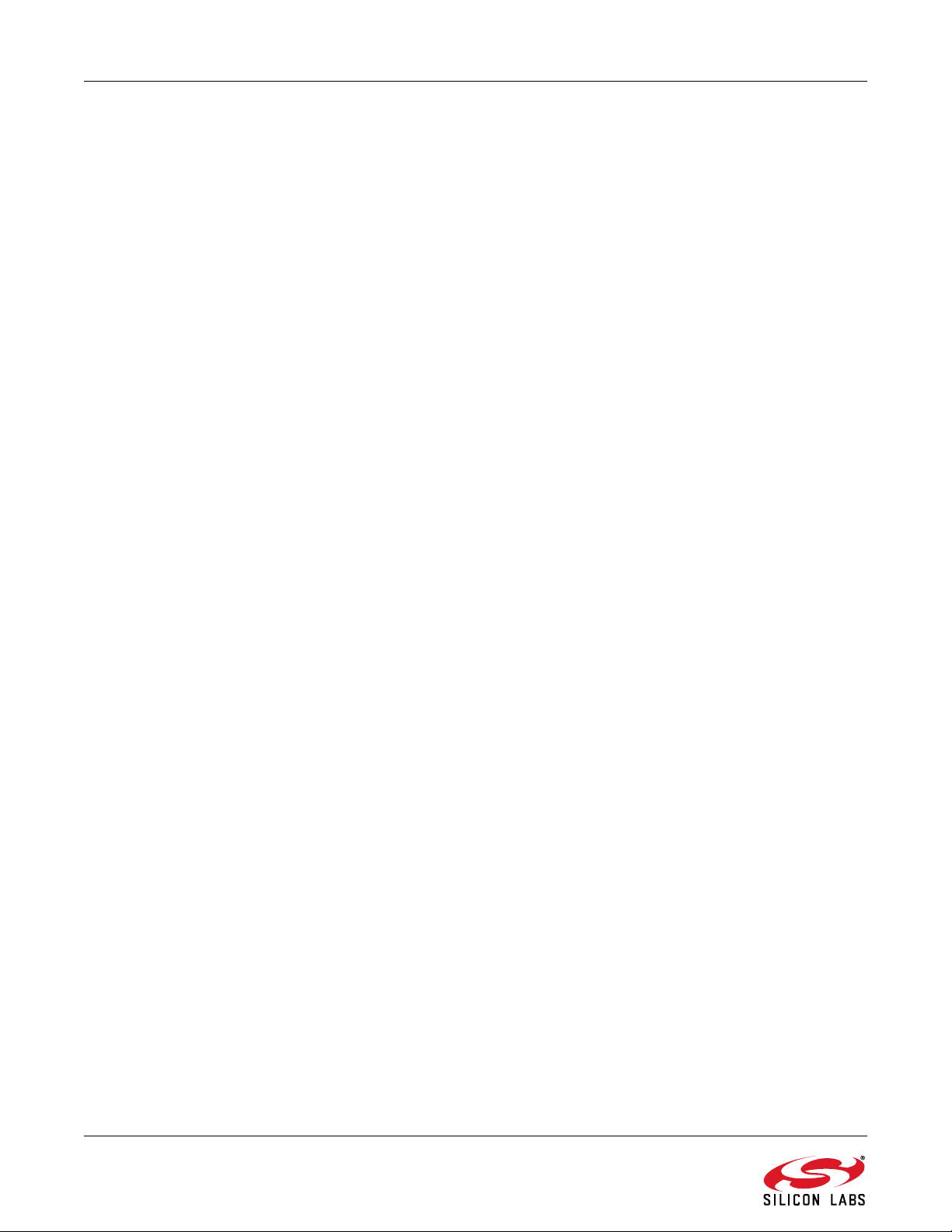
AN633
9.5.4. Extended Radio Driver
Function Name: void si446x_nop(void)
Description: Sends NOP command to the radio. Can be used to maintain SPI communication.
Return Value: None
Function Name: void si446x_fifo_info(uint8_t FIFO)
Description: Send the FIFO_INFO command to the radio. Optionally resets the TX/RX FIFO.
Reads the radio response back Si446xCmd uniom.
Input Parameter(s): FIFO : RX/TX FIFO reset flags.
Return Value: None
Function Name: void si446x_write_tx_fifo(uint8_t numBytes, uint8_t* pTxData)
Description: The function can be used to load data into TX FIFO.
Input Parameter(s): numBytes : Data length to be load.
pTxData : Pointer to the data (uint8_t*).
Return Value: None
Function Name: void si446x_read_rx_fifo(uint8_t numBytes, uint8_t* pRxData)
Description: Reads the RX FIFO content from the radio.
Input Parameter(s): numBytes : Data length to be read.
pRxData : Pointer to the buffer location.
Return Value: None
Function Name: void si446x_get_property(uint8_t GROUP, uint8_t NUM_PROPS, uint8_t
START_PROP)
Description: Get property values from the radio. Reads them into Si446xCmd union.
Input Parameter(s): GROUP : Property group number.
NUM_PROPS : Number of properties to be read.
START_PROP : Starting sub-property number.
Return Value: None
48 Rev. 0.8
Page 49

AN633
9.5.5. Full Radio Driver
Function Name: void si446x_func_info(void)
Description: Sends the FUNC_INFO command to the radio, then reads the response into
Si446xCmd union.
Return Value: None
Function Name: void si446x_frr_a_read(uint8_t respByteCount)
Description: Reads the Fast Response Registers starting with A register into Si446xCmd union.
Input Parameter(s): respByteCount : Number of Fast Response Registers to be read.
Return Value: None
Function Name: void si446x_frr_b_read(uint8_t respByteCount)
Description: Reads the Fast Response Registers starting with B register into Si446xCmd union.
Input Parameter(s): respByteCount : Number of Fast Response Registers to be read.
Return Value: None
Function Name: void si446x_frr_c_read(uint8_t respByteCount)
Description: Reads the Fast Response Registers starting with C register into Si446xCmd union.
Input parameter(s): respByteCount : Number of Fast Response Registers to be read.
Return value: None
Function Name: void si446x_frr_d_read(uint8_t respByteCount)
Description: Reads the Fast Response Registers starting with D register into Si446xCmd union.
Input Parameter(s): respByteCount : Number of Fast Response Registers to be read.
Return Value: None
Function Name: void si446x_get_adc_reading(uint8_t ADC_EN)
Description: Reads the ADC values from the radio into Si446xCmd union.
Input Parameter(s): ADC_EN : ADC enable parameter.
Return Value: None
Function Name: void si446x_get_packet_info(uint8_t FIELD_NUMBER_MASK, uint16_t LEN,
int16_t DIFF_LEN )
Description: Receives information from the radio of the current packet. Optionally can be used to
modify the Packet Handler properties during packet reception.
Input Parameter(s): FIELD_NUMBER_MASK : Packet Field number mask value.
LEN : Length value.
DIFF_LEN : Difference length.
Return Value: None
Rev. 0.8 49
Page 50

AN633
Function Name: void si446x_get_ph_status(uint8_t PH_CLR_PEND)
Description: Gets the Packet Handler status flags. Optionally clears them.
Input Parameter(s): PH_CLR_PEND Flags to clear.
Return Value: None
Function Name: void si446x_get_modem_status(uint8_t MODEM_CLR_PEND )
Description: Gets the Modem status flags. Optionally clears them.
Input Parameter(s): MODEM_CLR_PEND : Flags to clear.
Return Value: None
Function Name: void si446x_get_chip_status(uint8_t CHIP_CLR_PEND )
Description: Gets the Chip status flags. Optionally clears them.
Input Parameter(s): CHIP_CLR_PEND Flags to clear.
Return Value: None
Function Name: void si446x_ircal(uint8_t SEARCHING_STEP_SIZE, uint8_t SEARCH-
ING_RSSI_AVG, uint8_t RX_CHAIN_SETTING1, uint8_t RX_CHAIN_SETTING2)
Description: Performs image rejection calibration. Completion can be monitored by polling CTS
or waiting for CHIP_READY interrupt source.
Input Parameter(s): SEARCHING_STEP_SIZE
SEARCHING_RSSI_AVG
RX_CHAIN_SETTING1
RX_CHAIN_SETTING2
Return Value: None
Function Name: void si446x_protocol_cfg(uint8_t PROTOCOL)
Description: Sets the chip up for specified protocol.
Input Parameter(s): PROTOCOL:
0 = Packet format is generic, no dynamic reprogramming of packet handler properties.
1 = Packet format is IEEE802.15.4g compliant. The following properties are overriden: PKT_CRC_CONFIG, CRC_ENDIAN/BIT_ORDER in PKT_CONFG1 for TX
and RX, PKT_FIELD_1_CRC_CONFIG for RX.
Other applicable properties in the packet handler group still need to be programmed.
Field 1 should have the length of 16 bits to contain the PHR with PKT_LEN_FIELD_SOURCE set to 1 for RX.
PSDU field shall use Field 2 with variable length.
Field 2 length should be set to the maximum allowed including the anticipated FCS
length. It is anticipated that the FCS will be calculated by the host and transmitted
over the air. Si4440 will receive PHR and put FCS in the FIFO for the host to retrieve
and check. Therefore, CRC shouldn't be enabled on Si4440.
Return Value: None
50 Rev. 0.8
Page 51

AN633
Function Name: void si446x_request_device_state(void)
Description: Requests the current state of the device and lists pending TX and RX requests
Return Value: None
Function Name: void si446x_rx_hop(uint8_t INTE, uint8_t FRAC2, uint8_t FRAC1, uint8_t FRAC0,
uint8_t VCO_CNT1, uint8_t VCO_CNT0)
Description: While in RX state this will hop to the frequency specified by the parameters and start
searching for a preamble.
Input Parameter(s): INTE : New INTE register value.
FRAC2 : New FRAC2 register value.
FRAC1 : New FRAC1 register value.
FRAC0 : New FRAC0 register value.
VCO_CNT1 : New VCO_CNT1 register value.
VCO_CNT0 : New VCO_CNT0 register value.
Return Value: None
Function Name: void si446x_agc_override(uint8_t AGC_OVERRIDE)
Description: This command is used to allow override of the AGC.
Input Parameter(s): AGC_OVERRIDE AGC override parameters.
Return Value: None
9.6. Patching the Radio
9.6.1. What is a Radio Patch?
A Radio patch is a piece of software provided by Silicon Labs to change the operation of the radio chip. The patch
runs on the internal MCU of the radio chip and fixes bugs or adds/improves features of the firmware in the internal
ROM. It is distributed in binary form and has to be loaded in the RAM of the radio chip by the host MCU through the
SPI interface. Since the RAM is volatile memory, the information stored in it gets lost when the power of the chip is
removed. Consequently, the content of the firmware patch has to be downloaded into the radio chip each time after
performing a power on reset.
9.6.2. Patch Usage
In paragraph 8.2 Figure 20 describes the radio wake-up process. To apply a patch, the patch content has to be
sent to the radio chip after POR but before issuing the POWER_UP command.
The patch is provided in a text file that has a .csg extension. Following several lines of comments that identify the
patch, it contains the patch data lines, eight bytes in a line. Each line has to be sent to the chip as an eight byte
long command. A CTS reply has to be read from the chip after each line.
After all lines are sent, the POWER_UP command has to be issued with the PATCH bit of the BOOT_OPTIONS
argument set to 1.
Rev. 0.8 51
Page 52

AN633
Figure 33. PATCH bit in the POWER_UP API Command
9.6.3. Patch Support in WDS
If a patch is necessary for a selected radio chip version, WDS will apply it automatically without any user
interaction.
When deploying an example project from WDS, it includes the necessary patch commands
(Si446X_PATCH_CMDS) in the RADIO_CONFIGURATION_DATA_ARRAY automatically according to the
selected chip version. The patch commands themselves are defined in the si446x_patch.h file that is also included
in the project automatically. This way the patch will be applied as part of the radio initialization process that is
described in paragraph 8.3
52 Rev. 0.8
Page 53
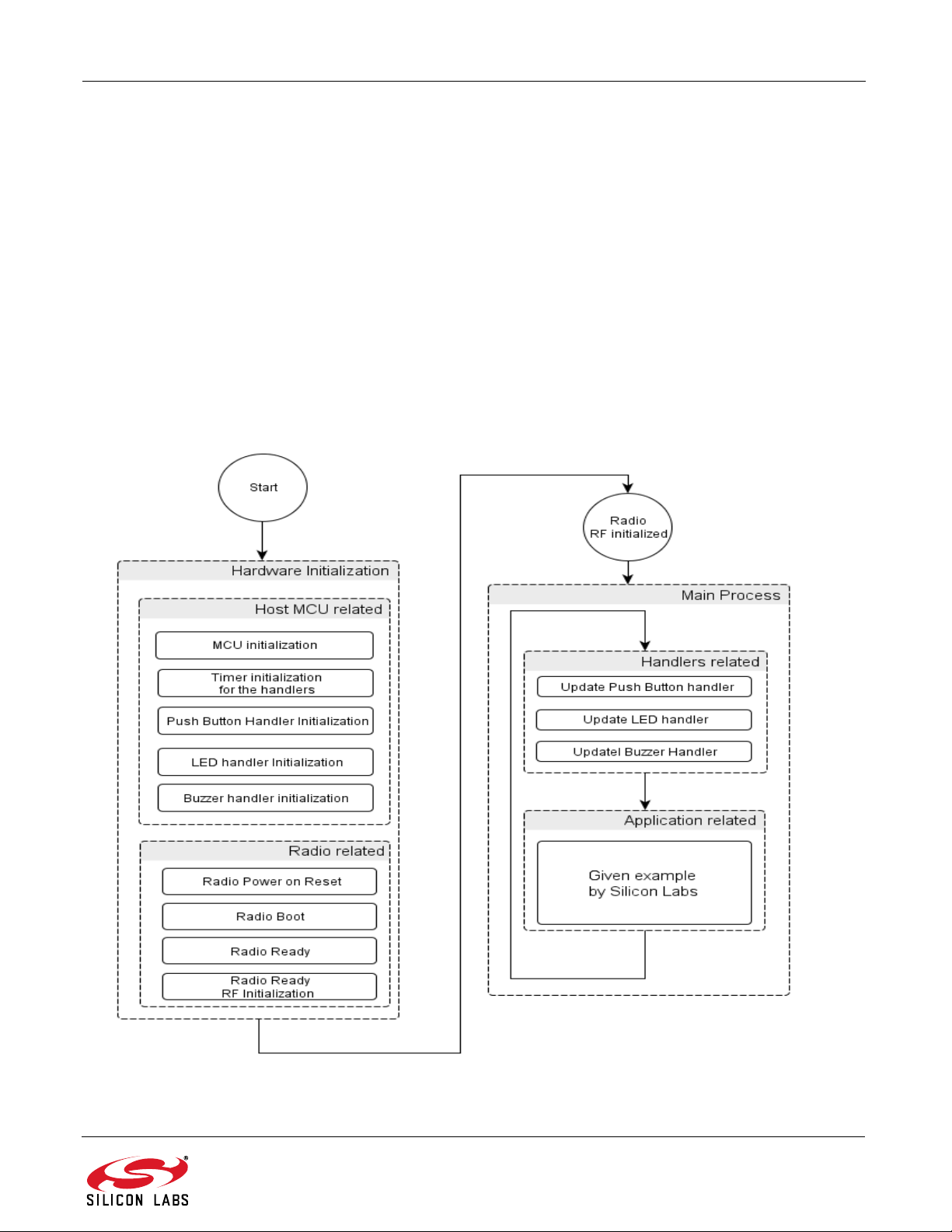
AN633
10. Example Projects
The general structure of an example can be seen in Figure 34. All the tasks are separated into two groups: the
Hardware Initialization part and the Main Process part. The Host MCU related tasks initialize the physical interface
between the radio and the controller unit including the SPI lines (SCLK, SDI, SDO, NSEL) and general
I/O ports (SDN, NIRQ). After that, the internal timer module is initialized in order to provide precise timing for the
handlers. Some example projects do not use handlers due to their simplicity (e.g., the un-modulated carrier or the
pseudo random transmission projects). Handlers are for monitoring and changing the state of the WMB
peripherals. It is necessary to initialize the required handlers before using them. The radio-related tasks prepare
the radio for the communication. The shutdown state may be entered by driving the SDN pin high. When coming
out of the shutdown state a power on reset will be initiated along with the internal calibrations. After the POR and
the BOOT sections, it is required to initialize the radio with the RF settings. It is highly recommended to use the
configuration header file (radio_config.h) generated by the wireless development suite. Manual editing in the
header file can cause discrepancies and prevent the radio from working correctly. After the radio RF is initialized,
the Main Process has two major tasks to do. It continuously updates the peripheral handlers and processes the
user application code. The radio can be controlled from a high level due to the layered, customizable, user-friendly
radio driver module.
Figure 34. General Structure of an Example Project
Rev. 0.8 53
Page 54

AN633
All example projects described in this document are configurable for radio parameters and available from within
WDS (Wireless Development Suite).
10.1. Un-modulated Carrier (Continuous Wave)
The Radio Configuration Application provides the opportunity to configure the radio to continuous un-modulated
transmit mode. It is typically used to measure the output power and the frequency accuracy of the transmitter. The
output power and harmonics of the transmitted signal can be easily verified with a spectrum analyzer. You can also
customize the RF parameters of the continuous wave transmission. Having initialized the radio with the required
RF parameters, the ‘vRadio_Start_Tx( )’ function can start the continuous wave mode.
Figure 35. Activate CW Mode
10.2. Pseudo-random Transmission (PN9)
The Radio Configuration Application provides the opportunity to configure the radio to continuous modulated
transmit mode. It is typically used to evaluate the transmit parameters of the radio, such as occupied bandwidth
and adjacent channel selectivity. The internal PN9 random generator of the radio used to modulate the output
power in “PN9” test mode. Having initialized the radio with the required RF parameters, the ‘vRadio_Start_Tx( )’
function can start the PN9 mode.
Figure 36. Activate PN9 Mode
54 Rev. 0.8
Page 55

AN633
10.3. Direct Transmission (Synchronous)
For legacy systems that perform packet handling within the host MCU or other baseband chip, it may not be
desirable to use the FIFO. The direct transmission example code bypasses the TX FIFO entirely. The TX
modulation data is applied to an input pin of the chip. Data is not stored in the TX_FIFO for transmission at a later
time. The host MCU sends data to the radio. Data can be synchronized either with the rising or the falling edge of
the clock signal provided by an output pin of the RF chip.
Figure 37. GPIO Connections Between the Radio and the Host MCU
Figure 38. Activate Direct Synchronous Transmission
Rev. 0.8 55
Page 56

AN633
10.4. Direct Reception (Synchronous and Asynchronous)
For legacy systems that perform packet handling within the host MCU or other baseband chip, it may not be
desirable to use the FIFO. The direct reception example code bypasses the RX FIFO entirely. The RX modulation
data is provided by an output pin of the RF chip to the host MCU. Data is not stored in the RX_FIFO after the
reception. In synchronous mode, the data and the clock signals are synchronized.
Figure 39. GPIO connections between the radio and the host MCU
Figure 40. Activate Direct Synchronous or Asynchronous Reception
56 Rev. 0.8
Page 57

AN633
10.5. Standard Packet Transmission
The purpose of the standard packet transmission example code is to demonstrate how the radio can send packets
in FIFO mode. If any of the four push buttons are pressed on the wireless motherboard then the host MCU will load
the appropriate packet content in TX_FIFO and after that will send it. The payload is a pre-defined content, namely
“BUTTONx” where x can be 1, 2, 3, or 4. The used packet can be seen below:
Table 10. Structure of the Standard Packet
Preamble Sync Word Payload CRC
32–40 bits 2 byte N* byte 2 byte
*Note: N < 62 byte
Figure 41. Transmission Flowchart
Rev. 0.8 57
Page 58

AN633
10.6. Standard Packet Reception
The purpose of the standard packet reception example code is to demonstrate how the radio can receive packets
in FIFO mode. Additionally, the receivers and the transceivers are compatible with Si4010 transmitters used in
other development kits. Therefore, it supports several packet types:
Fix packet content
Key Fob packet (type A)
Key Fob packet (type B)
Figure 42. Reception Flowchart
58 Rev. 0.8
Page 59

AN633
10.6.1. Packet with Fixed Content
The payload has its pre-defined content, namely “BUTTONx” where x can be 1, 2, 3, or 4. The used packet can be
seen below:
Table 11. Structure of the Packet with Fixed Content
Preamble Sync Word Payload CRC
32–40 bits 2 byte N byte byte
10.6.2. Key Fob Packet (Type A)
The following development kits use also this type of packet:
Si4010 Key Fob Demo Kit with AES Capability 434 MHz
Si4010 Key Fob Demo Kit with AES Capability 868 MHz
Si4010 Simplified Key Fob Demo Kit 434 MHz
Si4010 Simplified Key Fob Demo Kit 868 MHz
The used packet is shown in Table 12.
Table 12. Structure of the Key Fob Packet (Type A)
Preamble Sync Word Function Control Byte One’s Complement of
Function Byte
4 byte 2 byte 1 byte 1 byte 1 byte
Function Control Byte
Table 13. The Structure of the Function Control Byte:
OUT3
F1
OUT3/F1 sent out first, OUT0–OUT3 represent the four LED outputs, F0–F1 represents the function bits. Output
functions are controlled by the function bits. Function bits’ operations are shown on the following table:
OUT3
F0
F1 F0 Function
0 0 No change
0 1 Sets output logical low (LED is OFF)
1 0 Sets output logical high (LED is ON)
OUT2
F1
OUT2
F0
OUT1
F1
OUT1
F0
OUT0
F1
OUT0
F0
Rev. 0.8 59
Page 60

AN633
10.6.3. Key Fob Packet (Type B)
The following development kits use also this type of packet:
Si4010/Si4355 Key Fob Development Kit
Si4010/Si4355 One-Way AES Development Kit
Si4010/Si4355 One-Way Sub-GHz Key Fob to LED Receiver Stick
Si4455 Two-Way Sub-GHz Key Fob to LED Receiver Stick
The used packet can be seen below:
Table 14. Structure of the Key Fob Packet (Type B)
Preamble Sync Word Chip ID Status Packet Count CRC
13 byte 2 byte 4 byte 1 byte 2 byte 2 byte
Table 15. More Detailed Structure of Key Fob Packet (Type B)
Number of Bytes Field Name Description
13 Preamble 0xAA
2 Sync 0x2D, 0xD4
4 Chip Id Unique, factory-burned chip ID
1 Status Lower 5 bits are the button information
2 Packet Count Rolling counter
2 CRC-16 Generator X
16+X15+X2
+1, start value 0xFFFF
10.7. Custom Packet Transmission
This example code works the same way as the standard packet transmission with the exception that the content of
the payload field in the packet is customizable.
10.8. Custom Packet Reception
This example code works the same way as the standard packet transmission with the exception that the content of
the payload field in the packet is customizable.
10.9. Two-Way Packet (Bidirectional Packet)
The purpose of the two-way packet example code is to demonstrate how to use the radio for a two-way link
communication. By default, the two devices are in receiver mode and waiting for either a request message or a
pushbutton event from the user. When the first pushbutton is pushed on one of the WMBs, it sends a request
immediately to the other radio. The LED activity shows if the radio packet is sent successfully. The receiver replies
with an acknowledgment followed by LED activity.
The payload of the request is 64 bytes long and customizable as well.
Table 16. Structure of the Request Message
Preamble Sync Word Payload CRC
32–40 bits 2 bytes 64 bytes 2 byte
The payload of the reply is the 3 byte long “ACK” string.
60 Rev. 0.8
Page 61

Table 17. Structure of the Reply Message
PREAMBLE SYNC WORD Payload CRC
32–40 bits 2 bytes 3 bytes 2 bytes
AN633
Figure 43. Two-way Packet Flowchart
Rev. 0.8 61
Page 62

AN633
Go to RX statePB1 pushed?
NIRQ IT arrived? Clear and Read ITs
CMD error IT?
Packet Sent IT?
Packet
Received IT?
CRC error IT?
Leave RX state
Reset FIFO
ACK message
sent?
ACK message
received?
Expected packet
received?
Configure ACK PHR
to match received
packet (CRC, DW)
Blink four LEDs
(ACK arrived)
Blink LED4
(ACK sent)
Packet was sent.
Store expected ACK
PHR accordingly
Blink LED1
(Regular packet
sent)
Send ACK packet
N
Y
N
N
N
N
N
N
Send regular Packet
Y
Y
Y
Y
Y
Y
Y
Y
Radio Ready
RF initialized
10.10. 802.15.4g Bidirectional Project
This example project demonstrates how to use the Si446x radio IC for 15.4g packets in regular boot mode. Just
like the standard Bidirectional code (Section 10.9 Two-Way Packet), it implements a two-way communication link.
Pushing a button on one side results in sending a packet to the other side; the incoming packet is acknowledged by
sending back an ACK packet (see Figure 44 below). A node can be either a sender or a receiver. The main
difference between the two projects is that the 15.4g example shows how to configure the device to meet the
802.15.4g SUN-PHY specification, which is described by the IEEE 802.15.4g-2012 standard (referred to as
“standard” later in this document). Although the standard specifies both the PHY and the MAC layers, only the PHY
has been implemented when designing the example project (from a radio IC configuration standpoint the PHY
layer is the point of interest; the MAC is one layer above the PHY and needs to be implemented by the user
application. There is no HW/API support in regular boot mode for the MAC).
Figure 44. 802.15.4g Bidirectional Example Code Functional Flowchart
Some of the controls in WDS are limited or defaulted to certain values in order to have the right radio configuration
for the 15.4g example project. For example, only 2GFSK and 4GFSK modulation types, certain frequency bands,
and data rates are available. Also, preamble, sync word patterns, CRC, and data whitening configurations are all
fixed on the WDS GUI. The CRC and data whitening polynomials, seeds, bit order, etc, are all specified by the
standard and have to be configured carefully. Due to the standard requirements, the variable packet length feature
has to be enabled for the RX side.
From a radio packet handler perspective, two fields are used. Field 1 for the PHR (packet header), Field 2 for the
62 Rev. 0.8
Page 63

AN633
MACheader MACpayload MACfooter
(MHR) (MFR)
PPDU(PHYProtocolDataUnit)
SHR PHR PSDU
(Synchronizationheader) (PHYheader) (PHYServiceDataUnitorPHYpayload)
SHR SHR
Bit0 1‐2 3 4 5‐15
Preamble Syncfield
MS R1‐R0 FCStype DW L10‐L0 Payload FCS
Preamble Syncword Field1 Field2
PSDU (payload + CRC). The PHR contains fields to select between 2– and 4–byte CRCs (FCS field), data
whitening enable/disable (DW field), and length (Length field). The mode switching field (MS field) is disabled (not
supported by the radio). The packet feature and the naming convention of the standard and the radio IC are shown
in Figure 45.
Figure 45. Packet Structure and Naming Convention (802.15.4g–blue, Si4468–orange)
The Si446x supports automatic PHR parsing (see GLOBAL_CONFIG:PROTOCOL in the API) which makes it
possible to receive packets sent in different ways. Once configured correctly and in receive mode, the radio may
receive any packet regardless of how it was sent: with 2– or 4–byte CRC, with or without data whitening, and
without initially knowing how many bytes to expect. It recognizes the FCS, DW, and Length fields of the PHR, and
based on that information, it runs the built-in, 16– or 32–bit built-in CRC engine, enables or disables data
whitening, and receives the right amount of bytes. A given packet can be sent in one of four ways:
16-bit CRC, DW disabled
16-bit CRC, DW enabled
32-bit CRC, DW disabled
32-bit CRC, DW enabled
No matter which of these four options is used to send a packet in the example project, the RX side will receive the
packet, and send back the ACK accordingly. That is to say if a project is configured to send a packet with 16-bit
CRC, DW disabled, it is still able to receive a packet with 32-bit CRC, DW enabled and blinks the LED as long as
the payload content is correct. The PHR can be different, but the payload has to be the same. The ACK that it
sends back will match that of the sender, 32-bit CRC, DW enabled.
To support the two FCSs, CRC-16 and CRC-32, there are two built-in CRC engines in the radio IC that are running
in parallel (referred to as Primary and Alternative CRC in the code). The Alternative is used for 32-bit, the Primary
for the 16-bit CRC. The PHR parser will pick the right one to calculate the CRC.
On the transmit side there is no automatic parsing. The PHR field has to be entered manually into the TX FIFO,
and the user application has to select the right CRC, enable/disable data whitening accordingly. Note that the CRC
and data whitening apply only to the PSDU payload which excludes the PHR. Due to this, two fields are configured:
Field 1 for the PHR with no CRC and DW, and Field 2 for the payload + CRC with optional DW.
Rev. 0.8 63
Page 64

AN633
The standard requires the data bytes being sent in an LSB manner, which is taken care of by the radio IC. The
data, i.e., PHR + payload, is being put into the TX FIFO in MSB, but sent over the air in LSB. On the receive side,
the payload is being read out from the RX FIFO in MSB, but the PHR will be in LSB (!). Taking an example from the
standard where 0x40 00 56 is being sent over the air (i.e., 0x02 00 6A in MSB), the four different scenarios are the
following:
1. 3-byte payload, CRC-16, DW disabled
Data to the TX FIFO: | 08 A0 | 02 00 6A | (MSB)
PPDU*: | 55 55 55 55 | 90 4E | 10 05 | 40 00 56 | 27 9E | (LSB transmitted first)
Data from the RX FIFO: | 10 05 | 02 00 6A |
2. 3-byte payload, CRC-16, DW enabled
Data to the TX FIFO: | 18 A0 | 02 00 6A | (MSB)
PPDU*: | 55 55 55 55 | 90 4E | 18 05 | 4F 70 E5 | 48 DD | (LSB transmitted first)
Data from the RX FIFO: | 18 05 | 02 00 6A |
3. 3-byte payload, CRC-32, DW disabled
Data to the TX FIFO: | 00 E0 | 02 00 6A | MSB
PPDU*: | 55 55 55 55 | 90 4E | 00 07 | 40 00 56 | 5D 29 FA 28 | (LSB transmitted first)
Data from the RX FIFO: | 00 07 | 02 00 6A |
4. 3-byte payload, CRC-32, DW enabled
Data to the TX FIFO: | 10 E0 | 02 00 6A | (MSB)
PPDU*: | 55 55 55 55 | 90 4E | 08 07 | 4F 70 E5 | 32 6A 62 60 | (LSB transmitted first)
Data from the RX FIFO: | 08 07 | 02 00 6A |
*Data stream sent over the air. PPDU=SHR + PHR + PSDU.
The preamble pattern is a fixed, 0101 pattern, but can be of any length. The sync word is also fixed, a two-byte,
0x904E pattern (these are the default values in the WDS GUI for the project). The standard allows a maximum of
2047 bytes in length (including the FCS), but the sample code has a limit of 64-bytes. If needed, it can be extended
up to the maximum by using TX FIFO Almost Empty, RX FIFO Almost Full Interrupts. For such long packets,
please refer to Long Packet TX/RX example projects.
64 Rev. 0.8
Page 65

AN633
10.11. Custom Packet Reception Containing Variable Length Field
This example code works the same way as the standard packet reception with the exception that the content of the
payload fields in the packet is customizable. It is possible to receive a packet whose payload data field length is not
known in advance. In such a scenario, the transmitted packet must contain byte(s) that specify the length of the
variable field. There is no requirement for length byte(s) to occur at one mandatory location in the packet (e.g.,
immediately following the Sync Word). However, the receiver must obviously know in advance which byte(s) of the
received packet represents the length value. Furthermore, these length byte(s) must be located in the packet
before the variable length field, else the packet handler in the receiver will not have the information in time to
allocate the received data bytes to the appropriate data field. The variable packet length byte(s) can be either in
field1, field2, field3, or field4. The variable packet length information must necessarily be a fixed length field.
The variable-length field need not immediately follow the length byte(s) but must occur after the field containing the
length byte(s). The variable-length field can be either in field2, field3, field4, or field5.
Figure 46. Structure of Valid Variable-Length Packet
Rev. 0.8 65
Page 66

AN633
Figure 47. Structure of Invalid Variable-Length Packet
The field containing the variable packet length information can be 1 byte or 2 bytes long. Length field can be
configured as either little endian, where the least significant byte occurs first, or big endian, where the most
significant byte occurs first. During the packet reception, the packet handler can be configured so that length field
will be stored into the RX_FIFO or stripped off and not stored in the RX_FIFO.
In order to evaluate the capability of receiving variable length packets on the receive side, the appropriate payload
has to be constructed on the transmit side. Note that both the source and the destination fields have to be specified
with relevant values, and they also have to be located in the packet to be sent. The source field must contain the
length information and the destination field must contain as many bytes as the source field strictly specifies. Prior to
sending, the constructed packet must be written to the tx fifo.
66 Rev. 0.8
Page 67

AN633
Figure 48. Variable Length Packet Reception Flowchart
Rev. 0.8 67
Page 68
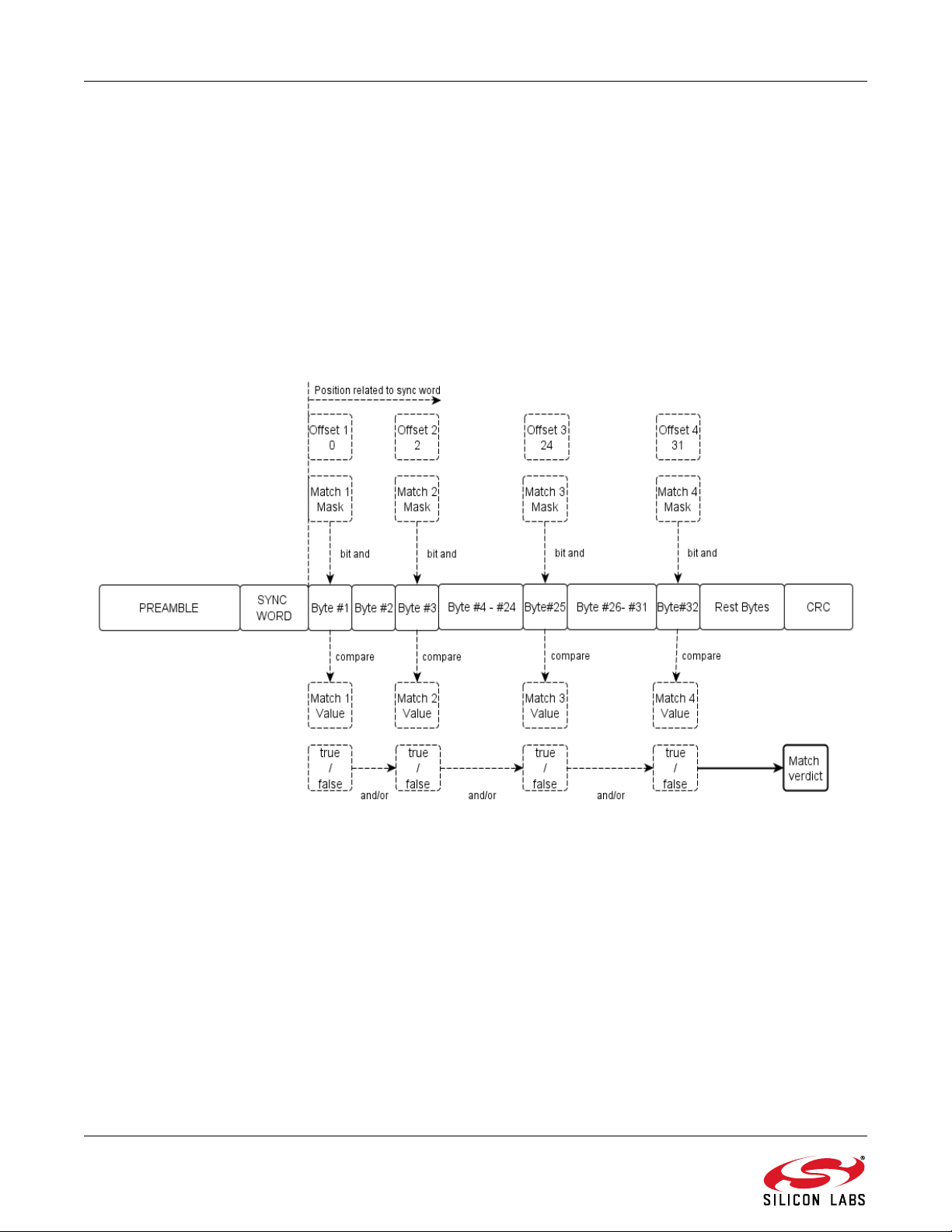
AN633
10.12. Custom Packet Reception with Matching Capability
The purpose of the packet match reception example code is to demonstrate how the radio can filter packets that
are intended for one receiver. The Radio ICs of Si4x6x family provide for fully configurable matching functionality
on up to 4 data bytes in the data fields (field1 to field5) of the packet. The match function is typically used to
implement header check or broadcast check capability that is used to quickly determine if a packet is intended for
one receiver node in a network. If a match is not found, the chip can abort reception of the packet and proceed to
scanning for the next packet.
There are four match bytes at configurable locations in the packet. They must be located within the first 32 bytes
following the end of the Sync Word. It is also necessary that the offset of the match bytes be in ascending order.
The offset location of match #1 byte must be less than the location of match #2 byte, and so on. No two match
bytes may have the same offset location. It is not possible to configure two different match functions against the
same received data byte.
Figure 49. Packet Match Working Mechanism
Once the location of each match byte has been specified, it is next necessary to configure their mask values. A
mask value represents a bit pattern which is logically and’ed (bit-wise) with the corresponding received match byte.
These mask values are specified in the mask registers’ range from 1 to 4. The result is then compared with the
corresponding match value. For each successive match byte, it is possible to logically-or or logically-and its result
with the cumulative logical result from the previous matches.
68 Rev. 0.8
Page 69

AN633
Figure 50. Packet Matching Reception Flowchart
Rev. 0.8 69
Page 70

AN633
Scannable RF Frequency [Mhz] Base Frequency [Mhz] Channel_Number Stepsize [Mhz]+=
10.13. Packet Reception with Automatic Hopping Capability
The purpose of the standard packet reception with automatic hopping feature example code is to demonstrate how
the radio can receive packets in FIFO mode and how rapidly it scans frequency channels to search for signals.
Once the device is configured into the RX state, it automatically starts hopping through the pre-configured channels
on different frequencies. The given mathematical formula represents how the internal firmware calculates new
frequencies to hop.
The hop table can hold up to 64 channel numbers. The receiver starts receiving at the base channel and hops in
sequence from the top of the hop table to the bottom. It stays on that particular channel for receiving a packet. If no
receiving packet arrives upon given conditions, it will calculate a new scannable RF frequency. The table will wrap
around to the base channel once it reaches the end of the table. A channel number is configured to 0xFF in the
table to indicate that the channel should be skipped.
Figure 51. General Working Mechanism of the Automatic RX Hopping
It can be observed on the radio’s GPIOs how the radio hops from one channel to another according to the hop
condition. The yellow signal shows that it toggles between output high and low when hop occurs. The blue signal
shows that it toggles between output high and low when hop table wraps.
70 Rev. 0.8
Page 71

AN633
Figure 52. Observation of the Automatic RX Hopping
There are three configurable hop conditions that can be used to determine whether to continue hopping or to stay
on a particular channel. These conditions are as follows:
RSSI timeout: After the receiver chain is settled, a timer is started and the RSSI is averaged within this time
(if the average is enabled). If the RSSI is above the desired threshold, then the radio stays on the actual
channel. If timeout occurs without the RSSI exceeding the threshold, the radio will automatically hop to the
next channel. The RSSI timeout can be set in bit units.
Preamble timeout (invalid preamble pattern): Invalid preamble timeout starts once the receiver chain is
settled. If it timeouts without detecting the preamble (the preamble detection condition is determined by the
preamble detection threshold), then the radio automatically hops to the next channel. The invalid preamble
timeout is configurable.
Note: 1. The invalid preamble timeout must be longer than the preamble detection threshold.
2. If the preamble is detected within the timeout and the radio stays on the actual channel, then the sync word conditions
determine the further radio behavior.
Sync word invalid timeout (invalid or no sync word detected after the preamble): After the preamble is
detected, the radio is looking for the sync word. Once non-preamble bits are received, the radio starts a
timer. If the sync word is received within sync word length + 4 bits time, then the radio starts to fill the
payload into the RX_FIFO. If the timer timeouts without detecting the sync word, then the radio will hop to
the next channel automatically. The sync timeout is not configurable, and it cannot be disabled.
Some considerations:
The RSSI detection is the fastest way to detect if a channel is occupied or not. However this method does not qualify if
the received signal is sent with the expected radio parameters; therefore, even an un-modulated disturber signal can
influence the RSSI measurement and result in a false detection. Please also note that the read RSSI value is radio configuration dependent; therefore, it is recommended that one measure the input power vs. RSSI curve for each radio settings respectively. The RSSI curve gets more accurate a few dB above the sensitivity level; therefore, it is highly
recommended that one use at least a 4 bits time average and set the RSSI threshold to 3dB above the sensitivity level.
The preamble detection method is more reliable than the RSSI method, because it requires demodulating the incoming
signal and it acts only on the data stream that is sent with the desired radio parameters. Occurrence of a short preamble
pattern is frequently from the white noise that is generated by the demodulator if nothing is transmitted. Therefore, if the
preamble detection threshold is set relatively short, then a false preamble detection may occur and prevent the channel
hop as long as a next condition does not trigger a hop. This time period may prevent the reception of a valid packet that
is transmitted during the same time. To avoid such situations, a longer (1.5 … 2 bytes) detection threshold is suggested.
Rev. 0.8 71
Page 72
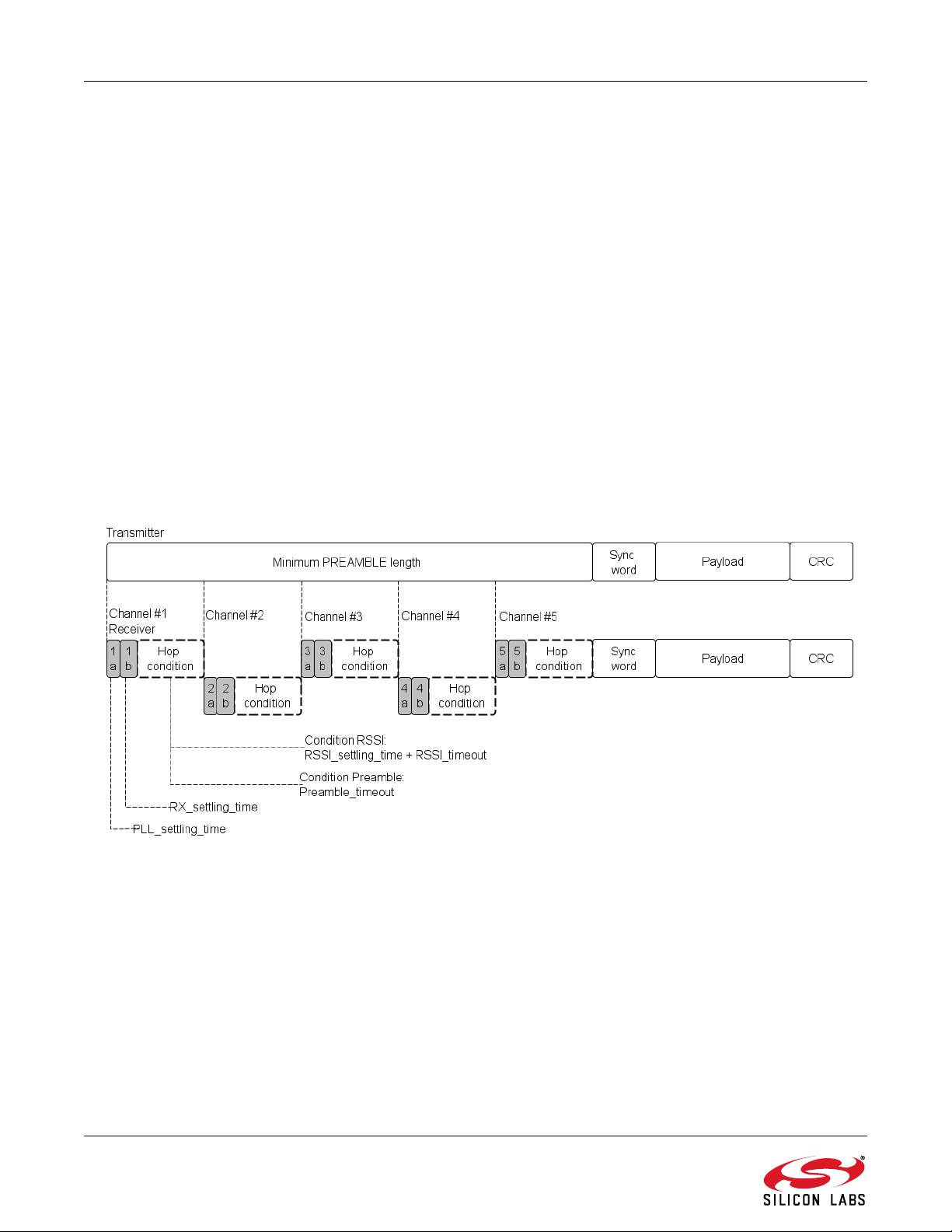
AN633
min
bit
preamble lengthPLL_settling_time data_rateRX_settling_time RSSI_settling_time RSSI_timeout++ +
Number_of_Channels_to_scan
=
min
bit
preamble lengthPLL_settling_time data_rateRX_settling_time Preamble_timeout++
Number_of_Channels_to_scan
=
min
bit
preamble lengthPLL_settling_time data_rateRX_settling_time RSSI_settling_time
RSSI_timeout Preamble_timeout Invalid_sync_timeout
++ +
++ Number_of_Channels_to_scan
=
After the radio is configured to the receiver state, the PLL will be settled within 50 µs, followed by the RX settling
time. Depending on whether the AFC is used or not, the RX settling time can last an extra 8 or 16 bits time. If the
RSSI detection method is used, please consider the RSSI settling time which is an additional 4 bits time. If the
frequency hopping system is not time synchronized, then the transmitter can send a packet occasionally while the
receiver is continuously scanning the channels. The best approach is to transmit the preamble as long as it takes to
scan all channels. That ensures that the receiver will find the preamble and will be able to receive the packet
independently on whichever channel it is transmitted. The required minimum preamble length can be calculated as
follows:
1. If the RSSI timeout method is used:
2. If the Preamble timeout method is used:
This following figure shows the receiver timing behavior if both the preamble and the RSSI conditions are used.
Figure 53. Calculation of the Minimum Preamble Length
3. If the RSSI timeout, the preamble timeout, and the sync word invalid timeout methods are used:
72 Rev. 0.8
Page 73
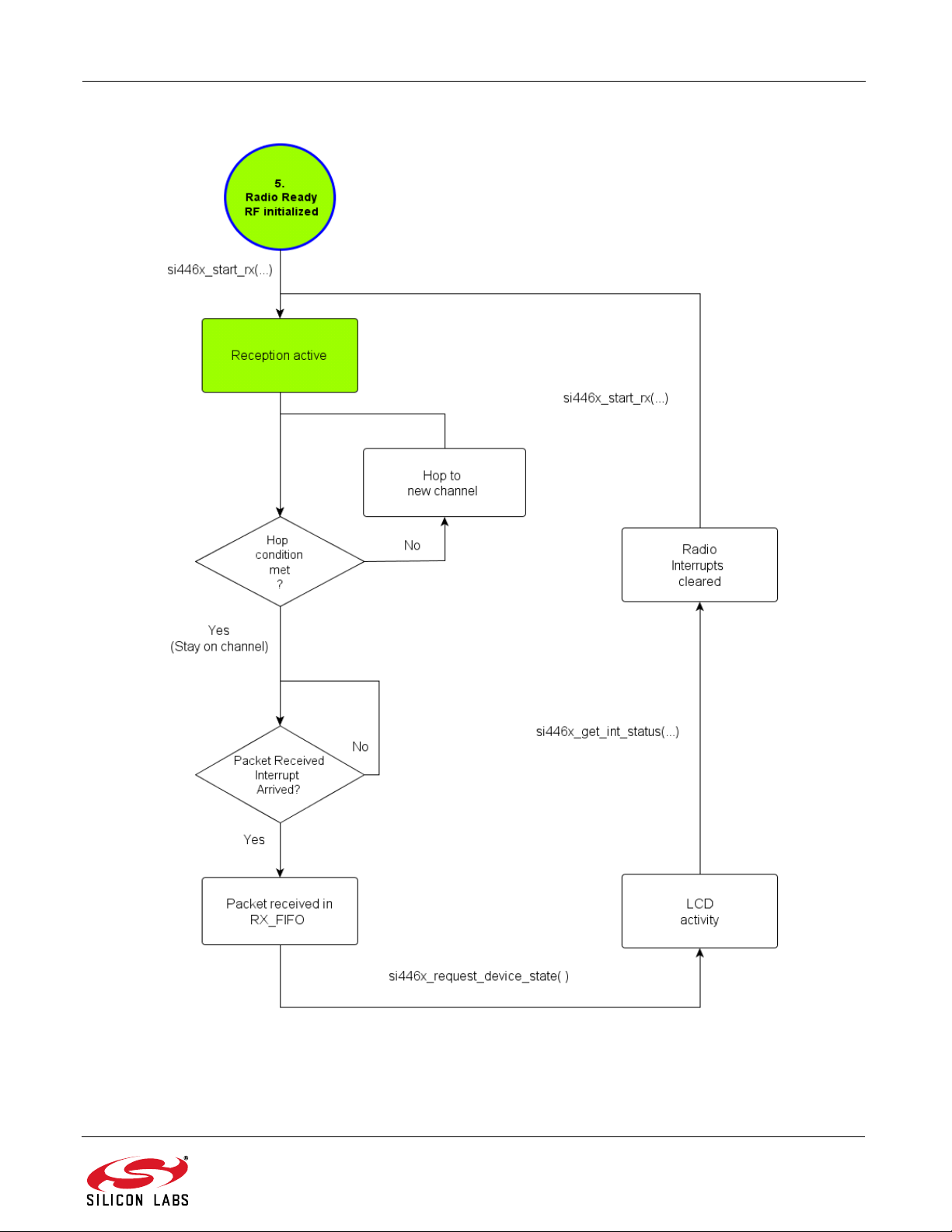
AN633
Figure 54. Packet Reception with Automatic RX Hopping Flowchart
Rev. 0.8 73
Page 74

AN633
10.14. Packet Reception with Manual Hopping Capability
The purpose of the standard packet reception with manual hopping feature example code is to demonstrate how
the radio can receive packets in FIFO mode and how rapidly it scans frequency channels to search for signals.
Once the device is configured into the RX state, it automatically starts hopping through the pre-configured channels
on different frequencies. The RX_HOP API command provides the fastest method for hopping from one channel to
another channel but it requires more management by the host MCU. Using the RX_HOP command, the turnaround time is 75µs. The timing is faster with this method than using either the START_RX or
RX_HOP_CONTROL (automatic hopping) API commands because one of the calculations required for the
synthesizer calibrations is offloaded from the radio chip. The arguments of the RX_HOP command are calculated
by the Wireless Development Suite. They must be stored by the host that provides them for the radio.
Figure 55. General Working Mechanism of the Manual RX Hopping
Since the host MCU has to provide the pre-calculated synthesizer arguments for the radio, such as the integer
divide and fractional number of the fractional-N PLL, the host MCU needs to handle manually how much time the
radio will spend in channels searching for signals. In every channel, the radio waits for the sync word detected
successfully. If the timer supervised by host MCU expires without detecting the synch word then the host MCU will
control the radio to hop to the next frequency channel manually. Once the correct bytes of sync word are received,
the receiver stays on the channel in order to receive the payload of the packet and to fill it into the RX FIFO. The
radio will not make a decision on staying on a channel or hopping to the next one automatically. There are not any
configurable hop conditions for that purpose. The host MCU is responsible for determining whether to continue
hopping or to stay on a particular channel. The MANUAL_RX_HOP_CHANNEL_X_INPUT_ARGS directive
imported to the application in the “radio_config.h” header file as project specific setting contains the input
arguments for the RX_HOP API command for one dedicated frequency channel. It determines the values of
FREQ_CONTROL_INTE, FREQ_CONTROL_FRAC2, FREQ_CONTROL_FRAC1, FREQ_CONTROL_FRAC API
properties and VCO_CNT1 and VCO_CNT0 properties.
74 Rev. 0.8
Page 75

AN633
Figure 56. Packet Reception with Manual Rx Hopping
Rev. 0.8 75
Page 76

AN633
10.15. Continuous Transmission of Custom Amount of Standard Packets
The purpose of the standard packet transmission example code is to demonstrate how the radio can send packets
in FIFO mode continuously. If the first button is pressed on the Wireless Motherboard then the host MCU will load
the pre-defined content, namely “BUTTON1” in TX_FIFO and after that will send it. Pressing the button once
prompts the radio to send the specified number of the same packets sequentially.
Figure 57. Continuous Transmission Flowchart
This project is the transmitter side of the low duty cycle receiver project. It can send a custom amount of packets in
order to satisfy the needs of the receiver side namely to determine the minimum number of packets to be
transmitted so that the receiver working in low duty cycle mode can certainly receive the packet. In the LDC mode
the radio sleeps a certain amount of time called “Sleep time” then wakes up and listens for the signal in the “RX
time”.
76 Rev. 0.8
Page 77

AN633
min Transmit TimeT SLEEP TimeT XTal on PLL settle+T one packet++=
min RX TimeT packe t w/o preambleT packet delayT preamble threshold++=
Figure 58. General Usage of the Continuous Transmission
In order to calculate the minimum number of packets to be transmitted, it is necessary to know how the different
time periods, such as the “Transmit Time”, the “RX Time” and “Sleep Time” relate to one another in the worst case
scenario. If the transmitter starts to transmit just after the receiver entered sleep mode, the transmitter needs to
transmit while the receiver is in sleep mode plus the receiver wakes up and still a packet needs to be transmitted.
10.16. Standard Packet Reception with Low Duty Cycle Capability
The purpose of the standard packet reception example code using the low duty cycle mode is to demonstrate how
the radio can receive packets in FIFO mode when the radio chip is continuously switching between the RX state
and the SLEEP state. The receiver periodically wakes itself up to work on RX state. If a valid preamble is not
detected or an entire packet is not received, the receiver returns to the Sleep state and remains in that mode until
the beginning of the next RX state. If a valid preamble or sync word is detected, the receiver receives the entire
packet. Wireless Development Suite makes it possible to configure the length of the “RX time” and the “SLEEP
time”. In order to calculate the minimum length of the “RX time”, it is necessary to know how the different time
periods, such as the “Transmit Time”, the “RX Time” and “Sleep Time”, relate to one another in the worst case
scenario. If the receiver just settled right after the preamble is transmitted by the transmitter, the receiver couldn’t
get this packet. Consequently, the receiver has to stay awake as long as this packet is transmitted, wait for the
delay between the transmitted packets plus for the preamble is transmitted from the next packet to trigger the
preamble detection circuit.
Rev. 0.8 77
Page 78

AN633
(
Figure 59. Standards Packet Reception with Low Duty Cycle Flowchart
10.17. Long Packet Transmission
Applications requiring packet length greater than the TX/RX FIFO sizes (64 bytes) may use the long packet feature
of the radio. In such a case, TX FIFO Almost Empty interrupt should be monitored for proper timing to fill the TX
FIFO. To determine when the Almost Empty interrupt should actually occur, a threshold level can be set. As for the
TX side of the link, the TX FIFO Almost Empty and Packet Sent interrupts has to be enabled during initialization.
Upon a button push, the first 64 bytes are filled into the TX FIFO and the host MCU starts waiting for a TX FIFO
Almost Empty interrupt. When the interrupt arrives, the host MCU starts and fills TX_THRESHOLD number of
bytes into the FIFO, and then goes back to the state in which it is waiting for the next TX FIFO Almost Empty IT,
and so on. If the remaining bytes are less than the TX_THRESHOLD, they are put into the FIFO and the host MCU
waits for the packet sent interrupts.
78 Rev. 0.8
Page 79

AN633
Figure 60. Occurrence of the TX FIFO Almost Empty Interrupt
10.18. Long Packet Reception
Applications requiring packet length greater than the RX FIFO sizes (64 bytes) may use the long packet feature of
the radio. In such a case, RX FIFO Almost Full interrupts should be monitored for proper timing to read the RX
FIFO. To determine when the Almost Full interrupt should actually occur, a threshold level can be set. As for the RX
side of the link, the RX FIFO Almost Full and Packet Sent interrupts have to be enabled during initialization. After
sending a START_RX command, the host MCU begins waiting for the RX FIFO Almost Full IT. When it arrives, it
reads out RX_THRESHOLD number of bytes from the RX FIFO and continues waiting for the next RX FIFO Almost
Full interrupt, etc. If the expected bytes are less than RX_THRESHOLD, the host MCU should wait for the packet
received interrupt.
Figure 61. Occurrence of the RX FIFO Almost Full Interrupt
Rev. 0.8 79
Page 80

AN633
Figure 62. Long Packet Transmission Workflow
80 Rev. 0.8
Page 81

AN633
Figure 63. Long Packet RX Flowchart
Rev. 0.8 81
Page 82

AN633
10.19. Cooperation Between the Example Projects
Since several example projects based on packet-related communication are introduced in the Wireless
Development Suite, it is essential to know which projects can communicate with each other in order to create a
working one way-link. They are customizable in RF perspective such as by modulation type, data rate, deviation,
etc. The payload is also customizable due to 5 configurable fields provided by the packet handler. AN632 can
provide information about the projects’ behavior and their purpose.
Table 18. Projects’ Cooperation Description
Projects’ Cooperative Activity
Standard
Packet TX
Standard
Packet RX
Custom
Packet TX
Custom
Packet RX
Packet
Match RX
Standard
Packet TX
N/A X
Standard
Packet RX
Custom
Packet TX
Custom
Packet RX
Packet
Match RX
Frequency
Hop RX
N/A XXX
X N/A
X N/A X X
X XN/AX
X XXN/A
Hop RX
Frequency
82 Rev. 0.8
Page 83
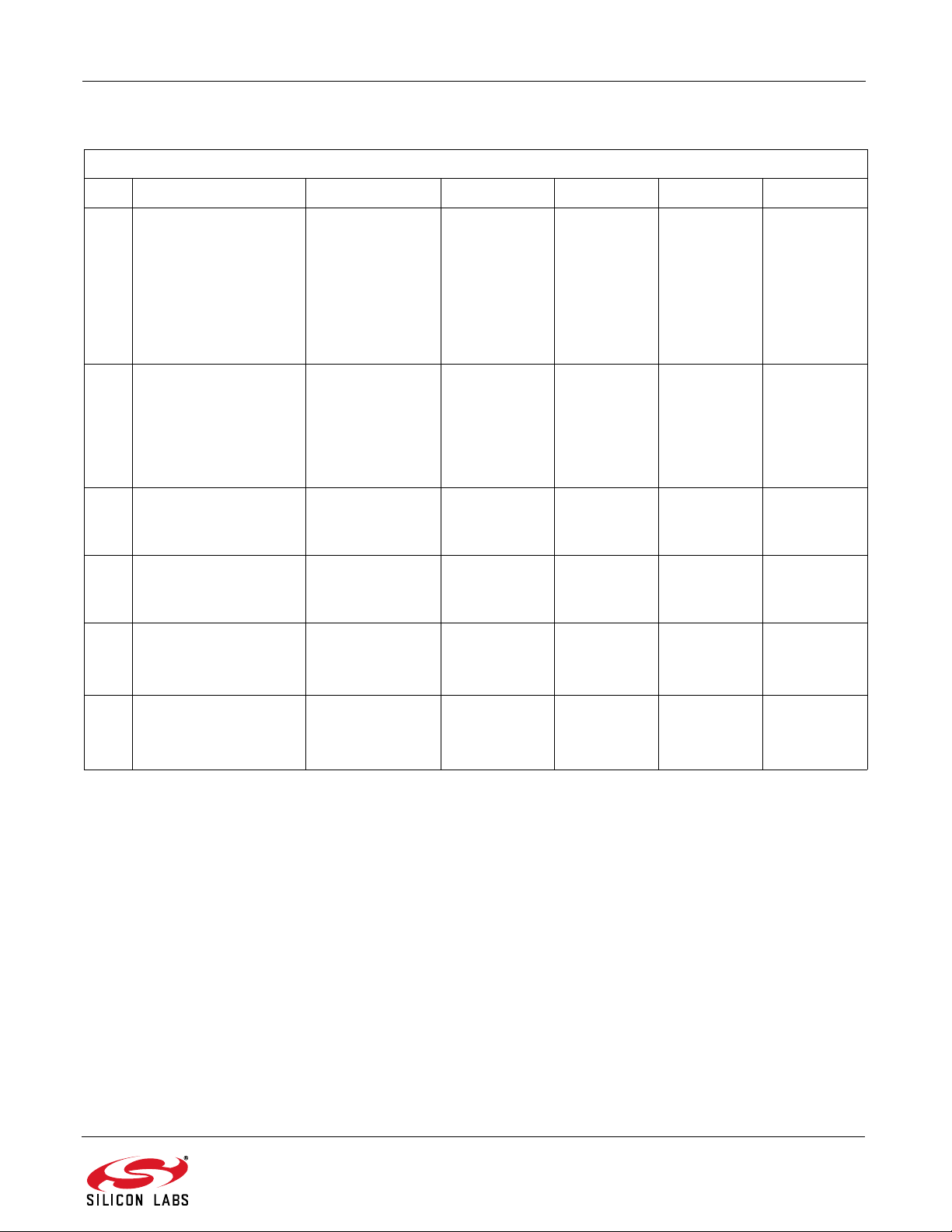
Table 19. Projects’ Cooperation Description
Projects’ Cooperative Activity
Standard Packet TX Manual Hop RX LDC TX LCD RX Long TX Long RX
N/A X XXX
Standard Packet TX
N/A X XXX
Manual Hop RX
XXN/A XX
LDC TX
AN633
LCD RX
Long TX
Long RX
XX N/A X X
XXXXX
XXXX X
Rev. 0.8 83
Page 84

AN633
10.20. Empty Project
The empty project is created to help users write custom firmware. The project follows the convention for directory
structure introduced in the sample projects. It contains driver modules for the radio and MCU peripherals as well as
a default MCU initialization procedure. The porting of an example project to an MCU of choice can be done easily
thanks to the layered approach of the project structure. This reduces the effort required to compile the code for
other architecture, as only the low-level functions must be modified. The general structure of the project can be
seen in the following figure. All the tasks are separated into two groups: the Hardware Initialization part and the
Main Process part. Host MCU-related tasks initialize the physical interface between the radio and the controller
unit, including the SPI lines (SCLK, SDI, SDO, NSEL), general I/O ports (SDN, NIRQ). The radio related tasks
prepare the radio for the communication and put the radio in ready state.
Figure 64. Structure of the Empty Project
The porting of an example project to an MCU of choice can be done easily thanks to the layered approach of the
project structure. This reduces the effort required to compile the code for other architecture, as only the low-level
functions must be modified.
The following drivers will be modified:
si_toolchain.h, hardware_defs.h, platform_defs.h, application_defs.h
These header files contain definitions for the 8051 architecture and the Silicon Labs hardware platform.
They may be modified according to the new architecture and hardware.
spi.c, spi.h
The SPI driver module will be supplied to enable the communication with the radio.
radio_hal.c, radio_hal.h
The radio hardware abstraction layer may be adjusted, as the GPIOs, nIRQ and SDN pins are defined in
this file.
The above mentioned files may not cover all requirements for porting the project to other MCU, as it depends on
what is to be ported and which other drivers are used by the project. The compiler tool chain setup, the appropriate
startup codes, and linker scripts are out of the scope of this section; the user is responsible for providing them as
appropriate for the given architecture.
84 Rev. 0.8
Page 85

11. Additional Resources
AN104: Integrating Keil 8051 Tools into Silicon Labs IDE
AN796: Wireless Development Suite General Description
AN632: WDS User's Guide for EZRadioPRO® Devices
Si406x Data Sheet
Si4362 Data Sheet
Si4464/63/61/60 Data Sheet
Si4438 Data Sheet
AN633
Rev. 0.8 85
Page 86
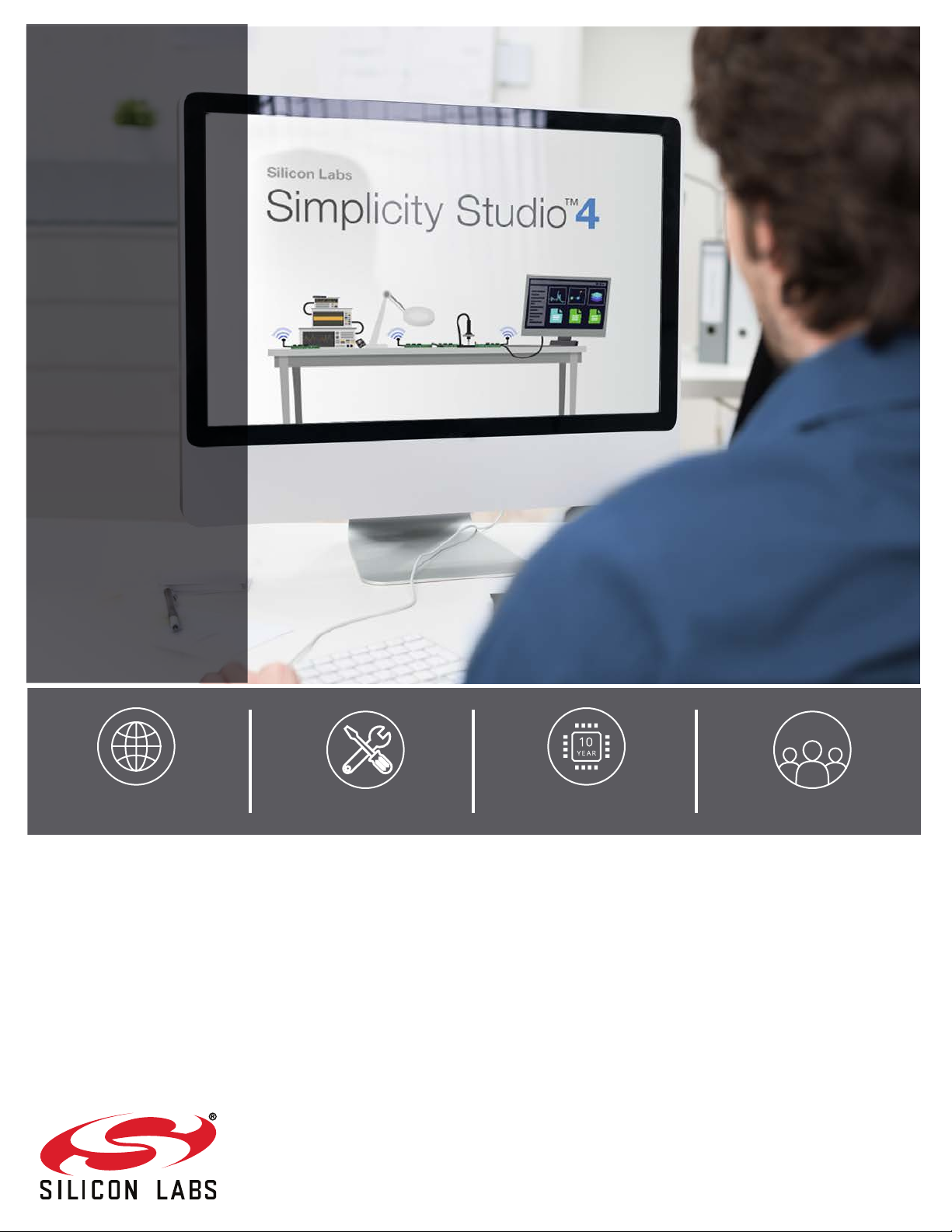
Simplicity Studio
One-click access to MCU and
wireless tools, documentation,
software, source code libraries &
more. Available for Windows,
Mac and Linux!
IoT Portfolio
www.silabs.com/IoT
Disclaimer
Silicon Labs intends to provide customers with the latest, accurate, and in-depth documentation of all peripherals and modules available for system and software implementers using or
intending to use the Silicon Labs products. Characterization data, available modules and peripherals, memory sizes and memory addresses refer to each specific device, and "Typical"
parameters provided can and do vary in different applications. Application examples described herein are for illustrative purposes only . Silicon Labs reserves the right to make changes without
further notice to the product information, specifications, and descriptions herein, and does not give warranties as to the accuracy or completeness of the included information. Without prior
notification, Silicon Labs may update product firmware during the manufacturing process for security or reliability reasons. Such changes will not alter the specifications or the performance
of the product. Silicon Labs shall have no liability for the consequences of use of the information supplied in this document. This document does not imply or expressly grant any license
to design or fabricate any integrated circuits. The products are not designed or authorized to be used within any FDA Class III devices, applications for which FDA premarket approval is
required, or Life Support Systems without the specific written consent of Silicon Labs. A "Life Support System" is any product or system intended to support or sustain life and/or health,
which, if it fails, can be reasonably expected to result in significant personal injury or death. Silicon Labs products are not designed or authorized for military applications. Silicon Labs
products shall under no circumstances be used in weapons of mass destruction including (but not limited to) nuclear, biological or chemical weapons, or missiles capable of delivering
such weapons. Silicon Labs disclaims all express and implied warranties and shall not be responsible or liable for any injuries or damages related to use of a Silicon Labs product in such
unauthorized applications.
Trademark Information
Silicon Laboratories Inc.®, Silicon Laboratories®, Silicon Labs®, SiLabs® and the Silicon Labs logo®, Bluegiga®, Bluegiga Logo®, ClockBuilder®, CMEMS®, DSPLL®, EFM®, EFM32®,
EFR, Ember®, Energy Micro, Energy Micro logo and combinations thereof, "the world’s most energy friendly microcontrollers", Ember®, EZLink®, EZRadio®, EZRadioPRO®, Gecko®,
Gecko OS, Gecko OS Studio, ISOmodem®, Precision32®, ProSLIC®, Simplicity Studio®, SiPHY®, Telegesis, the Telegesis Logo®, USBXpress® , Zentri, the Zentri logo and Zentri DMS, ZWave®, and others are trademarks or registered trademarks of Silicon Labs. ARM, CORTEX, Cortex-M3 and THUMB are trademarks or registered trademarks of ARM Holdings. Keil is a
registered trademark of ARM Limited. Wi-Fi is a registered trademark of the Wi-Fi Alliance. All other products or brand names mentioned herein are trademarks of their respective holders.
Silicon Laboratories Inc.
400 West Cesar Chavez
Austin, TX 78701
USA
SW/HW
www.silabs.com/simplicity
Quality
www.silabs.com/quality
Support and Community
community.silabs.com
http://www.silabs.com
