
SGI® Octane™ III Deskside Cluster Server
User’s Guide
Document Number 007-5633-001

COPYRIGHT
© 2010 SGI. All rights reserved; provided portions may be copyright in third parties, as indicated elsewhere herein. No permission is granted to copy, distribute,
or create derivative works from the contents of this electronic documentation in any manner, in whole or in part, without the prior written permission of SGI.
LIMITED RIGHTS LEGEND
The software described in this document is "commercial computer software" provided with restricted rights (except as to included open/free source) as specified
in the FAR 52.227-19 and/or the DFAR 227.7202, or successive sections. Use beyond license provisions is a violation of worldwide intellectual property laws,
treaties and conventions. This document is provided with limited rights as defined in 52.227-14.
The electronic (software) version of this document was developed at private expense; if acquired under an agreement with the USA government or any
contractor thereto, it is acquired as “commercial computer software” subject to the provisions of its applicable license agreement, as specified in (a) 48 CFR
12.212 of the FAR; or, if acquired for Department of Defense units, (b) 48 CFR 227-7202 of the DoD FAR Supplement; or sections succeeding thereto.
Contractor/manufacturer is SGI, 46600 Landing Parkway, Fremont, CA 94538.
TRADEMARKS AND ATTRIBUTIONS
SGI, and the SGI logo are registered trademarks and Octane is a trademark of Silicon Graphics International Corporation or it’s subsidiaries in the United States
and/or other countries worldwide.
Intel, and Xeon are trademarks or registered trademarks of Intel Corporation or its subsidiaries in the United States and other countries.
UNIX is a registered trademark in the United States and other countries, licensed exclusively through X/Open Company, Ltd.
InfiniBand is a trademark of the InfiniBand Trade Association.
Linux is a registered trademark of Linus Torvalds.
STEC is a registered trademark of STEC Inc. in the United States and other countries.
All other trademarks mentioned herein are the property of their respective owners.

Record of Revision
Version Description
-001 March, 2010
First release
007-5633-001 iii


Contents
List of Figures . . . . . . . . . . . . . . . . . . . . . . . . vii
1. System Quick Start and Overview . . . . . . . . . . . . . . . . . . 1
ESD and Safety Precautions. . . . . . . . . . . . . . . . . . . . . 1
Quick Setup Procedures . . . . . . . . . . . . . . . . . . . . . . 2
Unpacking the System . . . . . . . . . . . . . . . . . . . . . 2
Choosing a Site . . . . . . . . . . . . . . . . . . . . . . . 4
System Connections and Power On . . . . . . . . . . . . . . . . . 5
Power-On Problems . . . . . . . . . . . . . . . . . . . . . 6
System Overview . . . . . . . . . . . . . . . . . . . . . . . 7
I/O Panel Overview. . . . . . . . . . . . . . . . . . . . . . 9
Physical Specifications . . . . . . . . . . . . . . . . . . . . . 10
System Power Supplies . . . . . . . . . . . . . . . . . . . . . 10
Upgrading or Replacing Components . . . . . . . . . . . . . . . . . . 10
Octane III Cluster Server Cooling . . . . . . . . . . . . . . . . . . 11
Example Nodeboard Features . . . . . . . . . . . . . . . . . . . 12
Processors . . . . . . . . . . . . . . . . . . . . . . . . 13
DIMM Memory. . . . . . . . . . . . . . . . . . . . . . . 13
Serial ATA Drive Options . . . . . . . . . . . . . . . . . . . . 13
PCI Expansion Slots . . . . . . . . . . . . . . . . . . . . . 14
Optional Ethernet Ports . . . . . . . . . . . . . . . . . . . . . 14
Optional Graphics Controller . . . . . . . . . . . . . . . . . . . 14
Other Features . . . . . . . . . . . . . . . . . . . . . . . 14
External Drives . . . . . . . . . . . . . . . . . . . . . 14
Gigabit Ethernet and Optional InfiniBand Switchless Interconnects . . . . . . . . 14
007-5633-001 v

Contents
2. System Operation and Troubleshooting . . . . . . . . . . . . . . . . . 17
Operating Location Considerations . . . . . . . . . . . . . . . . . . . 17
Server Precautions . . . . . . . . . . . . . . . . . . . . . . 18
Troubleshooting the System . . . . . . . . . . . . . . . . . . . . . 18
Enclosure Power Supply Status LEDs . . . . . . . . . . . . . . . . . 19
System Fan Failure . . . . . . . . . . . . . . . . . . . . . . 20
3. System I/O Interfaces Overview . . . . . . . . . . . . . . . . . . . 21
Rear I/O Connectors . . . . . . . . . . . . . . . . . . . . . . . 21
USB Type A Connector . . . . . . . . . . . . . . . . . . . . . 22
VGA Video Interface . . . . . . . . . . . . . . . . . . . . . 23
RJ-45 (Ethernet) Connectors . . . . . . . . . . . . . . . . . . . 24
DB9 Serial Connector . . . . . . . . . . . . . . . . . . . . . 25
DVI-I Video/Monitor Port . . . . . . . . . . . . . . . . . . . . 26
4. Octane III Workstation BIOS Information . . . . . . . . . . . . . . . . 27
Starting the BIOS Setup Utility . . . . . . . . . . . . . . . . . . . . 27
How To Change the Configuration Data. . . . . . . . . . . . . . . . . . 28
Starting the Setup Utility . . . . . . . . . . . . . . . . . . . . 28
Main Setup Screen . . . . . . . . . . . . . . . . . . . . . . 28
Advanced Setup Configurations. . . . . . . . . . . . . . . . . . . 30
BOOT Features . . . . . . . . . . . . . . . . . . . . . . 30
Remote Access Configuration . . . . . . . . . . . . . . . . . . 41
Hardware Health Monitor . . . . . . . . . . . . . . . . . . . 42
IPMI Configuration. . . . . . . . . . . . . . . . . . . . . 46
SEL PEF Configuration . . . . . . . . . . . . . . . . . . . 48
The DMI Event Log . . . . . . . . . . . . . . . . . . . . 49
Security Settings . . . . . . . . . . . . . . . . . . . . . 50
Exit Options. . . . . . . . . . . . . . . . . . . . . . . 52
BIOS Error Beep Codes . . . . . . . . . . . . . . . . . . . . . . 52
A. Technical Specifications . . . . . . . . . . . . . . . . . . . . . 55
Server Specifications and Features . . . . . . . . . . . . . . . . . . . 55
Environmental Specifications . . . . . . . . . . . . . . . . . . . . 56
Optional Solid State Disk Parameters . . . . . . . . . . . . . . . . . . 56
vi 007-5633-001

List of Figures
Figure 1-1 Octane III Unpacking Example . . . . . . . . . . . . 3
Figure 1-2 Octane III Rear Panel Connectors . . . . . . . . . . . 5
Figure 1-3 Pushing the Enable Power Switch . . . . . . . . . . . 6
Figure 1-4 SGI Octane III System Example Front View . . . . . . . . 8
Figure 1-5 Octane III Fan Locations . . . . . . . . . . . . . . 12
Figure 1-6 Example Functional Block Diagram of an Octane III Server Board. . . 15
Figure 2-1 System Power Supply Status LED . . . . . . . . . . . 19
Figure 2-2 Visually Identify a Non-Working Fan . . . . . . . . . . 20
Figure 3-1 I/O Interfaces on the Rear of the System. . . . . . . . . . 21
Figure 3-2 Pin Number Locations for USB Type A Connector . . . . . . . 22
Figure 3-3 Octane III VGA Video Connector . . . . . . . . . . . 23
Figure 3-4 RJ-45 Ethernet Connector Pin Assignments . . . . . . . . . 24
Figure 3-5 Octane III Serial Port Connector Pins . . . . . . . . . . 25
Figure 3-6 Optional DVI-I Port and Pinouts . . . . . . . . . . . . 26
007-5633-001 vii


Chapter 1
1. System Quick Start and Overview
This chapter provides quick setup and overview information for your SGI Octane III cluster
server.
Operating precautions are provided in this chapter, followed by basic setup instructions and a
general overview of the product. Before starting and operating your system, familiarize yourself
with the safety information in the following section:
ESD and Safety Precautions
Caution: Observe all ESD precautions. Failure to do so can result in damage to the equipment.
Wear an electro-static discarge (ESD) wrist strap when you handle any ESD-sensitive device or
board to help eliminate possible ESD damage to equipment. Connect the wrist strap cord directly
to earth ground.
Warning: Before operating or servicing any part of this product, read the safety
precautions.
Danger: Keep fingers and conductive tools away from high-voltage areas. Failure to
follow these precautions will result in serious injury or death. The high-voltage areas of the
system are indicated with high-voltage warning labels.
Caution: Power off the system only after the system software has been shut down in an orderly
!
007-5633-001 1
manner. If you power off the system before you halt the operating system, data may be corrupted.

1: System Quick Start and Overview
Quick Setup Procedures
Use the information in the following subsections to get your Octane III unpacked, setup and
working in your office or lab environment. If your system ships with hardware, software or media
not listed in this guide, please see its accompanying documentation for installation instructions.
Unpacking the System
Open the SGI Octane III system packaging container and inspect all shipped items for evidence
of mishandling during transit. If the contents appear damaged, file a damage claim with the carrier
immediately.
Caution: To avoid personal injury when unloading the system, use two people when rolling the
system off the shipping pallet. The system can weigh up to approximately 178 pounds (81 kg).
Use the following steps and Figure 1-1 on page 3 to properly unpack your Octane III system:
1. After you have cut the package banding and opened the top, remove the wood ramp and
place it near the front of the pallet.
2. Check that the following items are included, an external DVD-RW drive and
monitor/keyboard/mouse may come as options:
• SGI Octane III deskside system
• System power cords
• Silicon Graphics or 3rd party software CDs
• SGI Octane III Deskside Cluster Server User’s Guide (this document)
3. Remove any items packaged at the top of the box, then pull off the shipping pads and
anti-static plastic cover.
4. Extract the two bolts that hold the front brace to the shipping pallet assembly and remove it.
5. Align the two bolt holes on the end of the ramp (removed in step 1) with the holes on the
front of the shipping pallet, then push the bolts into place to secure the ramp.
6. Use two people to slowly roll the Octane III system off the pallet and down the ramp.
7. Roll the system carefully into the operation location and position it for setup.
2 007-5633-001

Quick Setup Procedures
Save the boxes and packing materials and reverse the previous steps if repacking is needed.
1 2
4
Cardboard
cover
3
Ramp
Foam
cushion
5 6
7
Figure 1-1 Octane III Unpacking Example
007-5633-001 3

1: System Quick Start and Overview
Choosing a Site
The Silicon Graphics Octane III cluster server operates reliably within normal air conditioned
office or lab environments. Select a site that meets these criteria:
• Near two properly earthed, grounded, three-pronged power outlets, as follows:
• Clean and relatively free of excess dust.
• Well-ventilated and away from sources of heat, with the ventilation openings on the system
• Away from sources of vibration or physical shock.
– In the U.S. and Canada: two single-phase NEMA 5-15R outlets for 100-120 V.
Connectors will differ for 200-240 V applications.
– In other geographic areas: a properly earthed, grounded outlet in accordance with the
local electrical authorities and electrical code of the region.
Note: Optional external drives connected to the Octane III will require a separate power
source to operate.
kept free of obstructions.
• Isolated from strong electromagnetic fields and line noise caused by electrical devices such
as elevators, copy machines, air conditioners, large fans, large electric motors, radio and TV
transmitters, and high-frequency security devices.
• Access space provided so the power cords can be unplugged from the power supply or the
wall outlet. This is the only way to remove AC power from the system.
• Clearance provided for cooling and airflow.
Note: In regions that are susceptible to electrical storms, it is recommended that you plug
your system into a surge suppressor and disconnect any telecommunication lines during
electrical storms.
4 007-5633-001

System Connections and Power On
p
Once you have located the system in its operating environment, use the following steps and
illustrations to connect to power, Ethernet, monitor/keyboard/mouse and optional components:
1. Connect the keyboard and mouse to USB connectors on the rear of the enclosure.
2. Connect your monitor to the VGA or optional DVI video connector on the rear panel of the
system. See Table 1-1 on page 9 for more information on video/optional connectors.
3. Plug a Cat-5 or equivalent Ethernet cable to GIGE-0 on the rear panel of the system and
connect it to your local area network (LAN) as applicable.
4. If you have ordered an optional external DVD-RW drive, connect it to one of the remaining
USB plugs on the rear of the system. Power-up the external drive after you have
successfully booted the Octane III.
Quick Setup Procedures
VGA
port
Serial
Console
port
port
GIGE-1
GIGE-0
Enable
ower switch
USB-0
USB-2
USB-1
USB-3
SW-CONSOLE
VGA SERIAL
DVI-0 DVI-1
GIGE-2 GIGE-3
Ethernet
USB ports DVI ports
ports
Figure 1-2 Octane III Rear Panel Connectors
5. With the enable power switch in the off (0) position, connect each of the power cables from
the power supply connectors on the rear of the system to approved wall plug outlets near the
work area. Note that the enable power switch is located between the two power plugs.
6. Push the enable power switch to the on (1) position to start the system, see Figure 1-3 on
page 6.
Caution: The power suppply cords are used as the main disconnect device, ensure that the
sockets/outlets are located or installed near the equipment and are easily accessible.
007-5633-001 5

1: System Quick Start and Overview
USB-0
USB-2
USB
USB
The system starts and displays a welcome message. After that, a series of power-on self-test
(POST) messages appear. The POST messages indicate whether or not the system is running
correctly. If the system does not turn on or boot after pressing the enable power switch, see the
next section for possible causes.
USB-0
USB-1
USB-2
USB-3
VGA SERIAL
DVI-0
SW-CONSOLE
GIGE-0
GIGE-1
DVI-1
GIGE-2
GIGE-3
Figure 1-3 Pushing the Enable Power Switch
Power-On Problems
If the system does not boot after you enable power, check the following factors that might have
caused the boot failure:
• The external power cables may be loosely connected.
Check the power cable connections from the power source to the power sockets on the rear
panel. Make sure that the cables are properly connected and in good condition.
6 007-5633-001

System Overview
System Overview
• No power comes from the grounded power outlet.
Ask an electrician to check your power outlet.
If the system still fails to boot, contact your SGI service representative for assistance.
In North America, call 1-800-800-4SGI; international customers can visit
http://www.sgi.com/support/
Click on the “Support Centers” link under the “Online Support” heading for information on how
to contact your nearest SGI customer support center.
The Octane III deskside cluster server is comprised of a stand-alone enclosure that can be
configured as a workgroup server or super cluster. Figure 1-4 on page 8 shows an example front
view of an Octane III system.
Depending on the configuration ordered, the system holds up to ten (10) “trays” (one head node
and up to nine compute trays) that house serverboards, memory DIMMs, hard drives and I/O
options. Octane III enclosures are mounted on castors so they can be moved within the office or
lab environment. Check with your sales or service representative before loading any operating
system on your Octane III not provided by the SGI factory or service organization.
In addition to the compute trays and chassis, various hardware components may be included as
part of your Octane III configuration as listed below:
• Drive Accessories: A minimum of one hard disk drive (used by the head node) is required
for operation. One (1) optional hard disk drive or solid state drive (SSD) may be used per
compute tray.
• A PCI Express x16 riser is available via each node board.
• One (1) optional external DVD-RW drive can be used with each Octane III deskside system.
• Optional internal Gbit Ethernet or InfiniBand switches are used to interconnect cluster server
configurations using more than two trays.
Note: There is no provision for external InfiniBand connections with the Octane III system.
007-5633-001 7

1: System Quick Start and Overview
Latch to open cover
Figure 1-4 SGI Octane III System Example Front View
8 007-5633-001

I/O Panel Overview
System Overview
Table 1-1 lists the standard and optional connectors used with the Octane III cluster server
products. All the system connectors are located on the rear of the enclosure.
Table 1-1 Octane III Cluster Server External Ports Available
Number of ports Type of port Internal port connection Connector used
Four USB 2.0 Connects to head node USB-A
One (optional) SW-console Connects to optional
internal 24-port managed
GigE switch
One VGA Connects to head node DB-15
One Serial console Connects to head node DB9 serial
One GigE 0 port Connects to Eth 0 port on
the head node tray
Three (optional) GigE 1, 2 & 3 From optional internal
Gigabit E-net switch
Two (optional) DVI Optional graphics card DVI-I dual link (24+4)
DB9 serial
RJ-45
RJ-45
While an Octane III server cluster rear panel bulkhead supports the previously listed external
connections, not all will be available/usable with every system. Gigabit Ethernet connections 1, 2
and 3 are optional, and are usable only when an internal Gigabit Ethernet switch is ordered with
the system.
Use of a DVI-I connector is available only with the installation of certain graphics interface
options.
See the information in Chapter 3 for additional technical descriptions of the individual connector
types available on the Octane III system.
007-5633-001 9

1: System Quick Start and Overview
Physical Specifications
Table 1-2 shows the physical specifications for the Silicon Graphics Octane III system. See
Appendix A in this guide for additional system operating specifications.
Table 1-2. Silicon Graphics Octane III Physical Specifications
Feature Specification
Dimensions:
height
width
depth
Weight (maximum configuration) Approximately 178 lbs. (81 kg) (max shipping 224 lbs. [102 kg])
26.5 in. (67.3 cm)
12.5 (31.7 cm)
28.2 (71.6 cm)
Temperature
operating
non-operating
Humidity (non-operating) < 95% RH, non-condensing
System Power Supplies
Your deskside Octane III system comes equipped with two power supplies. Each power supply
has a separate power cord and is rated for a maximum DC output of 1000 watts at 100-120 VAC,
or 1200 watts at 200-240 VAC. Each power supply is cooled by a built-in 40-mm fan. Each supply
has one (bi-color) status LED on the rear which is visable through the perforated sheetmetal panel
at the upper rear of the enclosure.
If one of the power supplies should fail, some configurations of the Octane III can continue to
operate. Systems populated with more than two compute trays will likely require both power
supplies to operate properly. In either case a failed supply should be replaced as soon as possible.
Upgrading or Replacing Components
The SGI Octane III Deskside Cluster Server Component Replacement Guide (P/N 007-5649-00x),
describes how to install or replace the following components in an SGI Octane III cluster server:
+10 °C (+50 °F) to +35 °C (+95 °F)
-40 °C (-40 °F) to +70 °C (+158 °F)
• Memory DIMMs
10 007-5633-001

• PCIe cards
• Disk drives
• System fans
• Power supplies
Service personnel should use the procedures in the guide to upgrade system components or replace
failing components.
Warning: If a lithium battery is installed in your system as a soldered part, only SGI
qualified service personnel should replace this lithium battery. For a battery of another type,
replace it only with the same type or an equivalent type recommended by the battery
manufacturer, or an explosion could occur. Discard used batteries according to the
manufacturer’s instructions.
Octane III Cluster Server Cooling
Upgrading or Replacing Components
The SGI Octane III server is cooled using 12 fans (six on the front and six on the rear). The six
front fans push air into the enclosure while the rear six fans pull it out the back.
The system fan assemblies are located behind the front and rear panels on the enclosure.
Figure 1-5 on page 12 illustrates the fan locations on the system.
007-5633-001 11

1: System Quick Start and Overview
Front view Rear view
GIGE-0
GIGE-1
USB-0
USB-1
USB-2
USB-3
SW-CONSOLE
VGA SERIAL
DVI-0 DVI-1
GIGE-2 GIGE-3
FansFans
Figure 1-5 Octane III Fan Locations
Example Nodeboard Features
At the heart of each Octane III compute tray lies a multi-processor based node board. The cluster’s
serverboards are based on Intel chipsets at the time this document was published. For information
on AMD chipsets offered with SGI products, check with your SGI sales or service representative.
12 007-5633-001

Processors
DIMM Memory
Upgrading or Replacing Components
The following subsections describe some example features of the serverboards. See Figure 1-6 on
page 15 for an example functional block diagram of a Intel based system serverboard.
The Octane III deskside system can support a minimum of 2 and a maximum of up to 20
processors (120 cores). The exact type of processors provided with your system depends on the
specific configuration you ordered. Check with your sales or service representative for
information on processor availability, upgrades and compatibility. The following are examples of
types available for the Octane III at the time this document was published:
• One dual-socket Intel® Xeon® six-core processor series-based board per tray
• One dual-socket Intel® Xeon® four-core processor series-based board per tray
Higher-performance compute (HPC) trays can support two Intel® Xeon six-core processors (a
total of 12 processor cores per compute tray).
Memory configuration varies depending on the processor board type ordered with your system
tray(s). DIMM population requirements vary from one per motherboard up to 12 per motherboard,
using DIMM speeds from 1066 MHz to 1333 MHz.
The HPC serverboards in each compute tray have 240-pin DIMM sockets that can support
registered ECC DDR3-1333/1066 SDRAM (12 DIMMs total for the compute tray). As noted, the
capacity can vary based on which compute trays and DIMM types your SGI Octane III is using.
In all configurations a minimum of 3GB of DIMM per core installed is recommended for optimum
performance.
The SGI Octane III Cluster Server Component Replacement Guide, (P/N 007-5649-00x) has
information on adding, upgrading or replacing DIMMs in the system.
Serial ATA Drive Options
Each node board chipset includes a Serial ATA controller. Each system’s compute tray node board
uses the ICH10R chipset for up to three Gb/s SATA drive transfers. The tray’s drives are
connected to power, bus termination and configuration settings on each tray’s node board. See
Figure 1-6 on page 15 for an example block diagram of a system node board.
007-5633-001 13

1: System Quick Start and Overview
PCI Expansion Slots
PCI expansion is available as part of specific tray configurations. Each HPC serverboard within
the system has one PCI Express 2.0 x16 slot. Note that the optional graphics card is the only PCIe
option with provision for external connection.
Optional Ethernet Ports
An optional network controller (Ethernet switch) is integrated into some models to support
additional Gigabit LAN ports with (100/1000Base-T/1000BaseTX, RJ45 output).
Optional Graphics Controller
Different optional graphics cards may be available for specific tray configurations, check with
your sales or service representative for additional information.
Other Features
Other on-board features that promote system health include voltage monitors, auto-switching
voltage regulators, chassis and CPU overheat sensors, virus protection and BIOS rescue.
External Drives
Each Octane III supports the use of an optional external DVD-RW drive. The drive is powered
from a separate source and interfaces to the system via USB cable. Additional optional external
drives and storage solutions may be available for your Octane III cluster server; contact your SGI
sales or service representative for current information.
Gigabit Ethernet and Optional InfiniBand Switchless Interconnects
Depending on the configuration you ordered, the SGI Octane III can be configured with optional
directly connected switchless Gigabit Ethernet interconnects. Also, a two-tray configuration can
be interconnected with both a Gigabit Ethernet and InfiniBand switchless fabric. InfiniBand is a
scalable serial communications link intended for connecting processors with high-speed
peripherals or other systems. Check with your sales or service representative for available options
and upgrades.
14 007-5633-001

Upgrading or Replacing Components
QSFP
A
A
B
A
DDR3 DIMM
MT25408
Connect-X IB
PCI-E Gen2/DDR or QDR
DDR II
B
B
DDR3 DIMM
PCI-E x16
11
22
CPU#1 CPU#2
33
Port1 Port0
Ports
3,4
Ports
5,6
Ports
7,8,9,10
PE
5
4-1
PE
PCI
WBD
BMC/VGA
Intel
5520
IOH36D
ESI
DMI
ICH10R
Ports
LPC
2,1
CLINK
CLINK
B
1
3
Kawela
RJ45 RJ45
SST25
VF016
SPI
SATA
SATA #1
SATA #2
SATA #3
SATA #4
SATA #5
SATA #6
LPCIO W83527
ACPI
KBC
B
B
1
22
DDR3 DIMM
3
A
A
A
DDR3 DIMM
VGA
RTL8201N PHY
Dedicate LAN
Figure 1-6 Example Functional Block Diagram of an Octane III Server Board
007-5633-001 15


Chapter 2
2. System Operation and Troubleshooting
The first half of this chapter describes the basic operating steps needed to keep your SGI Octane
III system up and running properly. The second half of this chapter provides you with some basic
troubleshooting advice. Use these sections to eliminate simple problems or obtain information that
may be needed by your service provider.
Operating Location Considerations
If you used the quick setup information in Chapter 1 of this document, it should be up and running.
The following information is intended to help you keep your system operational with the least
amount of interruptions.
The system should always be kept in a clean, dust-free area that is well ventilated. Avoid areas
where heat, electrical noise and electromagnetic fields are generated. You will also need it placed
near two dedicated 100-240 Volt grounded single-phase power outlets.
The deskside SGI Octane III cluster server system is designed to work in your office environment,
computer lab or in a server room. Take care to maintain the following operating conditions:
• The enclosure should have a six-inch (15 cm) minimum top air clearance.
• The enclosure should have a minimum of 8 inches (20 cm) of front and rear clearance to
allow for proper cooling.
Note: Opening the front or rear cover of the Octane III system will require more working
space than the minimum cooling space listed above.
• The enclosure should be protected from harsh environments that produce excessive vibration
and heat.
• The enclosure should be kept in a clean, dust-free location to reduce maintenance problems.
• Available power must be rated for deskside operation (20 amps at 100-240V).
007-5633-001 17

2: System Operation and Troubleshooting
Server Precautions
If you have not already done so, review the electrical and general safety precautions in Chapter 1.
Each system power supply should be connected to a high-quality power source that offers
protection from electrical noise and power surges.
For extra protection, use a regulating uninterruptible power supply (UPS) to protect the system’s
power supplies from power surges, voltage spikes and to keep your system operating in case of a
power failure. This is an optional device not provided by SGI with your system.
Make sure all power and data cables are properly connected and not blocking the enclosure
airflow. Anyone servicing the system should insure the disk drives and power supply modules are
cool before touching them. Always keep the Octane III system covers closed when it is not being
serviced to maintain proper cooling and EMI supression.
Troubleshooting the System
The following table lists recommended actions for problems that can occur. To solve problems
that are not listed in this table or in another section of this chapter, contact your SGI system
support engineer (SSE) or other approved service provider.
Table 2-1 Troubleshooting Chart
Problem Description Recommended Action
The system will not power on. Ensure that the power cords of the enclosure are seated
properly in the power receptacles.
Ensure the enclosure’s enable power switch is set to On (|).
If the power cords are plugged in and the enable power
switch is on, contact your support organization or SSE.
An individual compute tray will not power on. Use the SGI Octane III Cluster Server Component
Replacement Guide
The system console does not display after
system boot.
The system will not boot the operating system. Contact your support provider.
The PWR LED of a populated PCI slot in a
tray is not illuminated.
18 007-5633-001
Check the monitor connection to power and to the video
connector on the back of the system. If your monitor is
plugged to a DVI-I connector, confirm that your system has
a graphics option that supports it - if not - use the VGA.
Using the
SGI Octane III Cluster Server Component
Replacement Guide - reseat the PCI card.
and insure the tray is plugged in.

Table 2-1 Troubleshooting Chart (continued)
Problem Description Recommended Action
The Fault LED of a populated PCI slot is
illuminated (on).
The fault LED of a hard disk drive is on. Consult the
Enclosure Power Supply Status LEDs
Each power supply installed in an Octane III enclosure has a bi-color (green/amber) status LED,
see Figure 2-1 for an example. These LEDs can be viewed by looking carefully through the
upper-rear perforated sheetmetal on the enclosure to determine if a problem with the supply exists.
If the supply indicates a malfunction (yellow LED), it should be replaced immediately.
LED
Troubleshooting the System
Consult the SGI Octane III Cluster Server Component
Replacement Guide
LED remains on, replace the PCI card.
and reseat the PCI card. If the fault
SGI Octane III Cluster Server Component
Replacement Guide
and replace the disk drive.
Figure 2-1 System Power Supply Status LED
The LEDs will either light green or amber (yellow), or flash green or yellow to indicate the status
of the individual supply. See Table 2-2 for a complete list.
Table 2-2 Power supply LED status information
LED condition Status of power supply
Blinking green AC present, enclosure power not enabled, (standby mode)
Solid green AC present, enclosure power enabled, (system on)
Blinking amber (yellow) Voltage level faults detected (over or under voltage)
Solid amber (yellow) Fan failure, over-current, or under-voltage condition
007-5633-001 19

2: System Operation and Troubleshooting
System Fan Failure
If one of the 12 fans that cool the main enclosure fails, you should be able to visually identify the
problem unit by looking through the perforated sheetmetal, see Figure 2-2. The system can run
with a single fan failure, but it should be replaced as soon as possible. The SGI Octane III Cluster
Server Component Replacement Guide has information for service personnel to replace a fan.
Front view Rear view
GIGE-0
GIGE-1
USB-0
USB-1
USB-2
USB-3
SW-CONSOLE
VGA SERIAL
DVI-0 DVI-1
GIGE-2 GIGE-3
FansFans
Figure 2-2 Visually Identify a Non-Working Fan
20 007-5633-001

Chapter 3
p
VGA
Console
3. System I/O Interfaces Overview
This chapter provides a technical overview of the standard and optional interfaces available on
your SGI Octane III system. The major I/O connectors of the system are described and illustrated.
Rear I/O Connectors
As described in Chapter 1, all the system’s I/O interfaces are situated on the upper rear portion of
the Octane III enclosure. Figure 3-1 calls out the location and type of the connectors and the
following subsections describe and illustrate the functions of the interconnects.
Note that there are no connectors or indicators on the front of the Octane III system, all
connections to the system must be made using the connectors on the back.
port
Serial
port
port
GIGE-1
GIGE-0
Enable
ower switch
USB-0
USB-2
USB-1
USB-3
SW-CONSOLE
VGA SERIAL
DVI-0 DVI-1
GIGE-2 GIGE-3
Ethernet
USB ports DVI ports
ports
Figure 3-1 I/O Interfaces on the Rear of the System
007-5633-001 21

3: System I/O Interfaces Overview
USB Type A Connector
Figure 3-2 shows the pinouts for the USB type A connector that is used for USB ports 0 through
3 on the rear panel of the Octane III system.
The USB ports are used for connecting keboard, mouse and other USB compatible devices to your
system.
Figure 3-2 Pin Number Locations for USB Type A Connector
Table 3-1 lists the pin assignments for each connector on the USB interface.
Table 3-1 Pin Assignments for USB Type A Connectors
1234
Signal Color Pin Number
VCC Red 1
-Data White 2
+Data Green 3
Ground Black 4
22 007-5633-001

VGA Video Interface
61
Rear I/O Connectors
Every Octane III cluster server comes with a single 15-pin VGA video connector, see Figure 3-3
for an example and Table 3-2. The VGA interface is connected directly to the system head node.
15
0
15
11
Figure 3-3 Octane III VGA Video Connector
Table 3-2 VGA Pin Functions
Pin Number Function
1Red
2Green
3Blue
4N/C
5 Ground
6 Ground
7 Ground
8 Ground
9 Ground
10 Ground
11 N/C
12 DDCDAT
13 HSYNC
14 VSYNC
15 DDCCLK
007-5633-001 23

3: System I/O Interfaces Overview
8P
RJ-45 (Ethernet) Connectors
Figure 3-4 shows an example of the RJ-45 connector used on the Octane III with its pin
assignments called out.
Pin 3
Pin 4 Pin 5
Pin 6
Pin 2
in 1
Pin 7
Pin
Figure 3-4 RJ-45 Ethernet Connector Pin Assignments
Table 3-3 shows the pin assignments for the RJ-45 connector used on the I/O panel of the
Octane III system. The number of functional RJ-45 connectors on the rear of the system is directly
dependant on the use of an optional internal Gigabit Ethernet switch.
Table 3-3 Ethernet Connector Pin Assignments
GigE (1000BaseT)
Ethernet Pinouts
Pin
1 Transmit/Receive 0+
2 Transmit/Receive 0–
3 Transmit/Receive 1+
4 Transmit/Receive 2+
GigE (1000BaseT) Ethernet
Pinouts
Assignment
5 Transmit/Receive 2–
6 Transmit/Receive 1–
7 Transmit/Receive 3+
8 Transmit/Receive 3–
24 007-5633-001

DB9 Serial Connector
I)
P
D
D
(
Rear I/O Connectors
Figure 3-5 shows the DB9 connector pin assignments.
This connector may be used as a “dumb” RS-232 style console port for connecting to the head
node compute tray or (optionally) to interface with the internal Ethernet switch.
Pin 3
Transmit
Data (TD)
Pin 4
Data T erminal
Ready (DTR)
(not used)
Pin 5
Ground
Pin 9
Ringing Indicator (R
(not used)
Pin 8
Clear to Send
(CTS)
in 1
ata Carrier
etect (DCD)
not used)
Pin 6
Data Set
Ready (DSR)
(not used)
Pin 2
Receive Data
(RD)
Pin 7
Request to
Send (RTS)
Figure 3-5 Octane III Serial Port Connector Pins
007-5633-001 25

3: System I/O Interfaces Overview
9
C
DVI-I Video/Monitor Port
Figure 3-6 shows the optional DVI-I video port.
5
C3C4
24
17
8
C1C2
1
Figure 3-6 Optional DVI-I Port and Pinouts
Table 3-4 shows the port pinout assignments for optional DVI-I port(s).
Table 3-4 DVI-I Video Port Pinout
Pin Assignment Pin Assignment
1 DATA 2- 16 HOT_POWER
2 D ATA 2 + 1 7 D ATA 0 -
3 SHIELD 2/4 18 DATA 0+
4 DATA 4- 19 SHIELD 0/5
5 DATA 4+ 20 DATA 5-
6 DDC_CLOCK 21 DATA 5+
7 DDC_DATA 22 SHIELD CLOCK
8 VSYNC 23 CLOCK -
9 DATA 1- 24 CLOCK +
10 DATA1+ C1 A_RED
11 SHIELD 1/3 C2 A_GREEN
12 DATA 3- C3 A_BLUE
13 DATA 3+ C4 HYNSC
14 DDC_POWER C5 A_GROUND2
15 A_GROUND1 C6 A_GROUND3
26 007-5633-001

Chapter 4
4. Octane III Workstation BIOS Information
This chapter describes the functions and features of the AMI BIOS Setup Utility for the SGI
workstation version of the Octane III system. The AMI ROM BIOS is stored in a Flash EEPROM
and can be updated as needed; check with your SGI sales or service representative for information
on updates. This chapter covers basic navigation of the AMI BIOS Setup Utility screens.
Important: This BIOS information is applicable to Intel Xeon based systems only.
Starting the BIOS Setup Utility
To enter the AMI BIOS Setup Utility screens, press the <Delete> key while the system is
booting up.
Note: In most cases, the <Delete> key is used to launch the AMI BIOS setup screen. There are
a few cases when other keys are used, such as <F1>, <F2>, etc.
Each main BIOS menu option is described in this chapter. The Main BIOS setup menu screen has
two main frames. The left frame displays all the options that can be configured. Note that
grayed-out options cannot be configured. Options in blue can be configured by the user. The right
frame displays the key legend. Above the key legend is an area reserved for a text message. When
an option is selected in the left frame, it is highlighted in white. Often a text message will
accompany it. Note that the AMI BIOS has default text messages built in. SGI retains the option
to include, omit, or change any of these text messages.
The AMI BIOS Setup Utility uses a key-based navigation system called "hot keys". Most of the
AMI BIOS setup utility "hot keys" can be used at any time during the setup navigation process.
These keys include <F1>, <F10>, <Enter>, <ESC>, arrow keys, etc.
007-5633-001 27

4: Octane III Workstation BIOS Information
Note: Options printed in Bold are default settings.
How To Change the Configuration Data
The configuration data that determines the system parameters may be changed by entering the
AMI BIOS Setup utility. This Setup utility can be accessed by pressing <Del> at the appropriate
time during system boot.
Starting the Setup Utility
Normally, the only visible Power-On Self-Test (POST) routine is the memory test. As the memory
is being tested, press the <Delete> key to enter the main menu of the AMI BIOS Setup Utility.
From the main menu, you can access the other setup screens. An AMI BIOS identification string
is displayed at the left bottom corner of the screen below the copyright message.
Warning: Do not upgrade the BIOS unless your system has a BIOS-related issue and you
have instructions to do the upgrade from your SGI sales or service representative. Flashing
the wrong BIOS can cause irreparable damage to the system and may void your warranty.
Your warranty may not cover direct, indirect, special, incidental, or consequential damages
arising from a BIOS update. If you have to update the BIOS, do not shut down or reset the
system while the BIOS is updating. This is to avoid possible boot failure.
Main Setup Screen
When you first enter the AMI BIOS Setup Utility, you will enter the Main setup screen. You can
always return to the Main setup screen by selecting the Main tab on the top of the screen. The Main
BIOS Setup screen has information similar to that shown below.
System Overview:
The following BIOS information will be displayed:
System Time/System Date:
28 007-5633-001

How To Change the Configuration Data
Use this option to change the system time and date. Highlight System Time or System Date using
the arrow keys. Enter new values through the keyboard. Press the <Tab> key or the arrow keys to
move between fields. The date must be entered in Day MM/DD/YY format. The time is entered
in HH:MM:SS format. (Note that the time is in the 24-hour format. For example, 5:30 P.M.
appears as 17:30:00.)
BIOS Build Version:
This item displays the BIOS revision used in your system.
BIOS Build Date:
This item displays the date when this BIOS was completed.
AMI BIOS Core Version:
This item displays the revision number of the AMI BIOS Core upon which your BIOS was built.
Processor:
The AMI BIOS will automatically display the status of the processor used in your system:
CPU Type:
This item displays the type of CPU used in the system motherboard.
Speed:
This item displays the speed of the CPU detected by the BIOS.
Physical Count:
This item displays the number of processors installed in your system as detected by the BIOS.
Logical Count:
This item displays the number of CPU Cores installed in your system as detected by the BIOS.
Micro_code Revision:
This item displays the revision number of the BIOS Micro_code used in your system.
007-5633-001 29

4: Octane III Workstation BIOS Information
System Memory:
This displays the size of memory available in the system:
Size:
This item displays the memory size detected by the BIOS.
Advanced Setup Configurations
Use the arrow keys to select Boot Setup and hit <Enter> to access the submenu items:
BOOT Features
Quick Boot
If enabled, this option will skip certain tests during POST to reduce the time needed for system
boot. The options are Enabled and Disabled.
Quiet Boot
This option allows the bootup screen options to be modified between POST messages or the OEM
logo. Select Disabled to display the POST messages. Select Enabled to display the OEM logo
instead of the normal POST messages. The options are Enabled and Disabled.
Add-On ROM Display Mode
This sets the display mode for Option ROM. The options are Force BIOS and Keep Current.
Bootup Num-Lock
This feature selects the Power-on state for Numlock key. The options are Off and On.
Wait For 'F1' If Error
This forces the system to wait until the 'F1' key is pressed if an error occurs. The options are
Disabled and Enabled.
Hit 'Del' Message Display
30 007-5633-001

How To Change the Configuration Data
This feature displays "Press DEL to run Setup" during POST. The options are Enabled and
Disabled.
Interrupt 19 Capture
Interrupt 19 is the software interrupt that handles the boot disk function. When this item is set to
Enabled, the ROM BIOS of the host adaptors will "capture" Interrupt 19 at boot and allow the
drives that are attached to these host adaptors to function as bootable disks. If this item is set to
Disabled, the ROM BIOS of the host adaptors will not capture Interrupt 19, and the drives attached
to these adaptors will not function as bootable devices. The options are Enabled and Disabled.
Power Configuration
Power Button Function
If set to Instant_Off, the system will power off immediately as soon as the user hits the power
button. If set to 4_Second_Override, the system will power off when the user presses the power
button for 4 seconds or longer. The options are Instant_Off and 4_Second_Override.
Restore on AC Power Loss
Use this feature to set the power state after a power outage. Select Power-Off for the system power
to remain off after a power loss. Select Power-On for the system power to be turned on after a
power loss. Select Last State to allow the system to resume its last state before a power loss. The
options are Power-On, Power-Off and Last State.
Watch Dog Timer
If enabled, the Watch Dog Timer will allow the system to reboot when it is inactive for more than
5 minutes. The options are Enabled and Disabled.
Processor and Clock Options
This submenu allows the user to configure the Processor and Clock settings.
Ratio CMOS Setting
This option allows the user to set the ratio between the CPU Core Clock and the FSB Frequency.
(Note: if an invalid ratio is entered, the AMI BIOS will restore the setting to the previous state.)
The default setting depends on the type of CPU installed on the motherboard. The default setting
007-5633-001 31

4: Octane III Workstation BIOS Information
for the CPU installed in your motherboard is [18]. Press "+" or "-" on your keyboard to change
this value.
C1E Support
Select Enabled to use the feature of Enhanced Halt State. C1E significantly reduces the CPU's
power consumption by reducing the CPU's clock cycle and voltage during a "Halt State." The
options are Disabled and Enabled.
Hardware Prefetcher (Available when supported by the CPU)
If set to Enabled, the hardware pre-fetcher will pre-fetch streams of data and instructions from the
main memory to the L2 cache in a forward or backward manner to improve CPU performance.
The options are Disabled and Enabled.
Adjacent Cache Line Prefetch (Available when supported by the CPU)
The CPU fetches the cache line for 64 bytes if this option is set to Disabled. The CPU fetches both
cache lines for 128 bytes as comprised if Enabled.
Intel® Virtualization Technology (Available when supported by the CPU)
Select Enabled to use the feature of Virtualization Technology to allow one platform to run
multiple operating systems and applications in independent partitions, creating multiple "virtual"
systems in one physical computer. The options are Enabled and Disabled.
Note: Check with your SGI sales or support representative for information before trying to use
the Virtualization option. If there is any change to this setting, you will need to power off and
restart the system for the change to take effect.
Execute-Disable Bit Capability (Available when supported by the OS and the CPU)
Set to Enabled to enable the Execute Disable Bit which will allow the processor to designate areas
in the system memory where an application code can execute and where it cannot, thus preventing
a worm or a virus from flooding illegal codes to overwhelm the processor or damage the system
during an attack. The default is Enabled. (Check with your SGI sales or service representative for
more information before modifying this setting.)
Simultaneous Multi-Threading (Available when supported by the CPU)
32 007-5633-001

How To Change the Configuration Data
Set to Enabled to use the Simultaneous Multi-Threading Technology, which will result in
increased CPU performance. The options are Disabled and Enabled.
Active Processor Cores
Set to Enabled to use a processor's Second Core and beyond. (Please refer to Intel's web site for
more information.) The options are All, 1 and 2.
Intel® EIST Technology
EIST (Enhanced Intel SpeedStep Technology) allows the system to automatically adjust processor
voltage and core frequency in an effort to reduce power consumption and heat dissipation. Check
with your SGI sales or service representative for more information on using this option in SGI
systems and clusters. The options are Disable (Disable GV3) and Enable (Enable GV3).
Intel® TurboMode Technology
Select Enabled to use the Turbo Mode to boost system performance. The options are Enabled and
Disabled.
Intel® C-STATE Tech
If enabled, C-State is set by the system automatically to either C2, C3 or C4 state. The options are
Disabled and Enabled.
C-State package limit setting
If set to Auto, the AMI BIOS will automatically set the limit on the C-State package register. The
options are Auto, C1, C3, C6 and C7.
C1 Auto Demotion
When enabled, the CPU will conditionally demote C3, C6 or C7 requests to C1 based on un-core
auto-demote information. The options are Disabled and Enabled.
C3 Auto Demotion
When enabled, the CPU will conditionally demote C6 or C7 requests to C3 based on un-core
auto-demote information. The options are Disabled and Enabled.
Clock Spread Spectrum
007-5633-001 33

4: Octane III Workstation BIOS Information
Select Enable to use the feature of Clock Spectrum, which will allow the BIOS to monitor and
attempt to reduce the level of Electromagnetic Interference caused by the components whenever
needed. The options are Disabled and Enabled.
Advanced Chipset Control
The items included in the Advanced Settings submenu are listed below:
CPU Bridge ConfigurationQPI Links Speed
This feature selects QPI's data transfer speed. The options are Slow-mode, and Full Speed.
QPI Frequency
This selects the desired QPI frequency. The options are Auto, 4.800 GT, 5.866GT, 6.400 GT.
QPI L0s and L1
This enables the QPI power state to low power. L0s and L1 are automatically selected by the
motherboard. The options are Disabled and Enabled.
Memory Frequency
This feature forces a DDR3 frequency slower than what the system has detected. The available
options are Auto, Force DDR-800, Force DDR-1066, Force DDR-1333.
Memory Mode
The options are Independent, Channel Mirror, Lockstep and Sparing.
• Independent - All DIMMs are available to the operating system.
• Channel Mirror - The motherboard maintains two identical (redundant) copies of all data in
memory.
• Lockstep - The motherboard uses two areas of memory to run the same set of operations in
parallel.
• Sparing - A preset threshold of correctable errors is used to trigger fail-over. The spare
memory is put online and used as active memory in place of the failed memory.
Demand Scrubbing
34 007-5633-001

How To Change the Configuration Data
A memory error-correction scheme where the Processor writes corrected data back into the
memory block from where it was read by the Processor. The options are Enabled and Disabled.
Patrol Scrubbing
A memory error-correction scheme that works in the background looking for and correcting
resident errors. The options are Enabled and Disabled.
Throttling - Closed Loop/Throttling - Open Loop
Throttling improves reliability and reduces power in the processor by automatic voltage control
during processor idle states. Available options are Disabled and Enabled. If Enabled, the
following items will appear:
Hysteresis Temperature (For the Closed Loop only)
Temperature Hysteresis is the temperature lag (in degrees Celsius) after the set DIMM
temperature threshold is reached before Closed Loop Throttling begins. The options are Disabled,
o
1.5
C, 3.0o C, and 6.0o C.
Guardband Temperature (For the Closed Loop only)
This is the temperature which applies to the DIMM temperature threshold. Each step is in 0.5
o
C
increment. The default is [006]. Press "+" or "-" on your keyboard to change this value.
Inlet Temperature
This is the temperature detected at the chassis inlet. Each step is in 0.5
o
C increment. The default
is [070]. Press "+" or "-" on your keyboard to change this value.
Temperature Rise
This is the temperature rise to the DIMM thermal zone. Each step is in 0.5
o
C increment. The
default is [020]. Press "+" or "-" on your keyboard to change this value.
Air Flow
This is the airflow speed to the DIMM modules. Each step is one mm/sec. The default is [1500].
Press "+" or "-" on your keyboard to change this value.
Altitude
007-5633-001 35

4: Octane III Workstation BIOS Information
This feature defines how many meters above or below sea level the system is located. The options
are Sea Level or Below, 1~300, 301~600, 601~900, 901~1200, 1201~1500, 1501~1800,
1801~2100, 2101~2400, 2401~2700, 2701~3000.
DIMM Pitch
This is the physical space between each DIMM module. Each step is in 1/1000 of an inch. The
default is [400]. Press "+" or "-" on your keyboard to change this value.
North Bridge Configuration
This feature allows the user to configure the settings for the Intel North Bridge chip.
Crystal Beach/DMA
This feature works with the Intel I/O AT (Acceleration Technology) to accelerate the performance
of TOE devices. (Note: A TOE device is a specialized, dedicated processor that is installed on an
add-on card or a network card to handle some or all packet processing of this add-on card.) When
this feature is set to Enabled, it will enhance overall system performance by providing direct
memory access for data transferring. The options are Enabled and Disabled. Check with your SGI
sales or service representative for information on the availability of this option.
Intel VT-d
Select Enabled to enable Intel's Virtualization Technology support for Direct I/O VT-d by
reporting the I/O device assignments to VMM through the DMAR ACPI Tables. This feature
offers fully-protected I/O resource-sharing across the Intel platforms, providing the user with
greater reliability, security and availability in networking and data-sharing. The settings are
Enabled and Disabled.
IOH PCIE Port1 Bifurcation
This feature allows the user to set IOH Bifurcation configuration for the PCI-E Port
The options are X4X4X4X4, X4X4X8, X8X4X4, X8X8.
IOH PCIE Max Payload Size
Some add-on cards perform faster with the coalesce feature, which limits the payload size to 128
MB; while others, with a payload size of 256 MB which inhibits the coalesce feature. Please refer
to your add-on card user guide for the desired setting. The options are 256 MB and 128MB.
36 007-5633-001

How To Change the Configuration Data
SouthBridge Configuration
This feature allows the user to configure the settings for the Intel ICH South Bridge chipset.
USB Functions
This feature allows the user to decide the number of on-board USB ports to be enabled. The
Options are: Disabled, 2 USB ports, 4 USB ports, 6 USB ports, 8 Ports, 10 Ports and 12 USB ports.
Legacy USB Support
Select Enabled to use Legacy USB devices. If this item is set to Auto, Legacy USB support will
be automatically enabled if a legacy USB device is installed on the motherboard, and vise versa.
The settings are Disabled, and Enabled.
USB 2.0 Controller
Select Enabled to activate the on-board USB 2.0 controller. The options are Enabled and Disabled.
USB 2.0 Controller Mode
This setting allows you to select the USB 2.0 Controller mode. The options are Hi-Speed (480
Mbps) and Full Speed (12 Mbps).
BIOS EHCI Hand-Off
Select Enabled to enable BIOS Enhanced Host Controller Interface support to provide a
workaround solution for an operating system that does not have EHCI Hand-Off support. When
enabled, the EHCI Interface will be changed from the BIOS-controlled to the OS-controlled. The
options are Disabled and Enabled.
XIDE/SATA Configuration
When this submenu is selected, the AMI BIOS automatically detects the presence of the IDE
devices and displays the following items:
• SATA#1 Configuration
If Compatible is selected, it sets SATA#1 to legacy compatibility mode, while selecting Enhanced
sets SATA#1 to native SATA mode. The options are Disabled, Compatible and Enhanced.
• Configure SATA#1 as
007-5633-001 37

4: Octane III Workstation BIOS Information
This feature allows the user to select the drive type for SATA#1. The options are IDE, RAID and
AHCI.
• SATA#2 Configuration
Selecting Enhanced will set SATA#2 to native SATA mode. The options are Disabled, and
Enhanced.
Primary IDE Master/Slave, Secondary IDE Master/Slave, Third IDE
Master, and Fourth IDE Master
These settings allow the user to set the parameters of Primary IDE Master/Slave, Secondary IDE
Master/Slave, Third and Fourth IDE Master slots. Hit <Enter> to activate the following submenu
screen for detailed options of these items. Set the correct con.gurations accordingly. The items
included in the submenu are:
•Type
Select the type of device connected to the system. The options are Not Installed, Auto, CD/DVD
and ARMD.
• LBA/Large Mode
LBA (Logical Block Addressing) is a method of addressing data on a disk drive. In the LBA mode,
the maximum drive capacity is 137 GB. For drive capacities over 137 GB, your system must be
equipped with a 48-bit LBA mode addressing. If not, contact your manufacturer or install an
ATA/133 IDE controller card that supports 48-bit LBA mode. The options are Disabled and Auto.
• Block (Multi-Sector Transfer)
Block Mode boosts the IDE drive performance by increasing the amount of data transferred. Only
512 bytes of data can be transferred per interrupt if Block Mode is not used. Block Mode allows
transfers of up to 64 KB per interrupt. Select Disabled to allow data to be transferred from and to
the device one sector at a time. Select Auto to allow data transfer from and to the device occur
multiple sectors at a time if the device supports it. The options are Auto and Disabled.
•PIO Mode
The IDE PIO (Programmable I/O) Mode programs timing cycles between the IDE drive and the
programmable IDE controller. As the PIO mode increases, the cycle time decreases. The options
are Auto, 0, 1, 2, 3, and 4.
38 007-5633-001

How To Change the Configuration Data
Select Auto to allow the AMI BIOS to automatically detect the PIO mode. Use this value if the
IDE disk drive support cannot be determined.
Select 0 to allow the AMI BIOS to use PIO mode 0. It has a data transfer rate of 3.3 MBs.
Select 1 to allow the AMI BIOS to use PIO mode 1. It has a data transfer rate of 5.2 MBs.
Select 2 to allow the AMI BIOS to use PIO mode 2. It has a data transfer rate of 8.3 MBs.
Select 3 to allow the AMI BIOS to use PIO mode 3. It has a data transfer rate of 11.1 MBs.
Select 4 to allow the AMI BIOS to use PIO mode 4. It has a data transfer bandwidth of 32-Bits.
Select Enabled to enable 32-Bit data transfer.
• DMA Mode
Select Auto to allow the BIOS to automatically detect IDE DMA mode when the IDE disk drive
support cannot be determined.
Select SWDMA0 to allow the BIOS to use Single Word DMA mode 0. It has a data transfer rate
of 2.1 MBs.
Select SWDMA1 to allow the BIOS to use Single Word DMA mode 1. It has a data transfer rate
of 4.2 MBs.
Select SWDMA2 to allow the BIOS to use Single Word DMA mode 2. It has a data transfer rate
of 8.3 MBs.
Select MWDMA0 to allow the BIOS to use Multi Word DMA mode 0. It has a data transfer rate
of 4.2 MBs.
Select MWDMA1 to allow the BIOS to use Multi Word DMA mode 1. It has a data transfer rate
of 13.3 MBs.
Select MWDMA2 to allow the BIOS to use Multi-Word DMA mode 2. It has a data transfer rate
of 16.6 MBs.
Select UDMA0 to allow the BIOS to use Ultra DMA mode 0. It has a data transfer rate of 16.6
MBs. It has the same transfer rate as PIO mode 4 and Multi Word DMA mode 2.
007-5633-001 39

4: Octane III Workstation BIOS Information
Select UDMA1 to allow the BIOS to use Ultra DMA mode 1. It has a data transfer rate of 25 MBs.
Select UDMA2 to allow the BIOS to use Ultra DMA mode 2. It has a data transfer rate of 33.3
MBs.
Select UDMA3 to allow the BIOS to use Ultra DMA mode 3. It has a data transfer rate of 66.6
MBs.
Select UDMA4 to allow the BIOS to use Ultra DMA mode 4. It has a data transfer rate of 100
MBs. The options are Auto, SWDMAn, MWDMAn, and UDMAn.
S.M.A.R.T. For Hard disk drives
Self-Monitoring Analysis and Reporting Technology (SMART) can help predict impending drive
failures.
Select Auto to allow the AMI BIOS to automatically detect hard disk drive support.
Select Disabled to prevent the AMI BIOS from using the S.M.A.R.T.
Select Enabled to allow the AMI BIOS to use the S.M.A.R.T. to support hard drive disk. The
options are Disabled, Enabled, and Auto.
32Bit Data Transfer
Select Enable to enable the function of 32-bit IDE data transfer. The options are Enabled and
Disabled.
IDE Detect Timeout (sec)
Use this feature to set the time-out value for the BIOS to detect the ATA, ATAPI devices installed
in the system. The options are 0 (sec), 5, 10, 15, 20, 25, 30, and 35.
Clear NVRAM
This feature clears the NVRAM during system boot. The options are No and Yes.
Plug & Play OS
Selecting Yes allows the OS to configure Plug & Play devices. (This is not required for system
boot if your system has an OS that supports Plug & Play.)
40 007-5633-001

How To Change the Configuration Data
Select No to allow the AMI BIOS to configure all devices in the system.
PCI Latency Timer
This feature sets the latency Timer of each PCI device installed on a PCI bus. Select 64 to set the
PCI latency to 64 PCI clock cycles. The options are 32, 64, 96, 128, 160, 192, 224 and 248.
PCI IDE BusMaster
When enabled, the BIOS uses PCI bus mastering for reading/writing to IDE drives. The options
are Disabled and Enabled.
Load Onboard LAN1 Option ROM/Load Onboard LAN2 Option ROM
Select Enabled to enable the onboard LAN1 or LAN2 Option ROM. This is to boot the computer
using a network interface. The options are Enabled and Disabled.
Serial Port1 Address/ Serial Port2 Address
This option specifies the base I/O port address and the Interrupt Request address of Serial Port 1
and Serial Port 2. Select Disabled to prevent the serial port from accessing any system resources.
When this option is set to Disabled, the serial port physically becomes unavailable. Select
3F8/IRQ4 to allow the serial port to use 3F8 as its I/O port address and IRQ 4 for the interrupt
address. The options for Serial Port1 are Disabled, 3F8/IRQ4, 3E8/IRQ4, 2E8/IRQ3. The options
for Serial Port2 are Disabled, 2F8/IRQ3, 3E8/IRQ4, and 2E8/IRQ3.
Remote Access Configuration
Remote Access
This allows the user to enable the Remote Access feature. The options are Disabled and Enabled.
If Remote Access is set to Enabled, the following items will display:
• Serial Port Number
This feature allows the user decide which serial port to be used for Console Redirection. The
options are COM 1 and COM 2.
• Serial Port Mode
This feature allows the user to set the serial port mode for Console Redirection. The options
are 115200 8, n 1; 57600 8, n, 1; 38400 8, n, 1; 19200 8, n, 1; and 9600 8, n, 1.
007-5633-001 41

4: Octane III Workstation BIOS Information
•Flow Control
This feature allows the user to set the flow control for Console Redirection. The options are
None, Hardware, and Software.
Redirection After BIOS POST
Select Disabled to turn off Console Redirection after Power-On Self-Test (POST). Select Always
to keep Console Redirection active all the time after POST.
Note: This setting may not be supported by some operating systems.
Select Boot Loader to keep Console Redirection active during POST and Boot Loader. The
options are Disabled, Boot Loader, and Always.
Terminal Type
This feature allows the user to select the target terminal type for Console Redirection. The options
are ANSI, VT100, and VT-UTF8.
VT-UTF8 Combo Key Support
A terminal keyboard definition that provides a way to send commands from a remote console.
Available options are Enabled and Disabled.
Sredir Memory Display Delay
This feature de.nes the length of time in seconds to display memory information. The options are
No Delay, Delay 1 Sec, Delay 2 Sec, and Delay 4 Sec.
Hardware Health Monitor
This feature allows the user to monitor system health and review the status of each item as
displayed.
CPU Overheat Alarm
This option allows the user to select the CPU Overheat Alarm setting which determines when the
CPU OH alarm will be activated to provide warning of possible CPU overheat.
42 007-5633-001

How To Change the Configuration Data
Warning: Any temperature that exceeds the CPU threshold temperature predefined by
the CPU manufacturer may result in CPU overheat or system instability. When the CPU
temperature reaches this predefined threshold, the CPU and system cooling fans will run at
full speed.
The options are:
• The Early Alarm: Select this setting if you want the CPU overheat alarm (including the LED
and the buzzer) to be triggered as soon as the CPU temperature reaches the CPU overheat
threshold as predefined by the CPU manufacturer.
• The Default Alarm: Select this setting if you want the CPU overheat alarm (including the
LED and the buzzer) to be triggered when the CPU temperature reaches about 5oC above
the threshold temperature as prede.ned by the CPU manufacturer to give the CPU and
system fans additional time needed for CPU and system cooling. In both the alarms above,
please take immediate action as shown below. (See the notes on P. 4-18 for more
information.)
CPU Temperature/System Temperature
This feature displays current temperature readings for the CPU and the System.
The following items will be displayed for your reference only:
CPU Temperature
The CPU thermal technology that reports absolute temperatures (Celsius/Fahrenheit) has been
upgraded to a more advanced feature by Intel in its newer processors. The basic concept is each
CPU is embedded by unique temperature information that the motherboard can read. This
‘Temperature Threshold’ or ‘Temperature Tolerance’ has been assigned at the factory and is the
baseline on which the motherboard takes action during different CPU temperature conditions (i.e.,
by increasing CPU Fan speed, triggering the Overheat Alarm, etc.) Since CPUs can have different
‘Temperature Tolerances’, the installed CPU can now send information to the motherboard
regarding what its ‘Temperature Tolerance’ is, and not the other way around. This results in better
CPU thermal management.
The manufacturer has leveraged this feature by assigning a temperature status to certain thermal
conditions in the processor (Low, Medium and High). This makes it easier for the user to
understand the CPU’s temperature status, rather than by just simply seeing a temperature reading
007-5633-001 43

4: Octane III Workstation BIOS Information
(i.e., 25o C). The CPU Temperature feature will display the CPU temperature status as detected by
the BIOS:
Low – This level is considered as the ‘normal’ operating state. The CPU temperature is well below
the CPU ‘Temperature Tolerance’. The motherboard fans and CPU will run normally as
configured in the BIOS (Fan Speed Control).
User intervention: No action required.
Medium – The processor is running warmer. This is a ‘precautionary’ level and generally means
that there may be factors contributing to this condition, but the CPU is still within its normal
operating state and below the CPU ‘Temperature Tolerance’. The motherboard fans and CPU will
run normally as configured in the BIOS. The fans may adjust to a faster speed depending on the
Fan Speed Control settings.
User intervention: No action is required. However, consider checking the CPU fans and the
chassis ventilation for blockage.
High – The processor is running hot. This is a ‘caution’ level since the CPU’s ‘Temperature
Tolerance’ has been reached (or has been exceeded) and may activate an overheat alarm.
User intervention: If the system buzzer and Overheat LED has activated, take action immediately
by checking the system fans, chassis ventilation and room temperature to correct any problems.
Note: The system may shut down if it continues for a long period to prevent damage to the CPU.
The information provided above is for your reference only. For more information on processor
thermal management, reference Intel’s Web site at www.Intel.com or contact your support
representative.
System Temperature: The system temperature will be displayed (in degrees in Celsius and
Fahrenheit) as it is detected by the BIOS.
Fan Speed Control Monitor
This feature allows the user to decide how the system controls the speeds of the on-board fans.
The CPU temperature and the fan speed are correlative. When the CPU on-die temperature
increases, the fan speed will also increase, and vice versa. Select Workstation if your system is
used as a Workstation. Select Server if your system is used as a Server. Select “Disabled, (Full
Speed @12V)” to disable the fan speed control function and allow the on-board fans to constantly
44 007-5633-001

How To Change the Configuration Data
run at the full speed (12V). The Options are: 1. Disabled (Full Speed), 2. Server Mode, 3.
Workstation Mode.
Fan1 ~ Fan 4 Reading
This feature displays the fan speed readings from fan interfaces Fan1 through Fan5.
CPU1 Vcore, CPU2 Vcore, +5Vin, +12Vcc (V), VPI DIMM, VP2 DIMM, 3.3Vcc (V), and
Battery Voltage
ACPI Configuration
Use this feature to configure Advanced Con.guration and Power Interface (ACPI) power
management settings for your system.
ACPI Version Features
The options are ACPI v1.0, ACPI v2.0 and ACPI v3.0. Please refer to ACPI's website for further
explanation: http://www.acpi.info/.
ACPI APIC Support
Select Enabled to include the ACPI APIC Table Pointer in the RSDT pointer list.The options are
Enabled and Disabled.
APIC ACPI SCI IRQ
When this item is set to Enabled, APIC ACPI SCI IRQ is supported by the system. The options
are Enabled and Disabled.
USB Device Wakeup from S3/S4
Select to Enabled to allow USB devices to wakeup from S3/S4 state. The options are Enabled and
Disabled.
High Performance Event Timer
Select Enabled to activate the High Performance Event Timer (HPET) that produces periodic
interrupts at a much higher frequency than a Real-time Clock (RTC) does in synchronizing
multimedia streams, providing smooth playback and reducing the dependency on other timestamp
calculation devices, such as an x86 RDTSC Instruction embedded in the CPU. The High
007-5633-001 45

4: Octane III Workstation BIOS Information
Performance Event Timer is used to replace the 8254 Programmable Interval Timer. The options
are Enabled and Disabled.
IPMI Configuration
Intelligent Platform Management Interface (IPMI) is a set of common interfaces that IT
administrators can use to monitor system health and to manage the system as a whole. For more
information on the IPMI specifications, please visit Intel's website at www.intel.com.
Status of BMC
Baseboard Management Controller (BMC) manages the interface between system management
software and platform hardware. This is an informational feature which returns the status code of
the BMC micro controller.
View BMC System Event Log
This feature displays the BMC System Event Log (SEL). It shows the total number of entries of
BMC System Events. To view an event, select an Entry Number and press <Enter> to display the
information as shown in the example below:
• Total Number of Entries
SEL Entry Number
SEL Record ID
SEL Record Type
Timestamp, Generator ID
Event Message Format User
Event Sensor Type
Event Sensor Number,
Event Dir Type
Event Data.
46 007-5633-001

How To Change the Configuration Data
Clear BMC System Event Log
This feature is used to clear the BMC System Event Log. Caution: Any cleared information is
unrecoverable. Make absolutely sure that you no longer need any data stored in the log before
clearing the BMC Event Log.
Set LAN Configuration
Set this feature to configure the IPMI LAN adapter with a network address.
Channel Number - Enter the channel number for the SET LAN Configuration command. This is
initially set to [1]. Press "+" or "-" on your keyboard to change the Channel Number.
Channel Number Status -This feature returns the channel status for the Channel Number selected
above: "Channel Number is OK" or "Wrong Channel Number".
IP Address Configuration
Enter the IP address for this machine. This should be in decimal and in dotted quad form (i.e.,
192.168.10.253). The value of each three-digit number separated by dots should not exceed 255.
Parameter Selector
Use this feature to select the parameter of your IP Address configuration.
IP Address
The BIOS will automatically enter the IP address of this machine; however it may be over-ridden.
IP addresses are 6 two-digit hexadecimal numbers (Base 16, 0 ~ 9, A, B, C, D, E, F) separated by
dots. (i.e., 00.30.48.D0.D4.60).
Current IP Address in BMC
This item displays the current IP address used for your IPMI connection.
MAC Address Configuration
Enter the Mac address for this machine. This should be in decimal and in dotted quad form (i.e.,
192.168.10.253). The value of each three-digit number separated by dots should not exceed 255.
007-5633-001 47

4: Octane III Workstation BIOS Information
Parameter Selector
Use this feature to select the parameter of your Mac Address configuration.
Mac Address
The BIOS will automatically enter the Mac address of this machine; however it may be
over-ridden. Mac addresses are 6 two-digit hexadecimal numbers (Base 16, 0 ~ 9, A, B, C, D, E,
F) separated by dots. (i.e., 00.30.48.D0.D4.60).
Current Mac Address in BMC
This item displays the current Mac address used for your IPMI connection.
Subnet Mask Configuration
Subnet masks tell the network which subnet this machine belongs to. The value of each three-digit
number separated by dots should not exceed 255.
Parameter Selector
Use this feature to select the parameter of your Subnet Masks con.guration.
Subnet Masks
This item displays the current subnet masks setting for your IPMI connection.
SEL PEF Configuration
Set PEF Configuration
Set this feature to configure the Platform Event Filter (PEF). PEF interprets BMC events and
performs actions based on pre-determined settings or 'traps' under IPMI 1.5 speci.cations. For
example, powering the system down or sending an alert when a triggering event is detected.
The following will appear if PEF Support is set to Enabled. The default is Disabled.
PEF Action Global Control -These are the different actions based on BMC events. The options are
Alert, Power Down, Reset System, Power Cycle, OEM Action, Diagnostic Interface.
Alert Startup Delay - This feature inserts a delay during startup for PEF alerts.
48 007-5633-001

How To Change the Configuration Data
The options are Enabled and Disabled.PEF Alert Startup Delay -This sets the pre-determined time
to delay PEF alerts after system power-ups and resets. Refer to Table 24.6 of the IPMI 1.5
Specification for more information at www.intel.com. The options are:
No Delay, 30 sec, 60 sec, 1.5 min, 2.0 min.
Startup Delay - This feature enables or disables startup delay. The options are Enabled and
Disabled.
PEF Startup Delay -This sets the pre-determined time to delay PEF after system power-ups and
resets. Refer to Table 24.6 of the IPMI 1.5 Speci.cation for more information at www.intel.com.
The options are No Delay, 30 sec, 60 sec, 1.5 min, 2.0 min.
Event Message for PEF Action - This enables of disables Event Messages for PEF action. Refer
to Table 24.6 of the IPMI 1.5 Speci.cation for more information at www.intel.com. The options
are Disabled and Enabled.
BMC Watch Dog Timer Action
Allows the BMC to reset or power down the system if the operating system hangs or crashes. The
options are Disabled, Reset System, Power Down, Power Cycle.
BMC Watch Dog TimeOut [Min:Sec]
This option appears if BMC Watch Dog Timer Action (above) is enabled. This is a timed delay in
minutes or seconds, before a system power down or reset after an operating system failure is
detected. The options are [5 Min], [1 Min], [30 Sec], and [10 Sec].
The DMI Event Log
View Event Log
Use this option to view the System Event Log.
Mark all events as read
This option marks all events as read. The options are OK and Cancel.
Clear event log
This option clears the Event Log memory of all messages. The options are OK and Cancel.
007-5633-001 49
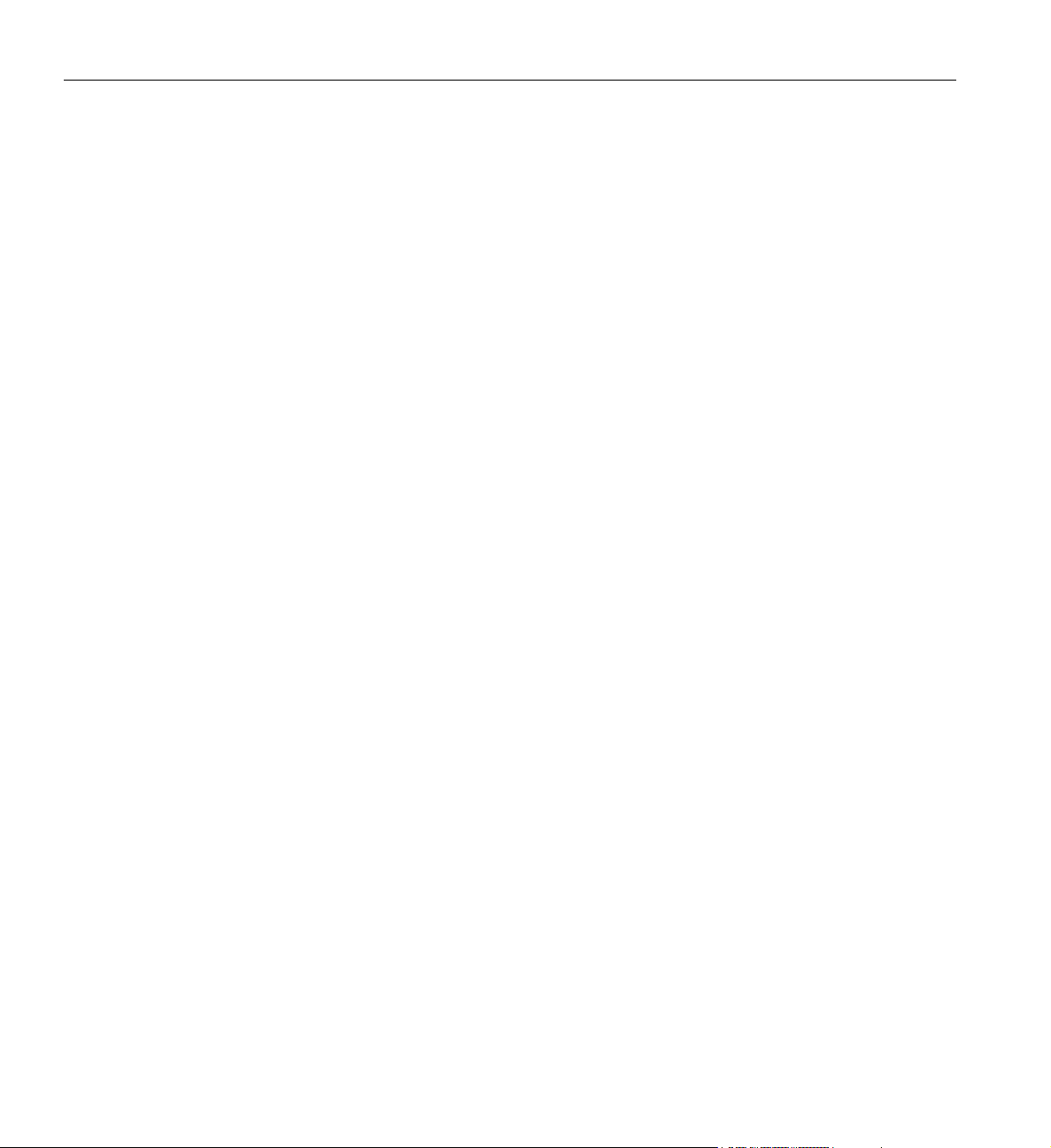
4: Octane III Workstation BIOS Information
Security Settings
The AMI BIOS provides a Supervisor and a User password. If you use both passwords, the
Supervisor password must be set first.
Supervisor Password
This item indicates if a supervisor password has been entered for the system. Clear means such a
password has not been used and Set means a supervisor password has been entered for the system.
User Password:
This item indicates if a user password has been entered for the system. Clear means such a
password has not been used and Set means a user password has been entered for the system.
Change Supervisor Password
Select this feature and press <Enter> to access the submenu, and then type in a new Supervisor
Password.
User Access Level (Available when Supervisor Password is set as above)
Available options are Full Access: grants full User read and write access to the Setup Utility, View
Only: allows access to the Setup Utility but the fields cannot be changed, Limited: allows only
limited fields to be changed such as Date and Time, No Access: prevents User access to the Setup
Utility.
Change User Password
Select this feature and press <Enter> to access the submenu, and then type in a new User
Password.
Clear User Password (Available only if User Password has been set)
This item allows you to clear a user password after it has been entered.
Password Check
This item allows you to check a password after it has been entered. The options are Setup and
Always.
50 007-5633-001

How To Change the Configuration Data
Boot Sector Virus Protection
When Enabled, the AMI BOIS displays a warning when any program (or virus) issues a Disk
Format command or attempts to write to the boot sector of the hard disk drive. The options are
Enabled and Disabled.
Boot Configuration
Use this feature to configure boot settings.
Boot Device Priority
This feature allows the user to specify the sequence of priority for the Boot Device. The settings
are 1st boot device, 2nd boot device, 3rd boot device, 4th boot device, 5th boot device and
Disabled.
1st Boot Device - [USB: XXXXXXXXX]
2nd Boot Device - [CD/DVD: XXXXXXXXX]
Hard Disk Drives
This feature allows the user to specify the boot sequence from all available hard disk drives. The
settings are Disabled and a list of all hard disk drives that have been detected (i.e., 1st Drive, 2nd
Drive, 3rd Drive, etc.)
• 1st Drive - [SATA: XXXXXXXXX]
Removable Drives
This feature allows the user to specify the boot sequence from available Removable Drives. The
settings are 1st boot device, 2nd boot device, and Disabled.
1st Drive - [USB: XXXXXXXXX]
2nd Drive
XCD/DVD Drives
This feature allows the user to specify the boot sequence from available CD/DVD Drives (i.e., 1st
Drive, 2nd Drive, etc.)
007-5633-001 51

4: Octane III Workstation BIOS Information
Exit Options
Select the Exit tab from the AMI BIOS Setup Utility screen to enter the Exit BIOS Setup screen.
Save Changes and Exit
When you have completed the system con.guration changes, select this option to leave the BIOS
Setup Utility and reboot the computer, so the new system configuration parameters can take effect.
Select Save Changes and Exit from the Exit menu and press <Enter>.
Discard Changes and Exit
Select this option to quit the BIOS Setup without making any permanent changes to the system
configuration, and reboot the computer. Select Discard Changes and Exit from the Exit menu and
press <Enter>.
Discard Changes
Select this option and press <Enter> to discard all the changes and return to the AMI BIOS Utility
Program.
Load Optimal Defaults
To set this feature, select Load Optimal Defaults from the Exit menu and press <Enter>. Then,
select OK to allow the AMI BIOS to automatically load Optimal Defaults to the BIOS Settings.
The Optimal settings are designed for maximum system performance, but may not work best for
all computer applications.
Load Fail-Safe Defaults
To set this feature, select Load Fail-Safe Defaults from the Exit menu and press <Enter>. The
Fail-Safe settings are designed for maximum system stability, but not for maximum performance.
BIOS Error Beep Codes
During the POST (Power-On Self-Test) routines, which are performed each time the system is
powered on, errors may occur.
52 007-5633-001

Non-fatal errors are those which, in most cases, allow the system to continue the boot-up process.
The error messages normally appear on the screen.
Fatal errors are those which will not allow the system to continue the boot-up procedure. If a fatal
error occurs, you should consult with your system manufacturer for possible repairs.
The following list of error codes my be helpful in diagnosing certain system problems.
BIOS Error Beep Codes
Beep Code Error Message Description
1 beep Refresh Circuits have been reset. (Ready to
power up)
5 short beeps + 1 long beep Memory error No memory detected in the system
BIOS Error Beep Codes
8 beeps 1 continuous beep
(with the front panel OH
LED on)
Display memory
read/write error System
Overheat
Video adapter missing or with faulty
memory 1 continuous beep with the
front panel OH LED on
007-5633-001 53


Appendix A
A. Technical Specifications
This appendix contains technical specification information about your system.
Server Specifications and Features
Table A-1 shows the physical specifications of the SGI Octane III deskside system.
Table A-1 SGI Octane III Enclosure Physical Specifications
System Features Specification
Height 28.2 in. (71.6 cm)
Width 12.5 in. (31.75 cm)
Depth 26.5 in. (67.3 cm)
Weight (full) maximum 178 lbs. (81 kg) approximate
Voltage range
Cycles per second
System Cooling Six enclosure fans on front and six on rear (12 total)
Phase required Single-phase
Power supply Two internal units
Hard drive bays One or two per compute tray
Power cable Dual-pluggable cords
PCIe slots One low-profile PCI-Express slot per serverboard tray
System server board dimensions 6.5 in. (165 mm) x 16.4 in (417 mm).
007-5633-001 55
100-127 VAC at 12 Amps (per supply)
200-240 VAC at 7 Amps (per supply)
50 or 60 Hz (single-phase AC)
One compute serverboard per Octane III tray

A: Technical Specifications
Environmental Specifications
Table A-2 lists the environmental specifications of the system.
Table A-2 Environmental Specifications
Feature Specification
Temperature tolerance
(operating)
Temperature tolerance
(non-operating)
Relative humidity 10% to 80% operating (no condensation)
Cooling requirement Ambient air
Maximum altitude 10,000 ft. (3,049 m) operating
+5 °C (41 °F) to +35 °C (95 °F) (up to 1500 m / 5000 ft.)
+5 °C (41
-40 °C (-40 °F) to +60
8% to 95% non-operating (no condensation)
40,000 ft. (12,195 m) non-operating
Optional Solid State Disk Parameters
Table A-3 shows the basic operating parameters of the optional solid state disks available with the
Octane III systems. Note that MLC drives used beyond the capacity of their total projected write
life will not be replaced under warranty. STEC drives are warranted for three years regardless of
the number of writes. Both the MLC and STEC drives use a volatile write cache and are subject
to data loss during a power failure; this could cause XFS file system corruption and require file
repairs.
Table A-3 Solid State Disk (SSD) Operating Parameters
°F) to +30 °C (86 °F) (1500 m to 3000 m /5000 ft. to 10,000 ft.)
°C (140 °F)
SSD type Drive capacity Write size Program/erase cycles Projected write life
Intel MLC 80 GB 4 KB average 2,500 lifetime minimum 7.5 TB
Intel MLC 160 GB 4 KB average 2,500 lifetime minimum 15 TB
STEC
Mach8
56 007-5633-001
60 GB Variable 100,000 minimum over the
life of the drive
Unlimited writes over
three years
