
SGI®10-Gigabit Ethernet Network
Adapter User’s Guide
007–4669–003

CONTRIBUTORS
Written by Lori Johnson
Illustrated by Dan Young and Chrystie Danzer
Engineering contributions Arthur Kepner, Edward Mascarenhas, Steve Modica, Alain Renaud, James Yarbrough
COPYRIGHT
© 2004-2006 Silicon Graphics, Inc. All rights reserved; provided portions may be copyright in third parties, as indicated elsewhere
herein. No permission is granted to copy, distribute, or create derivative works from the contents of this electronic documentation in
any manner, in whole or in part, without the prior written permission of Silicon Graphics, Inc.
LIMITED RIGHTS LEGEND
The electronic (software) version of this document was developed at private expense; if acquired under an agreement with the US
government or any contractor thereto, it is acquired as “commercial computer software” subject to the provisions of its applicable
license agreement, as specified in (a) 48 CFR 12.212 of the FAR; or, if acquired for Department of Defense units, (b) 48 CFR 227-7202 of
the DoD FAR Supplement; or sections succeeding thereto. Contractor/manufacturer is Silicon Graphics, Inc., 1600 Amphitheatre Pkwy
2E, Mountain View, CA 94043-1351.
TRADEMARKS AND ATTRIBUTIONS
Silicon Graphics, SGI, the SGI logo, Altix, IRIX, Onyx, Origin, and Silicon Graphics Tezro are registered trademarks and Silicon
Graphics Prism is a trademark of Silicon Graphics, Inc., in the United States and/or other countries worldwide.
Intel is a registered trademark of Intel Corporation. Linux is a registered trademark of Linus Torvalds, used with permission by Silicon
Graphics, Inc. Neterion is a trademark and Xframe is a registered trademark of Neterion Inc. UNIX is a registered trademark of The
Open Group in the United States and other countries.
FCC WARNING
This equipment has been tested and found compliant with the limits for a Class A digital device, pursuant to Part 15 of the FCC rules.
These limits are designed to provide reasonable protection against harmful interference when the equipment is operated in a
commercial environment. This equipment generates, uses, and can radiate radio frequency energy and if not installed and used in
accordance with the instruction manual, may cause harmful interference to radio communications. Operation of this equipment in a
residential area is likely to cause harmful interference, in which case the user will be required to correct the interference at personal
expense.
ATTENTION
This product requires the use of external shielded cables in order to maintain compliance pursuant to Part 15 of the FCC Rules.
VDE 0871/6.78
This equipment has been tested to and is in compliance with the Level A limits per VDE 0871.
EUROPEAN UNION STATEMENT
This device complies with the European Directives listed on the “Declaration of Conformity” which is included with each product. The
CE mark insignia displayed on the device is an indication of conformity to the aforementioned European requirements.

TUV
R
geprufte
Sicherheit
NRTL/C
International Special Committee on Radio Interference (CISPR)
This equipment has been tested to and is in compliance with the Class A limits per CISPR publication 22.
Canadian Department of Communications Statement
This digital apparatus does not exceed the Class A limits for radio noise emissions from digital apparatus as set out in the Radio
Interference Regulations of the Canadian Department of Communications.
Attention
Cet appareil numérique n’émet pas de perturbations radioélectriques dépassant les normes applicables aux appareils numériques de
Classe A préscrites dans le Règlement sur les interferences radioélectriques etabli par le Ministère des Communications du Canada.
Japanese Compliance Statement
Compliance Statement in Chinese


New Features
This revision adds support for the Release 2 card, which is supported with SGI
ProPack 4 Service Pack 3 and later releases.
007–4669–003 v


Record of Revision
Version Description
001 May 2004
Initial publication
002 August 2005
Revision
003 July 2006
Revision
007–4669–003 vii
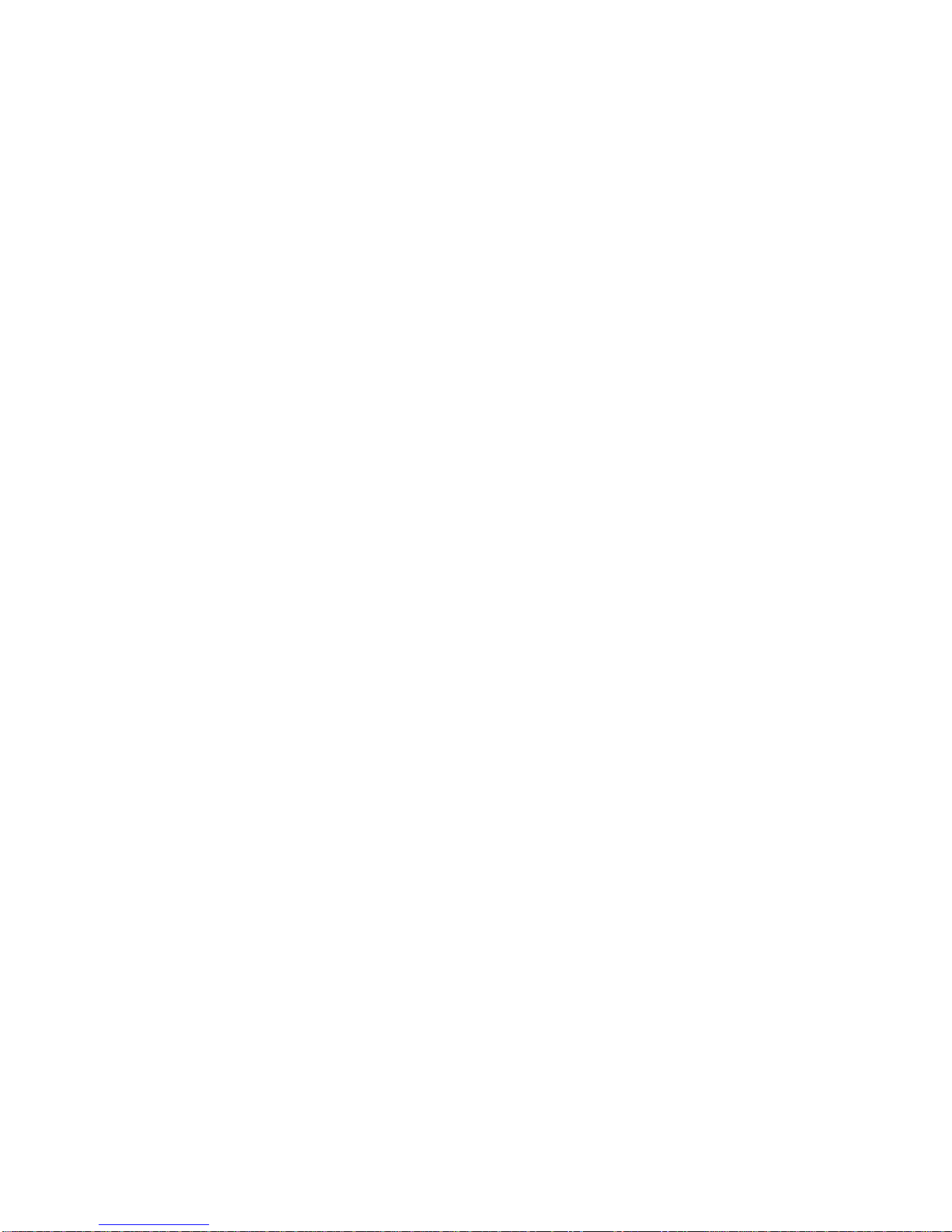

Contents
About this Guide ..................... xi
Audience . . ........................ xi
Important Information . . . ................... xi
Scope of this Guide ....................... xii
Related Publications . . . ................... xii
Obtaining Publications . . . ................... xiii
Conventions . ........................ xiii
Product Support ........................ xv
Reader Comments ....................... xv
1. Features and Capabilities of the SGI 10-Gbit Ethernet Network Adapter
Features . . ........................ 2
Cabling . . ........................ 2
Configuration Limits . . . ................... 3
Tools . . . ........................ 3
2. Connecting the Adapter to a Network . . . ..........
3. Operating the Adapter . .................
Verifying Functionality . . . ................... 9
Using LEDs to Determine Functionality . . .............. 9
Verifying Adapter Recognition .................. 10
IRIX Adapter Recognition Verification . .............. 10
Linux Adapter Recognition Verification . .............. 11
Enabling the Adapter . . ................... 12
007–4669–003 ix
1
5
9

Contents
Verifying that the Adapter is Properly Configured and Enabled ........ 12
IRIX Adapter Configuration Verification . .............. 12
Linux Adapter Configuration Verification .............. 13
Resetting the Adapter . . . ................... 13
Configuration ........................ 14
IRIX Configuration . . . ................... 14
Linux Configuration . . . ................... 14
MTU Size Settings ....................... 14
4. Performance Tuning . . ................. 17
IRIX Performance Tuning . . ................... 17
Jumbo Frames and IRIX . ................... 17
Read/Write Size and IRIX . ................... 18
Socket Buffer Size and IRIX ................... 18
Multibuffer Mode and IRIX ................... 18
SGI ProPack Performance Tuning .................. 19
Socket Read and Write Buffer Sizes for SGI ProPack . . . ......... 19
Jumbo Frames and SGI ProPack .................. 19
Read/Write Size and SGI ProPack . . . .............. 19
TCP/IP Socket Buffer Size and SGI ProPack .............. 19
Glossary . . . .....................
Index . .........................
x 007–4669–003
21
23

Audience
About this Guide
This guide describes the SGI 10-Gigabit (Gbit) Ethernet network adapter. It operates
under the IRIX and SGI ProPack for Linux operating systems, as specified in the
operating system release notes. You can use the SGI 10-Gbit Ethernet network adapter
in addition to your current adapter.
This guide shows you how to connect the adapter to an Ethernet network and
explains how to operate the adapter. Information in the guide applies to both the
Release 1 and Release 2 versions of the card; any differences between the cards are
noted as needed.
This guide assumes that you have general knowledge of Ethernet networks and the
system in which the adapter is installed.
Important Information
Warning: Never look into the end of a fiber optic cable to confirm that light is being
emitted (or for any other reason).
Do not use any type of magnifying device, such as a microscope, eye loupe, or
magnifying glass. Such activity causes cause a permanent burn on the retina of the
eye. Optical signal cannot be determined by looking into the fiber end.
Most fiber optic laser wavelengths (1300 nm and 1550 nm) are invisible to the eye and
cause permanent eye damage. Shorter wavelength lasers (for example, 780 nm) are
visible and can cause significant eye damage.
Use only an optical power meter to verify light output.
007–4669–003 xi

About this Guide
Scope of this Guide
This guide is written to facilitate installation of the adapter and does not cover
detailed points of network configuration. It contains the following chapters:
• Chapter 1, "Features and Capabilities of the SGI 10-Gbit Ethernet Network
• Chapter 2, "Connecting the Adapter to a Network", shows you how to connect the
• Chapter 3, "Operating the Adapter", explains how to verify installation of the
• Chapter 4, "Performance Tuning", discusses performance tuning topics for IRIX
Related Publications
Adapter", summarizes features, cabling, configuration limits, and tools.
adapter to your network.
adapter and software, how to reset the adapter, how to set parameters to improve
performance, and how to set configuration parameters.
and SGI ProPack for Linux.
This guide is part of a document set that fully supports the installation, operation,
and service of the adapter. For more information about installing and servicing the
adapter, see the user’s guide for the system in which the adapter is installed.
Also see the following:
• IRIX Admin: Networking and Mail
• Linux Configuration and Operations Guide
• The Network Administrators’ Guide
• The Intel Corporation 10 Gigabit Ethernet Technology Overview white paper:
http://www.intel.com/network/connectivity/resources/doc_library/white_papers/pro10gbe_lr_sa_wp.pdf
• The Neterion Xframe Adapter Quick Installation and Configuration Guide:
http://www.neterion.com/support/drivers/supportdocs/Xframe-quickICG.pdf
• IRIX man pages that are part of the 10-Gbit Ethernet product:
– xg(7M)
– xgcmd(1M)
xii 007–4669–003

• Standard Linux man pages that are useful for any Ethernet device:
– ethtool(8)
– ifconfig(8)
– ip(8)
Obtaining Publications
You can obtain SGI documentation as follows:
• See the SGI Technical Publications Library at http://docs.sgi.com. Various formats
are available. This library contains the most recent and most comprehensive set of
online books, release notes, man pages, and other information.
• If it is installed on your SGI system, you can use InfoSearch, an online tool that
provides a more limited set of online books, release notes, and man pages. With
an IRIX system, enter infosearch at a command line or select
InfoSearch from the Toolchest.
®
SGI
10-Gigabit Ethernet Network Adapter User’s Guide
Help >
• On IRIX systems, you can view release notes by entering either grelnotes or
relnotes at a command line.
• On Linux systems, you can view release notes on your system by accessing the
README.txt file for the product. This is usually located in the
/usr/share/doc/productname directory, although file locations may vary.
• You can view man pages by typing man title at a command line.
Conventions
The following conventions are used throughout this document:
Convention Meaning
command This fixed-space font denotes literal items such as
commands, files, routines, path names, signals,
messages, and programming language structures.
variable Italic typeface denotes variable entries and words or
concepts being defined.
007–4669–003 xiii

About this Guide
user input This bold, fixed-space font denotes literal items that the
user enters in interactive sessions. (Output is shown in
nonbold, fixed-space font.)
xiv 007–4669–003

Product Support
Reader Comments
®
SGI
10-Gigabit Ethernet Network Adapter User’s Guide
[ ] Brackets enclose optional portions of a command or
directive line.
... Ellipses indicate that a preceding element can be
repeated.
SGI provides a comprehensive product support and maintenance program for its
products:
• If you are in North America, contact the Technical Assistance Center at +1 800 800
4SGI or contact your authorized service provider.
• If you are outside North America, contact the SGI subsidiary or authorized
distributor in your country.
If you have comments about the technical accuracy, content, or organization of this
publication, contact SGI. Be sure to include the title and document number of the
publication with your comments. (Online, the document number is located in the
front matter of the publication. In printed publications, the document number is
located at the bottom of each page.)
You can contact SGI in any of the following ways:
• Send e-mail to the following address:
techpubs@sgi.com
• Use the Feedback option on the Technical Publications Library Web page:
http://docs.sgi.com
• Contact your customer service representative and ask that an incident be filed in
the SGI incident tracking system.
007–4669–003 xv

About this Guide
• Send mail to the following address:
Technical Publications
SGI
1500 Crittenden Lane, M/S 535
Mountain View, California 94043–1351
SGI values your comments and will respond to them promptly.
xvi 007–4669–003

Chapter 1
Features and Capabilities of the SGI 10-Gbit
Ethernet Network Adapter
The 10-Gbit Ethernet technology is an extension of Gigabit Ethernet (1000-Base-T)
technology that allows over-the-wire speeds up to 10 Gbits per second (Gbps), which
is theoretically ten times the rate of existing technology. Given the limitations of the
bus and the CPUs, realistic performance with the SGI 10-Gbit Ethernet network
adapter will not exceed 7 Gbps.
The 10-Gbit Ethernet technology is targeted at backbone networks and interserver
connectivity. It provides an upgrade path for high-end workstations that require more
bandwidth than Gigabit Ethernet can provide.
The adapter is supported in the following systems:
• SGI Altix XE
• SGI Altix 4700
• SGI Altix 450
• Silicon Graphics Prism
• SGI Altix 3000
• SGI Altix 350
• SGI Origin 350
• Silicon Graphics Onyx 4
• Silicon Graphics Onyx 350
• SGI Origin 3000 with IX brick or PX brick
• Silicon Graphics Onyx 3000 with IX brick or PX brick
• Silicon Graphics Tezro
This chapter includes the following sections:
• "Features" on page 2
• "Cabling" on page 2
007–4669–003 1

1: Features and Capabilities of the SGI 10-Gbit Ethernet Network Adapter
• "Configuration Limits" on page 3
• "Tools" on page 3
Features
The adapter includes the following features:
• Full-duplex Gigabit Ethernet interface as defined in the IEEE P802.3ae approved
standard
• Jumbo frame support (up to 9600 bytes)
• 16 DMA channels (8 for reading, 8 for writing)
• Single LC fiber connection
• Support for PCI 64-bit 66-MHz and PCIX 66/100/133-MHz
• Universal dual-voltage signaling (3.3 V and 5 V)
• Compliance with PCI Local Bus Specification (Revision 2.3) and PCI-X Addendum
to the PCI Local Bus Specification (Revision 1.0a) standards
• Optical cabling 850–nm (10GBASE-SR)
• TCP large-send offload
• TCP large-receive offload (Release 2 only)
• UDP large-send offload (Release 2 only)
Cabling
The adapter is an LC connector and uses a 10GBASE-SR transceiver at 850–nm. It is
connected to the network using a multimode fiber (MMF) cable of 50-micron. The
cable (which is not included in the shipment) must have a quality in the range from
400-MHz * km to 2000-MHz * km, depending on its length, as shown in Table 1-1.
2 007–4669–003

®
SGI
10-Gigabit Ethernet Network Adapter User’s Guide
Table 1-1
Diameter (Microns) Modal Bandwidth (MHz * km) Range (Meters)
50 400 2 to 66
50 500 2 to 82
50 2000 2 to 300
Configuration Limits
The number of the 10-Gbit Ethernet network adapters supported varies by system.
Consult with your SGI representative to determine the currently supported maximum
for your configuration.
Tools
The SGI 10-Gbit Ethernet network adapter product contains the following IRIX tools:
• xg(7F) driver
• xgcmd(1M) diagnostic tool to interrogate and control both the driver itself and the
10-Gbit Cable Standards
interfaces under its control
The following standard Linux commands are useful with any Ethernet device:
• ethtool(8)
• ifconfig(8)
• ip(8)
For more information, see the man page associated with each tool.
007–4669–003 3


Chapter 2
Connecting the Adapter to a Network
To install the SGI 10-Gbit Ethernet network adapter, refer to the instructions for
installing a PCI card in the user’s or owner’s guide that came with the SGI system.
To connect the adapter to a network, do the following:
1. Remove the protective end caps and save them.
Caution: 10-Gbit optics are very sensitive. If you plan on leaving them
!
disconnected for any length of time, you must replace the end caps. The optics on
the SGI 10-Gbit Ethernet network adapter cannot be cleaned.
2. Insert the LC connector on one end of the fiber-optic cable into the adapter, as
shown in Figure 2-1. Ensure that the connector is inserted completely into the jack.
Note: If the network connects to an Ethernet switch, consult the operating
manual for the switch to ensure that the switch port is enabled and configured
correctly and as the correct adapter type (10GBASE-SR).
3. Insert the connector on the other end of the fiber-optic cable into the connector on
the Ethernet switch, or another computer system (as appropriate).
Figure 2-1 and Figure 2-2 show the connectors for the Release 1 and Release 2 cards.
(The Release 2 card is supported with SGI ProPack 4 SP 3 and later releases.)
007–4669–003 5

2: Connecting the Adapter to a Network
Fiber-optic
connector
Figure 2-1 Release 1 Card: Fibre Optic Connections
6 007–4669–003

®
SGI
10-Gigabit Ethernet Network Adapter User’s Guide
Fiber-optic
connector
Link
Tx
Rx
Figure 2-2 Release 2 Card: Fibre Optic Connections
For information about configuring the interfaces, see IRIX Admin: Networking and Mail
and The Network Administrators’ Guide.
007–4669–003 7


Chapter 3
Operating the Adapter
This chapter describes various issues that may occur when using the SGI 10-Gbit
Ethernet network adapter in a 10-Gbit Ethernet network. It includes the following
sections:
• "Verifying Functionality" on page 9
• "Resetting the Adapter" on page 13
• "Configuration" on page 14
• "MTU Size Settings" on page 14
Verifying Functionality
This section explains the following:
• "Using LEDs to Determine Functionality" on page 9
• "Verifying Adapter Recognition" on page 10
• "Enabling the Adapter" on page 12
• "Verifying that the Adapter is Properly Configured and Enabled" on page 12
Using LEDs to Determine Functionality
The SGI 10-Gbit Ethernet network adapter has light-emitting diodes (LEDs) that
indicate whether the adapter is configured correctly and connected to an active
Ethernet. Table 3-1 describes the functions of the LEDs.
007–4669–003 9

3: Operating the Adapter
Table 3-1
LEDs on the SGI 10-Gbit Ethernet Network Adapter
LED State Purpose
ACT Blinking
LINK On
During normal operation, the link LED is on; the data LED blinks whenever the
adapter is receiving traffic.
Note: At the time of release, a bug in the driver prevents the link light from behaving
correctly. The link light may be on or off due to this bug. This problem will be
corrected in a future release.
Verifying Adapter Recognition
This section discusses verifying the adapter recognition for IRIX and Linux.
IRIX Adapter Recognition Verification
Off
Off
Data detected
No data detected
Good link
No link: faulty cable, faulty connector, or
communication mismatch
Under IRIX, the network interface name for the SGI 10-Gbit Ethernet network adapter
is xgN, where N is the number of the adapter: 1 for the first adapter, 2 for the second
adapter (if installed), and so on. Use the commands in the examples below to display
the network interface names.
Note: IRIX uses /etc/ioconfig.conf to keep adapters and unit numbers
consistent between reboots and new hardware installs. As a result, if a adapter is
removed, it’s interface name will be reserved until it is removed from
/etc/ioconfig.conf. As a result, if you move adapters around the system or
remove adapters, you may see some interface numbers get skipped.
To verify that the operating system has located the adapter, enter the following:
irix% /bin/hinv
10 007–4669–003

®
SGI
10-Gigabit Ethernet Network Adapter User’s Guide
A line similar to the following should appear, where N is the number of the adapter:
10 Gigabit Ethernet: xgN, module 001c02, 66 MHz PCI bus 2 slot 1
For example, the first adapter would appear as xg1:
10 Gigabit Ethernet: xg1, module 001c02, 66 MHz PCI bus 2 slot 1
Linux Adapter Recognition Verification
Unlike IRIX, under Linux all Ethernet adapters all share the prefix ethN.
To verify that the adapter has been recognized, do the following:
1. Use the lspci command to ensure that the device has been recognized:
[root@linux root]# /sbin/lspci
....
0011:01:01.0 Ethernet controller: S2io Inc. Xframe 10 Gigabit Ethernet PCI-X (rev 03)
Note: At this point (before the module is loaded), the /proc/net/dev file will
not display the device.
2. Load the s2io module:
[root@linux root]# insmod s2io
The device will now appear in the /proc/net/dev file:
[root@linux root]# cat /proc/net/dev | grep eth1
eth1: 0 0 0 0 0 0 0 0 ....
[root@linux root]#
The device also appears in ifconfig output as well.
To make this module load at system boot time, enter the following line into the
modules.conf file:
alias eth1 s2io
3. Use the ifconfig command to show the new ethN interface. For example:
[root@linux root]# ifconfig eth1
eth1 Link encap:Ethernet HWaddr 08:00:69:14:72:AD
BROADCAST MULTICAST MTU:1500 Metric:1
007–4669–003 11

3: Operating the Adapter
RX packets:0 errors:0 dropped:0 overruns:0 frame:0
TX packets:0 errors:0 dropped:0 overruns:0 carrier:0
collisions:0 txqueuelen:1000
RX bytes:0 (0.0 b) TX bytes:0 (0.0 b)
Interrupt:62
Enabling the Adapter
To enable the adapter, enter the following:
# ifconfig IPaddress broadcast broadcastaddress netmask netmaskvalue
For other systems to see the new address, you must enter the new hosts addresses in
DNS or in host files or NIS as required for your system.
For details, see the operating-system specific documentation about networking.
Verifying that the Adapter is Properly Configured and Enabled
IRIX Adapter Configuration Verification
To verify that the network interface is configured properly and is enabled on, enter
the following on an IRIX system:
irix% /usr/etc/netstat -ia
Columns with the following headings should appear:
Name Mtu Network Address
In the Name column, the xg number should appear. If it is followed by an asterisk
(*), the interface is disabled.
In the Mtu column, the size of the current maximum transmission unit (MTU) should
appear. The MTU size is set via the -mtu switch of the ifconfig command. If no
size is specified by the -mtu switch, the adapter defaults to an MTU size of 1500.
In the Network column, the IP network address should appear.
In the Address column, the canonical MAC address of the adapter should appear,
which looks similar to the following:
08:00:69:0b:e0:41
12 007–4669–003

In this address, the organizationally unique identifier (OUI) of the adapter vendor is
represented by the first three sets of numbers (for example, 08:00:69). The last three
sets vary, depending on the system.
See the netstat man page for more details.
Linux Adapter Configuration Verification
To verify that the network interface is configured properly and is enabled on, enter
the following on a Linux system:
ifconfig -a
For example, the following shows that the MAC address is 00:0C:FC:00:01:24,
the IP address is 10.2.2.2, the card is up, and the MTU is 9600:
[root@linux root]# ifconfig -a
eth1 Link encap:Ethernet HWaddr 00:0C:FC:00:01:24
inet addr:10.2.2.2 Bcast:10.2.2.255 Mask:255.255.255.0
UP BROADCAST RUNNING MULTICAST MTU:9600 Metric:1
^^ ^^^^
the card is up MTU
RX packets:5 errors:0 dropped:0 overruns:0 frame:0
TX packets:5 errors:0 dropped:0 overruns:0 carrier:0
collisions:0 txqueuelen:100
RX bytes:414 (414.0 b) TX bytes:322 (322.0 b)
Interrupt:59
^^^^^^^^
IP address
®
SGI
10-Gigabit Ethernet Network Adapter User’s Guide
^^^^^^^^^^^^^^^^^
MAC address
Resetting the Adapter
In the unlikely event that you need to reset the adapter, enter the following, where N
is the adapter number:
• IRIX:
# ifconfig xgN down
# ifconfig xgN up
007–4669–003 13

3: Operating the Adapter
Configuration
IRIX Configuration
Linux Configuration
• Linux:
# ifconfig ethN down
# ifconfig ethN up
IRIX and Linux use different configuration tools.
The configuration of the adapter is controlled by a number of parameters, which are
discussed in the IRIX /etc/config/xgcmd.options file.
To change the configuration of your adapter, use the xgcmd command. For more
information, see the xgcmd man page.
To change the configuration of your adapter, use the ethtool(8) command. For more
information, see the ethtool(8) man page.
MTU Size Settings
The maximum transmission unit (MTU) size is controlled by the mtu mtu_size switch
of the ifconfig command. The most common MTU sizes are 1500 bytes
(standard-size Ethernet frames) and 9000 (jumbo Ethernet frames). The adapter
supports an MTU size of up to 9600 bytes. Configuring the adapter to use jumbo
frames can increase network throughput and reduce CPU load, but only if the
network supports jumbo frames.
To configure the MTU size, follow these steps:
1. At the command prompt, enter the following command:
netstat -i
14 007–4669–003

®
SGI
10-Gigabit Ethernet Network Adapter User’s Guide
The output will display information about the network adapters currently
installed in the system, as follows:
Name Mtu Network Address Ipkts Ierrs Opkts Oerrs Coll
xg1 1500 10.50.1 system.name 0 0 1 0 0
2. To bring down the adapter, enter the following command, where N is the number
of the adapter:
ifconfig xgN down
3. To change the MTU size of the 10-Gbit Ethernet adapter, enter the following
command, where Nis the number of the adapter:
ifconfig xgN mtu 9600
4. To restart the adapter, enter the following:
ifconfig xgN up
5. Enter the following command to verify that the MTU size has been changed:
netstat -i
The output should look similar to the following:
Name Mtu Network Address Ipkts Ierrs Opkts Oerrs Coll
xg1 9600 10.50.1 system.name 0 0 3 0 0
007–4669–003 15


Chapter 4
Performance Tuning
This chapter discusses performance tuning topics for IRIX and SGI ProPack for Linux.
For good TCP performance, the socket buffers used by applications must be at least
as large as the bandwidth-round trip delay product between the two endpoints.
Normally, larger socket buffers are called for with 10–Gbit Ethernet than when
lower-bandwidth network interface cards are used.
IRIX Performance Tuning
This section discusses the following:
• "Jumbo Frames and IRIX" on page 17
• "Read/Write Size and IRIX" on page 18
• "Socket Buffer Size and IRIX" on page 18
• "Multibuffer Mode and IRIX" on page 18
There is no one tuning configuration that is best for all environments. This section
gives guidelines for the following cases:
•Apoint-to-point configuration, in which IRIX is transmitting to or receiving from
IRIX
•Amulticlient configuration, in which an IRIX system is connected via 10-Gbit
Ethernet to a switch that fans out to multiple clients via 1-Gbit Ethernet
Jumbo Frames and IRIX
In general, an MTU of 9000 bytes (known as jumbo frames) gives the best TCP
throughput performance and scaling results. Avoid an MTU of 1500 bytes if possible.
007–4669–003 17

4: Performance Tuning
Read/Write Size and IRIX
In a point-to-point configuration, use a buffer length of 513920 bytes.
In a multiclient configuration, use a buffer length of 64240 bytes.
Socket Buffer Size and IRIX
Socket buffer size is set either:
• By the application
• Via the tcp_sendspace and tcp_recvspace tunable parameters
In a point-to-point configuration, use one of the following socket buffer sizes shown
in Table 4-1.
Table 4-1
MTU Socket Buffer Size
1500 bytes 2048 KB
9000 bytes 4096 KB
In a multiclient configuration, use a socket buffer size of 2048 KB regardless of the
MTU size.
tcp_delwake_count is a tunable parameter used to delay the wakeup of the
receiving process for TCP input segments until a certain amount of data has been
placed on the socket queue. This count is the number of bytes to be accumulated in
the socket receive buffer before the receiving process is awakened. Change this value
according to the configuration:
• In a point-to-point configuration, use 5840
• In a multiclient configuration, use 11680
Multibuffer Mode and IRIX
The IRIX multibuffer mode is dynamically enabled when the MTU is greater than
1500 bytes.
Socket Buffer Size in a Point-to-Point Configuration
18 007–4669–003

SGI
SGI ProPack Performance Tuning
This section discusses the following:
• "Socket Read and Write Buffer Sizes for SGI ProPack" on page 19
• "Jumbo Frames and SGI ProPack" on page 19
• "Read/Write Size and SGI ProPack" on page 19
• "TCP/IP Socket Buffer Size and SGI ProPack" on page 19
Socket Read and Write Buffer Sizes for SGI ProPack
The largest-allowed socket read and write buffer sizes are controlled by the following
files:
• Read: /proc/sys/net/core/rmem_max
• Write: /proc/sys/net/core/wmem_max
®
10-Gigabit Ethernet Network Adapter User’s Guide
Jumbo Frames and SGI ProPack
Using a large maximum transmission unit (MTU) is necessary for the best 10–Gbit
Ethernet performance. Generally, the bigger the MTU, the better. The driver supports
MTUs as large as 9600 bytes.
Read/Write Size and SGI ProPack
Applications should read large buffers from and write large buffers to the network for
the best throughput and to reduce CPU utilization.
For example, an application that uses recv(2) calls with 32–KB buffers will generally
have better throughput than if the application were to use twice as many recv calls
with 16-KB buffers.
TCP/IP Socket Buffer Size and SGI ProPack
In SGI ProPack, /proc/sys/net/core/rmem_max and
/proc/sys/net/core/wmem_max are both set to at least 524288 bytes, which is
usually large enough to provide good performance. Reducing rmem_max and
007–4669–003 19

4: Performance Tuning
wmem_max will limit the amount of memory available for each socket’s buffers, and
can result in degraded network throughput. Unless it is required to limit memory
usage, SGI recommends that you do not reduce these below the default SGI ProPack
values.
If you to adjust the socket buffers, use sysctl(8) command.
20 007–4669–003

Glossary
CD-ROM (CD)
A flat metallic disk that contains information that you can view and copy onto your
own hard disk; you cannot change or add to the disk. CD-ROM is an abbreviation for
compact disc read-only memory.
Ethernet
A communication network used to connect computers.
gigabit (Gbit)
A communication rate of 2^30 bits per second.
host
Any system connected to the network.
hostname
The name that uniquely identifies each host (system) on the network.
IP address
A number that uniquely identifies each host (system) on a TCP/IP network.
LED
Light-emitting diode, a light on a piece of hardware that indicates status or error
conditions.
MAC
Medium access control, also called the physical layer.
MAC address
The physical address of the SGI 10-Gbit Ethernet Network adapter, which is distinct
from the IP address.
007–4669–003 21

Glossary
MTU
Maximum Transmission Unit is a configuration parameter that controls the size of the
Ethernet frames that the SGI 10-Gigabit Ethernet network adapter can transmit and
receive.
man (manual) page
An online document that describes how to use a particular IRIX command. Also
called reference page.
multiclient configuration
A TCP/IP configuration in which the IRIX system is connected via 10-Gbit Ethernet
to a switch that fans out to multiple clients via 1-Gbit Ethernet.
NIS
Network Information Service, a distributed database mechanism for user accounts,
host names, mail aliases, and so on.
PCI
Peripheral Component Interconnect, a bus specification. The PCI bus is a
high-performance local bus used to connect peripherals to memory and a
microprocessor. Many vendors offer devices that plug into the PCI bus.
point-to-point configuration
A TCP/IP configuration in which IRIX is transmitting to or receiving from IRIX.
reference page
See man (manual) page.
TCP/IP
A standard networking protocol that is included in the IRIX software.
22 007–4669–003

Index
1000-Base-SX, 3
A
adapter enabling, 12
adapter recognition, 10
Altix systems, 1
Altix XE systems, 1
C
cabling, 2
capabilities, 1
configuration limits, 3
connector, 2, 6
D
diagnostics, 3
DMA channels, 2
driver, 3
fibre optic connections, 6
fibre type, 3
frame sizes, 2
frames, 14
functionality verification, 9
H
hinv, 11
I
IEEE standards, 2
ifconfig, 3, 12, 14
installation, 5
interface names, 10
ip, 3
IP address, 12
IRIX performance tuning, 17
J
E
enabling the adapter, 12, 13
/etc/ioconfig.conf, 10
ethtool, 3
F
features, 1, 2
fiber connection, 2
007–4669–003 23
jumbo frames
IRIX performance tuning, 17
MTU sizes supported, 14
SGI ProPack performance tuning, 19
sizes supported, 2
L
LC connector, 2, 5
LC fiber connection, 2
LEDs, 9

Index
M
MAC address, 12
MMR, 3
MTU sizes, 14, 17
multibuffer mode and tuning, 18
multiclient configuration, 17
N
netstat, 12–14
network connection, 5
network interface names, 10
O
Onyx systems, 1
operating, 9
Origin systems, 1
P
rmem_max, 21
S
SGI ProPack performance tuning, 19
signaling, 2
socket buffer size
IRIX performance tuning, 18
SGI ProPack performance tuning, 19
standard-size Ethernet frames, 14
supported systems, 1
sysctl, 20
T
TCP/IP and tuning, 19
Tezro systems, 1
tools, 3
troubleshooting with LEDs, 9
U
PCI-X bus interface, 2
universal dual-voltage signaling, 2
performance tuning
IRIX, 17
SGI ProPack, 19
V
point-to-point configuration, 17
ports, 3
/proc/sys/net/core/rmem_max, 21
verifying adapter recognition, 10
verifying functionality, 9
/proc/sys/net/core/wmem_max, 21
W
R
wmem_max, 21
read/write size
IRIX performance tuning, 18
SGI ProPack performance tuning, 19
Release 1 and Release 2 cards, 5
resetting the adapter, 13
24 007–4669–003

®
SGI
10-Gigabit Ethernet Network Adapter User’s Guide
X
xg driver, 3
xgcmd diagnostic tool, 3
007–4669–003 25
