
SGI® InfiniteS torage™ Server 3104 (ISS3104)
User Guide
007-6307-001

COPYRIGHT
© 2013 Silicon Graphics International Corp. All rights reserved; provided portions may be copyright in third parties, as indicated elsewhere herein. No
permission is granted to copy, distribute, or create derivative works from the contents of this electronic documentation in any manner, in whole or in part,
without the prior written permission of SGI.
LIMITED RIGHTS LEGEND
The software described in this document is “commercial computer software” provided with restricted rights (except as to included open/free source) as specified
in the F AR 52.227-19 and/or the DFAR 227.7202, or successive sections. Use beyond license pr ovisions is a violation of worldwid e intellectual property laws,
treaties and conventions. This document is provided with limited rights as defined in 52.227-14.
The electronic (software) version of this document was developed at private expense; if acquired under an agreement with the USA government or any
contractor thereto, it is acquired as “commercial computer software” subject to the provisions of its applicable license agreement, as specified in (a) 48 CFR
12.212 of the FAR; or, if acquired for Department of Defe nse units, (b) 48 CFR 227-7202 of the DoD FAR Supplement; or sections succeeding thereto.
Contractor/manufacturer is SGI, 46600 Landing Parkway, Fremont, CA 94538.
TRADEMARKS AND ATTRIBUTIONS
Silicon Graphics, SGI, and the SGI logo, SGI InfiniteStorage, and Supportfolio are trademarks or registered trademarks of Silicon Graphics International Corp.
in the United States and/or other countries worldwide.
Intel, Itanium, and Xeon are trademarks or registered trademarks of Intel Corporation or its subsidiaries in the United States and other countries. Linux is a
registered trademark of Linus Torvalds, used with per mission by SG I. MegaRAID is a trademark or registered trademark of LSI Logic Corporation. PCIe and
PCI-X are registered trademarks of PCI SIG.
All other trademarks mentioned herein are the property of their respective owners.
Adaptec, Host, and the Adaptec logo are registered trademarks of Adaptec Inc.

007-6307-001 iii
Record of Revision
Version Description
001 December 2013
Original printing.


007-6307-001 v
Contents
Record of Revision . . . . . . . . . . . . . . . . . . . . . . . iii
About This Guide . . . . . . . . . . . . . . . . . . . . . . . xiii
Audience. . . . . . . . . . . . . . . . . . . . . . . . . . xiii
Chapter Descriptions . . . . . . . . . . . . . . . . . . . . . . xiv
Related Publications. . . . . . . . . . . . . . . . . . . . . . . xv
Conventions . . . . . . . . . . . . . . . . . . . . . . . . . xv
Product Support . . . . . . . . . . . . . . . . . . . . . . . . xvi
Reader Comments . . . . . . . . . . . . . . . . . . . . . . . xvi
1 Introduction . . . . . . . . . . . . . . . . . . . . . . . . 1
Server Chassis Features . . . . . . . . . . . . . . . . . . . . . . 2
Serverboard Features . . . . . . . . . . . . . . . . . . . . . . 4
Additional Hardware Components . . . . . . . . . . . . . . . . . . . 6
2 System Safety . . . . . . . . . . . . . . . . . . . . . . . . 7
Electrical Safety Precautions . . . . . . . . . . . . . . . . . . . . 7
General Safety Precautions . . . . . . . . . . . . . . . . . . . . . 9
ESD Precautions. . . . . . . . . . . . . . . . . . . . . . . . 9
Operating Precautions . . . . . . . . . . . . . . . . . . . . . . 10
3 Server Installation . . . . . . . . . . . . . . . . . . . . . . . 11
Unpack the System . . . . . . . . . . . . . . . . . . . . . . . 11
Prepare for Setup . . . . . . . . . . . . . . . . . . . . . . 11
Choose a Setup Location . . . . . . . . . . . . . . . . . . . . 12
Warnings and Precautions . . . . . . . . . . . . . . . . . . . . . 12
Rack Precautions . . . . . . . . . . . . . . . . . . . . . . 12
Server Precautions . . . . . . . . . . . . . . . . . . . . . . 13
Rack Mounting Considerations . . . . . . . . . . . . . . . . . . . . 13
Ambient Operating Temperature . . . . . . . . . . . . . . . . . . 13

vi 007-6307-001
Contents
Reduced Airflow . . . . . . . . . . . . . . . . . . . . . . 13
Mechanical Loading. . . . . . . . . . . . . . . . . . . . . . 13
Circuit Overloading . . . . . . . . . . . . . . . . . . . . . . 14
Reliable Ground . . . . . . . . . . . . . . . . . . . . . . . 14
Installing the System into a Rack . . . . . . . . . . . . . . . . . . . 14
Identifying the Sections of the Rack Rails . . . . . . . . . . . . . . . . 15
Installing the Inner Rails . . . . . . . . . . . . . . . . . . . . 16
Installing the Outer Rails . . . . . . . . . . . . . . . . . . . . 17
Installing the Server in a Rack . . . . . . . . . . . . . . . . . . . 17
Installing the Server into a Telco Rack . . . . . . . . . . . . . . . . . 19
4 System Interface. . . . . . . . . . . . . . . . . . . . . . . . 21
Control Panel Buttons . . . . . . . . . . . . . . . . . . . . . . 22
UID Button . . . . . . . . . . . . . . . . . . . . . . . . 22
Reset Button . . . . . . . . . . . . . . . . . . . . . . . . 22
Power Button . . . . . . . . . . . . . . . . . . . . . . . 23
Control Panel LEDs . . . . . . . . . . . . . . . . . . . . . . . 23
Universal Information LED . . . . . . . . . . . . . . . . . . . . 24
NIC1/2 LED . . . . . . . . . . . . . . . . . . . . . . . . 25
HDD LED . . . . . . . . . . . . . . . . . . . . . . . . 25
Power LED . . . . . . . . . . . . . . . . . . . . . . . . 25
Drive Carrier LEDs . . . . . . . . . . . . . . . . . . . . . . . 26
5 Chassis Maintenance . . . . . . . . . . . . . . . . . . . . . . 27
Before You Start . . . . . . . . . . . . . . . . . . . . . . . . 28
Tools and Supplies Needed . . . . . . . . . . . . . . . . . . . . 28
Left-Right and User Position . . . . . . . . . . . . . . . . . . . 28
Removing the Chassis Cover. . . . . . . . . . . . . . . . . . . . . 29
Replacing a Power Supply . . . . . . . . . . . . . . . . . . . . . 30
Power Supply Failure . . . . . . . . . . . . . . . . . . . . . 30
Replacement Procedure . . . . . . . . . . . . . . . . . . . . . 30
Installing and Removing Hard Disk Drives . . . . . . . . . . . . . . . . . 32
Mounting a Hard Drive in a Drive Carrier . . . . . . . . . . . . . . . . 32
Installing/Removing a Hard Drive . . . . . . . . . . . . . . . . . . 34

Contents
007-6307-001 vii
Installing/Removing DVD-ROM . . . . . . . . . . . . . . . . . . . 35
Replacing System Fans . . . . . . . . . . . . . . . . . . . . . . 36
System Fan Failure . . . . . . . . . . . . . . . . . . . . . . 37
Replacement Procedure. . . . . . . . . . . . . . . . . . . . . 37
6 Troubleshooting . . . . . . . . . . . . . . . . . . . . . . . 39
If the System Does Not Power Up . . . . . . . . . . . . . . . . . . . 40
System Powers Up But Will Not Boot . . . . . . . . . . . . . . . . . . 40
No Video After System Power Up . . . . . . . . . . . . . . . . . . . 41
Memory Errors . . . . . . . . . . . . . . . . . . . . . . . . 41
A Technical Specifications . . . . . . . . . . . . . . . . . . . . . 43
B BIOS Error Codes . . . . . . . . . . . . . . . . . . . . . . . 47


007-6307-001 ix
Figures
Figure 1-1 The ISS3104 Server . . . . . . . . . . . . . . . 1
Figure 1-2 Front Chassis View . . . . . . . . . . . . . . . 3
Figure 1-3 Rear Chassis View . . . . . . . . . . . . . . . 3
Figure 1-4 Serverboard Block Diagram . . . . . . . . . . . . . 5
Figure 2-1 Installing the Onboard Battery . . . . . . . . . . . . 8
Figure 3-1 Sections of the Rack Rails (right-side rail shown) . . . . . . . 15
Figure 3-2 Inner Rack Rails . . . . . . . . . . . . . . . . 16
Figure 3-3 Installing the Server in a Rack . . . . . . . . . . . . 18
Figure 3-4 Installing the Server into a Telco Rack . . . . . . . . . . 19
Figure 4-1 Control Panel. . . . . . . . . . . . . . . . . 21
Figure 4-2 UID Button . . . . . . . . . . . . . . . . . 22
Figure 4-3 Reset Button . . . . . . . . . . . . . . . . . 22
Figure 4-4 Power Button. . . . . . . . . . . . . . . . . 23
Figure 4-5 UID LED . . . . . . . . . . . . . . . . . . 24
Figure 4-6 NIC1/2 LED . . . . . . . . . . . . . . . . . 25
Figure 4-7 HDD LED . . . . . . . . . . . . . . . . . 25
Figure 4-8 Power LED . . . . . . . . . . . . . . . . . 25
Figure 5-1 Replacing a Power Supply Module . . . . . . . . . . . 31
Figure 5-2 Mounting a Hard Drive in a Carrier . . . . . . . . . . . 33
Figure 5-3 Removing a Hard Drive . . . . . . . . . . . . . . 34
Figure 5-4 System Fans . . . . . . . . . . . . . . . . . 36

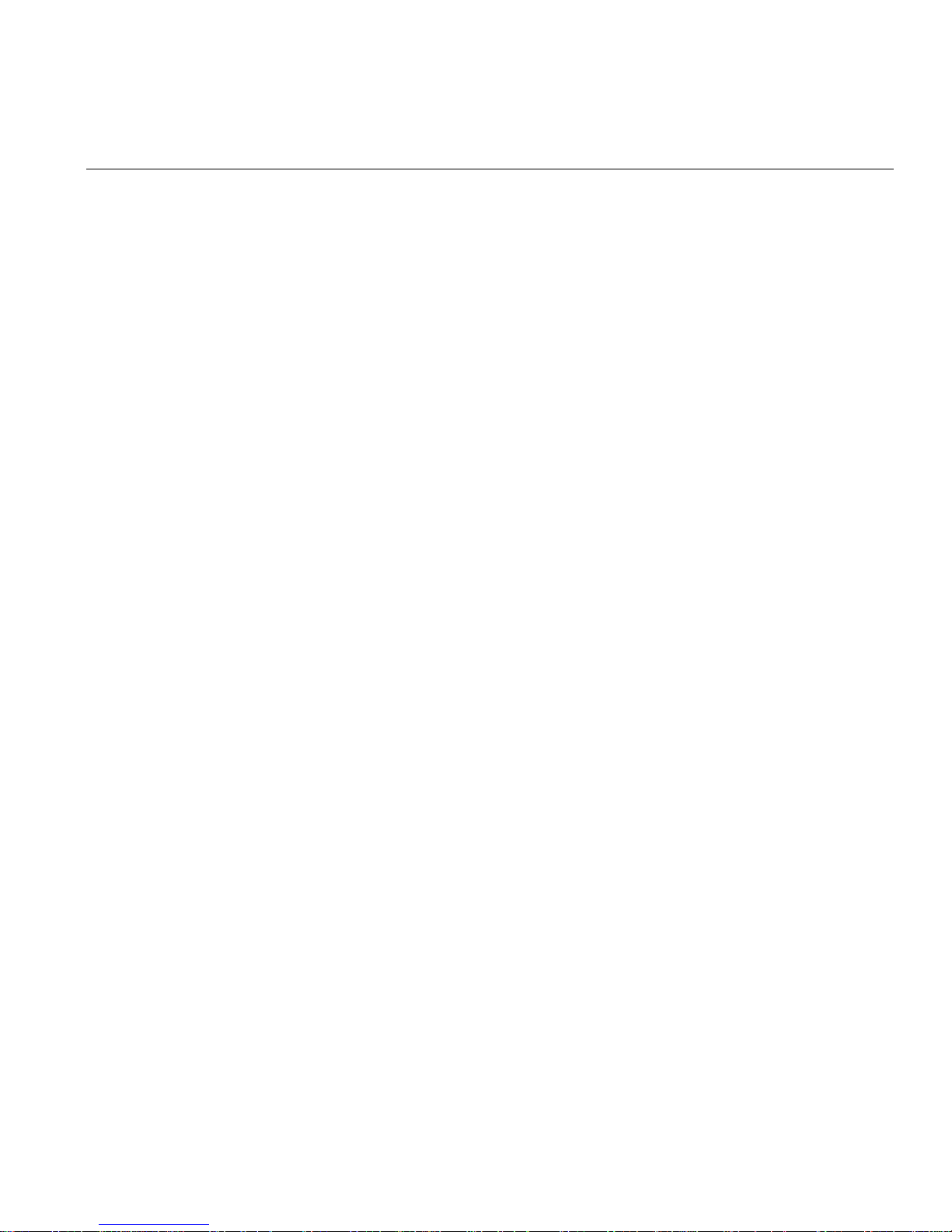
Tables
007-6307-001 xi
Tables
Table 1-1 Chassis Features . . . . . . . . . . . . . . . . 2
Table 1-2 Serverboard Features. . . . . . . . . . . . . . . 4
Table 4-1 UID LED States . . . . . . . . . . . . . . . . 24
Table 4-2 Drive Carrier LEDs . . . . . . . . . . . . . . . 26
Table A-1 Temperature, Humidity, and Altitude Specifications . . . . . . 43
Table A-2 Miscellaneous System Specifications . . . . . . . . . . 44
Table B-1 BIOS Error Codes . . . . . . . . . . . . . . . 47
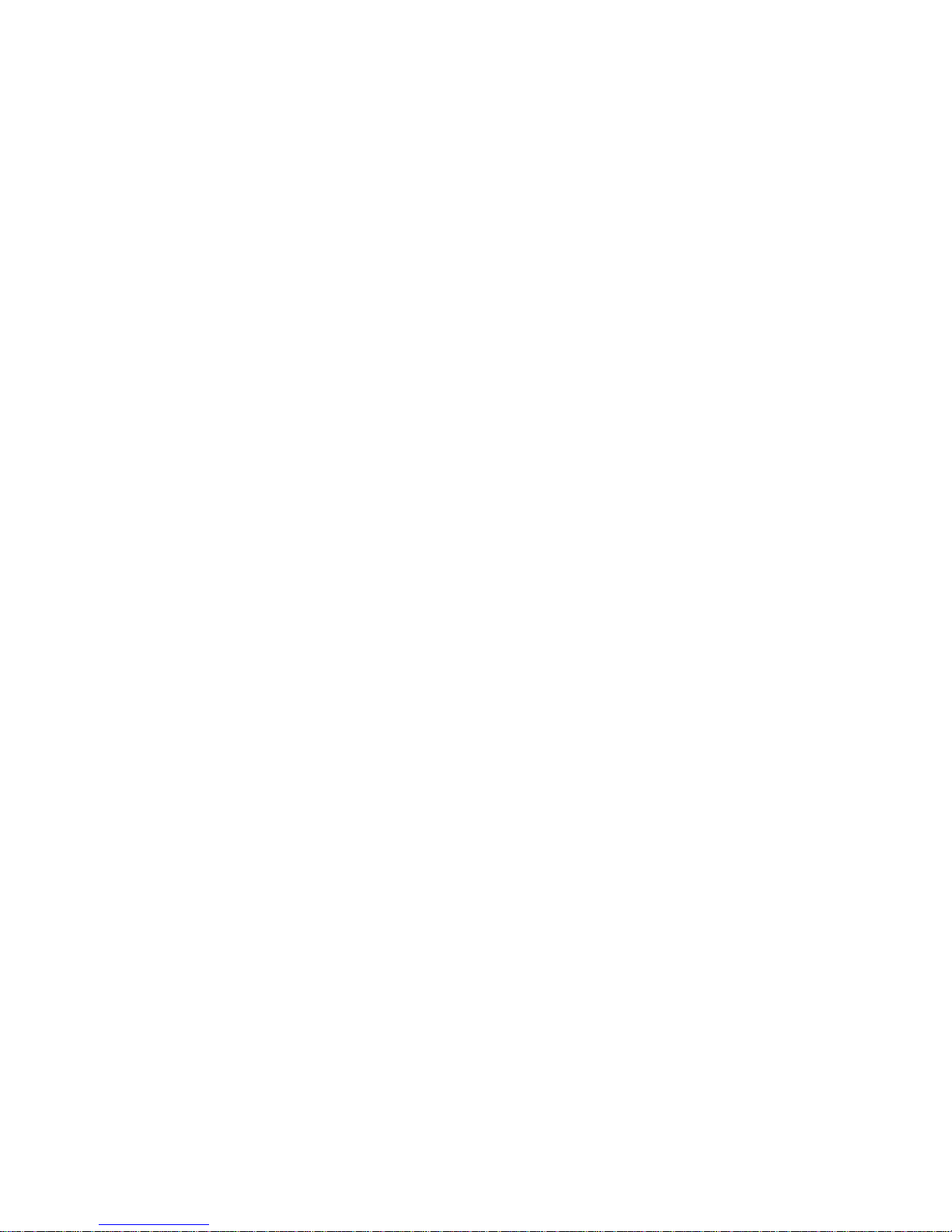

007-6307-001 xiii
About This Guide
This guide provides an overview of the installation, architecture, general operation, and
descriptions of the major components in the SGI
®
InfiniteStorage™ Server 3104 (ISS3104). It also
provides basic troubleshooting and maintenance informatio n as well as important safety and
regulatory specifications.
Audience
This guide is written for owners, installers, system administrators, and users of the ISS3104 server.
It is written with the assumption that the reader has a good working knowledge of computer
systems.

xiv 007-6307-001
About This Guide
Chapter Descriptions
The following topics are covered in this guide:
• Chapter 1, “Introduction”
Provides an overview of the server components.
• Chapter 2, “System Safety”
Provides system safety information.
• Chapter 3, “Server Installation”
Provides a quick setup checklist to get the server operational.
• Chapter 4, “System Interface”
Describes how you monitor the overall status of the system as well as the activity and health
of specific components.
• Chapter 5, “Chassis Maintenance”
Describes how you replace fans, disk drives, and power supplies.
• Chapter 6, “Troubleshooting”
Describes some basic steps to troubleshoot your system.
• Appendix A, “Technical Specifications,”
Describes system component specifications.
• Appendix B, “BIOS Error Codes,”
Provides BIOS error code information.

About This Guide
007-6307-001 xv
Related Publications
The following SGI documents are relevant to the server:
• MegaRAID
®
SAS Software User’s Guide, publication number 860-0488-xxx
• SGI Foundation Software release notes
• SGI Performance Suite release notes
• SGI InfiniteStorage series documentation
• Man pages
You can obtain SGI documentation, release notes, or man pages in the following ways:
• Refer to the SGI Technical Publications Library at http://docs.sgi.com. Various formats are
available. This library contains the most recent books and man pages.
• Refer to the SGI Supportfolio™ webpage for release notes and other documents whose
access require a support contract. See “Product Support” on page xvi.
Conventions
The following conventions are used throughout this document:
Convention Meaning
Command This fixed-space font denotes literal items such as commands, files,
routines, path names, signals, messages, and programm in g language
structures.
variable The italic typeface denotes variable entries and words or concepts being
defined. Italic typeface is also used for book titles.
user input This bold fixed-space font denotes literal items that the user enters in
interactive sessions. Output is shown in nonbold, fixed-space font.
[ ] Brackets enclose optional portions of a command or directive line.
... Ellipses indicate that a preceding element can be repeated.
man page(x) Man page section identifiers appear in parentheses after man page names.

xvi 007-6307-001
About This Guide
Product Support
SGI provides a comprehensive product support and maintenance program for its products. SG I
also offers services to implement and integrate Linux applications in your environment.
• Refer to http://www.sgi.com/support/
• If you are in North America, contact the Technical Assistance Center at
+1 800 800 4SGI or contact your authorized service provider.
• If you are outside North America, contact the SGI subsidiary or authorized distributor in
your country.
Reader Comments
If you have comments about the technical accuracy, content, or organization of this document,
contact SGI. Be sure to include the title and document number of the manual with your comments.
(Online, the document number is located in the front matter of the manual. In printed manuals, the
document number is located at the bottom of each page.)
You can contact SGI in any of the following ways:
• Send e-mail to the following address: techpubs@sgi.com
• Contact your customer service representative and ask that an incident be filed in the SGI
incident tracking system.
http://www.sgi.com/support/supportcenters.html
SGI values your comments and will respond to them promp tly.
GUI element This font denotes the names of graphical user interface (GUI) elements such
as windows, screens, dialog boxes, menus, toolbars, icons, buttons, boxes,
fields, and lists.

007-6307-001 1
Chapter 1
1. Introduction
The ISS3104 server is a rackmount server (see Figure 1-1). It has two main subsystems: a 1U
server chassis and a single-processor serverboard.
Figure 1-1 The ISS3104 Server
This chapter describes the server using the following topics:
• “Server Chassis Features” on page 2
• “Serverboard Features” on page 4
• “Additional Hardware Components” on page 6

2 007-6307-001
1: Introduction
Server Chassis Features
Table 1-1 describes the main features of the ISS3104 server chassis.
Table 1-1 Chassis Features
Feature Description
System power The chassis features a redundant 500W power supply consisting of two power
modules. The system does not need to be shut down when replacing or
removing a single power supply module.
Hard drive subsystem The chassis was designed to support four hot-swap SATA hard drives.
Front control panel The control panel provides you with system monitoring and control. LEDs
indicate system power, HDD activity, network activity (two), CPU
overheating, fan failure, and power failure. A main power button and system
reset button are also included.
Cooling system The chassis has an innovative cooling design that features five sets of 4-cm
counter-rotating fans located in the middle section of the chassis. The chassis
fan speed is controlled via the baseboard management controller (BMC). The
power supply module also includes a cooling fan.

Server Chassis Features
007-6307-001 3
Figure 1-2 shows the noteworthy components on the front of the server chassis.
Figure 1-2 Front Chassis View
Figure 1-3 shows the noteworthy components on the rear of the server chassis.
Figure 1-3 Rear Chassis View
Control
panel
RESET
21
SATA d rives
Main
power
Syst em
rese t
Syst em
LEDs
DVD-RO M drive
(optional)
USB
ports
COM1
port
VGA
port
Ethernet
ports
IPMI LAN
Power supply
modules
PCI expansion slots
(with riser cards)

4 007-6307-001
1: Introduction
Serverboard Features
At the heart of the ISS3104 server is a single-processor serverboard based on the Intel® C600A/D
chipset. Table 1-2 describes the major features of the serverboard.
Figure 1-4 shows a block diagram of the serverboard.
Note: Figure 1-4 is a general block diagram and may not represent the exact features on your
serverboard. See Table 1-2 for the actual specifications of your serverboard. This block diagram
is intended for your reference only.
Table 1-2 Serverboard Features
Feature Description
Processors The motherboard supports a single Intel Xeon® E5-1600v2 series processor.
Memory The motherboard has eight DIMM sockets that can support up to 256 GB of
DDR3-1600/1333/1066 ECC R/LRDIMMs or up to 64GB of ECC UDIMMs.
SATA A SATA cont roller is integrated into the chipset to provide a six-port SATA
subsystem, which supports RAID 0, 1, 5, and 10. The SATA drives are
hot-swappable units. Two of the ports support SATA 3.0 (6 Gb/s) while the
other four are SATA 2.0 (3 Gb/s) ports.
Note: Y ou must have RAID configured to enable the hot-swap capability of the
SATA drives.
SCU SATA An additional SCU SATA controller integrated into the chipset provides four
SATA 2 ports. RAID 0, 1 and 10 are supported. The SATA drives are
hot-swappable units.
Note: Y ou must have RAID configured to enable the hot-swap capability of the
SATA drives.
Onboard controllers/ports The color-coded I/O ports include one COM port, a VGA (monitor) port, four
USB 2.0 ports, two gigabit Ethernet ports, and an IPMI port. See Figure 1-3.
Intel Intelligent Power
Node Manager (IPNM)
IPNM provides your system with real-time thermal control and power
management for maximum energy efficiency. Although IPNM Specification
Version 1.5 is supported by the BMC, your system must also have
IPNM-compatible Manageability Engine (ME) firmware installed to use this
feature.

Serverboard Features
007-6307-001 5
Figure 1-4 Serverboard Block Diagram
Sand ybridge-EP
8 SNB core
DDR-III
P0
P1
#2 #3A #3B #1A DMI2 #1B
VR12
5 Pha se
130 W
DDR-II I
1066 / 133 3 / 1 600
#A-1
#A-2
#B-1
#B- 2
#C-1
#C-2
#D- 1
#D-2
PCH-A
PATSBURG
SSB
X9SRW-F
PCI-E X8
PCI-E X16
PCI-E X16 Gen3
PCI-E X16 Gen3
PCI-E X8 Gen3 (PE1)
SXB1
SXB2
SATAUSB
SAS
Port 0 - 3
SAS
Port 4 - 7
SAS
3.0 Gb/s
6.0 Gb/s
For Port 0 / 1
USB 2.0
4 rear
4 front
SPI
SIO
W83527
opon
BMC
VGA
COM1
External
PCI 32 bit
.
LAN
i350
PCI-E X4 Gen2
Lan e 1/ 2/3/ 4
Lane 5
Lane 6
DMI2
DMI2
4 GB/s

6 007-6307-001
1: Introduction
Additional Hardware Components
In addition to the serverboard and chassis, the following hardware components have been included
with the server:
• Three 4-cm chassis fans
• One passive CPU heatsink
• Two riser cards
• SATA Accessories
• One hard drive backplane
• Four drive carrier
• One rackmount kit
Important: SGI Rackable server systems may sometimes require driver versions that are not
included in the original operating system release. When required, SGI provides these drivers on
an SGI Driver CD, which may ship with the system, or on the system disk (pre-installed in the
factory). For more information on this topic check with your sales or service representative.

007-6307-001 7
Chapter 2
2. System Safety
This chapter describes basic safety precautions.
Electrical Safety Precautions
Basic electrical safety precautions should be followed to protect yourself from harm and the
ISS3104 system from damage, as follows:
• Be aware of the locations of the power on/off switch on the chassis as well as the room's
emergency power-off switch, disconnection switch or electrical outlet. If an electrical
accident occurs, you can then quickly remove power from the system.
• Do not work alone when working with high voltage components.
• Power should always be disconnected from the system when removing or installing main
system components, such as the serverboard, memory modules and disk drives. When
disconnecting power, you should first power down the operating system first and then
unplug the power cords. The unit has more than one power supply cord. Disconnect two
power supply cords before servicing to avoid electrical shock.
• When working around exposed electrical circuits, another person who is familiar with the
power-off controls should be nearby to switch off the power if necessary.
• Use only one hand when working with powered-on electrical equipment. This is to avoid
making a complete circuit, which will cause electrical shock. Use extreme caution when
using metal tools, which can easily damage any electrical components or circuit boards they
come into contact with.
• Do not use mats designed to decrease static electrical discharge as protection from electrical
shock. Instead, use rubber mats that have been specifically designed as electrical insulators.
• The power supply power cords must include a grounding plug and must be plugged into
grounded electrical outlets.
• This product may be connected to an IT power system. In all cases, ensure that the unit is
also reliably connected to Earth (grounded).

8 007-6307-001
2: System Safety
• Serverboard Battery
Caution: There is a danger of explosion if the onboard battery is installed upside down,
which will reverse its polarities (see Figure 2-1). This battery must be replaced only with the
same or an equivalent type recommended by the manufacturer. Dispose of used batteries
according to the manufacturer's instructions.
• Mainboard replaceable soldered-in fuses: Self-resetting PTC (Positive Temperature
Coefficient) fuses on the mainboard must be replaced by trained service technicians only.
The new fuse must be the same or equivalent as the one replaced. Contact technical support
for details and support.
Figure 2-1 Installing the Onboard Battery
!
Lithium battery
Battery holder

General Safety Precautions
007-6307-001 9
General Safety Precautions
Follow these rules to ensure general safety:
• Keep the area around the ISS3104 system clean and free of clutter.
• Fully loaded, the system weighs approximately 43 lbs (19.5 kg). When lifting the system,
two people at either end should lift slowly with their feet spread out to distribute the weight.
Always keep your back straight and lift with your legs.
• Place the chassis top cover and any system components that have been removed away from
the system or on a table so that a person will not step on them accidentally.
• While working on the system, do not wear loose clothing such as neckties and unbuttoned
shirt sleeves, which can come into contact with electrical circuits or be pulled into a cooling
fan.
• Remove any jewelry or metal objects from your body, which are excellent metal conductors
that can create short circuits and harm you if they come into contact with printed circuit
boards or areas where power is present.
• After accessing the inside of the system, close the system back up and secure it to the rack
unit with the retention screws after ensuring that all connections have been made.
ESD Precautions
Caution: Electrostatic discharge (ESD) is generated by two objects with different electrical
charges coming into contact with each other. An electrical discharge is created to neutralize this
difference. The discharge can damage electronic components and printed circuit boards.
The following measures are generally sufficient to neutralize this difference before contact is
made to protect your equipment from ESD:
• Use a grounded wrist strap designed to prevent static discharge.
• Keep all components and printed circuit boards (PCBs) in their antistatic bags until ready for
use.
• Touch a grounded metal object before removing the board from the antistatic bag.
• Do not let components or PCBs come into contact with your clothing, which may retain a
charge even if you are wearing a wrist strap.
!

10 007-6307-001
2: System Safety
• Handle a board by its edges only; do not touch its components, peripheral chips, memory
modules or contacts.
• When handling chips or modules, avoid touching their pins.
• Put the serverboard and peripherals back into their antistatic bags when not in use.
• For grounding purposes, make sure your computer chassis provides excellent conductivity
between the power supply, the case, the mounting fasteners and the serverboard.
Operating Precautions
The following are two noteworthy operating precautions:
• Ensure that the chassis cover is in place when the server is operating to ensure proper
cooling. Out-of-warranty damage to the system can occur if this practice is not strictly
followed.
• Please handle used batteries carefully. Do not damage the battery in any way. A damaged
battery may release hazardous materials into the environment. Do not discard a used battery
in the garbage or a public landfill. Please comply with the regulations set up by your local
hazardous waste management agency to dispose of your used battery properly.

007-6307-001 11
Chapter 3
3. Server Installation
This chapter provides a quick setup checklist to get the ISS3104 server operational. This chapter
assumes your server was shipped with serverboard and most components (like processors and
memory) factory-installed.
Unpack the System
Inspect the shipping container used for the server and note if it was damaged in any way. If the
server shows damage, file a damage claim with the carrier who delivered it.
Decide on a suitable location for the rack that supports the weight, power requirements, and
environmental requirements of the server. It should be situated in a clean, dust-free environment
that is well ventilated. Avoid areas where heat, electrical noise, and electromagnetic fields are
generated. Place the server rack near a grounded power outlet. Refer to “Warnings and
Precautions” on page 12.
Prepare for Setup
The shipping container should include two sets of rail assemblies, two rail mounting brackets and
the mounting screws that you will use to install the system into a rack.
Read this section in its entirety before you begin the installation procedure.

12 007-6307-001
3: Server Installation
Choose a Setup Location
Follow these guidelines:
Caution: Install this product only in a restricted access location (dedicated equipment rooms,
service closets, and the like).
• This product is not suitable for use with visual display work place devices according to
Clause 2 of the German Ordinance for Work with Visual Display Units document.
• Leave enough clearance in front of the rack to enable you to open the front door completely
(~25 inches) and approximately 30 inches of clearance in the back of the rack to allow for
sufficient airflow and ease in servicing.
Warnings and Precautions
Rack Precautions
Warning: Failure to follow the following guidelines can result in serious injury or damage
to the equipment.
• Fully loaded, the ISS3104 server weighs about 43lbs (19.5 kg). Always use proper lifting
techniques when your move the server. Always get the assistance of another qualified person
when you install the sever in a location above your shoulders.
• Extend the leveling jacks on the bottom of the rack to the floor with the full weight of the
rack resting on them.
• Attach stabilizers to the rack in single rack installations.
• Couple racks together in multiple rack installations.
• Be sure the rack is stable before extending a component from the rack.
• Extend only one component at a time. Extending two or more components simultaneously
may cause the rack to tip over.
!
!

Rack Mounting Considerations
007-6307-001 13
Server Precautions
• Review the electrical and general safety precautions in Chapter 2, “System Safety.”
• Determine the placement of each component in the rack before you install the rails.
• Install the heaviest server components in the bottom of the rack first, and then work up.
• Use a regulating uninterruptible power supply (UPS) to protect the server from power surges
and voltage spikes and to keep your system operating in case of a power failure.
• Allow the hot-pluggable SATA drives and power supp ly modules to cool before touching
them.
• Always keep the rack’ s front door and all panels and components on the servers closed when
not servicing to maintain proper cooling.
Rack Mounting Considerations
Ambient Operating Temperature
If installed in a closed or multi-unit rack assembly, the ambient operating temperature of the rack
environment may be greater than the ambient temperature of the room. Therefore, consideration
should be given to installing the equipment in an environment compatible with the manufacturer’s
maximum rated ambient temperature (
35º C or 95º F).
Reduced Airflow
Equipment should be mounted into a rack so that the amount of airflow required for safe operation
is not compromised.
Mechanical Loading
Equipment should be mounted into a rack so that a hazardous condition does not arise due to
uneven mechanical loading.
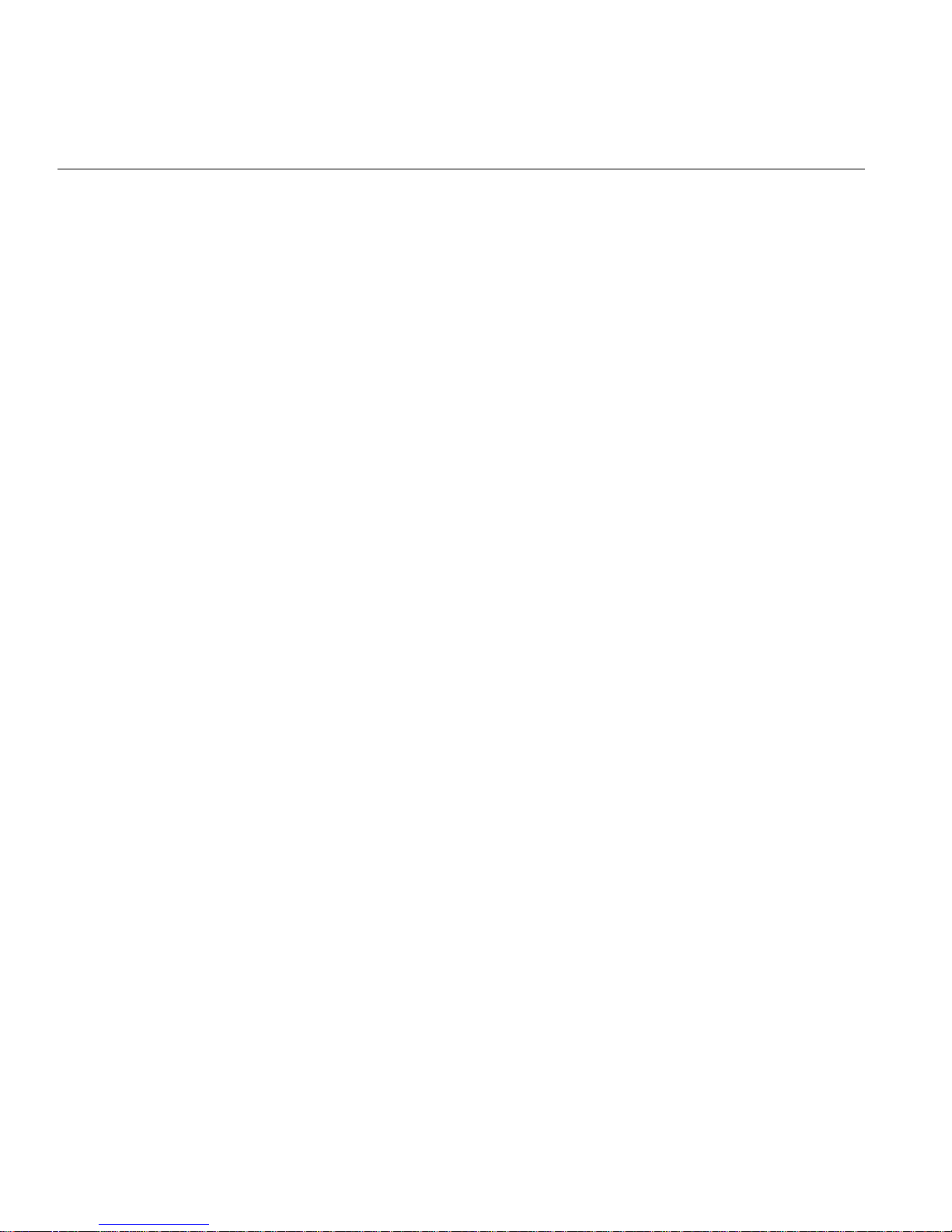
14 007-6307-001
3: Server Installation
Circuit Overloading
Consideration should be given to the connection of the equipment to the power supply circuitry
and the effect that any possible overloading of circuits might have on overcurrent protection and
power supply wiring. Appropriate consideration of equipment nameplat e ratings should be used
when addressing this concern.
Reliable Ground
A reliable ground must be maintained at all times. To ensure this, the rack itself should be
grounded. Particular attention should be given to power supply connections other than the direct
connections to the branch circuit (for example, the use of power strips).
Installing the System into a Rack
This section provides information on installing the server into a rack. There are a variety of rack
units on the market, which may mean the assembly procedure will differ slightly. You should also
refer to the installation instructions that came with the rack unit you are using.

Installing the System into a Rack
007-6307-001 15
Identifying the Sections of the Rack Rails
You should have received two rack rail assemblies in the rack mounting kit. Each assembly
consists of two sections: an inner fixed chassis rail that secures directly to the server chassis and
an outer fixed rack rail that secures directly to the rack itself (see Figure 3-1). Two pairs of short
brackets to be used on the front side of the outer rails are also included.
Figure 3-1 Sections of the Rack Rails (right-side rail shown)
Note: Both chassis rails have a locking tab, which serves two functions. The first is to lock the
server into place when installed and pushed fully into the rack, which is its normal position.
Secondly , these tabs also lock the server in place when fully extended from the rack. This prevents
the server from coming completely out of the rack when you pull it out for servicing.

16 007-6307-001
3: Server Installation
Installing the Inner Rails
As shown in Figure 3-2, both the left- and right-side inner rails have been pre-attached to the
chassis. Proceed to installing the outer rails.
Figure 3-2 Inner Rack Rails

Installing the System into a Rack
007-6307-001 17
Installing the Outer Rails
Do the following to install the outer rails:
1. Measure the distance from the front rail to the rear rail of the rack.
2. Attach a short bracket to the front side of the right outer rail and a long bracket to the rear
side of the right outer rail.
3. Adjust both the short and long brackets to the proper distance so that the rail can fit snugly
into the rack.
4. Secure the short bracket to the front side of the outer rail with two screws and the long
bracket to the rear side of the outer rail with three screws.
5. Repeat steps 2-4 for the left outer rail.
Installing the Server in a Rack
Warning: Fully loaded, the ISS3104 server weighs about 43 lbs (19.5 kg). Always use
proper lifting techniques when your move the server. Always get the assistance of another
qualified person when you install the sever in a location above your shoulders. Failure to do
so may result in serious personal injury or damage to the equipment.
Y ou should now have rails attached to both the chassis and the rack unit. The next step is to install
the server into the rack. Do the following as shown in Figure 3-3:
1. Align the rear of the chassis rails with the front of the rack rails.
2. Keeping the pressure even on both sides, slide the chassis rails into the rack rails.
You may need to depress the locking tabs when inserting. When the server has been pushed
completely into the rack, you should hear the locking tabs click.
!

18 007-6307-001
3: Server Installation
Figure 3-3 Installing the Server in a Rack
Note: The figure above is for illustration purposes. Always install servers to the rack in a
bottom-to-top fashion.
T o remove the system from the rack completely , depress the locking tabs on the chassis rails (push
the right-side tab down and the left-side tab up) to continue to pull the system out past the locked
position.

Installing the System into a Rack
007-6307-001 19
Installing the Server into a Telco Rack
T o install the chassis into a Telco-type rack, use two L-shaped brackets on either side of the chassis
(four total). First, determine how far f ollow the server will extend out the front of the rack. Larger
chassis should be positioned to balance the weight between front and back. If a bezel is included
on your server, remove it. Then attach the two front brackets to each side of the chassis, then the
two rear brackets positioned with just enough space to accommodate the width of the telco rack.
Finish by sliding the chassis into the rack and tightening the brackets to the rack.
Figure 3-4 Installing the Server into a Telco Rack


007-6307-001 21
Chapter 4
4. System Interface
As shown in Figure 4-1, there are several LEDs on the control panel as well as others on the SA TA
drive carriers to keep you constantly informed of the overall status of the system as well as the
activity and health of specific components. There are also three buttons on the chassis control
panel and an on/off switch on the power supply. This chapter describes the buttons, LED
indicators, and any corrective action you may need to take.
Figure 4-1 Control Panel

22 007-6307-001
4: System Interface
Control Panel Buttons
There are three push buttons located on the front of the chassis: a reset button, a UID button, and
a power on/off button.
UID Button
Figure 4-2 UID Button
Depressing the UID (unit identifier) button illuminates an LED on both the fron t and rear of the
chassis for easy system location in large stack configurations. The LED will remain on until the
button is pushed a second time. Another UID button on the rear of the chassis serves the same
function.
Reset Button
Figure 4-3 Reset Button
Use the reset button to reboot the system.

Control Panel LEDs
007-6307-001 23
Power Button
Figure 4-4 Power Button
The main power button is used to apply or remove power from the power supply to the server
system. Turning off system power with this button removes the main power but keeps standby
power supplied to the system.
Control Panel LEDs
The control panel on the front of the chassis has five LEDs:
• Universal Information LED
• NIC2 LED
• NIC1 LED
• HDD LED
• Power LED
These LEDs provide you with critical information related to different parts of the system. This
section describes what each LED indicates when illuminated and any corrective action you may
need to take.

24 007-6307-001
4: System Interface
Universal Information LED
Figure 4-5 UID LED
Y ou can activate the UID LED by depressing the UID button or via IPMI. You must deactivate the
UID LED in the same manner as it was activated. Table 4-1 describes the various states of the LED
and corrective actions where appropriate.
Table 4-1 UID LED States
LED State Description Corrective Action
Red, fast blinks
(1x/sec.)
Fan failure You might need to replace a fan.
Red, slow blinks
(1x/4 sec.)
Power failure Check your power sources.
Red, solid CPU overheat – Check for cables obstructing the airflow in the system.
– Ensure the ambient room temperature is not too high.
– Ensure all fans are present and operating normally.
– Ensure that the chassis covers are installed.
– Ensure heatsinks are installed properly .
Blue, solid Unit identification
(UID button
depressed)
Blue, blinking Unit identification
(LED IPMI-activated)

Control Panel LEDs
007-6307-001 25
NIC1/2 LED
Figure 4-6 NIC1/2 LED
Indicates network activity on LAN1/2 when flashing.
HDD LED
Figure 4-7 HDD LED
This light indicates SATA and/or DVD-ROM driv e activity when flashing.
Power LED
Figure 4-8 Power LED
Indicates power is being supplied to the system’s power supply units. This LED should normally
be illuminated when the system is operating.

26 007-6307-001
4: System Interface
Drive Carrier LEDs
The server chassis uses SATA drives. Each SAT A drive carrier has two LEDs. Table 4-2 describes
the functions of the two LEDs.
Refer to “Installing and Removing Hard Disk Drives” on page 32 for instructions on replacing
failed drives.
Table 4-2 Drive Carrier LEDs
LED Description
Green When illuminated, this green LED (on the front of the SATA drive carrier)
indicates drive activity. A connection to the SATA backplane enables this LED
to blink on and off when that particular drive is being accessed.
Red An illuminated red LED indicates a SATA drive failure. If one of the SATA
drives fails, you should be notified by your system management software.

007-6307-001 27
Chapter 5
5. Chassis Maintenance
For warranty and safety considerations, SGI designates the following chassis components as
customer-replaceable units:
• Disk drives
•Fans
• Power supplies
A trained service technician should install and replace all other components.
This chapter describes the following chassis maintenance activities:
• “Removing the Chassis Cover” on page 29
• “Replacing a Power Supply” on page 30
• “Installing and Removing Hard Disk Drives” on page 32
• “Installing/Removing DVD-ROM” on page 35
• “Replacing System Fans” on page 36

28 007-6307-001
5: Chassis Maintenance
Before Yo u Start
W arning: Review the warnings and precautions listed in this manual befor e setting up or
servicing this chassis. These include the items described in Chapter 2, “System Safety.”
Tools and Supplies Needed
• Phillips (cross head) screwdriver
• Anti-static wrist strap and conductive foam pad (recommended)
Left-Right and User Position
All references to left, right, front, top, and bottom assume you are facing the front of the chassis
as it would be positioned for normal operation.
!

Removing the Chassis Cover
007-6307-001 29
Removing the Chassis Cover
For some maintenance tasks, you will need to remove the chassis cover. To do so, use the
following procedure.
1. Grasp the two handles on the sides of the server and pull the unit straight out until it locks.
When it locks, you will hear a click.
2. Depress the two buttons on the top of the chassis to release the top cover and, at the same
time, push the cover away from you until it stops.
3. Lift the top cover from the chassis to gain full access to the inside of the server.
Caution: Except for short periods of time, do not operate the server without the cover in place.
The chassis cover must be in place to allow proper airflow and prevent overheating.

30 007-6307-001
5: Chassis Maintenance
Replacing a Power Supply
The chassis has a 500-Watt redundant power supply configuration consisting of two hot-swap
power modules. The power supply modules have an auto-switching capability, which enables
them to automatically sense and operate with a 100V–240V input voltage.
Power Supply Failure
If either of the two power supply modules fail, the other module will take the full load and allow
the system to continue operation without interruption. The Universal Information LED on the
control panel will blink slowly and remain so until the failed module has been replaced (see
“Universal Information LED” on page 24). The power supply modules have a hot-swap
capability—that is, you can replace the failed module without powering down the system. Replace
a failed module with the same model.
Replacement Procedure
Use the following steps to replace a power supply module:
1. Unplug the power cord from the failed power supply module.
2. To remove the failed power module, push the release tab (on the back of the power supply)
to the side and then pull the module straight out (see Figure 5-1).
The power supply wiring was designed to detach automatically when the module is pulled
from the chassis.
3. Replace the failed power module with an identical module.
4. Push the new power supply module into the power bay until you hear a click.
5. Plug the AC power cord back into the new power module.

Replacing a Power Supply
007-6307-001 31
Figure 5-1 Replacing a Power Supply Module

32 007-6307-001
5: Chassis Maintenance
Installing and Removing Hard Disk Drives
Because of the hot-swap capability of the SA TA drives, you do not need to access the inside of the
chassis or power down the system to install or replace the drives. The hard drives are mounted in
drive carriers to simplify their installation and removal from the chassis. These carriers also help
promote proper airflow for the drive bays. For this reason, even empty carriers without drives
installed must remain in the chassis.
Mounting a Hard Drive in a Drive Carrier
Use the following procedure to mount a hard drive in a carrier:
1. Place the hard drive carrier on a flat, stable surface such as a desk, table, or workbench.
2. Insert a drive into the carrier with the printed circuit board side facing down, as shown in
Figure 5-2.
3. Align the mounting holes of the hard drive with those of the carrier and ensure that the
bottom of the hard drive is flush with that of the carrier.
4. Secure the drive to the carrier with four screws, as shown in Figure 5-2.

Installing and Removing Hard Disk Drives
007-6307-001 33
Figure 5-2 Mounting a Hard Drive in a Carrier
Caution: Use caution when working around the SATA backplane. Do not touch the backplane
with any metal objects and make sure no ribbon cables touch the backplane or obstruct the holes,
which aid in proper airflow.
Use a hard, stable
surface when installing
the hard drive
2
4
4
SAS/SATA
hard drive
Hard drive
carrier

34 007-6307-001
5: Chassis Maintenance
Installing/Removing a Hard Drive
1. To remove a carrier, push the release button located beside the drive LEDs.
2. Swing the colored handle fully out and use it to pull the unit straight out.
See Figure 5-3.
Figure 5-3 Removing a Hard Drive
Notes:
• Your operating system must have RAID support to enable the hot-swap capability of the
hard drives.
• Regardless of how many hard drives are installed, all drive carriers must remain in the drive
bays to maintain proper airflow.

Installing/Removing DVD-ROM
007-6307-001 35
Installing/Removing DVD-ROM
The top cover of the chassis must be opened to gain full access to the DVD-ROM drive bay. The
chassis supports only slim-line DVD-ROM drives and side-mounting brackets are needed to
mount a slim-line DVD-ROM drive.
To remove a DVD-ROM, use the following procedure:
1. Power down the system.
2. Remove the chassis cover.
See “Removing the Chassis Cover” on page 29.
3. Unplug the power and data cables from the drive you want to remove.
4. Locate the locking tab at the rear of the drive.
It will be on the left side of the drive when viewed from the front of the chassis.
5. Pull the tab away from the drive and push the drive unit out of the front of the chassis.
To add a new drive, follow this procedure in reverse order. You may hear a faint click of the
locking tab when the drive is fully inserted.

36 007-6307-001
5: Chassis Maintenance
Replacing System Fans
As shown in Figure 5-4, 4-cm heavy-duty, counter-rotating fans provide the cooling for the server.
Each fan unit is actually made up of two fans joined back-to-back, which rotate in opposite
directions. This counter-rotating action generates exceptional airflow and works to dampen
vibration levels. It is very important that the chassis top cover is properly installed and makes a
good seal in order for the cooling air to circulate properly through the chassis and cool the
components.
Figure 5-4 System Fans

Replacing System Fans
007-6307-001 37
System Fan Failure
Fan speed is controlled by system temperature via a BIOS setting. If a fan fails, the remaining fan
will ramp up to full speed and the Univer sal Information LED on the control panel will so indicate
(see “Universal Information LED” on page 24). Replace any failed fan at your earliest
convenience with the same type and model. The system can continue to run with a failed fan.
Replacement Procedure
Use the following procedure to replace a fan:
1. Remove the top chassis cover while the system is still running to determine which of the
fans has failed.
2. Power down the system.
Removing the power cords is also recommended as a safety precaution.
3. Unplug the fan cable from the motherboard and remove the failed blower fan from the
chassis.
4. Replace the failed fan with an identical 4-cm, 12-volt fan.
5. Push the new fan into the vacant space in the housing while making sure the arrows on the
top of the fan (indicating air direction) point in the same direction as the arrows on the other
fans.
6. Reposition the fan housing back over the two mounting posts in the chassis.
7. Reconnect the fan wires to the chassis fan headers from which you removed them.
8. Power up the system and check that the fan is working properly.
The Universal Information LED on the control panel should no longer indicate a fan failure.
9. Replace the chassis cover.


007-6307-001 39
Chapter 6
6. Troubleshooting
This chapter describes troubleshooting for the problems listed below. Chapter 4 describes use of
the control panel to monitor the overall system status and the status of specific components.
Chapter 5, “Chassis Maintenance” describes how to replace defective components.
• “If the System Does Not Power Up” on page 40
• “System Powers Up But Will Not Boot” on page 4 0
• “No Video After System Power Up” on page 41
• “Memory Errors” on page 41
If you follow all of the prescribed procedures and still need assistance, check with your authorized
support organization.

40 007-6307-001
6: Troubleshooting
If the System Does Not Power Up
If the system will not power up when the front power button is pushed, use the following checklist
to identify common sources for the problem:
• Make sure that both ends of each system power cable are firmly connected to the power
supply and the corresponding power source(s) or power distribution unit (PDU).
• Check that the LED on each power supply is properly lit. The power supply has one status
LED located on the left side of the front of the power supply . The status LED has three states
as follows:
– Dark or off—Indicates no AC power present.
– Yellow—AC power is present. The server is not turned on (no DC power).
– Flashes slowly (about four seconds on/off)—Power supply has failed.
– Green—AC power is present and the server is turned on (DC power present).
• Open the system cover, remove the air shroud, and check to make sure that no obvious short
circuits exist between the serverboard and chassis.
If you must replace the power supply, refer to “Replacing a Power Supply” on page 30.
System Powers Up But Will Not Boot
If the system powers up but will not boot the operating system, check the following:
• Check the system order document(s) - the server may have been ordered with no operating
system. If so, check with your system administrator for OS loading information.
• Check the system disk for drive activity and confirm that it is firmly seated in the disk bay. A
red light on the front of the disk indicates a functional error. Check with your service
provider or local system administrator.

No Video After System Power Up
007-6307-001 41
No Video After System Power Up
If the system powers up and appears to be booting normally but no video is present, try the
following basic solutions:
• Confirm your monitor is plugged in and switched on.
• Check all video cables and ensure they are properly connected.
• If using an optional PCIe video card check the back of the card for LED activity or a fault
indicator. Try opening the system, reseating the PCI card, and rebooting.
If you cannot get a video signal after trying basic solutions contact your support provider.
Memory Errors
If your system experiences memory related errors, try these basic troubleshooting steps to resolve
or better identify the problem:
• Confirm that the power supply LED is not indicating an error.
• Shut the system down, remove the covers over the serverboard and make sure that all the
DIMM modules are properly and fully installed.
• Yo u should be using registered ECC DDR3 memory. Also, it is recommended that you use
the same memory type and speed for all DIMMs in the system.
• Check for bad DIMM modules or slots by swapping modules between slots and noting the
results.
Contact your administrator or support provider if the memory errors contin ue.
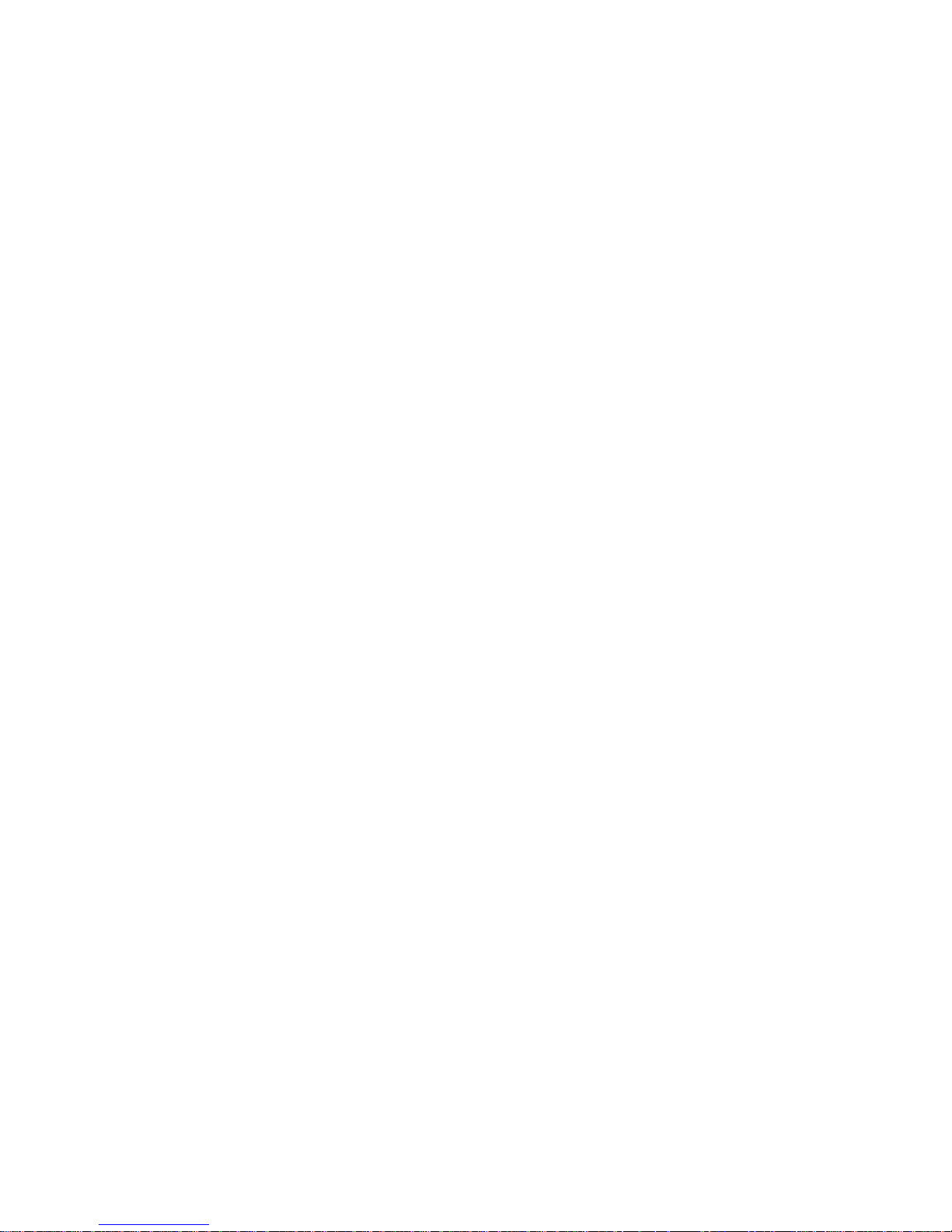

007-6307-001 43
Appendix A
A. Technical Specifications
Table A-1 lists allowable ranges for temperature, humidity, and altitude for the ISS3104 server.
Table A-1 Temperature, Humidity, and Altitude Specifications
Attribute Specification Rate of Change Constraints
While Product Operating
Temperature – Up to 1500m (5000ft)
+5
ºC (41ºF) to +35ºC (95ºF)
– 1525m (5000ft) to 3050m (10,000ft)
Reduce max temperature (35
ºC) by 1ºC per
305m (1000ft) of altitude above 1525m
(5000ft).
Maximum: 10
ºC/hour (18ºF/hour)
Humidity 20% to 80% Non-condensing Maximum: 10% relative
humidity/hour
Altitude 3050m (10,000ft)
While Product Power Off
Temperature +5
ºC (41ºF) to +45ºC (113ºF) Maximum: 20ºC/hour (36ºF/hour)
Humidity 8% to 80% Non-condensing
Altitude 3050m (10,000ft)
While Product Packaged for Shipping
Temperature -40
ºC (-40ºF) to +60ºC (140ºF) Maximum: 20ºC/hour (36ºF/hour)
Humidity 8% to 80% Non-condensing
Altitude 12,200m (40,000ft)

44 007-6307-001
A: Technical Specifications
Table A-2 lists other key specifications for the server.
Table A-2 Miscellaneous System Specifications
Attribute Specification
Processors Single Intel Xeon E5-1600v2 series processor
Chipset Intel C600-A/D chipset
BIOS 8 Mb Award
®
SPI Flash ROM
Memory Capacity Eight (8) DIMM slots supporting up to 256 GB of DDR3-1600/1333/1066
ECC R/LRDIMMs or up to 64 GB of ECC UDIMMs
SATA Intel on-chip controllers support 10 SATA ports (two SATA 3.0 ports and 8
SATA 2.0 ports). RAID 0, 1, 5, and 10 are supported.
Drive Bays Four hot-swap drive bays to house four SATA drives
Serverboard WIO form factor
Dimensions: 8.15 x 13.05 in. (207 x 331 mm)
Chassis 1U standard-depth rackmount
Dimensions: (WxHxD) 17 x 1.7 x 25.6 in. (432 x 43 x 650 mm)
Weight Gross: 43 lbs (19.5 kg)
System Cooling Five 4-cm heavy-duty counter-rotating fans
System Input
Requirements
AC Input Voltage: 100–240V AC auto-range
Rated Input Current: 6.1A–2.6A
Rated Input Frequency: 50–60 Hz

007-6307-001 45
Power Supply Rated Output Power: 500W
Rated Output Voltages: +12V (41.7A), +5Vsb (4A)
Regulatory
Compliance
Electromagnetic Emissions: FCC Class A, EN 55022 Class A, EN
61000-3-2/-3-3, CISPR 22 Class A
Electromagnetic Immunity: EN 55024/CISPR 24, (EN 61000-4-2, EN
61000-4-3, EN 61000-4-4, EN 61000-4-5, EN 61000-4-6, EN 61000-4-8, EN
61000-4-11)
Safety: CSA/EN/IEC/UL 60950-1 Compliant, UL or CSA Listed (USA and
Canada), CE Marking (Europe)
California Best Management Practices Regulations for Perchlorate Materials:
“This Perchlorate warning applies only to products containing CR (Manganese
Dioxide) Lithium coin cells. Special handling for perchlorate material may
apply. See the webpage www.dtsc.ca.gov/hazardouswaste/perchlorate.”
Table A-2 Miscellaneous System Specifications (continued)
Attribute Specification


007-6307-001 47
Appendix B
B. BIOS Error Codes
During Power-On Self-Test (POST) routines, which are performed each time the system is
powered on, errors may occur.
Non-fatal errors are those which, in most cases, allow the system to continue the boot-up process.
The error messages normally appear on the screen.
Fatal errors are those which will not allow the system to continue the boot-up procedure. If a fatal
error occurs, you should consult with your system manufacturer for possible repairs.
These fatal errors are usually communicated through a series of audible beeps. The numbers on
the fatal error list correspond to the number of beeps for the corresponding error.
Table B-1 BIOS Error Codes
Beep Code Error Message Description
1 beep Refresh Circuits have been reset. Ready to power up.
5 short beeps + 1 long beep Memory error No memory detected in the syste m
5 long + 2 short beeps Display memory read/write
error
Video adapter missing or with faulty
memory
1 continuous beep with the
front panel OH LED on
System Overheat System overheat

