
SGI 1450 Server User’s Guide
007-4274-001

Cover design by Sarah Bolles, Sarah Bolles Design, and Dany Galgani, SGI Technical Publications.
© 2000, Silicon Graphics, Inc.— All Rights Reserved
The contents of this document may not be copied or duplicated in any form, in whole or in part, without the prior written permission of Silicon
Graphics, Inc.
This equipment has been tested and found to comply with the limits for a Class A digital device, pursuant to Part 15 of the FCC Rules. This
equipment generates, uses, and can radiate radio frequency energy and, if not installed and used in accordance with the instructions, may cause
harmful interference to radio communications.
LIMITED AND RESTRICTED RIGHTS LEGEND
Use, duplication, or disclosure by the Government is subject to restrictions as set forth in the Rights in Data clause at FAR 52.227-14 and/or in
similar or successor clauses in the FAR, or in the DOD, DOE, or NASA FAR Supplements. Unpublished rights reserved under the Copyright
Laws of the United States. Contractor/manufacturer is Silicon Graphics, Inc., 1600 Amphitheatre Pkwy., Mountain View, CA 94043-1351.
SiliconGraphicsisaregisteredtrademarkandSGIandtheSGIlogoaretrademarksofSiliconGraphics,Inc.
Compaq is a trademark of Compaq Computer Corporation. IBM and OS/2 are registered trademarks of International Business Machines. Intel,
LANDesk, and Pentium are registered trademarks and Server Set and Xeon are trademarks of Intel Corporation. Linux is a registered trademark
of Linus Torvalds. Microsoft, MS-DOS, Windows, and WIndows 2000 are registered trademarks of Microsoft Corporation. UNIX is a registered
trademark in the United States and other countries, licensed exclusively through X/Open Company, Ltd.

Record of Revision
Version Description
001 June 2000
Initial Rev
007-4274-001 iii


Contents
Figures ..........................ix
Tables ..........................xi
About This Guide.......................xiii
ObtainingPublications.....................xiii
ReaderComments.......................xiii
1. Chassis Description ......................1
ChassisFeatures.......................2
Peripherals.........................7
PeripheralBay.......................7
HardDriveBay......................8
PowerSubsystem.......................9
SystemCooling .......................10
ChassisFrontControlsandIndicators.................12
RearPanelI/OPortsandFeatures..................13
2. Baseboard Description .....................15
BaseboardFeatures......................16
BaseboardConnectorandComponentLocations..............18
Processor.........................19
Memory..........................20
Peripherals.........................22
SuperI/OChip(SIO).....................22
SerialPorts........................22
ParallelPort.......................22
Add-inBoardSlots ......................23
DesotoE2Hot-PlugPCIController..................24
IDEInterface........................25
007-4274-001 v

Contents
USBInterface........................25
NetworkInterfaceController(NIC)..................25
Video...........................26
SCSIController........................26
IDEController........................28
KeyboardandMouse......................28
ServerManagement......................29
SoftwareLocksviatheSSUorBIOSSetup................30
UsingPasswords......................31
SecureMode.......................31
SummaryofSoftwareSecurityFeatures...............31
3. Configuring Software and Utilities ..................35
HotKeys..........................36
Power-OnSelfTest(POST)....................37
UsingBIOSSetup.......................38
StartingSetup.......................38
SetupMenus.......................39
MainMenu........................41
AdvancedMenu......................45
SecurityMenu.......................56
ServerMenu.......................57
BootMenu........................61
ExitMenu........................63
ChangingtheBootDevicePriorityTemporarily..............63
ChangingtheBootDevicePriorityPermanently..............64
Running the SCSISelect Utility ...................64
When to Run the SCSISelect Utility.................65
Starting the SCSISelect Utility ..................65
ConfiguringtheAdaptecAIC-7880SCSIAdapter.............66
ConfiguringtheAdaptecAIC-7899SCSIAdapter.............67
vi 007-4274-001
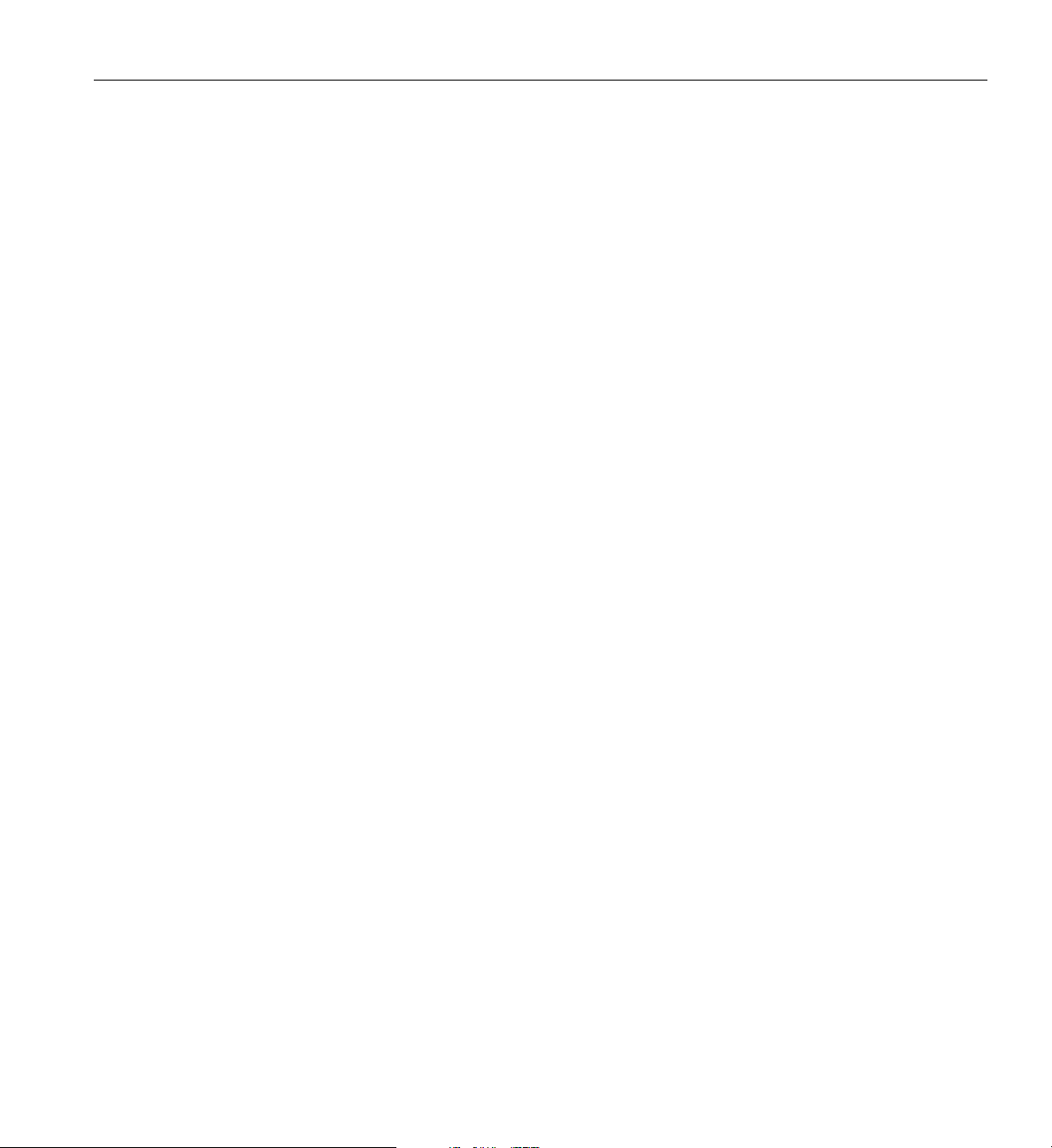
Contents
Using the System Setup Utility (SSU) .................68
WhentoRuntheSSU.....................68
WhatYouNeedtoDo....................69
RunningtheSSURemotely...................69
CreatingSSUDiskettes....................70
RunningtheSSU......................70
FRU and SDR Load Utility . . . .................71
WhatYouNeedtoDo....................71
HowYouUsetheFRUSDRLoadUtility...............72
CleaningUpandExiting....................74
UpgradingtheBIOS......................75
PreparingfortheUpgrade...................75
UpgradingtheBIOS.....................76
RecoveringtheBIOS.....................77
ChangingtheBIOSLanguage..................78
UsingtheFirmwareUpdateUtility..................78
Running the Firmware Update Utility ................78
4. Removing and Installing User Serviceable Components ...........79
SCSIHarddrives.......................80
MountingaSCSIHardDriveinaCarrier...............80
RemovingaSCSIHarddrive..................81
InstallingaSCSIHardDrive ..................83
Hot-PlugPCIAdd-InBoards....................83
RemovingaHot-PlugPCIAdd-inBoard...............85
InstallingaHot-PlugPCIAdd-inBoard...............87
EquipmentLog .......................90
A. Regulatory Specifications ....................93
Manufacturer’sRegulatoryDeclarations................93
ServerModelNumber .....................93
ClassACompliance......................94
ElectromagneticEmissions....................95
VCCINoticeClassA(JapanOnly)..................95
007-4274-001 vii

Contents
ChineseClassARegulatoryNotice..................95
IndustryCanadaNotice(CanadaOnly).................95
CENotice.........................96
ShieldedCables........................96
ElectrostaticDischarge......................96
B. Physical Environment Specifications .................97
C. Safety Precautions .......................99
Index..........................101
viii 007-4274-001
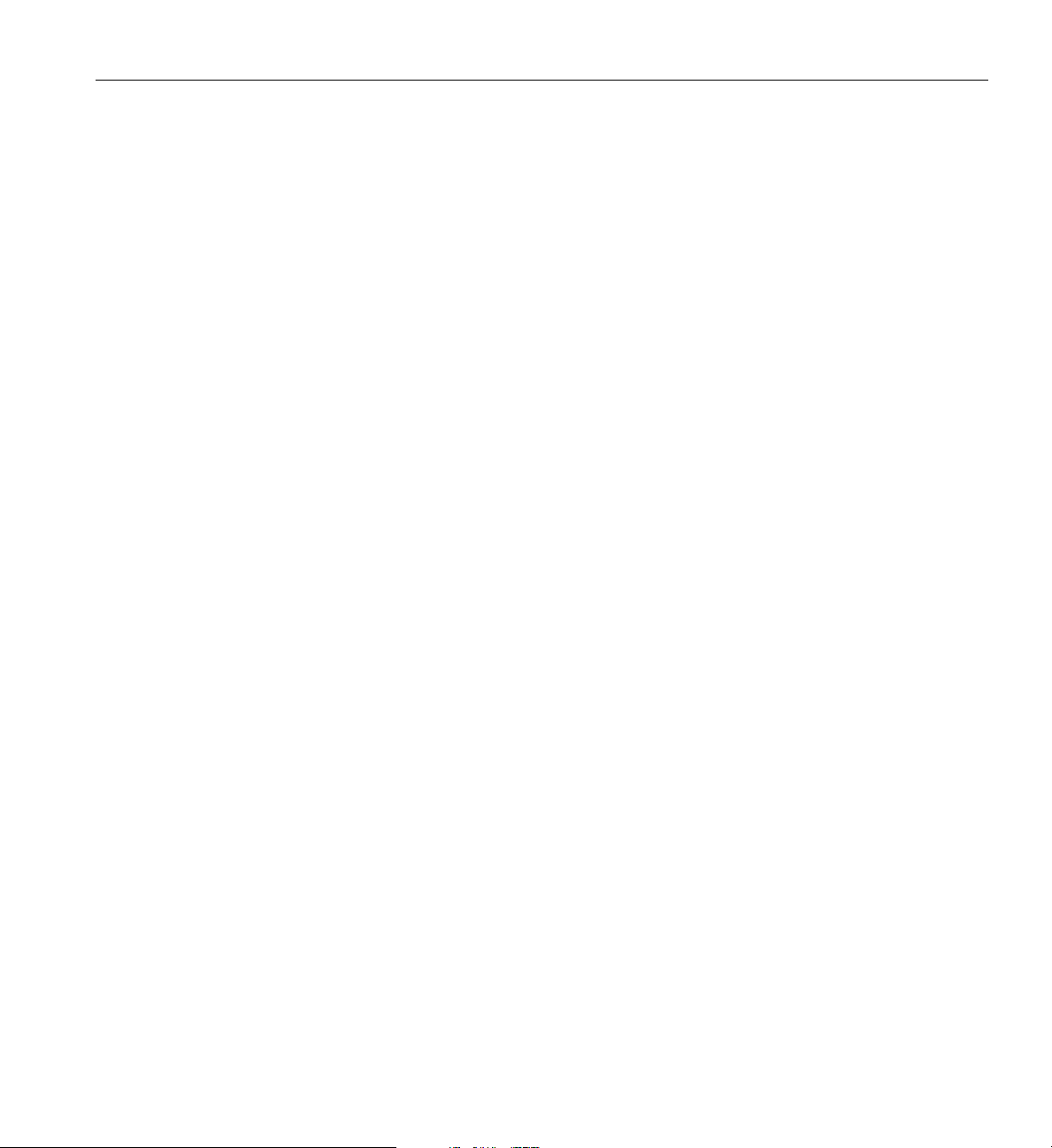
Figures
Figure 1-1 ServerinRack-MountableConfiguration........3
Figure 1-2 TopCoverThumbscrew.............4
Figure 1-3 ServerwithoutCoversandBezel...........5
Figure 1-4 HardDriveinDriveCarrier............8
Figure 1-5 FanBoardAssembly..............11
Figure 1-6 FrontPanelControlsandIndicators..........12
Figure 1-7 RearPanelI/OPortsandFeatures..........13
Figure 2-1 BaseboardConnectorandComponentLocations......18
Figure 2-2 MemoryModuleDIMMInstallationSequence.......21
Figure 4-1 HardDriveinDriveCarrier............80
Figure 4-2 OpeningtheFrontBezelDoor ...........81
Figure 4-3 DisengagingDriveCarrierfromChassis ........82
Figure 4-4 PCIHot-PlugRetentionMechanism..........84
Figure 4-5 RearRetentionLatch..............85
Figure 4-6 TopCoverThumbscrew.............86
007-4274-001 ix

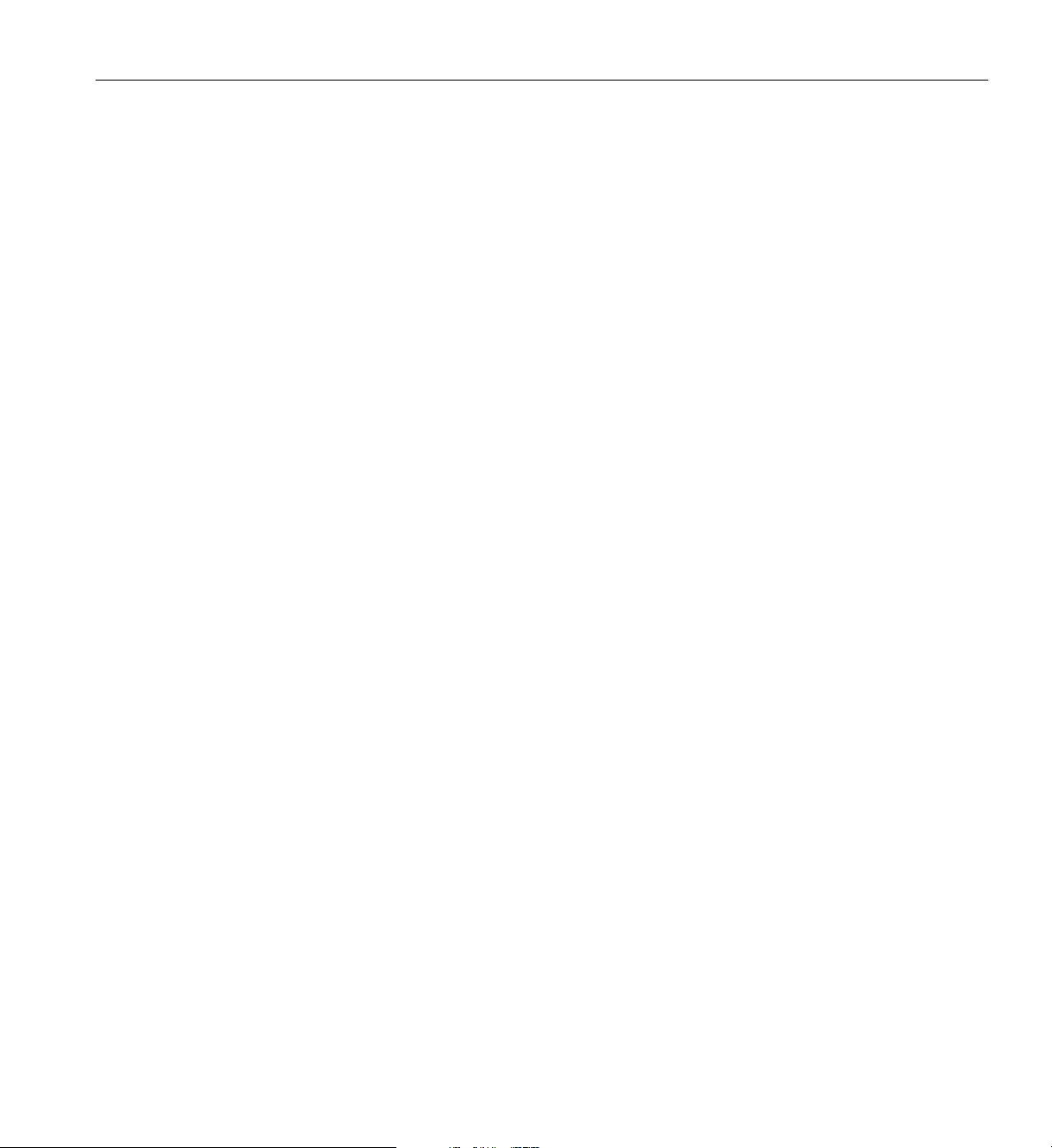
Tables
Tab le 1 -1 SGI1450ServerPhysicalSpecifications.........2
Tab le 1 -2 ChassisFeatureSummary.............6
Tab le 1 -3 HardDriveLEDStateStatus............9
Tab le 2 -1 BaseboardFeatures...............16
Tab le 2 -2 SlotStateIndicators ..............23
Tab le 2 -3 SoftwareSecurityFeatures ............32
Tab le 3 -1 ConfigurationUtilities..............35
Tab le 3 -2 HotKeys..................36
Tab le 3 -3 NavigationKeys...............40
Tab le 3 -4 SelectingOptions...............41
Tab le 3 -5 MainMenu.................41
Tab le 3 -6 PrimaryIDEMasterandSlaveSubmenu........42
Tab le 3 -7 ProcessorSettingsSubmenu............44
Tab le 3 -8 AdvancedMenu...............45
Tab le 3 -9 EmbeddedVideoControllerSubmenu.........46
Tab le 3 -10 EmbeddedLegacySCSISubmenu..........46
Tab le 3 -11 EmbeddedDualUltra160SCSISubmenu........47
Tab le 3 -12 EmbeddedNICSubmenu.............47
Tab le 3 -13 PCIDevice,Slot1Submenu............48
Tab le 3 -14 PCIDevice,Slot2Submenu............48
Tab le 3 -15 PCIDevice,Slot3Submenu............49
Tab le 3 -16 PCIDevice,Slot4Submenu............50
Tab le 3 -17 PCIDevice,Slot5Submenu............50
Tab le 3 -18 PCIDevice,Slot6Submenu............51
Tab le 3 -19 PCIDevice,Slot7Submenu............52
Tab le 3 -20 PCIDevice,Slot8Submenu............52
Tab le 3 -21 Hot-PlugPCIControlSubmenu...........53
007-4274-001 xi
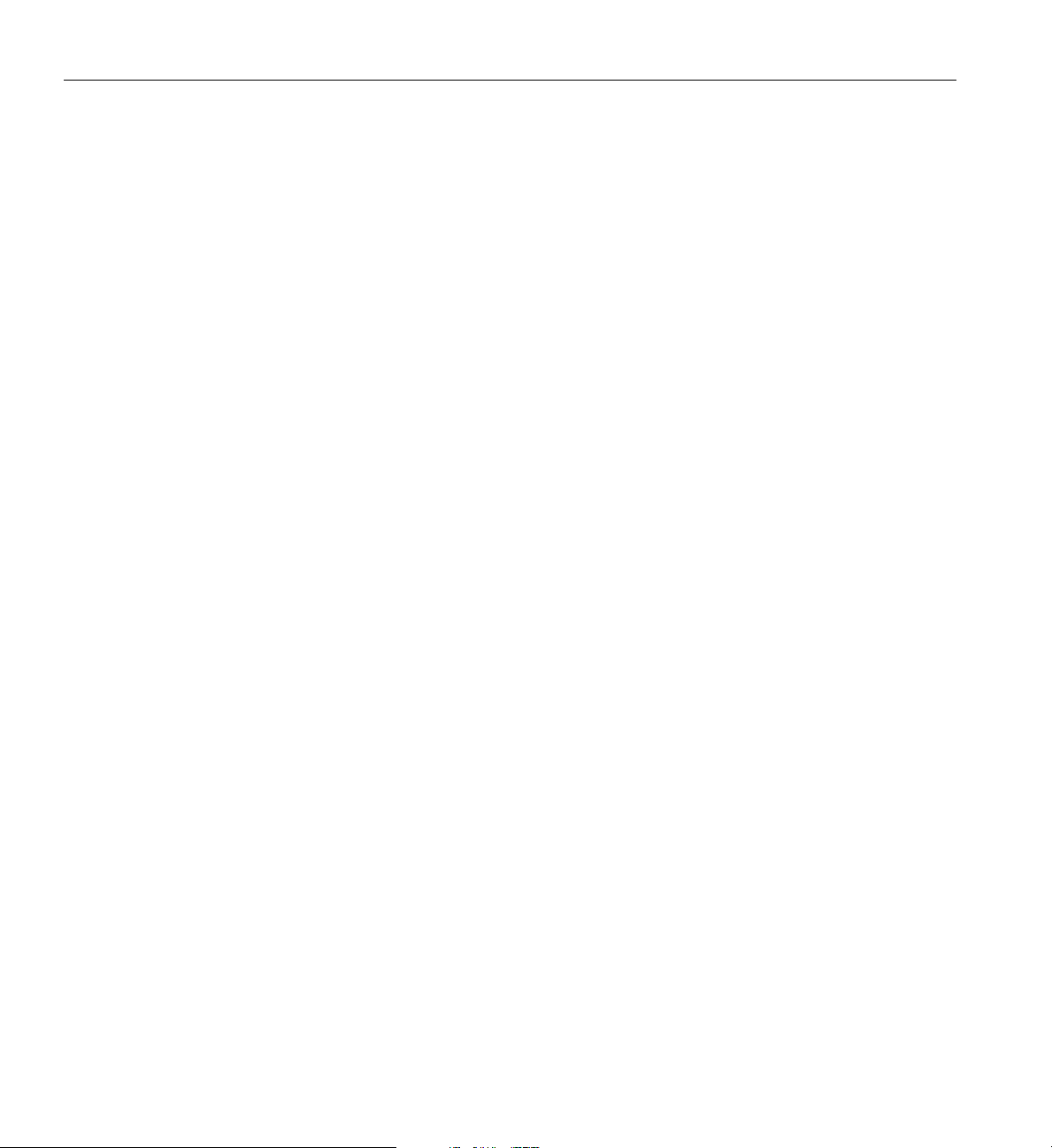
Tables
Tab le 3 -22 IntegratedPeripheralConfigurationSubmenu.......54
Tab le 3 -23 AdvancedChipsetControlSubmenu..........55
Tab le 3 -24 SecurityMenu................56
Tab le 3 -25 ServerMenu.................57
Tab le 3 -26 SystemManagementSubmenu...........58
Tab le 3 -27 ConsoleRedirectionSubmenu............59
Tab le 3 -28 EMPConfigurationSubmenu............60
Tab le 3 -29 PEPManagementSubmenu............60
Tab le 3 -30 BootMenu.................61
Tab le 3 -31 BootDevicePrioritySubmenu............61
Tab le 3 -32 HardDriveSubmenu..............62
Tab le 3 -33 RemovableDevicesSelectionSubmenu.........62
Tab le 3 -34 ExitMenu .................63
Tab le 3 -35 NavigationKeys................65
Tab le 3 -36 MainMenu.................66
Tab le 3 -37 ExitMenu .................66
Tab le 3 -38 MainMenu.................67
Tab le 3 -39 MenuforeachSCSIChannel............67
Tab le 3 -40 ExitMenu .................67
Tab le 3 -41 CommandLineFormat..............72
Tab le 4 -1 HardDriveLEDStateStatus............82
Tab le 4 -2 EquipmentLog................90
Tab le B -1 EnvironmentalSpecifications............97
xii 007-4274-001

About This Guide
This guide describes the features of the SGI 1450 server and provides information on
installing customer-replaceable components and on configuring software and utilities.
The following topics are covered:
• Chassis Description
•BaseboardDescription
• Configuring Software and Utilities
• Removing and Installing User Serviceable Components
Qualified and trained service personnel should refer to the 1450 Sever Maintenance Guide
for a more detailed chassis description and information on removing and installing field
replaceable components.
Refer to the SGI 1450 Server Quick Start Guide for information on setting up your system.
Obtaining Publications
To obtain SGI documentation, go to the SGI Technical Publications Library at
http://techpubs.sgi.com.
Reader Comments
Ifyouhavecommentsaboutthetechnicalaccuracy,content,ororganizationofthis
document, please tell us. Be sure to include the title and document number of the manual
with your comments. (Online, the document number is located in the front matter of the
manual. In printed manuals, the document number can be found on the back cover.)
You can contact us in any of the following ways:
007-4274-001 xiii
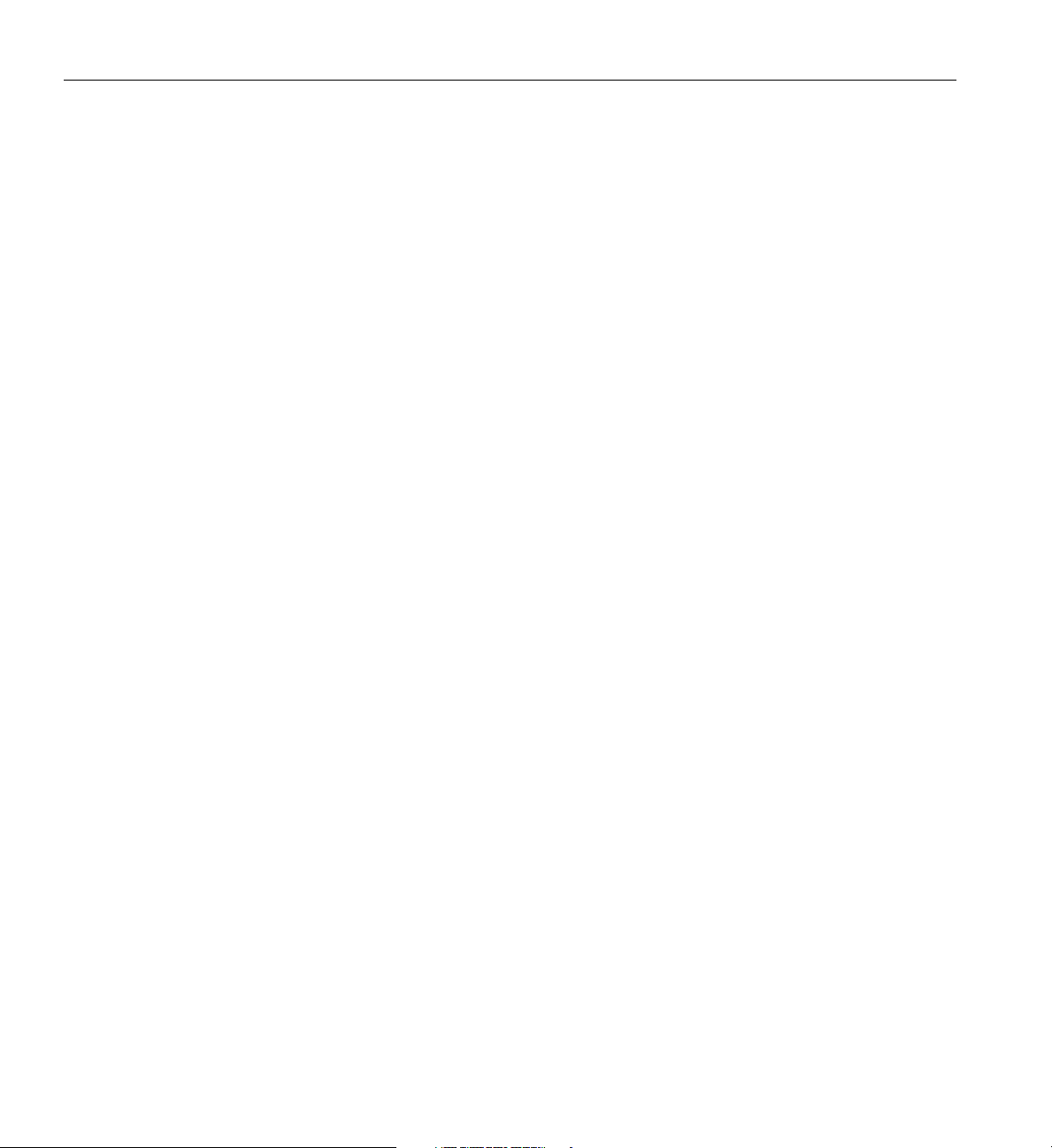
About This Guide
• Send e-mail to the following address:
techpubs@sgi.com
• Use the Feedback option on the Technical Publications Library World Wide Web
page:
http://techpubs.sgi.com
• Contact your customer service representative and ask that an incident be filed in the
SGI incident tracking system.
• Send mail to the following address:
Technical Publications
SGI
1600 Amphitheatre Pkwy., M/S 535
Mountain View, California 94043-1351
• Send a fax to the attention of “Technical Publications” at +1 650 932 0801.
We value your comments and will respond to them promptly.
xiv 007-4274-001

Chapter 1
1. Chassis Description
This chapter provides a description of the external and internal structure of the SGI 1450
server.
The following sections are covered:
• Chassis Features
• Peripherals
•PowerSubsystem
• System Cooling
• Chassis Front Controls and Indicators
• Rear Panel I/O Ports and Features
007-4274-001 1

1: Chassis Description
Chassis Features
The SGI 1450 server is designed to be either mounted in a standard 19-inch rack (rack
mode) or standing upright (pedestal mode). Table 1-1 shows the physical specifications
for the SGI 1450 server in rack mode.
For instructions on mounting the SGI 1450 server in a 19-inch rack, see the SGI 1450
Server Mounting Instructions.
Tab le 1 -1 SGI 1450 Server Physical Specifications
Specification Rack Mode
Height 4u (7 inches)
Width 17.5 inches (44.5 cm)
Depth 26.5 inches (67.3 cm)
Weight 57 lbs. (26 kg), minimum configuration
88 lbs. (40 kg), maximum configuration
Required front clearance 3 inches (inlet air temperature <35 °C / 95 °F)
Required rear clearance 6 inches (no airflow restriction allowed)
Required side clearance 1 inch
2 007-4274-001

Figure 1-1 shows a SGI 1450 server in rack-mountable configuration.
A
Chassis Features
B
C
D
Figure 1-1 Server in Rack-Mountable Configuration
A. Top Cover. The top cover protects the contents of the chassis.
B. Front Cover. The front cover protects the peripheral devices.
C. Front Bezel Door. When this door is open, you can access hard drives and peripheral
devices.
D. Front Bezel.
007-4274-001 3
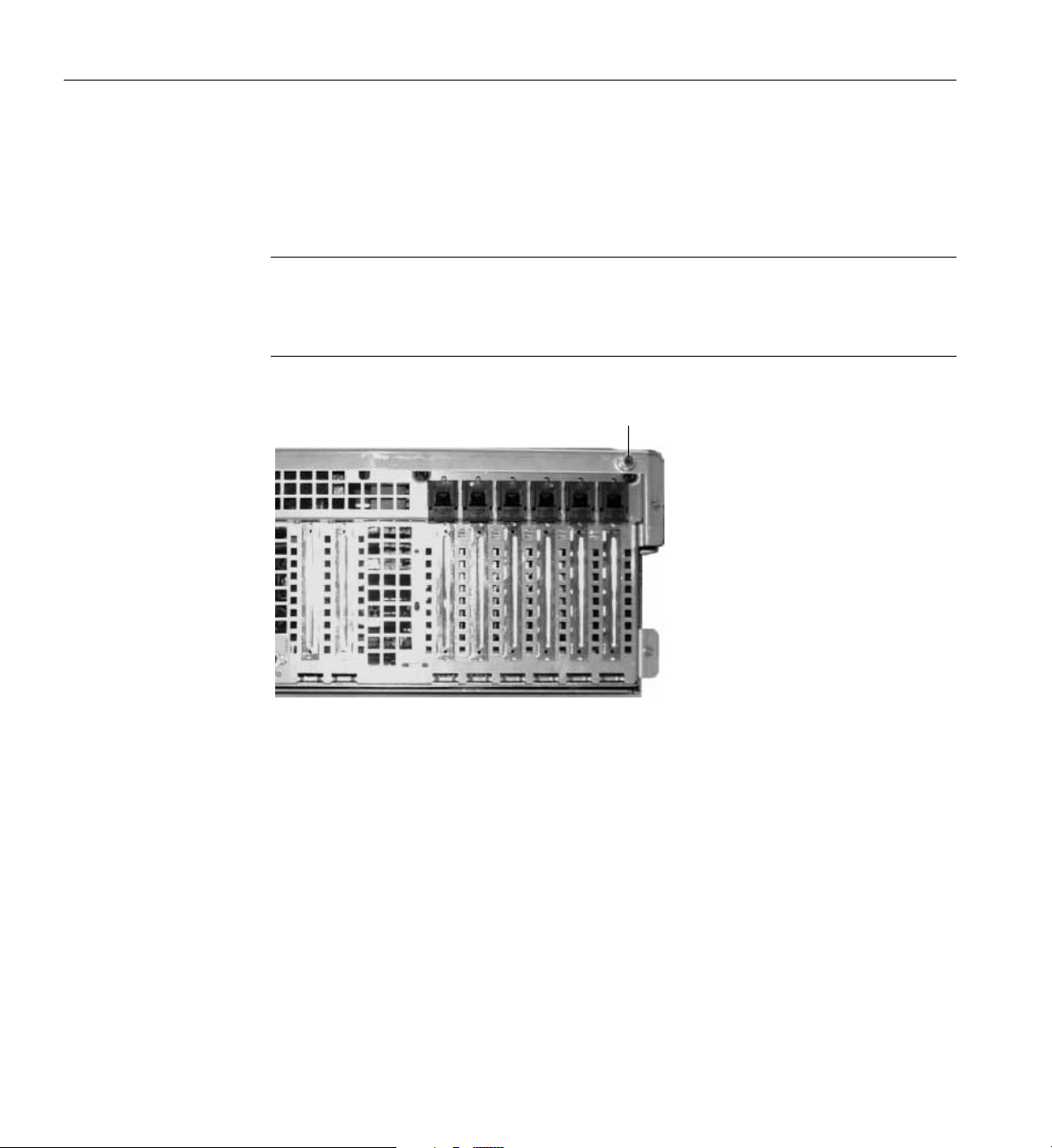
1: Chassis Description
The chassis has two covers: a front cover and a top cover. The front cover is secured by
screws and should be removed only by a qualified service technician. The top cover is
secured by thumbscrews and provides user access to hot-pluggable PCI components.
Oneoftwothumbscrewsisnotedby“A”inFigure1-2.
Note: At this time, the Linux operating system does not support use of the PCI Hot-Plug
(PHP) feature. If you are running Linux, your system must be turned off before installing
or removing PCI boards. Windows 2000 requires drivers that are PHP compatible in
order to use the PHP feature.
A
Figure 1-2 Top Cover Thumbscrew
A bezel snaps onto the front of the chassis and allows adequate airflow tocool the system
components. The door in the bezel provides user access to hard drivesand the peripheral
bay.
Figure 1-3 gives an overhead view of the system with the top cover, front cover, and front
bezel removed.
4 007-4274-001

Chassis Features
E
D
C
A1
A2
B
E1
E2
Figure 1-3 Server without Covers and Bezel
Warn ing : The total power requirement for the SGI 1450 server exceeds the 240 VA
energy hazard limit that defines an operator-accessible area. Only qualified service
technicians should access the processor, memory, power subsystem, and non
hot-plug/hot-swap areas of the baseboard.
007-4274-001 5

1: Chassis Description
Table 1-2 summarizes the SGI 1450 server chassis features, using the labels provided in
Figure 1-3.
Tab le 1 -2 Chassis Feature Summary
Feature Description
A. Peripheral Bay
[A1 and A2]
A1. Peripheral Bay:
Device Bay
A2. Peripheral Bay:
Media Bay
B. Hard Drives The hard drive bay supports up to five 1.0-inch hot-swap Ultra 160 SCSI
C. Power Subsystem Installed:
D. Cooling Installed:
A peripheral bay in the front of the system has a 5.25-inch device bay and
a media bay.
The device bay can hold a 5.25-inch CD-ROM or DAT device.
The media bay holds a 0.5-inch slim-line floppy drive and a 0.5-inch
slim-line CD-ROM drive.
hard drives.
If the operating system supports hot-swapping of hard drives, these
drives can be changed without shutting down the server.
A power subsystem bay that supports up to three 350-watt power supply
modules in a (2+1) redundant configuration.
The power subsystem can only be accessed by qualified service
technicians.
Fan board assembly and six fans in a redundant (5+1) fan array. The fans
cool the baseboard and other components.
In a 5+1 configuration, a failed fan may be removed and replaced without
shutting down the server. This process is called hot-swapping.
Hot-swapping fans should only be performed by a qualified service
technician.
6 007-4274-001
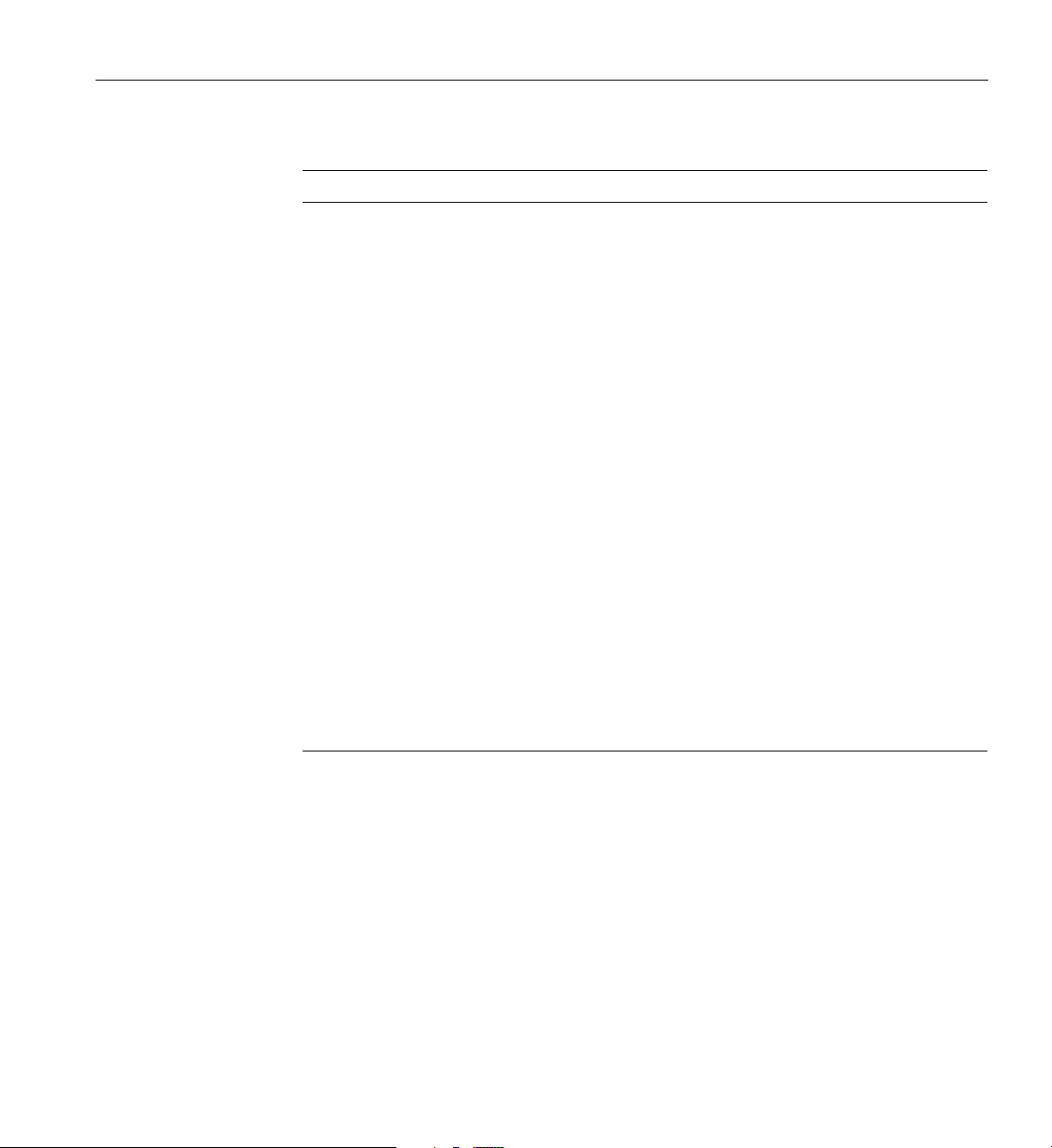
Tab le 1 -2 Chassis Feature Summary
Feature Description
Peripherals
E. Electronics Bay
(E-Bay)
E1. E-Bay (Overhead
View)
E2. Hot-plug PCI
Slots
The E-Bay contains the baseboard. The baseboard has the following major
components:
Up to four Intel Pentium III Xeon processors
Server Set III HE chipset
Up to sixteen PC/100-compliant Registered ECC SDRAM memory
modules, allowing up to 16 gigabytes of Error Checking and Correcting
(ECC) Synchronous Dynamic RAM
32-bit, 33 MHz, 5V PCI slots and several embedded devices
64-bit, 66/33 MHz, 3.3V hot-plug PCI slots and one embedded device
64-bit, 33 MHz, 5V hot-plug PCI slots and three embedded devices
ISA bus segment with three embedded devices
Two externally accessible USB ports
One IDE connector, supporting up to two ATA33 compatible devices
With the exception of the hot-plug PCI cards, the E-Bay can only be
accessed by qualified service technicians.
An overhead view of the E-Bay
Six hot-plug PCI slots located within the E-Bay
NOTE: At this time, the Linux operating system does not support use of
the PCI Hot-Plug (PHP) feature. If you are running Linux, your system
must be turned off before installing or removing PCI boards. Windows
2000 requires drivers that are PHP compatible in order to use the PHP
feature.
Peripherals
Peripheral Bay
The chassis contains one peripheral bay for CD-ROM, DAT, and floppy drives. The
peripheral bay contains two smaller bays: a device bay and a media bay.
007-4274-001 7

1: Chassis Description
Device Bay
Media Bay
Hard Drive Bay
The device bay accommodates either a 5.25-inch CD-ROM or a DAT drive. Only
qualified service technicians should remove and install components in the device bay.
The media bay accommodates a 0.5-inch slim line floppy drive and 0.5-inch slim line
CD-ROM drive. Only qualified service technicians should remove and install
components in the media bay.
The chassis contains one hard drive bay. The hard drive bay can accommodate up to five
3.5-inch by 1.0-inch hot-swap Ultra 160 SCSI SCA hard disk drives
Opening the front bezel door provides user access to the hard drives. As part of the
hot-swap implementation, each hard drive requires a hard drive carrier. When you
remove a hard drive from the system, you remove both the carrier and the hard drive.
The drive is attached to the carrier by four screws. The carrier locks into the hard drive
bay by a locking handle. Figure 1-4 shows the orientation of the drive in the carrier. The
carrier is upside down in this figure.
E
A
Figure 1-4 Hard Drive in Drive Carrier
B
C
D
A. Hard Drive Carrier
B. Two (of four) Fasteners Used to Attach Drive to Carrier
8 007-4274-001

Power Subsystem
C. Hard Drive
D. Connector
E. Locking Handle
Each hard drive is connected to an Ultra 160 SCSI hot-swap backplane. The backplane
provides industry-standard 80-pin SCA-2 connectors for each hard drive and accepts
10,000 RPM or slower drives that consume up to 23 watts of power. If another type or a
slower Ultra 160 SCSI SCA drive is installed, make sure that the drive meets these
backplane and carrier requirements.
An LED above each hard drive displays the status of that hard drive. Table 1-3 shows the
hard drive LED state status.
Tab le 1 -3 Hard Drive LED State Status
LED State Status
Solid green The hard drive is present and powered on.
Flashing green The hard drive is active.
Solid yellow There is an asserted fault status on the hard drive.
Flashing yellow A rebuild of the hard drive is in progress.
Off The hard drive is not powered on.
Power Subsystem
The SGI 1450 server uses a universal input-switching power subsystem (PSBS). This
subsystem provides up to 630 watts DC. The subsystem also minimizes the RMS current
drawn from each AC line by providing power-factor corrected AC input. The chassis can
be configured with one, two, or three 350-watt power supply modules, where each is
designed to minimize electromagnetic interference (EMI) and radio frequency
interference (RFI).
007-4274-001 9

1: Chassis Description
Warn ing : The total power requirement for the SGI 1450 server exceeds the 240 VA
energy hazard limit that defines an operator-accessible area. Only qualified service
technicians should access the processor, memory, power subsystem, and non
hot-plug/hot-swap areas of the baseboard.
The power subsystem consists of a power subsystem bay, with up to three power supply
modules. The power subsystem bay contains a power distribution board, which
manages the power delivered by all functional power supplies.
The power subsystem can operate in either a nonredundant or redundant manner.
Nonredundant operation means that you are using only one or two power supply
modules. If a power supply module ceases to function normally, the server system
cannot function properly, if at all. A minimal configuration supported by one power
supply module is one processor, four memory DIMMs, one hard drive slower than 10,000
RPM, one floppy drive, and one CD-ROM.
The SGI 1450 server uses a redundant (2+1) power subsystem. To form a (2+1) redundant
power subsystem, the subsystem parallels the DC output of one power supply module
with one or two other modules. If one module ceases to function normally, the remaining
modules provide power to the server system and the system continues to function
properly.Two power supply modules are required to provide power to a fully configured
SGI 1450 server. The third module provides redundancy. A fully configured system
includes four processors, 8 GB of memory, one floppy drive, one CD-ROM, five hard
drives, and eight PCI add-in boards.
System Cooling
The SGI 1450 server uses up to six fans mounted in a fan board assembly in the middle
of the chassis between the E-Bay and peripheral device bays. The six fans are noted by
“A” in Figure 1-5.
Warn ing : The total power requirement for the SGI 1450 server exceeds the 240 VA
energy hazard limit that defines an operator-accessible area. Only qualified service
technicians should access the processor, memory, power subsystem, and non
hot-plug/hot-swap areas of the baseboard.
10 007-4274-001

System Cooling
A
Figure 1-5 Fan Board Assembly
The cooling system can operate in either a non redundant configuration or a redundant
configuration. A non redundant configuration includes just three fans. If any one of these
threefansceasestofunctionnormally,environmentalconditionswithinthechassismay
exceed the environmental regulations in this guide and the chassis may not function
normally. Three fans support any system configuration but without fan redundancy.
The SGI 1450 server uses all six fans to form a redundant cooling system. If one of the six
fans ceases to function normally, the remaining five fans adequately cool the system.
Using six fans supports any configuration up to the maximum configuration.
Air flows in through the front bezel over the power subsystem bay, the peripheral bay,
and the hard drive bay. The air then passes through the fan board assembly and to the
baseboard. Finally, the air exhausts through the rear and left side of the chassis.
Individual fan status indicators are located on the fan board mounted in the fan board
assembly. Fan failure is also indicated by the general fault LED located at the front of the
chassis.
Caution: Thetopcovermustbeonthesystemforpropercooling.
007-4274-001 11

1: Chassis Description
Chassis Front Controls and Indicators
Figure 1-6 shows the front panel controls and indicators.
B C
D0
D1
Figure 1-6 Front Panel Controls and Indicators
A
D2 D3
The following front controls and indicators are shown in Figure 1-6.
A. Power on/off button: If you press this button when the system is off, you turn on the
power subsystem. If you press this button when the system is in sleep state, you activate
it. If you hold down the button for more than 4 seconds, you override the ACPI mode
and the power is turned off.
B. Reset button: If you press this button, you reset the system. If you hold down this
button for 4 seconds or more, push on the power button, and then release both the reset
and power buttons within one second of each other, the CMOS will be cleared.
Caution: The CMOS should be cleared only if it has been corrupted.
C. Sleep button: If the operating system supports ACPI and you press this button, the
operating system goes into sleep state (S1). If you press this button during sleep state, the
operating system becomes active. This system does not have a service mode.
D. Front panel LEDs from left to right:
D0. General System Fault LED: Yellow indicates a system failure.
D1. NIC activity LED: Green indicates NIC activity.
D2. HDD activity LED: Green indicates any system hard drive activity.
D3. Main Power LED: Solid green indicates the presence of DC power in the server.
Flashing green indicates that the system is in ACPI sleep mode.
12 007-4274-001

Rear Panel I/O Ports and Features
Figure 1-7 shows a detailed view of the rear panel I/O ports and features.
Rear Panel I/O Ports and Features
B
A
M
K
L
J
Figure 1-7 Rear Panel I/O Ports and Features
G
I
F
E
H
O
N
D
C
A. AC input power connector
B. External SCSI connector ports
C. Hot-plug 64-bit, 33 MHz PCI add-in board slots
D. Hot-plug 64-bit, 66/33 MHz PCI add-in board slots
E. Non-hot-plug 32-bit, 33 MHz PCI add-in board slots
These slots can also accept an Intelligent Chassis Management Bus (ICMB) SEMCONN
6-pin connector in/out
F. Vi de o c o nn e ct o r
G. USB ports 0 (upper) and 1 (lower), 4-pin connectors
H. NIC RJ45 connector
I. Serial port 2 (COM1), 9-pin RS-232 connector
J. IEEE 1284 compliant, 25-pin bi-directional parallel connector
K. Serial port 1 (COM1), 9-pin RS-232 connector
L. PS/2-compatible keyboard connector
M. PS/2-compatible mouse connector
N. HW push button
O. PCI green and amber LEDs inside the chassis
007-4274-001 13
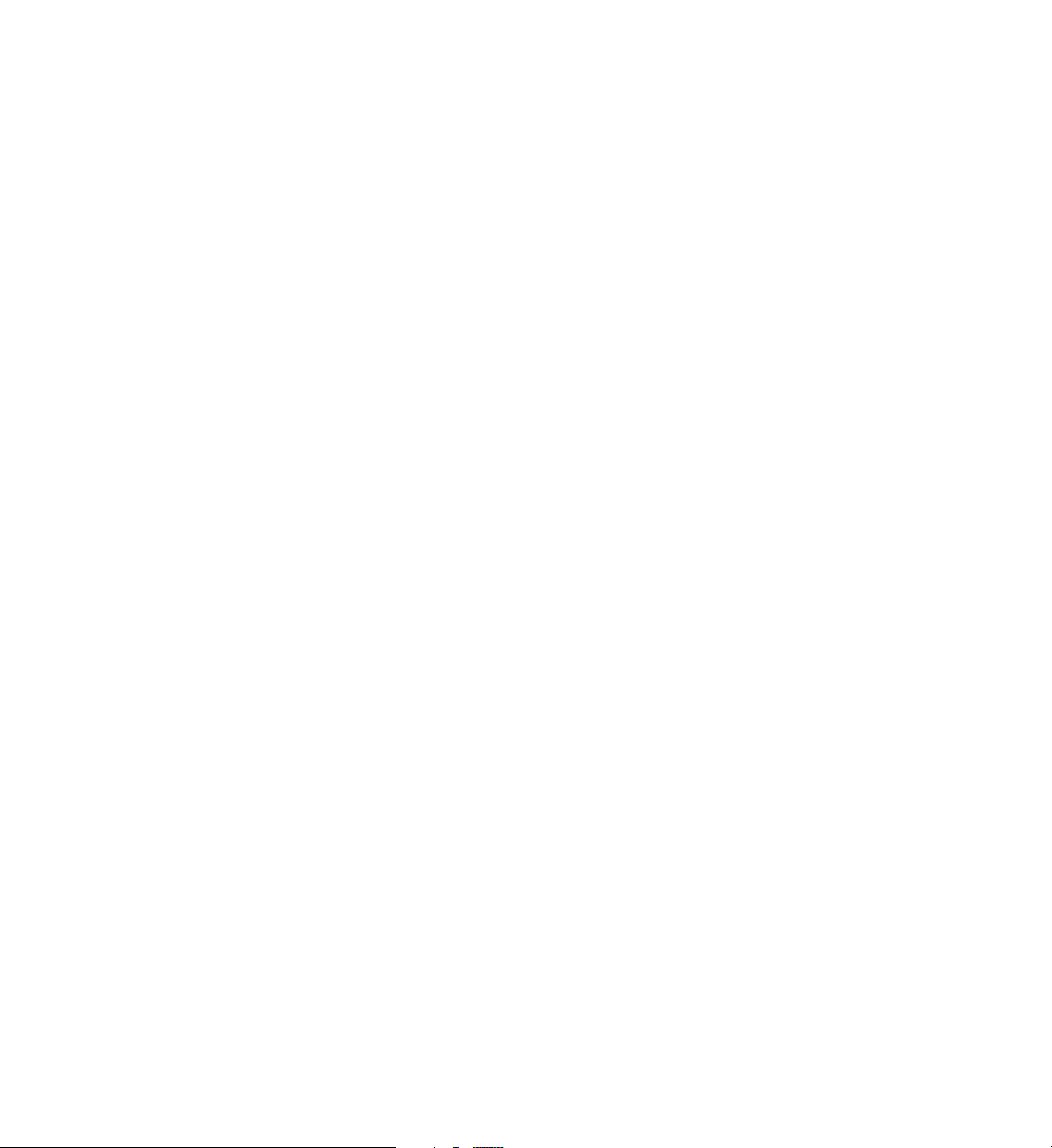

Chapter 2
2. Baseboard Description
This chapter provides a description of the SGI 1450 server baseboard.
The topics covered in this chapter include:
• Baseboard Features
• Baseboard Connector and Component Locations
•Processor
•Memory
• Peripherals
• Add-in Board Slots
• DesotoE2 Hot-Plug PCI Controller
•IDEInterface
•USBInterface
•SCSIController
•IDEController
• Server Management
007-4274-001 15

2: Baseboard Description
Baseboard Features
Table 2-1 provides a summary of the baseboard features.
Tab le 2 -1 Baseboard Features
Feature Description
Processor Up to four Intel Pentium III Xeon processors, packaged in single edge
contact (S.E.C.) cartridges and installed in 330-pin SC330.1 compliant
edge connectors, operating at 1.8 V to 3.5 V. The baseboard's voltage
regulator is automatically programmed by the processor'sVID pinsto
provide the required voltage. The baseboard includes connectors for
three 8.3-compliant plug-in voltage-regulator modules (VRM).
Memory, dynamic
random access (DRAM)
Video memory (DRAM) Installed: 2 MB of video memory.
PCI Segment A bus Two 184-pin, 3.3V keyed, 64-bit PCI full-length expansion connectors
PCI Segment B bus Four 184-pin, 5 V keyed, 64-bit PCI full-length expansion connectors
PCI Segment C bus Two 120-pin, 32-bit PCI half-length expansion connectors (33 MHz).
PCI Bus Master IDE
Interface
USB Interface The baseboard provides a dual external USB connector.
Single plug-in module containing a64- or72-bit four-way-interleaved
pathway to main memory supporting SDRAM.
256 MB to 16 GB of error correcting code (ECC) memory. A minimum
of four DIMMs must be installed.
(66/33 MHz).
One DesotoE2 Hot-Plug PCI controller.
(33 MHz).
One Adaptec AIC-7899 dual channel SCSI-3 Ultra 160 SCSI controller.
One DesotoE2 Hot-Plug PCI controller.
OSB4 I/O APIC.
PCI network interface controller.
ATI Rage IIc video controller.
PCI narrow/wide Adaptec AIC-7880 Ultra SCSI controller.
The baseboard supports Ultra DMA33 Synchronous Direct Memory
Access (DMA) mode transfers.
Server Management Thermal/voltage monitoring and error handling.
Front panel controls and indicators (LEDs).
16 007-4274-001

Baseboard Features
Tab le 2 -1 Baseboard Features
Feature Description
Graphics ATI Rage IIc VGA Graphics Accelerator, along with video SGRAM
and support circuitry for an embedded SVGA video subsystem.
SCSI Two embedded SCSI controllers:
Adaptec AIC-7899 SCSI controller-dual channel wide Ultra II/Ultra
160 SCSI controller.
Adaptec AIC-7880 SCSI controller-PCI narrow/wide Ultra SCSI
controller.
System I/O PS/2-compatible keyboard and mouse ports, 6-pin DIN.
Advanced parallel port, supporting Enhanced Parallel Port (EPP)
levels 1.7 and 1.9, ECP, compatible 25-pin.
VGA video port, 15-pin.
Two serial ports, 9-pin (serial port A is the top connector).
Form Factor 16 x 13 inches, ATX-style backpanel I/O.
007-4274-001 17

2: Baseboard Description
Baseboard Connector and Component Locations
Figure 2-1 shows a detailed view of the baseboard connectors and components.
A
B
Z
Y
X
W
V
U
T
AA
S
BB
R
CC
Q
DD
C
D
E
F
H
FFEE
GG
JJ
I I
J
HH
G
K
L
M
O
N
P
I
Figure 2-1 Baseboard Connector and Component Locations
A. Legacy Narrow SCSI
B. Legacy Wide SCSI
C. SMM Connector
D. IMB Connector
E. HDD Activity
F. HP I B C on ne c to r
G. ICMB Connector
H. Connector not Used
I. Lithium Battery
J. Memory Module Connector
K. Video Connector
L. USB, External Connector
M. Network Connector
18 007-4274-001

N. Parallel Connector
O. COM1, COM2 Connector
P. K e y b o a r d / M o u s e
Q. Main Power 1
R. Auxiliary Power
S. Main Power 2
T. S MBus
U. Front Panel
V. I D E C o n n e c t o r
W. Floppy Connector
X. Configuration Jumpers
Y. Ultra 160 SCSI A
Z. Ultra 160 SCSI B
AA. Processor #1
BB. Processor #2
CC. Processor #3
DD. Processor #4
EE. Voltage Regulator Module (VRM) Connector #2
FF. Voltage Regulator Module (VRM) Connector #3
GG. Voltage Regulator Module (VRM) Connector #4
HH. 32-bit, 33 MHz Half-length PCI Slots
II. 64-bit, 66/33 MHz Hot-Plug PCI Slots
JJ. 64-bit, 33 MHz Hot-Plug PCI Slots
Processor
Processor
Each Intel Pentium III Xeon processor is packaged in a single edge contact (S.E.C.)
cartridge. The cartridge includes the processor core with an integrated 32 KB primary
(L1) cache, the secondary (L2) cache, a thermal plate, and a plastic cover.
The processor core and L2 cache components are on a pre-assembled printed circuit
board, approximately 5 inches by 6 inches. The L2 cache and processor core L1 cache
interface use a private bus isolated from the processor host bus. The L2 cache bus
operates at the processor core frequency.
007-4274-001 19
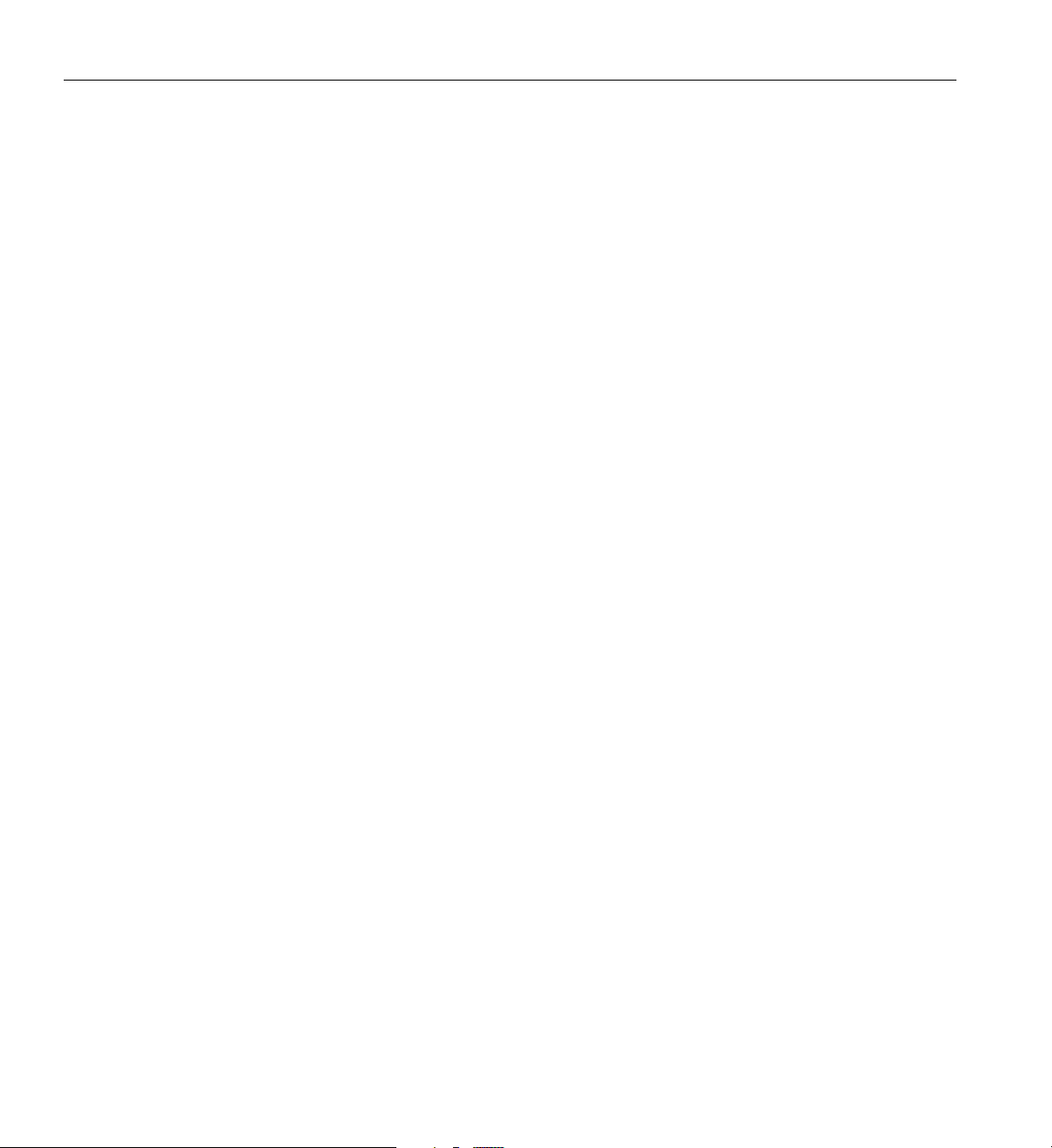
2: Baseboard Description
Memory
Each S.E.C. cartridge connects to the baseboard through a 330-pin SC330.1 compliant
edge connector. A retention module attached to the baseboard secures the cartridge.
Depending on configuration, the system supports one to four processors.
The processor external interface is multiprocessor (MP) ready and operates at 100 MHz.
The processor contains a local Advanced Configuration and Power Interface (APIC) unit
for interrupt handling in multiprocessor (MP) and uniprocessor (UP) environments.
The L2 cache is located on the substrate of the S.E.C. cartridge. The cache:
• Is offered in 1 MB and 2 MB configurations
• Has Error Correcting Code (ECC)
• Operates at the full core clock rate
Main memory resides on an add-in board, called a memory module. The memory
module contains slots for 16 DIMMs, each of which must be at least 64 MB, and is
attached to the baseboard through a 330-pin connector, called the Memory Expansion
Card Connector (MECC). The memory module supports PC-100 compliant registered
ECC SDRAM memory modules. The ECC used for the memory module is capable of
correcting single-bit errors (SBEs) and detecting 100 percent of double-bit errors over one
code word. Nibble error detection is also provided.
System memory begins at address 0 and is continuous (flat addressing) up to the
maximum amount of DRAM installed (exception: system memory is non contiguous in
the ranges defined as memory holes using configuration registers). The system supports
both base (conventional) and extended memory.
• Base memory is located at addresses 00000h to 9FFFFh (the first 1 MB).
• Extended memory begins at address 0100000h (1 MB) and extends to 3FFFFFFFFh
(16 GB), which is the limit of supported addressable memory. The top of physical
memory is a maximum of 16 GB (to 3FFFFFFFFh).
Memory amounts from 256 MB to 16 GB of DIMM are supported, with a 64/72-bit
four-way-interleaved pathway to main memory, which is also located on the module.
Therefore, data transfers between MADPs and DIMMs is in four-way interleave fashion.
Each of the four DIMMs must be populated in a bank. The 16 slots are divided into four
banks of four slots each. They are labeled A through D. Bank A contains DIMM sockets
20 007-4274-001

Memory
A1, A2, A3, and A4. Banks B, C, and D each contain 4 DIMM sockets and are named in
the same fashion. There are silk screens on the module next to each DIMM socket to label
its bank number. For the best thermal results, populate the banks from A to D. For
example, populate bank A and then bank B. For best performance results, populate
adjacent banks. For example, populate bank A and then bank C.
Figure 2-2 shows a detailed view of the memory module slots.
A3
C3
B3
D3
A1
C1
B1
D1
XY
Figure 2-2 Memory Module DIMM Installation Sequence
Z
A4
C4
B4
D4
A2
C2
B2
D2
X. One of sixteen DIMM sockets
Y. One of four Memory Address Data Paths (MADPs)
Z. Memory Expansion Card Connector (MECC)
Each slot is identified by another notation. Sockets A1 through A4 are identified as J1
through J4 respectively. Sockets B1 through B4 are identified as J5 through J8. Sockets C1
through C4 are identified as J9 through J12. Sockets D1 through D4 are identified as J13
through J16.
Some operating systems and application programs use base memory while others use
both conventional and extended memory. Examples are:
• Base memory: Microsoft MS-DOS, IBM OS/2, Microsoft Windows NT, and various
UNIX systems
007-4274-001 21

2: Baseboard Description
Peripherals
Super I/O Chip (SIO)
• Conventional and extended memory: IBM OS/2, Microsoft Windows NT, and
various UNIX systems
MS-DOS does not use extended memory; however, some MS-DOS utility programs like
RAM disks, disk caches, print spoolers, and windowing environments use extended
memory for better performance.
The BIOS automatically detects, sizes, and initializes the memory array, depending on
the type, size, and speed of the installed DIMMs, and reports memory size and allocation
to the system via configuration registers.
The National PC97317VUL Super I/O Plug and Play Compatible with ACPI Compliant
Controller/Extender device supports two serial ports, one parallel port, a diskette drive,
and a PS/2-compatible keyboard and mouse. The system provides the connector
interface for each port.
Serial Ports
Both serial ports can be relocated. Each serial port can be set to one of four different
COMx ports, and each can be enabled separately. When disabled, serial port interrupts
are available to add-in boards.
Parallel Port
The baseboard provides a 25-pin Parallel Port connector. The SIO chip provides an IEEE
1284-compliant, 25-pin, bi-directional parallel port. BIOS programming of the SIO
registers enable the parallel port and determine the port address and interrupt. When
disabled, the interrupt is available to add-in cards.
22 007-4274-001

Add-in Board Slots
The baseboard has eight slots for PCI add-in boards supported by three PCI bus
segments called PCI-A, PCI-B, and PCI-C. There are two slots on PCI-A, four slots on
PCI-B, and two slots on PCI-C. PCI-C supports half-length boards (5.6 inches to 6.3
inches) only; the other slots support full-length boards.
The two slots for the PCI bus segment PCI-C consume a maximum of 375 mA of standby
current on a 3.3 V Aux power line. The remaining six slots do not have any 3.3 V Aux
capabilities.
Both PCI segments A and B allow you to add, remove, or replace PCI add-in boards
installed in their slots without interrupting normal operation or powering down the
system. To use this PCI Hot-Plug (PHP) feature, a server system requires PCI Hot-Plug
software and PCI Hot-Plug capable add-in boards. PCI Hot-Plug software usually is a
driver loaded for a specific operating system.
Note: At this time, the Linux operating system does not support use of the PCI Hot-Plug
(PHP) feature. If you are running Linux, your system must be turned off before installing
or removing PCI boards. Windows 2000 requires drivers that are PHP compatible in
order to use the PHP feature.
Add-in Board Slots
Each Hot-Plug PCI slot has two LEDs. The green LED indicates the state of power on for
each slot. The amber LED indicates an error condition with that slot.
The table below summarizes typical LED states that you may encounter during a
system's operation.
Tab le 2 -2 Slot State Indicators
LED State Status
Green On
Amber Off
Green On
Amber On
Green Off
Amber On
007-4274-001 23
The slot is on and functioning normally.
The slot is on and the card requires attention.
The slot is off and the card in the slot requires
attention.
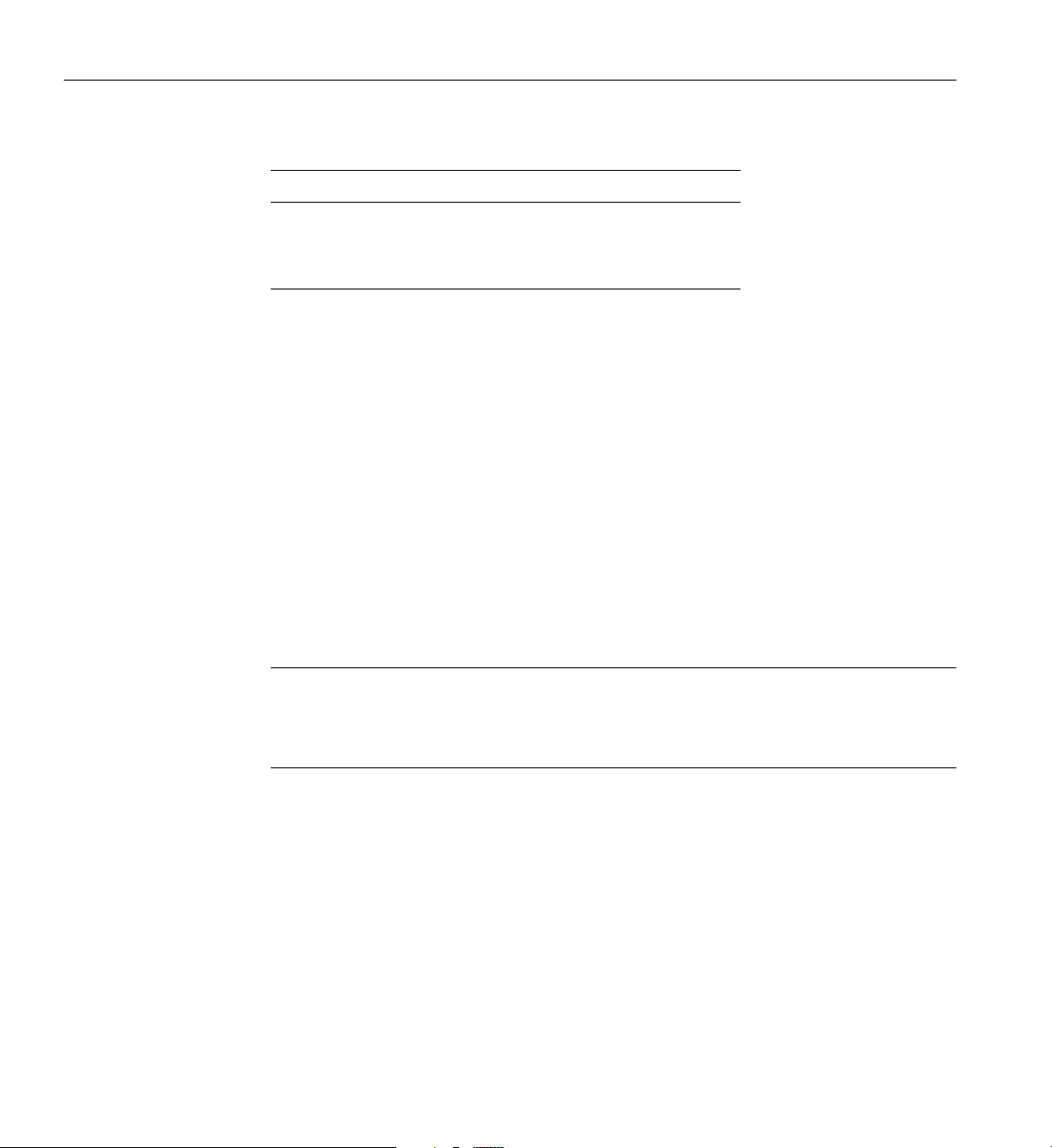
2: Baseboard Description
Tab le 2 -2 Slot State Indicators
LED State Status
Green blinking
Amber Off
Off The slot is powered off.
Slot power is transitioning from either ON to
OFF or OFF to ON.
PCI features include:
•33or66MHzbusspeed
• 32-bit or 64-bit memory addressing
• 3.3 V or 5 V signaling environment
• Independent bus structure supports transfers up to 1.2 GB/sec.
• 8-, 16-, 32-, or 64-bit data transfers
• Plug-and-Play ready
•Parityenabled
DesotoE2 Hot-Plug PCI Controller
Note: At this time, the Linux operating system does not support use of the PCI Hot-Plug
(PHP) feature. If you are running Linux, your system must be turned off before installing
or removing PCI boards. Windows 2000 requires drivers that are PHP compatible in
order to use the PHP feature.
The DesotoE2 Hot-Plug PCI controller is a 32-bit PCI bus agent that operates at either 33
or 66 MHz. The PCI controller manages PHP functionality for the PCI segment it resides
on. There is a DesotoE2 controller on PCI segments A and B. The DesotoE2 PHP
controller is:
• ACPI compliant
• Compatible with Compaq's PHP controller design
• Supports either a 3.3 V or 5 V PCI bus
24 007-4274-001
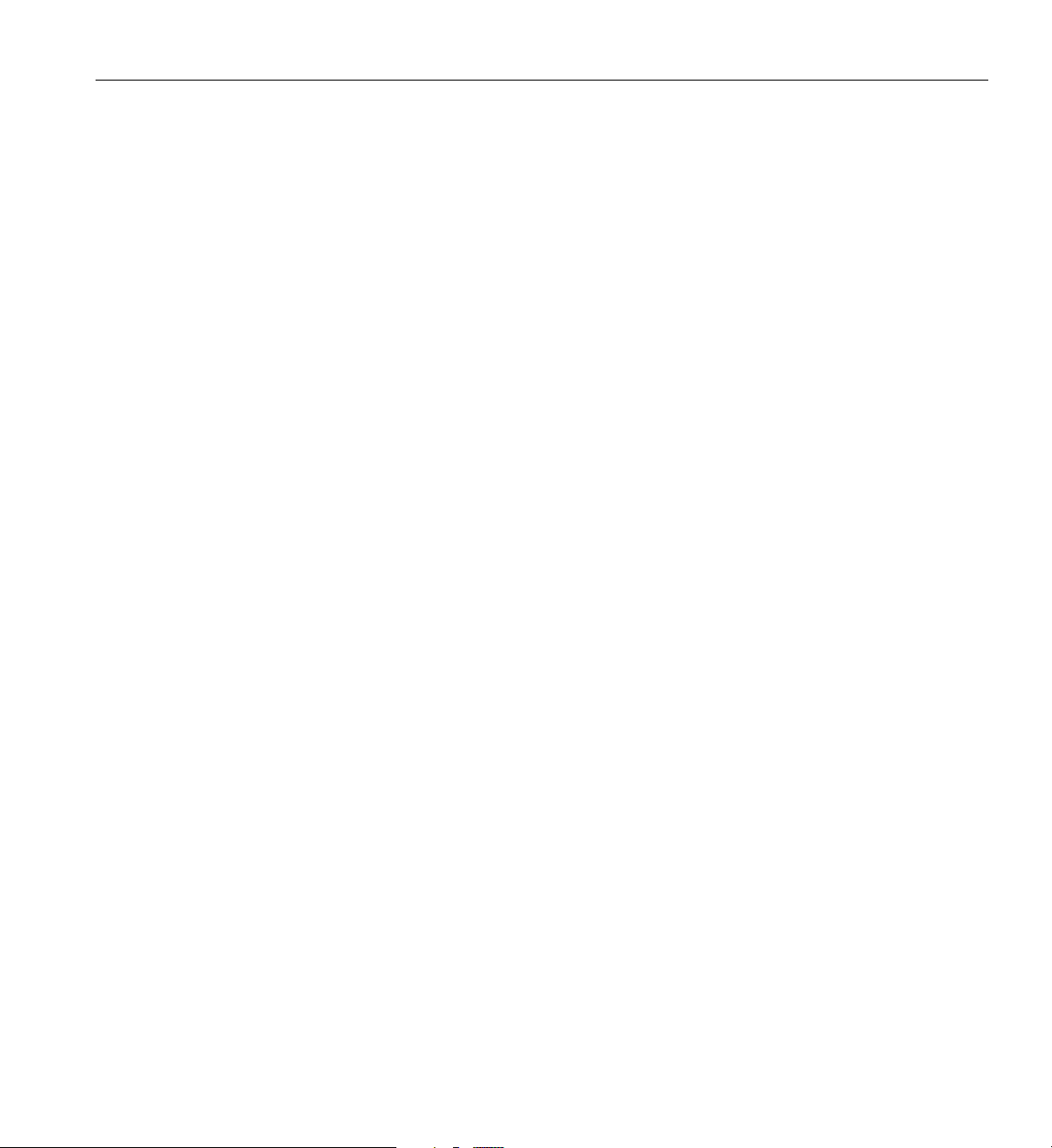
IDE Interface
IDE Interface
The DesotoE2 is responsible for:
• Managing power application and removal to individual slots
• Properly resetting newly added PCI boards prior to bringing the board online
• Managing connection and disconnection of the PCI signals between the PCI bus
and the add-in board
• Managing seamless addition and removal of individual PCI add-in boards without
impacting bus functionality
The Open South Bridge (OSB4) acts as a PCI-based fast IDE controller. The controller
supports programmed I/O and bus master transfers. While the OSB4 supports two IDE
channels, the baseboard uses only the primary IDE channel and provides a single 40-pin
IDE connector.
USB Interface
The baseboard provides a dual external USB connector for the back panel of a server
system. The connector is defined by the USB Specification, Revision 1.0. Both ports
function identically with the same bandwidth.
Network Interface Controller (NIC)
The baseboard supports a 10BASE-T/100BASE-TX network subsystem based on the
Intel 82559 Fast Ethernet Multifunction PCI/CARDBus controller. The Intel 82559
controller is a highly integrated PCI LAN controller in a 196-pin Ball Grid Array (BGA)
supporting 10 or 100 Mbps fast Ethernet networks.
Supported network features include:
• Glueless 32-bit PCI Bus Master Interface compatible with the PCI Local bus
Specification
• 82596-like chained memory structure with improved dynamic transmit chaining for
enhanced performance
007-4274-001 25
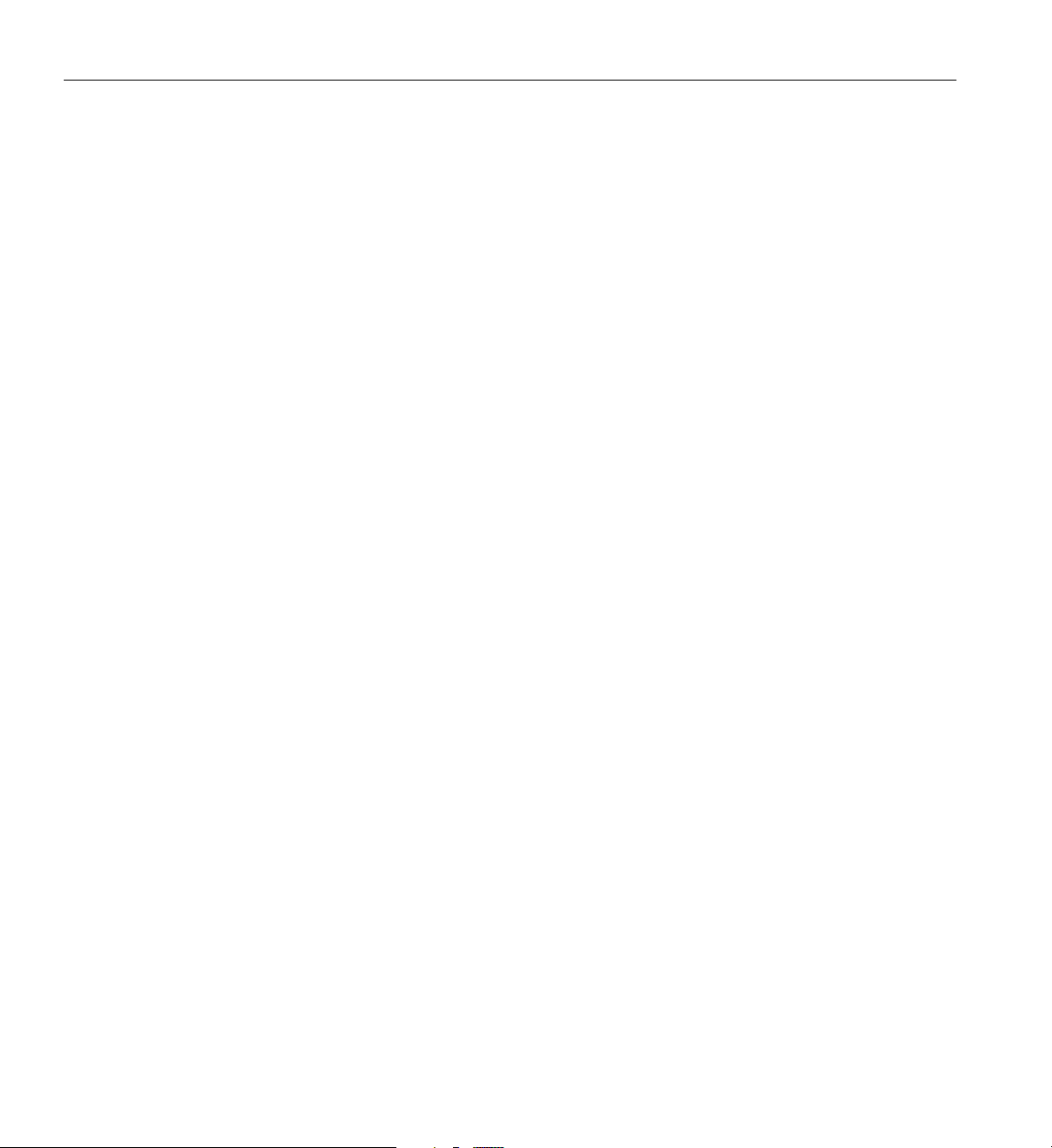
2: Baseboard Description
Video
• Programmable transmit threshold for improved bus utilization
• Early receive interrupt for concurrent processing of receive data
• On-chip counters for network management
• Auto-detect and auto-switching for 10 or 100 Mbps network speeds
• Support for both 10 and 100 Mbps networks
• Integrated physical interface to TX magnetics
• The magnetics component terminates the 100BASE-TX connector interface and a
flash device stores the network ID
The baseboard provides an ATI Rage IIc VGA Graphics Accelerator, along with video
Synchronous Graphics RAM (SGRAM) and support circuitry for an embedded Super
VGA (SVGA) video subsystem. The ATI Rage IIc chip contains an SVGA video controller,
clock generator, BitBLT engine, and a RAM digital-to-analog Converter (RAMDAC) in a
208-pin PQFP. One 256K x 32 SGRAM chip provides 2 MB of 10-ns video memory. The
baseboard does not support adding video memory to the system. The SVGA subsystem
supports a variety of modes, up to 1600 x 1200 resolution, or up to 16.7 M colors.
The SVGA subsystem also supports analog VGA monitors, single- and multi-frequency,
interlaced and non-interlaced, up to 100 Hz vertical retrace frequency. The baseboard
provides a standard 15-pin VGA connector and video blanking logic for server
management console redirection support.
Depending on the environment, the controller displays up to 16.7 M colors in some video
resolutions.
SCSI Controller
The baseboard includes two SCSI controllers. A dual function SCSI controller (Adaptec
AIC-7899) is on the PCI-B bus, and a PCI wide SCSI controller (Adaptec AIC-7880) is on
the PCI-C bus.
26 007-4274-001
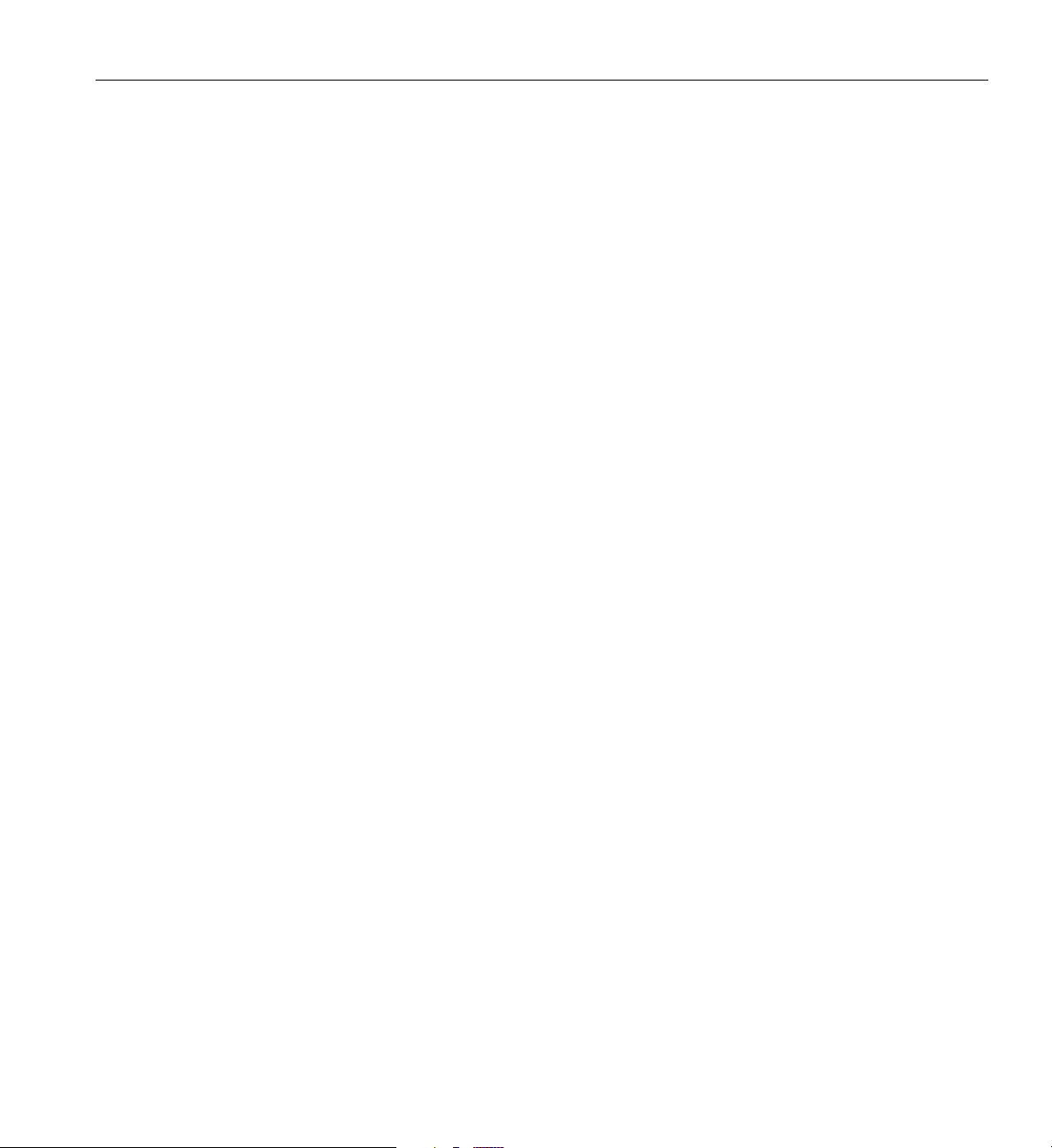
SCSI Controller
The Adaptec AIC-7899 SCSI controller contains two independent SCSI channels that
share a single PCI bus master interface as a multifunction device, packaged in a 352-pin
ball grid array (BGA). Internally, each channel is identical, capable of operations using
either 16-bit Single-Ended (SE) or Low Voltage Differential (LVD) SCSI providing 40
MBps(Ultra-wideSE),80MBps(Ultra2),or160MBps(Ultra160).
Both channels attach to 68-pin 16-bit differential SCSI connector LVD interfaces. Each
channel has its own set of PCI configuration registers and SCSI I/O registers. As a PCI
bus master, the AIC-7899 controller supports burst data transfers on PCI up to the
maximum rate of 266 MBps using on-chip buffers.
The Adaptec AIC-7880 controller contains a single SCSI channel with full-featured PCI
bus master interface in a 160-pin Plastic Quad Flat Pack (PQFP). The controller supports
either 8- or 16-bit Fast SCSI providing 10 MBps or 20 MBps (Fast-10) throughput, or
Fast-20SCSIthatcanburstdataat20MBpsor40MBps.AsaPCI2.1busmaster,the
AIC-7880 controller supports burst data transfers on PCI up to the maximum rate of 133
MBps using the on-chip 256-byte FIFO.
The AIC-7880 implementationoffers 8-bit or 16-bit SCSI connectors and operation at data
transfer rates of 10, 20, or 40 MBps. The AIC-7880 controller also offers active negation
outputs, controls for external differential transceivers, a disk activity output, and a SCSI
terminator power-down control. Active negation outputs reduce the chance of data
errors by actively driving both polarities of the SCSI bus, avoiding indeterminate voltage
levels and common-mode noise on long cable runs. The SCSI output drivers can directly
drive a 48-mA single-ended SCSI bus with no additional drivers. The SCSI segment can
support up to 15 devices.
The AIC-7880 controller can be used as an 8-bit controller via the narrow, 50-pin
connector and as a 16-bit controller via the wide, 68-pin connector. As a result, the
AIC-7880 controller is not always at one end of the SCSI bus, and termination is
controlled through some simple circuitry. The circuitry senses whether there is a device
attached through the narrow 50-pin connector or the wide 68-pin connector. When there
are devices attached to both connectors, the termination is on for the upper 8 bits of data
and the parity bit associated with these data lines. All other signals are not terminated on
board and are terminated by the devices attached through the connector. When there is
a device attached to only one connector (either wide or narrow), all on-board termination
is on.
007-4274-001 27

2: Baseboard Description
IDE Controller
IDE is a 16-bit interface for intelligent disk drives with AT disk controller electronics
onboard. The Open South Bridge (OSB4) acts as a PCI-based fast IDE controller. The
device controls:
• PIO and IDE DMA/bus master operations
•Mode4timings
•Transferratesupto33MBbs.
• Ultra DMA 33 capacity
• Buffering for PCI/IDE burst transfers
• Master/slave IDE mode
• Up to two drives for one IDE channel
Note: An IDE signal cable can be connected up to the IDE connector on the baseboard.
However, the maximum length of the cable is 18 inches. The cable supports up to two
devices, one at the end of the cable and the other six inches from the end.
Keyboard and Mouse
The PS/2-compatible keyboard and mouse connectors are mounted in a single-stacked
housing with the mouse connector over the keyboard. Externally, they appear as two
connectors.
The user can plug in the keyboard andmouse to either connector before powering up the
system. The BIOS detects these and configures the keyboard controller accordingly.
The keyboard controller is functionally compatible with the Intel 8042A micro controller.
The system can be locked automatically if no keyboard or mouse activity occurs for a
predefined length of time, if specified through the SSU. Once the inactivity (lockout)
timer has expired, the keyboard and mouse do not respond until the previously stored
password is entered.
28 007-4274-001

Server Management
Server management features are implemented using one micro controller called the
Baseboard Management Controller (BMC).
The BMC and associated circuitry are powered from 5 V standby, which remains active
when system power is switched off. The BMC is IPMI 1.0 compliant.
The primary function of the BMC is to autonomously monitor system platform
management events and log their occurrence in the nonvolatile System Event Log (SEL).
The BMC is compliant to the Intelligent Platform Management Interface Specification,
Version 1.0. These events include over-temperature and over-voltage conditions, fan
failure, or chassis intrusion. While monitoring, the BMC maintains the nonvolatile
Sensor Data Record Repository (SDRR), from which run-time information can be
retrieved. The BMC provides an interface to SDRR information, so software running on
the server can poll and retrieve the current status of the platform. A shared register
interfaceisdefinedforthispurpose.
Field service personnel can retrieve SEL contents after system failure for analysis by
using system management tools like Intel LANDesk Server Manager, Intel Server
Control (ISC), or Direct Platform control (DPC). Because 5 V standby provides power the
BMC, SEL (and SDRR) information is also available via the interperipheral management
bus (IPMB). During monitoring, the BMC performs the following functions:
Server Management
• Baseboard temperature and voltage monitoring
• Processor presence monitoring and FRB control
• Baseboard fan failure detection and indicator control
• SEL interface management
• Sensor Data Record Repository (SDRR) interface management
•SDR/SELtimestampclock
• Baseboard Field Replaceable Unit (FRU) information interface
• System management watchdog timer
• SMI/NMI Status Monitor
• Front panel NMI handling
•Eventreceiver
• IPMB Management Controller Initialization Agent
007-4274-001 29
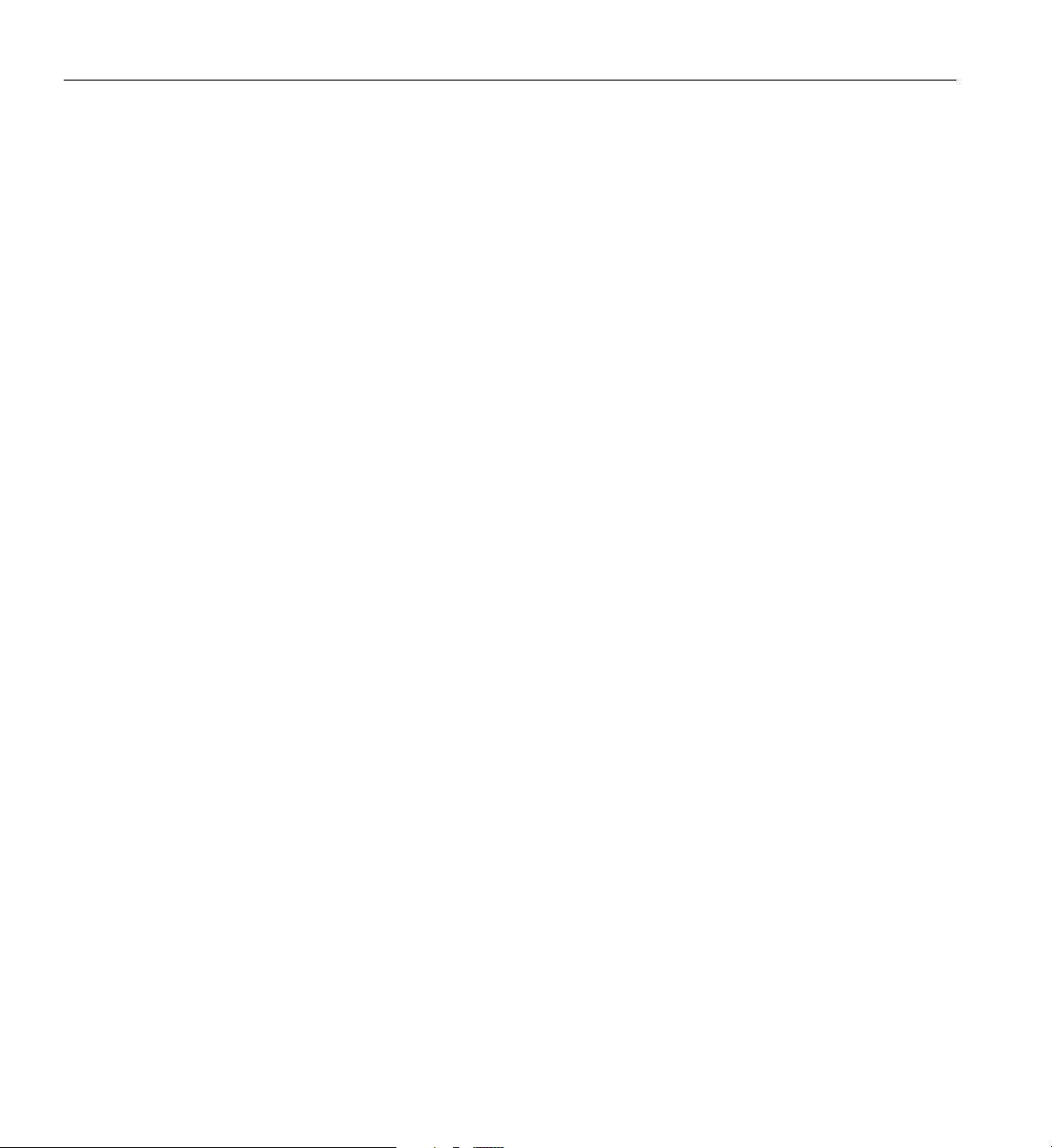
2: Baseboard Description
• Secure mode control, front panel lock/unlock initiation, and video blank and
diskette write protect monitoring and control
• ACPI Support
• Direct Platform Control (DPC) support
• Platform Event Paging (PEP) / Platform Event Filtering (PEF)
• Power distribution board monitoring
• Speaker beep capability. When the system is powered up, this capability is used to
indicate conditions such as “empty processor slot”
• Pentium III Xeon processor SEEPROM interface for Processor Information ROM
(PIROM) and Scratch EEPROM access
• Processor temperature monitoring
• Hot-Plug PCI slot status reporting
• Processor bus speed setting
• Chassis fan failure light control
• Chassis power fault light control
• Chassis power light control
Software Locks via the SSU or BIOS Setup
The SSU provides a number of security features to prevent unauthorized or accidental
access to the system. Once the security measures are enabled, access to the system is
allowed only after the user enters the correct password(s). For example, the SSU allows
you to:
• Enable the keyboard lockout timer so the server requires a password to reactivate
the keyboard and mouse after a specified time-out period of 1 to 120 minutes
• Set and enable administrator and user passwords
• Set secure mode to prevent keyboard or mouse input and to prevent use of the front
panel reset and power switches
• Activate a hot key combination to enter secure mode quickly
• Disable writing to the diskette drive when secure mode is set
30 007-4274-001
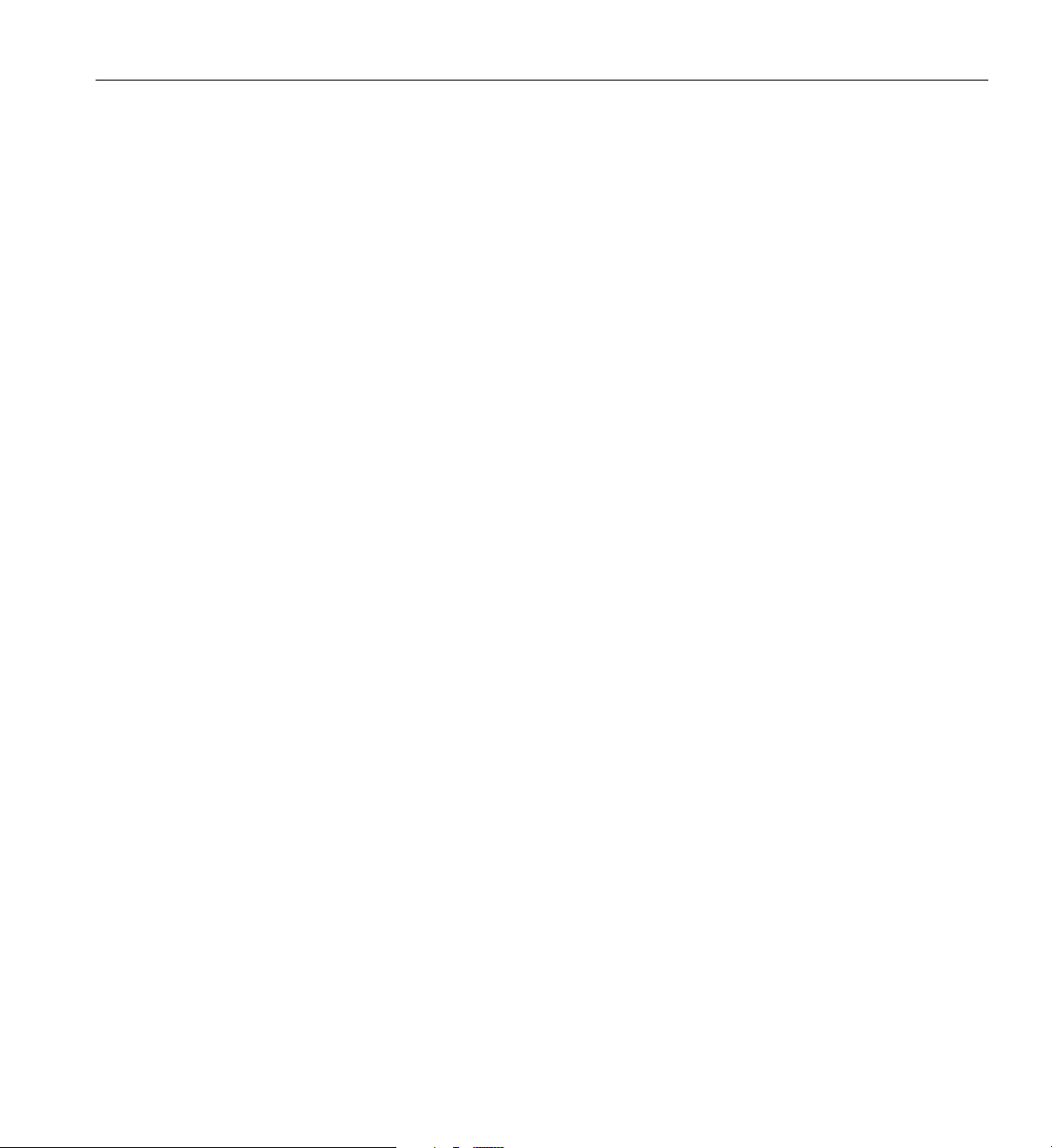
Using Passwords
Secure Mode
Software Locks via the SSU or BIOS Setup
If a user password is set and enabled, but an administrator password is not set, a user
password must be entered to boot the system and run the SSU.
If both a user and administrator password are set:
• Enter either one to boot the server and enable the keyboard and mouse
• Enter the administrator password to access the SSU or BIOS Setup to change the
system configuration
Configure and enable the secure boot mode by using the SSU. When secure mode is in
effect:
• The system can boot and the operating system runs, but the user password must be
entered for a user to use the keyboard or mouse
• The system cannot be turned off or reset from the front panel switches
Secure mode has no effect on functions enabled via the Server Manager Module or power
control via the real-time clock (RTC).
Taking the system out of secure mode does not change the state of system power. That is,
if you press and release the power switch while secure mode is in effect, the system will
not power off when secure mode is later removed. However, if the front panel power
switch remains depressed when secure mode is removed, the system will power off.
Summary of Software Security Features
Table 2-3 lists the software security features and describes what protection each offers. In
general, to enable or set the features listed here, the SSU must be run and configured with
the Security Menu (described in this manual in “Security Menu” on page 56.) The table
also refers to other SSU menus and to the Setup utility. For greater detail, see Chapter 3.
007-4274-001 31

2: Baseboard Description
Tab le 2 -3 Software Security Features
Feature Description
Secure mode How to enter secure mode:
Setting and enablingpasswords automatically places the system in
secure mode.
If a hot key combination is set (through the SSU or Setup), the
system can be secured simply by pressing the key combination.
This means that the user does not have to wait for the inactivity
time-out period.
When the system is in secure mode:
The server can boot and run the operating system, but mouse and
keyboard input is not accepted until the user password is entered.
At boot time, if a CD is detected in the CD-ROM drive or a diskette
in drive A, the system prompts for a password. When the
password is entered, the server boots from CD or diskette and
disables the secure mode.
If there is no CD in the CD-ROM drive or diskette in drive A, the
server boots from drive C and automatically goes into secure
mode. All enabled secure mode features go into effect at boot time.
To leave secure mode, enter the correct password(s).
Disable writing to diskette In secure mode, the server will not boot from or write to a diskette
unless a password is entered. To set this feature, use the SSU
Security Subsystem Group.
To write protect access to diskette whether the server is in secure
mode or not, use the Setup main menu, Floppy Options, and
specify Floppy Access as read only.
Disable the power and reset
buttons
Power and reset buttons are always disabled when the server is in
secure mode.
32 007-4274-001

Tab le 2 -3 Software Security Features
Feature Description
Software Locks via the SSU or BIOS Setup
Setatimeoutperiodsothat
keyboard and mouse input
are not accepted.
Also, screen can be blanked,
and writes to diskette can be
inhibited
Control access to using the
SSU: set administrative
password
Control access to the system
other than SSU: set user
password
Specify and enable an inactivity time-out period of from 1 to 120
minutes.
If no keyboard or mouse action occurs for the specified period,
attempted keyboard and mouse input will not be accepted.
The monitor display will go blank, and the diskette drive will be
write protected (if these security features are enabled through
Setup or the SSU and using onboard video).
To resume activity, enter the user password.
To control access to setting or changing the system configuration,
set an administrative password and enable it through Setup or the
SSU.
If both the administrative and user passwords are enabled, either
canbeusedtoboottheserverorenablethekeyboardand/or
mouse, but only the administrative password will allow Setup and
the SSU to be changed.
To disable a password, change it to a blank entry or press Ctrl-D in
the Change Password menu of the Administrative Password
Option menu found in the Security Subsystem Group.
If you cannot access Setup or the SSU to clear the password,
change the Clear Password jumper. See “CMOS Clear Jumper” in
the SGI 1450 Server Maintenance Guide.
To control access to using the system, set a user password and
enable it through Setup or the SSU.
To disable a password, change it to a blank entry or press Ctrl-D in
the Change Password menu of the User Password Option menu
found in the Security Subsystem Group.
If you cannot access Setup or the SSU to clear the password,
change the Clear Password jumper. See “CMOS Clear Jumper” in
the SGI 1450 Server Maintenance Guide.
007-4274-001 33
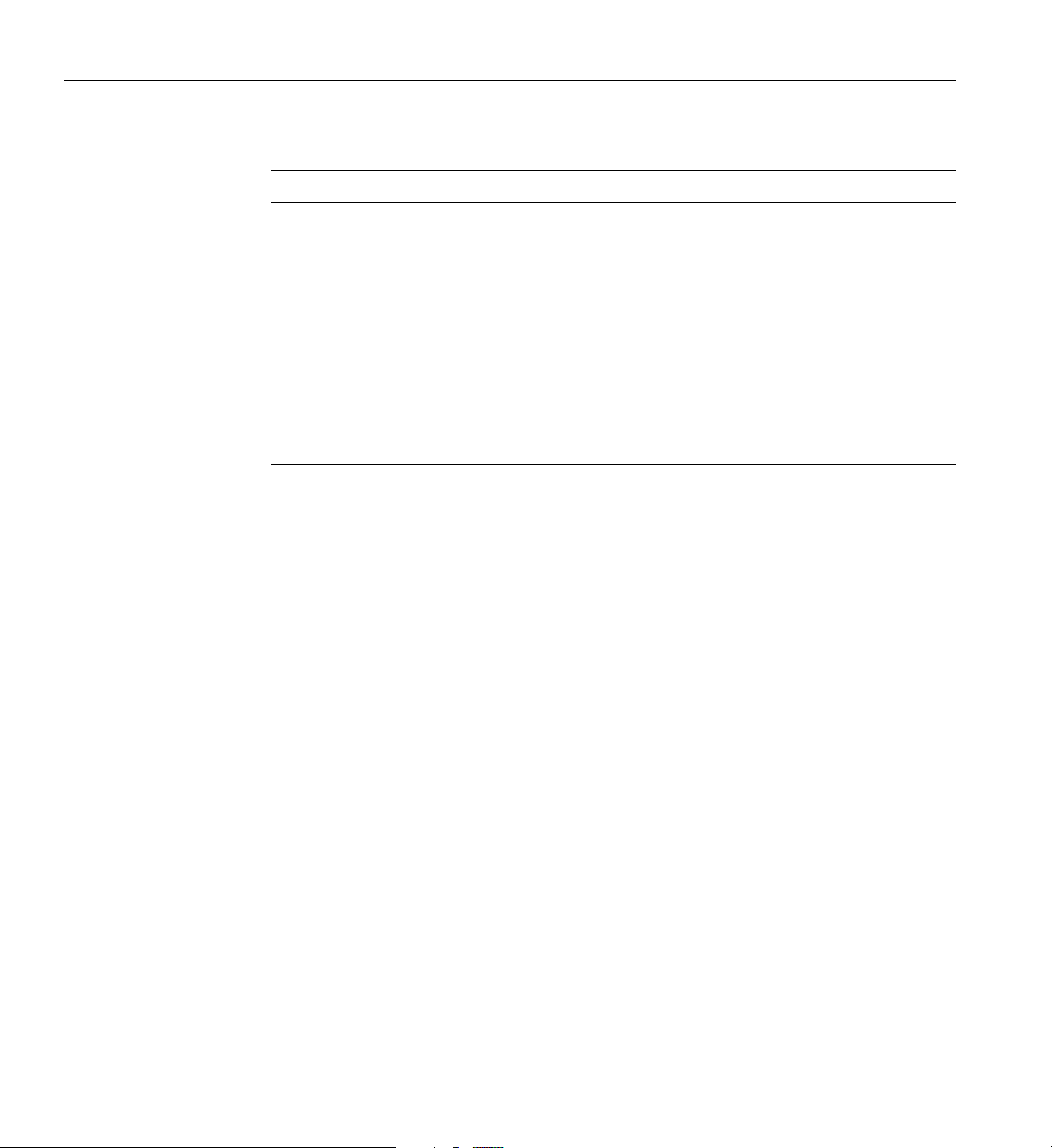
2: Baseboard Description
Tab le 2 -3 Software Security Features
Feature Description
Boot without keyboard The system can boot with or without a keyboard. During POST,
before the system completes the boot sequence, the BIOS
automatically detects and tests the keyboard if it is present and
displays a message. There is no entry in the SSU to enable or
disable a keyboard.
Specify the boot sequence The sequence specified on the menu in the SSU MultiBoot Group
will determine the boot order. If secure mode is enabled (a user
password is set), then the user is prompted for a password before
the server fully boots. If secure mode is enabled and the Secure
Boot Mode option is also enabled, the server fully boots but
requires a password before accepting any keyboard or mouse
input.
34 007-4274-001

Chapter 3
3. Configuring Software and Utilities
This chapter describes the Power-On Self Test (POST) and system configuration utilities.
Table 3-1 briefly describes the utilities and refers to the page where the information can
be found.
Tab le 3 -1 Configuration Utilities
Utility Description and brief procedure Page
BIOS Setup If thesystem doesnot havea diskette drive, or the drive
is disabled or misconfigured, use Setup to enable it.
Or, you can move the CMOS jumper on the system
board from the default setting (Protect CMOS memory)
to the Clear setting; this will allow most system
configurations to boot. For the procedure to do this, see
the 1450 Server Maintenance Guide.
Changing Boot
Device Priority
SCSISelect
Utility
Adaptec SCSI
Utility
Use to change the boot device priority temporarily or
permanently.
Use to configure the SCSI controllers in the system. “Running the
Use to configure or view the settings of the SCSI host
adapters and onboard SCSI devices in the system.
“Using BIOS Setup” on
page 38
“Changing the Boot
Device Priority
Temporarily” on
page 63
SCSISelect Utility” on
page 64
“Configuring the
Adaptec AIC-7880 SCSI
Adapter” on page 66
007-4274-001 35

3: Configuring Software and Utilities
Tab le 3 -1 Configuration Utilities
Utility Description and brief procedure Page
Hot Keys
Server Setup
Utility (SSU)
FRUSDR Load
Utility
BIOS Update
Utility
Firmware
Update Utility
Use for extended system configuration of onboard
resources and add-in boards, viewing the system event
log (SEL), settingboot device priority, or setting system
security options.
The SSU can be run from either the configuration
software CD or from a set of bootable diskettes. You can
create the diskettes from the CD.
Information entered via the SSU overrides information
entered via Setup.
UsetoupdatetheFieldReplacementUnit(FRU),
Sensor Data Record (SDR), and Desktop Management
Interface (DMI) flash components.
UsetoupdatetheBIOSorrecoverfromacorrupted
BIOS update.
Use to update BMC flash ROM. “Using the Firmware
“Using the System
Setup Utility (SSU)” on
page 68
“FRU and SDR Load
Utility” on page 71
“Upgrading the BIOS”
on page 75
Update Utility” on
page 78
Table 3-2 shows the key combinations used to perform certain operations.
Tab le 3 -2 Hot Keys
To do this: Press these keys
Clear memory and reload the operating system—this is
asystemreset.
Secure your system immediately. <Ctrl+Alt>+hot key (Set your hot key
Enter the Adaptec SCSI Utility during BIOS POST. <Ctrl+A>
36 007-4274-001
<Ctrl+Alt+Del>
combination using the SSU or Setup.)

Tab le 3 -2 Hot Keys
To do this: Press these keys
Enter BIOS Setup during BIOS POST. F2
Abort memory test during BIOS POST. Esc (Press while BIOS is updating
Power-On Self Test (POST)
Each time you turn on the system, the BIOS begins execution of the Power-On Self Test
(POST). POST discovers, configures, and tests the processors, memory, keyboard, and
most installed peripheral devices. The length of time needed to test memory depends on
the amount of memory installed. POST is stored in flash memory.
1. Turn on your video monitor and system. After a few seconds, POST begins to run
and a splash screen is displayed.
2. While the splash screen is displayed, you can either:
• Press <F2> to enter the BIOS Setup (see “Using BIOS Setup” on page 38)
Power-On Self Test (POST)
memory size on screen.)
OR
• press <Esc> to change the boot device priority for this boot only (see “Changing
the Boot Device Priority Temporarily” on page 63).
3. Afterpressing<F2>or<Esc>duringPOST,youcanpress<Ctrl+A>torunthe
SCSISelect Utility. For more information, see “Running the SCSISelect Utility” on
page 64.
4. If you do not press <F2> or <Esc> and do not have a device with an operating
system loaded, the boot process continues and the system beeps once. The
following message is displayed:
Operating System not found
5. At this time, pressing any key causes the system to attempt a reboot. The system
searches all removable devices in the order defined by the boot priority.
6. Ifyouwanttobootfromaharddriveloadedwithanoperatingsystem,makesure
that the hard drive is installed and push the Reset button on the front panel.
007-4274-001 37

3: Configuring Software and Utilities
Using BIOS Setup
This section describes the BIOS Setup options. Use Setup to change the system
configuration defaults. You can run Setup with or without an operating system being
present. Setup stores most of the configuration values in battery-backed CMOS; the rest
of the values are stored in flash memory. The values take effect when the system is
booted. POST uses these values to configure the hardware; if the values and the actual
hardware do not agree, POST generates an error message. You must then run Setup to
specify the correct configuration.
Run Setup: Run Setup to modify any standard PC-AT baseboard feature such as:
• Select diskette drive
• Select parallel port
• Select serial port
•Settime/date(tobestoredinRTC)
• Configure hard drive(s)
• Specify boot device sequence
•EnableSCSIBIOS
Run SSU, not Setup: Run the SSU instead of Setup to do the following:
• Enter or change information about a board
• Alter system resources (for example, interrupts, memory addresses, I/O
assignments) to user-selected choices instead of choices selected by the BIOS
resource manager
Starting Setup
Setup can be entered under several conditions:
• When you turn on the system, after POST completes the memory test.
• When you reboot the system by pressing <Ctrl+Alt+Del> while at the DOS
operating system prompt.
38 007-4274-001

Setup Menus
Using BIOS Setup
• When you have moved the CMOS jumper on the baseboard to the “Clear CMOS”
position (enabled); for a step-by-step procedure, see the 1450 Server Maintenance
Guide.
In the preceding three conditions, the following prompt is displayed:
Press <F2> to enter SETUP
In a fourth condition, when CMOS/NVRAM has been corrupted, the following prompts
aredisplayed,butnotthe<F2>prompt:
Warning: cmos checksum invalid
Warning: cmos time and date not set
In this condition, the BIOS loads default values for CMOS and attempts to boot.
Setup has six major menus and several submenus:
1. Main Menu
• Primary IDE Master and Slave Adapters
• Processor Settings Information
2. Advanced Menu
• PCI Configuration
– Embedded Video Controller
– Embedded Legacy SCSI
– Embedded Dual Ultra 160 SCSI
– Embedded NIC
–PCIDevices,Slots1-8
– Hot-Plug PCI Control
• Integrated Peripheral Configuration
•AdvancedChipsetControl
007-4274-001 39

3: Configuring Software and Utilities
3. Security Menu
• Passwords
• Lockout Features
4. Server Menu
• System Management
• Console Redirection
•EMPConfiguration
•PEPManagement
5. Boot Menu
• Boot Device Priority
•HardDrive
• Removable Devices Selections
6. Exit Menu
Table 3-3 shows the keys used to navigate through the Setup menus and submenus.
Tab le 3 -3 Navigation Keys
To: Press:
Get general help <F1> or <Alt+H>
Move between menus ← →
Go to the previous item ¦¦↑
Go to the next Item ↓
Change the value of an item + or -
Select an item or display a submenu <Enter>
Leave a submenu or exit Setup <Esc>
Reset to Setup defaults <F9>
Save and exit Setup <F10>
40 007-4274-001
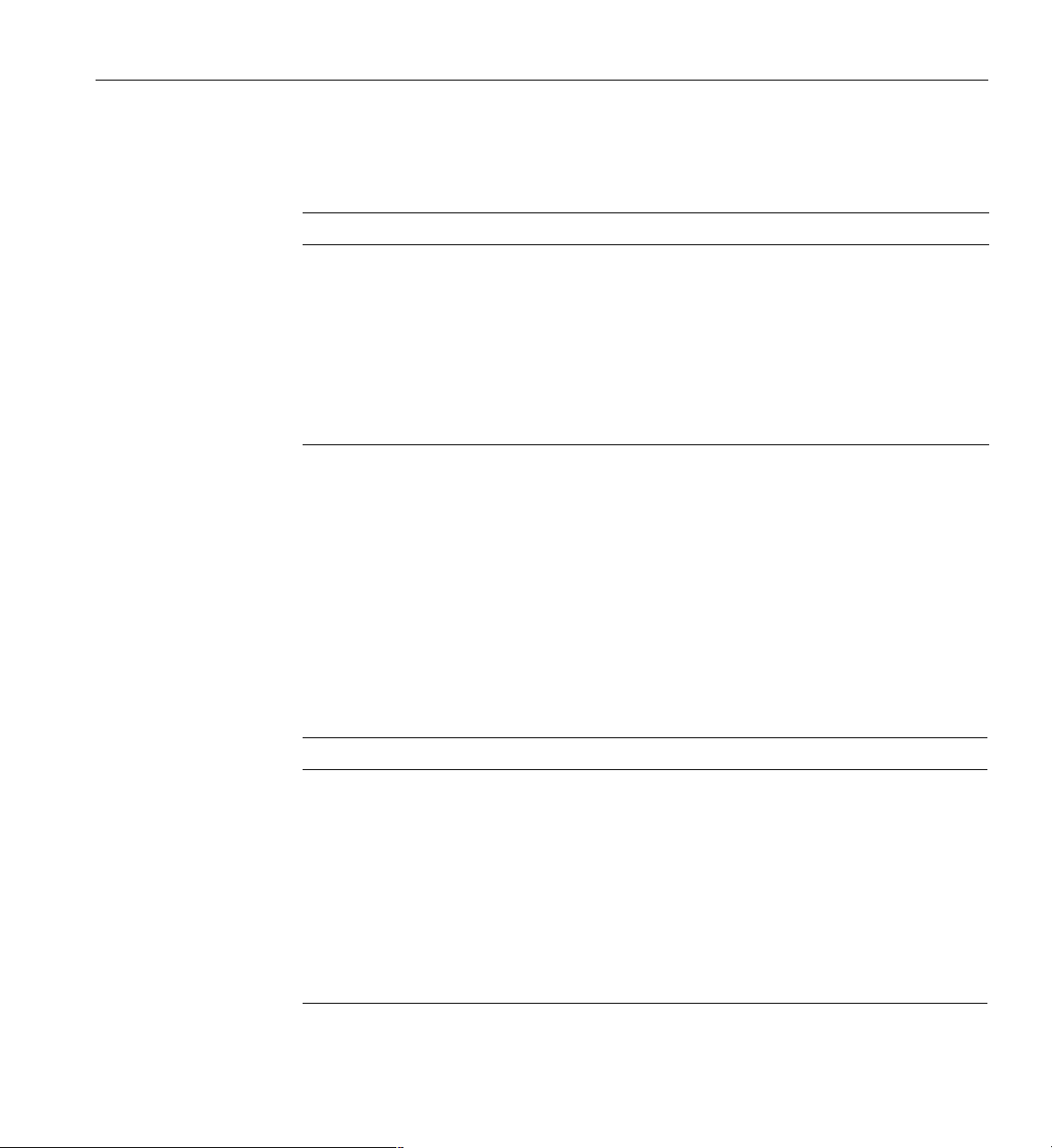
Using BIOS Setup
See Table 3-4 if an option is shown but you cannot select or move the option.
Tab le 3 -4 Selecting Options
When you see this: What it means:
Main Menu
On screen, an option is shown but you
cannot select it or move to that field.
On screen, the phrase Press Enterappears
next to the option.
You cannot change or configure the option in that
menu screen for one of the following reasons:
The option is auto-configured or auto-detected.
You must use a different Setup screen to change it.
You must use the SSU.
Press <Enter> to display a submenu that is either
a separate full-screen menu or a pop-up menu
with one or more choices.
The rest of this section lists the features that display on screen after you press <F2> to
enter Setup. Not all of the option choices are described, because (1) a few are not
user-selectable but are displayed for your information, and (2) many of the choices are
relatively self-explanatory.
Table3-5liststheselectionsyoucanmakeontheMainMenuitself.Usethesubmenus
for other selections. Default values are in bold.
Tab le 3 -5 Main Menu
Feature Choices Description
System Time HH:MM:SS Sets the system time.
System Date MM/DD/YYYY Sets the system date.
Legacy Diskette A: Disabled
1.44/1.25 MB 3.5 in.
2.88 MB 3.5 in.
Legacy Diskette B: Disabled
1.44/1.25 MB 3.5 in.
2.88 MB 3.5 in.
007-4274-001 41
Selects the diskette type.
Selects the diskette type.
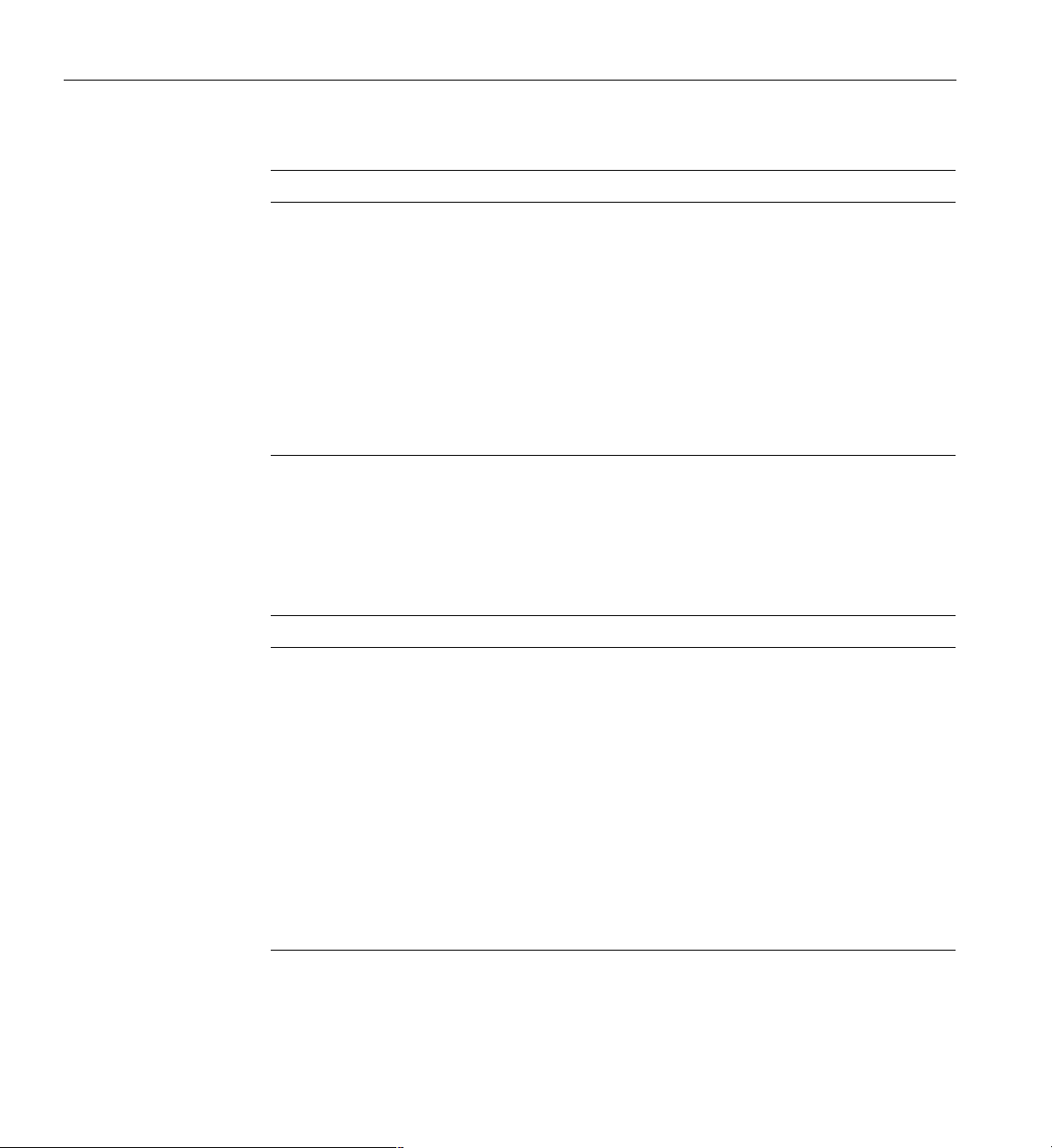
3: Configuring Software and Utilities
Tab le 3 -5 Main Menu
Feature Choices Description
Primary IDE Master N/A Enters submenu.
Primary IDE Slave N/A Enters submenu.
Processor Settings N/A Enters submenu.
Language English (US)
Primary IDE Master and Slave Submenu
In the following table, the features other than “Type” appear only for Type Auto if a drive
is detected.
Tab le 3 -6 Primary IDE Master and Slave Submenu
Feature Choices Description
Ty pe Us e r
Multi-Sector
Tr an sf er s
French Spanish
German
Italian
Japanese (Kanji)
Auto
CD-ROM
ATA PI R em ov ab le
Disabled
2, 4, 8, or 16 sectors
Selects which language BIOS displays.
NOTE: Serial redirection does not work
with Kanji.
User allows the manual entry of all fields described below.
Auto allows the system to attempt auto-detection of the
drive type.
CD-ROM allows the manual entry of fields described below.
Determines the number of sectors per block for multisector
transfers.
For Type Auto, this field is informational only.
LBA Mode
Control
32 Bit I/O Disabled
42 007-4274-001
Disabled
Enabled
Enabled
For Type Auto, this field is informational only.
Enabling allows 32-bit IDE data transfers.
For Type Auto, this field is informational only.

Tab le 3 -6 Primary IDE Master and Slave Submenu
Feature Choices Description
Using BIOS Setup
Tr an sf er
Mode
Ultra DMA
Mode
Standard
Fast PIO 1
Fast PIO 2
Fast PIO 3/DMA 1
Fast PIO 4/DMA 2
Disabled
Enabled
Selects the method for moving data to and from the drive.
For Type Auto, this field is informational only.
For use with Ultra DMA drives. Ultra DMA is disabled by
default to work around a chipset erratum.
For Type Auto, this field is informational only.
007-4274-001 43

3: Configuring Software and Utilities
Processor Settings Submenu
Tab le 3 -7 Processor Settings Submenu
Feature Choices Description
Processor Retest No
Ye s
Processor Serial Number Enabled
Disabled
Memory Cache Enabled
Select yes for the BIOS to clear historical processor
status and retest all processors on the next boot.
If enabled, the system records the serial number of
each processor.
Controls cacheability. For debugging purposes only.
Disabled
Measured Processor Speed N/A Reports the speed of Processor 1.
Processor 1 CPU ID N/A Reports Stepping for Processor 1.
Processor 1 L2 Cache Size N/A Reports L2 Cache Size for Processor 1. This feature is
hidden if processor 1 is absent or disabled.
Processor 2 CPU ID N/A Reports Stepping for Processor 2.
Processor 2 L2 Cache Size N/A Reports L2 Cache Size for Processor 2. This feature is
hidden if processor 2 is absent or disabled.
Processor 3 CPU ID N/A Reports Stepping for Processor 3.
Processor 3 L2 Cache Size N/A Reports L2 Cache Size for Processor 3. This feature is
hidden if processor 3 is absent or disabled.
Processor 4 CPU ID N/A Reports Stepping for Processor 4.
Processor 4 L2 Cache Size N/A Reports L2 Cache Size for Processor 4. This feature is
hidden if processor 4 is absent or disabled.
44 007-4274-001

Advanced Menu
Using BIOS Setup
You can make the following selections on the Advanced Menu itself. See the following
submenu tables for information on a particular submenu.
Tab le 3 -8 Advanced Menu
Feature Choices Description
PCI Configuration N/A Enters submenu.
Integrated Peripheral
Configuration
Advanced Chipset Control N/A Enters submenu.
Reset Configuration Data No
Enable Sleep Button Yes
System Wake-up Feature Enabled
Delay on Option ROMs Enabled
PCI Configuration Submenu
The PCI Configuration submenu contains selections that access other submenus.
N/A Enters submenu.
Select Yes to clear the system configuration data
Ye s
No
Disabled
Disabled
during next boot.System automatically resets to No
in next boot.
If Yes, the ACPI sleep button is activated.
If enabled, the system will be powered up upon
receiving a LAN wake-up event, ring on
COM1/COM2, or PME interrupt from a PCI board.
Enables a short delay after an Option ROM scan.
007-4274-001 45
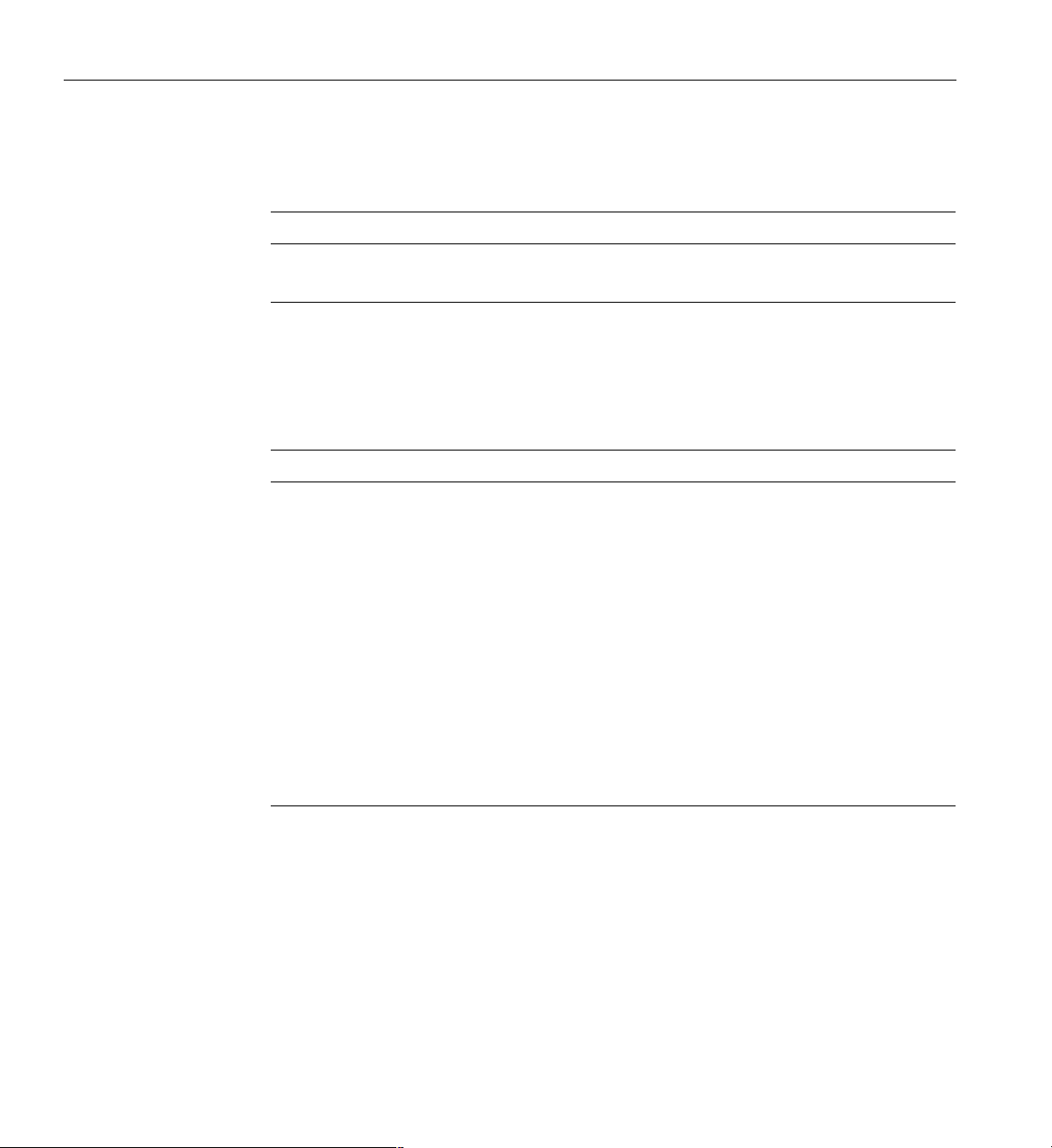
3: Configuring Software and Utilities
Embedded Video Controller Submenu
Tab le 3 -9 Embedded Video Controller Submenu
Feature Choices Description
Embedded Video Controller Enabled
Embedded Legacy SCSI Submenu
Tab le 3 -10 Embedded Legacy SCSI Submenu
Feature Choices Description
Embedded Legacy SCSI Enabled
Option ROM Scan Enabled
Latency Timer Default
Disabled
Disabled
Disabled
020h
040h
060h
080h
0A0h
0C0h
0E0h
Enables the embedded video controller.
Enables or disables embedded legacy SCSI
controller hardware.
Initializes the device expansion ROM on the
device.
Minimum guaranteed time, in units of PCI bus
clocks, that a device can be master on a PCI bus.
Typically, option ROM code overwrites the value
set by the BIOS.
46 007-4274-001

Embedded Dual Ultra 160 SCSI Submenu
Tab le 3 -11 Embedded Dual Ultra 160 SCSI Submenu
Feature Choices Description
Using BIOS Setup
Embedded NIC Submenu
Embedded Legacy SCSI Enabled
Disabled
Option ROM Scan Enabled
Enables or disables embedded legacy SCSI
controller hardware.
Initializes the device expansion ROM on the device.
Disabled
Latency Timer Default
020h
040h
Minimum guaranteed time, in units of PCI bus
clocks, that a device can be master on a PCI bus.
Typically,option ROM code overwrites the value set
by the BIOS.
060h
080h
0A0h
0C0h
0E0h
Tab le 3 -12 Embedded NIC Submenu
Feature Choices Description
Embedded NIC Enabled
If enabled, the system uses the embedded NIC.
Disabled
007-4274-001 47

3: Configuring Software and Utilities
PCI Device, Slot 1
Tab le 3 -13 PCI Device, Slot 1 Submenu
Feature Choices Description
PCI Device, Slot 2
Option ROM Scan Enabled
Initializes device expansion ROM.
Disabled
Enable Master Enabled
Enables the selected device as a PCI bus master.
Disabled
Latency Timer Default
020h
040h
Minimum guaranteed time, in units of PCI bus clocks,
that a device can be master on a PCI bus. Typically,
option ROM code overwrites the value set by the BIOS.
060h
080h
0A0h
0C0h
0E0h
Tab le 3 -14 PCI Device, Slot 2 Submenu
Feature Choices Description
Option ROM Scan Enabled
Initializes device expansion ROM.
Disabled
48 007-4274-001

Tab le 3 -14 PCI Device, Slot 2 Submenu
Feature Choices Description
Using BIOS Setup
PCIDevice,Slot3
Enable Master Enabled
Enables the selected device as a PCI bus master.
Disabled
Latency Timer Default
020h
040h
Minimum guaranteed time, in units of PCI bus clocks, that a
device can be master on a PCI bus. Typically, option ROM
code overwrites the value set by the BIOS.
060h
080h
0A0h
0C0h
0E0h
Tab le 3 -15 PCI Device, Slot 3 Submenu
Feature Choices Description
Option ROM Scan Enabled
Initializes device expansion ROM.
Disabled
Enable Master Enabled
Enables the selected device as a PCI bus master.
Disabled
Latency Timer Default
020h
040h
Minimum guaranteedtime, in units of PCI busclocks, that
a device can be master on a PCI bus. Typically, option
ROM code overwrites the value set by the BIOS.
060h
080h
0A0h
0C0h
0E0h
007-4274-001 49

3: Configuring Software and Utilities
PCI Device, Slot 4
Tab le 3 -16 PCI Device, Slot 4 Submenu
Feature Choices Description
PCI Device, Slot 5
Option ROM Scan Enabled
Initializes device expansion ROM.
Disabled
Enable Master Enabled
Enables the selected device as a PCI bus master.
Disabled
Latency Timer Default
020h
040h
Minimum guaranteed time, in units of PCI bus clocks, that a
device can be master on a PCI bus. Typically, option ROM
code overwrites the value set by the BIOS.
060h
080h
0A0h
0C0h
0E0h
Tab le 3 -17 PCI Device, Slot 5 Submenu
Feature Choices Description
Option ROM Scan Enabled
Initializes device expansion ROM.
Disabled
50 007-4274-001

Tab le 3 -17 PCI Device, Slot 5 Submenu
Feature Choices Description
Using BIOS Setup
PCIDevice,Slot6
Enable Master Enabled
Enables the selected device as a PCI bus master.
Disabled
Latency Timer Default
020h
040h
Minimum guaranteed time, in units of PCI bus clocks, that a
device can be master on a PCI bus. Typically, option ROM
code overwrites the value set by the BIOS.
060h
080h
0A0h
0C0h
0E0h
Tab le 3 -18 PCI Device, Slot 6 Submenu
Feature Choices Description
Option ROM Scan Enabled
Initializes device expansion ROM.
Disabled
Enable Master Enabled
Enables the selected device as a PCI bus master.
Disabled
Latency Timer Default
020h
040h
Minimum guaranteed time, in units of PCI bus clocks, that a
device can be master on a PCI bus. Typically, option ROM
code overwrites the value set by the BIOS.
060h
080h
0A0h
0C0h
0E0h
007-4274-001 51

3: Configuring Software and Utilities
PCI Device, Slot 7
Tab le 3 -19 PCI Device, Slot 7 Submenu
Feature Choices Description
PCI Device, Slot 8
Option ROM Scan Enabled
Initializes device expansion ROM.
Disabled
Enable Master Enabled
Enables the selected device as a PCI bus master.
Disabled
Latency Timer Default
020h
040h
Minimum guaranteedtime, in units of PCI busclocks, that
a device can be master on a PCI bus. Typically, option
ROM code overwrites the value set by the BIOS.
060h
080h
0A0h
0C0h
0E0h
Tab le 3 -20 PCI Device, Slot 8 Submenu
Feature Choices Description
Option ROM Scan Enabled
Initializes device expansion ROM.
Disabled
52 007-4274-001

Tab le 3 -20 PCI Device, Slot 8 Submenu
Feature Choices Description
Using BIOS Setup
Enable Master Enabled
Latency Timer Default
Hot-Plug PCI Control Submenu
Note: At this time, the Linux operating system does not support use of the PCI Hot-Plug
(PHP) feature. If you are running Linux, your system must be turned off before installing
or removing PCI boards. Windows 2000 requires drivers that are PHP compatible in
order to use the PHP feature.
Tab le 3 -21 Hot-Plug PCI Control Submenu
Feature Choices Description
Disabled
020h
040h
060h
080h
0A0h
0C0h
0E0h
Enables the selected device as a PCI bus master.
Minimum guaranteedtime, in units of PCI busclocks, that
a device can be master on a PCI bus. Typically, option
ROM code overwrites the value set by the BIOS.
Hot-Plug PCI BIOS
Support
Resource Padding
Level
Empty Bus Default
Speed
007-4274-001 53
Enabled
Disabled
Disabled
Minimum
Maximum
33 MHz
66 MHz
If enabled, the system uses resource padding and the
Hot-Plug resource table.
Determines amount of resources used by each Hot-Plug
PCI slot.
Unoccupied bus default speed.

3: Configuring Software and Utilities
Integrated Peripheral Configuration Submenu
Tab le 3 -22 Integrated Peripheral Configuration Submenu
Feature Choices Description
COM1: Disabled
Enabled
Auto
OS Controlled
Base I/O Address 3F8h
2F8h
3E8h
2E8h
Interrupt IRQ 4
IRQ 3
COM2: Disabled
Enabled
Auto
OS Controlled
Base I/O Address 3F8h
2F8h
3E8h
2E8h
Interrupt IRQ 4
IRQ 3
If set to Auto,BIOSconfigurestheport.
If set to OS Controlled, the OS configures the port.
Selects the base I/O address for COM port A.
Selects the IRQ for COM port A.
If set to Auto,BIOSconfigurestheport.
If set to OS Controlled, the OS configures the port.
Selects the base I/O address for COM port B.
Selects the interrupt for COM port B.
Parallel Port Disabled
Enabled
If set to Auto,BIOSconfigurestheport.
If set to OS Controlled, the OS configures the port.
Auto
OS Controlled
Mode Output only
Selects mode for the parallel port.
Bidirectional
EPP
ECP
54 007-4274-001
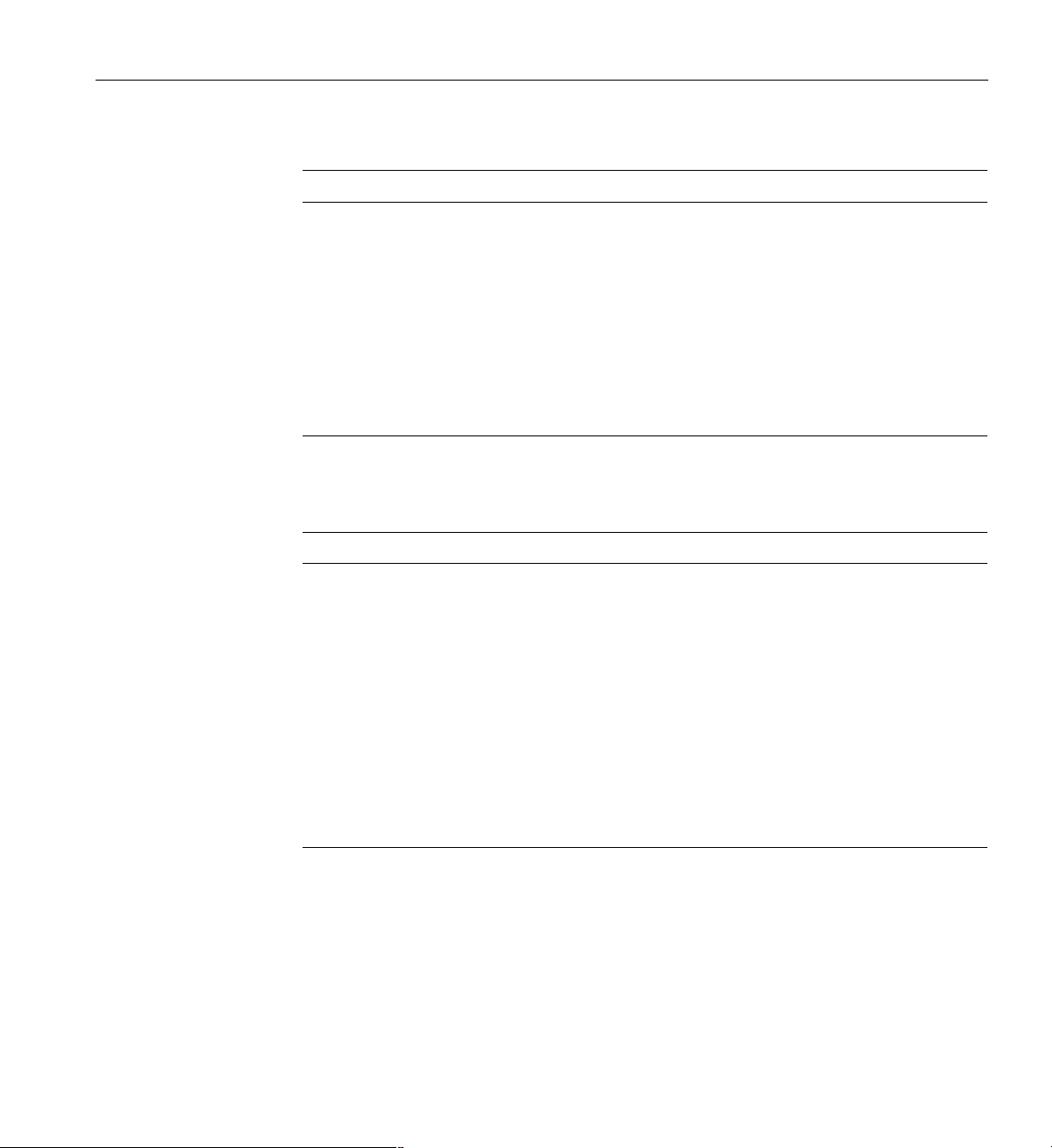
Tab le 3 -22 Integrated Peripheral Configuration Submenu
Feature Choices Description
Using BIOS Setup
Base I/O Address 378
Interrupt IRQ 5
DMA Channel DMA 1
Floppy Disk
Controller
Advanced Chipset Control Submenu
Tab le 3 -23 Advanced Chipset Control Submenu
Feature Choices Description
Base RAM Step 1MB
Extended RAM Step 1MB
278
IRQ 7
DMA 3
Enabled
Disabled
1KB
Every location
1KB
Every location
No Memory Test
Selects the base I/O address for parallel port.
Selects the interrupt for the parallel port.
Selects the DMA channel for the parallel port.
If enabled, the system enables the floppy disk
controller.
Selects the size of step to use during Base RAM tests.
Selects the size of step to use during Extended RAM
tests.
Remap Memory Enable
Disable
Enables or disables remapping some amount of
memory lost to PCI devices. This is an advanced
feature. Consult the technical product specification
before changing this option.
007-4274-001 55
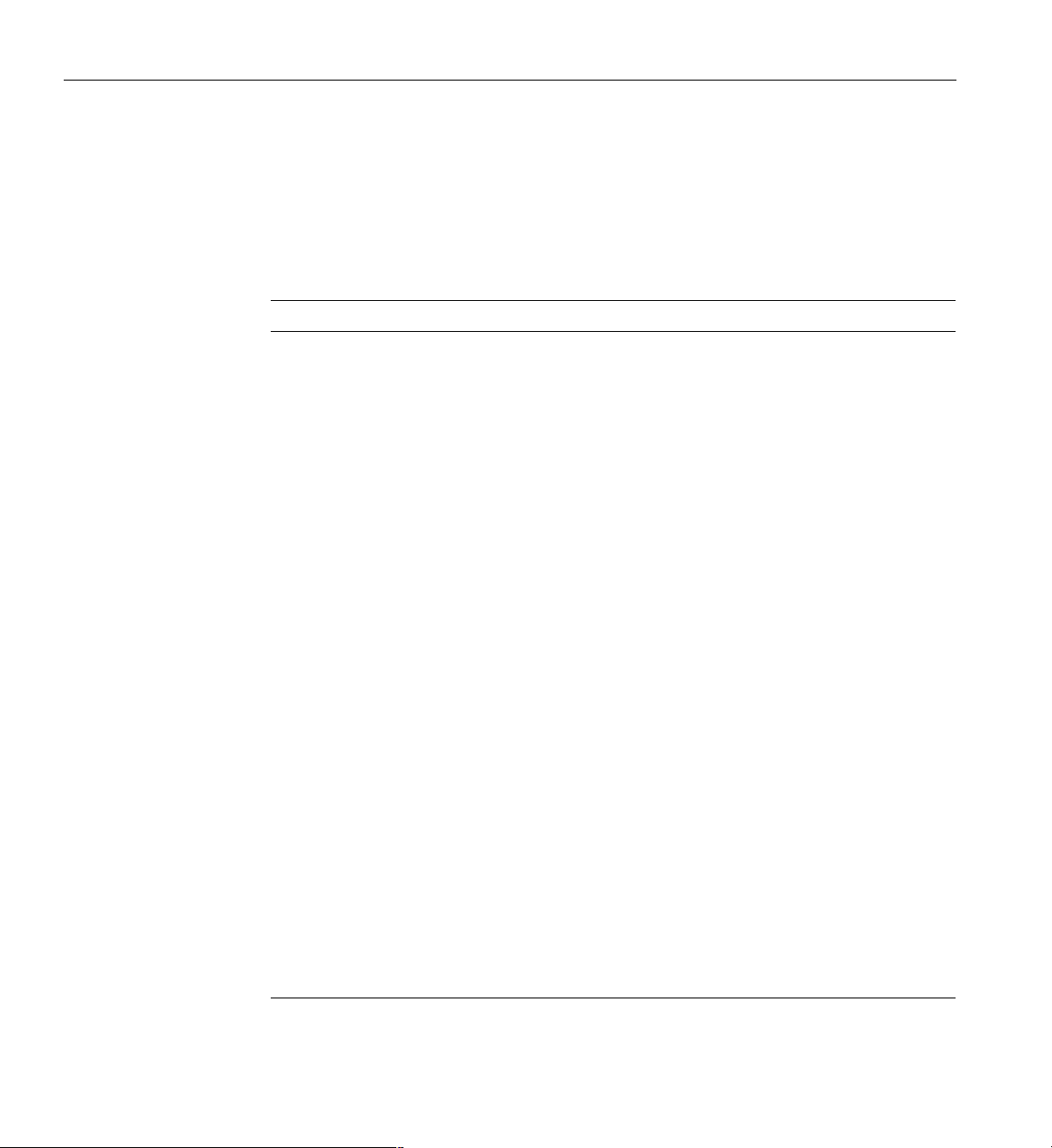
3: Configuring Software and Utilities
Security Menu
You can make the following selections on the Security Menu. Enabling the Supervisor
Password field requires a password for entering Setup. The passwords are not case
sensitive.
Tab le 3 -24 Security Menu
Feature Choices Description
User Password is Clear
Set
Administrator Password is Clear
Set
Set User Password Press Enter When the Enter key is pressed, the user is
Set Administrative
Password
Password on Boot Disabled
Fixed Disk Boot Sector Normal
Press Enter When the Enter key is pressed, the user is
Enabled
Write P rot ec t
Status only; user cannot modify. Once set, this can
be disabled by setting it to a null string or by
clearing the password jumper on the baseboard
(see the 1450 Server Maintenance Guide).
Status only; user cannot modify. Once set, this can
be disabled by setting it to a null string or by
clearing the password jumper on the baseboard
(see the 1450 Server Maintenance Guide).
prompted for a password; press Esc key to abort.
Once set, this can be disabled by setting it to a null
string or by clearing the password jumper on the
baseboard (see the 1450 Server Maintenance Guide).
prompted for a password; press the Esc key to
abort. Once set, this can be disabled by setting it to
a null string orby clearing the password jumper on
the baseboard (see the 1450 Server Maintenance
Guide).
If enabled and the user password is set, the system
prompts the user for a password before the system
boots.
Write-protects the boot sector on the hard disk to
protect against viruses.
Secure Mode Timer Disabled
1,2,5,10,
or 20 min.
1or2hr.
56 007-4274-001
Period of keyboard or PS/2 mouse inactivity
specified for secure mode to activate. A password
isrequiredforsecuremodetofunction.Cannotbe
enabled unless at least one password is enabled.
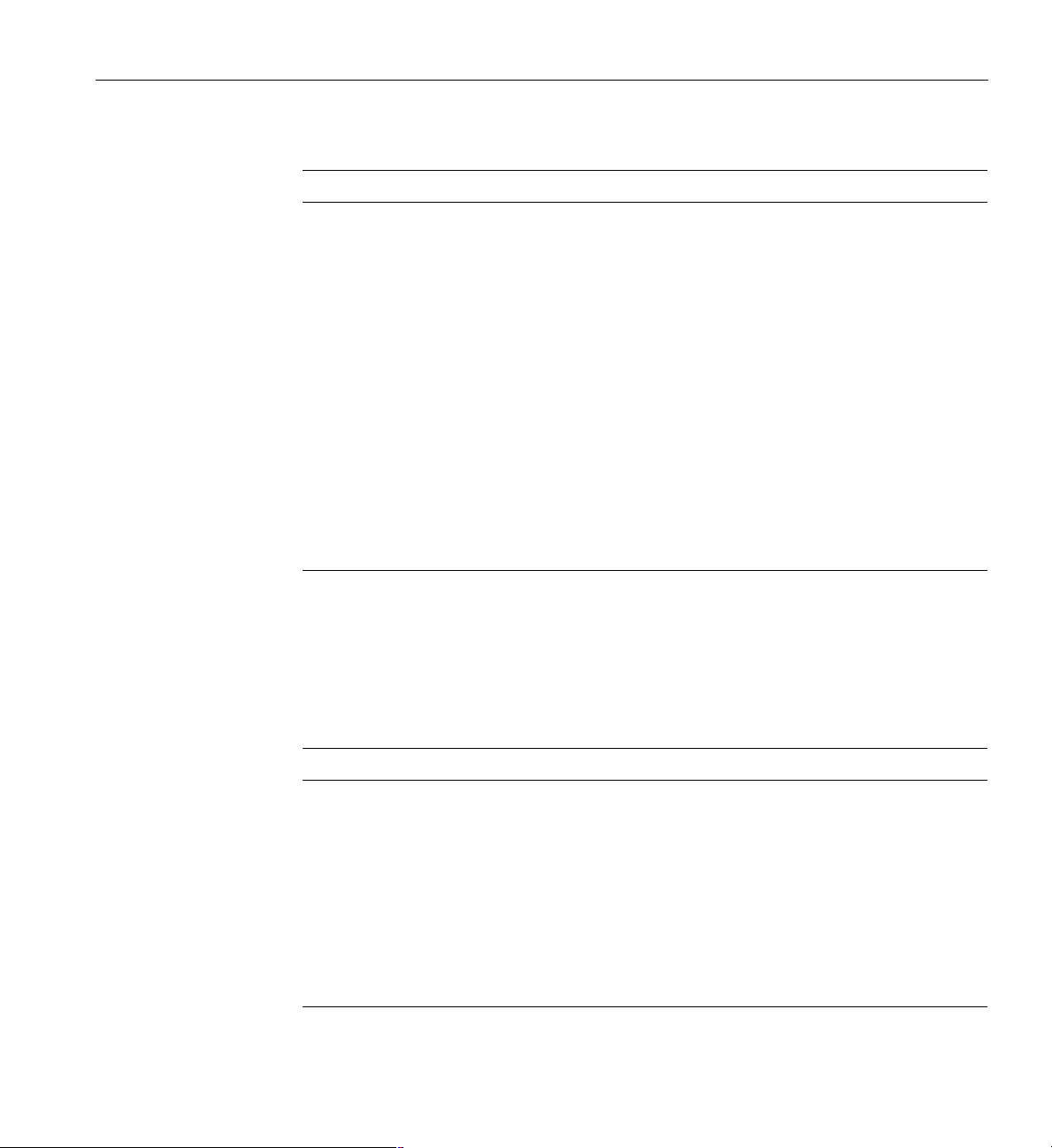
Tab le 3 -24 Security Menu
Feature Choices Description
Using BIOS Setup
Server Menu
Secure Mode Hot Key
(Ctrl+Alt+)
Secure Mode Boot Disabled
Video Blanking Disabled
Floppy Write Protect Disabled
[]
[A,B,...,Z]
[0 - 9]
Enabled
Enabled
Enabled
Key assigned to invoke the secure mode feature.
Cannot be enabled unless at least one password is
enabled. Can be disabled by entering a new key
followed by a backspace or by pressing the delete
key.
System boots in secure mode. The user must enter
a password to unlock the system. Cannot be
enabled unless at least one password is enabled.
Blank video when secure mode is activated. The
user must enter a password to unlock the system.
Cannot be enabled unless at least one password is
enabled.
When secure mode is activated, the diskette drive
is write protected. The user must enter a password
to re-enable diskette writes. Cannot be enabled
unless at least one password is enabled.
You can make the following selections on the Server Menu itself. See the following
submenu tables for information on a particular submenu.
Tab le 3 -25 Server Menu
Feature Choices Description
System Management N/A Enters submenu.
Console Redirection N/A Enters submenu.
EMP Configuration N/A Enters submenu.
PEP Management N/A Enters submenu.
Service Boot Enable
Disable
Service Partition Type [0 - 999]
007-4274-001 57

3: Configuring Software and Utilities
Tab le 3 -25 Server Menu
Feature Choices Description
System Event Logging Disabled
Clear Event Log No
Assert NMI on PERR Disabled
Assert NMI on SERR Disabled
FRB-2 CPU Policy Disable BSP
System Management Submenu
Tab le 3 -26 System Management Submenu
Feature Choices Description
Board Part Number N/A Information field only
Enabled
Ye s
Enabled
Enabled
Do not disable
BSP
Enabled forces BIOS and BMC to log system
events.
If Yes, the System Event log is cleared.
If enabled, PCI bus parity error (PERR) is enabled
and is routed to NMI.
If enabled, PCI bus system error (SERR) is enabled
and is routed to NMI.
What action to take when FRB-2 occurs.
Board Serial Number N/A Information field only
System Part Number N/A Information field only
System Serial Number N/A Information field only
Chassis Part Number N/A Information field only
Chassis Serial Number N/A Information field only
BMC Revision N/A Information field only
Primary HSBP Revision N/A Information field only
58 007-4274-001

Console Redirection Submenu
Tab le 3 -27 Console Redirection Submenu
Feature Choices Description
Using BIOS Setup
COM Port Address:
Redirection disabled
Disabled
3F8
2F8
3E8
When enabled, Console Redirection uses the I/O port
specified.
When disabled, Console Redirection is completely
disabled.
IRQ # 3 or 4 When Console Redirection is enabled, this displays
the IRQ assigned per the address chosen in the COM
Port Address field.
Baud Rate 9600
19.2k
38.4k
115.2k
When Console Redirection is enabled, use the baud
rate specified.
When the Direct Platform Control (DPC) shares the
COM port as console redirection, the baud rate must
be set to 19.2k to match DPC baud rate, unless the
autobaud feature is used.
Flow Control No flow control
CTS/RTS
XON/XOFF
CTS/RTS + CD
Disallows flow control.
CTS/RTS is hardware-based flow control.
XON/XOFF is software flow control.
CTS/RTS +CD is hardware-based plus carrier-detect
flow control.
When DPC is sharing the Com port as Console
Redirection, the flow control must be set to
XON/XOFF or CTS/RTS+CD depending on whether
a modem is used.
007-4274-001 59

3: Configuring Software and Utilities
EMP Configuration Submenu
Tab le 3 -28 EMP Configuration Submenu
Feature Choices Description
EMP Password
Switch
EMP ESC Sequence +++ or other text Escape string for the modem EMP port.
EMP Hang-up Line
String
Modem Init String ATE1Q0V1X4&D
EMP Access Mode Pre-Boot Only
EMP Restricted
Mode Access
EMP Direct
Connect/Modem
Mode
System Phone
Number
PEP Management Submenu
Disabled
Disables EMP password.
Enabled
AT H or other text Hang-up string for the modem EMP port.
20 characters to set up the modem.
0S0=0 or other text
Establishes EMP access mode.
Always
Active
Disabled
Disabled
Enables/Disables EMP Restricted Mode Access.
Enabled
Direct Connect
Establishes connection for EMP port.
Modem Mode
[Phone number] Phone number of system you are dialing into.
Tab le 3 -29 PEP Management Submenu
Feature Choices Description
PEP Filter Events N/A Enters Submenu with a single feature listed. If the
feature is enabled, all triggers for PEP are enabled.
PEP Enable Enable
Enables PEP.
Disable
60 007-4274-001

Boot Menu
Using BIOS Setup
Tab le 3 -29 PEP Management Submenu
Feature Choices Description
PEP Blackout Period [0 - 255] Time in minutes between consecutive pages.
Entering 0 disables paging.
PEP Page String [Phone number]
Send Test Page <Enter> Press <Enter> to send a test page.
You can make the following selections on the Boot Menu itself.
Tab le 3 -30 Boot Menu
Feature Choices Description
Boot-Time Diagnostic Screen Disabled
Boot Device Priority N/A Enters submenu.
Hard Drive N/A Enters submenu.
Removable Devices N/A Enters submenu.
Maximum umber of I2O
Drives
Boot Device Priority Submenu
Use the up or down arrow keys to select a device. Press the <+> or <-> keys to move the
device higher or lower in the boot priority list.
Tab le 3 -31 Boot Device Priority Submenu
Boot
Priority Device Description
1. Removable Devices Attempts to boot from a removable media device.
2. Hard Drive Attempts to boot from a hard drive device.
Enabled
1
4
If enabled, the system displays the diagnostic
screen during the boot process.
Selects the maximum number of I2O drives
assigned a DOS drive letter.
007-4274-001 61
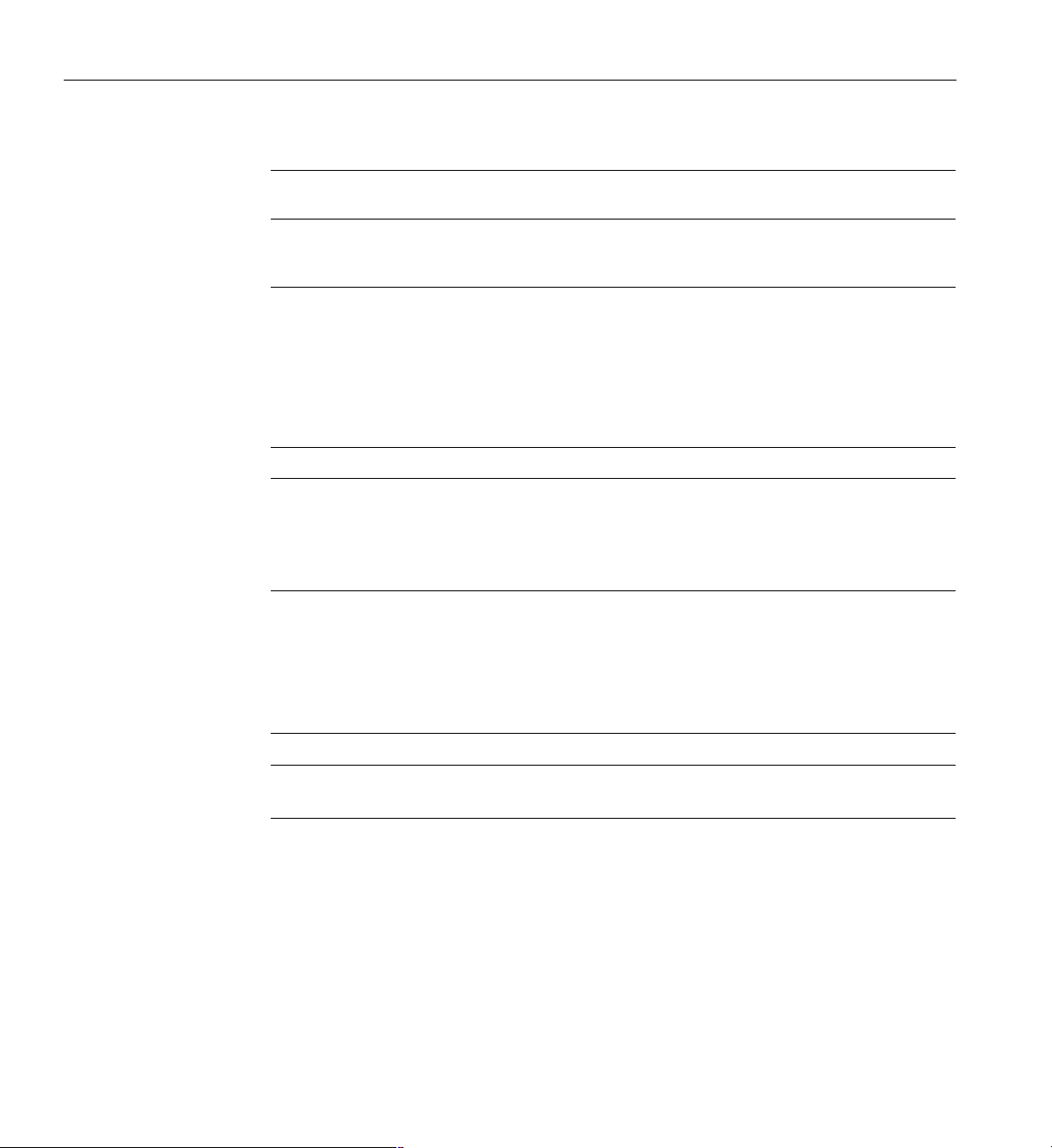
3: Configuring Software and Utilities
Tab le 3 -31 Boot Device Priority Submenu
Boot
Priority Device Description
3. ATAPI CD-ROM Drive Attempts to boot from an ATAPI CD-ROM drive.
4. UND1, PXE-2.0 Wired for Management WFM 2.0 Specification.
Hard Drive Submenu
For options on this menu, use the up or down arrow keys to select a device. Press the <+>
or <-> keys to move the device higher or lower in the boot priority list.
Tab le 3 -32 Hard Drive Submenu
Option Description
1. Drive #1 (or actual drive string) Other bootable cards cover all the boot devices
2. Other bootable cards (additional entries for
each drive that has a PnP header)
that are not reported to the system BIOS
through BIOS Boot Specification mechanisms.
It may or may not be bootable, and may not
correspond to any device.
Removable Devices Selection Submenu
For options on this menu, use the up or down arrow keys to select a device.
Tab le 3 -33 Removable Devices Selection Submenu
Feature Option Description
Lists bootable removable
devices in the system.
62 007-4274-001
+/- This list includes legacy 1.44 MB floppy drives and
120 MB floppy drives.

Exit Menu
Changing the Boot Device Priority Temporarily
You can make the following selections on the Exit Menu. Select an option using the up or
down arrow keys. Press <Enter> to run the option. Pressing <Esc> does not exit this
menu. You must select one of the items from the menu or menu bar to exit.
Tab le 3 -34 Exit Menu
Choices Description
Exit Saving Changes Exits and saves changes to CMOS.
Exit Discarding Changes Exits without saving changes to CMOS. User is prompted if any
of the Setup fields were modified.
Load Setup Defaults Loads default values for all Setup data.
Save Custom Defaults Loads settings from custom defaults.
Discard Changes Reads previous values of all Setup data from CMOS.
Save Changes Saves Setup data to CMOS.
Changing the Boot Device Priority Temporarily
During POST, you can use the following procedure to change the boot device priority for
the current boot process. The changes made during this instruction set are not retained
for the next boot process.
1. Boot the server.
2. At any time during POST, press <Esc>. When POST completes, a pop-up Boot menu
is displayed.
3. Use the arrow keys to highlight the device you want the server system to boot from
first. For example, if you want the server system to boot from the CD-ROM first,
you select CD-ROM Drive.
Note: One of the selections on the pop-up Boot menu is Enter Setup. Selecting this
option brings you into the BIOS setup. For more information about the BIOS setup,
see “Using BIOS Setup” on page 38.
4. Press <Enter>.
007-4274-001 63

3: Configuring Software and Utilities
5. The bootup process continues. When finished, a system prompt is displayed.
Changing the Boot Device Priority Permanently
You can use the following procedure to change the boot device permanently. Until you
change the boot device priority again using this same procedure, the boot device priority
does not change.
1. Quickly press the <F2> key. A prompt may or may not appear. After a few bootup
tests complete, the main BIOS Setup screen appears.
2. From the Setup screen, select Boot Menu. Press <Enter>.
3. Select Boot Device Priority and press <Enter>.
4. In the Boot Device Priority screen, use the up or down arrow keys to select ATAPI
CD-ROMDrive,ortheappropriateSCSICD-ROMdrive,thenpressthe<+>keyto
move it to the top of the list.
5. Now set the second boot device to Diskette Drive and the third boot device to Hard
Drive.
6. Press the <F10> key to save your changes and exit Setup.
7. When the Exit prompt appears, press <Enter> again.
8. The bootup process continues. When finished, an operating system prompt is
displayed.
9. Make sure the CD is in the drive, and boot the server.
Running the SCSISelect Utility
Each host adapter includes an onboard SCSISelect configuration utility that allows you to
configure, and view the settings of the host adapters and devices in the server.
After pressing <F2> or <Esc> during POST, the splash screen is replaced by text.
The system first finds the Adaptec AIC-7880 SCSI host adapter and displays the message
Adaptec AIC-7880 SCSI BIOS V x.xxx,wherex.xxx is the version number of
the SCSISelectutility. Pressing <Ctrl+A> at this time allows you to configure the Adaptec
AIC-7880 SCSI host adapter.
64 007-4274-001

If you do not press <Ctrl+A>, the system finds the Adaptec AIC-7899 SCSI host adapter
and displays the message Adaptec AIC-7899 SCSI BIOS V x.xxx where x.xxx is
the version number of the SCSISelect utility. Pressing <Ctrl+A> at this time allows you to
configure the Adaptec AIC-7899 SCSI host adapter.
Once you enter the configuration menus for one of the host adapters, you cannot switch
to the other adapter. For example, once you press <Ctrl+A> to configure the Adaptec
AIC-7899 SCSI host adapter, you have to reboot the system to configure the Adaptec
AIC-7880 SCSI host adapter.
When to Run the SCSISelect Utility
Use the SCSISelect utility to:
• Change default values.
• Check and/or change SCSI device settings that may conflict with those of other
devices in the server.
• Perform a low-level formatting on SCSI devices installed in the server.
Running the SCSISelect Utility
Starting the SCSISelect Utility
To st ar t t he S CS ISelect Utility, perform the following steps:
1. When the following message appears on the video monitor, press <Ctrl + A>.
<<<Press <Ctrl><A> for SCSISelect(TM) Utility!>>>
2. When the main menu for the host adapter appears, choose the adapter that you
want to configure. Each SCSI bus accepts up to 15 devices.
Use the following keys to navigate through the menus and submenus.
Tab le 3 -35 Navigation Keys
Press To
Esc Exit the utility
Enter Select an option
¦↑ Return to a previous option
007-4274-001 65

3: Configuring Software and Utilities
Tab le 3 -35 Navigation Keys
Press To
↓ Move to the next option
F5 Switch between color and monochrome
F6 Reset to host adapter defaults
Configuring the Adaptec AIC-7880 SCSI Adapter
The following menu is displayed when you configure the Adaptec AIC-7880 SCSI
adapter.
Tab le 3 -36 Main Menu
Host Adapter Option Comment
AIC-7880 Ultra/Ultra W at
Bus:Device 00:01h
Configure/View Host
Adapter Settings
SCSI Disk Utilities Press <Enter> to view the SCSI Disk
Press <Enter> to view the
Configuration Menu.
Utilities Menu.
Make a selection and press <Enter>.
When you are finished, press <Esc> and make your selection from the following menu.
Tab le 3 -37 Exit Menu
Feature Option Comment
Exit Utility? Yes
No
When you finish configuring your SCSI devices, select Yes and
press <Enter>.
When this message appears:
Please press any key to reboot
Press any key, and your server will reboot.
66 007-4274-001

Configuring the Adaptec AIC-7899 SCSI Adapter
The Adaptec AIC-7880 SCSI adapter has two busses. Select the bus from the following
menu.
Tab le 3 -38 Main Menu
Menu Item Options
Running the SCSISelect Utility
You have an AIC-7899 adapter in your system. Move the
cursor to the bus:device:channel of the one to be
configured and press <Enter>.
<F5> - Toggle color/monochrome
Bus:Device:Channel
01:06:A
01:06:B
After selecting the bus, the following menu is displayed.
Tab le 3 -39 Menu for each SCSI Channel
Host Adapter Option Comment
AIC-7899 at
Bus:Device:Channel
01:06:A (or 01:06:B)
Configure/View Host
Adapter Settings
SCSI Disk Utilities Press <Enter> to view the SCSI Disk
Press <Enter> to view the Configuration
Menu.
Utilities Menu. This menu allows you to
format hard disks and/or verify disk
media.
When you are finished, press <Esc> and make your selection from the following menu.
Tab le 3 -40 Exit Menu
Feature Option Comment
Exit Utility? Yes
No
007-4274-001 67
When you finish configuring your SCSI devices, press <Esc>. Then
select Yes and press <Enter>. When this message appears:
Please press any key to reboot
Press any key, and the server reboots.

3: Configuring Software and Utilities
Using the System Setup Utility (SSU)
The SSU is on the configuration software CD shipped with the server. The SSU provides
a graphical user interface (GUI) over an extensible framework for server configuration.
The SSU framework supports the following functions and capabilities:
• Assigns resources to baseboard devices and add-in boards before loading the
operating system
• Specifies the boot device order and system security options
• Permits viewing and clearing of the system event log (SEL)
• Permits viewing of the system Field Replaceable Unit (FRU) and Sensor Data
Record (SDR)
• Allows troubleshooting of the server when the operating system is not operational
• Provides a system-level view of the server's I/O devices
When to Run the SSU
The SSU is a DOS-based utility that supports extended system configuration operations
for onboard resources and add-in boards. Use the SSU to:
• Add and remove boards affecting the assignment of resources (ports, memory,
IRQs, DMA)
• Modify the server's boot device order or security settings
• Change the server configuration settings
• Save the server configuration
•VieworcleartheSEL
• View FRU information
•ViewtheSDRtable
The SSU is PCI 2.1 compliant and uses the information entered and provided by
configuration registers and flash memory to specify a system configuration. The SSU
then writes the configuration information to flash memory.
The SSU stores configuration values in flash memory. These values take effect when the
server is booted. POST checks the values against the actual hardware configuration; ifthe
68 007-4274-001

values do not agree, POST generates an error message. You must then run the SSU to
specify the correct configuration before the server boots.
The SSU always includes a checksum with the configuration data so the BIOS can detect
any potential data corruption before the actual hardware configuration takes place.
WhatYouNeedtoDo
You can run the SSU directly from the configuration software CD after you have installed
aCD-ROMdrive,orfromasetofdiskettes.
If you choose to run the SSU from diskettes, create the SSU diskettes from the CD by
following the instructions in “Creating SSU Diskettes” on page 70.
If the diskette drive is disabled or improperly configured, use the flash-resident Setup
utility to enable it to use the SSU. If necessary, disable the drive after exiting the SSU.
Information entered using the SSU overrides any entered using Setup.
Running the SSU Remotely
Using the System Setup Utility (SSU)
Running the SSU remotely requires a remote server with a LAN Desk Server Monitor
Module 2 (SMM2) card and a local system with Remote Control software available.
When running the SSU remotely, the client SSU (CSSU) runs on the remote server. The
CSSU controls the local server and uses the local server's SSU software.
The SMM2 card provides video memory, keyboard, and mouse redirection support for
the remote server. The Remote Control console of the local system displays and sends
video memory and user input to the remote server through either a modem or an
Ethernet link. Because the CSSU runs exclusively on the remote server, any files required
for the CSSU to run must be available on the remote server (on removable or non
removable media).
If the local system is connected to the remote server through a network or modem, you
can see the console of the local system, control the mouse, and control the keyboard from
the remote server.
For more information, see the documentation accompanying your SMM2 card.
007-4274-001 69

3: Configuring Software and Utilities
Creating SSU Diskettes
When creating SSU diskettes, the system copies the SSU from the CD to the diskettes.
To copy the SSU from the CD to diskettes, perform the following steps:
1. Make sure that the CD-ROM is the first bootable device for the system.
2. Place the CD in the CD-ROM drive and boot the system.
3. Use the arrow keys to highlight “Create Diskettes” and press <Enter>.
4. Make sure “Create Disk Sets by Device/Function” is highlighted and press <Enter>.
5. Make sure “System Setup Utility” is highlighted and press <Enter>.
6. The software prompts you to insert a blank diskette. Insert the diskette into the
floppy drive.
7. After the system creates the diskette, remove it from the drive and label it “SSU Disk
1".
8. The software prompts you to insert another blank diskette. Insert the diskette into
the floppy drive.
9. After the system creates the diskette, remove it from the drive and label it “SSU Disk
2".
Running the SSU
You can run the SSU from diskettes, a CD-ROM drive, or a hard drive.
Running the SSU from Diskettes
For best results, however, it is recommended that you execute the SSU from diskettes.
Place the bootable diskette in the floppy drive. Typically, the floppy drive is recognized
by the system as drive A. If the system is not set to boot from the floppy drive, change
the boot priority. For more information, see“Changing the Boot Device Priority
Temporarily” on page 63. After making sure that the system boots from the floppy drive,
restart the system.
Once thesystem boots, a virtual drive is created. The System SetupUtility files are copied
to the virtual drive and invoked.
70 007-4274-001

Running the SSU from a CD
You can also run the SSU from a CD. Place the CD in the CD-ROM drive. If the system is
not set to boot from the CD-ROM drive, change the boot priority. For more information,
see “Changing the Boot Device Priority Temporarily” on page 63. After making sure that
the system boots from the CD-ROM drive, restart the system. Run the file SSU.BAT.
Running the SSU from a Hard Drive
To run the SSU from a hard drive, first install the SSU software on the hard drive. To
install the SSU software on the hard drive, insert either the diskette or CD into the floppy
driveorCD-ROMdriverespectively.RuntheexecutablefilecalledSSIOMAGE.EXE.If
you are using diskettes, the executable file is on disk 1. When prompted, insert disk 2.
Lastly, run the file SSU.BAT on the hard disk. Note that the SSU does not function
properly in a DOS window under another operating system.
FRU and SDR Load Utility
FRU and SDR Load Utility
The Field Replaceable Unit (FRU) and Sensor Data Record (SDR) load utility is a
DOS-based program used to update the server management subsystem's product level
FRU, SDR, and the Desktop Management Interface (DMI) nonvolatile storage
components (EEPROMs). The utility does the following:
• Discovers the product configuration based on instructions in a master configuration
file
• Displays the FRU information
• Updates the EEPROM associated with the Baseboard Management Controller
(BMC) that holds the SDR and FRU area
• Updates the DMI FRU area located in the BIOS nonvolatile storage device
• Generically handles FRU devices that might not be associated with the BMC
WhatYouNeedtoDo
Run the utility either directly from the configuration software CD or from diskettes
created from the CD.
007-4274-001 71

3: Configuring Software and Utilities
If you run the FRUSDR Load Utility from a diskette, copy the utility from the CD. Follow
the instructions in the included README.TXT file.
If the diskette drive is disabled, or improperly configured, use BIOS Setup to enable it. If
necessary, disable the drive after you are done with the FRUSDR utility.
How You Use the FRUSDR Load Utility
The FRUSDR Load utility:
• Is compatible with ROM-DOS Ver. 6.22, MS-DOS Ver. 6.22, and later versions
• Accepts CFG, SDR, and FRU load files (the executable file for the utility is
frusdr.exe)
• Requires the following supporting files
–Oneormore.fru files describing the system's field replaceable units
–A.cfg file describing the system configuration
–An.sdr file describing the sensors in the system
Command Line Format
The basic command line format is
frusdr [-?] [-h] [-d {dmi, fru, sdr}] [-cfg filename.cfg] [-fru
filename.fru]
Tab le 3 -41 Command Line Format
Command Description
-? or -h Displays usage information
-d {dmi, fru, sdr} Displays requested area only
-cfg filename.cfg Uses custom CFG file
-p Pause between blocks of data
72 007-4274-001

Parsing the Command Line
Displaying a Given Area
Using a Specified CFG File
FRU and SDR Load Utility
The FRUSDR load utility allows only one command line function at a time. A command
line function can consist of two parameters. Example: -cfg filename.cfg. Invalid
parameters cause an error message and the program to exit. You can use either a slash (/)
or a minus sign (-) to specify command line options. The -p andflagscanbeusedin
conjunction with any of the other options.
When the utility is run with the -d DMI, -d FRU,or-d SDR command line flag,
information about each area is read from memory and printed on the screen. Each area
represents one sensor for each instrumented device in the server. If the given display
function fails because of an inability to parse the data present or a hardware failure, the
utility displays an error message and exits.
The utility can be run with the command line parameter of -cfg filename.cfg.The
filename variable can be any DOS-accepted, 8-character filename string. The utility loads
the specified CFG file and uses the entries in that file to probe the hardware and to select
theproperSDRstoloadintononvolatilestorage.
Displaying Utility Title and Version
The utility displays its title:
FRU & SDR Load Utility, Version Y.Y, Revision X.XX
Y.Y is the version number and X.XX is the revision number for the utility.
Configuration File
The configuration file is in ASCII text. The utility executes commands formed by the
strings present in the configuration file. These commands cause the utility to run tasks
needed to load the proper SDRs into the nonvolatile storage of the BMC and possibly
generic FRU devices. Some of the commands may be interactive and require you to make
achoice.
007-4274-001 73

3: Configuring Software and Utilities
Prompting for Product Level FRU Information
Through the use of a configuration file, the utility might prompt you for FRU
information.
Filtering Records from the SDR File
The MASTER.SDR file has all the possible SDRs for the system. These records might need
to be filtered based on the current product configuration. The configuration file directs
the filtering of the SDRs.
Updating the SDR Nonvolatile Storage Area
After the utility validates the header area of the supplied SDR file, it updates the SDR
repositoryarea.Beforeprogramming,theutilityclearstheSDRrepositoryarea.The
utility filters all tagged SDRs depending on the product configuration set in the
configuration file. Non-tagged SDRs are automatically programmed. The utility also
copies all written SDRs to the SDR.TMP file; it contains an imageof whatwas loaded. The
TMP file is also useful for debugging the server.
Updating FRU Nonvolatile Storage Area
After the configuration is determined, the utility updates the FRU nonvolatile storage
area. First it verifies the common header area and checksum from the specified FRU file.
The internal use area is read out of the specified .FRU file and is programmed into the
nonvolatile storage. The chassis area is read out of the specified .FRU file. Finally, it reads
the product area out of the specified FRU file, then the area is programmed into the FRU
nonvolatile storage. All areas are also written to the FRU.TMP file.
Updating DMI FRU Nonvolatile Storage Area
After programming the BMC FRU area, the utility programs chassis, board, and product
FRU information to the DMI fields, if the DMI flag follows each FRUAREA command in
the configuration file.
Cleaning Up and Exiting
If an update was successfully performed, the utility displays a single message and then
exits.
74 007-4274-001

If the utility fails, it immediately exits with an error message and exit code.
Upgrading the BIOS
Preparing for the Upgrade
Before upgrading the BIOS, prepare for the upgrade by recording the current BIOS
settings, obtaining the upgrade utility, and making a copy of the current BIOS.
Recording the Current BIOS Settings
Follow these steps to record the current BIOS settings:
1. Boot the computer and press <F2> when you see the splash screen.
2. Write down the current settings in the BIOS Setup program.
Note: If you are not familiar with BIOS settings for the system, make sure you complete
step two. You need these settings to configure your computer at the end of the procedure.
Upgrading the BIOS
Creating a Bootable Diskette
To create a bootable diskette, do the following:
1. Use a DOS system to create the diskette.
2. Insert a diskette in drive A.
3. At the C:\ prompt, for an unformatted diskette, type:
format a:/s
or, for a formatted diskette, type:
sys a:
4. Press <Enter>
007-4274-001 75
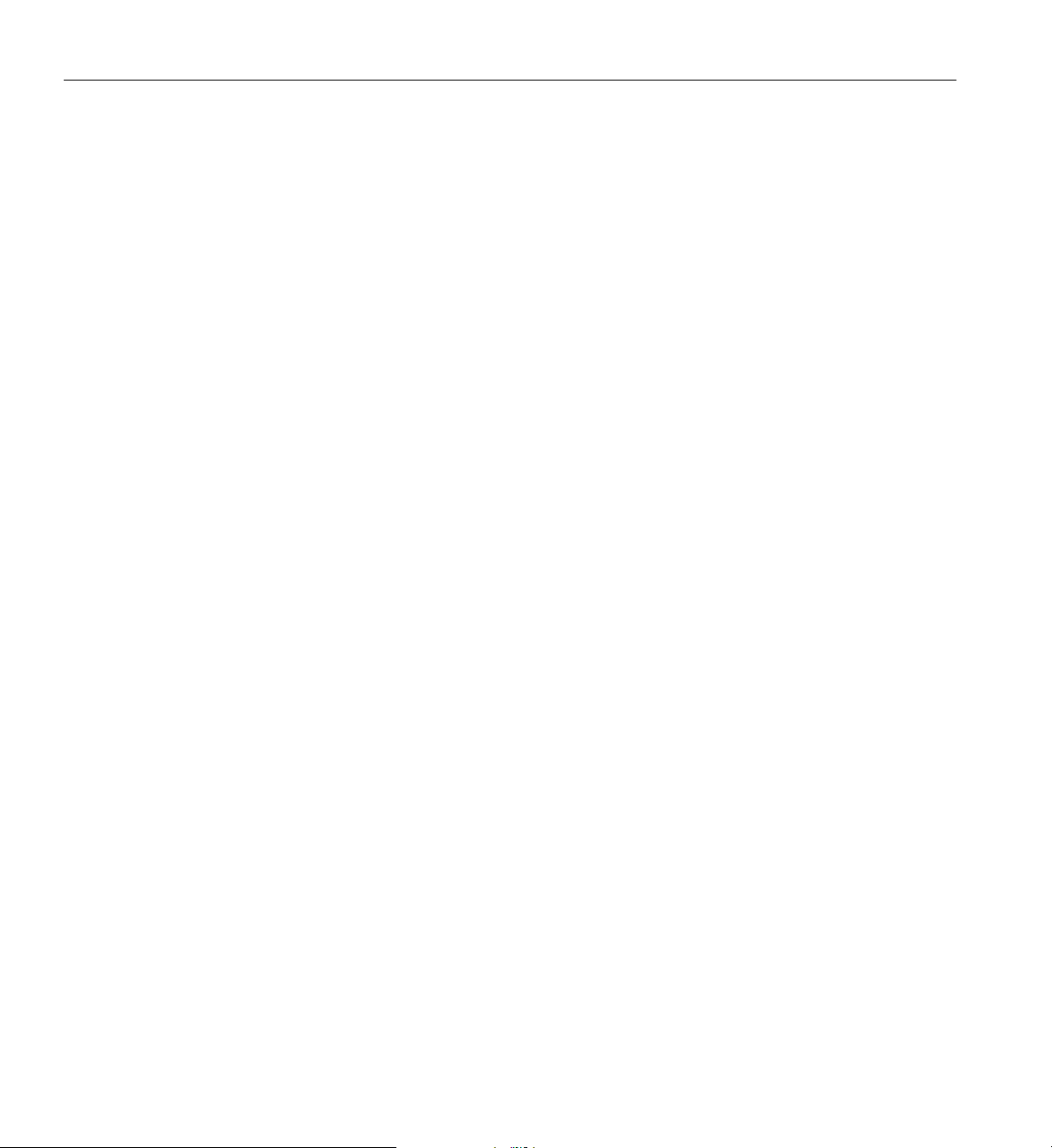
3: Configuring Software and Utilities
Creating the BIOS Upgrade Diskette
The BIOS upgrade file is a compressed self-extracting archive that contains the files you
need to upgrade the BIOS.
1. Copy the BIOS upgrade file to a temporary directory on the hard disk.
2. From the C:\ prompt, change to the temporary directory.
3. To extract the file, type the name of the BIOS upgrade file, for example:
10006BI1.EXE
4. Press <Enter>. The extracted file contains the following files:
LICENSE.TXT
README.TXT
BIOS.EXE
5. Read the LICENSE.TXT file, which contains the software license agreement, and the
README.TXT file, which contains the instructions for the BIOS upgrade.
6. InsertthebootabledisketteintodriveA.
7. To extract the BIOS.EXE file to the diskette, change to the temporary directory that
holds the BIOS.EXE file and type:
BIOS A:
8. Press <Enter>.
9. The diskette now holds the BIOS upgrade and recovery files.
Upgrading the BIOS
1. Boot the computer with the floppy disk in drive A.
2. Type <1> and then press <Enter>.
3. When the utility is done updating the BIOS, the system reboots automatically.
Remove the floppy from the floppy drive.
4. Press <F2> while the splash screen is displayed to enter the BIOS Setup program.
5. Load the Setup program defaults. To load the defaults, press <F9>. To accept the
defaults, press <Enter>.
6. Clear the CMOS. See the 1450 Server Maintenance Guide.
76 007-4274-001

Recovering the BIOS
Upgrading the BIOS
7. Turn off the computer and reboot.
8. If you need to change the BIOS settings, press <F2> while the splash screen is
displayed to enter the Setup program.
It is unlikely that anything will interrupt the BIOS upgrade; however, if an interruption
occurs, theBIOS could be damaged. The following steps explain how to recover the BIOS
if an upgrade fails. The following procedure use recovery mode for the Setup program.
Note: Becauseofthesmallamountofcodeavailableinthenonerasablebootblockarea,
there is no video support. You will not see anything on the screen during the procedure.
Monitor the procedure by listening to the speaker and looking at the floppy drive LED.
1. Turn off all peripheral devices connected to the computer. Turn off the computer.
2. Remove the computer cover.
3. Locate jumper block J9F2.
4. Move the Recovery Boot jumper from pins 9-10 to pins 10-11. See the 1450 Server
Maintenance Guide.
5. Insert the bootable BIOS upgrade floppy disk into floppy drive A.
6. Replace the cover, turn on the computer, and allow it to boot. The recovery process
will take a few minutes.
7. Listen to the speaker.
8. Two beeps indicate successful BIOS recovery.
9. A series of continuous beeps indicates failed BIOS recovery.
10. If recovery fails, return to step 1 and repeat the recovery process.
11. If recovery is successful, turn off the computer. Remove the computer cover and
continue with the following steps.
12. Move the Recovery Boot jumper back to pins 9-10.
13. Replace the computer cover.
14. Follow the instructions for “Upgrading the BIOS” on page 75.
007-4274-001 77

3: Configuring Software and Utilities
Changing the BIOS Language
You can use the BIOS upgrade utility to change the language BIOS displays. Use a
bootable diskette containing the flash utility and language files (see “Creating a Bootable
Diskette” on page 75).
Using the Firmware Update Utility
The Firmware Update Utility is a DOS-based program used to update the BMC's
firmware code. You need to run the utility only if new firmware code is necessary.
Running the Firmware Update Utility
1. Create a DOS-bootable diskette. The version of DOS must be 6.0 or higher.
2. Place the firmware update utility (FWUPDATE.EXE)andthe*.hex file on the
diskette. Make a note of the *.hex file name, because you will need it later.
3. Insert the diskette into the drive and boot to it.
4. AttheDOSprompt,runtheexecutablefile(FWUPDATE.EXE).
5. The utility displays a menu screen. Select “Upload Flash.”
6. The utility asks for a file name. Enter the name of the *.hex file.
7. The program will load the file and then ask if it should upload boot code. Press “N”
to continue.
8. The program next asks if it should upload operational code. Press “Y” to continue.
The process of uploading operational code takes a few minutes.
9. Once the operational code has been updated and verified, press any key to continue.
Then press <Esc> to exit the program.
10. Shut down the system and remove any diskettes in the system.
11. Disconnect the AC power cord from the system and wait 60 seconds.
12. Reconnect the AC power cord and power up the system.
78 007-4274-001

Chapter 4
4. Removing and Installing User Serviceable
Components
This chapter describes how to remove and install user-serviceable components.
A user can remove and install hot-swappable SCSI hard drives and hot-pluggable PCI
add-in boards. The term hot-swap describes the process of removing and installing a
system component without shutting down the server. The term hot-plug describes the
same process for PCI components only.
Note: At this time, the Linux operating system does not support use of the PCI Hot-Plug
(PHP) feature. If you are running Linux, your system must be turned off before installing
or removing PCI boards. Windows 2000 requires drivers that are PHP compatible in
order to use the PHP feature.
Warn ing : The total power requirement for the SGI 1450 server exceeds the 240 VA
energy hazard limit that defines an operator-accessible area. Only qualified service
technicians should access the processor, memory, power subsystem, and non
hot-plug/hot-swap areas of the baseboard.
Caution: Electrostatic discharge (ESD) and ESD protection: ESD can damage hard
drives, add-in boards, and other components. This server can withstand normal levels of
environmental ESD while you are hot-swapping SCSI hard drives. However, we
recommend doing all procedures in this manual only at an ESD-protected workstation.
If one is not available, provide some ESD protection by wearing an antistatic wrist strap
attached to chassis ground of the server—any unpainted metal surface—when handling
components.
007-4274-001 79
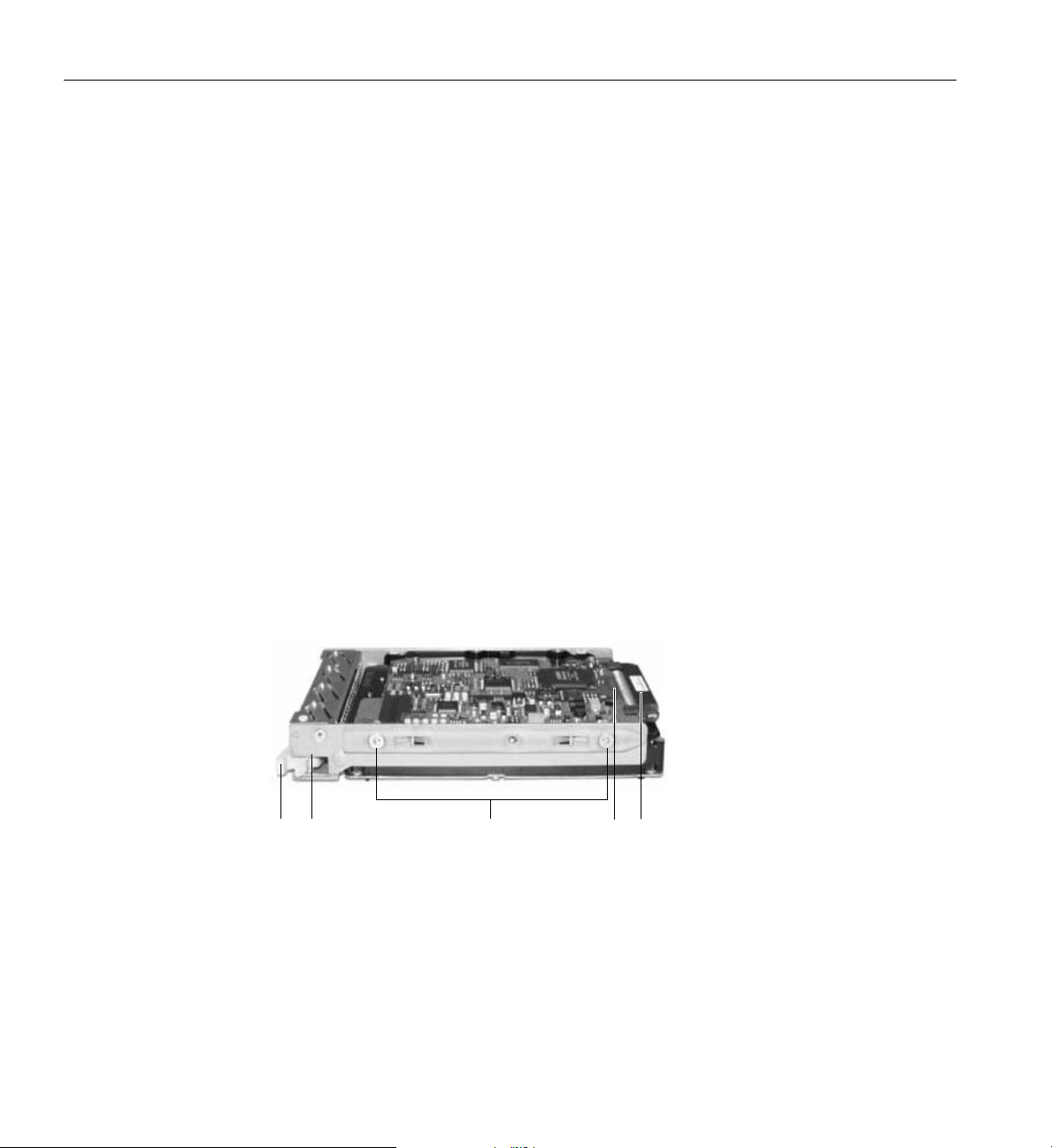
4: Removing and Installing User Serviceable Components
SCSI Hard drives
The SGI 1450 server supports Ultra 160 SCSI SCA type 10K RPM or slower hard drives
that are 3.5 inches wide. Contact a sales representative or dealer for a list of approved
SCSI devices.
Mounting a SCSI Hard Drive in a Carrier
1. Removethe3.5-inchwideharddrivefromitswrapperandplaceitonanantistatic
surface.
2. Record the drive model and serial number in your equipment log (see “Equipment
Log” on page 90).
3. Remove the carrier filler panel and save the screws. You will need them later in this
procedure.
4. Orientthedrivesotheconnectorisnearthetopandrearofthedrivecarrier.
Figure 4-1 shows the orientation of the drive in the carrier. The carrier is upside
down in this figure.
5. Using the screws from step 3 or other screws of the correct size and length (not
supplied), attach the carrier to the drive.
E
A
Figure 4-1 Hard Drive in Drive Carrier
B
C
D
A. Hard Drive Carrier
B. Two (of Four) Fasteners Used to Attach Drive to Carrier
C. Hard Drive
80 007-4274-001

D. SCA2 Connector
E. Locking Handle
Removing a SCSI Hard drive
AbankoffiveLEDsonthefrontoftheharddrivebaysmonitorsthedrivestatusofeach
drive in the hot-docking bay. Each LED corresponds directly to a drive, so that the left
most LED shows activity in the left most drive. The LEDs and corresponding drives are
numbered (left to right) zero to four. When a yellow LED for a hard drive is on
continuously, you are permitted to hot-swap (replace) a bad drive with a good one. If the
operating system installed supports hot-swapping hard drives, the system does not need
to be powered off.
To remove a SCSI hard drive, perform the following steps:
1. Open the front bezel door by simultaneously pulling on the raised lip of the front
bezel door and putting counter pressure on the bezel latch area. See Figure 4-2 for
an illustration of the procedure.
SCSI Hard drives
Figure 4-2 Opening the Front Bezel Door
007-4274-001 81

4: Removing and Installing User Serviceable Components
2. Determine which drive needs to be removed. If necessary, use the LED states below
to make this determination.
Tab le 4 -1 Hard Drive LED State Status
LED State Status
Solid green The hard drive is present and powered on.
Flashing green The hard drive is active.
Solid yellow There is an asserted fault status on the hard drive.
Flashing yellow A rebuild of the hard drive is in progress.
Off The hard drive is not powered on.
3. Depress the handle lock with your thumb.
4. Gently pull the locking handle away from the chassis until the handle disengages.
5. Grasp the locking handle and pull it toward you to disengage the drive connector
from the backplane connector. The locking handle is noted by “A” in Figure 4-3.
A
Figure 4-3 Disengaging Drive Carrier from Chassis
82 007-4274-001

6. Carefully slide the drive out of the bay. Place the drive on an antistatic surface.
Installing a SCSI Hard Drive
AbankoffiveLEDsonthefrontoftheharddrivebaysmonitorsthedrivestatusofeach
drive in the hot-docking bay. Each LED corresponds directly to a drive, so that the right
most LED shows activity in the right most drive. The LEDs and corresponding drives are
numbered (left to right) zero to four. When a yellow LED for a hard drive is on
continuously, you are permitted to hot-swap (replace) a bad drive with a good one. If the
operating system installed supports hot-swapping hard drives, the system does not need
to be powered off.
To install a SCSI hard drive, perform the following steps:
1. Open the front bezel door by simultaneously pulling on the raised lip of the front
bezel door and putting counter pressure on the bezel latch area. See Figure 4-2 on
page 81 for an illustration of the procedure.
2. Position the new carrier and drive assembly so that it engages the bay guide rails.
3. Gently push the drive into the bay. Swing the locking handle towards the chassis.
Thelockinghandleengagesthelatch.
Hot-Plug PCI Add-In Boards
4. Close the front bezel door by pressing the door gently into the chassis.
Hot-Plug PCI Add-In Boards
The SGI 1450 server supports six hot-plug PCI add-in boards. The six slot openings (seen
from the back of the system) are shown in Figure 1-7 on page 13.
Each hot-plug PCI add-in board is held in place by a PCI Hot-Plug (PHP) Retention
mechanism (see Figure 4-4).
Note: At this time, the Linux operating system does not support use of the PCI Hot-Plug
(PHP) feature. If you are running Linux, your system must be turned off before installing
or removing PCI boards. Windows 2000 requires drivers that are PHP compatible in
order to use the PHP feature.
007-4274-001 83

4: Removing and Installing User Serviceable Components
A
B
Figure 4-4 PCI Hot-Plug Retention Mechanism
C
D
A. Green and Amber LEDs
B. Press here on the inside of the chassis and then rotate to release the PCI board.
C. PCI Hot-plug Retention Mechanism from the outside of the chassis
D. HW push button
The rear of add-in boards is held in place by a rear retention latch only for full-length
boards. See Figure 4-5 for an illustration of the rear retention latch.
84 007-4274-001

C
B
A
Figure 4-5 Rear Retention Latch
A. Hot-plug PCI add-in board
B. Close up of rear retention latch in the closed position
Hot-Plug PCI Add-In Boards
C. Rear retention latch in the closed position
Removing a Hot-Plug PCI Add-in Board
Warn ing : If the system has been running, any installed PCI add-in board on the
baseboard will be hot. To avoid the possibility of a burn, be careful when removing or
installing baseboard components, especially those that are located near processors.
Caution: Slot covers must be installed on all vacant expansion slots. This maintains the
electromagnetic emissions characteristics of the system and ensures proper cooling of
system components.
007-4274-001 85

4: Removing and Installing User Serviceable Components
Note: At this time, the Linux operating system does not support use of the PCI Hot-Plug
(PHP) feature. If you are running Linux, your system must be turned off before installing
or removing PCI boards. Windows 2000 requires drivers that are PHP compatible in
order to use the PHP feature.
1. Observe the safety and ESD precautions at the beginning of this chapter.
2. Release the two thumbscrews located on the top rear of the chassis. One of two
thumbscrewsisnotedby“A”inFigure4-6.
A
Figure 4-6 Top Cover Thumbscrew
3. Using an even pull, press lightly on the top cover and slide it back until it stops.
4. Lifttheentiretopcoverupwardawayfromthechassis.
5. Make sure that the slot is powered off. If the slot is powered on, turn the power to
the slot off through the PCI Hot-Plug application on your system or through the
HW push button.
6. Disconnect any cables attached to the board you are removing.
7. Press down on the PCI Hot-Plug (PHP) retention mechanism from inside the
chassis. Rotate the mechanism outside the chassis and towards the bottom of the
chassis. This action frees the card's faceplate. See Figure 4-4 on page 84.
86 007-4274-001
