Page 1
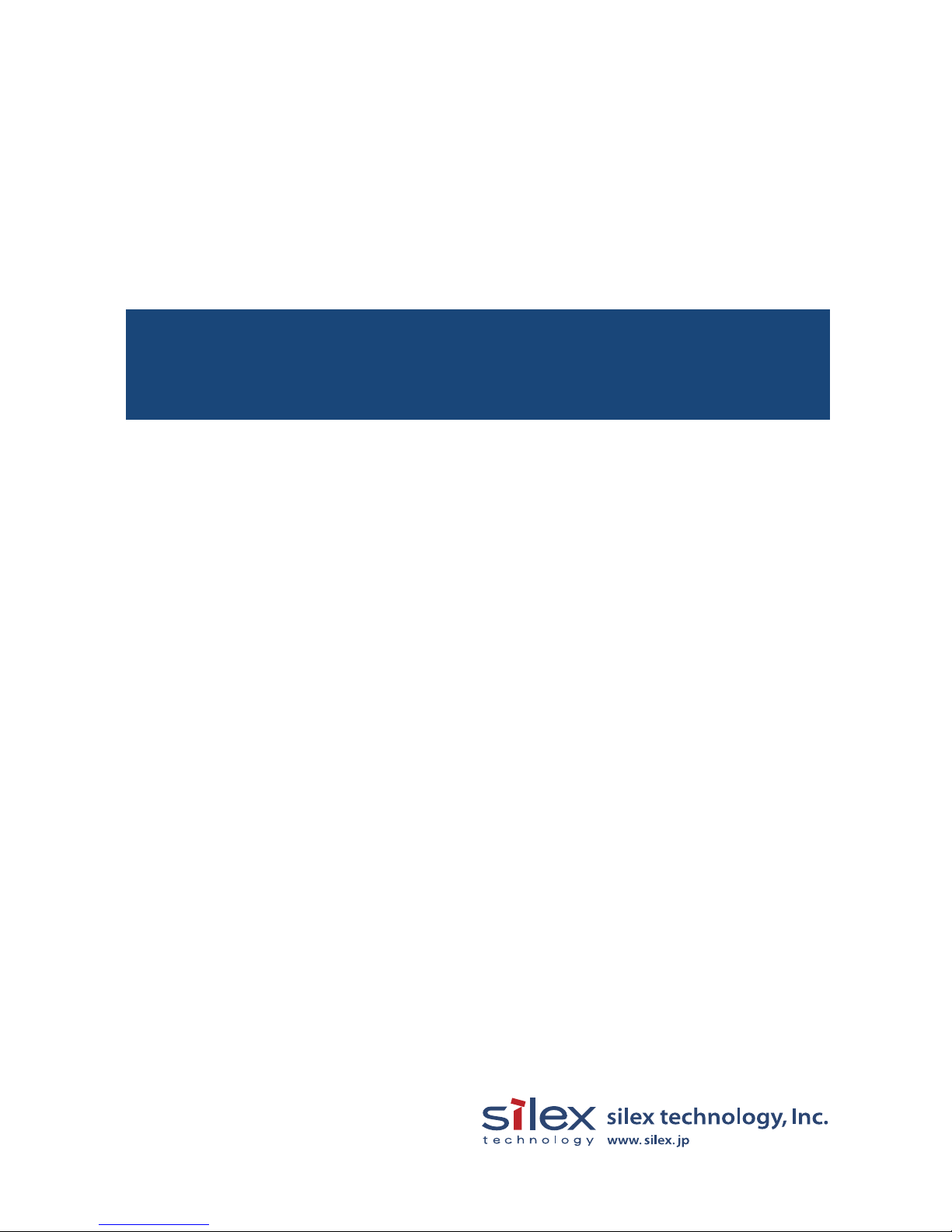
WA00970XX
200404
Users Manual SX
Page 2
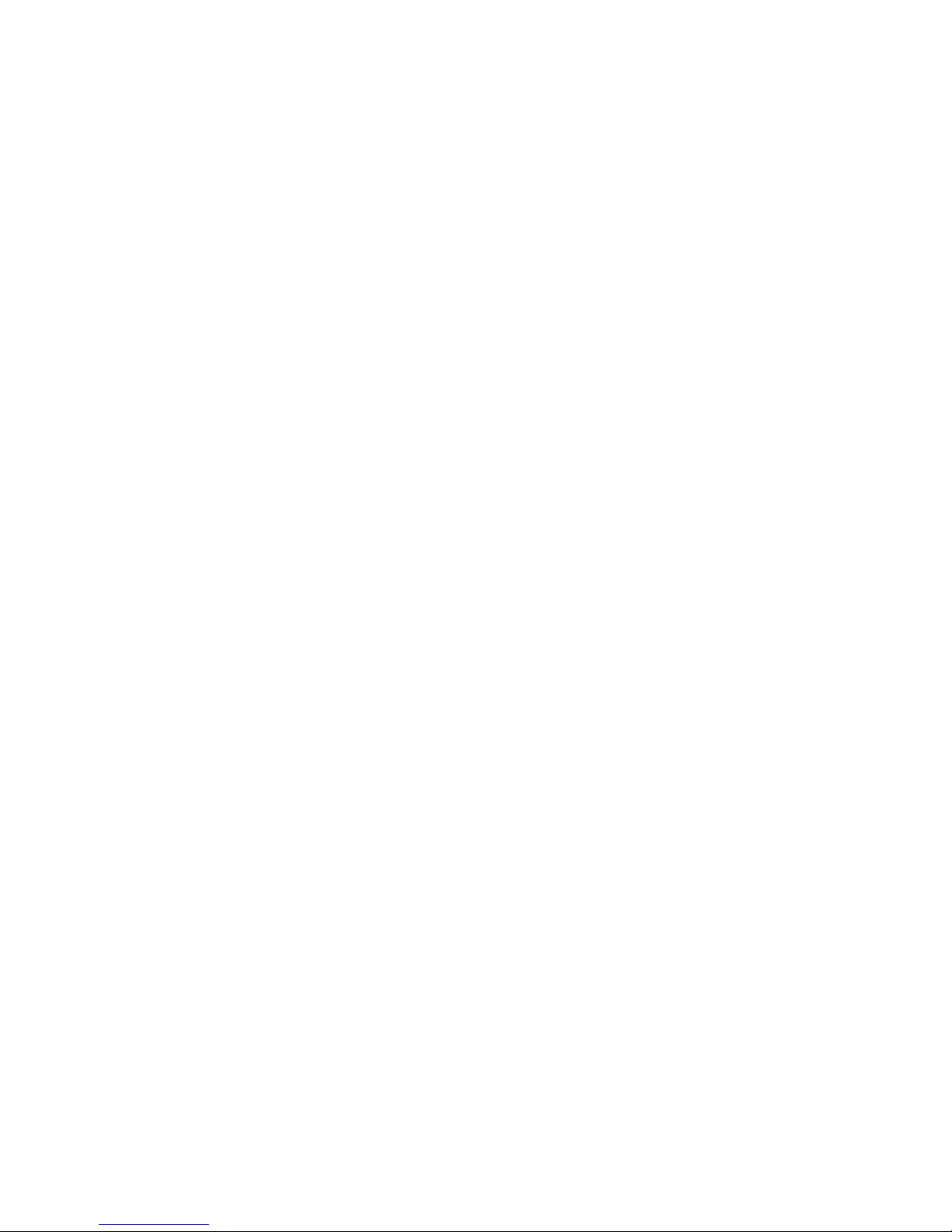
Users Manual SX
INDEX
1. Introduction .............................................................................. 1-1
Safety Instructions........................................................................ 1-3
2. About This Product ................................................................... 2-1
The Package Contents................................................................. 2-1
About PRICOM SX-300U ............................................................. 2-2
Software Specification............................................................... 2-2
Hardware Specification ............................................................. 2-3
Equipment Explanation ............................................................. 2-4
About User Software SX .............................................................. 2-6
3, How to Install............................................................................ 3-1
Prepare Items............................................................................ 3-1
How to Connect PRICOM to a Printer ...................................... 3-2
Page 3
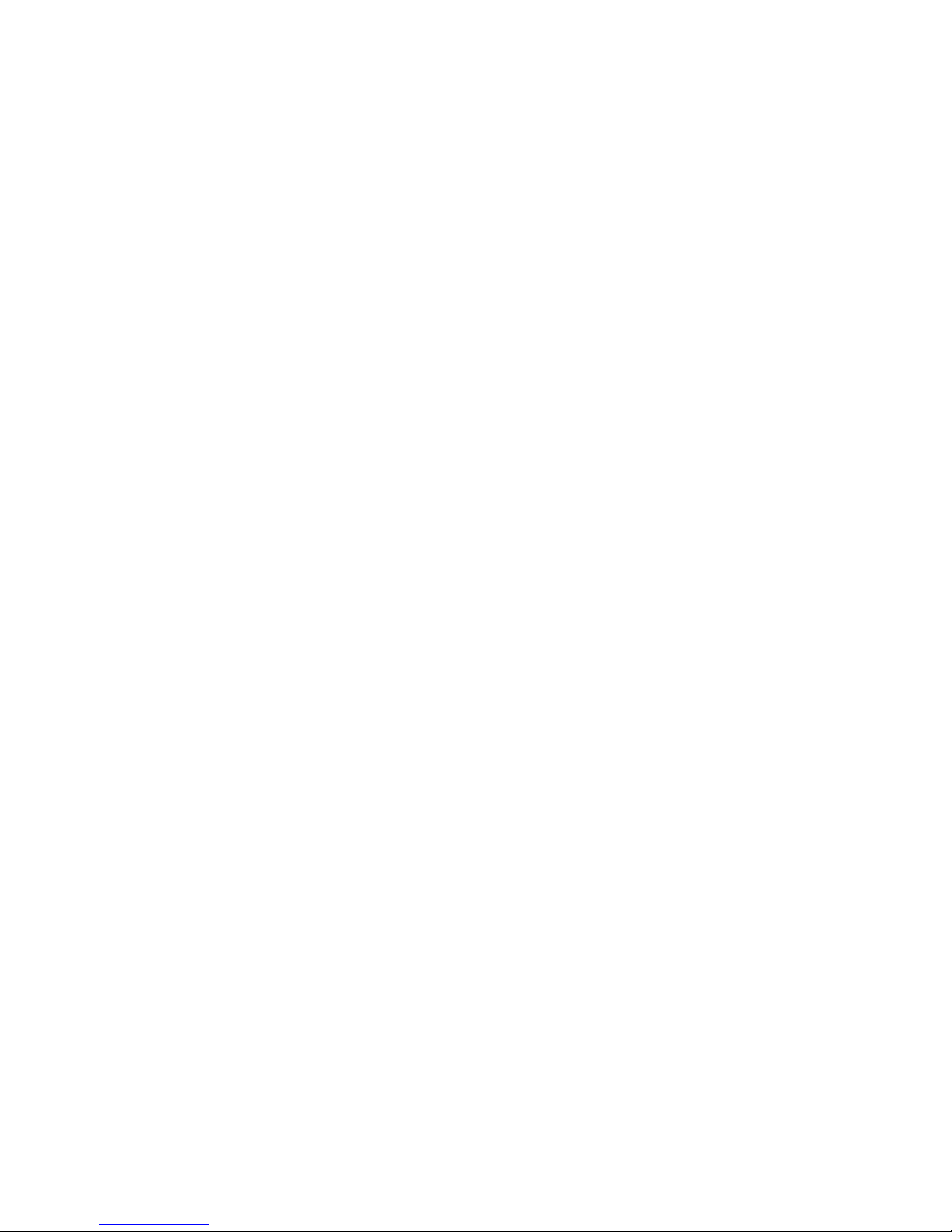
Users Manual SX
4. Using PRICOM in Windows Environment ................................ 4-1
Print Using TCP/IP ....................................................................... 4-1
Quick Setup .............................................................................. 4-2
Install JC-Print2002................................................................... 4-6
Adding Printer Port.................................................................... 4-9
Adding JC-Print2002 LPR Port ...........................................................4-10
Adding JC-Print2002 IPP Port.............................................................4-12
Adding JC-Print2002 Raw (9100) Port................................................ 4-14
Configuring Printer Driver ....................................................... 4-16
For Windows 95/98/Me User ..............................................................4-16
For Windows NT 4.0/2000/XP/Server 2003 User ............................... 4-18
Print Using Generic Function of Windows.................................. 4-20
Print Using LPR Port of Windows NT 4.0................................ 4-20
Print Using "LPR Port" of Windows 2000, Windows XP
Windows Server 2003 ............................................................. 4-23
Print Using "Standard TCP/IP Port" of Windows 2000,
Windows XP and Windows Server 2003................................. 4-27
Print Using "IPP Port" of Windows 2000, Wiondows XP
Windows Server 2003 ............................................................. 4-33
Print Using NetBEUI, NetBIOS over TCP/IP .............................. 4-36
Verify the PC Network Configuration (NetBEUI) ..................... 4-36
For Windows 95/98/Me User ..............................................................4-36
For Windows 2000 User ..................................................................... 4-39
NetBIOS over TCP/IP .........................................................................4-39
For Windows XP/Server 2003 User ....................................................4-40
Print Using NetBEUI, NetBIOS over TCP/IP........................... 4-42
About NetBEUI, NetBIOS over TCP/IP ...................................... 4-43
File Structure of PRICOM in NetBEUI, NetBIOS over TCP/IP
environment ............................................................................ 4-43
Page 4
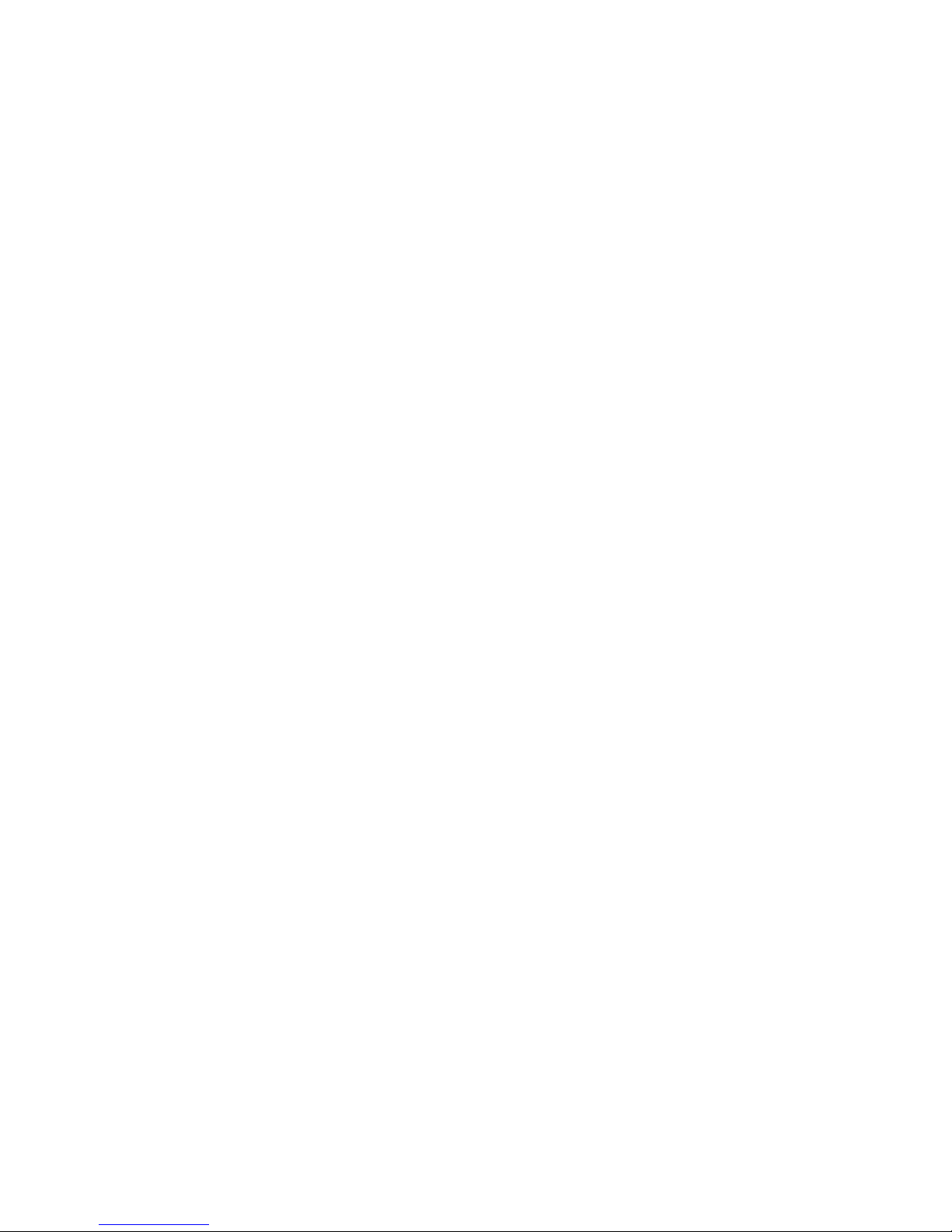
Users Manual SX
5. Using PRICOM in UNIX/Linux Environment ............................ 5-1
Configuring IP Address................................................................. 5-2
Configuring IP Address by BOOTP ........................................... 5-2
Configuring IP Address by RARP ............................................. 5-3
Configuring IP Address by ARP ................................................ 5-4
Configuring Host File.................................................................... 5-5
Printing by LPD ............................................................................ 5-6
Using PRICOM in Solaris Environment .................................... 5-7
Solaris 2.6/7/8 ....................................................................................... 5-7
Solaris 2.3x-2.5x ...................................................................................5-9
Running PRICOM in HP-UX 9.x/10.x Environment ................. 5-11
Using setnetlp Tool ..............................................................................5-13
Using PRICOM in AIX 4.x.x Environment ............................... 5-18
Using PRICOM in BSD UNIX Environment ............................ 5-20
Using PRICOM in Linux Environment ..................................... 5-22
Using Print Queue Creation Tool of Red Hat Linux ............................. 5-24
Using the Print Queue Creation Tool of Turbo Linux........................... 5-25
Printing Using FTP ..................................................................... 5-26
Printing .................................................................................... 5-27
Checking the status................................................................. 5-29
Page 5
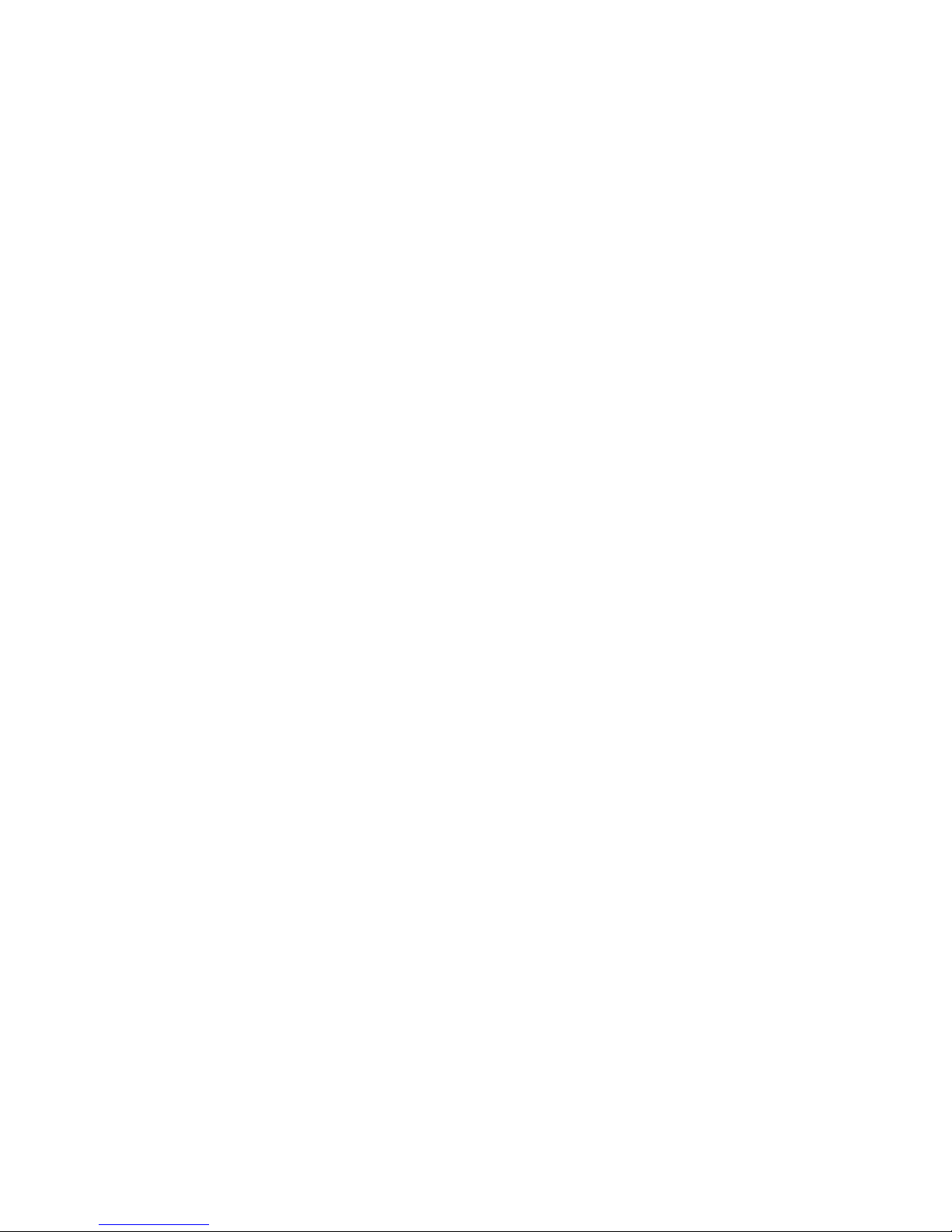
Users Manual SX
6. Using PRICOM in NetWare...................................................... 6-1
Printing in NetWare Environment ................................................. 6-2
Verifying NetWare Environment ................................................ 6-2
Using Bindery Mode.................................................................. 6-3
Configuration Using Quick Setup ..........................................................6-3
Configuring Printer Port ........................................................................ 6-9
Using NDS Mode .....................................................................6-11
Configure Using Quick Setup.............................................................. 6-11
Configuring Printer Port ...................................................................... 6-17
Printing Mode ............................................................................. 6-19
Print Server Mode ................................................................... 6-19
Remote Printer Mode .............................................................. 6-20
7. Macintosh Environment............................................................ 7-1
Setup and Printing........................................................................ 7-2
Mac OS 8/9 ............................................................................... 7-2
Setup AppleTalk Service .......................................................................7-2
Printing .................................................................................................. 7-3
Mac OS X.................................................................................. 7-4
Enable the Apple Talk Service............................................................... 7-4
Printing .................................................................................................. 7-5
Setup the TCP/IP (MacTCP) Protocol.......................................... 7-6
Configure the TCP/IP(Mac TCP) Protocol ................................ 7-6
Installing and Using AdminManager.......................................... 7-7
Printing Using Rendezvous..................................................... 7-10
Page 6
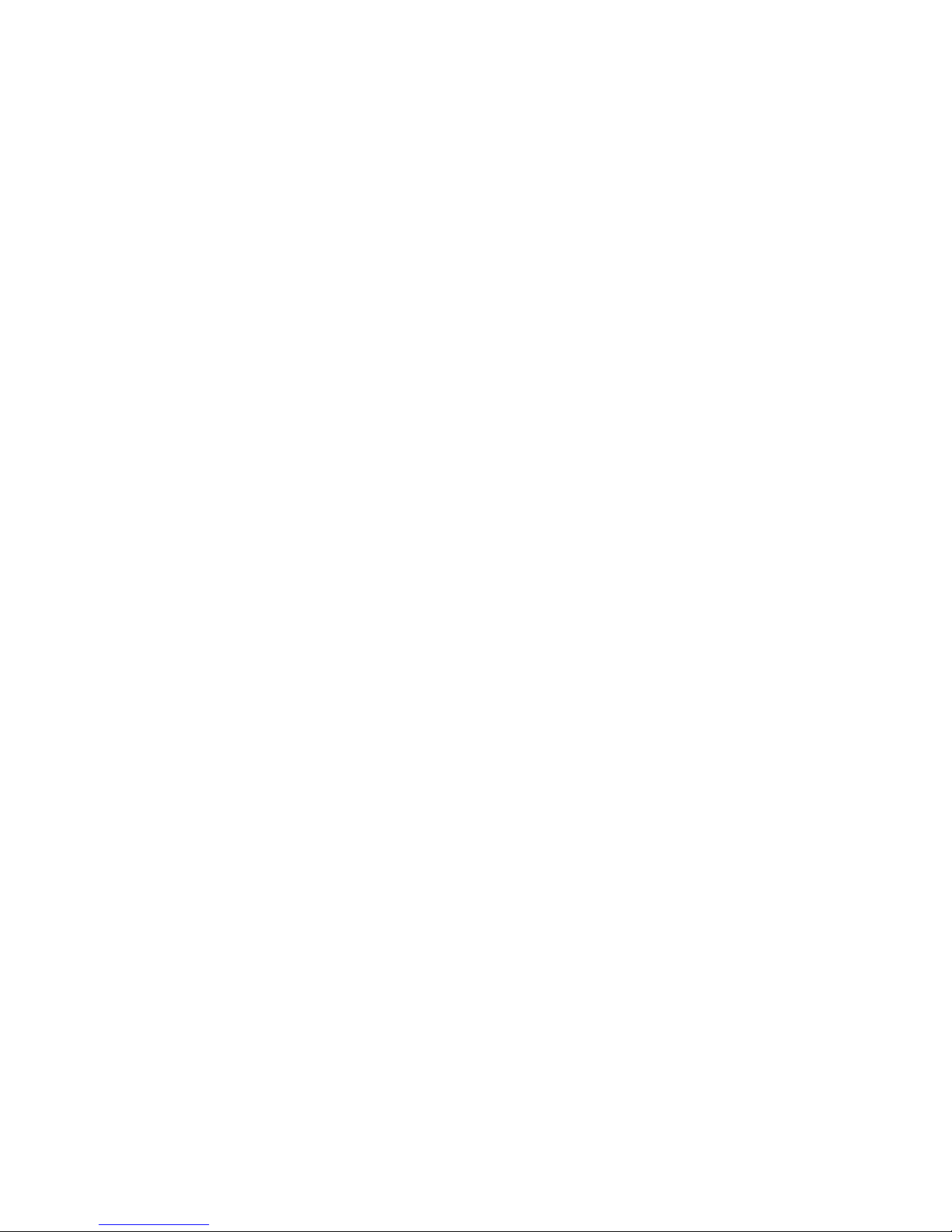
Users Manual SX
8. Functions for Configuration ...................................................... 8-1
Configuration by Using AdminManager........................................ 8-1
Starting AdminManager ............................................................. 8-2
Searching PRICOM Using AdminManager ............................... 8-4
Functions of AdminManager ..................................................... 8-5
AdminManager Menu Structure ............................................................ 8-5
Printer Status ........................................................................................ 8-6
System Status ....................................................................................... 8-6
Configuration Parameters List .............................................................. 8-7
Configuring PRICOM Using AdminManager ................................ 8-8
Configuring Print Server............................................................ 8-8
Configurating NetWare.............................................................. 8-9
Creating NetWare Queue...................................................................... 8-9
Using PRICOM with Bindery Connection ............................................. 8-9
Using PRICOM via bindery mode: Configuring print port ................... 8-13
Using PRICOM via NDS mode. .......................................................... 8-15
Using PRICOM via NDS connection: Configuring print port ............... 8-19
Configuring PRICOM via Web Browser ..................................... 8-21
Display PRICOM Webpage..................................................... 8-22
Displaying the webpage from AdminManager.....................................8-22
Displaying the webpage from Web browser........................................8-22
Configuration via the Webpage ............................................... 8-23
Configuring PRICOM using TELNET ......................................... 8-24
Page 7
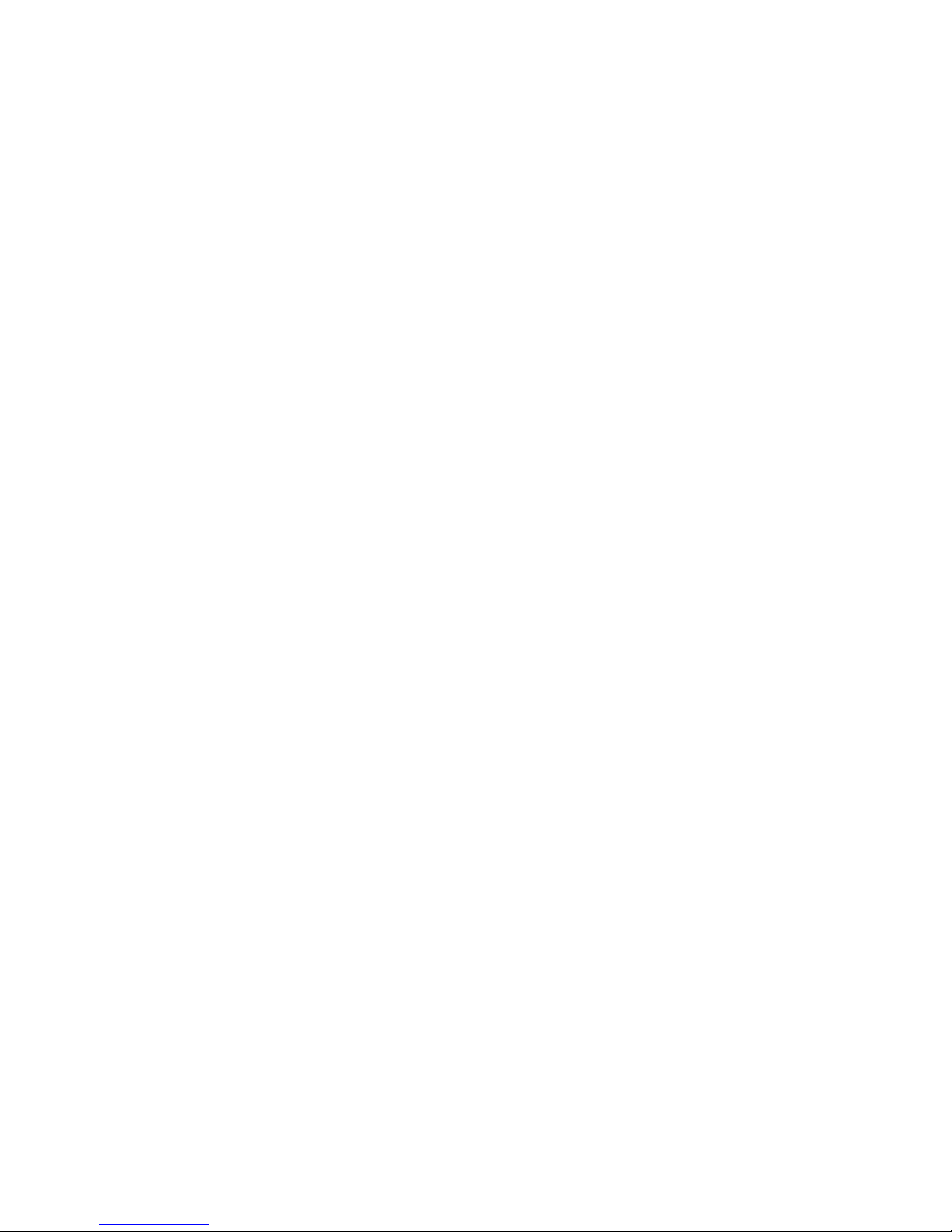
Users Manual SX
9. PRICOM Monitor SX ................................................................ 9-1
About PRICOM Monitor SX.......................................................... 9-1
Starting PRICOM Monitor SX.................................................... 9-1
Display PRICOM Monitor SX (Character Mode) ....................... 9-2
Menu ..................................................................................................... 9-3
Display PRICOM Monitor SX (Full Mode) ................................. 9-4
Printer Status Information ..................................................................... 9-4
System Information ............................................................................... 9-5
Menu ..................................................................................................... 9-5
Options Setting ......................................................................... 9-6
Status Monitor ....................................................................................... 9-6
Display tab ............................................................................................9-7
Character ..............................................................................................9-8
10. FAQ ...................................................................................... 10-1
Question during Initial Installation ........................................... 10-1
Main menu does not start even after inserting the CD-ROM ..............10-1
PRICOM is not found even after searching in the configuration utility
(Quick Setup, AdminManager) or PRICOM is not recognized on
the network ......................................................................................... 10-2
Unable to print self-diagnostic report ..................................................10-3
Self-diagnostic report is NG ................................................................ 10-3
Communication error occurs while configuring IP address .................10-4
Question while Printing ........................................................... 10-5
Print job is not printed .........................................................................10-5
Question Regarding TCP/IP.................................................... 10-6
Print job in not printed ........................................................................ 10-6
Error during printing ............................................................................10-7
Dial-up connection box appears when printing job is executed. ......... 10-7
Page 8
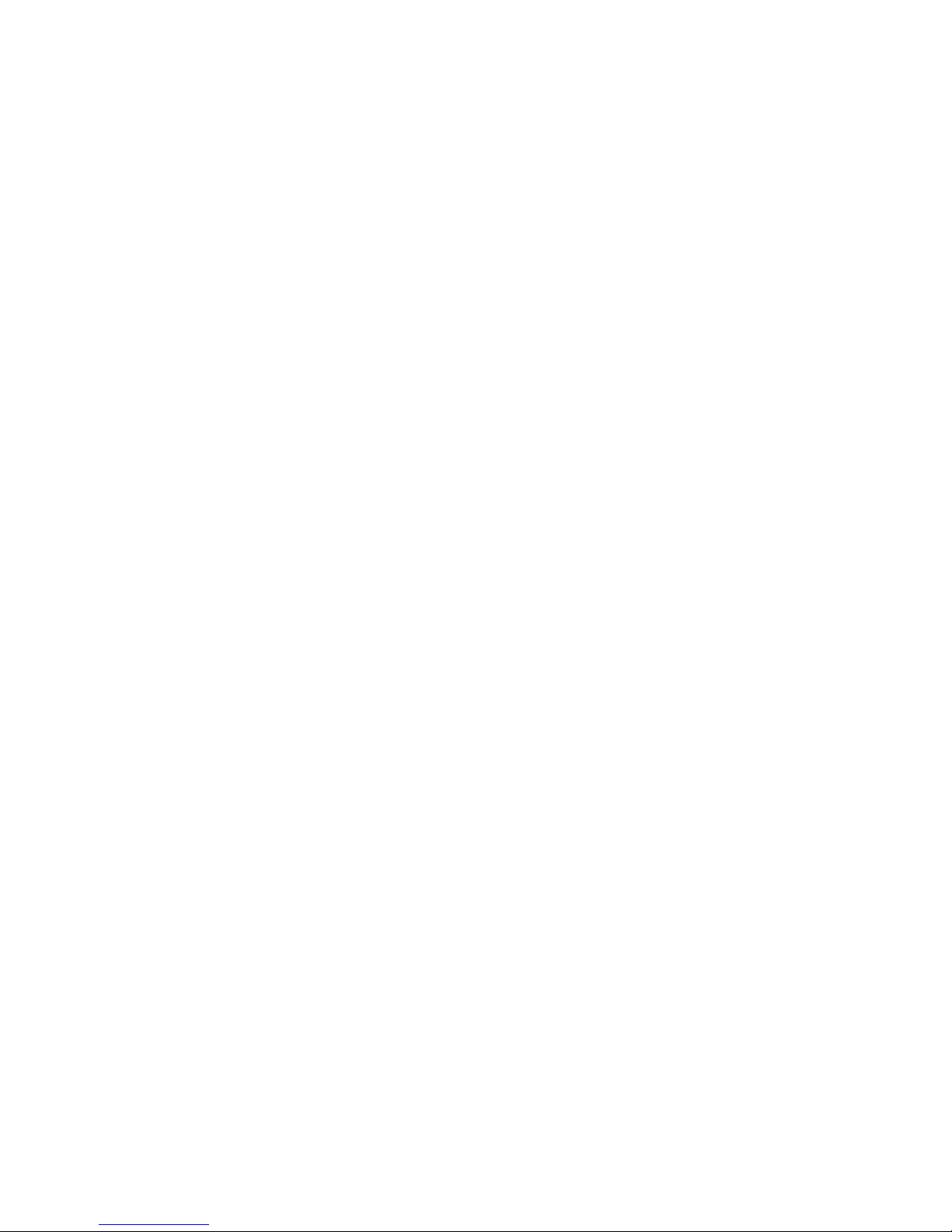
Users Manual SX
Question regarding Windows NetBEUI/NetBIOS over TCP/IP 10-8
Error message appears when printing with NetBEUI ..........................10-8
Questions regarding UNIX/Linux ............................................ 10-8
When test printing with "Red Hat Linux queue creating tool",
characters are mutilated. .................................................................... 10-8
Question regarding NetWare .................................................. 10-9
PRICOM can not establish the connection with NetWare ...................10-9
PRICOM can not establish the connection with NetWare server
(RPRINTER mode) .............................................................................10-9
PRICOM can not establish the connection with NetWare server.
(PSERVER mode).............................................................................10-10
Question regarding Macintosh ...............................................10-11
PRICOM is not recognized by chooser ............................................. 10-11
The error message "Short of menory" appears while printing; or only
Chinese characters are printed; or blank paper is ejected................ 10-11
Is there any operational differene on PRICOM depending on the
Mac OS version? .............................................................................. 10-12
Other ..................................................................................... 10-13
Configuration can not be changed by PRICOM web page. ..............10-13
What are the default user name and password? ..............................10-13
Appendix ..........................................................................................1
Enhanced Function ..........................................................................1
Network Plug & Play .....................................................................1
IP Filtering Function ......................................................................2
E-Mail Alert Function(SMTP) ........................................................4
Direct E-mail printing (POP)..........................................................5
Configuration Settings ......................................................................6
Page 9
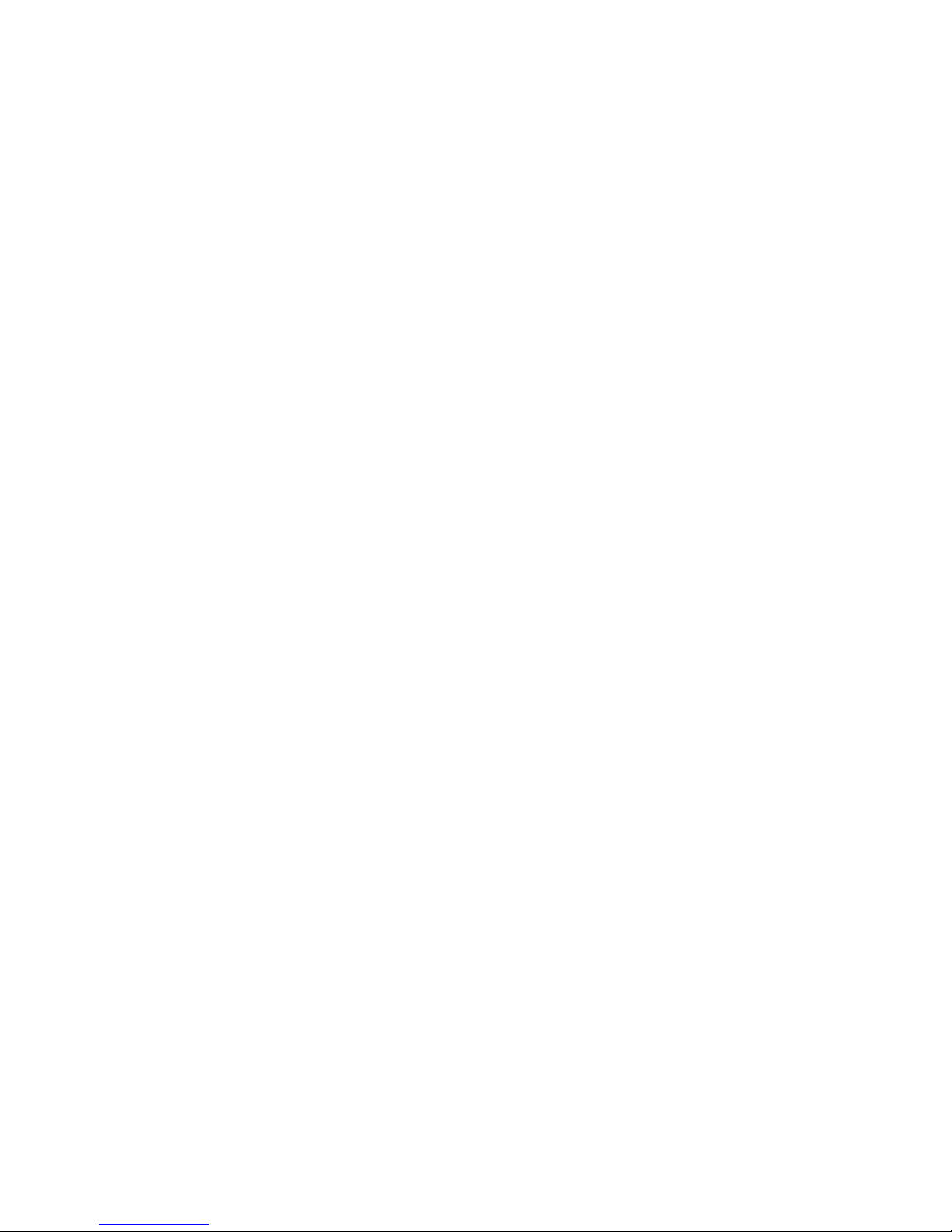
Users Manual SX
User Registration ............................................................................. 1
Page 10
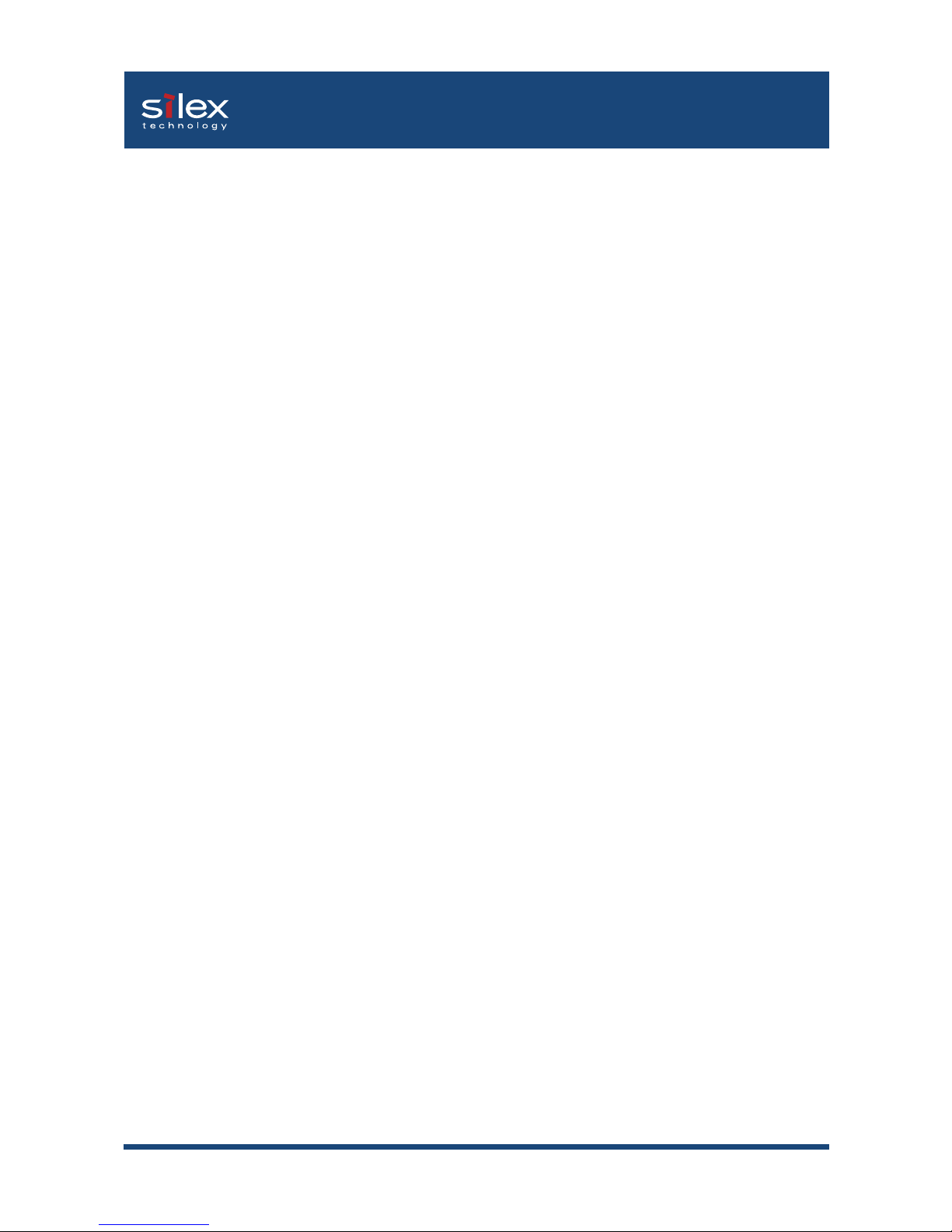
1-1Introduction
Users Manual SX
1. Introduction
Thank you for purchasing our product. This manual provides information on how to configure
and use PRICOM SX-300U (PRICOM). To correctly and safely use PRICOM please read
carefully.
PRICOM is a mini print server that connects to a printer using a USB cable. PRICOM can be
used anywhere from a small-scale network environment to a large-scale network environment
where two or more network protocols are intermingled. In addition the printer status (paper
out, printer offline, etc.) can be monitored from a PC by using the PRICOM Monitor SX
bundled with PRICOM.
Page 11
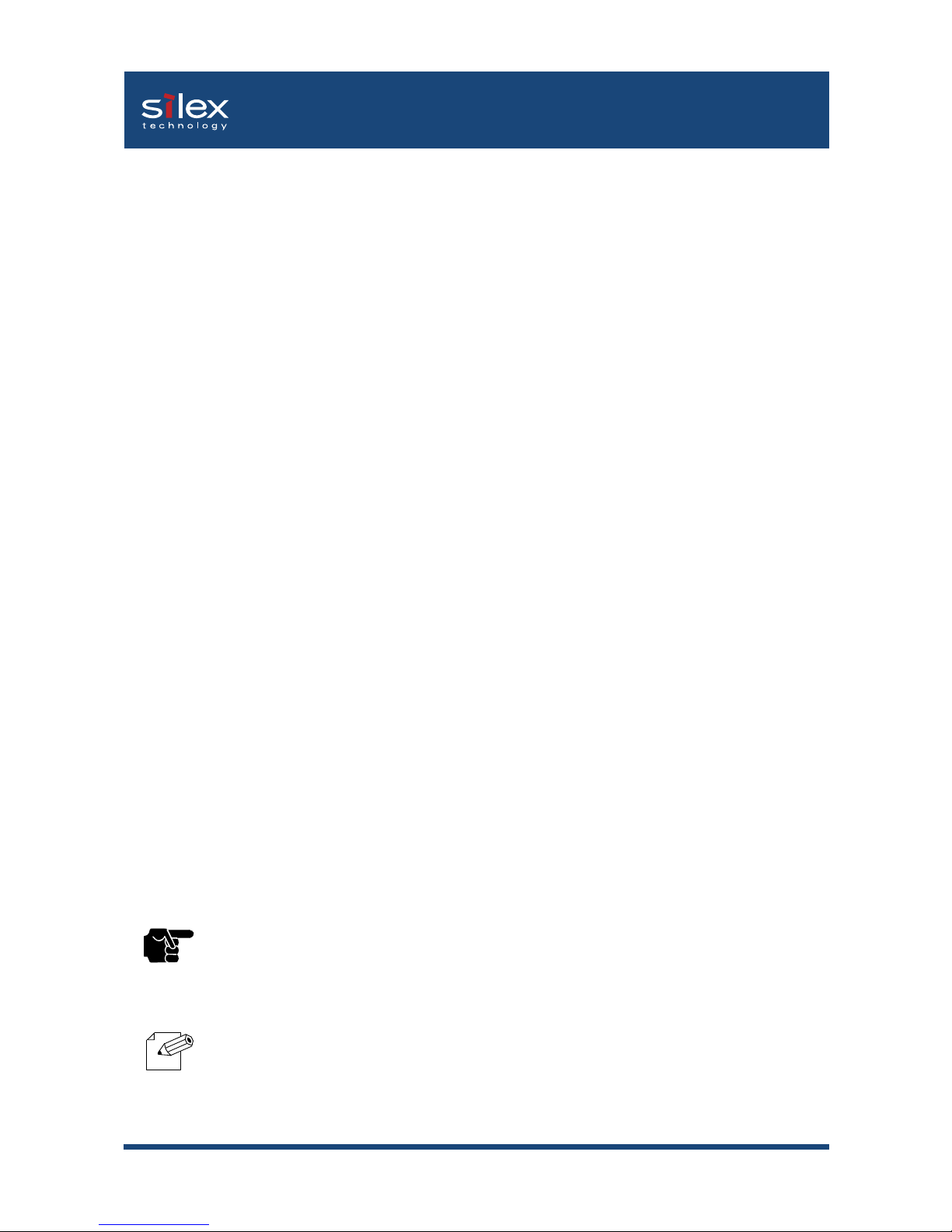
1-2Introduction
Users Manual SX
[About the notation]
This manual uses the following symbols to point out specific information. The information
after the symbols should always be followed.
This symbol indicates important information that needs to be observed
when operating the product. Make sure to read this information for safe
and proper use.
This symbol indicates information that is useful when using the product.
If you experience difficulties operating the product, please refer to this
information first.
- PRICOM is a registered trademark of silex technology inc.
- Microsoft, Windows, Windows NT etc. are registered trademarks of Microsoft Corporation
in the U.S. and other countries.
- Other brand or product names are registered trademarks or trademarks of their respective
companies.
[About this Manual]
- Copying all or part of this manual without our permission is forbidden.
- The contents of this manual may be changed without advance notice.
- If you have any question regarding this manual or our products, please contact our customer
support.
- Please note that the actual screens will vary from the examples in this manual. This is
caused by different versions of operating systems on the PC, upgrades, etc.
- This manual has been edited very carefully. However, silex technology, Inc. is not responsible
for any mistakes included in this manual or any damages, direct or indirect, arising from the
use of this manual.
TIP
NOTE
Page 12
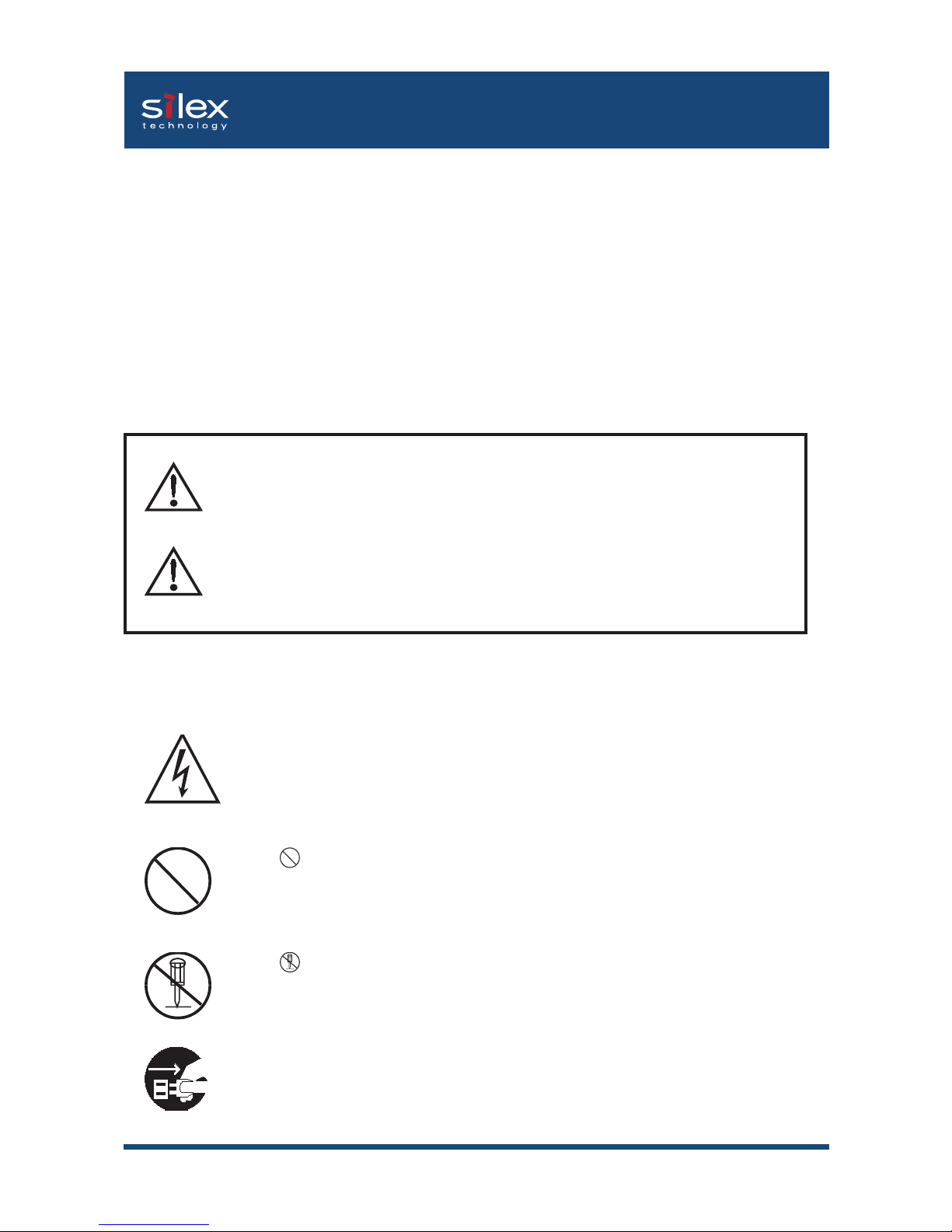
1-3Introduction
Users Manual SX
This is the prohibit symbol.
This symbol will include another symbol or have a picture near it
to indicate what is prohibited.
Safety Instructions
- To ensure safe and proper use, please read the following information carefully before using
PRICOM. The safety instructions include important information on safe handling of the product
and on general safety issues.
- This manual contains safety instructions that must be observed to avoid potential hazards
that could result in personal injuries or material damage. The safety instructions have been
classified according to the potential risk involved as follows:
This symbol warns of possible danger.
The danger symbol will contain another symbol or have a picture near
it. (This warns of possible electrical shock)
This is the prohibit symbol.
This symbol indicates what is prohibited specifically.
This indicates a regulation by its contents.
The regulation will appear inside or near this symbol. (Indicates to
unplug).
“Warning” indicates the existence of a hazard that could result in material
damage if the safety instruction is not observed.
Examples
Danger
“Danger” indicates the existence of a hazard that could result in bodily
injury if the safety instruction is not observed.
Warning
Page 13
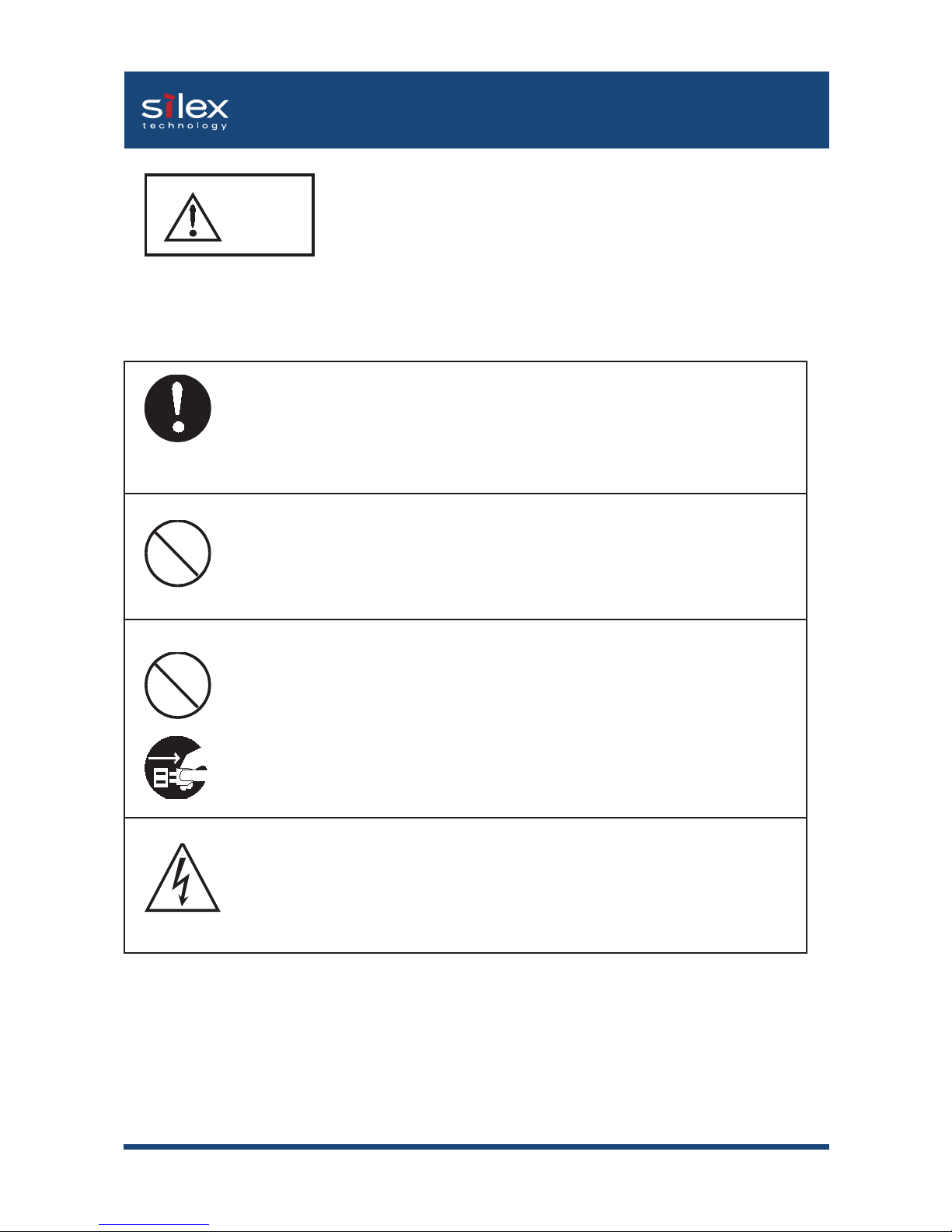
1-4Introduction
Users Manual SX
Danger
Warning about physical connections
If PRICOM is detached from the device(s), unplug the power to the
device(s) before reconnecting.
If the printer has a ground wire, it must be used to prevent electrical
shock and power surges.
Keep the cord and cables away from children. They may be injured
or receive a shock
Do not allow physical impact: When damaged, unplug PRICOM from
power and contact your dealer. Failure to take this action could cause
fire or an electrical shock.
Page 14
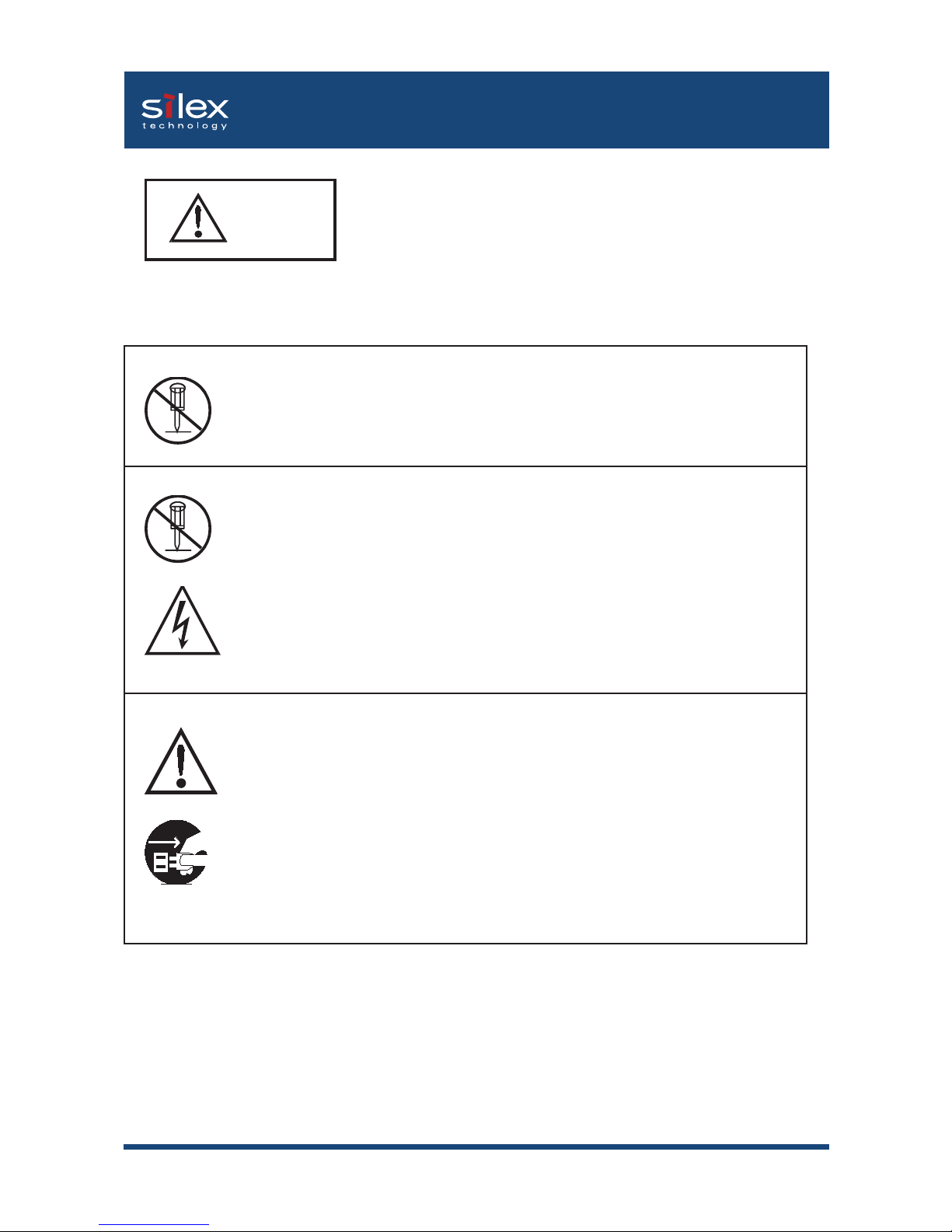
1-5Introduction
Users Manual SX
Danger
The following warnings should be observed during use.
Do not use PRICOM with the case removed. You may receive an
electric shock.
Do not attempt to check, adjust or repair PRICOM by yourself. You
may receive an electric shock.
Check with your dealer if the product needs to be repaired.
Do not disassemble or modify the cover of PRICOM.
If PRICOM becomes hot, or you smell smoke, turn off the printer
then unplug the power cable and disconnect this device immediately.
If a foreign object (liquid, metal) gets into PRICOM, turn off the printer
then unplug the power cable and disconnect this device immediately.
Contact your dealer about repairing PRICOM.
Page 15
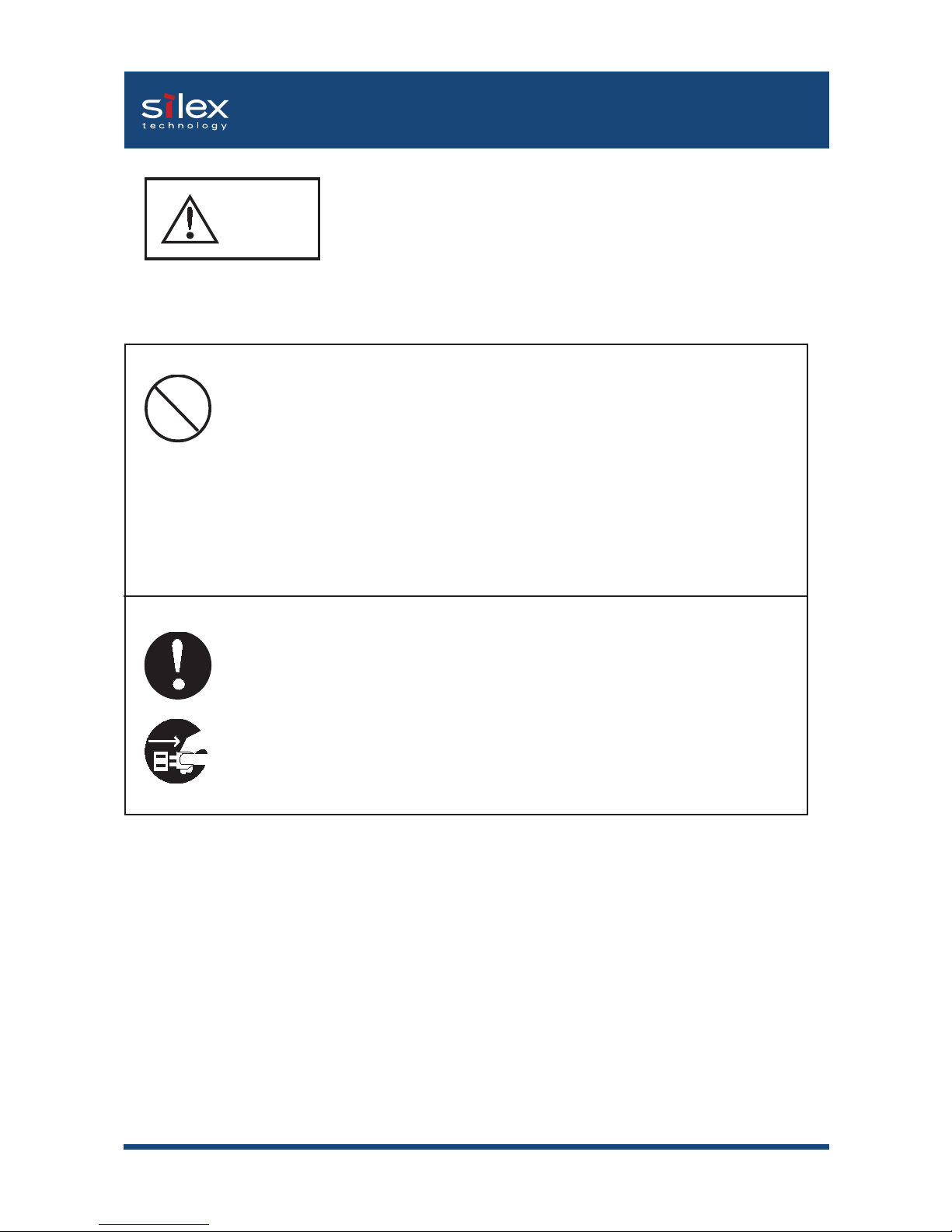
1-6Introduction
Users Manual SX
Warning about physical connections
When unplugging PRICOM, do not pull on the cord. The cord may
break resulting fire and/or electric shock. Pull on the plug only.
Do not put PRICOM on an unstable location. The product may fall
causing injury or damaging the product.
Do not put PRICOM in a humid or dusty place. Fire or electric shock
may occur.
When moving PRICOM, disconnect the power and printer cables.
Fire or electric shock may occur.
Warning
Page 16
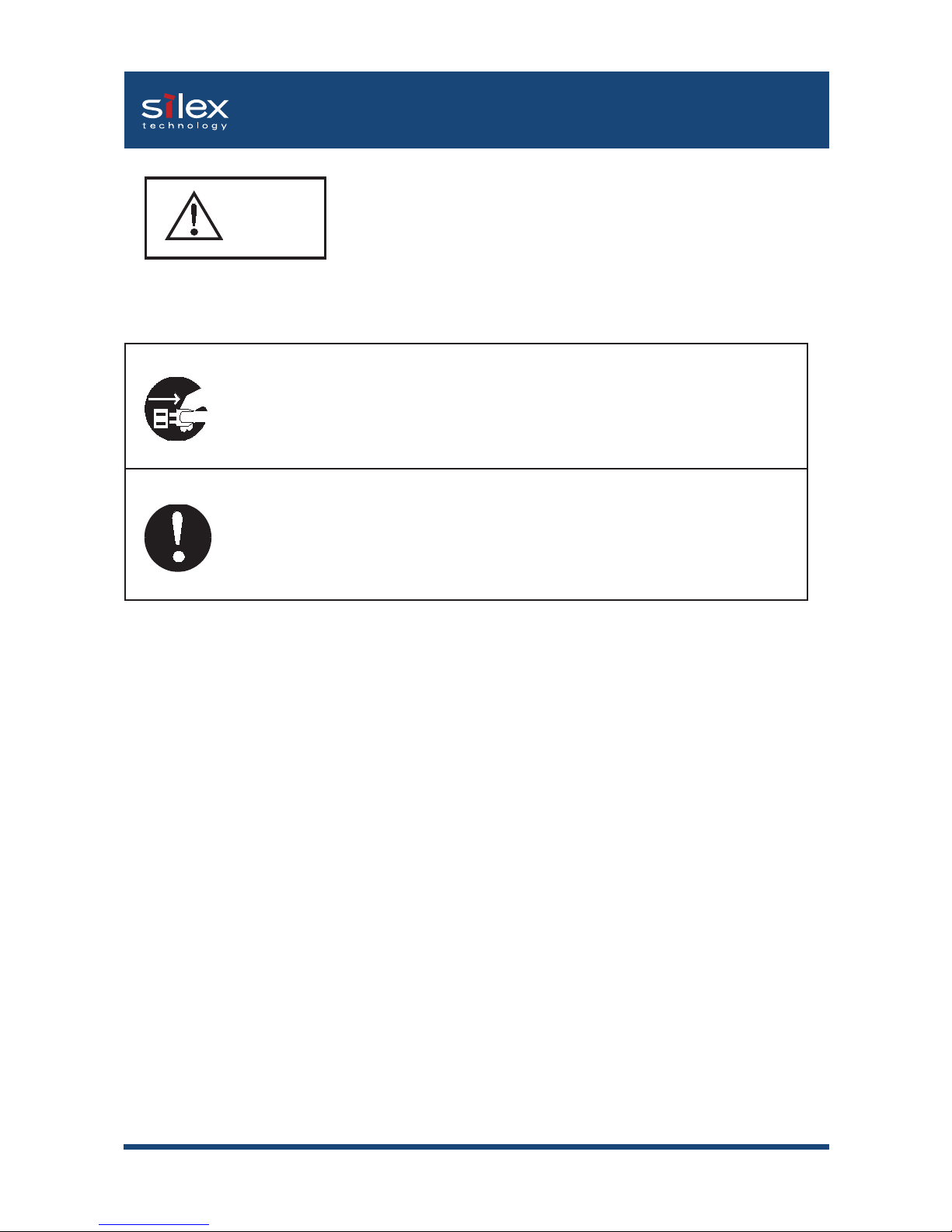
1-7Introduction
Users Manual SX
Warning
The following warnings should be observed during use.
When the product will not be used for an extended time, disconnect and
unplug the power cable.
Verify all cables are connected properly before using PRICOM.
Page 17
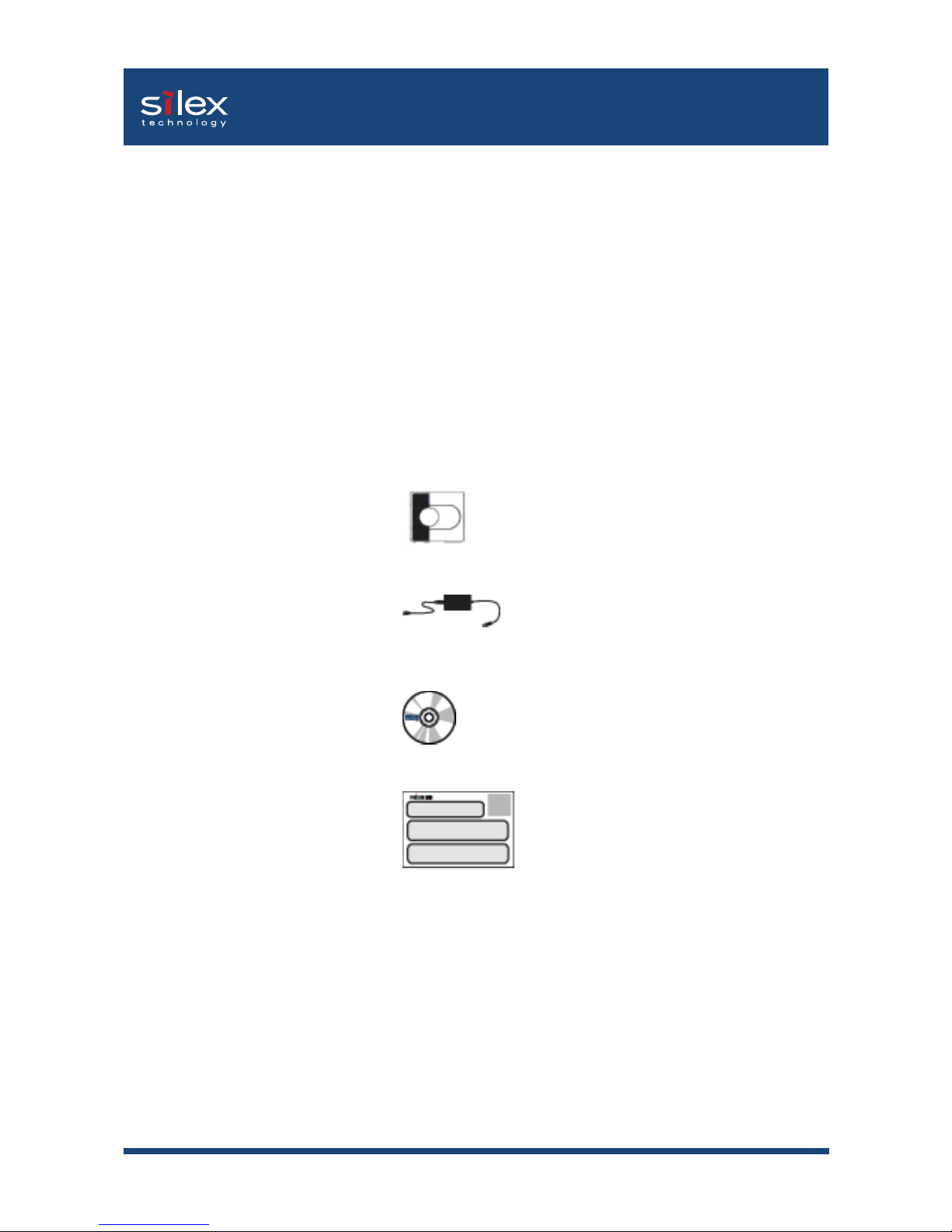
2-1About This Product
Users Manual SX
This chapter explains about the PRICOM SX-300U product.
The Package Contents
The package contains the following, please check items before continuing.
1, Product(PRICOM SX-300U)
2, AC adapter
3, CD(User Software SX)
4, Quick Setup Guide
5, Warrnty booklet
2. About This Product
Page 18
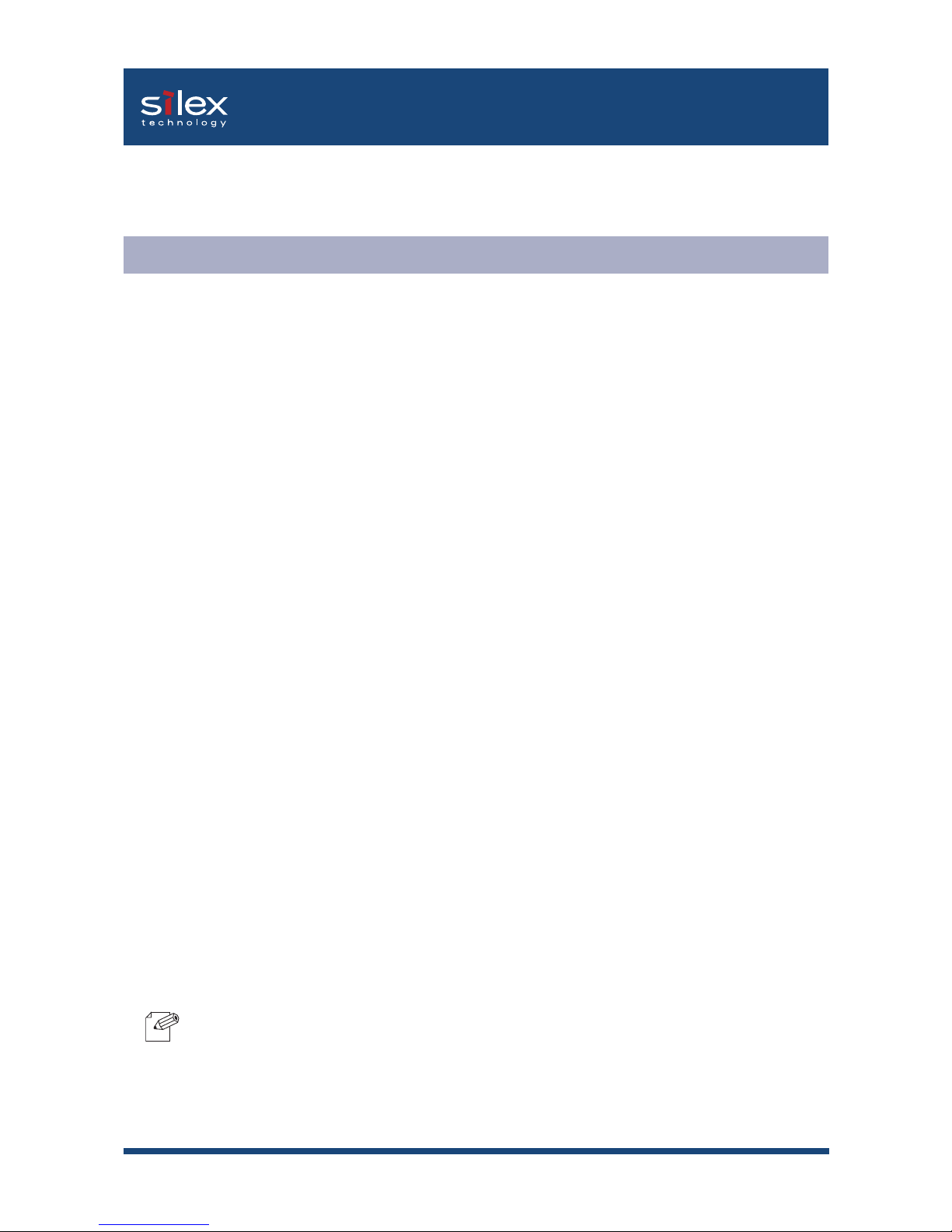
2-2About This Product
Users Manual SX
Supported Protocols
TCP/IP
Raw(9100) Port, LPD, FTP, IPP, HTTP, TELNET, DHCP, BOOTP, SNMP, POP3,
SMTP, DNS, DDNS, WINS, TCP, UDP, ARP, RARP, IP, ICMP, NetBIOS over TCP/IP
NetBEUI
SMB, NetBIOS, WINS
NetWare
IPX, SPX, SNMP, NDS(NetWare 4.x/5/6)
Remote printer mode (up to 8 servers)
Print server mode (up to 8 servers, 32 queue)
Frame automatic detection from IEEE 802.2, IEEE 802.3, Ethernet-II or
SNAP frame type
AppleTalk
PAP, ATP, ZIP, RTMP, NBP, AEP, DDP, AARP, ELAP, AppleTalk phase2
About PRICOM SX-300U
Operating Environment
PRICOM will support the following Operating System.
Windows (95, 98, Me, NT 4.0, 2000, XP, Server 2003)
UNIX, Linux
NetWare (3.x, 4.x, 5.x, 6.x)
Macintosh (MacOS 8.6 or newer, MacOSX 10.2 or newer)
- When you use PRICOM in a Macintosh environment, you need the printer driver for AppleTalk
which is supplied with the printer.
NOTE
Software Specification
Page 19
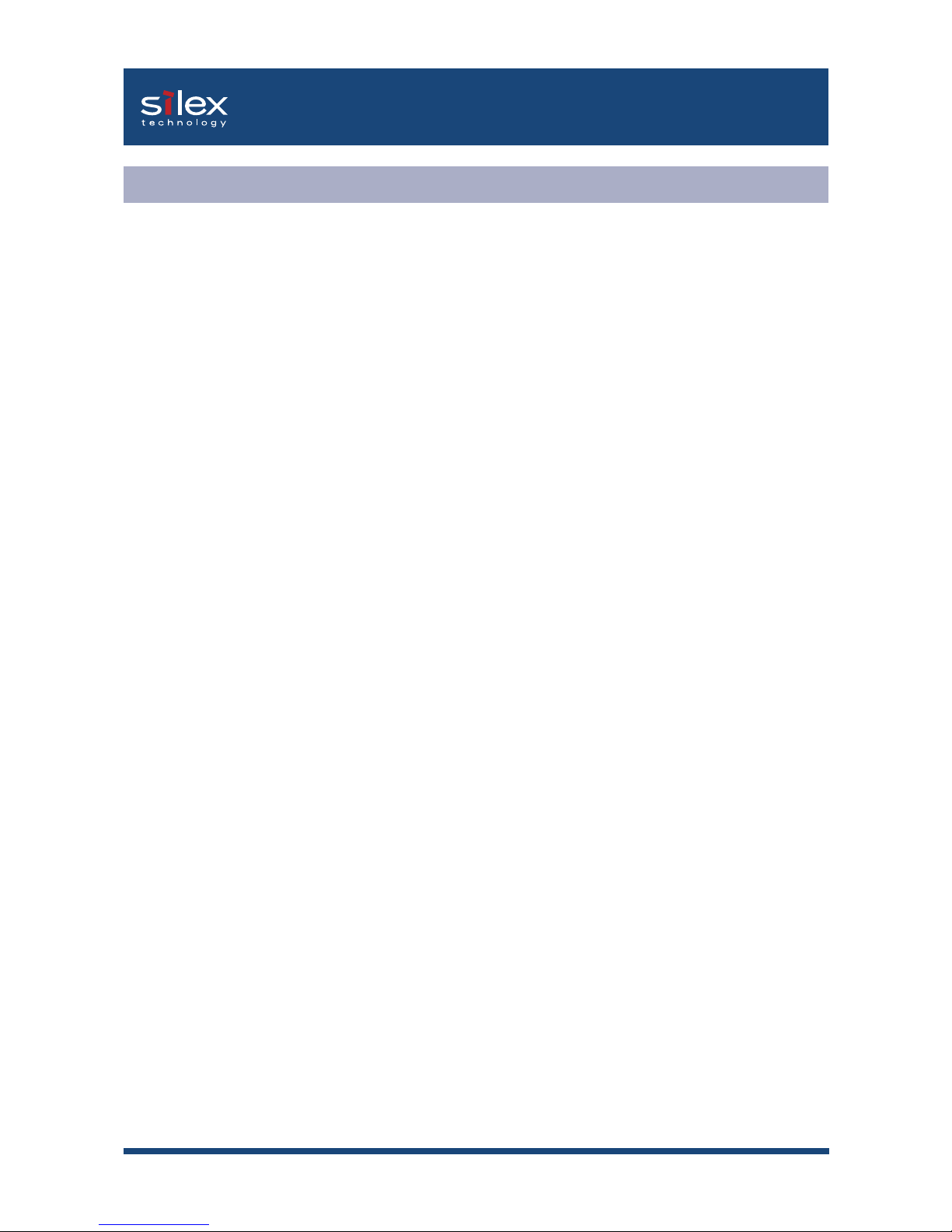
2-3About This Product
Users Manual SX
Network Interface
-10BASE-T/100BASE-TX (auto-detection): 1 port
Printer Interface
- USB 1.1(A-Type)
Others
- Push switch : 1 push switch
- LED : 3 LEDs: Status (Orange), 10Base LINK (Green),
100Base LINK (Green).
Hardware Specification
Page 20

2-4About This Product
Users Manual SX
Equipment Explanation
<Side>
Status LED (Orange)
Flashes during data transfer.
10Mbps LED (Green)
LED lights while connecting to 10Mbps.
100Mbps LED (Green)
LED higths while connecting to 100Mbps.
USB Port
Connects a USB Cable (A Type connector)
Power Connector
Connects AC adapter
Push Switch
By pushing the push switch, the server can be restored to factory-default settings or
do a self-diagnosisand print the configuration settings.
Ethernet Address
(The last 6 digits are
PRICOM serial number)
100Mbps LED
(Green)
10 Mbps LED
(Green)
Top
Bottom
Power connector
USB Port
Side
Push Switch
Status LED
(Orange)
This section explains the names of parts and their functions.
Page 21
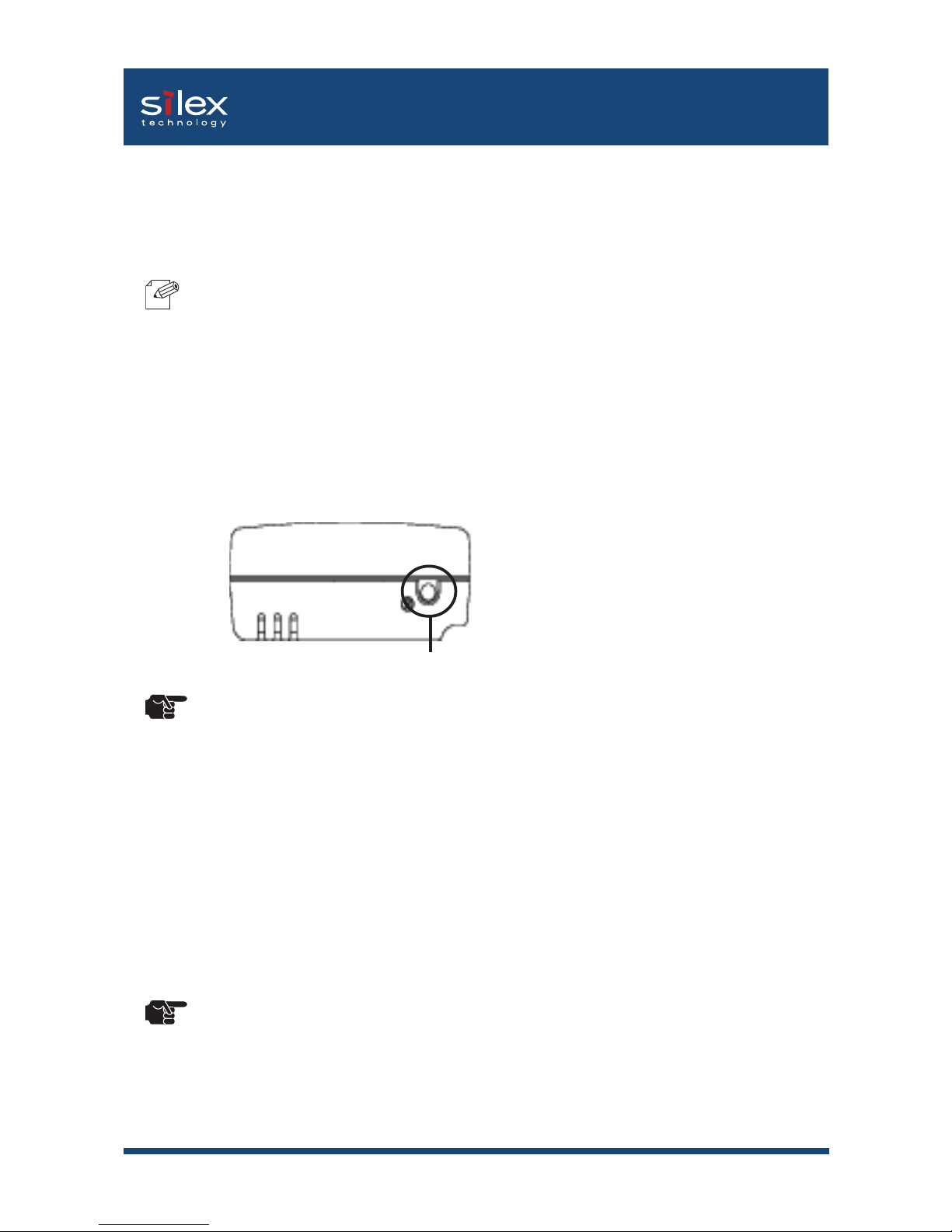
2-5About This Product
Users Manual SX
- Do not turn off the power to PRICOM while it is initializing to factory default.
- When PRICOM is turned on again after factory default is completed, do not push the pushbutton
switch.
<Bottom>
Ethernet Address
The Ethernet (MAC) Address of the device is found on the bottom. The last 6 digits are PRICOM’s
serial number.
- If the Ethernet Address is 00:80:92:18:0E:1A (noted as 008092180E1A) then PRICOM’s serial
number is 180E1A.
<Restore Factory default>
1. Please verify that AC adapter is not connected to PRICOM.
2. While pushing the push switch, connect the AC adapter to the power supply connector of PRICOM.
Shortly after a power is supplied, all of the Light Emitting Diodes will light and then some will turn off.
3. Continuing pushing (about 5 seconds) — when the restoration starts all of the Light Emitting Diodes
will light. When the status LED lights, release the push switch.
NOTE
Push Switch
TIP
- Do not turn off the printer until the printing of self-test/configuration settings has finished.
- The printer must have an internal font for the self-test/configuration settings to print.
<Self diagnostic/ Configuration Printing>
1. Verify that AC adapter is not connected to PRICOM.
2. Verify that the printer is connected and ready to print.
3. Verify that the printer is powered on.
4. While holding the push switch, plug in the power supply. Status LED (Orange), Link LED (Green), InfraLED
(Green) will light.
5. Hold the push switch (for about 30 seconds). The self test and configuration will then begin.
TIP
Page 22
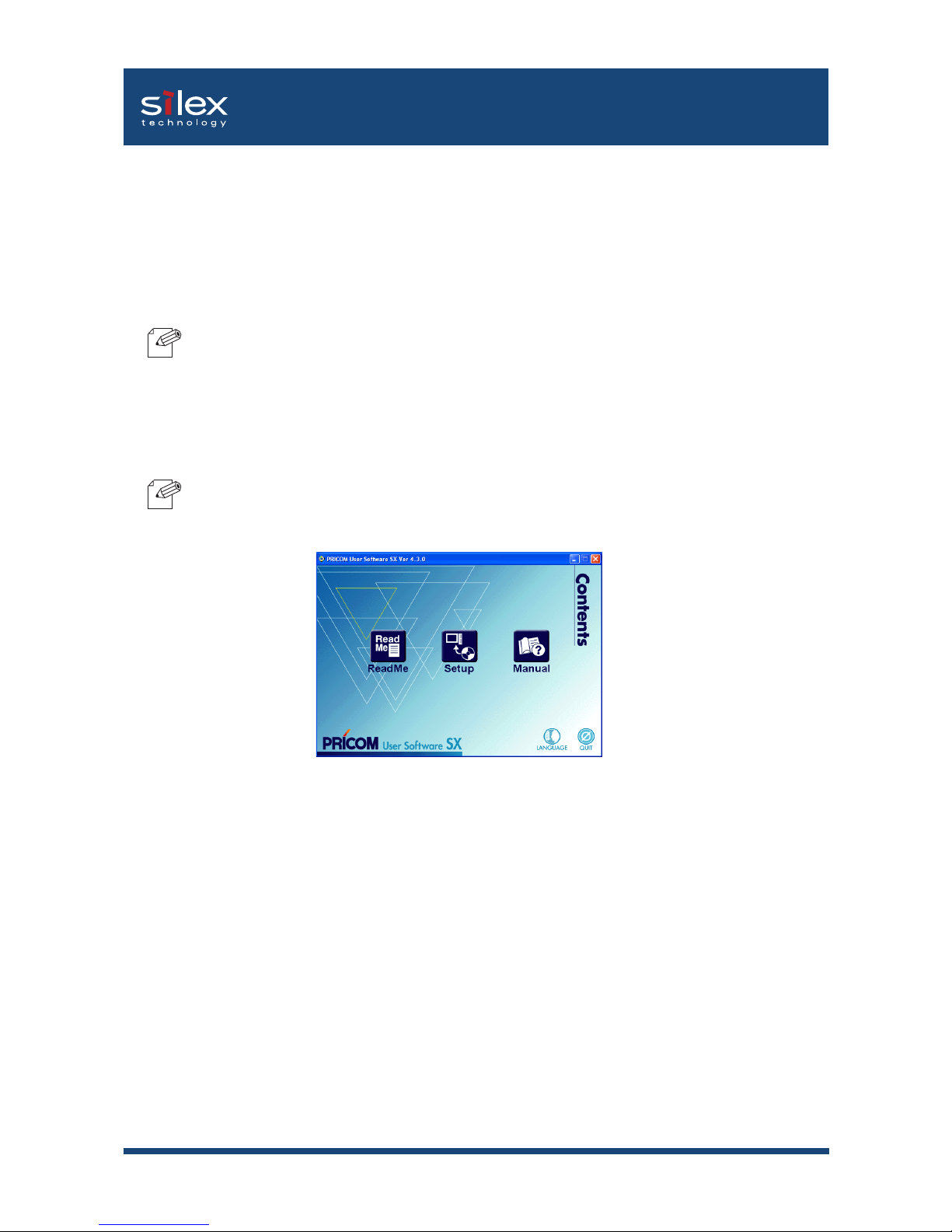
2-6About This Product
Users Manual SX
-If the below screen does not open automatically, open My Computer. select the CD ROM drive
and execute "autorun.exe".
About User Software SX
The below screen will be executed automatically when installing User Software SX to your
Windows PC.
- ReadMe
Click on ReadMe for important information about User Software SX. Make sure to read this
information carefully before starting to use PRICOM.
- Setup
Take out. This leads you to the PRICOM configuration utility (Quick Setup, Advanced Setup)
and the printing software (JC-Print2002).
- Manual
The manual is a PDF file which can be viewed with Adobe Acrobat Reader.
- User Software SX can not be used in UNIX/Linux and NetWare.
- Use User Software SX in a browser environment with Internet Explorer 4.0 (SP2) or above.
This section explains about the User Software SX. The cofiguration utility and Users Manual
are contained on the bundled CD and can be used in Windows and Macintosh environments.
NOTE
NOTE
Page 23
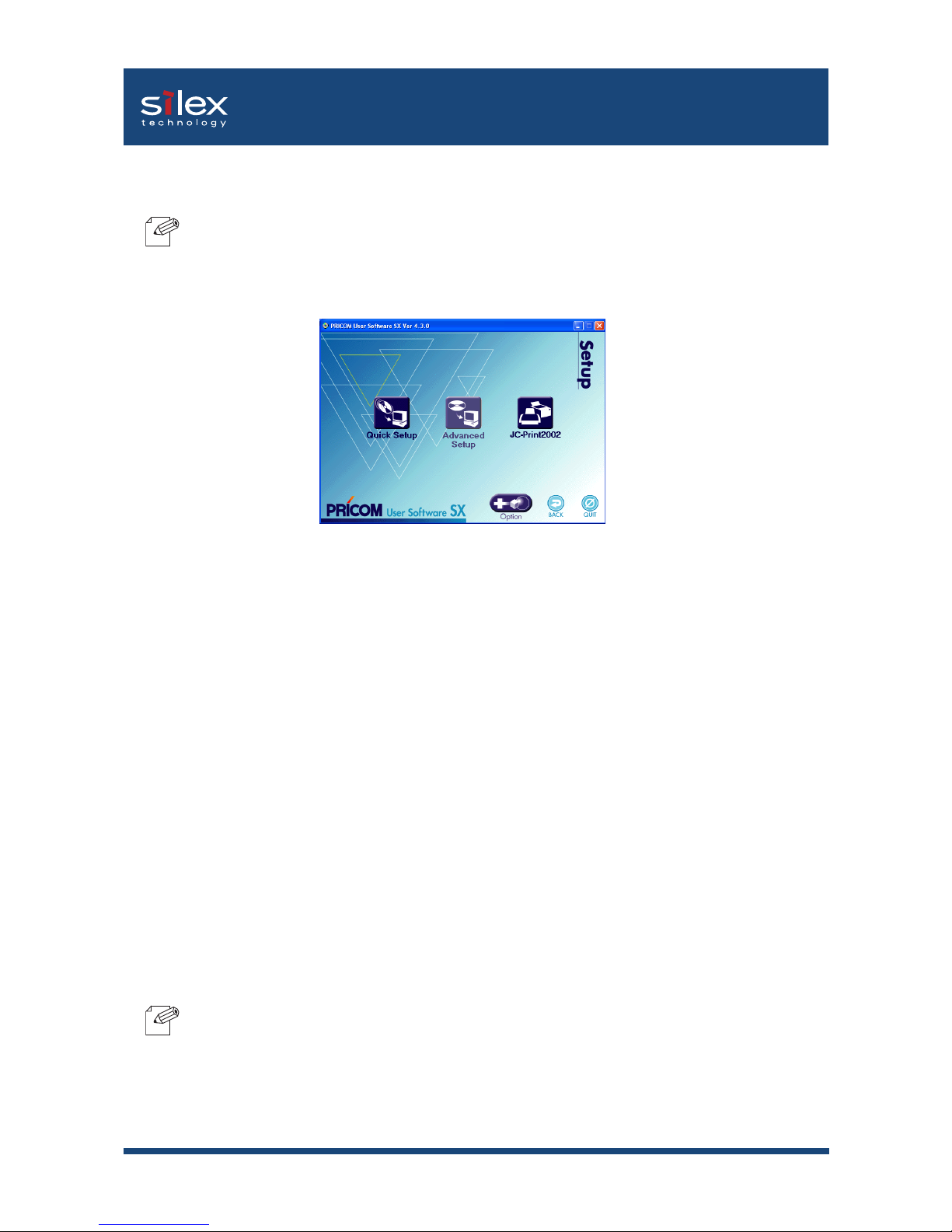
2-7About This Product
Users Manual SX
-Once the initial installation of PRICOM is complete, you can start using PRICOM by just installing
JC-Print2002 on your PC.
The below screen will appear after clicking Setup from the top menu.
- Quick Setup (recommended for initial installation)
Initial configuration of PRICOM can easily proceed by interacting with the wizard.
Printing software JC-Print2002 can also be easily installed in a similar way.
This is recommended for initial installation.
- Advanced Setup
Start or install the management utility "AdminManager", Admin Manager allows detailed PRICOM configuration
and manages the printer.
- JC-Print2002
Install PRICOM Monitor SX and printing software that enables you to print directly from Windows environment.
LPR (specific to silex products), IPP or Raw mode can be selected.
- Option (Only for PRICOM supporting the enhanced features)
This button will lead you to install the configuration utility that enables the PRICOM optional functions. The
utility can only be used with PRICOM supporting the enhanced features.
- You may not be able to use the optional functions depending on the PRICOM you use. Make
sure PRICOM supports the enhanced features.
NOTE
NOTE
Page 24
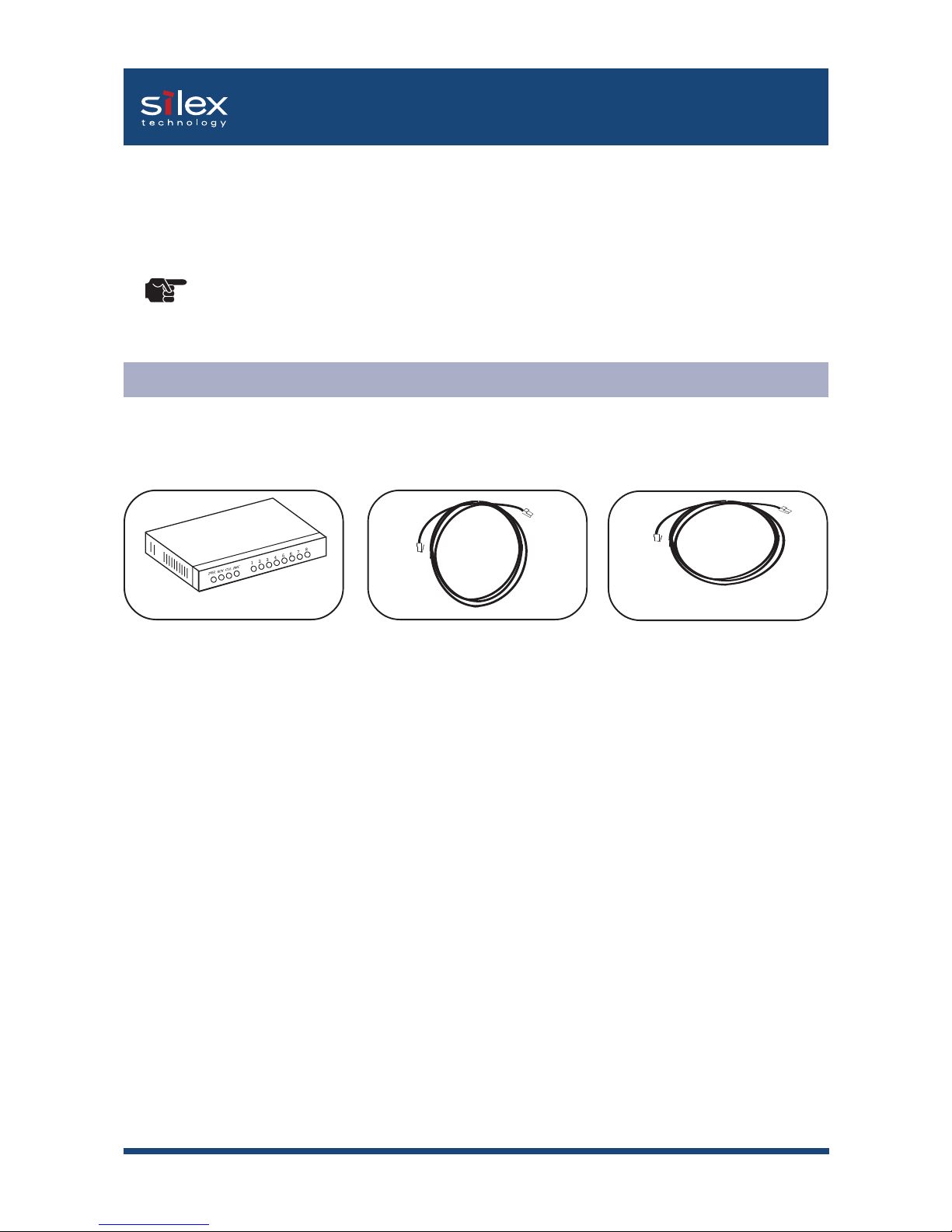
3-1How to Install
Users Manual SX
- If PRICOM has been used in another network, return it to factory default prior to setup.
The following items are required in order to connect PRICOM to a network.
USB Cable
A - B Type
Ethernet Hub
Network Cable
3, How to Install
Prepare Items
This chapter explains how to install PRICOM for printing.
TIP
Page 25
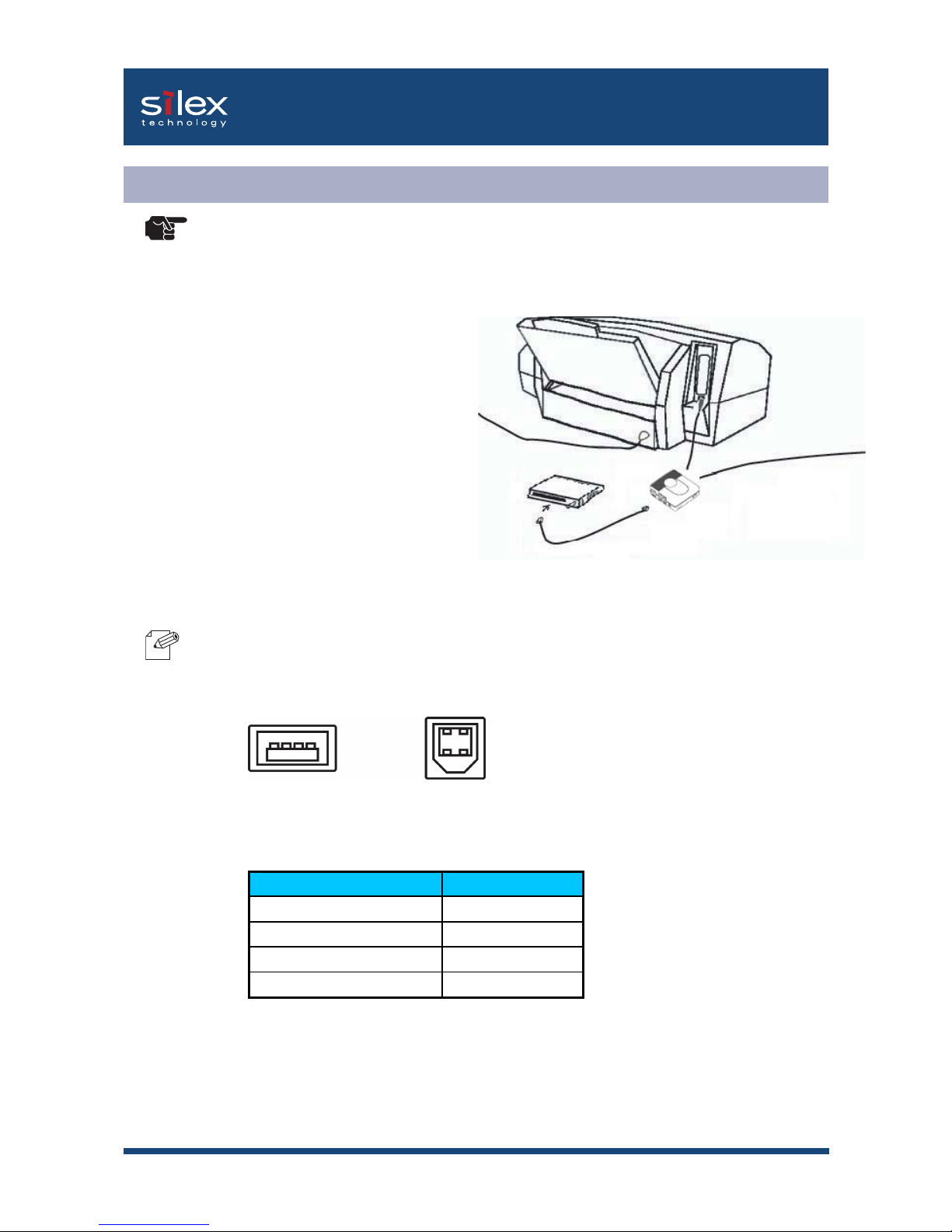
3-2How to Install
Users Manual SX
1. Connect the AC adapter to PRICOM.
2. Insert the power cable of printer into
an electrical outlet.
3. Connect a network cable from an
Ethernet HUB to PRICOM.
4. Use a USB cable to connect
PRICOM(type A connector)to a printer
(type B connector)
<USB connector shape>
- Refer to the following chapter about how to install on each OS.
A Type
B Type
- The following explanation is based on using a printer.
- Be sure that PRICOM is powered on prior to powering up the connected USB device.
PRICOM SX-300U
Ethernet HUB
AC Adapter Cable
Power Cable
How to Connect PRICOM to a Printer
- The shape of the connectors on a USB cable have 2 different types.
OS Chapter
Windosws 4
UNIX/Linux 5
Netware 6
Macintish 7
NOTE
TIP
Page 26
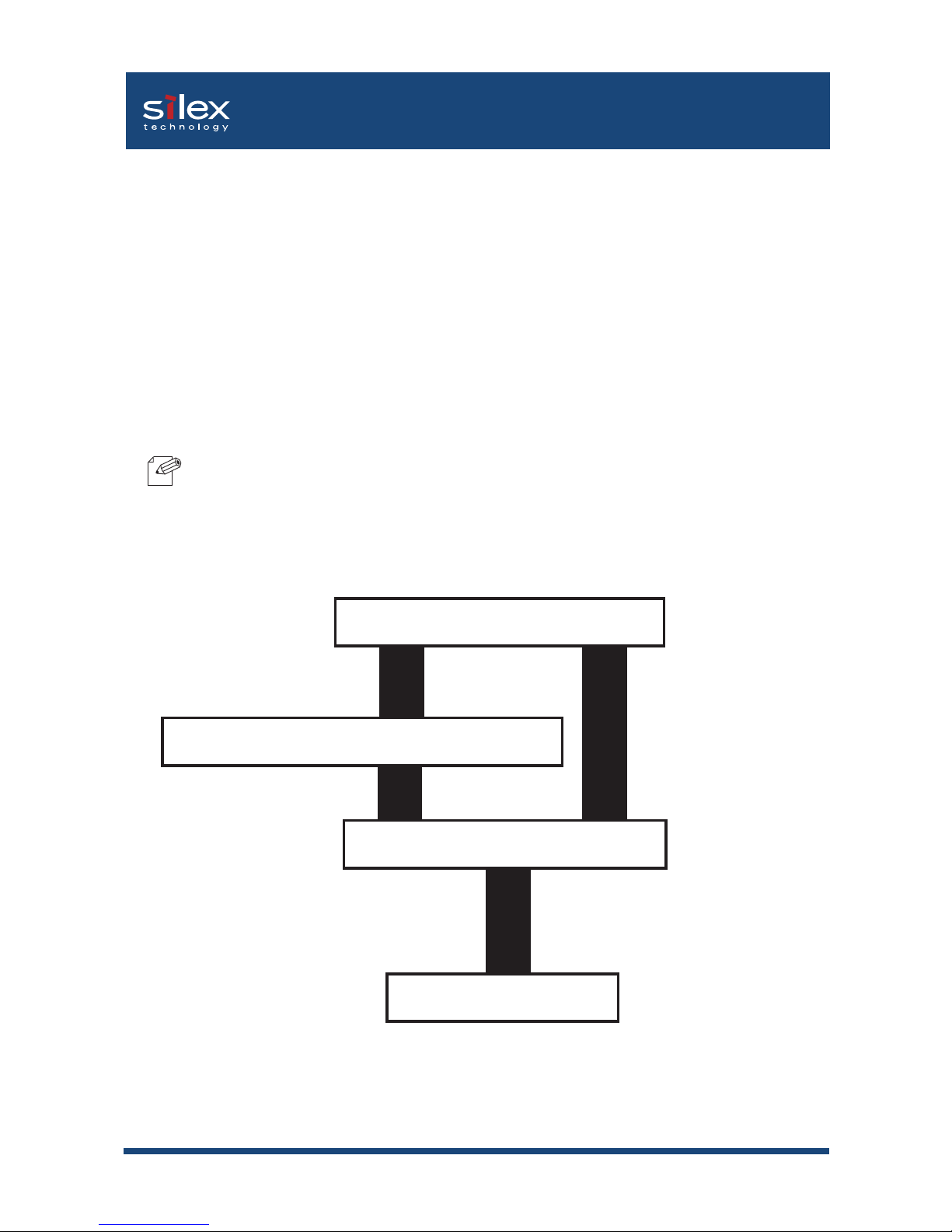
4-1Using PRICOM in Windows Environment
Users Manual SX
This chapter explains how to print using TCP/IP, NetBEUI and NetBIOS over TCP/IP protocol
of Windows environment.
Following indicates how to print using TCP/IP protocol.
- Refer to chapter "2 How to Install" about how to connect PRICOM to printer.
- Make sure to install printer driver before you start using PRICOM.
- If you are a WindowsNT/2000/XP user, you can use standard printing function included Windos
OS. If you want to use it, refer to "Print Using Embedded Printing Client Function" in this chapter.
NOTE
4. Using PRICOM in Windows Environment
Print Using TCP/IP
Start
Configure IP address using QuickSetup
Install JC-Print2002
Configure printer port
In case of printing
In case of initial installation
and printing
Page 27
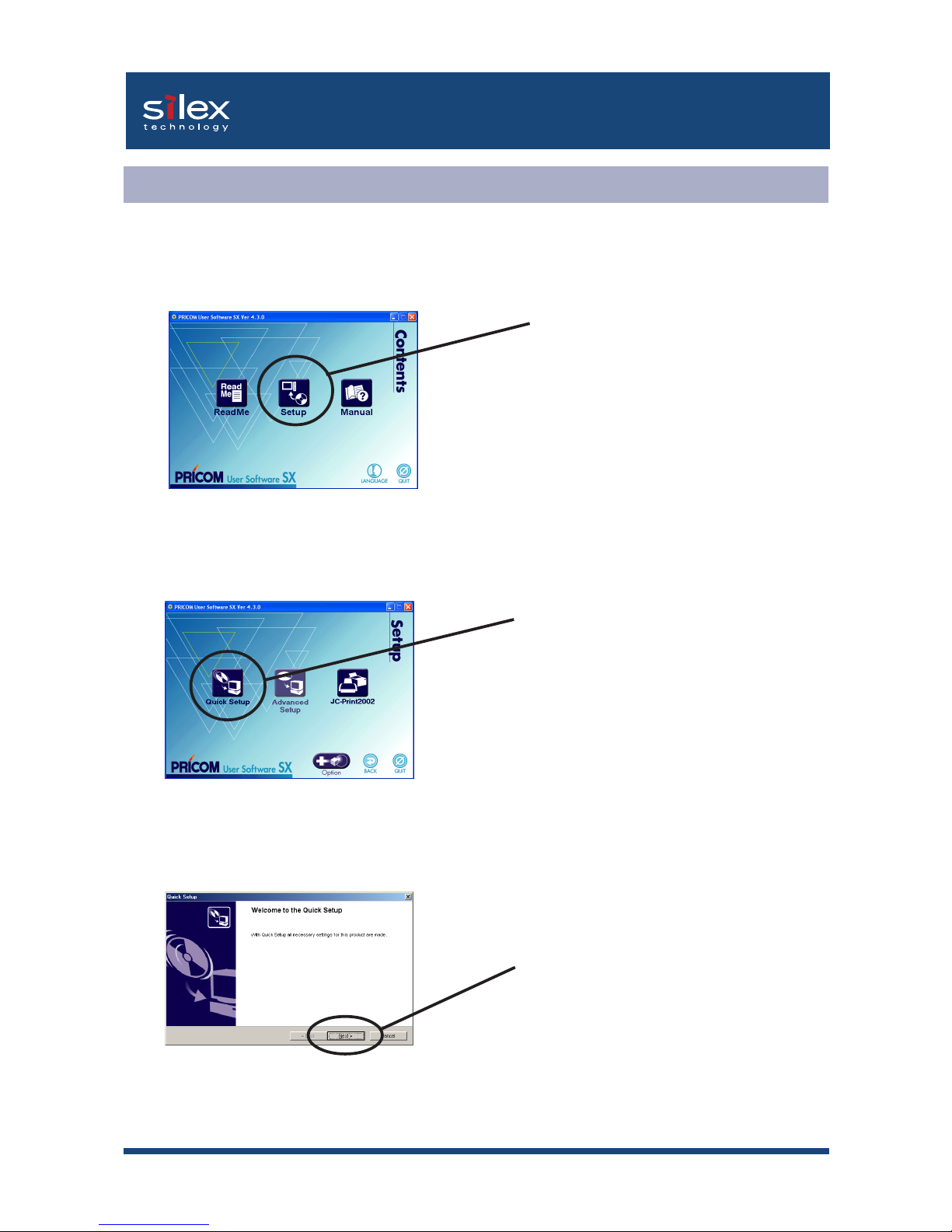
4-2Using PRICOM in Windows Environment
Users Manual SX
1. Insert the User Software SX in the CD-ROM drive of your Windows PC. The main menu
screen will be displayed.
Quick Setup
2. The below screen will be displayed.
Click Quick Setup.
3. Quick Setup loads.
Click Next.
Click Setup.
Page 28
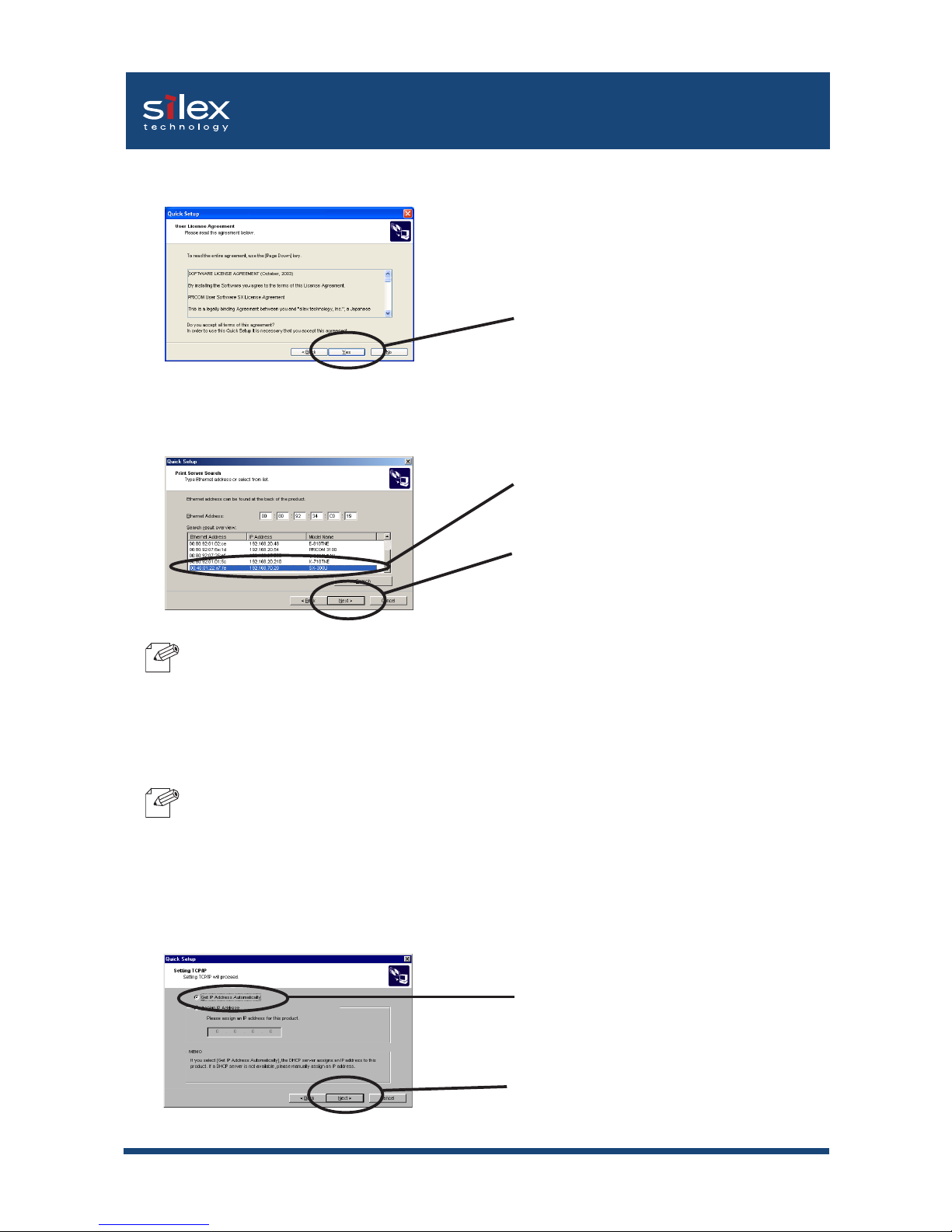
4-3Using PRICOM in Windows Environment
Users Manual SX
ŽŸ‚Ö
4. Confirm the Software License Agreement.
5. Select PRICOM to be configured.
Select PRICOM to be configured.
-If the PRICOM does not appear in the list, click Search.
You can search for a PRICOM by typing in its Ethernet address directly.
6. Assign an IP address
When you have DHCP server in your environment.
(A) Obtain an IP address from DHCP server automatically.
Click Get IP Address Automatically.
Click Next.
-If NetWare Client is installed and PRICOM is supporting NetWare (Enable), NetWare
configuration screen will appear.
Read the agrement and click Yes
if you accept it.
Click Next.
NOTE
NOTE
Page 29
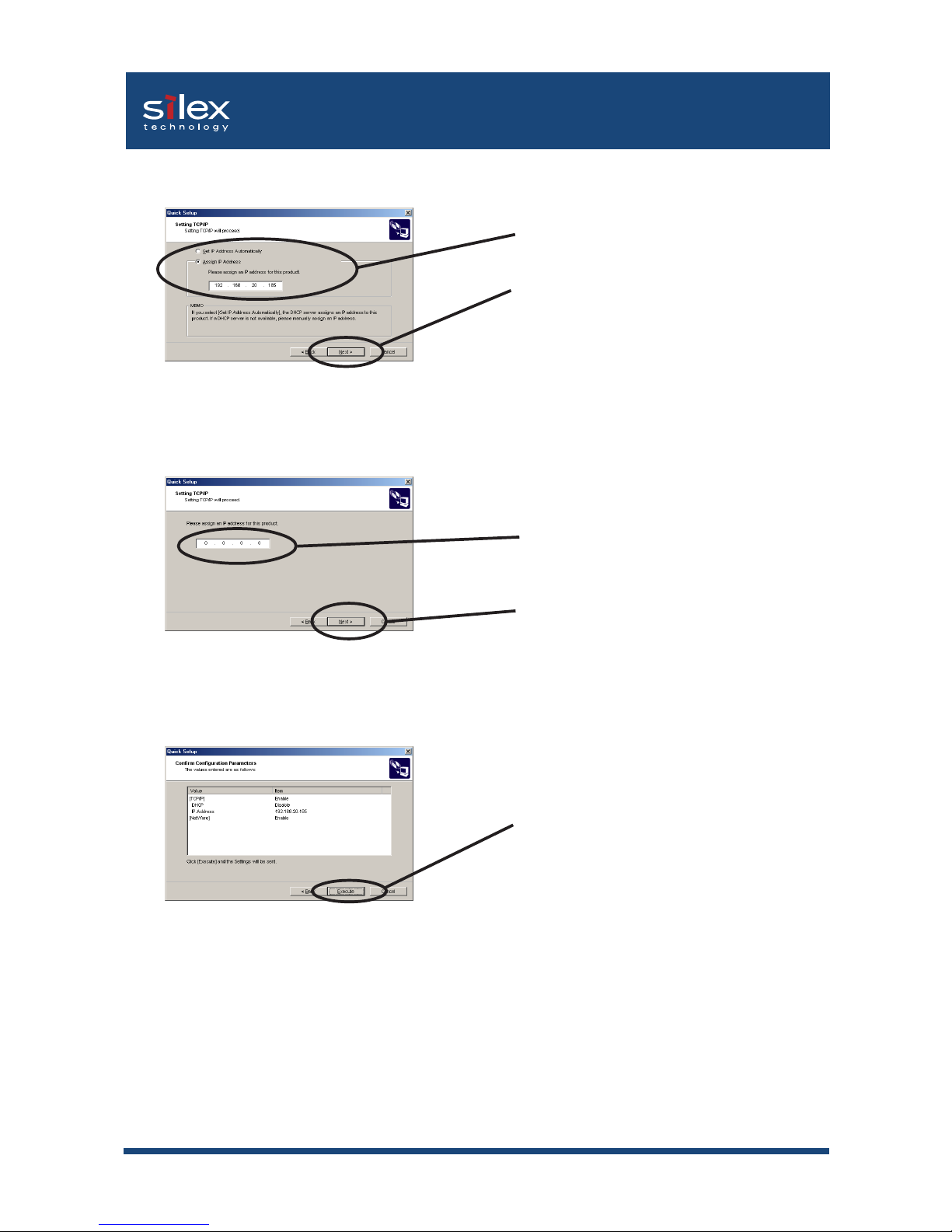
4-4Using PRICOM in Windows Environment
Users Manual SX
Assign an optional IP address.
Click Next.
(B) Assign an IP address manually.
7. Verify the configuration parameters.
When you do not have DHCP server in your environment.
Click Next.
Assign the optional IP address.
Click Execute.
Page 30

4-5Using PRICOM in Windows Environment
Users Manual SX
11. Setup is complete.
Click Yes.
Click Finish.
-Proceed to install JC-Print2002.
JC-Print2002 is a printing software that enables printing directly from Windows.
NOTE
Page 31

4-6Using PRICOM in Windows Environment
Users Manual SX
To print directly from Windows environment using TCP/IP protocol, use the JC-Print2002
bundled with PRICOM.
JC-Print2002 is a printing software that enables users to use LPR (dedicated to silex products),
IPP and Raw (9100) port. JC-Print2002 also includes PRICOM Monitor SX.
When installation is complete, the wizard to add a printer port will be stared.
-LPR (Line Printer Remote)
A widely used protocol that enables users to execute printing to printers on the local area
network (LAN).
-IPP (Internet Printing Protocol)
This protocol enables users to execute printing to network printers via Internet.
-Raw (9100) port
This function enables users to execute printing to printers on the local area network (LAN).
Information can be printed at a high speed without spool.
-PRICOM Monitor SX
You can check the printer status with this monitor. For more details, refer to " 9. PRICOM
Monitor SX".
1. Verifying installing method.
(A) Install JC-Print2002 following Quick Setup.
Click Yes.
Click Finish.
(B) Install JC-Print2002 .
Insert the CD into the CD-ROM drive.
Click Setup, then JC-Print2002.
NOTE
Install JC-Print2002
Page 32

4-7Using PRICOM in Windows Environment
Users Manual SX
2. JC-Print2002 installation wizard will start.
Click Next.
Read the agrement and click Yes
if you accept it.
.
Click Next.
-Click Reference to specify the destination directory.
4. Verify the Destination Directory.
3. Confirm the Software License Agreement.
NOTE
Page 33

4-8Using PRICOM in Windows Environment
Users Manual SX
5. Specify the group name to be registered at the start menu.
Click Next.
6. Begin the installation.
Click Start.
7. Installation is complete.
Select Yes..
Click Finish.
Page 34

4-9Using PRICOM in Windows Environment
Users Manual SX
Adding Printer Port
JC-Print2002 has three available options for printing; Print using LPR, Print using IPP and
Print using Raw Mode.
Select the protocol to be used for printing, then click Next to start using the specified printing
option.
1. Adding printer port following the JC-Print2002 installation.
Select Yes.
Click Next.
(A)
2. JC-Print2002 port adding wizard starts,
Click Next.
Click Start, then Programs, then JC-Print2002, then JC-Print2002 Port adding.
Click Next.
(B)
Page 35

4-10Using PRICOM in Windows Environment
Users Manual SX
Adding JC-Print2002 LPR Port
1. Select LPR (Line Printer Remote).
Select Print with LPR (Line Printer
Remote).
2.Display the list of print servers on the network by clicking Searching Print Server.
Select the PRICOM you want to print to.
3. Type in printer port name.
Click Next.
If you do not want to have a specific
name, use the default printer port name.
Click Next.
Click Next.
Page 36

4-11Using PRICOM in Windows Environment
Users Manual SX
ŽŸ‚Ö
4. Verify the configuration.
Click Finish.
5. Select the printer you want to use with PRICOM.
Click Next.
6. Port configuration is complete.
Click Finish.
Page 37

4-12Using PRICOM in Windows Environment
Users Manual SX
Adding JC-Print2002 IPP Port
1. Select IPP (Internet Printing Protocol).
Select Print with IPP (Internet Printing
Protocol).
Click Next.
Click Next.
Click Next.
2. Select either Use Internet Explorer configuration, Deactivate proxy server for
Internet connection or Configure proxy server manually.
Ex.): When URL is “abc.co.com”, Type
in http://abc.co.com/ipp/lp
Ex.) When IP address is
“192.168.20.185”, Type in
http://192.168.20.185/ipp/lp
3. Type in URL assigned to PRICOM for Printer URL. PRICOM IPP printer URL is "/ipp"
or "/ipp/lp".
NOTE
-If you click Next, you can make sure if specified URL exists..
Page 38

4-13Using PRICOM in Windows Environment
Users Manual SX
ŽŸ‚Ö
4. Configure the port name for printing.
Click Next.
5. Verify the configuration.
Click Finish.
Click Next.
Click Finish.
6. Select the printer you want to use with PRICOM.
7. Configuration is complete.
If you do not want to have a specific
name, use the default printer port name.
Page 39

4-14Using PRICOM in Windows Environment
Users Manual SX
Adding JC-Print2002 Raw (9100) Port
1. Select Raw mode.
Select Print with Raw mode (TCP/IP
9100).
Click Next.
3. Type in print port name.
Click Next.
Click Next.
-To verify that the specified print server can be access via the 9100 port, click Next.
2. Display the list of print servers on the network by clicking Search for Print Server
Select the PRICOM you want to print to.
The default printer port name
(RAW_IP address) can be used.
NOTE
Page 40

4-15Using PRICOM in Windows Environment
Users Manual SX
4. Verify the configuration.
Click Finish.
Click Next.
Click Finish.
6. Configuration is complete.
5. Select the printer you want to use with PRICOM.
Page 41

4-16Using PRICOM in Windows Environment
Users Manual SX
NOTE
Configuring Printer Driver
-If you do not configure printer driver, the following error dialog may appear.
In this case, click No and configure printer driver by following steps.
1. Click Start, then Settings, then Printer, then open the printer property.
Select Properties.
2. Select Details.
Select Sool Settings.
This section explains how to configure printer driver.
For Windows 95/98/Me User
Page 42

4-17Using PRICOM in Windows Environment
Users Manual SX
Select Disable bidirectional support
for this printer.
3. Select Disable bidirectional support for this printer.
Click OK.
4. Configuration is complete.
Click Apply.
Page 43

4-18Using PRICOM in Windows Environment
Users Manual SX
2. Select Ports.
Select Ports.
Select Properties.
1. Click Start, then Settings, then Printer, then open the printer property.
For Windows NT 4.0/2000/XP/Server 2003 User
Page 44

4-19Using PRICOM in Windows Environment
Users Manual SX
3. Configure bidirectional.
Check off Enable bidirectional support.
-If you use Canon Laser Shot Utility [Print Buddy II] and [NetSpot JobMonitor], check in Enable
bi- directional support.
4. Configuration is complete.
Click Apply.
TIP
Page 45

4-20Using PRICOM in Windows Environment
Users Manual SX
Select My Computer.
This section explains how to print using Windows embedded printing client function.
-In order to print using LPR port, LPR port must be added. Click Start, then Settings, then
Control Panel, then Network, then select Services, then click Add, then select Microsoft
TCP/IP Printing, then OK. Component is installed. Restart the computer.
1. Click Start, then Settings, then Printers, then double-click Add Printer.
Click Next.
2. Add Printer
3. Select the printer port.
Select LPR Port and click New Port.
Click Add Port.
TIP
Print Using Generic Function of Windows
Print Using LPR Port of Windows NT 4.0
Page 46

4-21Using PRICOM in Windows Environment
Users Manual SX
Type in the IP address configured on the
PRICOM. Type in lp.
4. Add LPR compatible printer.
Click OK.
5. Verify the Printer Port.
Verify the appropriate port is checked.
Click Next.
6. Select the printer driver.
Select the printer driver to be used.
Click Next.
Select Keep existing driver
(recommended) or Replace existing
driver.
Click Next.
7.Verify the printer driver.
-When installing an updated driver, select Replace existing driver.
NOTE
Page 47

4-22Using PRICOM in Windows Environment
Users Manual SX
Select whether the printer is the default
printer or not.
Click Next.
If you do not wish to specify the printer
name, use the printer name already set.
8. Register the Printer name.
9. Select if the printer to be shared or not .
Select Shared or Not shared.
Click Next.
Select Yes.
Click Finish.
10. Select if you want test print.
11. If the test page is printed properly, configuration is complete.
Page 48

4-23Using PRICOM in Windows Environment
Users Manual SX
Print Using "LPR Port" of Windows 2000, Windows XP Windows
Server 2003
-In order to print using LPR port, LPR port must be added. Click Start, then Control Panel, then
Add or Remove Prpgrams (For Windows 2000, click start, then Settings, then Control
Panel, then Add or Remove Programs), then Add/Remove Windows Components. Windows
Components Wizard will be displayed, then click Components, then Other Network File and
Printing Services, then Details, then Print Services for Unix, then OK. Windows Components
Wizard will be displayed. Click Finish.
-Screens displayed below are for Windows XP. If you use Windows 2000, the screens may
vary.
1. Click start, then Control Panel, then Printers and Other Hardware, then Add a
printer.
Click Next.
Select Local printer attached to this
computer and remove the check from
Automatically detect and ...
2. Select the printer to be configured.
Click Next.
-If you use Windows 2000, click Start, then Settings, then Printers, then double-click Add
Printer.
-If you use Windows 2000, select Local printer and remove the check from Automatically
detect and ...
NOTE
NOTE
NOTE
Page 49

4-24Using PRICOM in Windows Environment
Users Manual SX
3. Select the printer port.
Check Create a new port and select
Standard TCP/IP Port.
Click Next.
5. Select the printer driver.
Select the printer driver to be used.
Click Next.
PRICOM. Type in lp.
4. Add LPR compatible printer.
Click OK.
Type in the IP address configured on the
Page 50

4-25Using PRICOM in Windows Environment
Users Manual SX
8. Select if the printer will be shared or not .
Click Next.
-If the printer is shared with other computers in the same network, select Shared as.
Select if the printer will be the default
printer or not.
Select Keep existing driver
(recommended) or Replace existing
driver.
6. Verify the printer driver.
Click Next.
7. Register the printer name.
You do not need specify to the printer
name, the default printer name can be
used.
Click Next.
NOTE
Page 51

4-26Using PRICOM in Windows Environment
Users Manual SX
9. Select if you want a test print.
Click Next.
10. Verify the configuration.
Click Finish.
11. If the test page is printed properly, configuration is complete.
Page 52

4-27Using PRICOM in Windows Environment
Users Manual SX
Screens displayed below are for Windows XP. If you use Windows 2000, the screen may
vary.
1. Click start, then Settings, then Control Panel, then Printers and Other Hadware,
then Add a printer..
Click Next.
2. Select the printer to be configured.
Select Local printer attached to this
computer and remove the check from
Automatically detect and install....
Click Next.
-If you use Windows 2000, click Start, then Settings, then Control Panel, then Printers, then
Add Printer.
-If you use Windows 2000, select Local Printer and remove the check from Automatically
detect and...
NOTE
NOTE
Print Using "Standard TCP/IP Port" of Windows 2000, Windows XP
and Windows Server 2003
Page 53

4-28Using PRICOM in Windows Environment
Users Manual SX
Click Next.
If you do not wish to specify the Port
Name, use the default (IP_xxx.xxx.xxx).
4. Add Standard TCP/IP Printer Port Wizard will be started.
Click Next.
Type in the IP address configured
to PRICOM.
5. Add TCP/IP Printer Port .
3. Select the printer port.
Check Create a new port and select
Standard TCP/IP Port.
Click Next.
Page 54

4-29Using PRICOM in Windows Environment
Users Manual SX
6. Identify the device type.
Check Custom and click Settings.
Click Next.
7. Type in the port information.
(A) Raw Mode
Select Raw.
Type in 9100.
Click Next.
-Click OK, the screen 6 will be displayed, then click Next.
NOTE
Page 55

4-30Using PRICOM in Windows Environment
Users Manual SX
8. Verify the configuration.
Click Finish.
NOTE
Type in lp and check LPR Byte Counting
Enabled.
Select LPR.
Click OK.
-Click OK, screen 6. will be displayed, then click Next.
(B) LPR Mode
Select the printer driver to be used.
Click Next.
9. Select the printer driver.
Page 56

4-31Using PRICOM in Windows Environment
Users Manual SX
Select if the printer will be used as the
default printer or not.
Select Keep existing printer driver
(recommended) or Replace existing
driver.
10. Verify the printer driver.
Click Next.
11. Register the Printer name.
-When installing the latest driver, select Replace existing driver.
If you do not wish to specify the printer
name, use the default printer name.
Click Next.
NOTE
12. Select the printer will be shared or not.
Select Do not share this printer or
Shared as.
Click Next.
Page 57

4-32Using PRICOM in Windows Environment
Users Manual SX
15. If the test page is printed properly, configuration is complete.
14. Verify the configuration.
Click Finish .
13. Select if you want test print.
Select Yes.
Click Next.
Page 58

4-33Using PRICOM in Windows Environment
Users Manual SX
Print Using "IPP Port" of Windows 2000, Wiondows XP Windows
Server 2003
-Screens displayed below are for Windows XP. If you use Windows 2000, the screens may
vary.
1. Click start, then Control Panel, then Printers and Other Hardware, then Add a
printer.
Click Next.
2. Select the printer to be configured.
Select A network printer or a printer
attached to another computer.
Click Next.
-If you use Windows 2000, click Start, then Settings, then Printers, then double-click Add
Printer.
-If you use Windows 2000, select Network Printer.
TIP
NOTE
NOTE
Page 59

4-34Using PRICOM in Windows Environment
Users Manual SX
3. Type in PRICOM IP address.
Select Connect to a printer on the
Internet or on the home/office network.
Specify URL or PRICOM IP address.
Click Next.
4. Select the printer driver.
Select the printer driver to be used.
Click Next.
Ex.): When URL is “silex.localcom”,
http://silex.localcom/ipp/lp or http://silex.localcom/ipp
Ex.): When IP address is “192.168.20.185”,
http://192.168.20.185/ipp/lp or http://192.168.20.185/ipp
Click Next.
Select Connect to a printer on the
Internet or intranet. Specify URL or
IP address of PRICOM.
<Windows 2000>
NOTE
Page 60

4-35Using PRICOM in Windows Environment
Users Manual SX
Select if you want to use this printer as a
default printer.
5. Configure the default printer.
Click Next.
6. Configuration is complete.
Click Finish.
Page 61

4-36Using PRICOM in Windows Environment
Users Manual SX
Print Using NetBEUI, NetBIOS over TCP/IP
Follow the steps shown below to print from a Windows environment using NetBEUI, NetBIOS
over TCP/IP protocol.
Verify the PC Network Configuration (NetBEUI)
Make sure that NetBEUI and Microsoft network shared service are added to Network of
Windows 95/98/Me.
1. Click Start, then Settings, then Control Panel.
2. Double-click Network icon.
3. Verify that NetBEUI and File and printer sharing for Microsoft Network are added
to the network component list.
-If NetBEUI protocol is not in the current network component list, click Add, then Protocol, then
Microsoft , then NetBEUI to add NetBEUI. If File and printer sharing for Microsoft Network
is not in the current network component list, click Services, then File and printer for Microsoft
Network to add File and printer sharing for Microsoft Network.
Verify the PC network configuration
Build NetBEUI, NetBIOS over TCP/IP printing environment
- Install the printer driver before you start.
NOTE
NOTE
<NetBEUI>
For Windows 95/98/Me User
Page 62

4-37Using PRICOM in Windows Environment
Users Manual SX
Make sure that TCP/IP and Microsoft network client are added to Network of Windows
95/98/Me and verify if NetBIOS over TCP/IP is usable at TCP/IP properties.
1. Click Start, then Settings, then Control Panel.
2. Double-click Network.
3. Verify that TCP/IP and Microsoft network client are added to Network.
-If TCP/IP is not in The following network components are installed, click Add, then Protocols,
then Microsoft, then TCP/IP.
-If Microsoft network client is not in The following network components are installed, click
Services, then Microsoft network client.
4. Open TCP/IP properties, then select NetBEUI, then verify that Enable NetBIOS on
TCP/IP is checked.
-By default, Enable NetBIOS on TCP/IP is checked.
NOTE
NOTE
<NetBIOS over TCP/IP>
Page 63

4-38Using PRICOM in Windows Environment
Users Manual SX
Make sure that Workstation, NetBIOS interface and NetBEUI protocol are added to
Network of Windows NT 4.0.
1. Click Start, then Settings, then Control Panel.
2. Double-click Network.
3. Verify that Workstation and NetBIOS interface are added to the Services.
-If Workstation is not in the Network Service list, click Add, then select Workstation to add
Workstation.
4. Verify NetBEUI is added to Protocol.
-If NetBEUI is not in the list, click Add, then select NetBEUI from Network protocol.
Make sure that Workstation, TCP/IP and NetBIOS interface are added to Network of
Windows NT 4.0.
1. Click Start, then Settings, then Control Panel.
2. Double-click Network icon.
3. Verify that Workstation and NetBIOS interface are added to the Services.
-If Workstation is not in the Network Service list, click Add, then select Workstation to add
Workstation.
4. Verify TCP/IP is added to Protocol.
-If TCP/IP is not in the list, click Add, then select TCP/IP from Network protocol.
NOTE
NOTE
NOTE
NOTE
<NetBEUI>
<NetBIOS over TCP/IP>
For Windows NT 4.0 User
Page 64

4-39Using PRICOM in Windows Environment
Users Manual SX
<Net BEUI>
1. Click Start, then Settings, then Control Panel, then Network and Internet Connection.
2. Open Properties of Local area connection.
3. Verify NetBEUI protocol is added.
-If NetBEUI is not in the component list, click Install, then Protocol, then NetBEUI protocol.
-If Microsoft Network Client is not in component list, click Install, then Client, then Microsoft
Network Client.
Make sure that NetBEUI protocol and Microsoft network shared service are added to the
Network of the Windows 2000.
4. Verify that Microsoft Network Client is added.
NetBIOS over TCP/IP
Make sure that Internet Protocol (TCP/IP) and Microsoft Network Sharing Service are
added to Network of Windows NT 4.0 and verify that NetBIOS is configured to Internet
Protocol (TCP/IP).
1. Click Start, then Settings, then Control Panel, then Network and Dial-up Connection.
2. Right-click Local Area Connection, then click properties.
3. Verify Microsoft Network Sharing Services is added.
-If Microsoft Network Sharing Services is not in the list, click Install, then Client, then Microsoft
Network Sharing Services.
4. Verify Internet Protocol (TCP/IP) is added.
-If Internet Protocol (TCP/IP) is not in Components checked are used by this connection,
click Install, then Internet Protocol (TCP/IP) to add Internet Protocol (TCP/IP).
NOTE
NOTE
NOTE
For Windows 2000 User
Page 65

4-40Using PRICOM in Windows Environment
Users Manual SX
1. Click start, then Settings, then Control Panel, then Network and Internet Connection,
then Network Connection.
2. Open Properties of Local area connection.
Click Properties.
For Windows XP/Server 2003 User
Make sure that NetBIOS is configured in Internet protocol (TCP/IP) and Microsoft Network
Client is added to Network.
3. Click Internet protocol (TCP/IP), then Property, then Details, then WINS and verify
Default or Enable NetBIOS over TCP/IP is selected for NetBIOS configuration.
Page 66

4-41Using PRICOM in Windows Environment
Users Manual SX
4. Verify that Microsoft Network Client is added.
-When you use TCP/ IP protocol in Windows XP, click Local Area Connection
Properties, then Advanced, then remove the check from Protect my computer and network
by limiting or preventing access to this computer from the Internet.
TIP
Page 67

4-42Using PRICOM in Windows Environment
Users Manual SX
Print Using NetBEUI, NetBIOS over TCP/IP
1. Double-click Network computer, then open work group name; [PrintServers] in the
Whole Network.
Double-click the computer (PRICOM).
4. Display printer configuration screen.
5. Printer add wizard to be started. Follow the instructions given by the wizard to complete
configuration. If you get the printer test page, adding printer is complete.
Click Yes.
Double-click the printer.
2. Select the computer you want to use.
3. Select the printer.
Page 68

4-43Using PRICOM in Windows Environment
Users Manual SX
\\Pr34c019\setup\Config.ini:
Initial setting file (can be edited)
\\Pr34c019\setup\WebSetup:
Shortcut file (read only)
This section explains about the structure of NetBEUI work group installed in PRICOM.
Ex.) : PRICOM Ethernet address: 00:80:92:34:c0:19
\\Pr34c019: Computer (PRICOM)
\\Pr34c019\prn1: Printer
About NetBEUI, NetBIOS over TCP/IP
File Structure of PRICOM in NetBEUI, NetBIOS over TCP/IP
environment
\\Pr34c019\report\ConfigReport.txt:
Settings report (read only)
\\Pr34c019\report\Status.txt:
Diagnostic report (read only)
\\Pr34c019\report\HardReport.txt:
System status report (read only)
Page 69

4-44Using PRICOM in Windows Environment
Users Manual SX
- Configuration report
Outputs the internal information in the PRICOM when activated.
- System status report
Outputs the information on PRICOM status when activated.
- Initial configuration file
With the initialization file, Work group name and IP address can be described. Use
editor like memo pad to edit and save files in the overwrite mode. In a few seconds,
PRICOM automatically resets and reboots.
By editing the initialization file and saving the file in the overwrite mode, you can change work
group name and IP address.
Ex.)
Workgroup=UserGroup
IP address=192.168.20.126
Specify work group name that already exist in the whole network. In case IP address is to be
automatically assigned by using DHCP/BOOTP and RARP server, the IP address typed in
[IP address] will be invalid.
- Shortcut file
Once PRICOM is given IP address, shortcut (WebSetup) is created. When double-
clicking the shortcut icon, web browser to be activated and PRICOM homepage to be
displayed.
- For the Web browser, refer to Chapter 8.
- For each parameter, refer to appendix.
NOTE
Page 70

5-1Using PRICOM in UNIX/Linux Environment
Users Manual SX
This chapter explains how to configure PRICOM in a UNIX/Linux environment and how to
print using LPD and FTP.
For further information not covered in this manual, refer to the manual of the workstation you
use.
<Procedure to execute printing in UNIX/Linux environment>
In case of initial installation and printing In case of printing
(Administrator) (Client)
5. Using PRICOM in UNIX/Linux Environment
Configure host file
Configure printing
Configure IP address
Configure host file
Configure printing
Page 71

5-2Using PRICOM in UNIX/Linux Environment
Users Manual SX
Register on the BOOTP server the combination of IP address and Ethernet address that the
PRICOM will use. IP address will be configured to PRICOM by turning the power on.
-To configure IP address by BOOTP, you need a workstation that is running BOOTP within the
network.
The example below shows an IP address configuration by a UNIX BOOTP server.
Example: Ethernet address is “00809200110f”, IP address is “192.168.10.100” and host name is “pbox”.
1. Add following configuration to /etc/bootptab.
pbox:\
ht=ether:\ # Target hardware type is ETHERNET
ha=00809200110f:\ # Target hardware address
ip=192.168.10.100:\ # Target IP address
gw=192.168.10.254:\ # Default gateway address (If required)
sm=255.255.255.0: # Target subnet mask (If required)
2. Add following configuration to /etc/inetd.conf.
bootps dgram udp wait root /etc/bootpd bootpd
3. Reboot inetd.
kill -1 1
4. Reset PRICOM and printer.
TIP
NOTE
Configuring IP Address
-After configuring IP address, configure PRICOM by TELNET.
For information about TELNET, refer to Chapter "8 Functions for Configuration".
Configuring IP Address by BOOTP
Page 72

5-3Using PRICOM in UNIX/Linux Environment
Users Manual SX
Add the combination of IP address and Ethernet address to be used by the PRICOM in UNIX
/etc/ethers and activate RARPD. IP address will be configured on PRICOM by turning the
power on.
-To configure IP address by RARP, you need a workstation that is running within the network.
The below shows an example of IP address configuration by UNIX RARP server.
Example: Ethernet address is “00809200110f”, IP address is “192.168.10.100” and host
name is “pbox”.
1. Add following configuration to /etc/ethers.
00:80:92:00:11:0f 192.168.10.100 #pbox
2. Reboot RARPD.
rarpd -a
3. Reset PRICOM and printer.
TIP
Configuring IP Address by RARP
Page 73

5-4Using PRICOM in UNIX/Linux Environment
Users Manual SX
Register the combination of IP address and Ethernet address on ARP table and execute
PING.
- IP address configured in this method is temporary and will not be registered to PRICOM.
Be sure to register IP address by TELNET or utility.
Example: Ethernet address is “00809200110f”, IP address is “192.168.10.100” and host name
is “pbox”.
1. Switch on PRICOM.
2. Register the combination of IP address and Ethernet address on the ARP table by
using ARP command.
arp -s 192.168.10.100 00:80:92:00:11:0f temp
3. Command PING.
ping 192.168.10.100
4. If you get reply from PRICOM, configuration is complete.
192.168.10.100 is alive.
TIP
Configuring IP Address by ARP
Page 74

5-5Using PRICOM in UNIX/Linux Environment
Users Manual SX
Register host name and IP address to UNIX or Linux hosts file.
-Make sure to contact network administrator when editing hosts file.
-Editing hosts file may not be required if using IP administration system like DNS.
1. Log in to UNIX/Linux machine by “root”.
# login root
2. Register PRICOM host name and IP address to /etc/hosts file.
To edit host file, use an editor, e.g. “vi”.
Example: The IP address is “192.168.10.100”, host name is “pbox”
192.168.10.98 venus # UNIX-A
192.168.10.99 mars # UNIX-B
192.168.10.100 pbox # Print-Server
3. Switch on printer. Verify the network connection by using ping command.
# ping pbox
-If there is no response or error is indicated, there may be problems with IP address configuration,
host file editing or network status. Contact network administrator.
NOTE
NOTE
Configuring Host File
Page 75

5-6Using PRICOM in UNIX/Linux Environment
Users Manual SX
This section explains how to print using LPD protocol of TCP/IP.
For further information on “lpr” and “lp” commands, refer to your workstation manual.
LPD protocol:
LPD (Line Printer Daemon) is a protocol that enables you to execute printing to a printer on the
network.
Remote-Printer Queue
PRICOM has one remote printer queues.
For printing files using printer driver, use "lp". For printing text.
FunctionRemote Printer
Direct output port lp
NOTE
Printing by LPD
Page 76

5-7Using PRICOM in UNIX/Linux Environment
Users Manual SX
This section explains how to print from Solaris2.6/7/8.
The blow command and path instruction may vary depending on OS version. Refer to your
workstation manual.
-PRICOM does not support a remote printer.
1. Create Printer Queue
1-1 Log in to UNIX machine by “root”.
# login root
1-2 Register print server name.
Example: Register the print queue name by “pboxlp”:
# lpadmin -p pboxlp -m netstandard -o protocol=bsd
-o dest=pbox:lp -v /dev/null
-The “lp” following “:” represents PRICOM remote printer name..
1-3 Enable print queue.
#/usr/sbin/accept pboxlp
#/usr/bin/enable pboxlp
(Print queue name)
(Host name) (Remote printer name)
NOTE
NOTE
Using PRICOM in Solaris Environment
Solaris 2.6/7/8
Page 77

5-8Using PRICOM in UNIX/Linux Environment
Users Manual SX
2. Printing
2-1 This section explains how to print using [lp] command. For more details, refer to Solaris manual.
# lp -d pboxlp <Name of print file>
This causes the banner page to be automatically printed.
To disable the banner printing feature, add the following option, “-o nobanner”.
# lp -d pboxlp -o nobannert <Name of print file>
Alternatively, type,
# lpadmin -p pboxlp -o nobanner
directly edit the filter file generated under /etc/lp/interfaces.
Either of these options disables banner print function.
Example: Using an editor e.g. vi, open the file shown below. Change “nobanner=no” to
“nobanner=yes”.
# vi /etc/lp/interfaces/pboxlp
nobanner=no ---> nobanner=yes
3. Cancel the print request.
3-1 Use “cancel” command to cancel the current print job request.
-Depending on the timing or Solaris specification, canceling attempt will fail.
4. Check the printer status
4-1 Use “lpstat” to verify the printer status.
# lpstat -p pboxlp
-Depending on the UNIX specification, the command will fail to correctly display the printer status.
TIP
TIP
Page 78

5-9Using PRICOM in UNIX/Linux Environment
Users Manual SX
This section explains how to print from Solaris 2.5 or below.
Command absolute path and configuration method may vary depending on OS version. Refer
to your workstation manual for more details.
-Remote printer can not be used with PRICOM.
1. Prepare the print queue.
1-1 Log in to the UNIX machine by “root”.
# login root
1-2 Cancel the print scheduler.
# /usr/sbin/lpshut
1-3 Register the print server.
Example: Register the host name “pbox”:
# /usr/sbin/lpsystem -R0 -t bsd pbox
1-4 Configure the print queue.
Example: Register the print queue name “pboxlp”:
#/usr/sbin/lpadmin -p pboxlp -s pbox!lp
When using csh, replace “/!” or “\!” with “!”.
The “lp” following “!” represents the name of the PRICOM logical printer.
1-5 Activate the print scheduler.
#/usr/bin/sh /etc/init.d/lp start
1-6 Enable the print queue.
#/usr/sbin/accept pboxlp
#/usr/bin/enable pboxlp
(Name of print queue) (Name of the host) ( Name of logical printer)
TIP
NOTE
Solaris 2.3x-2.5x
Page 79

5-10Using PRICOM in UNIX/Linux Environment
Users Manual SX
2. Printing.
2-1 Print using "lp" command.
# lp -d pboxlp <Print file name>
3. Cancel the print request.
3-1 Use the “cancel” command to cancel the current print job request.
# cancel pboxlp- <Name of print file>
4. Check the printer status.
4-1 Use the “lpstat” to verify the printer status.
# lpstat -p pboxlp
-Depending on the UNIX specification, the command will fail to correctly display the printer status.
[Limits]
When running PRICOM with Solaris 2.x, following limits occurs due to Solaris specifications.
1) If, after starting printing, the printer becomes off line and cannot receive data for quite a while,
timeout occurs on the Solaris side and when the printing continues (re-connection).the first
page will be sent again.
2) When the printer status is displayed in the form “lpstat -p<printer name>”, optional character
string returned to show the status (e.g. PrinterReady) cannot be interpreted by the Solaris. As a
result, “Faulted” is displayed followed by unintentional characters.
3) When a print-related command is sent to PRICOM while the Solaris is sending data from the
same machine, the command cannot function as it should. This is because Solaris cannot
output another packet until it finishes the transmission of the current data. Thus, “system not
responding” will be displayed in response to “lpstat -p <printer name>.
4) Certain commands such as lpstat following cancel command will result in error. In such case,
printer scheduler daemon may not be running, so verify using “lpstat -r”. If “scheduler is not
running” is displayed, reboot the printer scheduler daemon by typing in as below.
/bin/sh /etc/init.d/lp start
5) Even if “cancel” is used to delete a job that does not exist, no error occurs with Solaris.
NOTE
TIP
Page 80

5-11Using PRICOM in UNIX/Linux Environment
Users Manual SX
This section explains how to print from Hewlett-Packard HP-UX.
Command absolute path and configuration method may vary depending on OS version.
Refer to your workstation manual for more details.
1. Set the remote spooler.
When HP-UX machine is not configured to remote spooler, follow with the below configuration.
1-1 Log in to the UNIX machine by “root”.
# login root
1-2 Cancel the printer spooler.
#/usr/lib/lpshut
1-3 Register remote spooler by adding the line shown below to /etc/inetd.conf file.
printer stream tcp nowait root /usr/lib/rlpdaemon -i
1-4 Reboot inetd.
#/etc/inetd -c
2. Prepare the print queue.
2-1 Log in to the UNIX machine through “root”.
# login root
2-2 Configure print queue.
Example: Register the print queue name as “pboxlp”:
#/usr/lib/lpadmin -ppboxlp -mrmodel -ormpbox
-orplp -ocmrcmodel -osmrsmodel -ob3 -v/dev/null
-The “lp” following “-orp” represents the name of PRICOM remote printer.
(Print queue name)
(Remote printer name)
(Host name)
NOTE
Running PRICOM in HP-UX 9.x/10.x Environment
Page 81

5-12Using PRICOM in UNIX/Linux Environment
Users Manual SX
2-3 Enable the print queue.
#/usr/lib/accept pboxlp
#/usr/bin/enable pboxlp
2-4 Boot the printer spooler.
#/usr/lib/lpsched
3. Prepare for printing.
3-1 Use the print command “lp”.
# lp -d pboxlp <Name of print file>
4. Cancel the print request.
4-1 Use the “cancel” command to cancel the current print job request.
# cancel pboxlp- <job number>
5. Check the printer status
5-1 Use the “lpstat” to verify the printer status.
# lpstat -p pboxlp
-Depending on UNIX specification, the command may fail to display the printer status
correctly.
NOTE
Page 82

5-13Using PRICOM in UNIX/Linux Environment
Users Manual SX
-setnetlp utility is available for HP-UX, ver. 10.10 or below.
Example:
IP address: 192.168.10.100
Host name: pbox
These are already registered to /etc/hosts and to be registered by “pboxlp” as a queue name.
1. Log in by root and execute /usr/sbin/setnetlp. Below menu will be displayed. Select [1)
Add Printer]
2. The below menu will be displayed. Select [1) LP destination name:]
TIP
Using setnetlp Tool
Page 83

5-14Using PRICOM in UNIX/Linux Environment
Users Manual SX
3. Registered printer list will be displayed. Type in printer name to be configured following
[Please enter a lp destination name:].
4. Select [2) Remote System name]. Type in the IP address configured to PRICOM, or
the host name registered to /etc/hosts after [Please enter a remote system name/ IP
address:].
Host name is typed for this example.
5. Select [Remote Printer name]. Type in [lp] following [Please enter a remote printer
name:]
Page 84

5-15Using PRICOM in UNIX/Linux Environment
Users Manual SX
6. Select [4) Local Model Script]. Model file list and prompt will be displayed. Type in
model file name to be configured following [Please enter a model file:]. [PS.nlio] that is
generally used by Japanese postscript is used for this example.
-Select “LIPS4 (LIPS3)” when using Canon LBP series.
-Select “ESCP” when using Epson LP series.
7. When everything is complete, the below to be displayed. Select [ 0) Done. Make
configuration now!:] if there is nothing you want to change.
NOTE
Page 85

5-16Using PRICOM in UNIX/Linux Environment
Users Manual SX
8. Make sure that the machine is not performing printing sequence, and then type in “y”.
9. This completes the printer addition procedure. Press [Return] key.
10. The display returns to registration confirmation screen. Enter “q” twice to quit the
setnetlp tool.
Page 86

5-17Using PRICOM in UNIX/Linux Environment
Users Manual SX
11. Execute test print to verify the proper printing operation.
Example: Printing Japanese text file
To print Japanese text file, the following options are required. (For further information, refer to HP-
UX manual.)
To delete printer registered, the below command should be typed.
#/usr/sbin/setnetlp –x <destination>
<destination> is a registered printer name.
NOTE
Character code
lp option
Page 87

5-18Using PRICOM in UNIX/Linux Environment
Users Manual SX
This section explains how to print from IBM AIX.
Command absolute path and setting method may vary depending on OS version. Refer to
your workstation manual for more details.
1. Prepare the print queue.
1-1 Log in to the UNIX machine through “root”.
# login root
1-2 Add a print server.
Example: To add a host named “pbox”.
# ruser -a -p pbox
1-3 Start the remote printer daemon.
# startsrc -s lpd
# mkitab 'lpd:2:once:startsrc -s lpd'
1-4 Add a print queue by using smit command:
1-4-1 Once the command starts, shift to the option “Add printing queue”.
# smit mkrque
1-4-2 Among “Connection types”, select “remote”(a printer connected to a remote host).
1-4-3 Select “Standard processing” among “remote printing type".
1-4-4 Under “Add a standard remote queue”, configure the following items.
In addition, modify other options to match the conditions of the operating environment.
Example: To register the print queue under the name “pboxlp”.
Queue to be registered [pboxlp]
Host name of the remote server [pbox]
Name of the queue on the remote server [lp]
Type of print spooler on the remote server [BSD]
Printer name description on the remote server [any comment]
-“lp” in the “Queue name on the remote server” line is PRICOM remote printer name.
NOTE
Using PRICOM in AIX 4.x.x Environment
Page 88

5-19Using PRICOM in UNIX/Linux Environment
Users Manual SX
2. Printing
2-1 Print using command “lp”.
# lp –d pboxlp <print file name>
3. Cancel the print request.
3-1 Use the “cancel” command to cancel the current print job request.
# cancel pboxlp- <job number>
4. Check the printer status.
4-1 Use the “lpstat” to verify the printer status.
-Depending on UNIX specification, the command may fail to display the printer status correctly.
TIP
Page 89

5-20Using PRICOM in UNIX/Linux Environment
Users Manual SX
This section explains how to print from BSD UNIX.
Command absolute path and setting method may vary depending on OS version. Refer to
your workstation manual for more details.
1. Prepare the print queue.
1-1 Log in to the UNIX machine by “root”.
# login root
1-2 Register the PRICOM to /etc/printcap file.
Example: To register a print queue by the name “pboxlp”.
pboxlp:\ ----(1)
:lp=:rm=pbox:rp=lp:\ ---(2)
:sd=/usr/spool/pboxlp:\ ---(3)
:lf=/usr/spool/pboxlp/pboxlp_errs: ---(4)
<Description of parameters>
(1) Describes the printer name.
(2) lp: Device file name to connect printer.
No name designation required on the network.
rm: remote printer host name.
Type the host name registered to /etc/hosts file.
rp: Remote printer name.
PRICOM remote printer name; select lp.
(3) sd: Spool directory name. Must be the absolute path.
(4) lf: Error log file name. Must be the absolute path.
1-3 Create the spool directory and error log file registered to /etc/printcap file.
Example: To create the spool directory “pboxlp” and error log file “pboxlp_errs”.
# mkdir /usr/spool/pboxlp Create the spool directory
# touch /usr/spool/pboxlp/pboxlp_errs Create the error log file
# chown -R daemon /usr/spool/pboxlp Change the owner to daemon
# chgrp -R daemon /usr/spool/pboxlp Change the group to daemon
Using PRICOM in BSD UNIX Environment
Page 90

5-21Using PRICOM in UNIX/Linux Environment
Users Manual SX
1-4 Check whether the lpd (printer daemon) is activated.
# ps aux \ grap lpd
If lpd is not working, run the following command using a super user account.
# /usr/lib/lpd&
1-5 Enable the print queue configured.
# lpc restart pboxlp
2. Start printing.
2-1 Use the “lpr” command.
# lpr -P pboxlp <print file name>
3. Cancel the print request.
3-1 The print job request can be cancelled by using “lprm” command.
# lprm -Ppboxlp <job number>
4. Check the printer status.
4-1 The printer status can be checked by using “lpq” command.
-Certain UNIX specifications fail to display the status correctly.
-lpq short format is UNIX compatible but the long format is specific to PRICOM to display the
printer status.
Example: In case of short format
# lpd -P pboxlp
Example: In case of long format
# lpd -l -P pboxlp
TIP
Page 91

5-22Using PRICOM in UNIX/Linux Environment
Users Manual SX
This section explains how to print from Linux.
Command path and settings method may vary depending on OS version. Refer to your
workstation manual for more details.
-For print queue creating tool of Red Hat Linux and Turbo Linux, refer to “Using Red Hat Linux print
queue creating tool” and “Using Turbo Linux print queue creating tool”, respectively.
1. Prepare the print queue.
1-1 Log in to the Linux machine through “root”.
# login root
1-2 Register the PRICOM to /etc/printcap file.
Example: To register a print queue by the name “pboxlp”.
pboxlp:\ ---(1)
:lp=:rm=pbox:rp=lp:\ ---(2)
:sd=/usr/spool/pboxlp:\ ---(3)
:lf=/usr/spool/pboxlp/pboxlp_errs: ---(4)
<Description of parameters>
(1) Describes the printer name.
(2) lp: Device file name to connect printer.
No name designation required on the network.
rm: Host name for the remote printer
Type the host name registered to /etc/hosts file.
rp: Remote printer name.
PRICOM remote printer name; select lp.
(3) sd: Spool directory name. Must be the absolute path.
(4) lf: Error log file name. Must be the absolute path.
1-3 Create the spool directory and error log file registered to /etc/printcap file.
Example: To create the spool directory “pboxlp” and error log file “pboxlp_errs”.
# mkdir /usr/spool/pboxlp Create the spool directory
# touch /usr/spool/pboxlp/pboxlp_errs Create the error log file
# chown -R daemon /usr/spool/pboxlp Change the owner to daemon
# chgrp -R daemon /usr/spool/pboxlp Change the group to daemon
NOTE
Using PRICOM in Linux Environment
Page 92

5-23Using PRICOM in UNIX/Linux Environment
Users Manual SX
1-4 Check whether the lpd (printer daemon) is activated.
# ps aux / grap lpd
If lpd is not working, run the following command using a super user account.
# /usr/lib/lpd&
1-5 Enable the print queue configured.
# lpc restart pboxlp
2. Start printing.
2-1 Use the “lpr” command.
# lpr -P pboxlp <print file name>
3. Cancel the print request.
3-1 The print job request can be cancelled by using “lprm” command.
# lprm –Ppboxlp <job number>
4. Check the printer status.
4-1 The printer status can be checked by using “lpq” command.
-Certain Linux specifications fail to display the status correctly.
-Short format of lpq is UNIX compatible but the long format to show the printer state is a specific to
the PRICOM.
Example: In short format
# lpd -P pboxlp
Example: In long format
# lpq -l -P pboxlp
TIP
Page 93

5-24Using PRICOM in UNIX/Linux Environment
Users Manual SX
-This section explains how to print using print queue creation utility of Red Hat Linux 7.1.
Note that some steps may vary depending on Red Hat Linux version.
Example: IP address “192.168.10.100” and Host name “pbox” are registered to etc/hosts
file and print queue is to be registered by the name “pboxlp”.
1. Select Main menu, then Programs, then System, then Setting printer.
2. Click New in the [printconf.gui] screen.
3. Click Name and alias, then type pboxlp in Printer name, then click Add.
4. Type pboxlp in Alias, then click OK.
5. Click Printer type, then select LPD. Type pbox in the server and lp in the printer.
6. Select Printer driver and Printer option that correspond with your operating
environment.
7. After configuration is complete, click OK in [Printer edit].
8. Verify that the printer created is displayed and selected in the [printconf.gui].
Click Apply.
9. Verify the dialog message, “lpd has been successfully rebooted”, then Click OK.
10. Click Test in [printconf.gui] screen. When you get test page, the configuration is
complete.
TIP
Using Print Queue Creation Tool of Red Hat Linux
Page 94

5-25Using PRICOM in UNIX/Linux Environment
Users Manual SX
-This section explains how to print using print queue creation utility of Turbo Linux6.0.
Note that some steps may vary depending on Turbo Linux version.
Example: IP address “192.168.10.100” and Host name “pbox” are registered to etc/hosts
file and print queue is to be registered by the name “pboxlp”.
1. Select Main menu, then Turbo Linux tool, then Turbo Centro.
2. Click Turboprintcfg in the Turbo Centro-GT.
3. Click Add in Setting printer screen.
3-1 Select Remote LPD queue in Add printer.
3-2 Type pboxlp in New queue name.
3-3 Click Change in LPD configuration of Change printer configuration.
3-3-1 Type “pbox” in Host name.
3-3-2 Type “lp” in Queue name.
3-4 Click Change in Printer type, then select the printer driver that corresponds with your
operating environment.
3-5 Select Paper size and Color depth that correspond with your operating environment.
4. Click OK in the [Printer configuration].
5. Click Save and Finish to complete the configuration.
TIP
Using the Print Queue Creation Tool of Turbo Linux
Page 95

5-26Using PRICOM in UNIX/Linux Environment
Users Manual SX
This section explains how to print using FTP of TCP/IP.
For further information on “ftp” command, refer to your workstation manual.
About FTP
FTP (File Transfer Protocol) is a protocol used to transfer a file by TCP/IP. By transferring data to
PRICOM logical directory, printing can be executed.
Logical directory
PRICOM is provided with 3 logical directories for correct printing and should be transferred by [cd]
command.
To print a file using a printer driver, go to “lp” directory; to print a text file,
<PRICOM logical directory structure>
Root
lp Directly output
NOTE
Printing Using FTP
Page 96

5-27Using PRICOM in UNIX/Linux Environment
Users Manual SX
1. Log in to PRICOM.
-When printing using “ftp” command, any input to “User” and “Password” will not disturb printing job
unless “root” is used in “User”. When the “User” name is “root”, type the password configured in
environment settings.
Example: To log in to a printer whose host name is “pbox”
(or to log in to a printer having IP address “192.168.10.100”).
#ftp pbox (or ftp 192.168.10.100 )
Connected to pbox
220 PRICOM xxxxx Ver 1.0.0 FTP Server.
User(silex:root): root
331 Password required.
Password:
230 User Logged in.
ftp>
2. Using “cd” command to move to destination directory.
-PRICOM has hierarchical structure for destination directory. Print data to the root directory is
processed as output to “lp”.
Example: To move to lp directory and verify the current directory.
ftp>cd /lp
250 Command Ok.
ftp>pwd
257 "/lp" is current directory.
ftp>
TIP
TIP
Printing
Page 97

5-28Using PRICOM in UNIX/Linux Environment
Users Manual SX
3. Changing transfer mode.
-There are two kinds for transfer mode. One is “ASCII” mode converts LF code to CR+LF code, the
other is “BINARY” mode transfers file contents. To transfer binary-converted file from the printer
driver, configure the transfer mode to “BINARY” (otherwise, ASCII mode is used).
Example: To change transfer mode to BINARY and verify the current mode.
ftp>type binary
200 Type set to I.
ftp>type
Using binary mode to transfer files.
ftp>
4. Transfer the print data to PRICOM using “put” command in file form.
There are two formats for transferring a file using “put” command.
Example: To transfer print data “test.prn”.
ftp>put test.prn
To transfer print data to the directory specified by “/users/test/test.prn”.
ftp>put /users/test/test.prn /lp
-When printing data by specifying the directory, specify the destination logical directory.
Not necessary to move directory using the cd command.
5. Use “quit” command to log out from PRICOM.
ftp>quit
NOTE
NOTE
Page 98

5-29Using PRICOM in UNIX/Linux Environment
Users Manual SX
-By using “stat” of "quote" command, IP address, use name for log in and transfer mode can be
verified.
-By specifying the directory (lp) following “stat”, the printer status can be checked.
Example: To display the Ethernet board status.
ftp>quote stat
211-FTP server status:
Connected to: 192,168,10,100
User logged in: guest
Transfer type: BINARY
Data connection:Closed.
211 End of status.
ftp>
To display the printer status (directory name: lp).
ftp>quote stat /lp
211-FTP directory status:
Ready
211 End of status.
ftp>
NOTE
Checking the status
Page 99

6-1Using PRICOM in NetWare
Users Manual SX
This chapter explains how to configure PRICOM and NetWare server to print from a NetWare
environment.
-For how to connect to PRICOM to printer, Refer to chapter 2.
-Make sure the Novell client software has already been installed on the client and
NetWare server is on the network.
-Make sure to install printer driver before you start using PRICOM.
-NetWare server can be configured by either silex configuration utility (Quick Setup or
AdminManager) or Novell utility, PCONSOLE.
-When configuring by AdminManager, refer to Chapter 8.
<Preparation for printing in NetWare environment>
In case of initial installation and printing In case of printing
(Administrator) (Client)
Configure printer port
Configure using Quick Setup
Configure printer port
NOTE
TIP
6. Using PRICOM in NetWare
Page 100

6-2Using PRICOM in NetWare
Users Manual SX
When printing from a NetWare client, configuration may vary depending on NetWare
environment. For further information, contact your network administrator.
When the client is connected to the NetWare server using bindery mode:
go to 6.3
When the client machine is connected to the NetWare server using NDS mode:
go to 6.11
Printing in NetWare Environment
Verifying NetWare Environment
