Page 1
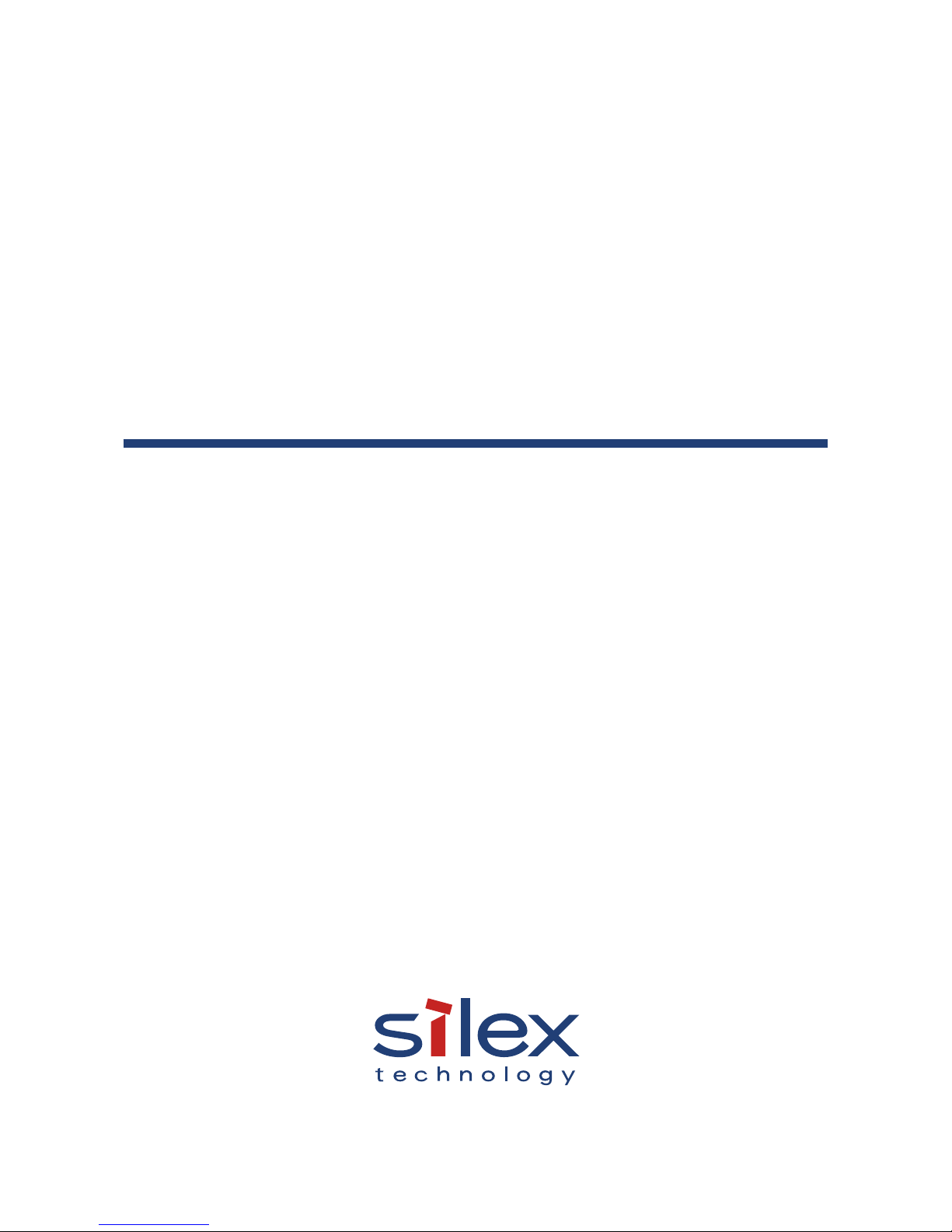
Wireless Bridge
BR-300AN
User's Guide
WA102680XF
Page 2
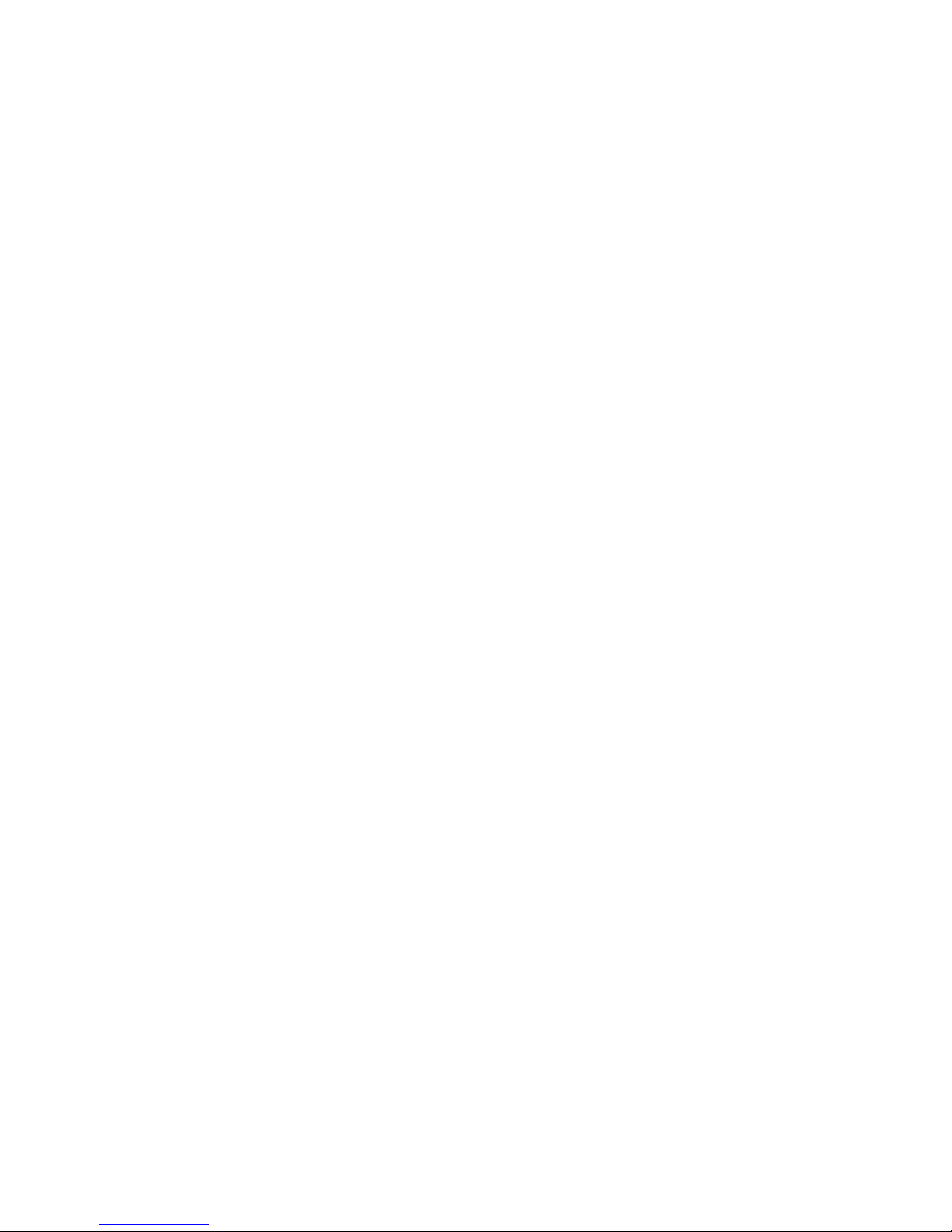
Copyright© 2015-2018 silex technology, Inc. All rights reserved.
Page 3
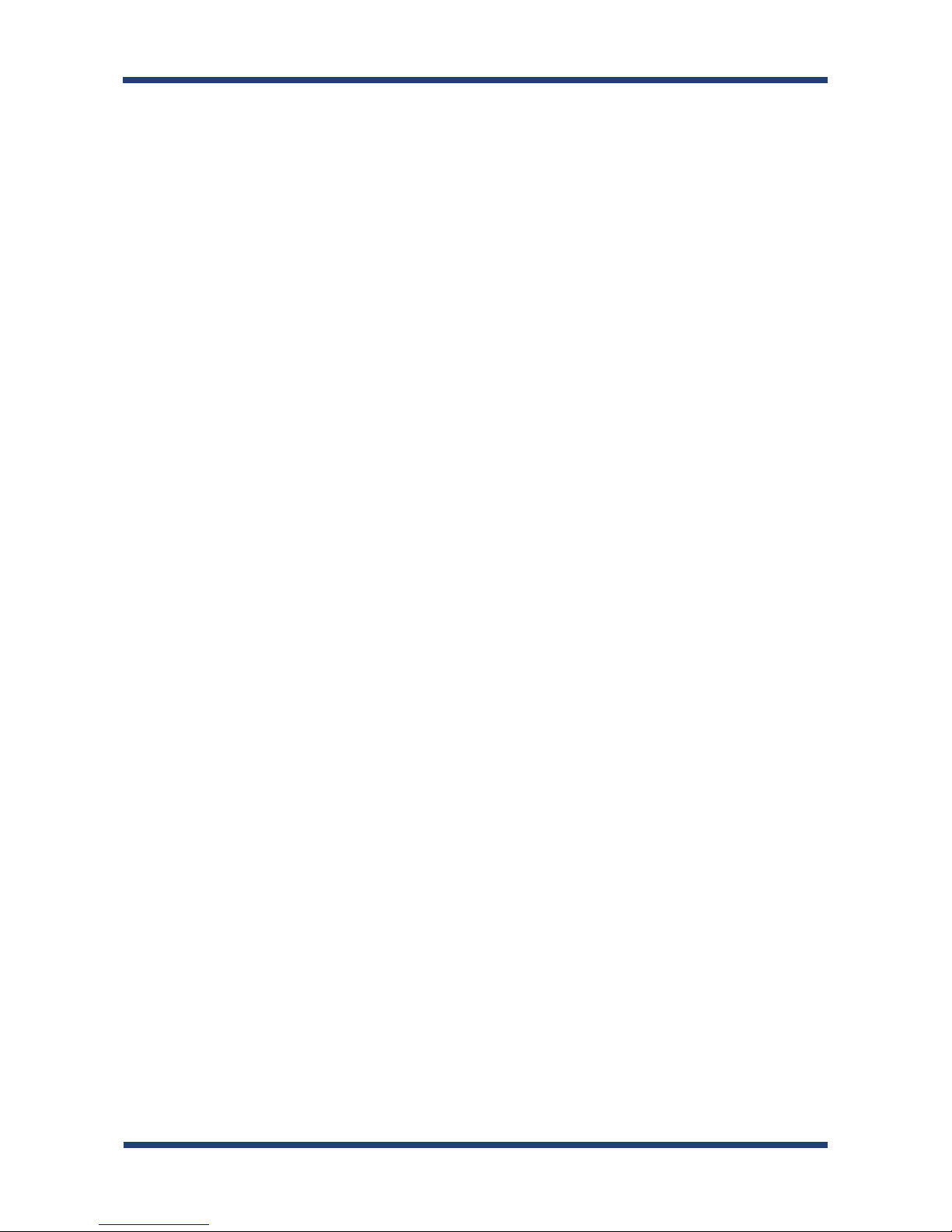
Index
1. Introduction ........................................................................................................1
1-1. Introduction ...........................................................................................................................................1
Disclaimers ..................................................................................................................................................1
Trademarks .................................................................................................................................................1
1-2. Safety Instructions ...............................................................................................................................2
1-3. Product Infomation and Customer Services ...............................................................................5
Product Information ................................................................................................................................5
Customer Support Center .....................................................................................................................5
2. About BR-300AN ...............................................................................................7
2-1. Features ....................................................................................................................................................8
2-2. Parts and Functions .......................................................................................................................... 10
2-3. Hardware Specication ................................................................................................................... 12
2-4. Software Specication ..................................................................................................................... 14
2-5. Use of Radio Waves ........................................................................................................................... 15
Notes on Usage ...................................................................................................................................... 15
2-6. Notes on Security .............................................................................................................................. 17
2-7. OpenSSL License ...............................................................................................................................18
3. Before You Begin ............................................................................................ 21
3-1. Operating Mode ................................................................................................................................21
Single Client Mode ................................................................................................................................ 22
Multi-Client Mode ................................................................................................................................. 23
3-2. Conguration Method .....................................................................................................................24
Easy Conguration Using Conguration Mode .......................................................................... 25
Wireless Conguration Using Smart Wireless Setup (Push Switch) ..................................... 26
Wireless Conguration Using Smart Wireless Setup (PIN Code) ..........................................27
3-3. Necessary Wireless Setting Information ....................................................................................28
Page 4
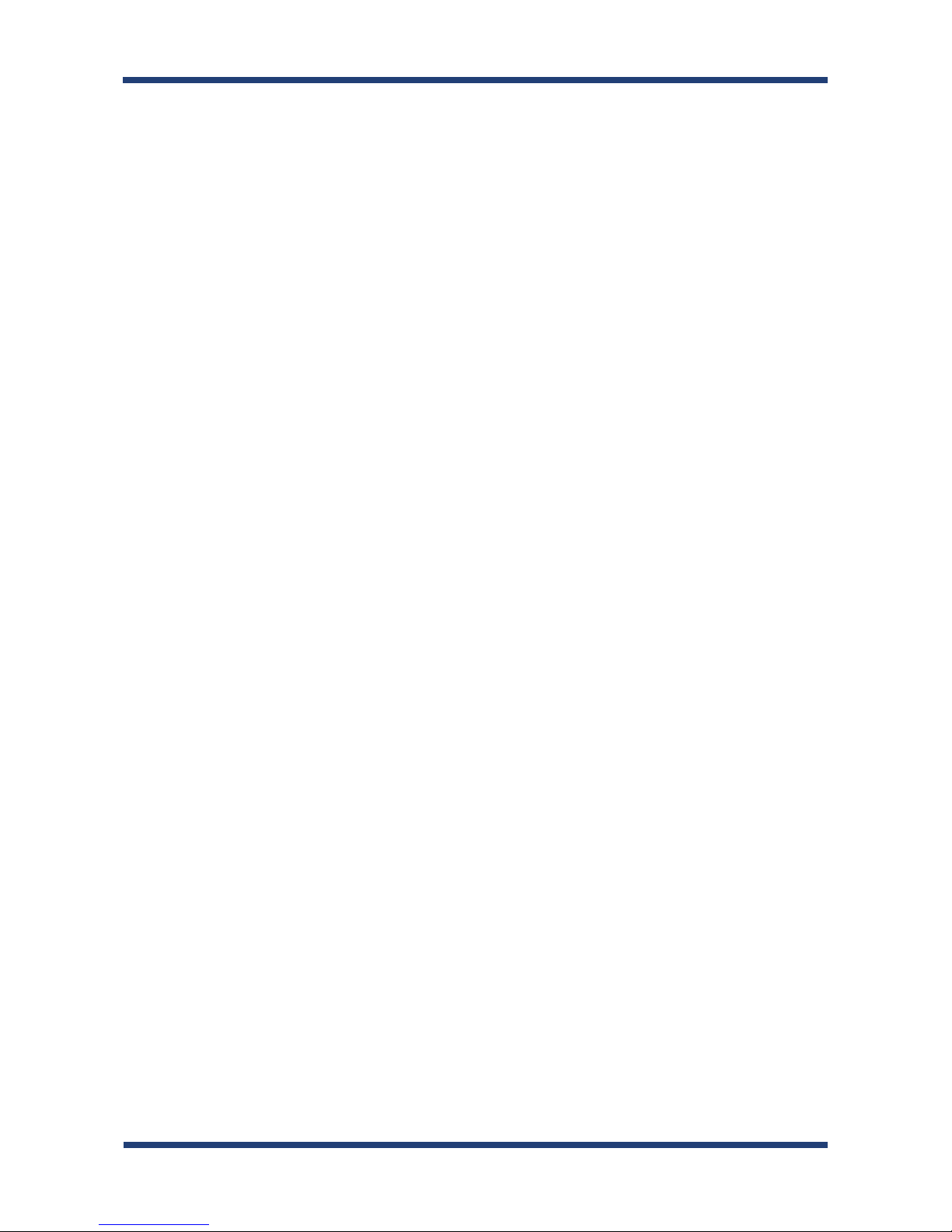
4. How to Congure BR-300AN ..................................................................... 29
4-1. Easy Conguration Using Conguration Mode ......................................................................30
Starting BR-300AN in Conguration Mode .................................................................................. 30
Conguration .......................................................................................................................................... 32
Connecting Non-wireless Devices ...................................................................................................36
4-2. Conguration Using Smart Wireless Setup (Push Switch) .................................................. 38
Conguration .......................................................................................................................................... 39
Connecting Non-wireless Devices ...................................................................................................43
4-3. Conguration Using Smart Wireless Setup(Pin Code) .........................................................45
Starting BR-300AN in Conguration Mode .................................................................................. 46
Checking a PIN Code ............................................................................................................................ 48
Conguration .......................................................................................................................................... 50
Connecting Non-wireless Devices ...................................................................................................52
5. List of Functions ............................................................................................. 55
5-1. How to Access Web Conguration Interface ........................................................................... 55
Starting BR-300AN in Conguration Mode .................................................................................. 56
Conguration via Web Conguration Interface .........................................................................58
5-2. IEEE802.1X Authentication ............................................................................................................59
Network Conguration ........................................................................................................................59
IEEE802.1X Authentication .................................................................................................................61
Certicate Standard .............................................................................................................................. 62
MAC Address Filtering.......................................................................................................................... 63
Before Using the IEEE802.1X Authentication ..............................................................................63
IEEE802.1X Authentication Settings ............................................................................................... 64
5-3. Saving Log............................................................................................................................................67
Types of Log .............................................................................................................................................67
Retrieving/Deleting System Log ...................................................................................................... 71
Retrieving Event Log ............................................................................................................................79
Page 5
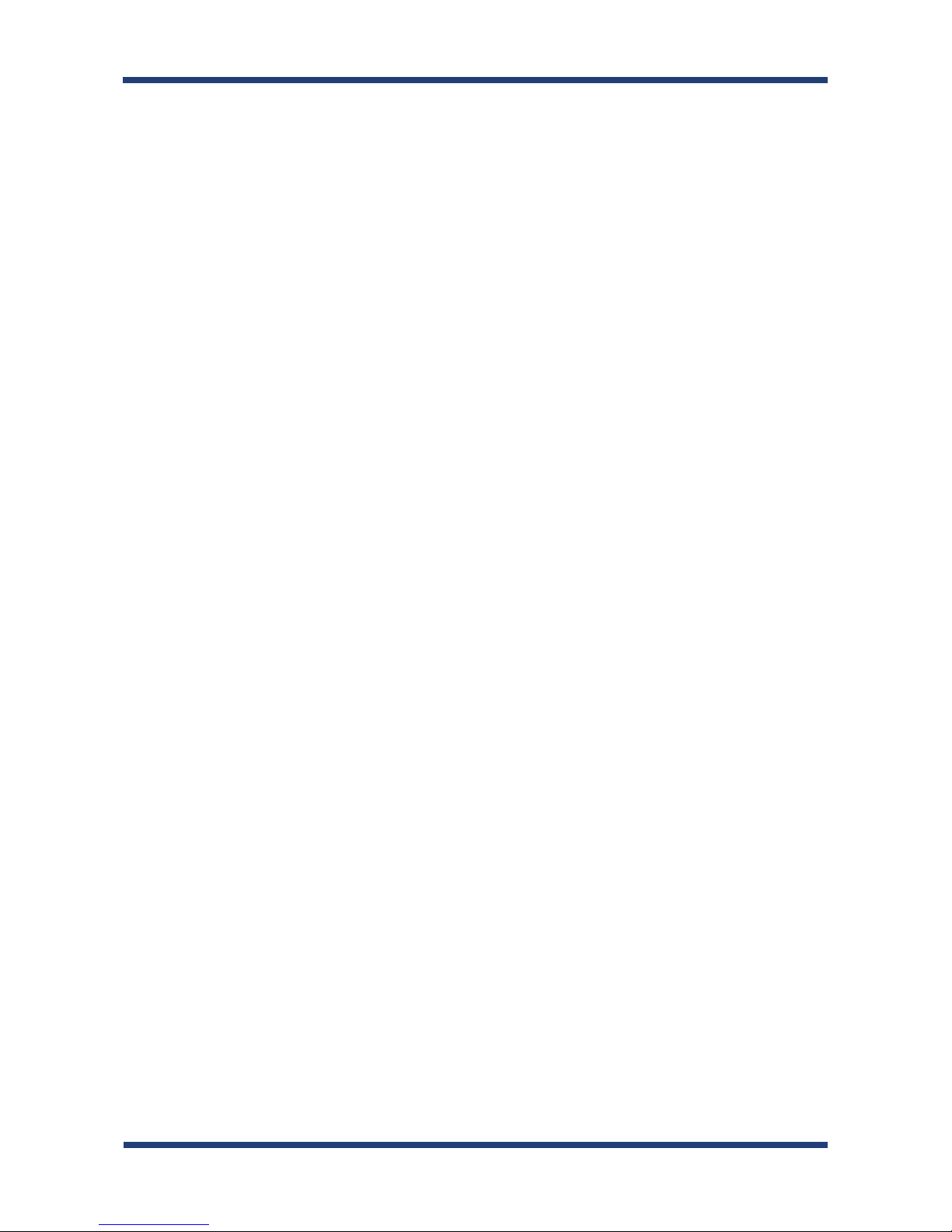
Time Synchronization of Log ............................................................................................................. 84
5-4. Address Management Table .......................................................................................................... 85
About Address Management Table Feature ................................................................................85
Registering Address to Management Table ................................................................................. 86
Deleting Address from Management Table ................................................................................. 88
5-5. Maintenance .......................................................................................................................................90
Restarting ................................................................................................................................................. 90
Factory Default Conguration .......................................................................................................... 92
Firmware Update ................................................................................................................................... 94
A. Appendix .......................................................................................................... 95
A-1. List of All Settings .............................................................................................................................95
A-2. Troubleshooting ..............................................................................................................................108
Page 6
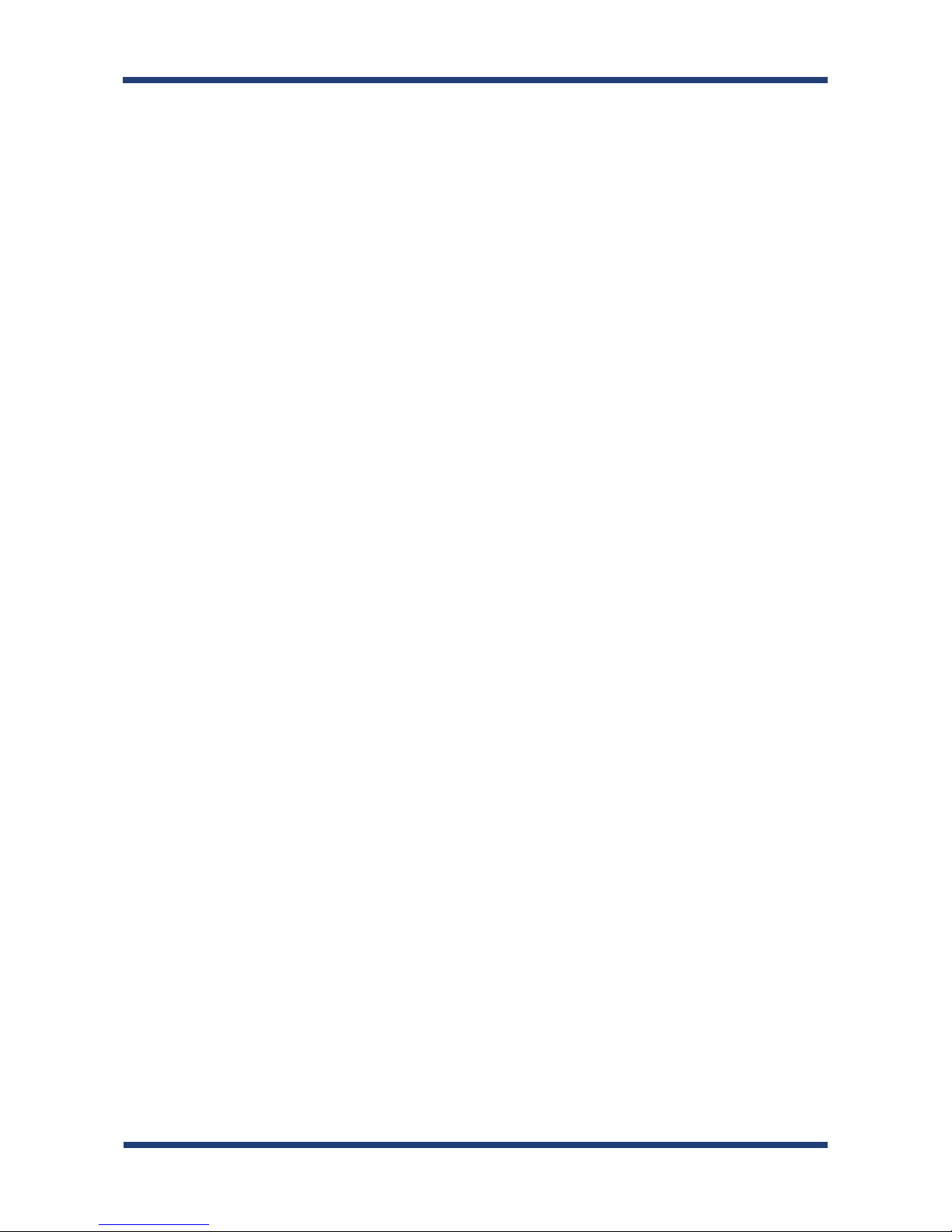
Page 7
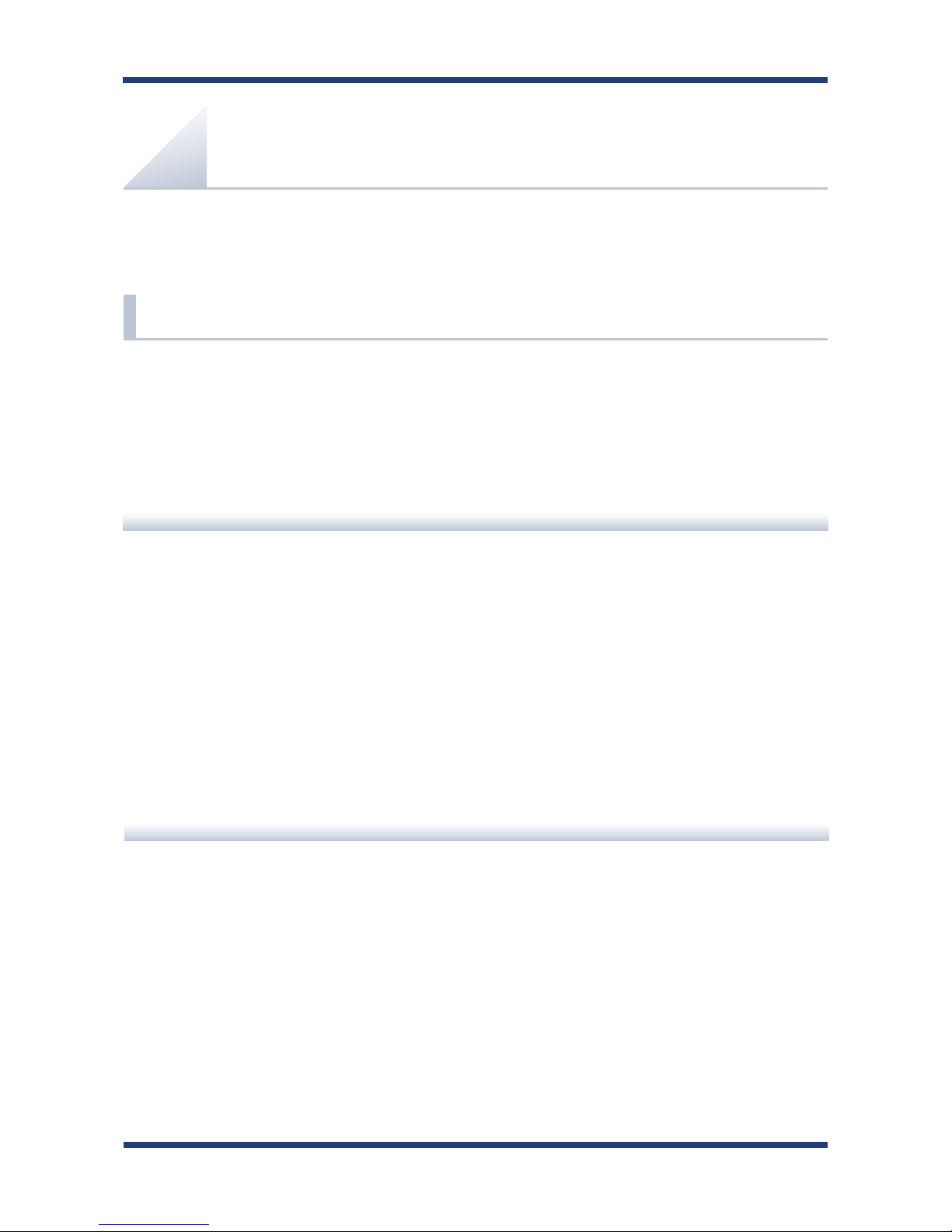
1. Introduction
1
Thank you for purchasing the
Wireless Bridge BR-300AN (hereinafter the "BR-300AN").
Disclaimers
1.
Introduction
- The unauthorized transfer or copying of the content of this manual, in whole or in part,
without prior written consent is expressly prohibited by law.
- The content of this manual is subject to change without notice.
- This manual was prepared to accurately match the content of each OS, but the actual
information shown on the computer monitor may dier from the content of this manual
due to future OS version upgrades, modications, and other changes.
- Although every eort was made to prepare this manual with the utmost accuracy, Silex
Technology will not be held liable for any damages as a result of errors, setting examples,
or other content.
Trademarks
- Microsoft and Windows are registered trademarks of Microsoft Corporation in the United
States and/or other countries.
- Wi-Fi, Wi-Fi Protected Setup (WPS), Wi-Fi Protected Access (WPA), WPA2 are trademarks or
registered trademarks of Wi-Fi Alliance.
- Other company names and product names contained in this manual are trademarks or
registered trademarks of their respective companies.
1-1. Introduction
This manual provides information on how to congure and use the BR-300AN.
Please read the Safety Instructions carefully before you begin.
Page 8
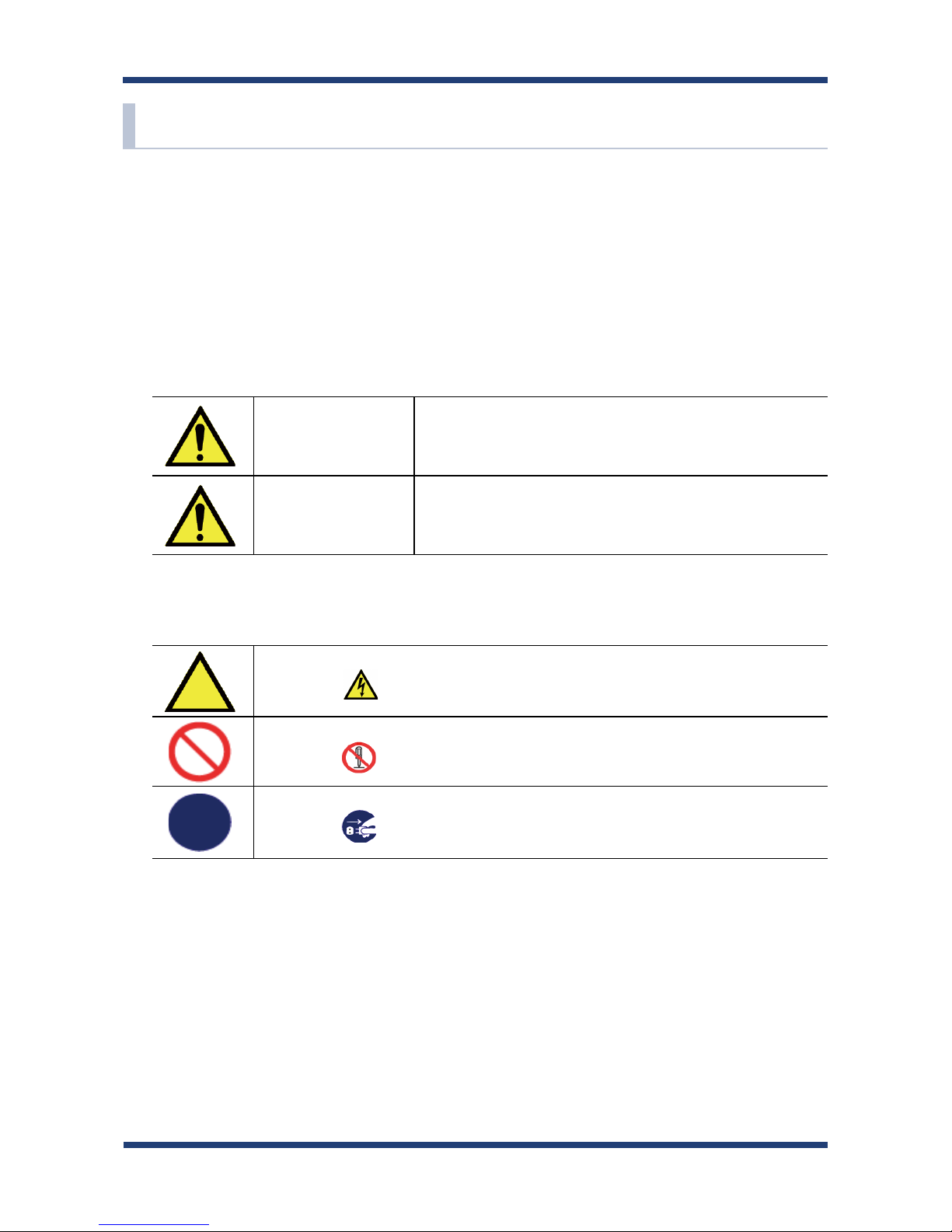
2
BR-300AN User's Guide
1-2. Safety Instructions
This page provides the safety instructions for safe use of BR-300AN.
To ensure safe and proper use, please read the following information carefully before using
BR-300AN. The safety instructions include important information on safe handling of BR-
300AN and on general safety issues.
< Meaning of the warnings >
Warning
"Warning" indicates the existence of a hazard that
could result in death or serious injury if the safety
instruction is not observed.
Caution
"Caution" indicates the existence of a hazard that
could result in serious injury or material damage if
the safety instruction is not observed.
This symbol indicates the warning and caution.
( Example: "Danger of the electric shock" )
This symbol indicates the prohibited actions.
( Example: "Disassembly is prohibited" )
This symbol indicates the actions users are required to observe.
( Example: "Remove the AC plug from an outlet" )
< Meaning of the symbols >
Page 9
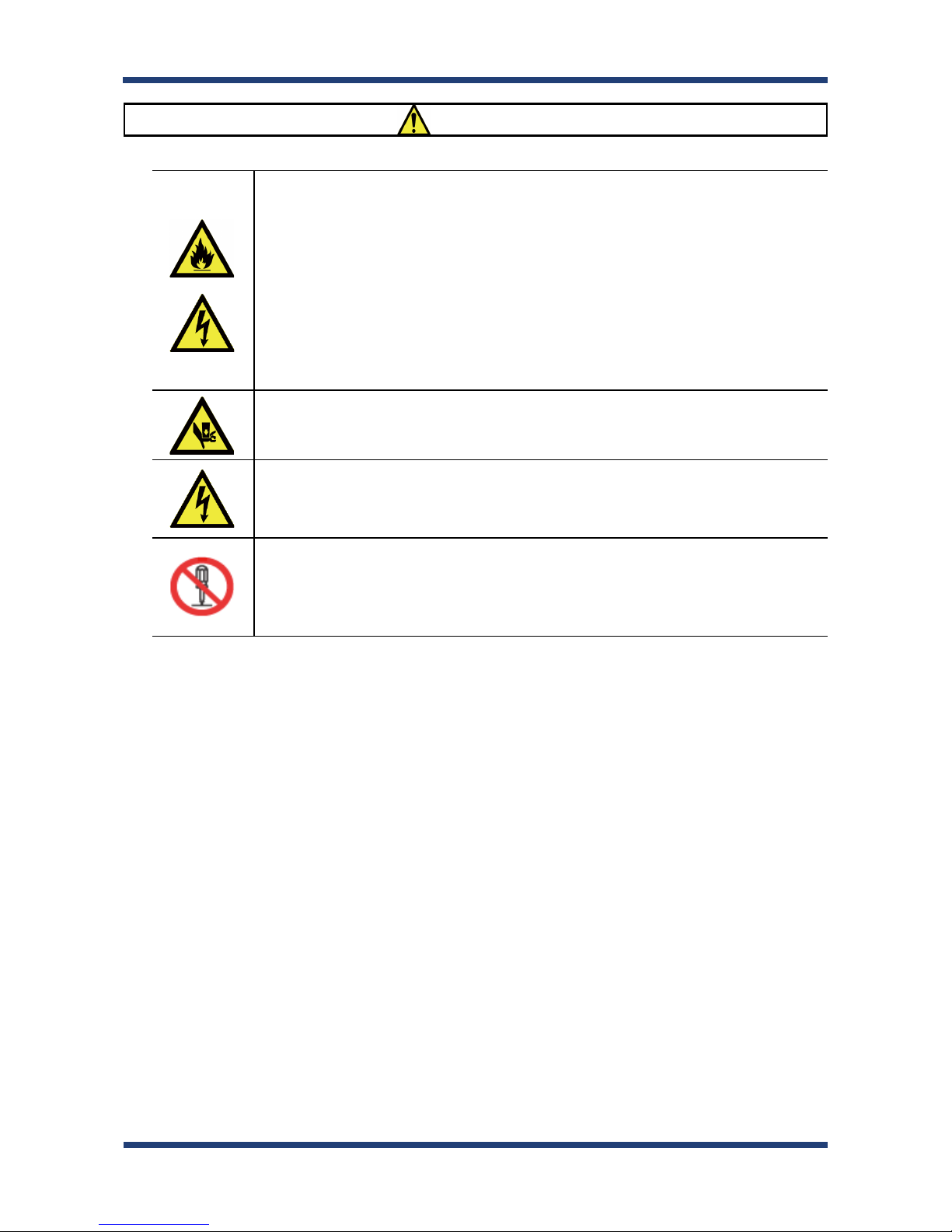
1. Introduction
3
Warning
* Do not allow physical impact. When damaged, turn o the connected devices, unplug the AC plug of
BR-300AN from a power outlet and contact your point of purchase. Failure to take this action could
cause re or an electrical shock.
* In the following cases, turn o the connected devices and unplug the AC plug of BR-300AN from a
power outlet and contact your point of purchase. Failure to take this action could cause re or an
electrical shock.
* When BR-300AN emits a strange smell, smoke or sound or becomes too hot to touch.
* When foreign objects (metal, liquid, etc.) gets into BR-300AN.
* Keep the cords and cables away from children. It may cause an electrical shock or serious injury.
* If a ground wire is supplied with your device to use with, connect it to the ground terminal in order
to prevent an electrical shock. Do not connect the ground wire to gas pipe, water pipe, lighting rod
or telephone ground wire. It may cause malfunction.
* Do not disassemble or modify BR-300AN. It may cause re, electrical shock or malfunction.
* Do not disassemble or modify the AC adaptor that came with BR-300AN. It may cause re, electrical
shock or malfunction.
Page 10
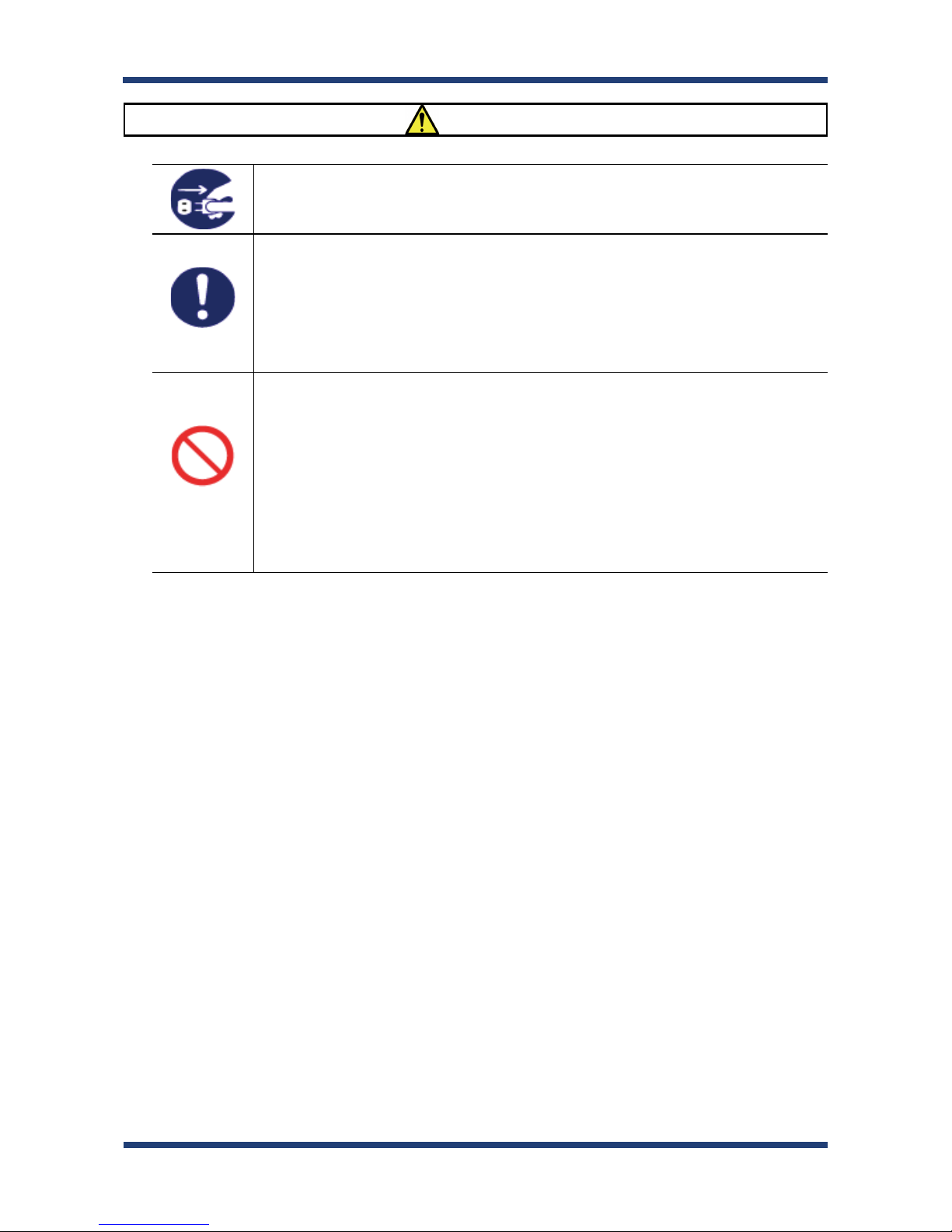
4
BR-300AN User's Guide
Caution
* Do not pull on the cord to disconnect the plug from the power supply. The code may be broken,
which could result in re or an electrical shock.
* When removing BR-300AN, disconnect the AC plugs of both BR-300AN and the other devices you
are using with.
* Use the AC adaptor supplied with BR-300AN. Other AC adaptors may cause malfunction.
* Verify all codes or cables are plugged correctly before using BR-300AN.
* When BR-300AN will not be used for a long time, unplug the power cables of BR-300AN and the
other devices you are using with.
* Do not use or store BR-300AN under the following conditions. It may cause malfunction.
- Locations subject to vibration or shock
- Shaky, uneven or tilted surfaces
- Locations exposed to direct sunlight
- Humid or dusty places
- Wet places (kitchen, bathroom, etc.)
- Near a heater or stove
- Locations subject to extreme changes in temperature
- Near strong electromagnetic sources (magnet, radio, wireless device, etc.)
Page 11
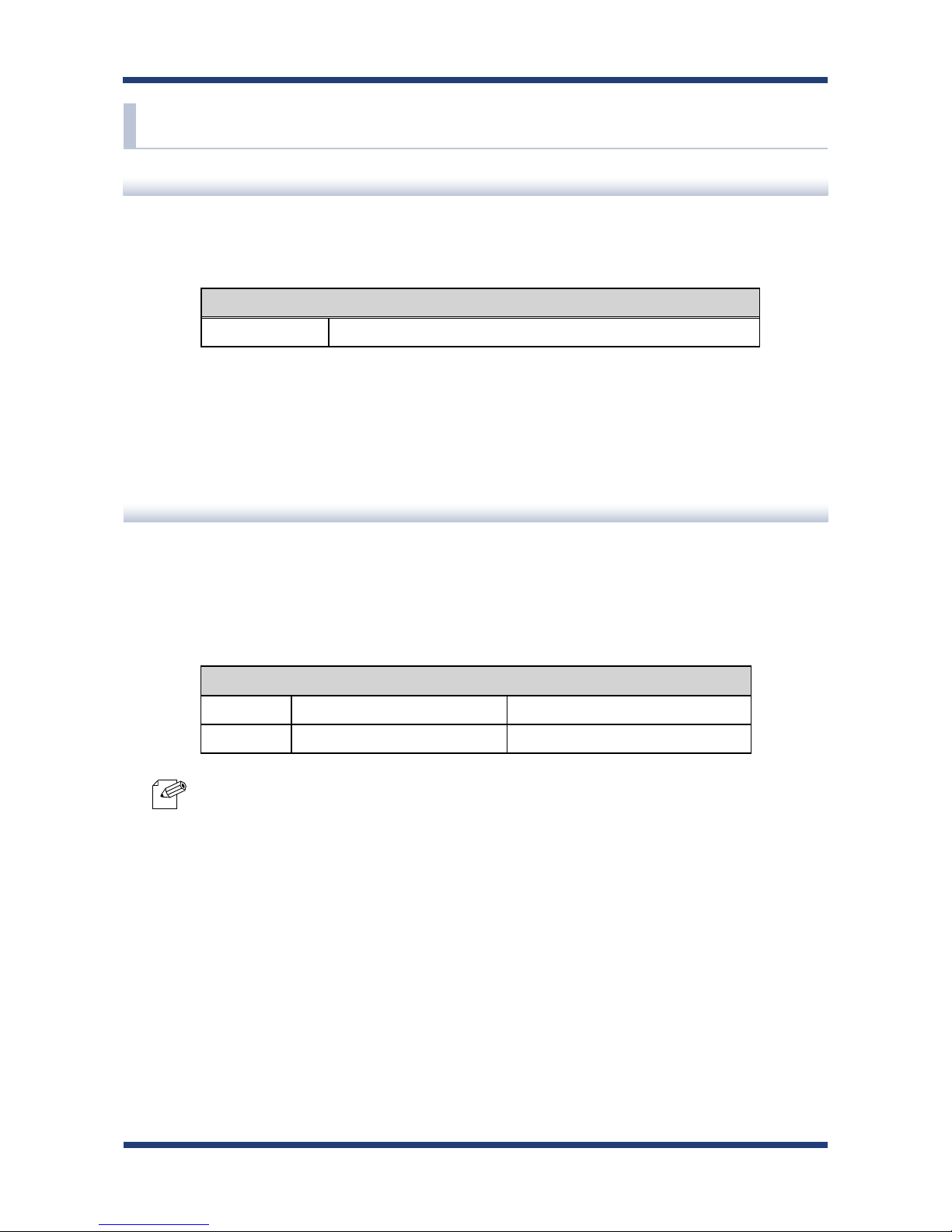
1. Introduction
5
1-3. Product Infomation and Customer Services
Product Information
The services below are available from the Silex Technology website. For details, please visit
the Silex Technology website.
- Latest rmware download - Latest software download
- Latest manual download - Support information (FAQ)
Customer Support Center
Customer Support is available by e-mail or telephone for any problems that you may
encounter. If you cannot nd the relevant problem in this manual or on our website, or if
the corrective procedure does not resolve the problem, please contact Silex Technology
Customer Support.
- Visit the Silex Technology website (https://www.silextechnology.com/) for the latest FAQ and product
information.
Contact Information
USA +1-657-218-5199 support@silexamerica.com
Europe +49-(0)2154-88967-0 support@silexeurope.com
URL
USA / Europe https://www.silextechnology.com/
Note
Page 12
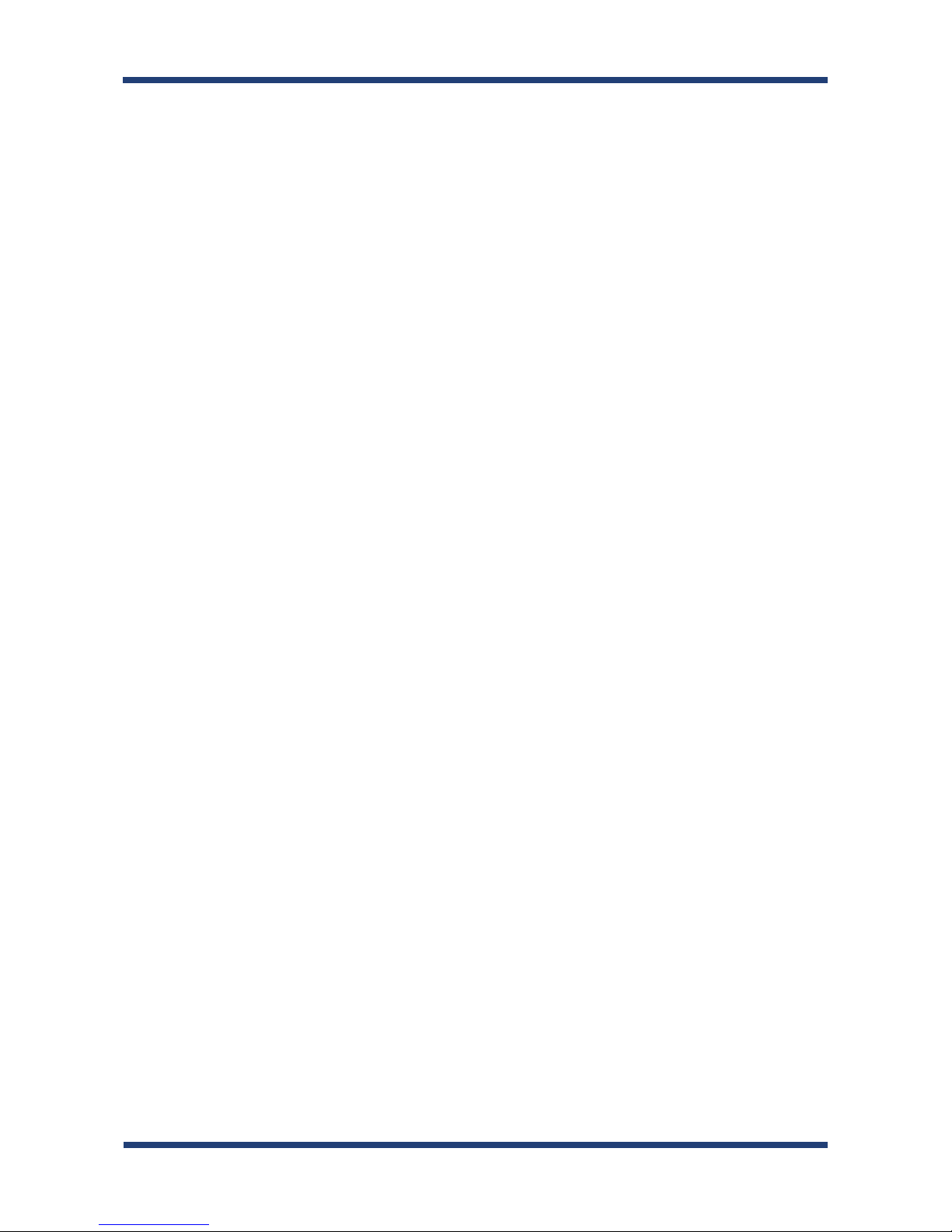
6
BR-300AN User's Guide
Page 13
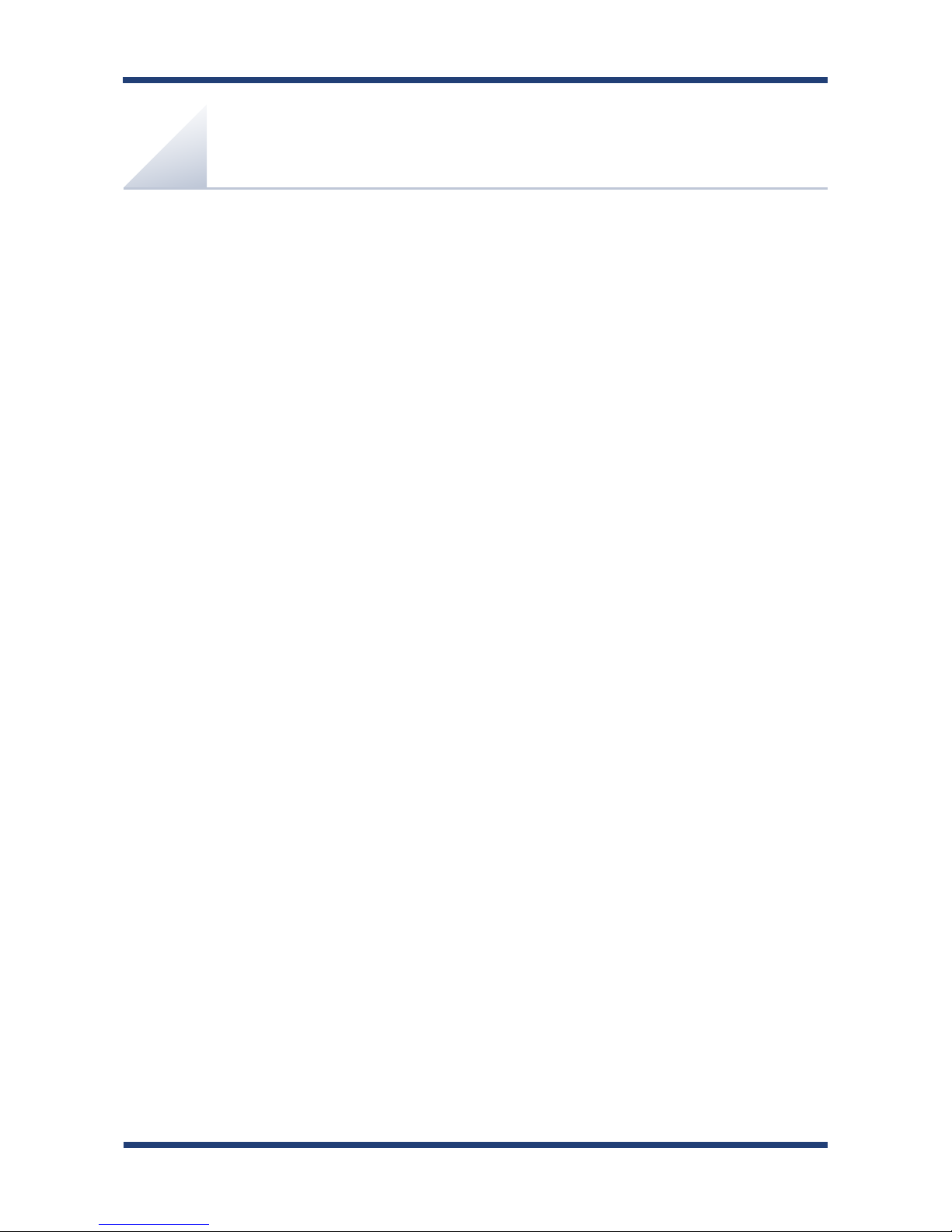
2. About BR-300AN
7
2.
About BR-300AN
BR-300AN is the wireless bridge which allows to use a non-wireless device
(10/100/1000BASE-T network device) as a wireless device. With 2.4G/5GHz band support,
various non-wireless devices can easily be connected over a wireless network.
The enterprise security feature will ensure safe and secure use of wirelss communication at
an oce, factory, etc. where a higher security is required.
Page 14
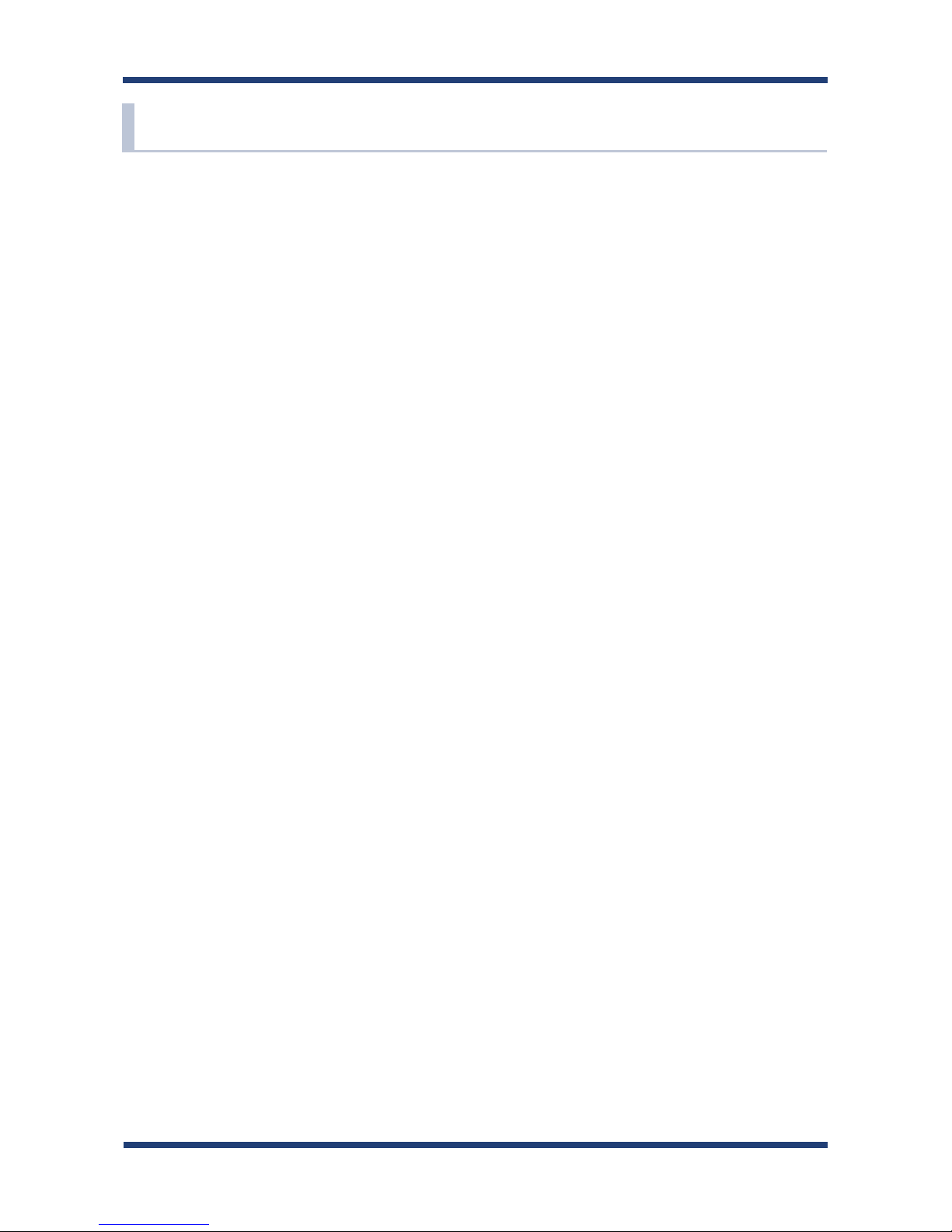
8
BR-300AN User's Guide
2-1. Features
BR-300AN has the following features:
Giving unlimited locations for your non-wireless devices
As you do not have to care wiring conditions in order to establish your environment,
choices of location greatly expand in any kinds of scenes such as oce, factory, school,
commercial facility, etc. where the layout change is frequently required or effective
layout of equipment needs to be carefully considered for a work line. Also, cost
reductions is largely expected as you will no longer have to pay for wiring construction.
IEEE 802.11a/b/g/n
BR-300AN supports communications at both 2.4GHz/5GHz bands. Using 5GHz band
will help to avoid radio interference with 2.4GHz band which is most commonly used in
the market.
Advanced security
The following security features are supported:
- WEP (64bit/128bit)
- WPA-PSK(AUTO/AES),WPA2-PSK (AES)
- IEEE 802.1X EAP-TLS, PEAP, EAP-TTLS, EAP-FAST, LEAP
Two types of operating mode
[Single Client Mode]
- Bridges a single non-wireless device connected to a LAN port of the BR-300AN over
wireless network.
- For the MAC address to use for wireless LAN connection, the MAC address of
the device connected to a LAN port of the BR-300AN will be used (MAC address
transparent feature).
- Stops bridging when someone changed the device being connected to a wired LAN
port of the BR-300AN to the other one (security feature).
[Multi-Client Mode]
- Up to 16 non-wireless devices can be bridged over wireless network if a HUB is
connected to a LAN port of the BR-300AN.
- For the MAC address to use for wireless LAN connection, the MAC address of the BR300AN will be used.
Page 15

2. About BR-300AN
9
- To use the functions above, your Access Point or wireless router needs to support the same functions.
- For details on the "AMC Manager" and "AMC Finder", please visit our homepage.
- To use the "AMC Manager" and "AMC Finder", an IP address needs to be congured to the BR-300AN.
- BR-300AN can be used in Infrastructure mode only. Ad hoc mode is not supported.
On-board storage chip with 2GB memory
The operating log data can be stored in the on-board storage chip for a long period of
time. This will help you to quickly resolve the troubles that may occur during the use of
BR-300AN.
Easy access to the Web conguration interface
Without changing the setting of the PC you use for setup, the Web configuration
interface of BR-300AN can easily be accessed.
AMC Manager (non-free program) / AMC Finder (free program)
BR-300AN supports the total management software, "AMC Manager" and "AMC Finder".
The AMC Manager provides the useful features as follows:
- Remote device control and monitoring
- Bulk conguration and rmware updates
- System time synchronization (version 3.2.0 or later)
Note
Page 16
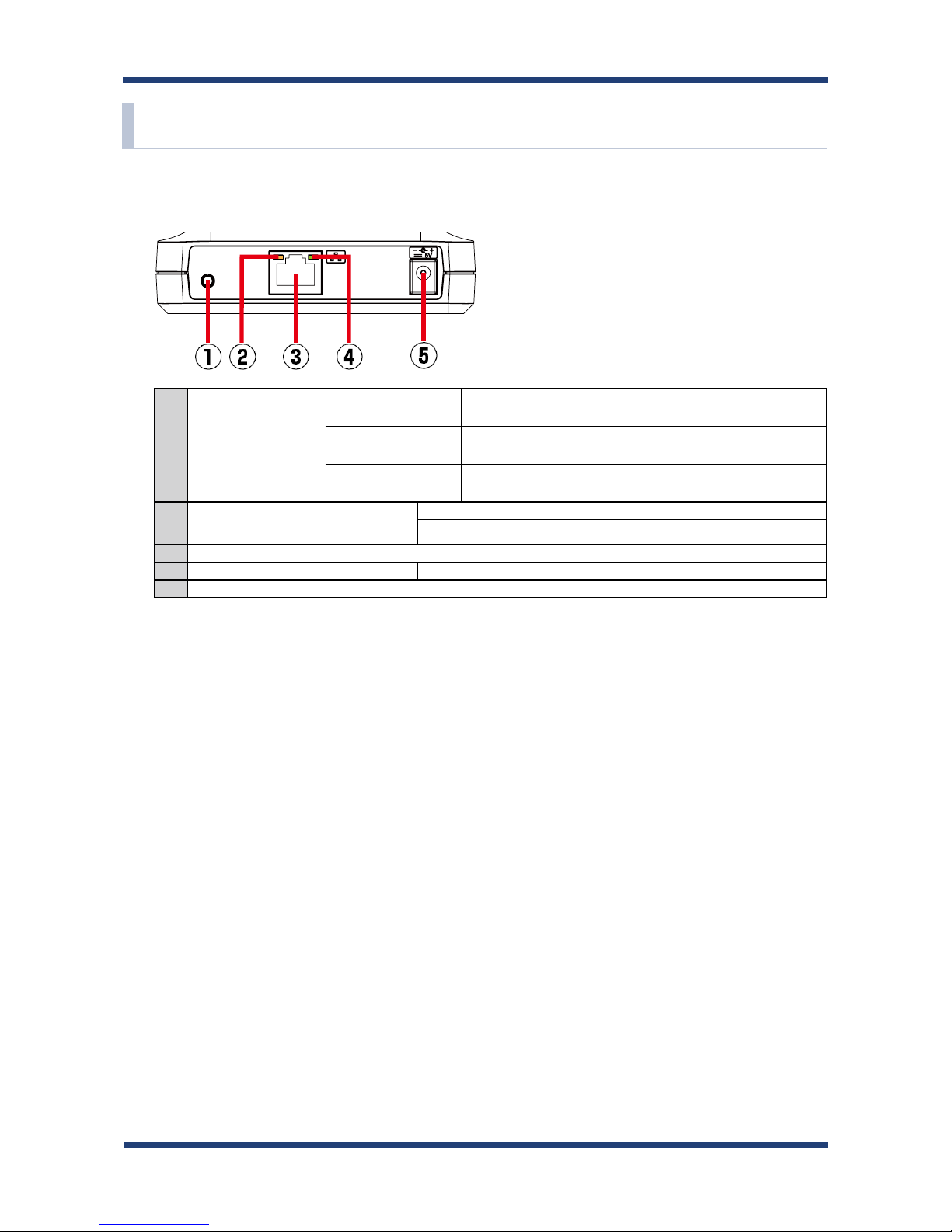
10
BR-300AN User's Guide
2-2. Parts and Functions
The parts name and functions are as follows:
Front
(1)
Push Switch
Start in Configuration
Mode
Press and hold this switch for 5 sec while BR-300AN is active.
Wireless configuration
using Smart Wireless Setup
Press and hold this switch for 10 sec while BR-300AN is active.
Factory default
conguration
Press and hold this switch while turning on BR-300AN and
release it when the WLAN LED turns from Green to Red.
(2) Status LED
(Green / Orange)
Blink (Orange) Waits for connection when the Link LED is turned o.
Handles data communication when the Link LED is turned on.
(3) LAN port Connect a network cable.
(4) Link LED (Green) ON Has connected to a wired LAN.
(5) AC connector Connect an AC adaptor.
Page 17
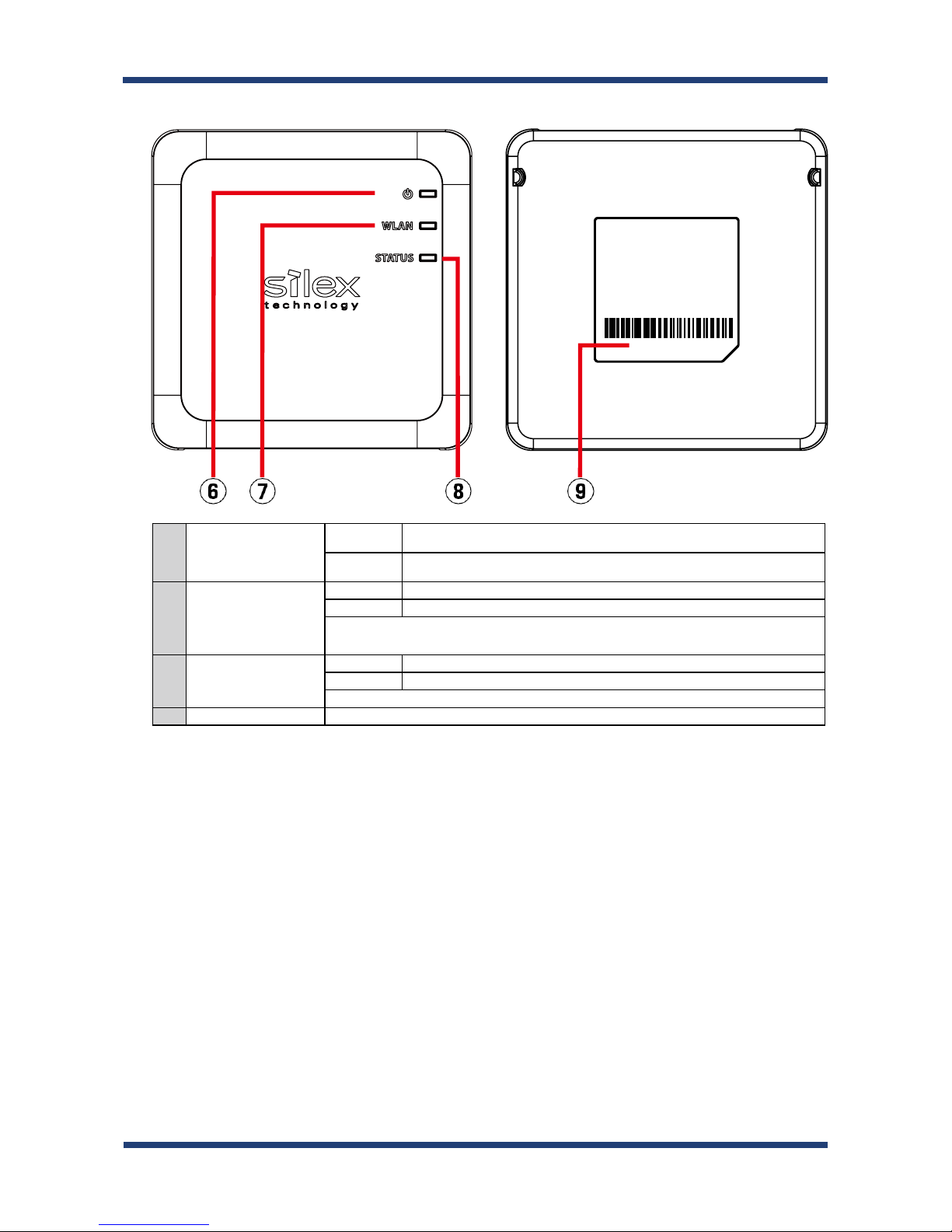
2. About BR-300AN
11
E/A:84253FXXXXXX
Top Bottom
(6)
POWER LED
(Green/Red)
ON (Green) Powered on
ON (Red) Powered on and ready
(7) WLAN LED
(Green/Red)
ON (Green) Operating in Infrastructure mode.
Blink (Green) Processing wireless conguration using Smart Wireless Setup.
* Blinks Green together with the STATUS LED when operating in Conguration Mode.
* Turns from Green to Red during the factory default conguration
.
(8) STATUS LED
(Green/Red)
ON (Green) Connection is established.
Blink (Green) Handles data communication.
* Blinks Green together with the WLAN LED when operating in Conguration Mode.
(9) MAC Address MAC Address of the LAN port on BR-300AN
Page 18

12
BR-300AN User's Guide
2-3. Hardware Specication
Operating environment Temperature : 0 degrees to +40 degrees
Humidity : 20% to 80%RH (Non-condensing)
Storage environment Temperature : -10 degrees to +50 degrees
Humidity : 20% to 90%RH (Non-condensing)
EMI VCCI Class-B
FCC Part15 SubPart B Class-B
ICES-003 Class-B
CE EN301489-1/-17(EN55032 Class-B)
Wired network interface 10BASE-T/100BASE-TX/1000BASE-T (Auto-sensing) :1 port
Auto MDI/MDIX
Wireless network interface IEEE 802.11a/b/g/n
Channel (US/CA)
2.4GHz: 1-11ch
5GHz: (W52) 36,40,44,48
(W53) 52,56,60,64
(W56) 100,104,108,112,116,132,136,140
(W58) 149,153,157,161,165
(EU)
2.4GHz: 1-13ch
5GHz: (W52) 36,40,44,48
(W53) 52,56,60,64
(W56) 100,104,108,112,116,120,124,128,132,136,140
Push Switch 1
LED Top POWER (Green / Red)
WLAN (Green / Red)
STATUS (Green / Red)
LAN Port Status (Green / Orange)
Link (Green)
Compatible devices Network devices with LAN port (RJ-45)
Max number of connectable
devices
When operating in Single Client Mode : 1 device
When operating in Multi-Client Mode : 16 devices
FCCID : N6C-SXPCEAN2
IC : 4908A-SXPCEAN2
Channel Selection
For product available in the USA/Canada market, only channel 1~11 can be operated. Selection of other channels is not possible.
Fcc Rules Part 15
FCC CAUTION
Changes or modications not expressly approved by the party responsible for compliance could void the user’s authority to operate the
equipment.
FCC / IC Notice
Page 19

2. About BR-300AN
13
CE Notice
FCC Rules, Part 15 §15.19(a)(3) / IC RSS Gen §8.4
Below sentences must be indicated on the nal product which contains this module inside.
This device complies with Part 15 of FCC Rules and Industry Canada licence-exempt RSS standard(s). Operation is subject to the following
two conditions: (1) this device may not cause interference, and (2) this device must accept any interference, including interference that
may cause undesired operation of this device.
Le présent appareil est conforme à la partie 15 des règles de la FCC et CNR d'Industrie Canada applicables aux appareils radio exempts de
licence. L'exploitation est autorisée aux deux conditions suivantes : (1) l'appareil ne doit pas produire de brouillage, et (2) l'appareil doit
accepter tout brouillage subi, même si le brouillage est susceptible d'en compromettre le fonctionnement.
FCC Rules Part 15 Subpart C §15.247 and Subpart E / IC RSS-102 §2.6
This equipment complies with FCC/IC radiation exposure limits set forth for an uncontrolled environment and meets the FCC radio
frequency (RF) Exposure Guidelines and RSS-102 of the IC radio frequency (RF) Exposure rules. This equipment should be installed and
operated keeping the radiator at least 20cm or more away from person’s body.
Cet équipement est conforme aux limites d’exposition aux rayonnements énoncées pour un environnement non contrôlé et respecte les
règles les radioélectriques (RF) de la FCC lignes directrices d'exposition et d’exposition aux fréquences radioélectriques (RF) CNR-102 de l’IC.
Cet équipement doit être installé et utilisé en gardant une distance de 20 cm ou plus entre le radiateur et le corps humain.
FCC Rules Part 15 Subpart E §15.407(c)
Compliance with FCC requirement 15.407(c)
Data transmission is always initiated by software, which is the passed down through the MAC, through the digital and analog baseband,
and nally to the RF chip. Several special packets are initiated by the MAC. These are the only ways the digital baseband portion will
turn on the RF transmitter, which it then turns o at the end of the packet. Therefore, the transmitter will be on only while one of the
aforementioned packets is being transmitted.
In other words, this device automatically discontinue transmission in case of either absence of information to transmit or operational
failure.
FCC Rules Part 15 Subpart E §15.407(g)
Frequency Tolerance: +/-20 ppm
FCC Rules Part 15 Subpart C §15.247(g) / Subpart E
This device and its antenna(s) must not be co-located or operation in conjunction with any other antenna or transmitter.
RSS-Gen §8.3
This radio transmitter 4908A-SXPCEAN2 has been approved by Industry Canada to operate with the antenna types listed below with the
maximum permissible gain and required antenna impedance for each antenna type indicated. Antenna types not included in this list,
having a gain greater than the maximum gain indicated for that type, are strictly prohibited for use with this device.
Le numéro IC du présent émetteur radio 4908A-SXPCEN2 a été approuvé par Industrie Canada pour fonctionner avec les types d'antenne
énumérés ci-dessous et ayant un gain admissible maximal et l'impédance requise pour chaque type d'antenne. Les types d'antenne non
inclus dans cette liste, ou dont le gain est supérieur au gain maximal indiqué pour ce type, sont strictement interdits pour l'exploitation
avec cet appareil.
- Antenna type
External printed PCB antenna
- Model
H2B1PC1A1C
- Antenna Gain
2.4GHz : +1.8dBi (Peak)
5GHz : +3.9 dBi (Peak)
RSS-210
5150-5250 MHz and 5250-5350 MHz bands are restricted to indoor operations only.
High-power radars are allocated as primary users (i.e. priority users) of the bands 5250-5350 MHz and 5650-5850 MHz and that these
radars could cause interference and/or damage to LE-LAN devices.
La bandes 5150-5250 MHz et 5250-5350 MHz ont restreinte à une utilisation à l’intérieur seulement.
Les radars de haute puissance sont désignés comme utilisateurs principaux (c’est-à dire utilisateurs prioritaires) pour les bandes 52505350 MHz et 5650-5850 MHz, et que ces radars peuvent provoquer du brouillage et/ou des dommages aux dispositifs LAN-EL.
WARNING
The FCC / The Industry Canadaregulations provide that changes or modications not expressly approved by the party responsible for
compliance could void the user’sauthority to operate the equipment.
Page 20
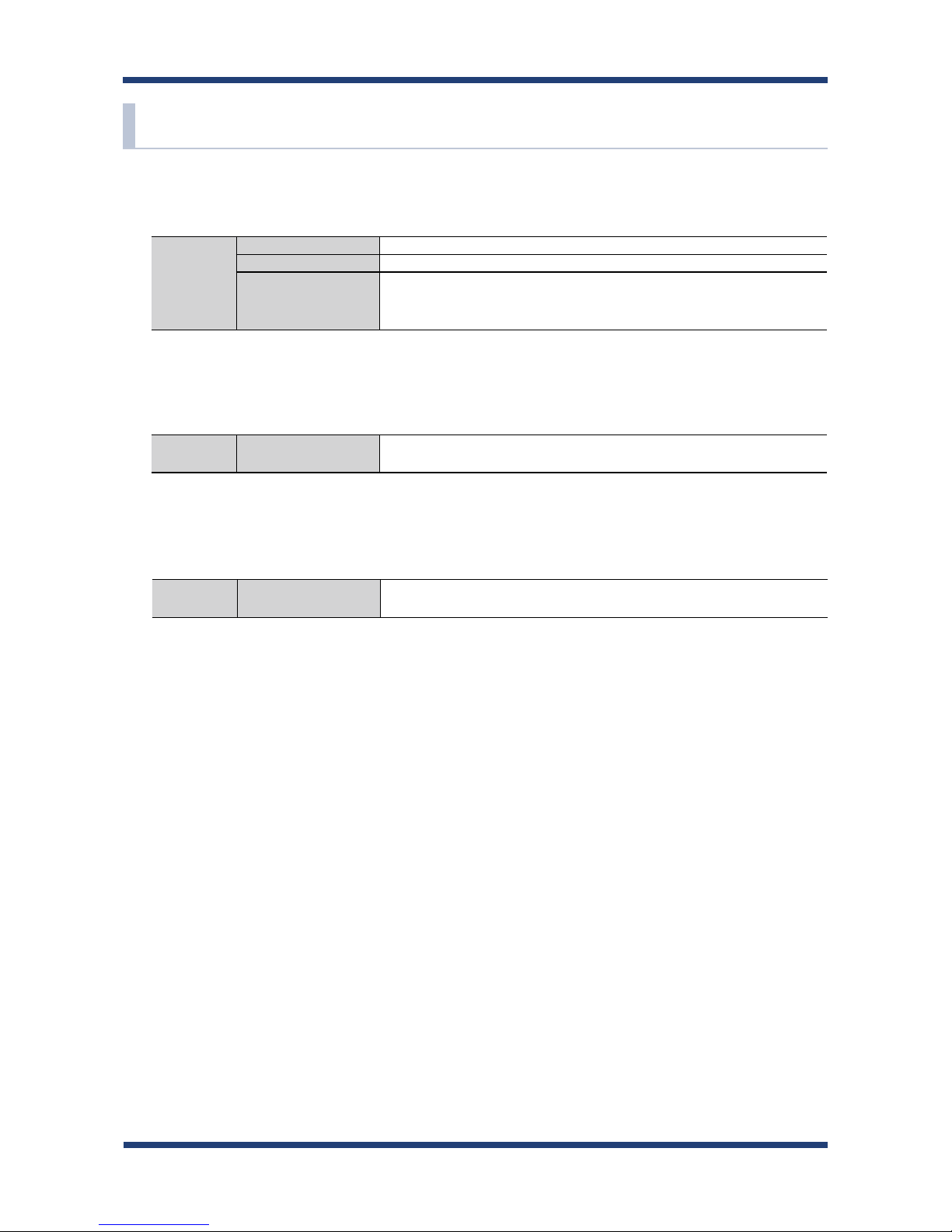
14
BR-300AN User's Guide
Conguration Mode
Normal Mode (Single Client Mode)
- This bridges other protocols.
Normal Mode (Multi-Client Mode)
- This bridges TCP/IP (IPv4, IPv6) only.
TCP/IP Network layer ARP, IP
Transport layer TCP, UDP
Application layer HTTP, DNS(simple reply function only), DHCP (simple server function only),
NetBIOS over TCP/IP (Name Service only), JCP, FLDP, FLDP/BR
* JCP, FLDP, FLDP/BR are the silex proprietary protocols.
TCP/IP Application layer NTP, FLDP, FLDP/BR (only on a LAN port), SX_SMP
* FLDP, FLDP/BR, SX_SMP are the silex proprietary protocols.
TCP/IP Application layer NTP, FLDP, FLDP/BR (only on a LAN port), SX_SMP
* FLDP, FLDP/BR, SX_SMP are the silex proprietary protocols.
2-4. Software Specication
Page 21
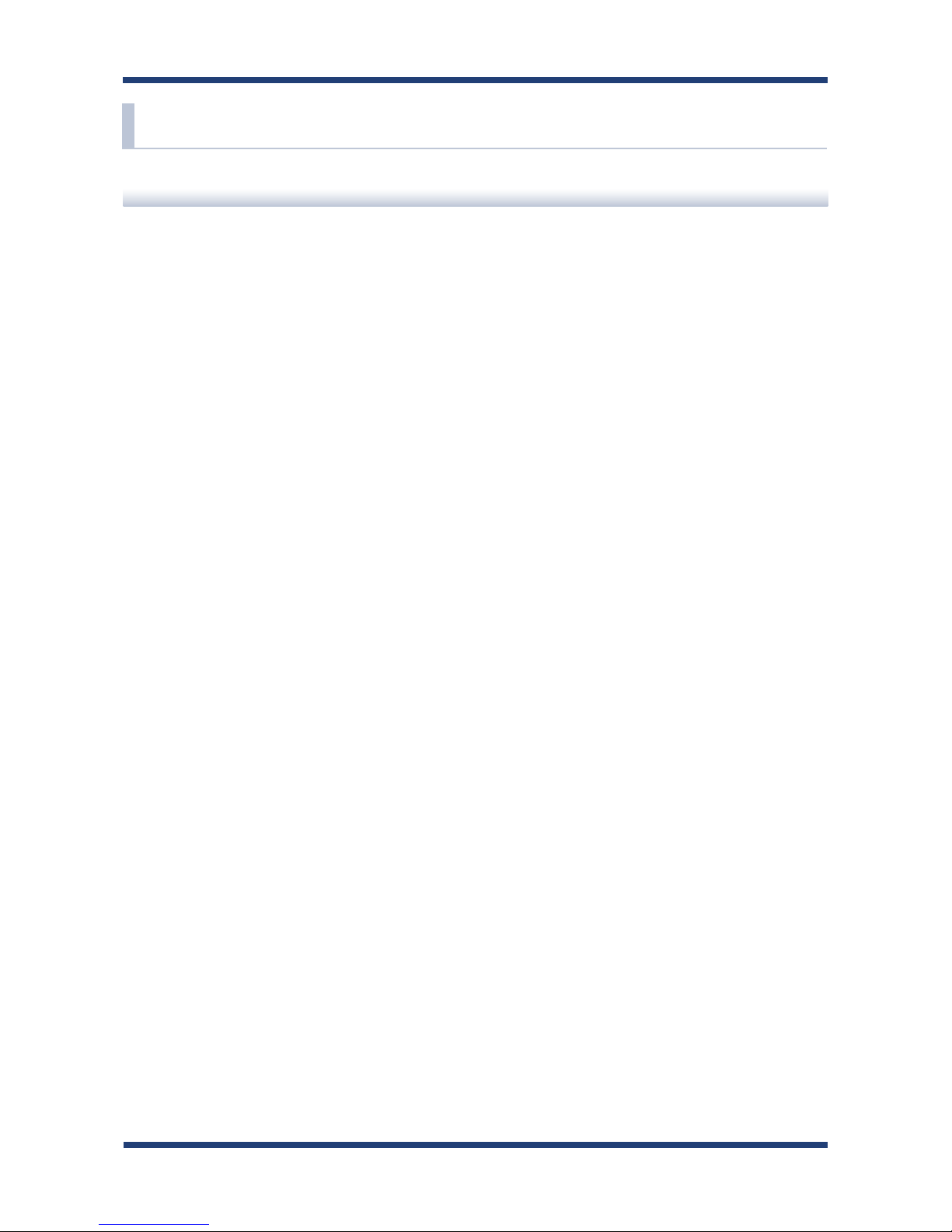
2. About BR-300AN
15
2-5. Use of Radio Waves
Notes on Usage
Do not use BR-300AN near the following devices or places.
- Microwave, scientic instruments, pacemaker or other medical equipment, etc.
- Licensed radio station in a factory
- Small power radio station (A non-licensed radio station)
These devices may use the same band. If you use BR-300AN near these devices, the radio
waves emitted from BR-300AN may interfere with them.
A cellular phone, TV and radio use a different radio band than our products. Generally,
if they are used near BR-300AN, it will not cause any problems. However, when they
approximate BR-300AN, sound or image noise may occur.
Do not use BR-300AN near a cellular phone, TV or Radio.
If there is reinforced concrete/metal between wireless devices, they may not connect.
BR-300AN can connect through wood or glass, but may have troubles connecting through
reinforced concrete/metal.
BR-300AN complies with the certification of conformance to technical standards.
Please pay attention to the following points:
- Please do not disassemble or remodel the product. Such action is prohibited by law.
- Please do not remove the certicate label. Using the product without a label is prohibited.
Page 22
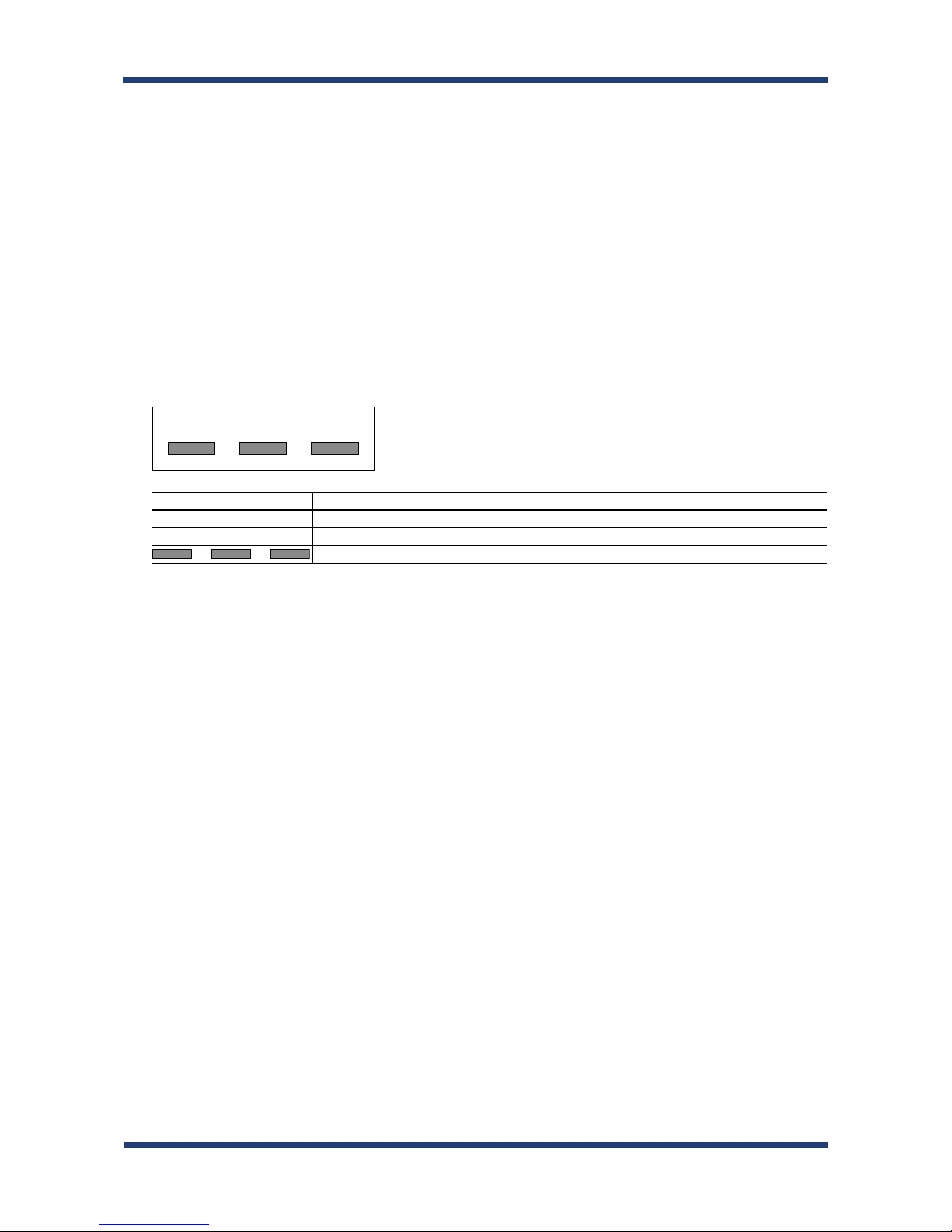
16
BR-300AN User's Guide
DS/OF2.4 4
2.4 : Wireless devices using 2.4GHz frequency band
DS/OF : DS-SS or OFDM is used as modulation.
4 : The range of interference is equal to or lower than 40m.
: All bands can be used to avoid interference.
Wireless devices using 2.4GHz band
The same frequency band of BR-300AN is used for a microwave, industry, science, medical
equipment and licensed in room or low power (non-licensed) radio stations.
- Before you use BR-300AN, check that it does not interfere with other devices.
- If interference occurs, stop using BR-300AN or change the wireless band. Please
consider to create a wall between these devices to avoid interference. Contact us for
possible solution.
Notes on using 5GHz band
- Use of 5.2GHz band (W52) and 5.3GHz band (W53) outdoors is prohibited by the
radio regulations. Use only W56 channels then.
* The meaning of the symbols in the bottom of the unit:
Page 23
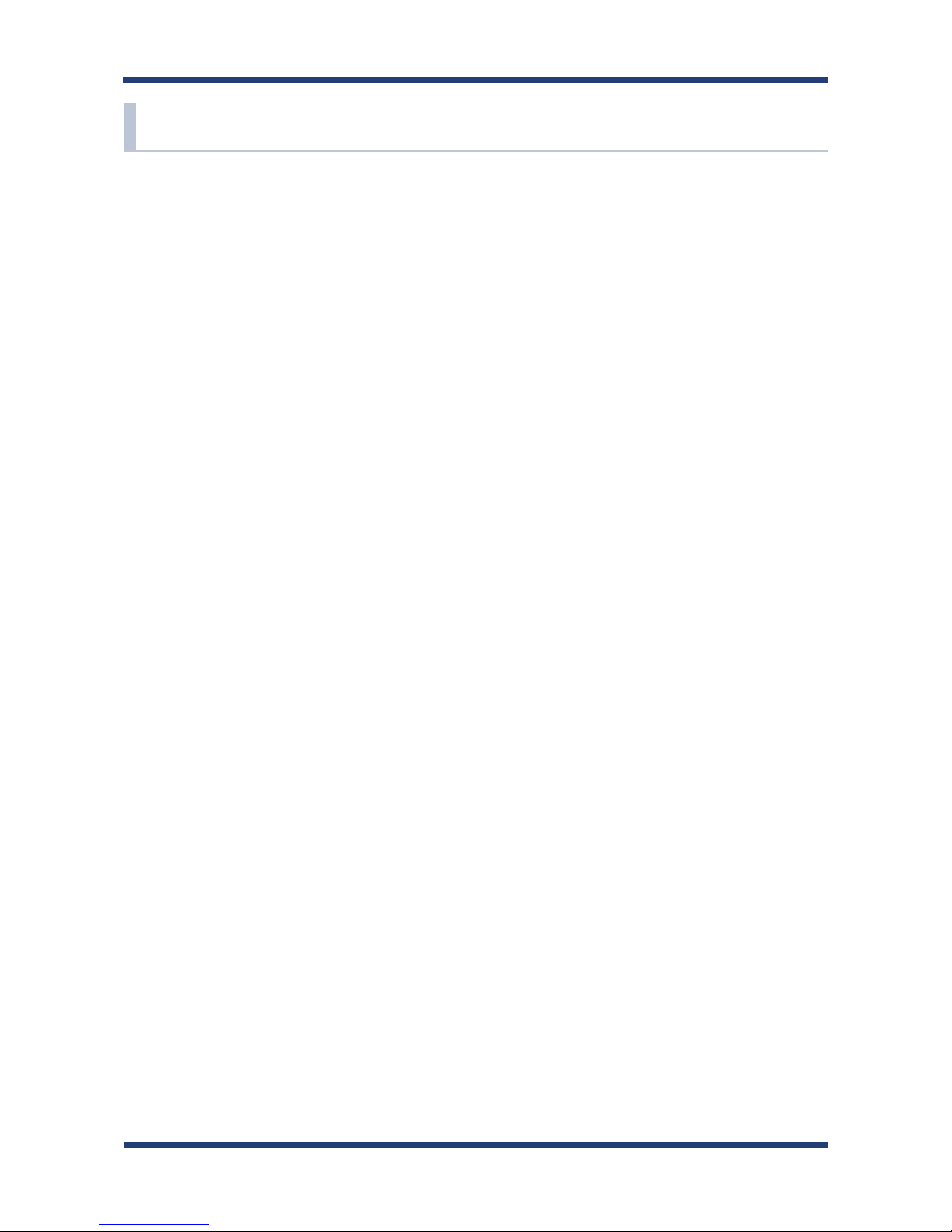
2. About BR-300AN
17
2-6. Notes on Security
Because a wireless LAN uses electromagnetic signals instead of a network cable to
establish communication with network devices, it has the advantage of allowing devices
to connect to the network easily. However, a disadvantage of this is that within a certain
range, the electromagnetic signals can pass through barriers such as walls, and if security
countermeasures are not implemented in some way, problems such as the following may
occur.
- Communication is intercepted by a third party
- Unauthorized access to the network
- Leakage of personal information (ID and Card information)
- Spoong and the falsication of intercepted data
- System crashes and data corruption
Nowadays, wireless LAN cards or access points are equipped with security measures
that address such security problems, so that you can enable security-related settings for
wireless LAN products in order to reduce the likelihood of problems occurring.
We recommend that you make yourself fully acquainted with the possible implications
of what might happen if you use a wireless product without enabling security features,
and that you congure security-related settings and use wireless products at your own
responsibility.
Page 24
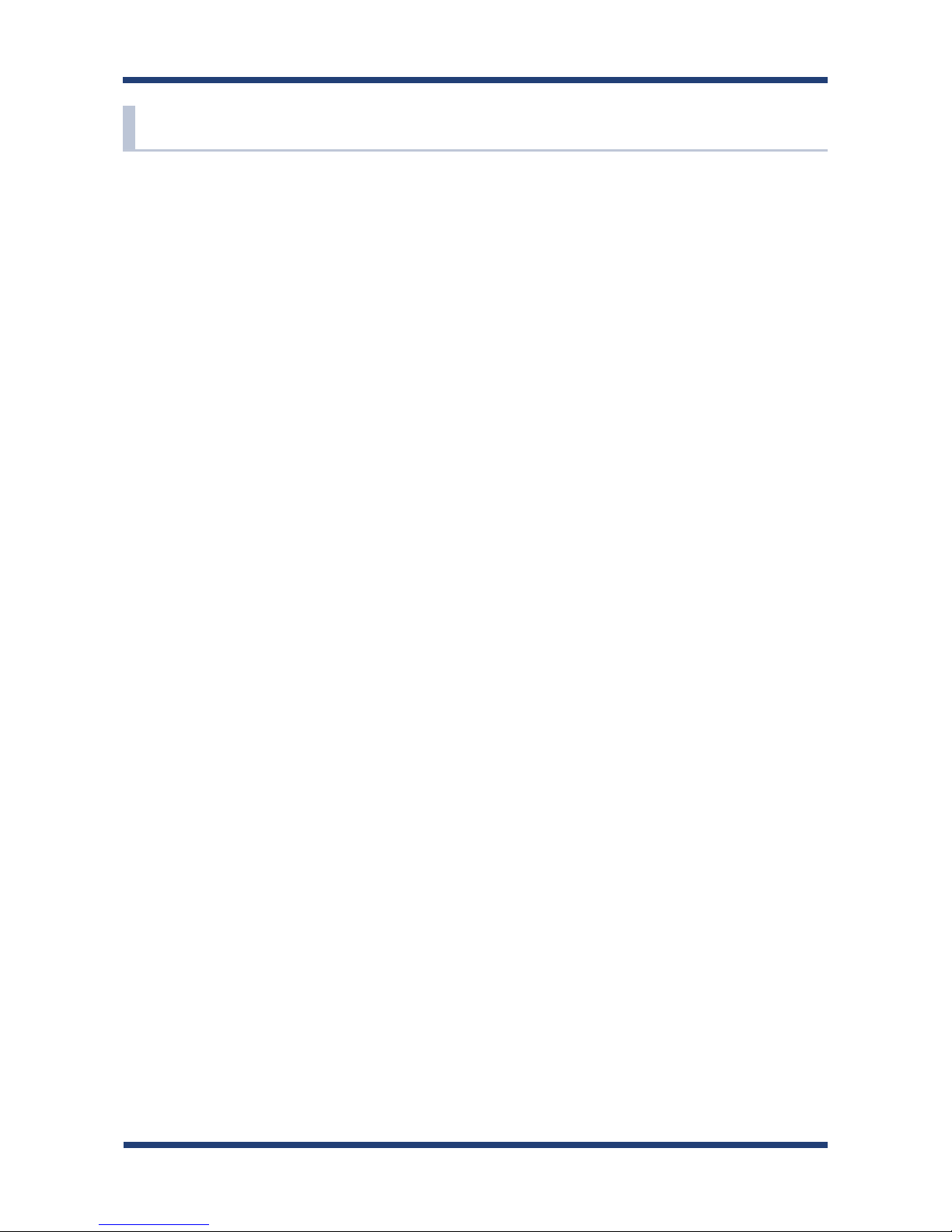
18
BR-300AN User's Guide
2-7. OpenSSL License
This product includes software developed by the OpenSSL Project for use in the
OpenSSL Toolkit.
( http://www.openssl.org/ )
OpenSSL License
--------------/* ====================================================================
* Copyright (c) 1998-2008 The OpenSSL Project. All rights reserved.
*
* Redistribution and use in source and binary forms, with or without
* modication, are permitted provided that the following conditions
* are met:
*
* 1. Redistributions of source code must retain the above copyright
* notice, this list of conditions and the following disclaimer.
*
* 2. Redistributions in binary form must reproduce the above copyright
* notice, this list of conditions and the following disclaimer in
* the documentation and/or other materials provided with the
* distribution.
*
* 3. All advertising materials mentioning features or use of this
* software must display the following acknowledgment:
* "This product includes software developed by the OpenSSL Project
* for use in the OpenSSL Toolkit. (http://www.openssl.org/)"
*
* 4. The names "OpenSSL Toolkit" and "OpenSSL Project" must not be used to
* endorse or promote products derived from this software without
* prior written permission. For written permission, please contact
* openssl-core@openssl.org.
*
* 5. Products derived from this software may not be called "OpenSSL"
* nor may "OpenSSL" appear in their names without prior written
* permission of the OpenSSL Project.
*
* 6. Redistributions of any form whatsoever must retain the following
* acknowledgment:
* "This product includes software developed by the OpenSSL Project
* for use in the OpenSSL Toolkit (http://www.openssl.org/)"
*
Page 25

2. About BR-300AN
19
* THIS SOFTWARE IS PROVIDED BY THE OpenSSL PROJECT ``AS IS'' AND ANY
* EXPRESSED OR IMPLIED WARRANTIES, INCLUDING, BUT NOT LIMITED TO, THE
* IMPLIED WARRANTIES OF MERCHANTABILITY AND FITNESS FOR A PARTICULAR
* PURPOSE ARE DISCLAIMED. IN NO EVENT SHALL THE OpenSSL PROJECT OR
* ITS CONTRIBUTORS BE LIABLE FOR ANY DIRECT, INDIRECT, INCIDENTAL,
* SPECIAL, EXEMPLARY, OR CONSEQUENTIAL DAMAGES (INCLUDING, BUT
* NOT LIMITED TO, PROCUREMENT OF SUBSTITUTE GOODS OR SERVICES;
* LOSS OF USE, DATA, OR PROFITS; OR BUSINESS INTERRUPTION)
* HOWEVER CAUSED AND ON ANY THEORY OF LIABILITY, WHETHER IN CONTRACT,
* STRICT LIABILITY, OR TORT (INCLUDING NEGLIGENCE OR OTHERWISE)
* ARISING IN ANY WAY OUT OF THE USE OF THIS SOFTWARE, EVEN IF ADVISED
* OF THE POSSIBILITY OF SUCH DAMAGE.
* ====================================================================
*
* This product includes cryptographic software written by Eric Young
* (eay@cryptsoft.com). This product includes software written by Tim
* Hudson (tjh@cryptsoft.com).
*
*/
Original SSLeay License
----------------------/* Copyright (C) 1995-1998 Eric Young (eay@cryptsoft.com)
* All rights reserved.
*
* This package is an SSL implementation written
* by Eric Young (eay@cryptsoft.com).
* The implementation was written so as to conform with Netscapes SSL.
*
* This library is free for commercial and non-commercial use as long as
* the following conditions are aheared to. The following conditions
* apply to all code found in this distribution, be it the RC4, RSA,
* lhash, DES, etc., code; not just the SSL code. The SSL documentation
* included with this distribution is covered by the same copyright terms
* except that the holder is Tim Hudson (tjh@cryptsoft.com).
*
* Copyright remains Eric Young's, and as such any Copyright notices in
* the code are not to be removed.
* If this package is used in a product, Eric Young should be given attribution
* as the author of the parts of the library used.
* This can be in the form of a textual message at program startup or
* in documentation (online or textual) provided with the package.
*
Page 26

20
BR-300AN User's Guide
* Redistribution and use in source and binary forms, with or without
* modication, are permitted provided that the following conditions
* are met:
* 1. Redistributions of source code must retain the copyright
* notice, this list of conditions and the following disclaimer.
* 2. Redistributions in binary form must reproduce the above copyright
* notice, this list of conditions and the following disclaimer in the
* documentation and/or other materials provided with the distribution.
* 3. All advertising materials mentioning features or use of this software
* must display the following acknowledgement:
* "This product includes cryptographic software written by
* Eric Young (eay@cryptsoft.com)"
* The word 'cryptographic' can be left out if the rouines from the library
* being used are not cryptographic related :-).
* 4. If you include any Windows specic code (or a derivative thereof) from
* the apps directory (application code) you must include an acknowledgement:
* "This product includes software written by Tim Hudson (tjh@cryptsoft.com)"
*
* THIS SOFTWARE IS PROVIDED BY ERIC YOUNG ``AS IS'' AND
* ANY EXPRESS OR IMPLIED WARRANTIES, INCLUDING, BUT NOT LIMITED TO, THE
* IMPLIED WARRANTIES OF MERCHANTABILITY AND FITNESS FOR A PARTICULAR
PURPOSE
* ARE DISCLAIMED. IN NO EVENT SHALL THE AUTHOR OR CONTRIBUTORS BE LIABLE
* FOR ANY DIRECT, INDIRECT, INCIDENTAL, SPECIAL, EXEMPLARY, OR CONSEQUENTIAL
* DAMAGES (INCLUDING, BUT NOT LIMITED TO, PROCUREMENT OF SUBSTITUTE
GOODS
* OR SERVICES; LOSS OF USE, DATA, OR PROFITS; OR BUSINESS INTERRUPTION)
* HOWEVER CAUSED AND ON ANY THEORY OF LIABILITY, WHETHER IN CONTRACT,
STRICT
* LIABILITY, OR TORT (INCLUDING NEGLIGENCE OR OTHERWISE) ARISING IN ANY WAY
* OUT OF THE USE OF THIS SOFTWARE, EVEN IF ADVISED OF THE POSSIBILITY OF
* SUCH DAMAGE.
*
* The license and distribution terms for any publically available version or
* derivative of this code cannot be changed. i.e. this code cannot simply be
* copied and put under another distribution license
* [including the GNU Public License.]
*/
Page 27

3. Before You Begin
21
- The operating mode can be congured on the Web conguration interface which can be accessed when
the BR-300AN operates in Conguration Mode.
- By defaults, the operating mode is set to Single-Client Mode.
3.
Before You Begin
This chapter explains each operating mode and available configuration methods for
BR-300AN as well as the wireless setting information you need to check out before the
conguration.
3-1. Operating Mode
BR-300AN has 2 operating modes below.
Please use the one appropriate for your environment.
- Single Client Mode
- Multi-Client Mode
Note
Page 28
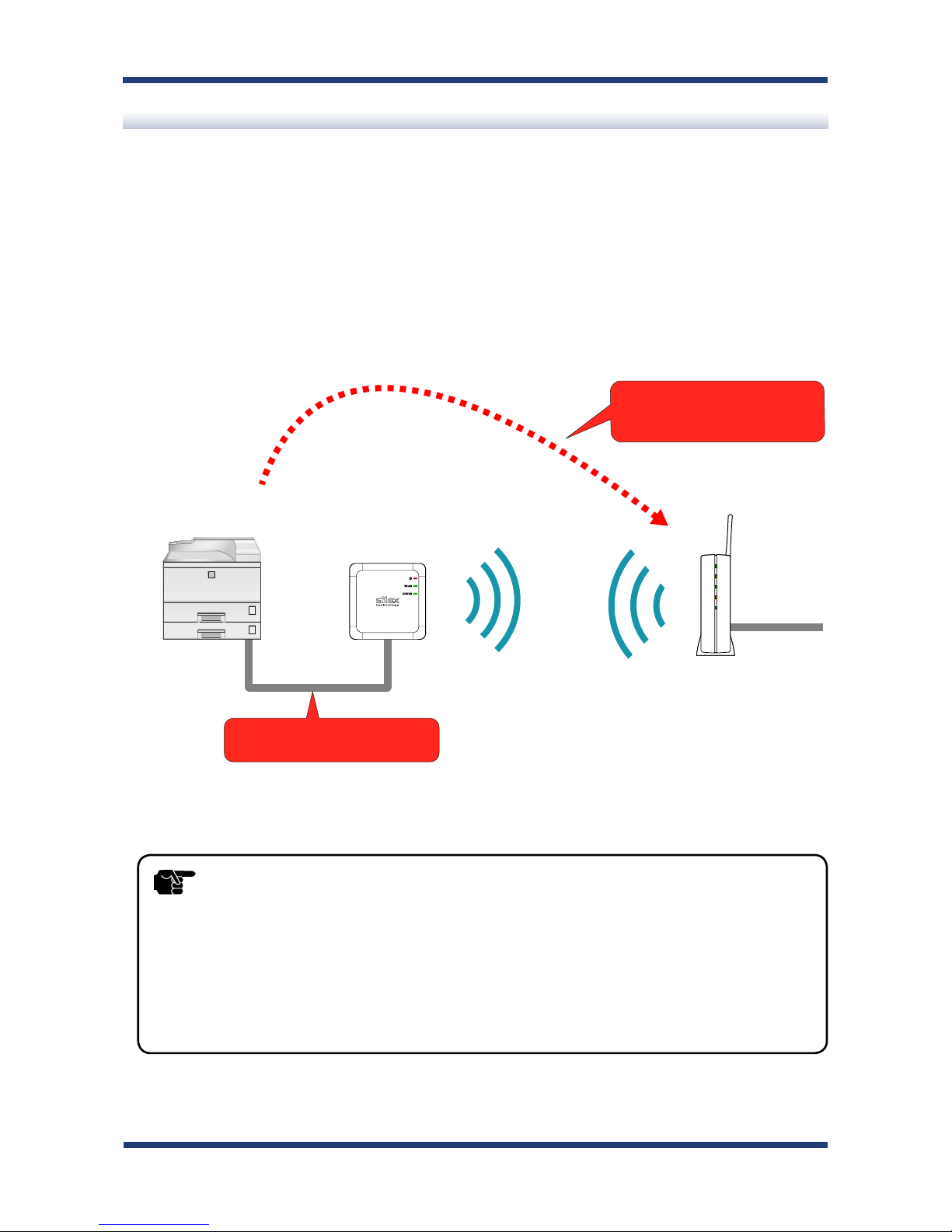
22
BR-300AN User's Guide
Single Client Mode
Use this mode when you connect a single non-wireless device to the BR-300AN. As the
MAC address and IP address of the connected device are used for wireless LAN connection,
you can use the device as if it is directly connected to a wireless LAN.
BR-300AN
Access Point
(Wireless Router)
Non-wireless device
(Printer)
MAC address and IP address of the
connected non-wireless device
are used for wireless connection.
Connect a single non-wireless device.
- Only one device can be connected to a LAN port.
- The following actions are treated as an error. If one of these occurs, the bridge function will abort.
- Connecting multiple devices to a LAN port using a HUB
- Changing the device connected to a LAN port to the other device while BR-300AN is running.
- If the connection is lost on a LAN port while communication is in progress, wireless bridging will be
disabled until it is reconnected.
- The devices with multiple MAC addresses cannot be used (e.g. PC with a load balancing feature, etc).
- Due to restrictions of the protocols, "View full map" of "Network and Sharing Center" is not fully
supported on Windows Vista / 7.
TIP
Page 29
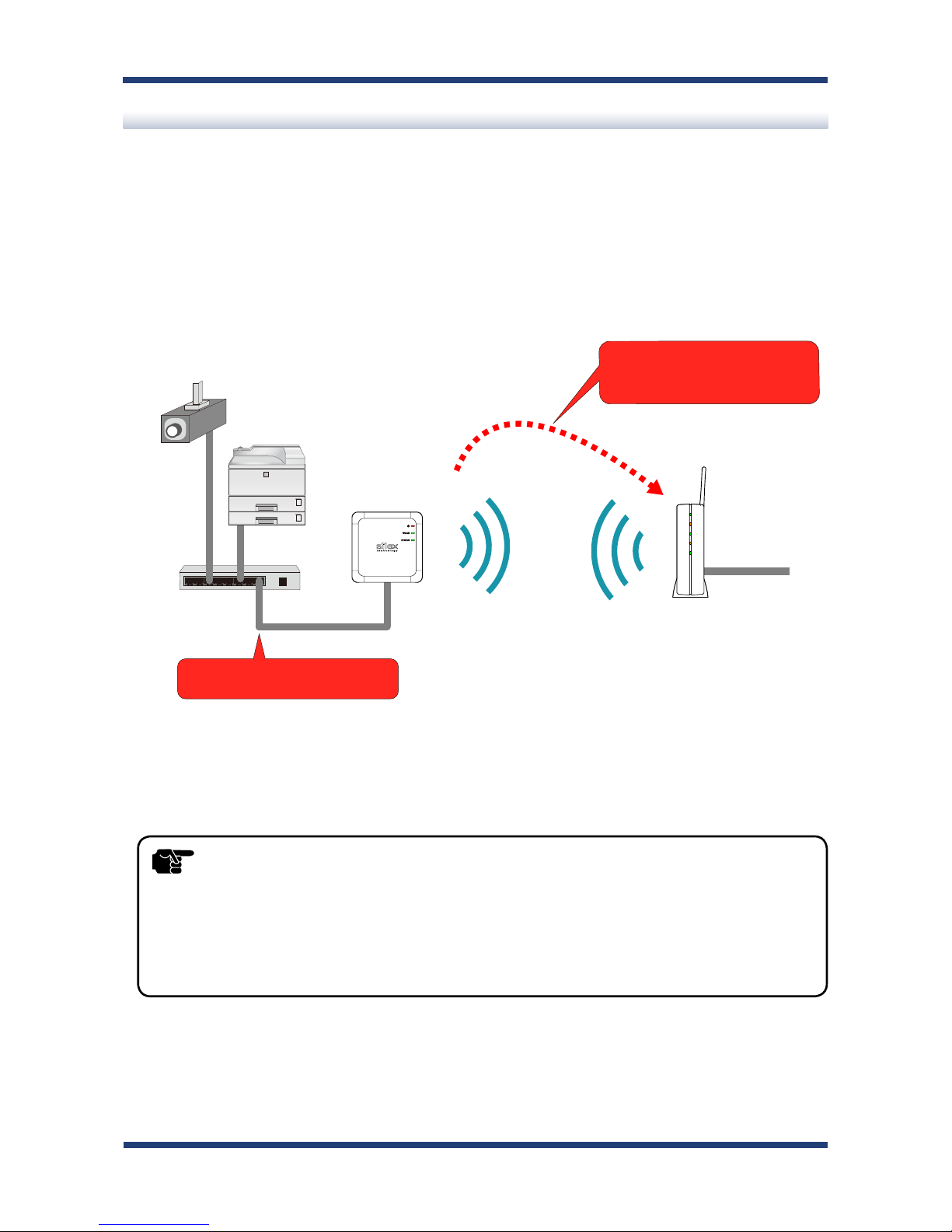
3. Before You Begin
23
Multi-Client Mode
Use this mode when you connect multiple non-wireless devices to BR-300AN.
By using a HUB on the LAN port, up to 16 devices can be connected.
For wireless connection, the MAC address of BR-300AN and IP addresses of the connected
devices will be used.
HUB
Up to 16 non-wireless devices can be
connected using a HUB.
BR-300AN
Access Point
(Wireless Router)
Printer
Monitoring
camera
(Non-wireless devices)
For wireless connection, the MAC address of
BR-300AN and the IP addresses of the connected non-wireless devices will be used.
- The devices with multiple MAC addresses cannot be used (e.g. PC with a load balancing feature, etc).
- BR-300AN bridges TCP/IP(IPv4 and IPv6) only. Other protocols are not supported.
- BR-300AN does not support bridging the following IPv6 packets.
- Inverse Neighbor Advertisement
- Fragment Header
- Authentication Header
- Encapsulating Security Payload
TIP
Page 30
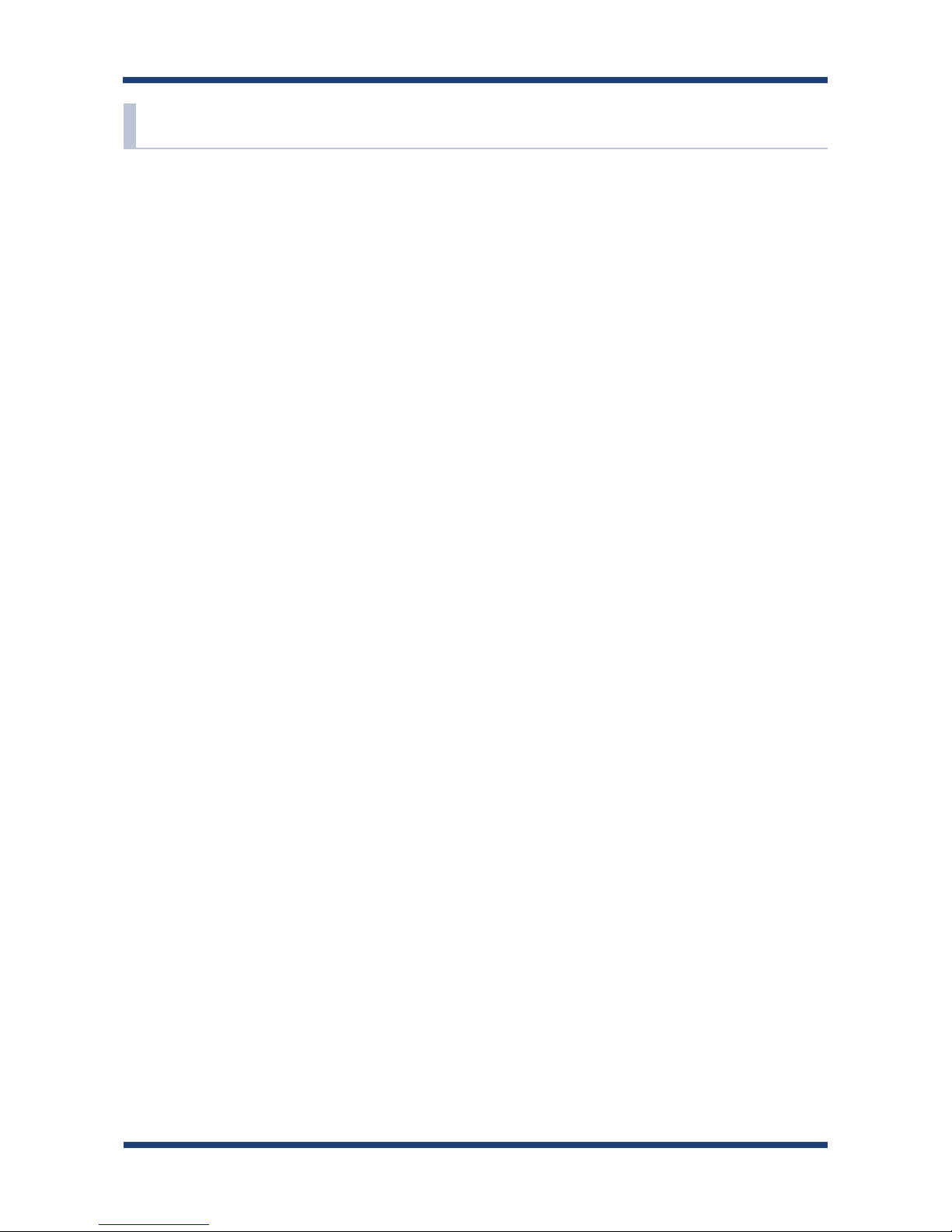
24
BR-300AN User's Guide
3-2. Conguration Method
There are 3 conguration methods as follows.
Please select the one appropriate for your environment.
- Easy conguration using Conguration Mode
- Wireless conguration using Smart Wireless Setup (Push Switch)
- Wireless conguration using Smart Wireless Setup (PIN code)
Page 31

3. Before You Begin
25
In this configuration method, only "SSID" and "Network Key" are needed to connect to a wireless LAN,
however, further conguration is required in the following cases.
- Access Point is operating in a stealth mode.
- Access Point is using the Shared authentication
- Access Point is using the Open authentication and the WEP key index other than "1".
- Too many wireless networks are active (up to 32 wireless networks can be shown by BR-300AN).
Easy Conguration Using Conguration Mode
In this conguration method, you connect the BR-300AN to a PC using a network cable to
congure the settings from the PC.
By connecting the BR-300AN to the PC and starting it in Configuration Mode, the Web
configuration interface can be accessed. Select the Access Point the BR-300AN should
wirelessly connect to and enter the Network Key on the conguration interface.
Depending on your environment, you may need to check the wireless LAN information
beforehand.
Congure directly from a PC
①
②
BR-300AN
Network Cable
PC
Note
Page 32

26
BR-300AN User's Guide
Wireless Conguration Using Smart Wireless Setup (Push Switch)
In this configuration method, you can automatically configure the wireless settings by
pressing the wireless connection button on your Access Point (wireless router) and the
push switch on BR-300AN. You will not have to get wireless setting information beforehand,
as conguration is automatically handled by the BR-300AN and your Access Point.
For this conguration method, an Access Point supporting WPS(Wi-Fi Protected Setup) is
required. To see if your Access Point supports WPS, refer to the operation manual that came
with your Access Point or contact the manufacturer.
①
②
WPS
BR-300AN
Push Switch
Access Point
(Wireless Router)
Page 33

3. Before You Begin
27
-
Two PCs are required for this conguration; one for the BR-300AN and the other one for your Access Point.
Wireless Conguration Using Smart Wireless Setup (PIN Code)
In this configuration method, you can automatically configure the wireless settings by
entering the PIN code of BR-300AN on your Access Point (wireless router).
The PIN code can be identified from the Web configuration interface of BR-300AN. To
access the Web configuration interface, connect the BR-300AN directly to a PC using a
network cable and start it in Conguration Mode.
You will not have to get wireless setting information beforehand, as configuration is
automatically handled by the BR-300AN and your Access Point. For this configuration
method, an Access Point supporting WPS(Wi-Fi Protected Setup) is required. To see if your
Access Point supports WPS, refer to the operation manual that came with your Access Point
or contact the manufacturer.
Check the PIN code
①
②
Register the PIN code
③
BR-300AN
Network Cable
PC
PC
Access Point
(Wireless Router)
Note
Page 34

28
BR-300AN User's Guide
- If you plan to congure the BR-300AN using Smart Wireless Setup, you will not have to get the wireless
setting information.
3-3. Necessary Wireless Setting Information
When you congure BR-300AN using the Conguration Mode, the wireless settings need to
be congured appropriately for your environment. As the same wireless settings must be
congured for both BR-300AN and your Access Point, you need to get the necessary setting
information of your Access Point beforehand.
- The wireless setting information explained in this page is specic to your network and cannot be provided
by Silex technical support. For how to conrm each setting, please refer to the operation manual that
came with your router or contact the manufacturer.
- Depending on your Access Point, WPS may need to be enabled manually. For details, refer to the operation
manual that came with your Access Point.
- If a security feature such as MAC Address ltering is enabled on your Access Point, change the setting so
that BR-300AN can communicate with your Access Point. For details, refer to the operation manual that
came with your Access Point.
- For the IEEE802.1X authentication, refer to 5-2. IEEE802.1X Authentication.
SSID The SSID is an ID that distinguishes a wireless LAN network from others.
For wireless devices to communicate with each other on a wireless network, they must share the same
SSID. (The SSID is also referred to as "ESSID".) Depending on your Access Point, it may have several
SSIDs. If there are dierent SSIDs for a game console and computer, use the one for the computer.
Encryption
Mode
No Encryption Uses no encryption for wireless communication.
(In this case, you do not have to get any of your settings beforehand.)
WEP If WEP encryption is used, wireless communication will be encrypted using the
settings for "WEP Key 1-4" and "Key Index".
Set the same "WEP Key Size(64bit/128bit)", "WEP Key" and "Key Index" as the wireless
device you wish to connect.
WPA / WPA2 Uses PSK for network authentication.
The encryption key will be generated by communicating with the Access Point
using a Pre-Shared key. WEP key setting is not used for this mode. Set the same "Pre-
Shared key" and "Encryption Mode"(AES/AUTO) as the wireless device you wish to
connect. The Pre-Shared key is also referred to as "Network Key" or "Password".
Note
TIP
Page 35

4. How to Congure BR-300AN
29
- For details on each conguration method, refer to 3-2. Conguration Method.
4.
How to Congure BR-300AN
This chapter explains how to congure BR-300AN.
Following conguration methods are available:
1) Conguration using Conguration Mode
2) Conguration using Smart Wireless Setup (Push Switch)
3) Conguration using Smart Wireless Setup (PIN code)
Note
Page 36

30
BR-300AN User's Guide
2.
Connect the AC adaptor to BR-300AN, and the AC adaptor's plug to an electrical outlet.
BR-300AN
Outlet
AC adaptor
4-1.
Easy Conguration Using Conguration Mode
Starting BR-300AN in Conguration Mode
1.
Connect BR-300AN and the PC (to use for setup) using a network cable.
How to congure BR-300AN using the Conguration Mode is explained.
BR-300AN
PC
Network Cable
Page 37

4. How to Congure BR-300AN
31
3.
When the POWER LED on top of BR-300AN turns Red, press and hold the push switch on
the front. Release the push switch when the WLAN LED and STATUS LED start blinking
Green together (it may take 20sec until blinking). BR-300AN will start operating in the
Conguration Mode and you will be ready to congure BR-300AN from the PC.
Push Switch
Keep pressing
WLAN
STATUS
Release your nger
Push Switch
BR-300AN
BR-300AN
Conrm
the LED
turns Red
Conrm
these LEDs
are blinking
Green
Page 38

32
BR-300AN User's Guide
Conguration
1.
Start a Web browser (Internet Explorer, Safari, etc) on the PC you are using for the
setup. The Web page of BR-300AN is displayed.
-
If the Web page is not displayed, enter "http://silex" in the address bar of the Web browser and press the
Enter key.
-
If a password is set to BR-300AN, the password entry screen is displayed. Enter the password and click Login.
- By defaults, the password entry screen is not displayed. Go on to 2 then.
Note
Page 39

4. How to Congure BR-300AN
33
2.
In the Web conguration interface, select the Access Point from the Wireless Network
List and enter the WEP key or Shared Key for the Network Key.
Click Submit when nished.
- For network key, usable characters will dier depending on the AP to connect.
- For WEP key, enter 5 or 13 characters or 10 or 26 digit hexadecimal value. For details, refer to WEP Key 1-4
at A-1. List of All Settings.
- For Pre-Shared key, enter 8-63 characters or 64 hexadecimal value. For details, refer to Pre-Shared Key at
A-1. List of All Settings.
Note
- To start the conguration, the PC and BR-300AN need to communicate each other properly.
- Conrm that an IP Address is correctly congured to the PC.
- If a wireless LAN is enabled on your PC, please disable it.
-
If a static IP address is set to the PC, the Web configuration interface cannot be displayed in the
following cases:
- An IP address of the different segment is entered to the address bar, when the default gateway
address is not congured to the PC.
- A URL ("www.silextechnology.com", etc.) is entered to the address bar when the name resolution is
disabled (DNS server address is not registered or NetBIOS is disabled).
TIP
Page 40

34
BR-300AN User's Guide
- To connect multiple network devices using an Ethernet HUB, click Advanced Configuration and
select Multi-Client Mode for Client Mode.
- If the Access Point is operating in a stealth mode, it is not displayed at Wireless Network List. In such
a case, click Detailed Conguration on the top, enter the detailed setting information of the Access
Point and click Submit. For details on each setting, please refer to the HELP on Web conguration
interface.
- To use the IEEE802.1X authentication, click the Detailed Conguration on the top, enter the detailed
setting information of the Access Point and click Submit. For details on each setting, please refer to
the HELP on Web conguration interface.
- Up to 32 Access Points can be displayed at Wireless Network List.
-
If the Access Point you wish to connect is not displayed in the list, you may have reached the maximum
number of wireless devices that BR-300AN can detect and show in the list. In that case, use the SSID
lter to display the necessary Access Point only.
To use the SSID lter, click the Detailed Conguration on the top, enter the SSID of the Access Point
you wish to connect, select ON at SSID Filter and click Submit. The SSID lter will become active
after the PC is restarted.
Page 41

4. How to Congure BR-300AN
35
3.
When the completion message is displayed on the Web conguration interface, nish
the Web browser. The conguration has been completed.
When you wish to bridge the PC used for this conguration wirelessly, restart the PC.
To bridge another device wirelessly, turn o both BR-300AN and PC, remove the BR-300AN
from the PC and connect the BR-300AN to the device you wish to use wirelessly using a
network cable. For details, refer to Connecting Non-wireless Devices in the next page.
Page 42

36
BR-300AN User's Guide
Connecting Non-wireless Devices
1.
Turn o the non-wireless device that you wish to use wirelessly and connect the BR-
300AN to it using a network cable. The connection method will vary depending on
each operating mode.
Printer
BR-300AN
Network Cable
BR-300AN
Network Cable
HUB
Printer
Monitoring camera
- For details on each operating mode, refer to 3.1 Operating Mode.
How to Connect in Single Client Mode
How to Connect in Multi-Client Mode
Note
Page 43

4. How to Congure BR-300AN
37
2.
Connect the AC adaptor to the BR-300AN and the AC plug to the outlet.
AC adaptor
②
Outlet
①
BR-300AN
3.
Turn on the non-wireless device connected to the BR-300AN.
During the MAC address resolution, the WLAN LED and STATUS LED will flash Green
alternately. When the LED status has changed from it, the BR-300AN will be ready to use.
You can use the non-wireless device over a wireless network.
WLAN
STATUS
The LEDs ash Green alternately
during the MAC address resolution
BR-300AN
- Depending on the non-wireless device you have connected, further network settings may need to be
congured to that device. In such a case, please congure it according to the operating manual that came
with your device.
- When you turn on the BR-300AN and your non-wireless device, be sure to turn on the BR-300AN rst. Do
not press the push switch then.
Note
Page 44

38
BR-300AN User's Guide
4-2.
Conguration Using Smart Wireless Setup (Push Switch)
The wireless settings can be congured easily using the push switch if your Access Point
supports WPS(Wi-Fi Protected Setup). How to configure the wireless settings using the
push switch is explained below.
- Please check that the Access Point supporting WPS is installed on your network.
- This conguration method is not available if the Access Point is operating in a stealth mode.
- To ensure proper communication during this conguration, please temporarily move the BR-300AN closer
to the Access Point.
- The WPS feature may need to be enabled on your Access Point manually. For details, see the operating
manual that came with your Access Point.
- If a security feature such as MAC address ltering is enabled on your Access Point, disable it temporarily.
- If the SSID lter is enabled on the BR-300AN, this conguration method cannot be used. To disable the
SSID lter, turn on the BR-300AN in Conguration Mode and change the setting, or otherwise, initialize the
BR-300AN.
- To connect multiple devices using a HUB, use Multi-Client Mode. See 5-1. How to Access Web
Conguration Interface to change the operating mode.
TIP
Page 45

4. How to Congure BR-300AN
39
Conguration
1.
Turn o the non-wireless device that you wish to use wirelessly and connect the BR-
300AN to it using a network cable.
Printer
BR-300AN
Network Cable
When the operating mode is Single Client Mode, you need to connect a non-wireless
device to the BR-300AN in order to start the conguration.
When the operating mode is Multi-Client Mode, you do not have to connect a non-
wireless device. In such a case, start from 2 in this section.
Note
- By defaults, the operating mode is set to Single Client Mode.
- To see which operating mode your BR-300AN is running on, start the BR-300AN in the Conguration Mode
and access the Web page.
Page 46

40
BR-300AN User's Guide
2.
Connect the AC adaptor to the BR-300AN and the AC plug to the outlet.
BR-300AN
Outlet
AC adaptor
3.
Turn on the non-wireless device connected to the BR-300AN.
During the MAC address resolution, the WLAN LED and STATUS LED will flash Green
alternately. When the LED status has changed from it, the BR-300AN will be ready to
congure using Smart Wireless Setup.
WLAN
STATUS
The LEDs ash Green alternately
during the MAC address resolution
BR-300AN
- Depending on the non-wireless device you have connected, further network settings may need to be
congured to that device. In such a case, please congure it according to the operating manual that came
with your device.
- When you turn on the BR-300AN and your non-wireless device, be sure to turn on the BR-300AN rst. Do
not press the push switch then.
Note
Page 47

4. How to Congure BR-300AN
41
4.
Press the WPS button on your Access Point.
Conrm that your Access Point is ready for a wireless connection to be made.
Access Point
WPS
Press the switch
- The name, position and shape of the WPS button will dier depending on your Access Point.
For details, refer to the operation manual that came with your Access Point.
- Please use only one Access Point. If two or more Access Points are waiting for wireless connections, BR-
300AN will not be able to connect properly.
5.
Press and hold the push switch on the BR-300AN. The WLAN LED and STATUS LED will
start to blink Green together.
When the WLAN LED keeps blinking Green while STATUS LED turns o, release the push
switch (it may take 15 sec until the STATUS LED turns o after the WLAN and STATUS LEDs
blink together).
②
①
Push Switch
Keep pressing
WLAN
STATUS
④
③
Conrm
STATUS LED
turns o
Release your nger
WLAN
STATUS
Conrm
these LEDs
blink Green
together
Push Switch
BR-300AN
BR-300AN
Note
Page 48

42
BR-300AN User's Guide
6.
The BR-300AN and the Access Point will start to communicate each other.
When the configuration finished successfully, the WLAN LED turns Green and the
STATUS LED turns or blinks Green.
WLAN
STATUS
Conrm STATUS LED
turns or blinks Green
Conrm WLAN LED turns Green
BR-300AN
- It may take up to 2 min to nish the wireless conguration depending on your environment.
-
If the wireless conguration is nished in failure, the WLAN LED will ash rapidly for 10 sec.
In such a case, read the instructions carefully and start from 4 again.
Note
If you plan to use BR-300AN in Single Client Mode, you can keep using the connected
non-wireless device to use it wirelessly.
To replace it with the other non-wireless device, turn o the BR-300AN and replace the
connected non-wireless device to it. See Connecting Non-wireless Devices in the
next page for how to connect the BR-300AN and non-wireless device using a network
cable.
To change the operating mode, start the BR-300AN in conguration mode. For details,
refer to 5-1. How to Access Web Conguration Interface.
Page 49

4. How to Congure BR-300AN
43
Connecting Non-wireless Devices
1.
Turn o the non-wireless device that you wish to use wirelessly and connect the BR-
300AN to it using a network cable. The connection method will vary for each operating
mode.
Printer
BR-300AN
Network Cable
BR-300AN
Network Cable
HUB
Printer
Monitoring camera
- For details on each operating mode, refer to 3.1 Operating Mode.
How to Connect in Single Client Mode
How to Connect in Multi-Client Mode
Note
Page 50

44
BR-300AN User's Guide
3.
Turn on the non-wireless device connected to the BR-300AN.
During the MAC address resolution, the WLAN LED and STATUS LED will flash Green
alternately. When the LED status has changed from it, the BR-300AN will be ready to
use. You can use the non-wireless device over a wireless network.
WLAN
STATUS
The LEDs ash Green alternately
during the MAC address resolution
BR-300AN
2.
Connect the AC adaptor to the BR-300AN and the AC plug to the outlet.
AC adaptor
②
Outlet
①
BR-300AN
- Depending on the non-wireless device you have connected, further network settings may need to be
congured to that device. In such a case, please congure it according to the operating manual that came
with your device.
- When you turn on the BR-300AN and your non-wireless device, be sure to turn on the BR-300AN rst. Do
not press the push switch then.
Note
Page 51

4. How to Congure BR-300AN
45
4-3. Conguration Using Smart Wireless Setup(Pin Code)
The wireless settings can be congured easily using the PIN code when your Access Point
supports WPS(Wi-Fi Protected Setup). How to congure the wireless settings using the PIN
code is explained below.
- Please check that the Access Point supporting WPS is installed on your network.
- This conguration method is not available if the Access Point is operating in a stealth mode.
- To ensure proper communication during this conguration, please temporarily move the BR-300AN closer
to the Access Point.
- The WPS feature may need to enabled on your Access Point manually. For details, see the operating
manual that came with your Access Point.
- If a security feature such as MAC address ltering is enabled on your Access Point, disable it temporarily.
- If the SSID lter is enabled on the BR-300AN, this conguration method cannot be used. To disable the
SSID lter, turn on the BR-300AN in Conguration Mode and change the setting, or otherwise, initialize the
BR-300AN.
- To connect multiple devices using a HUB, use Multi-Client Mode. See 5-1. How to Access Web
Conguration Interface to change the operating mode.
TIP
Page 52

46
BR-300AN User's Guide
Starting BR-300AN in Conguration Mode
1.
Connect BR-300AN and the PC (to use for setup) using a network cable.
BR-300AN
PC
Network Cable
Page 53

4. How to Congure BR-300AN
47
2.
Connect the AC adaptor to BR-300AN, and the AC adaptor's plug to an electrical outlet.
BR-300AN
Outlet
AC adaptor
3.
When the POWER LED on top of BR-300AN turns Red, press and hold the push switch on
the front. Release the push switch when the WLAN LED and STATUS LED start blinking
Green together (it may take 20sec until blinking). BR-300AN will start operating in the
Conguration Mode and you will be ready to congure BR-300AN from the PC.
Push Switch
Keep pressing
WLAN
STATUS
Release your nger
Push Switch
BR-300AN
BR-300AN
Conrm
the LED
turns Red
Conrm
these LEDs
are blinking
Green
Page 54

48
BR-300AN User's Guide
Checking a PIN Code
1.
Start a Web browser (Internet Explorer, Safari, etc) on the PC you are using for the
setup. The Web page of BR-300AN is displayed.
-
If the Web page is not displayed, enter "http://silex" in the address bar of the Web browser and press the
Enter key.
-
If a password is set to BR-300AN, a password entry screen is displayed. Enter the password and click Login.
- The password entry screen is not displayed at the initial setup. Go on to 2 then.
Note
Page 55

4. How to Congure BR-300AN
49
- To change the PIN code, click the Generate PIN button. A new PIN code will be generated automatically.
2.
In the Web conguration interface, click Wireless LAN Conguration - Smart Wireless
Setup and check the PIN code. Keep this screen displayed as it will be used again at
Configuration in the next page. Do not click the Smart Wireless Setup Execution
button yet.
Note
- To start the conguration, the PC and BR-300AN need to communicate each other properly.
- Conrm that an IP Address is correctly congured to the PC.
- If a wireless LAN is enabled on your PC, please disable it.
- If a static IP address is set to the PC, the Web conguration interface cannot be displayed in the following
cases:
- An IP address of the dierent segment is entered to the address bar, when the default gateway address
is not congured to the PC.
- A URL ("www.silextechnology.com", etc.) is entered to the address bar when the name resolution is
disabled (DNS server address is not registered or NetBIOS is disabled).
TIP
- Do not click the Smart Wireless Setup Execution button yet.
It will need to be clicked at Conguration in the next page.
TIP
Page 56

50
BR-300AN User's Guide
Conguration
1.
Access the Web conguration interface of the Access Point using a Web browser (Internet
Explorer, Safari, etc) on your PC. Enter the PIN code and start the WPS connection from
the Access Point.
Enter the PIN code to start
the WPS connection
PC
Access Point
2.
Go back to the Smart Wireless Setup page of the BR-300AN and click the Smart
Wireless Setup Execution button.
- The method to enter the PIN code on Access Point will dier depending on each Access Point. For details,
refer to the operating manual that came with your Access Point.
Note
- If Smart Wireless Setup is started on the BR-300AN earlier than the Access Point, the conguration may fail.
TIP
Page 57

4. How to Congure BR-300AN
51
3.
The BR-300AN and the Access Point will start to communicate each other.
The wireless conguration is successfully completed when the WLAN LED turns Green
and the STATUS LED turns or blinks Green.
WLAN
STATUS
Conrm STATUS LED
turns or blinks Green
Conrm WLAN LED turns Green
BR-300AN
- It may take up to 2 min to nish the wireless conguration depending on your environment.
- If the wireless conguration failed, the WLAN LED will ash rapidly for 10 sec. In such a case, read the TIP
at the beginning of 4-3. Conguration Using Smart Wireless Setup(Pin Code) and try again.
- To change the PIN code, see Checking a PIN Code.
Note
If you plan to use the PC wirelessly (the one you have been using for this conguration),
restart the PC. To use the other non-wireless device wirelessly, turn o the BR-300AN
and the PC, and connect the BR-300AN to the non-wireless device using a network
cable.
For details, refer to Connecting Non-wireless Devices in the next page.
Page 58

52
BR-300AN User's Guide
Connecting Non-wireless Devices
1.
Turn o the non-wireless device that you wish to use wirelessly and connect the BR-
300AN to it using a network cable. The connection method will vary for each operating
mode.
Printer
BR-300AN
Network Cable
BR-300AN
Network Cable
HUB
Printer
Monitoring camera
- For details on each operating mode, refer to 3.1 Operating Mode.
How to Connect in Single Client Mode
How to Connect in Multi-Client Mode
Note
Page 59

4. How to Congure BR-300AN
53
2.
Connect the AC adaptor to the BR-300AN and the AC plug to the outlet.
AC adaptor
②
Outlet
①
BR-300AN
3.
Turn on the non-wireless device connected to the BR-300AN.
During the MAC address resolution, the WLAN LED and STATUS LED will flash Green
alternately. When the LED status has changed from it, the BR-300AN will be ready to
use. You can use the non-wireless device over a wireless network.
WLAN
STATUS
The LEDs ash Green alternately
during the MAC address resolution
BR-300AN
- Depending on the non-wireless device you have connected, further network settings may need to be
congured to that device. In such a case, please congure it according to the operating manual that came
with your device.
- When you turn on the BR-300AN and your non-wireless device, be sure to turn on the BR-300AN rst. Do
not press the push switch then.
Note
Page 60

54
BR-300AN User's Guide
Page 61

5. List of Functions
55
5.
List of Functions
This chapter explains the BR-300AN functions.
5-1. How to Access Web Conguration Interface
The Conguration Mode is used when you access the Web conguration interface of BR-
300AN. In the Web conguration interface, each setting can be congured.
How to start the BR-300AN in Conguration Mode as well as access the Web conguration
interface are explained.
Page 62

56
BR-300AN User's Guide
Starting BR-300AN in Conguration Mode
1.
Connect BR-300AN and the PC (to use for setup) using a network cable.
BR-300AN
PC
Network Cable
- To start the conguration, the PC and BR-300AN need to communicate each other properly.
- Conrm that an IP Address is correctly congured to the PC.
- If a wireless LAN is enabled on your PC, please disable it.
2.
Connect the AC adaptor to BR-300AN, and the AC adaptor's plug to an electrical outlet.
BR-300AN
Outlet
AC adaptor
TIP
Page 63

5. List of Functions
57
3.
When the POWER LED on top of BR-300AN turns Red, press and hold the push switch on
the front. Release the push switch when the WLAN LED and STATUS LED start blinking
Green together (it may take 20sec until blinking). BR-300AN will start operating in the
Conguration Mode and you will be ready to congure BR-300AN from the PC.
Push Switch
Keep pressing
WLAN
STATUS
Release your nger
Push Switch
BR-300AN
BR-300AN
Conrm
the LED
turns Red
Conrm
these LEDs
are blinking
Green
Page 64

58
BR-300AN User's Guide
Conguration via Web Conguration Interface
Start a Web browser (Internet Explorer, Safari, etc) on the PC you are using for the setup.
The Web configuration interface of BR-300AN is displayed. In the Web configuration
interface, the operating mode, wireless setting, etc. can be changed.
-
If the Web page is not displayed, enter "http://silex" in the address bar of the Web browser and press the
Enter key.
-
If a password is set to BR-300AN, the password entry screen is displayed. Enter the password and click
Login. By defaults, the password entry screen is not displayed.
- BR-300AN needs to be restarted for changes to take eect.
Note
Page 65

5. List of Functions
59
5-2. IEEE802.1X Authentication
BR-300AN supports the IEEE802.1X authentication.
To use the IEEE802.1X authentication, a RADIUS server is needed.
When using the authentication method that requires a certificate, get the necessary
certicate issued by the certicate authority and import it to the BR-300AN.
To use this function, register the MAC address of non-wireless device with BR-300AN.
The reliability of non-wireless devices connected to BR-300AN is identified using the
MAC address ltering.
Network Conguration
Connect the BR-300AN to a network as below when you use the IEEE802.1X
authentication. The RADIUS server identifies the reliability of BR-300AN as an
authentication host, while BR-300AN identifies the reliability of RADIUS server as an
authentication client to identify the reliability of the network to connect to.
BR-300AN
Non-wireless device
(Printer)
RADIUS Server
Access Point
HUB
To backbone network
- IEEE802.1X authentication is supported only for wireless network.
TIP
Page 66

60
BR-300AN User's Guide
BR-300AN
Non-wireless device
(Printer)
HUB
To Backbone Network
RADIUS Server
Access Point
The reliability of non-wireless device is
identied by MAC address ltering of
BR-300AN.
Only the trusted devices can be connected
to the backbone network.
The reliability of BR-300AN is
identied by RADIUS server.
Page 67

5. List of Functions
61
BR-300AN supports the following IEEE802.1X authentication methods.
In the Web conguration interface of BR-300AN, select ON at IEEE802.1X Authentication
and select the authentication mode at IEEE802.1X Authentication Type.
IEEE802.1X Authentication mode
EAP-TLS
EAP-TTLS
PEAP
EAP-FAST
LEAP
IEEE802.1X Authentication
The compatible settings on each authentication mode are as follows.
For details, refer to Appendix A-1. List of All Settings.
Name
IEEE802.1X Authentication Mode
EAP-TLS EAP-TTLS PEAP EAP-FAST LEAP
IEEE802.1X User Name Necessary Necessary Necessary Necessary Necessary
Password - Necessary Necessary Necessary Necessary
Inner Authentication Method
- Necessary Necessary - Server Certicate Verication - Optional Optional - CA Certicate Necessary Optional Optional - PAC Auto-distribution - - - Optional PAC File - - - Optional Password - - - Optional Client Certicate Necessary - - - Password
Necessary - - - -
Settings on each authentication mode
Name Details
IEEE802.1X User Name This is an ID and password for the RADIUS server to identify the client.
Password
Inner Authentication Method Specify the authentication protocol to use.
For PEAP, MSCHAPv2 is used.
Server Certicate Verication Enable/Disable the reliability check of the RADIUS server.
When ON is selected, CA certicate is required to verify the server certicate.
CA Certicate This is a CA certicate to authenticate the RADIUD server.
PAC Auto-distribution Enable/Disable the automatic PAC distribution.
When OFF is selected, the PAC le generated by the RADIUS server is required.
PAC File This is the le used for manual provisioning. This le is generated by the RADIUS
server. To analyze a password-set PAC le, you need the password.
Password
Client Certicate Use this to check the client reliability. To read out the secret key from the client
certicate, a password is required.
Password
Page 68

62
BR-300AN User's Guide
The certicate supports the standards as follows:
The following saving formats are supported:
Certicate Item Compatible standards
Client certicate X509 certicate version v3
Public key algorithm RSA
Public key size 512bit, 1024bit, 2048bit
Signature algorithm SHA1/SHA2(SHA-224,SHA-256,SHA-384,SHA-512)
withRSA
MD5withRSA
X509v3 extended key usage Client authentication
(1.3.6.1.5.5.7.3.2)
CA certicate Public key algorithm RSA
Public key size 512bit, 1024bit, 2048bit
Signature algorithm SHA1/SHA2(SHA-224,SHA-256,SHA-384,SHA-512)
withRSA
MD5withRSA
Certicate Compatible standards
Client certicate PKCS#12, pfx
* This is the format which includes a secret key of the certicate.
CA certicate for server
authentication
DER (Binary encoded X509)
PEM (A text form. DER is BASE64 encoded.)
Certicate Standard
Certicate Saving Format
When using the authentication mode which uses a certificate, get the necessary
certicate issued from the certicate authority and import it to the BR-300AN.
The BR-300AN supports the following certicates:
Certicate Standard
Page 69

5. List of Functions
63
When the IEEE802.1X authentication is used, access to the BR-300AN from non-wireless
devices needs to be restricted so that access from unauthorized devices can be blocked.
Check the MAC address of the non-wireless device you want to allow an access from
and register it with the BR-300AN at Network Device Address of IEEE802.1X Network
Device Conguration in the Web conguration interface.
MAC Address Filtering
In order to use the IEEE802.1X authentication on BR-300AN, the information below will
be required.
(1) User name and password to access the RADIUS server
To access the RADIUS server, the user name and password are required. Also, when
using the authentication method that requires a certicate, the certicate le will be
needed.
(2) MAC address of the non-wireless device
BR-300AN allows bridging only for those with the registered MAC address. The MAC
address information is required to allow them to be bridged using BR-300AN.
Before Using the IEEE802.1X Authentication
Page 70

64
BR-300AN User's Guide
- When the MAC address is registered to Network Device Address of Advanced Conguration page, such
setting will automatically take eect on this setting.
- The following MAC addresses cannot be used for this setting:
- Broadcast address
- Multicast address
- The address composed of 12 zeros
- Duplicated address (when operating in Multi-Client Mode)
Note
How to congure the IEEE802.1X authentication setting is explained.
To use the authentication method that requires a certicate, import the certicate le.
IEEE802.1X Authentication Settings
1.
In the Web conguration interface of the BR-300AN, click Wireless LAN Conguration
- Detailed Conguration.
In the Detailed Configuration page, enter the settings for the IEEE802.1X
authentication and the MAC address of the non-wireless device you want to use
wirelessly, and click Submit.
* Settings will vary depending on the IEEE802.1X
authentication mode you select.
- When the IEEE802.1X authentication is used, access to the BR-300AN from non-wireless devices needs to
be restricted so that access from unauthorized devices can be blocked.
-
The BR-300AN bridges only the devices whose MAC address is registered to Network Device Address. Check
the MAC address of the non-wireless device to bridge and register it to Network Device Address.
- Please congure this even when you connect only one non-wireless device in a Single Client Mode.
- In Multi-Client Mode, register the MAC addresses of all non-wireless devices connected to the BR-300AN
(up to 16 addresses).
TIP
Page 71

5. List of Functions
65
2.
The message below is displayed after the setting is updated.
When a certicate will be used for the selected authentication mode, click OK.
When not, click Cancel and go on to 5.
- If Cancel is clicked, the BR-300AN will be restarted.
3.
In the certicate conguration page, click Browse to specify the certicate le to use.
After the certicate le is specied, click Submit.
Certicate to use
IEEE802.1X Authentication Method
EAP-TLS EAP-TTLS PEAP EAP-FAST LEAP
Client Certicate Necessary - - - CA Certicate Necessary - (*1) - (*1) - PAC File - - - - (*2) Password - - - - (*2) -
Note
(*1) Necessary when the server certicate verication is ON.
(*2) Necessary when the PAC le auto-distribution is OFF.
* The certicate will dier depending on the IEEE802.1X authentication mode you select.
Note
Page 72

66
BR-300AN User's Guide
4.
After the certicate is registered, the message below is displayed. Click Cancel.
5.
The BR-300AN will be restarted and the IEEE802.1X authentication will take eect.
• To continue the conguration, click OK. If OK is clicked, the BR-300AN will not be restarted.
Turn o the BR-300AN and connect it to the non-wireless device using a network cable.
Refer to Connecting Non-wireless Devices for details.
Note
Page 73

5. List of Functions
67
5-3. Saving Log
BR-300AN can save the operating log.
Once the log is saved, it can be retrieved or deleted from the Web conguration interface.
Types of Log
There are two types of log that can be saved by BR-300AN.
Details of each log are as follows.
System Log
Power-on status, operating status, etc. of BR-300AN are saved as a log le.
In case of a network trouble, you can check the operating status by referring the retrieved
system logs. The system log can be retrieved or deleted from the System Log page of Web
conguration interface.
Page 74

68
BR-300AN User's Guide
• The system log le will remain even after BR-300AN is reset to factory defaults.
• When a size of log le (le name: sys_log.txt) exceeds 10MB, a new le is created. For the existing le, a
number will be added to the end of the le name then.
• As the end number of the le name increases one by one when a new log le is created, les with a greater
number will be older logs.
• Up to 99 log les can be saved, starting from sys_log.txt.0 to sys_log.txt.98.
• If a new le is created when 99 log les have already been there, the oldest le sys_log.txt.98 will be deleted.
• Up to 1GB log can be saved.
Note
Page 75

5. List of Functions
69
Event Log
When one of the following events occurs, the log message is saved.
- BR-300AN is connected to / disconnected from Access Point
- BR-300AN receives a specic packet from Access Point
- Smart Wireless Setup succeeded or failed
In case of a network trouble, you can check the wireless connection status by referring
the retrieved event logs. The event log can be saved or viewed from the Event Log
page of the Web conguration interface.
The event log le is saved as the format below:
Log Events
start_logmngd Event log saving is started.
Link up : [AP MAC Addr] : Ch=[channel]
Wireless connection is made to the Access Point of [AP MAC Addr] at a wireless
channel of [channel].
Link Down : [AP MAC Addr] Wireless connection is disconnected from the Access Point of [AP MAC Addr].
Deauthenticated : [AP MAC Addr] Deauthenticated packet is received from the Access Point of [AP MAC Addr].
Associated : [AP MAC Addr] Authentication nished successfully with the Access Point of [AP MAC Addr].
Disassociated : [AP MAC Addr] Disassociated packet is received from the Access Point of [AP MAC Addr].
Smart Wireless Setup Success : [AP MAC Addr]
Smart Wireless Setup nished successfully with the Access Point of [AP MAC Addr].
Smart Wireless Setup Timeout Smart Wireless Setup timeout
Smart Wireless Setup Overlapped Smart Wireless Setup overlap
Smart Wireless Setup Failed Smart Wireless Setup failed for a reason other than listed above.
Page 76

70
BR-300AN User's Guide
• Only one le is saved for event log.
• Up to 10MB log information can be saved as event log file. When it exceeds 10MB, the information will
automatically be deleted from the older one.
• It is impossible to delete the event log le manually.
Note
TIP
Page 77

5. List of Functions
71
Retrieving/Deleting System Log
How to retrieve system log:
1.
Connect BR-300AN and the PC using a network cable.
BR-300AN
PC
Network Cable
The system log saved on BR-300AN can be accessed from the Web conguration interface.
2.
Connect the AC adaptor to BR-300AN, and the AC adaptor's plug to an electrical outlet.
BR-300AN
Outlet
AC adaptor
Page 78

72
BR-300AN User's Guide
3.
When the POWER LED on top of BR-300AN turns Red, press and hold the push switch on
the front. Release the push switch when the WLAN LED and STATUS LED start blinking
Green together (it may take 20sec until blinking). BR-300AN will start operating in the
Conguration Mode and you will be ready to congure BR-300AN from the PC.
Push Switch
Keep pressing
WLAN
STATUS
Release your nger
Push Switch
BR-300AN
BR-300AN
Conrm
the LED
turns Red
Conrm
these LEDs
are blinking
Green
4.
Start a Web browser (Internet Explorer, Safari, etc) on the PC you are using for the setup.
The Web page of BR-300AN is displayed.
Page 79

5. List of Functions
73
-
If the Web page is not displayed, enter "http://silex" in the address bar of the Web browser and press the
Enter key.
-
If a password is set to BR-300AN, the password entry screen is displayed. Enter the password and click Login.
- By defaults, the password entry screen is not displayed. Go on to 5 then.
- To start the conguration, the PC and BR-300AN need to communicate each other properly.
- Conrm that an IP Address is correctly congured to the PC.
- If a wireless LAN is enabled on your PC, please disable it.
-
If a static IP address is set to the PC, the Web conguration interface cannot be displayed in the following
cases:
- An IP address of the dierent segment is entered to the address bar, when the default gateway address is
not congured to the PC.
- A URL ("www.silextechnology.com", etc.) is entered to the address bar when the name resolution is
disabled (DNS server address is not registered or NetBIOS is disabled).
TIP
Note
Page 80

74
BR-300AN User's Guide
5.
Select Log to show a list of the system logs and click Save to save them.
• The log les cannot be saved individually.
6.
When the message appears to confirm where to save the compressed file of
system logs (sys_log_archive.tgz), click Save.
The system log has been saved.
- If is clicked, Save as option can be selected.
TIP
Note
Page 81

5. List of Functions
75
How to delete system log:
1.
Connect BR-300AN and the PC using a network cable.
BR-300AN
PC
Network Cable
The system log saved on BR-300AN can be deleted from the Web conguration interface.
2.
Connect the AC adaptor to BR-300AN, and the AC adaptor's plug to an electrical outlet.
BR-300AN
Outlet
AC adaptor
Page 82

76
BR-300AN User's Guide
3.
When the POWER LED on top of BR-300AN turns Red, press and hold the push switch on
the front. Release the push switch when the WLAN LED and STATUS LED start blinking
Green together (it may take 20sec until blinking). BR-300AN will start operating in the
Conguration Mode and you will be ready to congure BR-300AN from the PC.
Push Switch
Keep pressing
WLAN
STATUS
Release your nger
Push Switch
BR-300AN
BR-300AN
Conrm
the LED
turns Red
Conrm
these LEDs
are blinking
Green
4.
Start a Web browser (Internet Explorer, Safari, etc) on the PC you are using for the setup.
The Web page of BR-300AN is displayed.
Page 83

5. List of Functions
77
-
If the Web page is not displayed, enter "http://silex" in the address bar of the Web browser and press the
Enter key.
-
If a password is set to BR-300AN, a password entry screen is displayed. Enter the password and click Login.
- The password entry screen is not displayed at the initial setup. Go on to 5 then.
Note
- To start the conguration, the PC and BR-300AN need to communicate each other properly.
- Conrm that an IP Address is correctly congured to the PC.
- If a wireless LAN is enabled on your PC, please disable it.
-
If a static IP address is set to the PC, the Web conguration interface cannot be displayed in the following
cases:
- An IP address of the dierent segment is entered to the address bar, when the default gateway address is
not congured to the PC.
- A URL ("www.silextechnology.com", etc.) is entered to the address bar when the name resolution is
disabled (DNS server address is not registered or NetBIOS is disabled).
TIP
Page 84

78
BR-300AN User's Guide
5.
Select Log to show a list of the system logs and click Remove to delete them.
• The system log les cannot be deleted individually.
6.
Click OK to a conrmation message.
• If Cancel is clicked, the system log will not be deleted.
The system log has been deleted.
TIP
Note
Page 85

5. List of Functions
79
Retrieving Event Log
1.
Connect BR-300AN and the PC using a network cable.
BR-300AN
PC
Network Cable
How to retrieve the event log is explained.
The event log saved on BR-300AN can be accessed from the
Web conguration interface.
2.
Connect the AC adaptor to BR-300AN, and the AC adaptor's plug to an electrical outlet.
BR-300AN
Outlet
AC adaptor
Page 86

80
BR-300AN User's Guide
3.
When the POWER LED on top of BR-300AN turns Red, press and hold the push switch on
the front. Release the push switch when the WLAN LED and STATUS LED start blinking
Green together (it may take 20sec until blinking). BR-300AN will start operating in the
Conguration Mode and you will be ready to congure BR-300AN from the PC.
Push Switch
Keep pressing
WLAN
STATUS
Release your nger
Push Switch
BR-300AN
BR-300AN
Conrm
the LED
turns Red
Conrm
these LEDs
are blinking
Green
4.
Start a Web browser (Internet Explorer, Safari, etc) on the PC you are using for the setup.
The Web page of BR-300AN is displayed.
Page 87

5. List of Functions
81
-
If the Web page is not displayed, enter "http://silex" in the address bar of the Web browser and press the
Enter key.
-
If a password is set to BR-300AN, the password entry screen is displayed. Enter the password and click Login.
- By defaults, the password entry screen is not displayed. Go on to 5 then.
- To start the conguration, the PC and BR-300AN need to communicate each other properly.
- Conrm that an IP Address is correctly congured to the PC.
- If a wireless LAN is enabled on your PC, please disable it.
-
If a static IP address is set to the PC, the Web conguration interface cannot be displayed in the following
cases:
- An IP address of the dierent segment is entered to the address bar, when the default gateway address is
not congured to the PC.
- A URL ("www.silextechnology.com", etc.) is entered to the address bar when the name resolution is
disabled (DNS server address is not registered or NetBIOS is disabled).
TIP
Note
Page 88

82
BR-300AN User's Guide
5.
Click Log - Event Log to display the event log.
6.
Click Save to save the event log.
• The event log can only be saved to one le.
TIP
Page 89

5. List of Functions
83
7.
When the message appears to conrm where to save the event log le, click Save.
The event log has been saved.
- If is clicked, Save as option can be selected.
Note
Page 90

84
BR-300AN User's Guide
Time Synchronization of Log
BR-300AN has the NTP client function. The time of BR-300AN can be synchronized with the
NTP server to describe it on the system log and event log.
To configure the NTP setting, open the Web page of BR-300AN and click Advanced
Conguration from the menu. The setting can be congured at NTP Conguration.
- For how to access the Web page of BR-300AN, refer to 5-1. How to Access Web Conguration Interface.
- For details on the NTP setting, refer to A-1. List of All Settings.
Note
Page 91

5. List of Functions
85
5-4. Address Management Table
In Multi-Client Mode, up to 16 non-wireless devices can be shared over network by saving
combination of MAC address and IP Address of such devices to BR-300AN.
The combination information is saved automatically when BR-300AN started
communication with non-wireless devices, but if the address management table feature is
used, it is possible to manually add or delete the combination information.
About Address Management Table Feature
How to register combination of MAC address and IP address will differ depending on
whether the address management table feature is enabled or disabled (ON/OFF).
Following shows the detailed registration method for each case.
When Address Management Table Feature is OFF
When BR-300AN is turned on, combination of MAC address and IP address is not
registered. Such information is automatically registered when BR-300AN started
communication with the non-wireless device.
When the connected non-wireless device has been idle for a certain amount of time
(5mins), combination information of such device is deleted. After it is deleted, bridge
from wireless network will no longer continue for that device.
• When the connected non-wireless device has a sleep mode and communication from that device is lost due
to sleep mode for 5 mins, BR-300AN cuts communication from it. To avoid this problem, disable the sleep
mode on the non-wireless device or enable the address management table feature on BR-300AN.
Note
Page 92

86
BR-300AN User's Guide
When Address Management Table Feature is ON
When BR-300AN is turned on, information of management tables (IPv4/IPv6) is used as
combination of MAC address and IP address.
The combination information is automatically registered when BR-300AN started
communication with the non-wireless device and it is also possible to manually add or
delete the combination information. When the combination information is updated, it is
registered to the management table. Once registered, the combination information will
not be deleted automatically.
• Up to 16 sets of combination information can be registered to the management table. If 16 sets of
information have already been registered, no more devices can be bridged using BR-300AN. Please be sure
to delete unnecessary information.
Registering Address to Management Table
Following explains how to register combination of MAC address and IP address to
management tables (IPv4/IPv6).
1.
In the Web conguration interface of the BR-300AN, click Advanced Conguration.
TIP
Page 93

5. List of Functions
87
2.
At the address management table, enter the MAC address and IP address and click Add.
Repeat the same process to register more sets of information.
3.
The added combination information is displayed in the list.
Click Submit.
Page 94

88
BR-300AN User's Guide
Deleting Address from Management Table
Following explains how to delete combination of MAC address and IP address from
management tables (IPv4/IPv6).
1.
In the Web conguration interface of the BR-300AN, click Advanced Conguration.
2.
At the address management table, select combination of MAC address and IP address
from the list and click Remove. Repeat the same process to delete more sets of
information.
• To select multiple items, hold down the Ctrl key to select them.
Note
Page 95

5. List of Functions
89
3.
Click Submit.
Page 96

90
BR-300AN User's Guide
5-5. Maintenance
Restarting
1.
Unplug the AC adaptor of BR-300AN from the outlet.
①
Outlet
BR-300AN
AC Adaptor
2.
Plug the AC adaptor back into the outlet.
②
Outlet
BR-300AN
AC Adaptor
How to restart BR-300AN by unplugging the AC adaptor:
3.
When the POWER LED turns Red, the restart is completed.
After the restart, the BR-300AN will start in a normal mode.
BR-300AN
Conrm the LED is ON
Page 97

5. List of Functions
91
1.
Start the BR-300AN in Configuration Mode and login to the Web configuration
interface using your Web browser.
2.
From the left menu on the Web conguration interface, click Maintenance - Restart.
In the page displayed, click Yes .
How to restart BR-300AN using the Web conguration interface:
3.
When the POWER LED turns Red after all LEDs turn o, the restart is completed.
After the restart, the BR-300AN will start in a normal mode.
BR-300AN
Conrm the LED is ON
Page 98

92
BR-300AN User's Guide
Factory Default Conguration
2.
Press and hold the push switch on the front while inserting the AC adaptor back into
the electrical outlet.
When the WLAN LED turns from Green to Red, the factory default configuration is
completed. BR-300AN will run in a normal mode then.
④
③
Release your nger
Push Switch
①
Push Switch
Keep pressing
②
Outlet
AC adaptor
WLAN
WLAN
Red
Green
BR-300AN
BR-300AN
How to reset BR-300AN to factory defaults using the Push Switch:
1.
Unplug the AC adaptor of BR-300AN from the outlet.
①
Outlet
BR-300AN
AC Adaptor
Page 99

5. List of Functions
93
How to reset BR-300AN to factory defaults using the Web conguration interface:
1.
Start the BR-300AN in Configuration Mode and login to the Web configuration
interface using your Web browser.
2.
From the left menu on the Web page, click Maintenance - Initialize System
Conguration. In the page displayed, click Yes.
3.
After the factory default conguration is completed, the BR-300AN will automatically
restart. When the POWER LED turns Red after all LEDs turn o, the restart is completed.
After the restart, the BR-300AN will start in a normal mode.
BR-300AN
Conrm the LED is ON
Page 100

94
BR-300AN User's Guide
Firmware Update
1.
Access our website below.
The latest rmware le can be downloaded from our website.
See the instructions below to download the rmware le. For how to upload the rmware
le to BR-300AN, refer to the rmware update procedure sheet le contained in the rmware
le you download.
2.
Go to the support section and download the rmware le.
How to download the rmware le:
- The current rmware version can be identied at the bottom left of the Web conguration interface.
Note
URL
USA / Europe https://www.silextechnology.com/
