Page 1
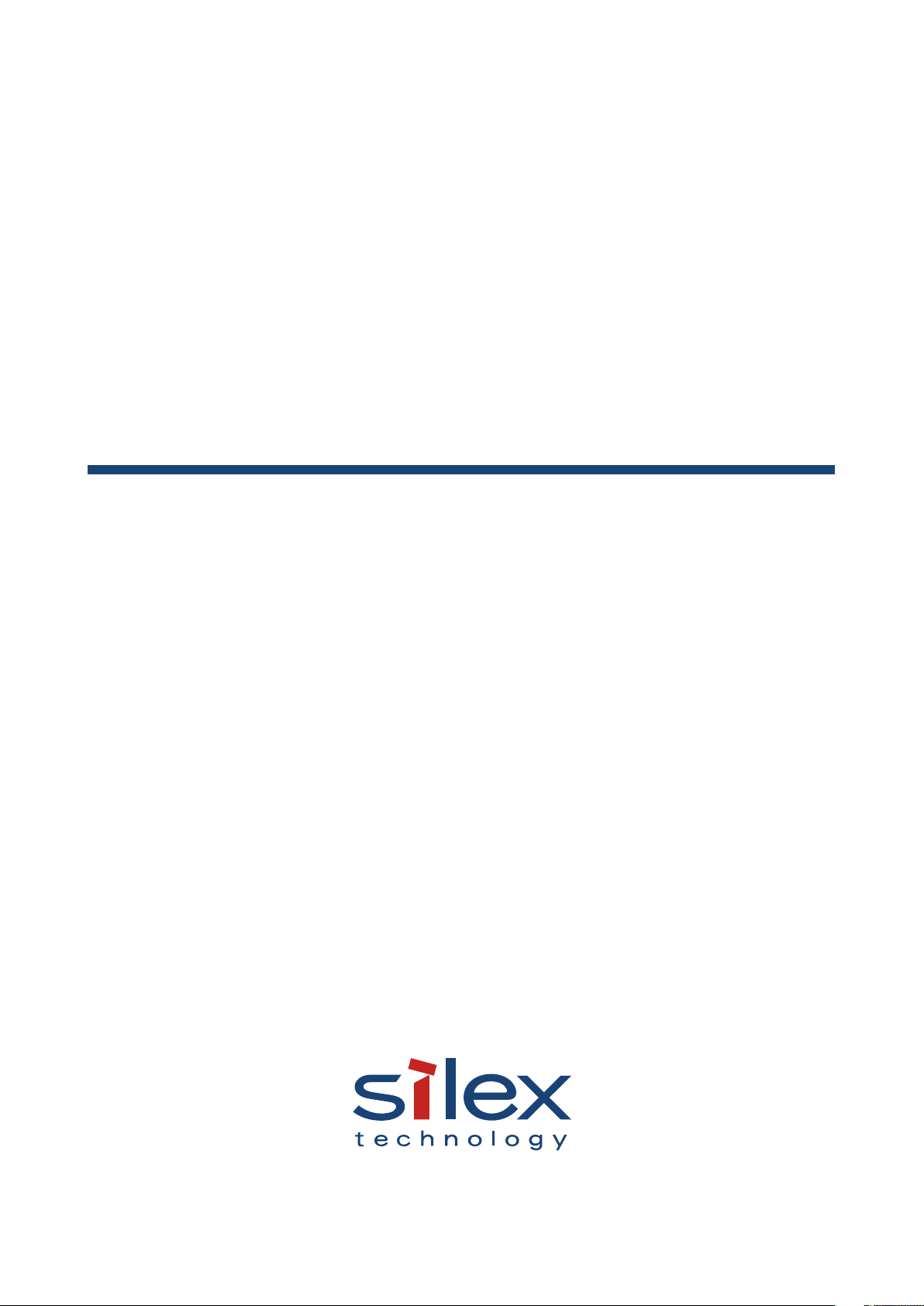
Access Point
AP-500AC
User's Guide
WA102880XA
Page 2
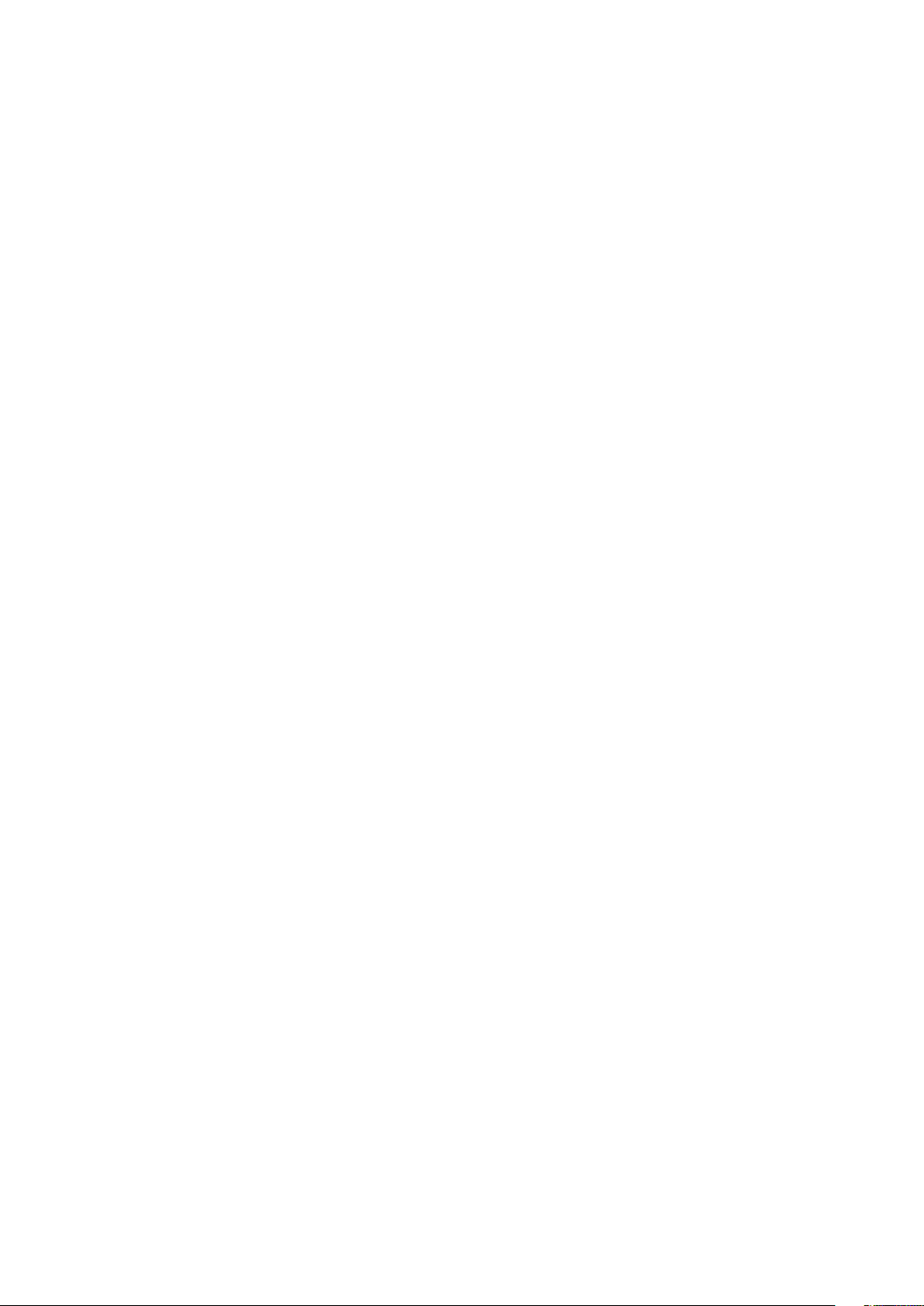
Copyright© 2016 silex technology, Inc. All rights reserved.
Page 3
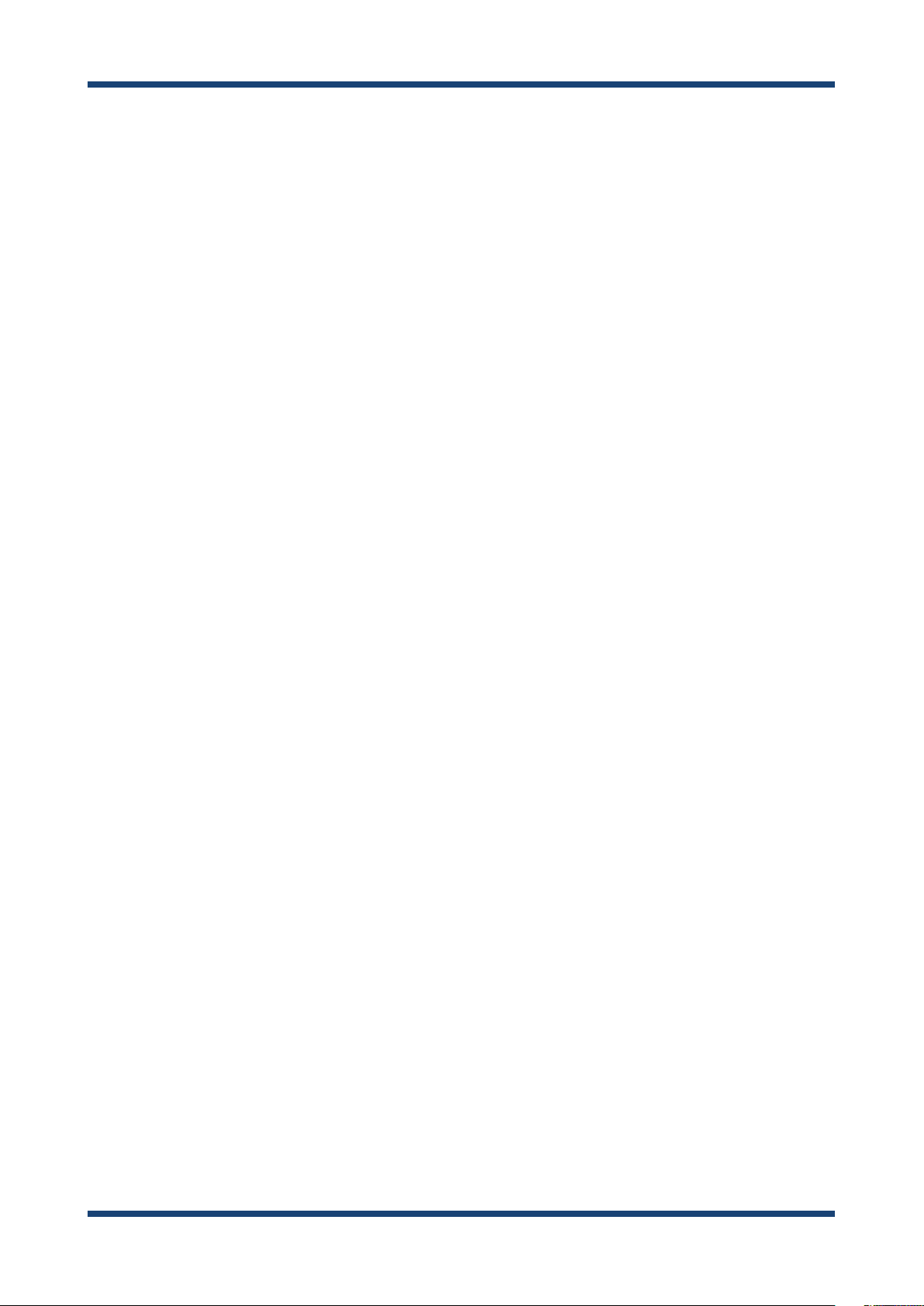
Index
1. Introduction ...........................................................1
1-1. Introduction ......................................................................................... 1
Disclaimers ................................................................................................. 1
Trademarks ................................................................................................ 1
1-2. Safety Instructions ............................................................................. 2
1-3. User Registration and Customer Services ................................. 5
User registration ....................................................................................... 5
Product Information ............................................................................... 5
Customer Support Center .................................................................... 5
2. About AP-500AC ....................................................7
2-1. Features ................................................................................................. 7
2-2. Parts and Functions ........................................................................... 9
2-3. Hardware Specication .................................................................. 11
2-4. Software Specication....................................................................13
2-5. Power Supply ..................................................................................... 14
2-6. Wireless Interference Information ..............................................15
Notes .......................................................................................................... 15
DFS .............................................................................................................. 17
2-7. Notes on Security ............................................................................. 18
2-8. OpenSSL License ..............................................................................19
Page 4
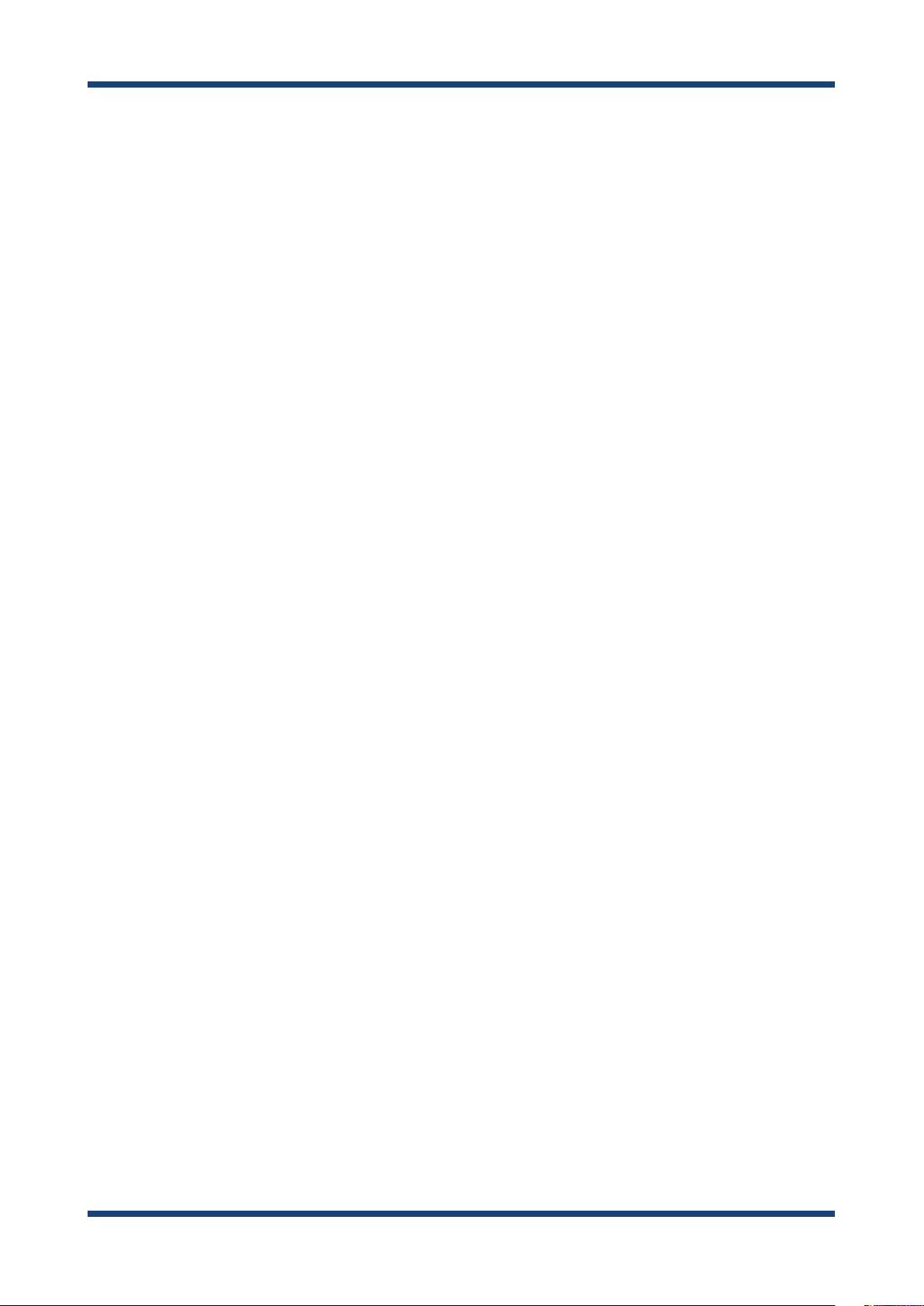
3. Conguration Using Web Page .......................... 23
3-1. Displaying Web Page of AP-500AC (Initial Conguration) 23
Displaying Web Page Using Wired LAN ......................................... 24
Displaying Web Page Using Conguration Mode .....................29
Displaying Web Page Using Wireless LAN ....................................33
Displaying Web Page by Smart Wireless Setup ..........................39
Displaying Web Page Using External Registrar ...........................46
3-2. Displaying Web Page of AP-500AC (After Initial Configuration) ....... 51
3-3. Conguration at Web Page ........................................................... 53
3-4. Installing AP-500AC ......................................................................... 58
Location of Installation ........................................................................ 58
Change the Antenna Direction .........................................................60
Connect AP-500AC to a network .....................................................63
4. Connecting Wireless Device ............................... 65
4-1. Connecting PC...................................................................................65
4-2. Connecting Wireless Device Using Smart Wireless Setup Switch .... 69
4- 3. Connecting Wireless Device by Push Button Method of Web Page......72
4-4. Connecting Wireless Device by Entering PIN Code on Web Page ... 76
5. Other Features .................................................... 81
5-1. System Status of Connected Wireless Device ........................81
5-2. DHCP Server Feature ....................................................................... 83
Page 5
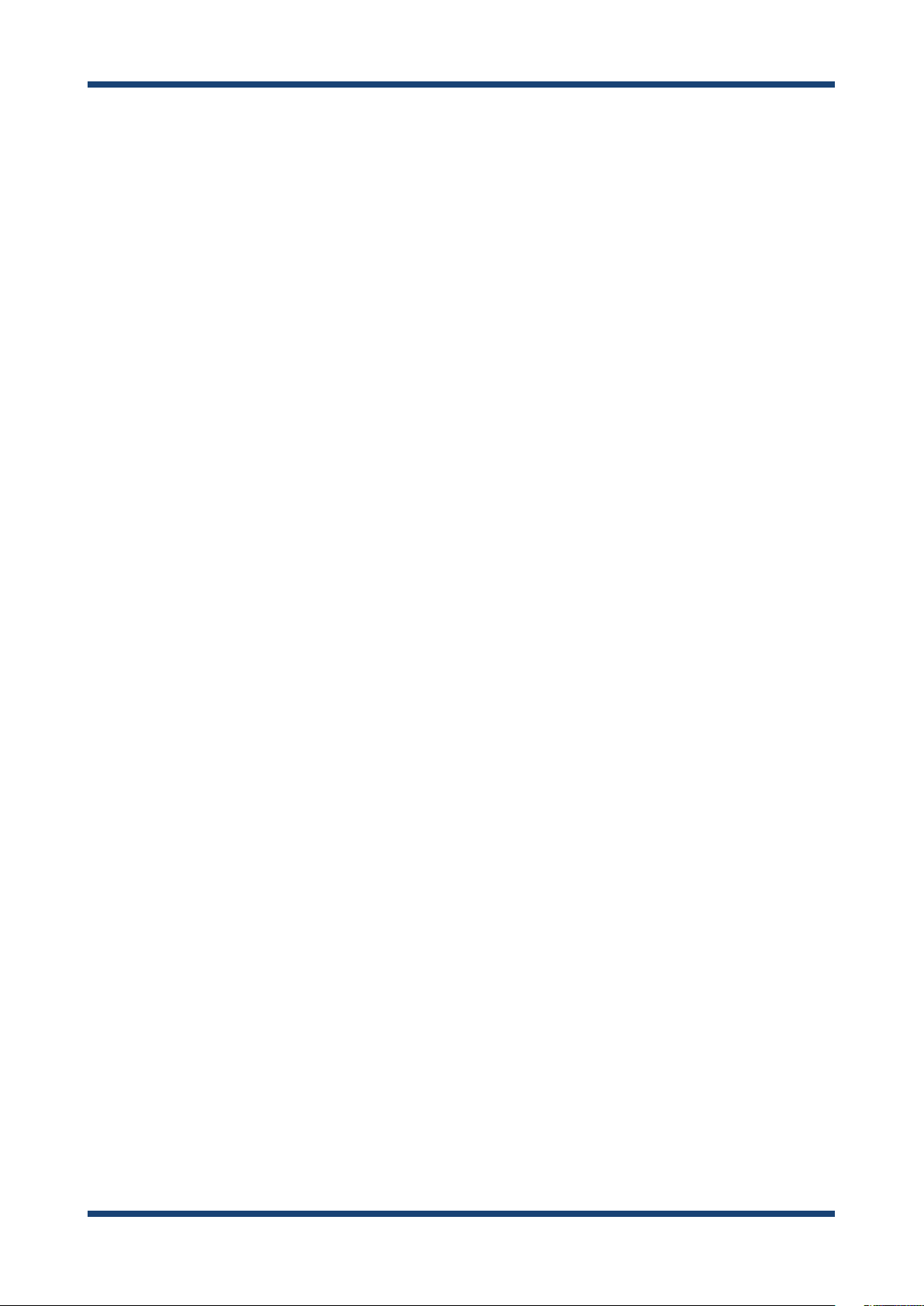
5-3. IEEE802.1X Authentication ...........................................................86
Network Conguration ........................................................................86
IEEE802.1X Authentication .................................................................86
IEEE802.1X Authentication Settings ...............................................87
5-4. WDS Feature .......................................................................................90
WDS Connection ....................................................................................91
WDS Conguration ...............................................................................93
What If WDS Connection Fails? .......................................................101
Checking WDS Connection Status from Web Page .................107
5-5. VLAN Feature ...................................................................................110
VLAN Conguration ............................................................................111
5-6. Mac Address Filter ..........................................................................117
Filter Type ...............................................................................................117
MAC Address List .................................................................................118
MAC Address Filter Setting ..............................................................119
5-7. Device Server Feature ...................................................................123
Downloading & Installing SX Virtual Link ...................................124
Sharing USB Devices over the Network .......................................129
Uninstalling SX Virtual Link ..............................................................132
5-8. Log Output .......................................................................................134
Getting Started .....................................................................................135
Log Output Settings ...........................................................................136
Page 6
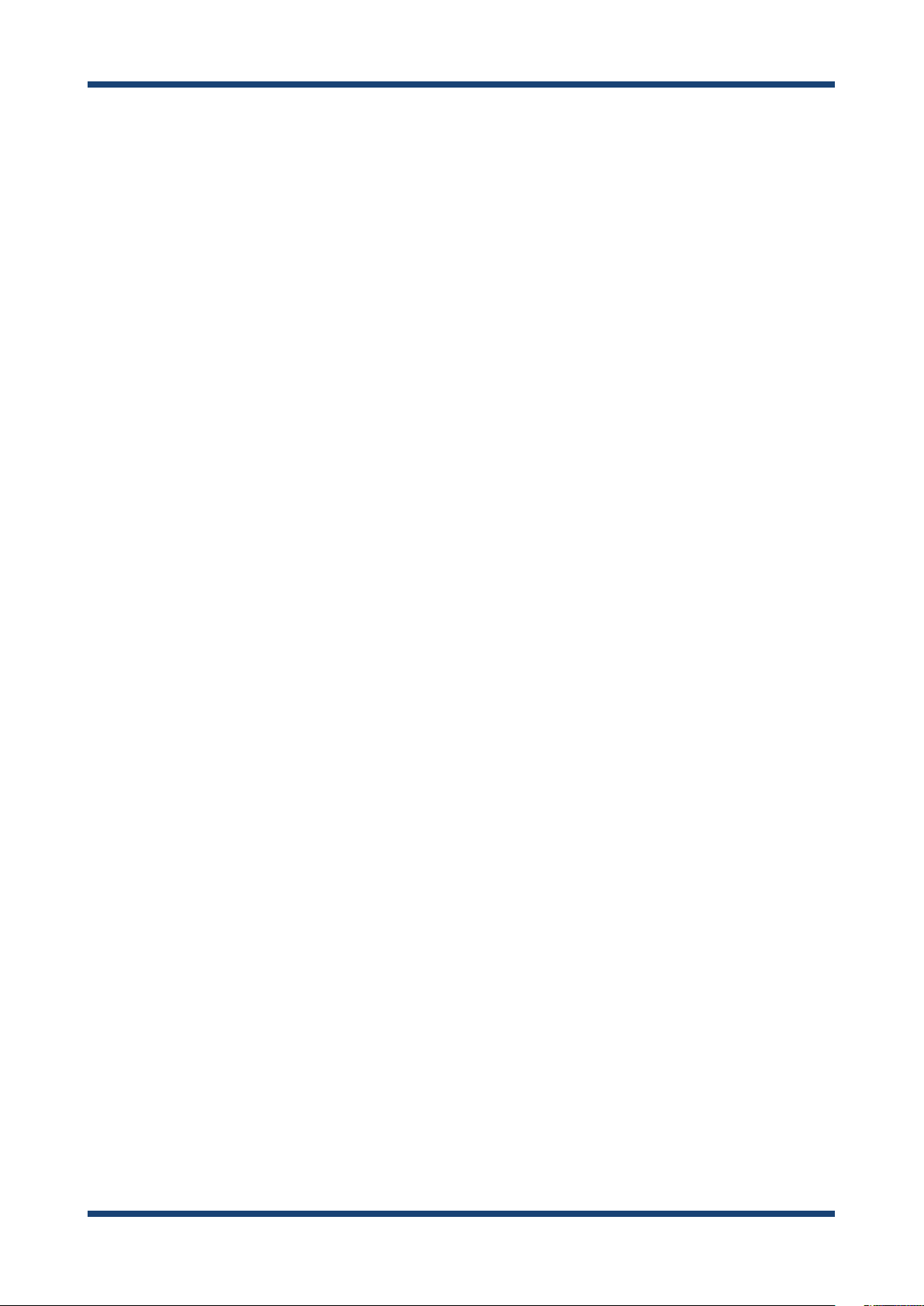
Retrieving the Log Saved into USB Storage Device ................139
Notice When Using the Log Output .............................................144
5-9. Saving Log ........................................................................................145
Types of Log ...........................................................................................145
Retrieving/Deleting System Log ....................................................148
Retrieving Event Log ..........................................................................152
5-10. Conguration Import/Export ..................................................154
Conguration Export ..........................................................................155
Conguration Import .........................................................................157
5-11. Maintenance Feature..................................................................161
Restarting ...............................................................................................161
Factory Default Conguration ........................................................164
Firmware Update .................................................................................167
5-12. Product Search Utility ................................................................168
Downloading & Installing the Product Search Utility .............168
Using Product Search Utility ............................................................173
Uninstalling the Product Search Utility .......................................175
A. Appendix .......................................................... 177
A-1. List of All Settings ..........................................................................177
A-2. Troubleshooting .............................................................................210
Page 7

1. Introduction
1.
Thank you for purchasing the Access Point AP-500AC (called "AP-500AC" below).
1-1. Introduction
This manual provides information on how to congure and use AP-500AC.
Please read the Safety Instructions carefully before you begin.
Disclaimers
Introduction
- The unauthorized transfer or copying of the content of this manual, in whole or in part,
without prior written consent is expressly prohibited by law.
- The content of this manual is subject to change without notice.
- This manual was prepared to accurately match the content of each OS, but the actual
information shown on the computer monitor may dier from the content of this manual
due to future OS version upgrades, modications, and other changes.
- Although every eort was made to prepare this manual with the utmost accuracy, Silex
Technology will not be held liable for any damages as a result of errors, setting examples,
or other content.
Trademarks
- Microsoft and Windows are registered trademarks of Microsoft Corporation in the United
States and/or other countries.
- Ethernet is a trademark of Xerox Corporation.
- Other company names and product names contained in this manual are trademarks or
registered trademarks of their respective companies.
1
Page 8
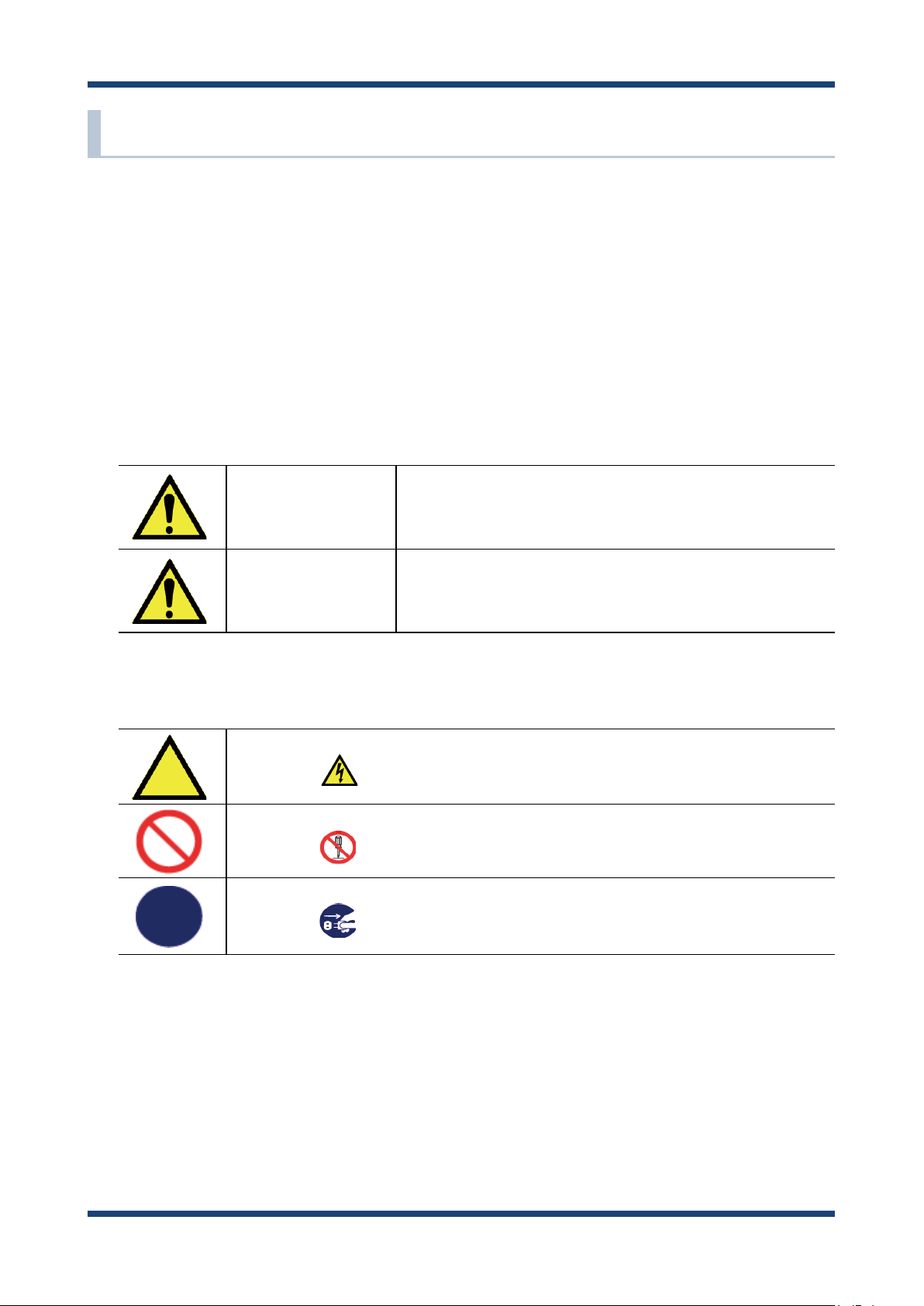
AP-500AC User's Guide
1-2. Safety Instructions
This page provides the safety instructions for safe use of AP-500AC.
To ensure safe and proper use, please read the following information carefully before using
AP-500AC. The safety instructions include important information on safe handling of AP-
500AC and on general safety issues.
< Indication of the warning >
Danger
Warning
< Indication of the symbol >
This symbol indicates the warning and notice.
( Example: "Danger of the electric shock" )
This symbol indicates the prohibited actions.
( Example: "Disassembly is prohibited" )
This symbol indicates the necessary actions.
( Example: "Remove the AC plug from an outlet" )
"Danger" indicates the existence of a hazard that
could result in bodily injury if the safety instruction is
not observed.
"Warning" indicates the existence of a hazard
that could result in material damage if the safety
instruction is not observed.
2
Page 9
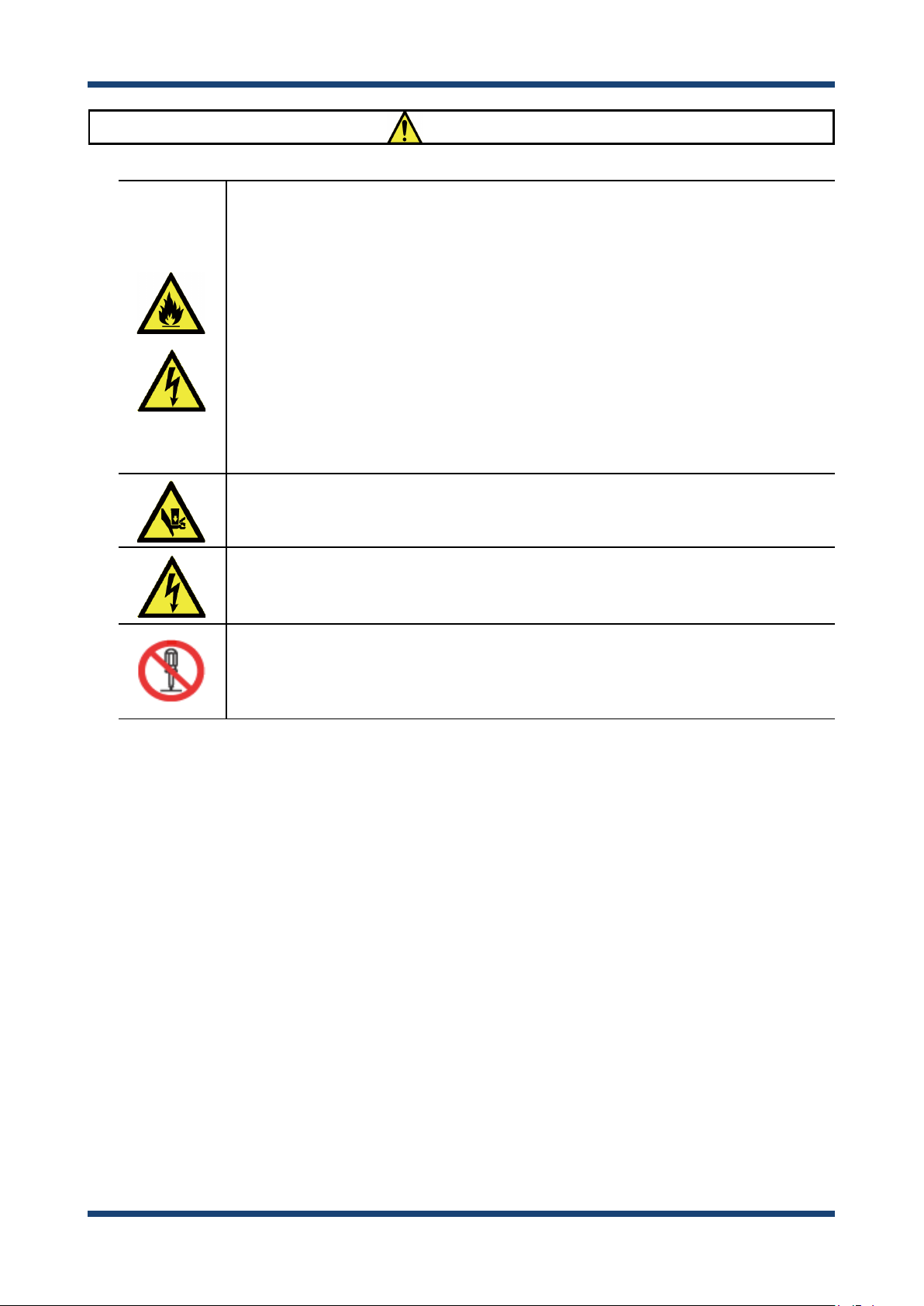
1. Introduction
Danger
* Do not allow physical impact: When damaged, turn o your network device, unplug
the AC plug of AP-500AC from power outlet (unplug the network cable from Ethernet
HUB when receiving power over the Ethernet) and contact your point of purchase.
Failure to take this action could cause re or an electrical shock.
* In the following cases, turn o your network device, unplug the AC plug of AP-500AC
from power outlet (unplug the network cable from Ethernet HUB when receiving power
over the Ethernet) and contact your point of purchase. Failure to take this action could
cause re or an electrical shock.
* When AP-500AC emits a strange smell, heat, smoke or sound.
* When foreign objects (liquid, metal, etc) gets into AP-500AC.
* Keep the cord and cables away from children. They may be injured or receive a shock.
* If your network device has a ground wire, it must be used to prevent electrocution and
power surges.
* Do not disassemble or modify AP-500AC. Contact your point of purchase about
repairing AP-500AC.
* Do not disassemble or alter the AC adapter bundled with AP-500AC.
3
Page 10
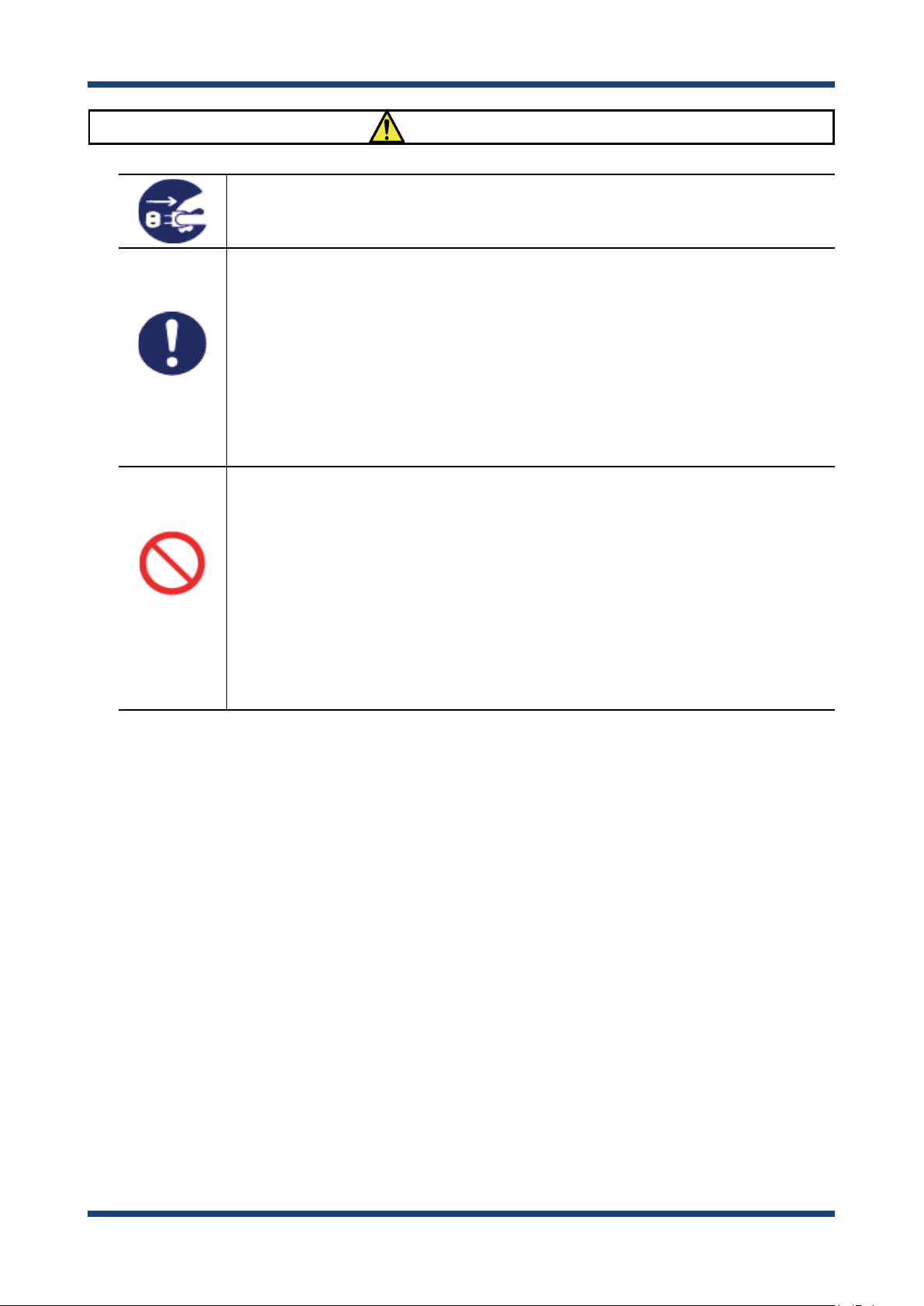
AP-500AC User's Guide
* When unplugging AP-500AC, do not pull on the cord. The cord may break resulting in
re and/or electric shock. Pull only on the plug.
* When moving AP-500AC, turn o your network device and AP-500AC by unplugging
the power cables from the outlet (if you are receiving power over the Ethernet (PoE),
unplug the network cable from the HUB).
* Always use the AC adapter bundled with AP-500AC. Other AC adapters may cause AP-
500AC to malfunction.
* Verify all cables are connected properly and safely before using AP-500AC.
* When AP-500AC will not be used for an extended time, disconnect and unplug the
power cable.
* Do not use or store AP-500AC under the following conditions to avoid potential
damage to AP-500AC.
- Hard vibrations
- Tilted or unstable places
- Exposure to the direct rays of the sun
- Humid or dusty places
- Wet place (kitchen or bathroom)
- Heated places (near stove or heater)
- Wide temperature change
- Strong electromagnetic eld (near magnet, radio or wireless device)
Warning
4
Page 11
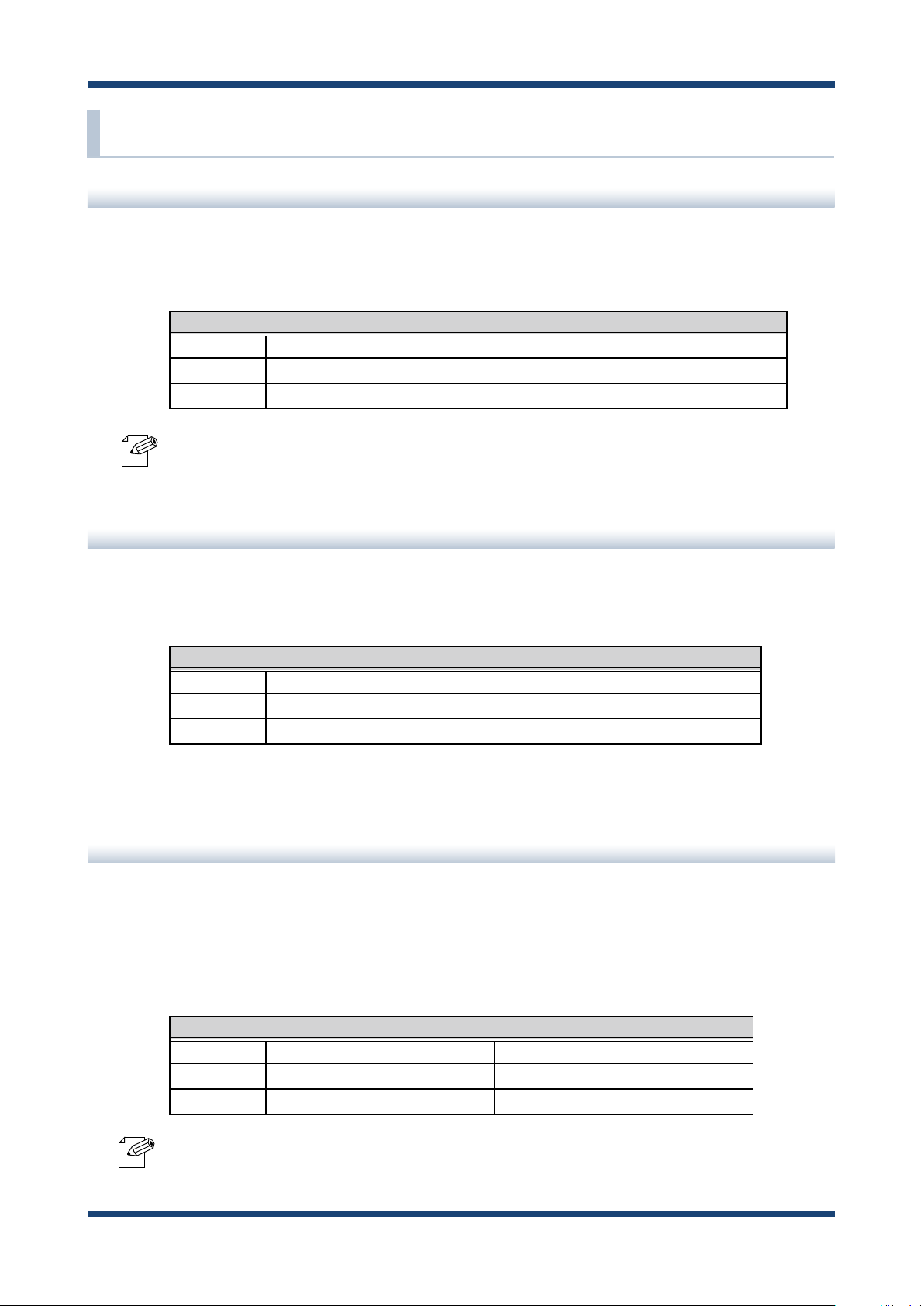
1. Introduction
1-3. User Registration and Customer Services
User registration
To enable us to provide better services (support and repair), please perform the user
registration process from our website below:
URL
USA http://www.silexamerica.com/support/product-registration/
Europe http://www.silexeurope.com/en/home/support/registration/
Japan http://www.silex.jp/register/
- For user registration, a serial number is required. It can be found on the bottom of AP-500AC.
Note
Product Information
The services below are available from the Silex Technology website. For details, please visit
the Silex Technology website.
URL
USA http://www.silexamerica.com/
Europe http://www.silexeurope.com/
Japan http://www.silex.jp/
- Latest rmware download - Latest software download
- Latest manual download - Support information (FAQ)
Customer Support Center
Customer Support is available by e-mail or telephone for any problems that you may
encounter. If you cannot nd the relevant problem in this manual or on our website, or if
the corrective procedure does not resolve the problem, please contact Silex Technology
Customer Support.
Note
Contact Information
USA +1-801-748-1199 support@silexamerica.com
Europe +49-(0)2151-65009-0 support@silexeurope.com
Japan +81-(0)774-98-3981 support@silex.jp
- Refer to the Silex Technology website (http://www.silexamerica.com/) for the latest FAQ and product
information.
5
Page 12
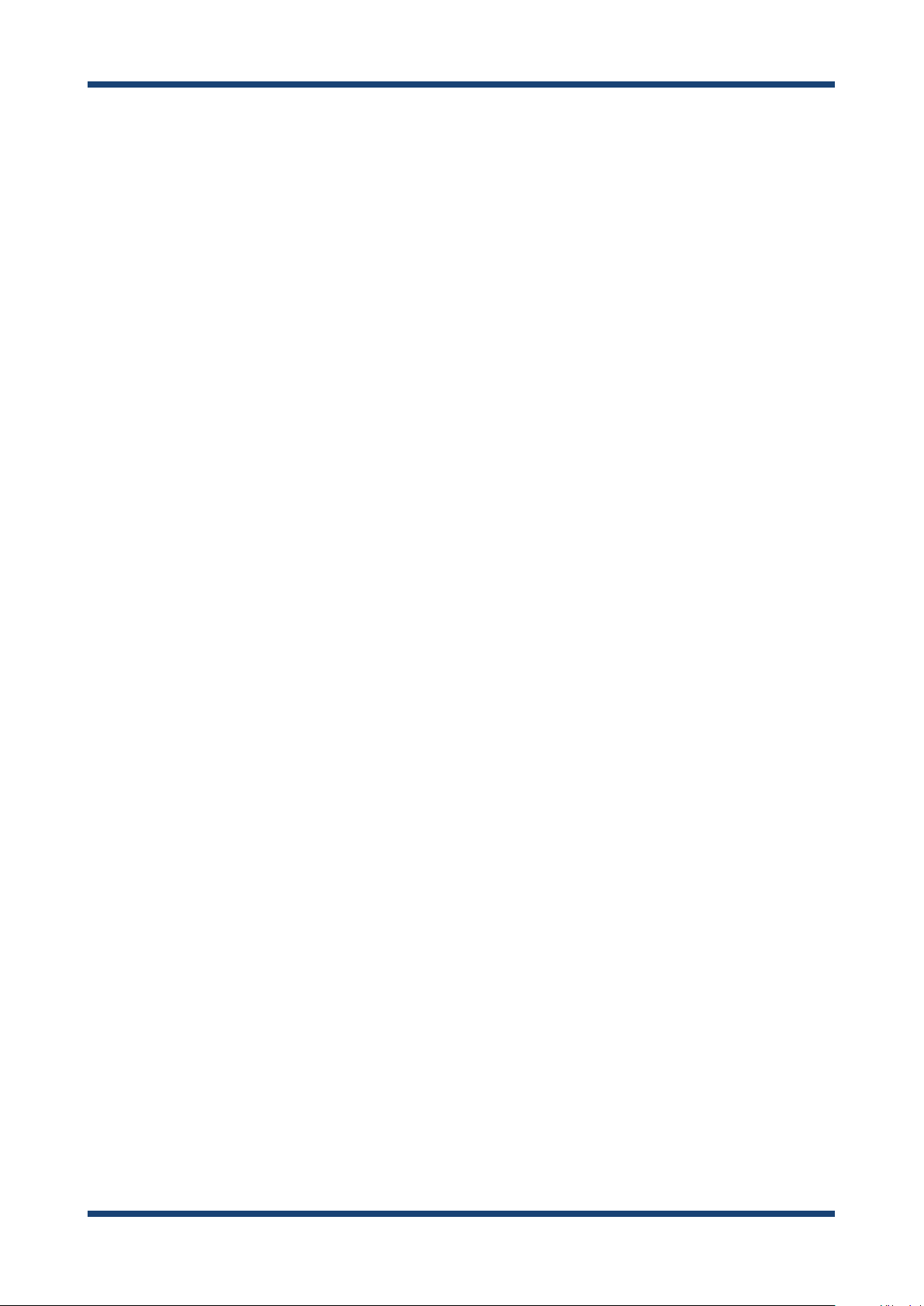
AP-500AC User's Guide
6
Page 13
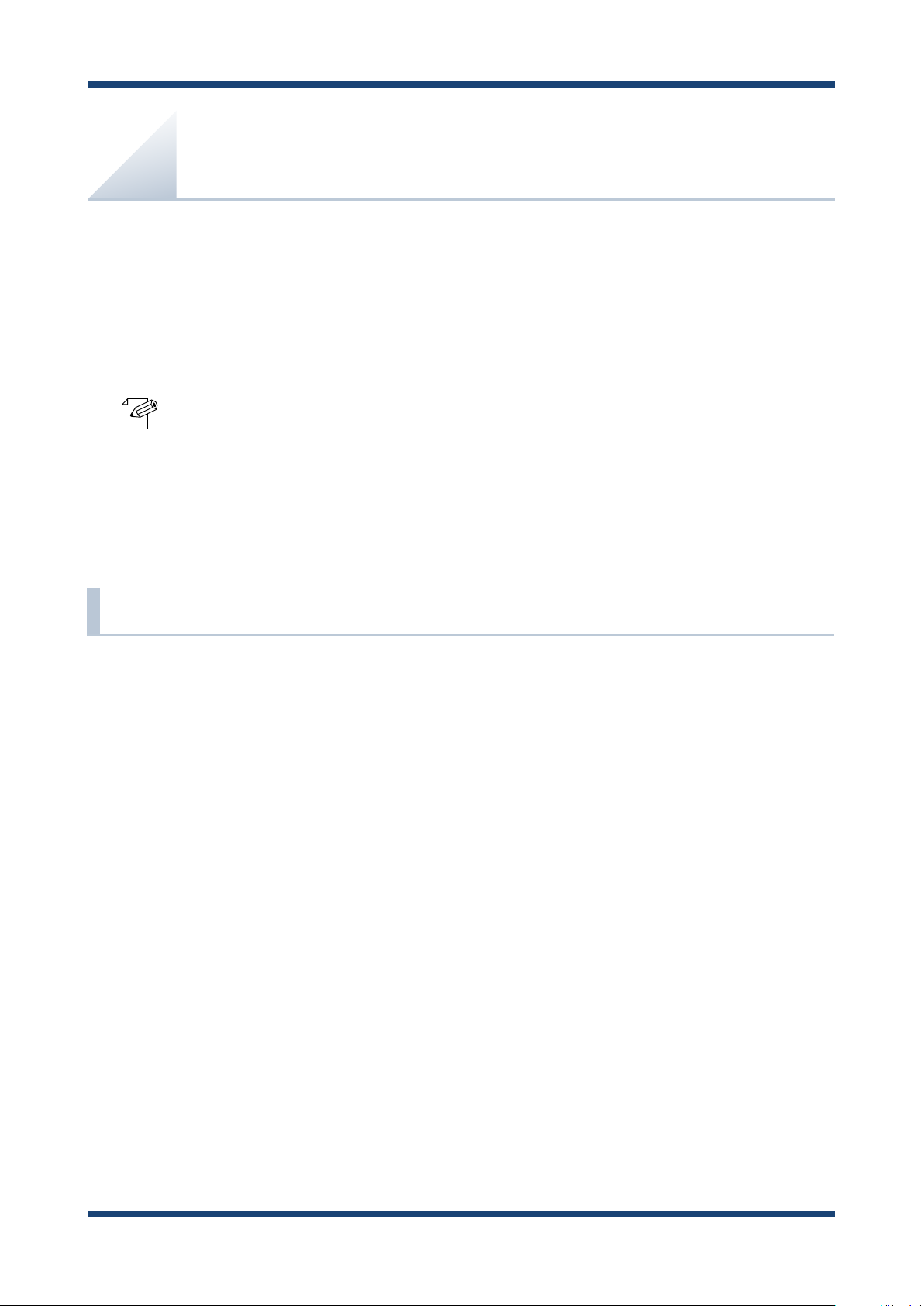
2. About AP-500AC
2.
About AP-500AC
AP-500AC is an Access Point that supports IEEE 802.11a/b/g/n/ac and can be used as a base
station to connect your wireless client devices each other. In addition to high performance
wireless connectivity, AP-500AC also supports enterprise-level wireless security and PoE
(Power over Ethernet).
- PoE is a technology to supply electrical power over Ethernet cable (Category 5 or above).
Note
This technology allows you to connect your PoE supported devices to the Ethernet even in a
location without electrical outlet nearby.
2-1. Features
AP-500AC has the following features:
- Works as an Access Point that can connect up to 200 wireless devices. (*1)
- IEEE 802.11a/b/g/n/ac and 2.4GHz/5GHz concurrent wireless connectivity
- With IEEE 802.11n, up to 300Mbps can be reached at 2.4GHz (theoretical value)
- With IEEE 802.11ac, up to 1.3Gbps can be reached at 5GHz (theoretical value)
- Higher security with IEEE 802.1X authentication
- Multi SSID (Up to 4 wireless interfaces can be used)(*2)
- Easy conguration using Smart Wireless Setup feature(*3)
- Web conguration interface
- PoE (Power over Ethernet)
- DHCP server function
USB Device Server feature allows sharing of various USB devices connected to AP-500AC.
-
*1 This is the total number of connectable devices for 2.4GHz (100 device) and 5GHz (100 devices)
Up to 100 wireless devices can be connected when TKIP or AUTO is used as wireless encryption.
*2 Up to 4 wireless interfaces can be used; two for 2.4GHz and two for 5GHz.
*3 This is a wireless conguration feature compatible with WPS2.0.
7
Page 14
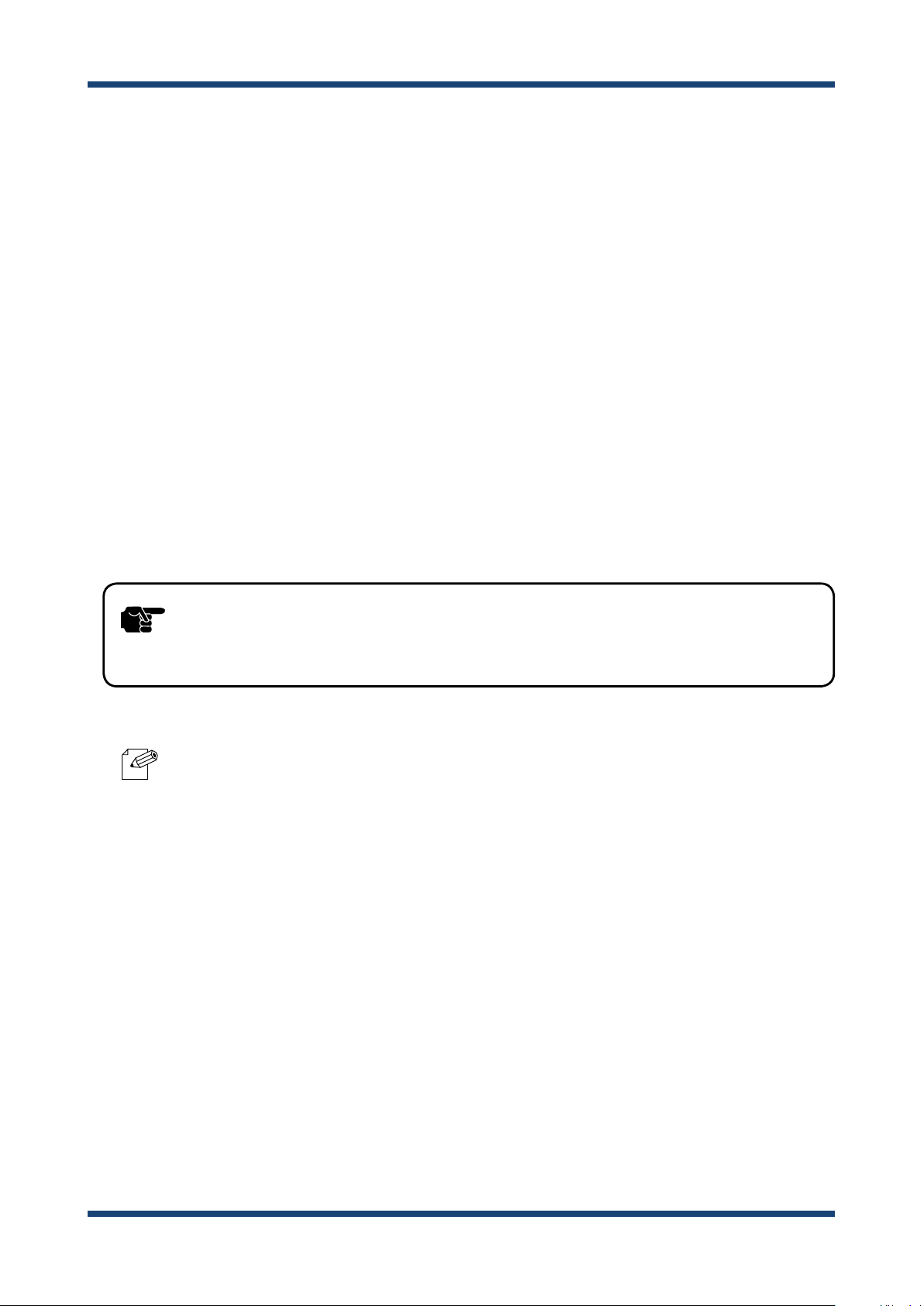
AP-500AC User's Guide
- Advanced conguration (WMM-EDCA setting, etc.)
- Conguration import /export
- Log message feature (access logs, etc.)
- MAC Address lter can allow or deny access of devices.
- WDS (Wireless Distribution System) feature allows wireless communication between
the Access Points (AP-500AC).(*4)
- VLAN (Virtual Local Area Network) feature allows to establish virtual network groups.
- Supports the total management software, AMC Manager (non-free program) / AMC
Finder (free program)
- Using the AMC Manager, you can maintain as well as monitor the Silex devices from a
remote place, including the bulk conguration, rmware update, etc.
*4 WDS is guaranteed only for Silex brand products that support WDS.
TIP
Note
-
When WDS is used for both 2.4GHz and 5GHz bands simultaneously, please do not allow a
link between the bands. It may cause a loop communication error.
- For details on the "AMC Manager" and "AMC Finder", please visit our homepage.
8
Page 15
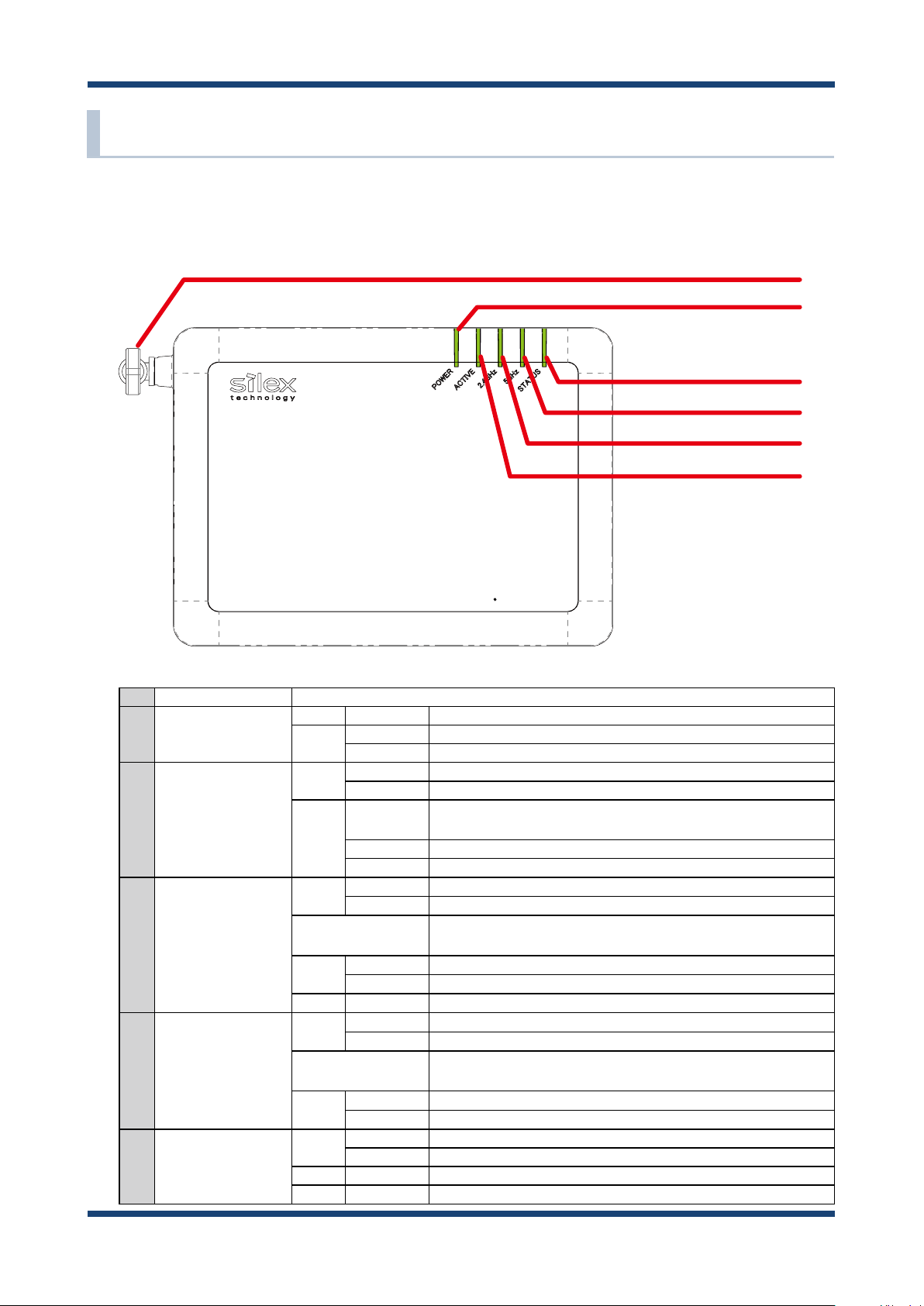
2-2. Parts and Functions
The parts name and functions are as follows:
Front
2. About AP-500AC
(1)
(2)
(3)
(4)
(5)
(6)
(1)
Wireless LAN Antenna Wireless antenna for wireless communication
(2) POWER LED
(Green/Orange/Red)
(3) STATUS LED
(Green/Red)
(4) 5GHz LED
(Green/Orange/Red)
(5) 2.4GHz LED
(Green/Orange/Red)
(6) ACTIVE LED
(Green/Orange/Red)
Green ON Powering on
Red Blink USB storage error
Blink rapidly USB over current
Green ON Smart Wireless Setup is completed (* Turns o in 3 mins)
Blink Smart Wireless Setup is in progress
Red ON Smart Wireless Setup failed (* Turns o in 3 mins)
(Timeout/Overlap error occur)
Blink rapidly Smart Wireless Setup (PIN code method) failed (* Blinks for 1 sec)
Blink Updating rmware
Green ON One or more 5GHz wireless interfaces are active
Blink Communicating over a wireless LAN
OFF 5GHz wireless interface is not active.
Smart Wireless Setup is in progress at 2.4GHz (* STATUS LED blinks Green)
Orange ON Host AP is connected by WDS
Blink Communicating in WDS
Red ON
Green ON One or more 2.4GHz wireless interfaces are active
Blink Communicating over a wireless LAN
OFF 2.4GHz wireless interface is not active.
Orange ON Host AP is connected by WDS
Blink Communicating in WDS
Green ON Ready
Blink Powering on
Orange Blink Running in Conguration Mode
Red Blink Conguration Mode error
DFS in progress (communication is disabled then) (* Turns o in 1 min)
Smart Wireless Setup is in progress at 5GHz (* STATUS LED blinks Green)
9
Page 16
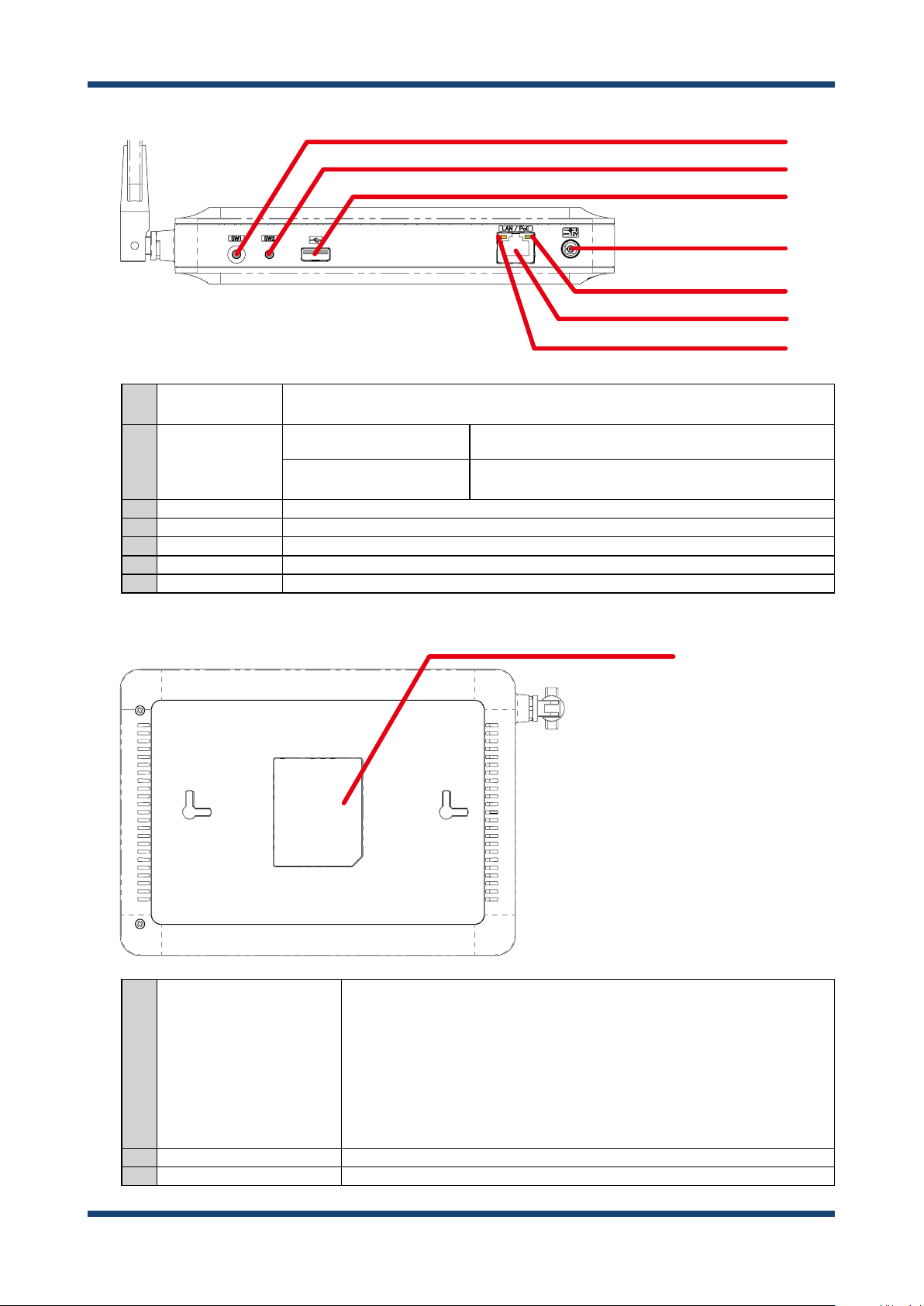
AP-500AC User's Guide
Bottom
(7) Push Switch (SW1) When pressed together with the one on your wireless device while AP-500AC is active,
wireless conguration can be performed. (Smart Wireless Setup)
(8) Push Switch (SW2) Start in Conguration Mode Press and hold this switch for more than 3 sec while AP-
500AC is active.
Factory default conguration
(9) USB Port Connect a USB cable (A-type connector).
(10) AC Connector Connect an AC adaptor.
(11) Link LED (Green) Turns on when connected to a wired LAN.
(12) Network Port Connect a network cable.
(13) Status LED (Yellow) Blinks while communicating in a wired LAN.
Press and hold this switch while turning on AP-500AC. Release
the switch in 2 sec or more after Link LED and Status LED turn on.
(7)
(8)
(9)
(10)
(11)
(12)
(13)
Back
(14) Default
(2.4GHz/5GHz)
SSID
Key
PIN Code
Authentic
Encryption
Password
IP Address
(15) E/A Ethernet Address
(16) S/N Serial Number
SSID of 2.4GHz/5GHz (default value)
Network key (default value)
Authentication mode (default value)
Encryption mode (default value)
PIN code (default value)
Login password (default value)
IP Address (default value)
(14) - (16)
10
Page 17
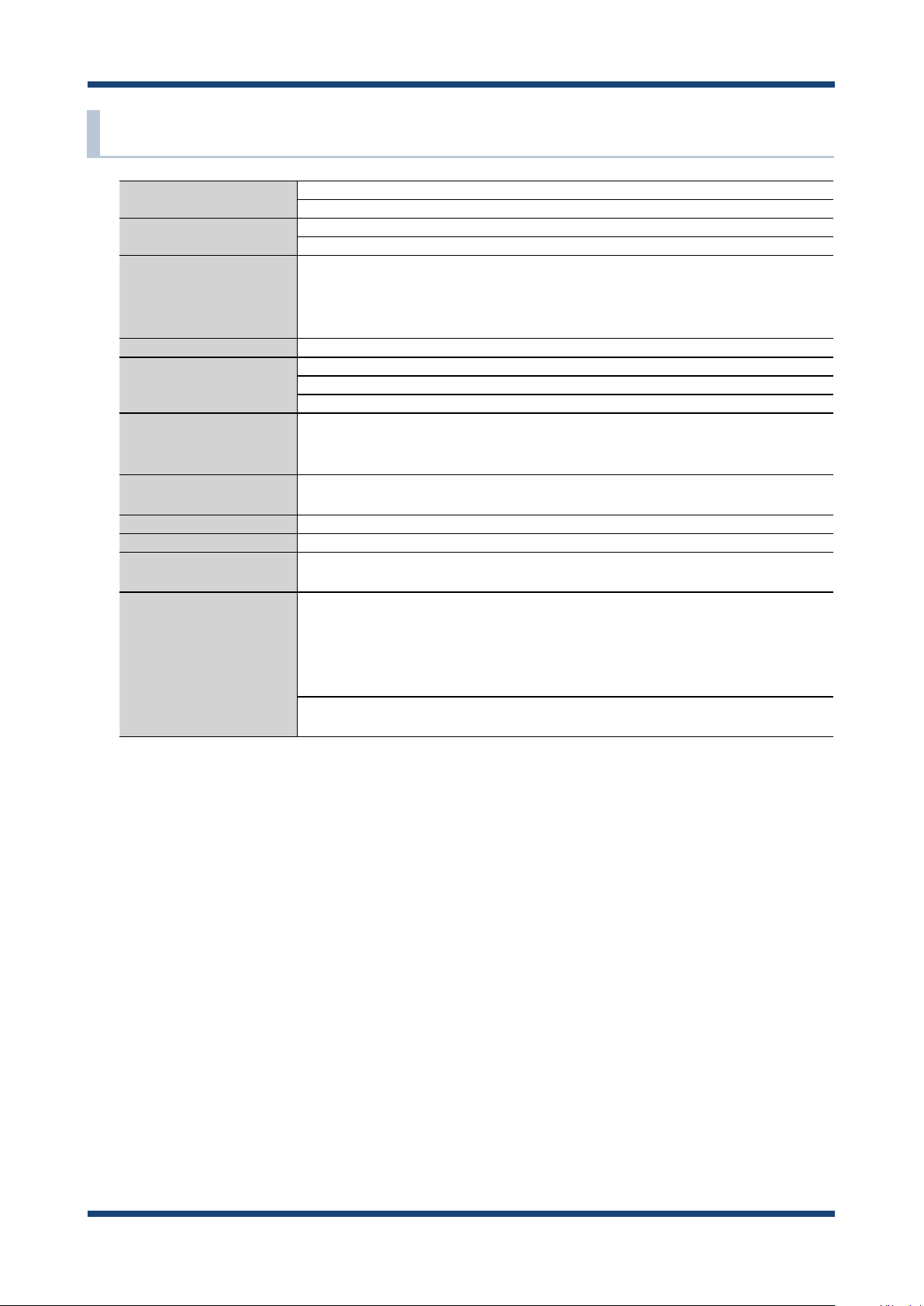
2-3. Hardware Specication
Operating environment Temperature : +0 C to +40 C , +32 F to +104 F
Humidity : 20% to 80%RH (Non-condensing)
Storage environment Temperature : -10 C to +50 C , +14 F to +122 F
Humidity : 20% to 90%RH (Non-condensing)
EMI VCCI Class B
FCC Part15 SubPart B Class B
EN55022, EN301489-1/-17
ICES-003 Class B
CPU 32bit RISC CPU
Memory RAM: 256MByte
ROM: 16MByte
eMMC: 4GByte
Wired network interface 10BASE-T/100BASE-TX/1000BASE-T(Auto-sensing) : 1 port
Auto MDI/MDIX
Power over Ethernet PoE
Wireless network interface IEEE 802.11a/b/g/n/ac
(For channels you can use, check the regulations in your country.)
Antenna Non-directional antenna
USB interface USB2.0 Hi-Speed port (A type) : 1 port
Push Switch 2 For Smart Wireless Setup : 1
For Conguration Mode/Factory default conguration : 1
LED Front POWER LED (Green/Orange/Red)
ACTIVE LED (Green/Orange/Red)
2.4GHz LED (Green/Orange/Red)
5GHz LED (Green/Orange/Red)
STAT LED (Green/Red)
Network Port Status LED (Yellow)
Link LED (Green)
2. About AP-500AC
11
Page 18
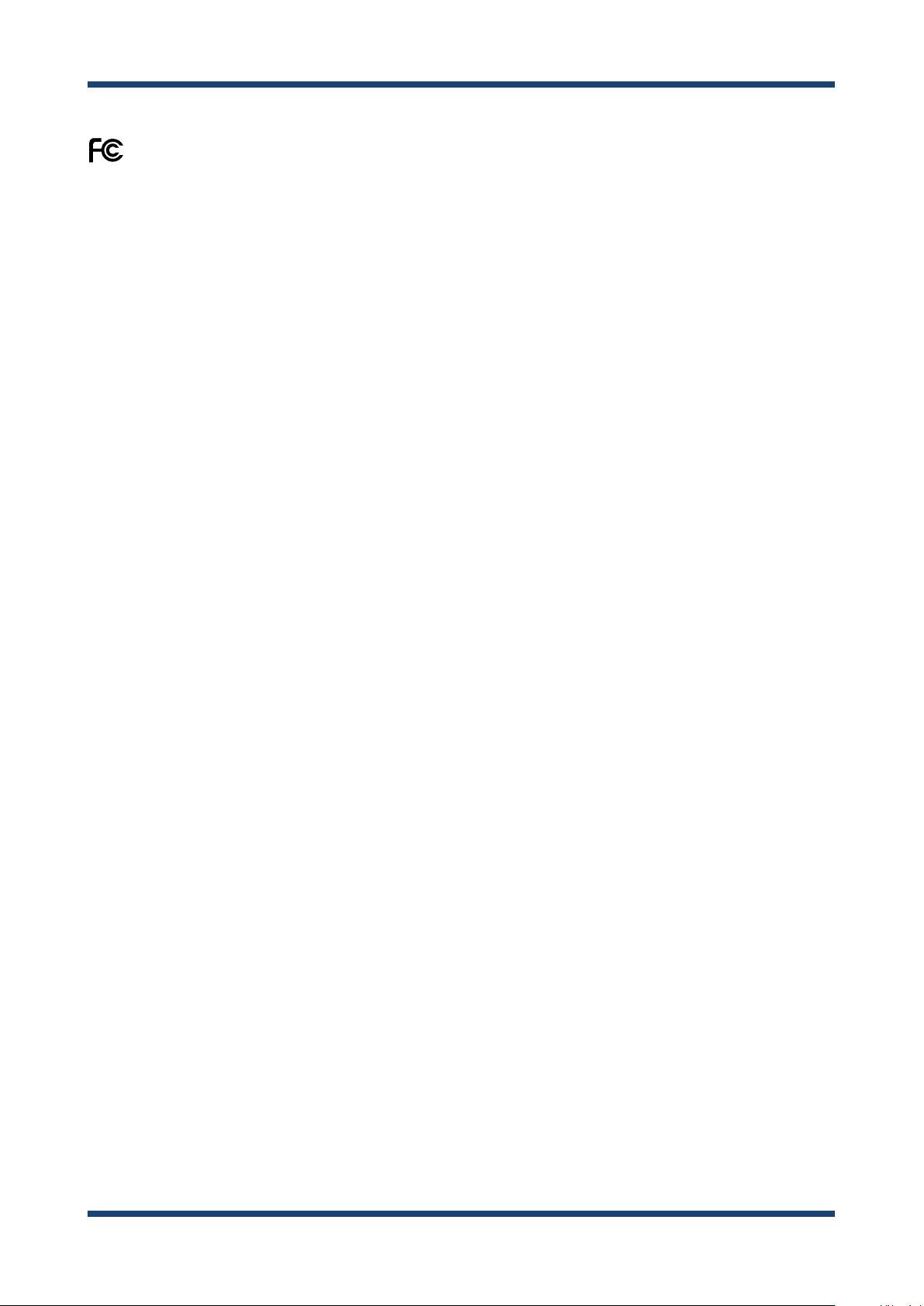
AP-500AC User's Guide
FCC / IC Notice
Channel Selection
For product available in the USA/Canada market, only channel 1~11 can be operated. Selection of other channels is not possible.
Fcc Rules Part 15
FCC CAUTION
Changes or modications not expressly approved by the party responsible for compliance could void the user’s authority to operate the
equipment.
2.4GHz device
FCCID : N6C-SXPCEGN
IC : 4908B-SXPCEGN
This equipment has been tested and found to comply with the limits for a Class B digital device, pursuant to part 15 of the FCC Rules.
These limits are designed to provide reasonable protection against harmful interference in a residential installation. This equipment
generates, uses and can radiate radio frequency energy and, if not installed and used in accordance with the instructions, may cause
harmful interference to radio communications. However, there is no guarantee that interference will not occur in a particular installation.
If this equipment does cause harmful interference to radio or television reception, which can be determined by turning the equipment
o and on,the user is encouraged to try to correct the interference by one or more of the following measures:
- Reorient or relocate the receiving antenna.
- Increase the separation between the equipment and receiver.
- Connect the equipment into an outlet on a circuit dierent from that to which the receiver is connected.
- Consult the dealer or an experienced radio/TV technician for help.
This device complies with part 15 of the FCC Rules. Operation is subject to the following two conditions:
(1) This device may not cause harmful interference, and
(2) this device must accept any interference received, including interference that may cause undesired operation.
This device complies with Industry Canada’s licence-exempt RSSs. Operation is subject to the following two conditions:
(1) This device may not cause interference; and
(2) This device must accept any interference, including interference that may cause undesired operation of the device.
Le présent appareil est conforme aux CNR d’Industrie Canada applicables aux appareils radio exempts de licence.
L’exploitation est autorisée aux deux conditions suivantes :
1) l’appareil ne doit pas produire de brouillage;
2) l’utilisateur de l’appareil doit accepter tout brouillage radioélectrique subi, même si le brouillage est susceptible d’en compromettre le
fonctionnement.
- Antenna type
Embedded PCB Antenna
- Model
H2B1BC2A1B
- Antenna Gain
2.12dBi
5GHz device
FCCID : N6C-SXPCEAC
IC : 4908A-SXPCEAC
FCC Rules, Part 15 §15.19(a)(3) / IC RSS Gen §8.4
Below sentences must be indicated on the nal product which contains this module inside.
This device complies with Part 15 of FCC Rules and Industry Canada licence-exempt RSS standard(s). Operation is subject to the following
two conditions: (1) this device may not cause interference, and (2) this device must accept any interference, including interference that
may cause undesired operation of this device.
Le présent appareil est conforme à la partie 15 des règles de la FCC et CNR d'Industrie Canada applicables aux appareils radio exempts de
licence. L'exploitation est autorisée aux deux conditions suivantes : (1) l'appareil ne doit pas produire de brouillage, et (2) l'appareil doit
accepter tout brouillage subi, même si le brouillage est susceptible d'en compromettre le fonctionnement.
FCC Rules Part 15 Subpart C §15.247 and Subpart E / IC RSS-102 §2.6
This equipment complies with FCC/IC radiation exposure limits set forth for an uncontrolled environment and meets the FCC radio
frequency (RF) Exposure Guidelines and RSS-102 of the IC radio frequency (RF) Exposure rules. This equipment should be installed and
operated keeping the radiator at least 20cm or more away from person’s body.
Cet équipement est conforme aux limites d’exposition aux rayonnements énoncées pour un environnement non contrôlé et respecte les
règles les radioélectriques (RF) de la FCC lignes directrices d'exposition et d’exposition aux fréquences radioélectriques (RF) CNR-102 de l’IC.
Cet équipement doit être installé et utilisé en gardant une distance de 20 cm ou plus entre le radiateur et le corps humain.
FCC Rules Part 15 Subpart E §15.407(c)
Compliance with FCC requirement 15.407(c)
Data transmission is always initiated by software, which is the passed down through the MAC, through the digital and analog baseband,
and nally to the RF chip. Several special packets are initiated by the MAC. These are the only ways the digital baseband portion will
turn on the RF transmitter, which it then turns o at the end of the packet. Therefore, the transmitter will be on only while one of the
aforementioned packets is being transmitted.
In other words, this device automatically discontinue transmission in case of either absence of information to transmit or operational
failure.
12
Page 19
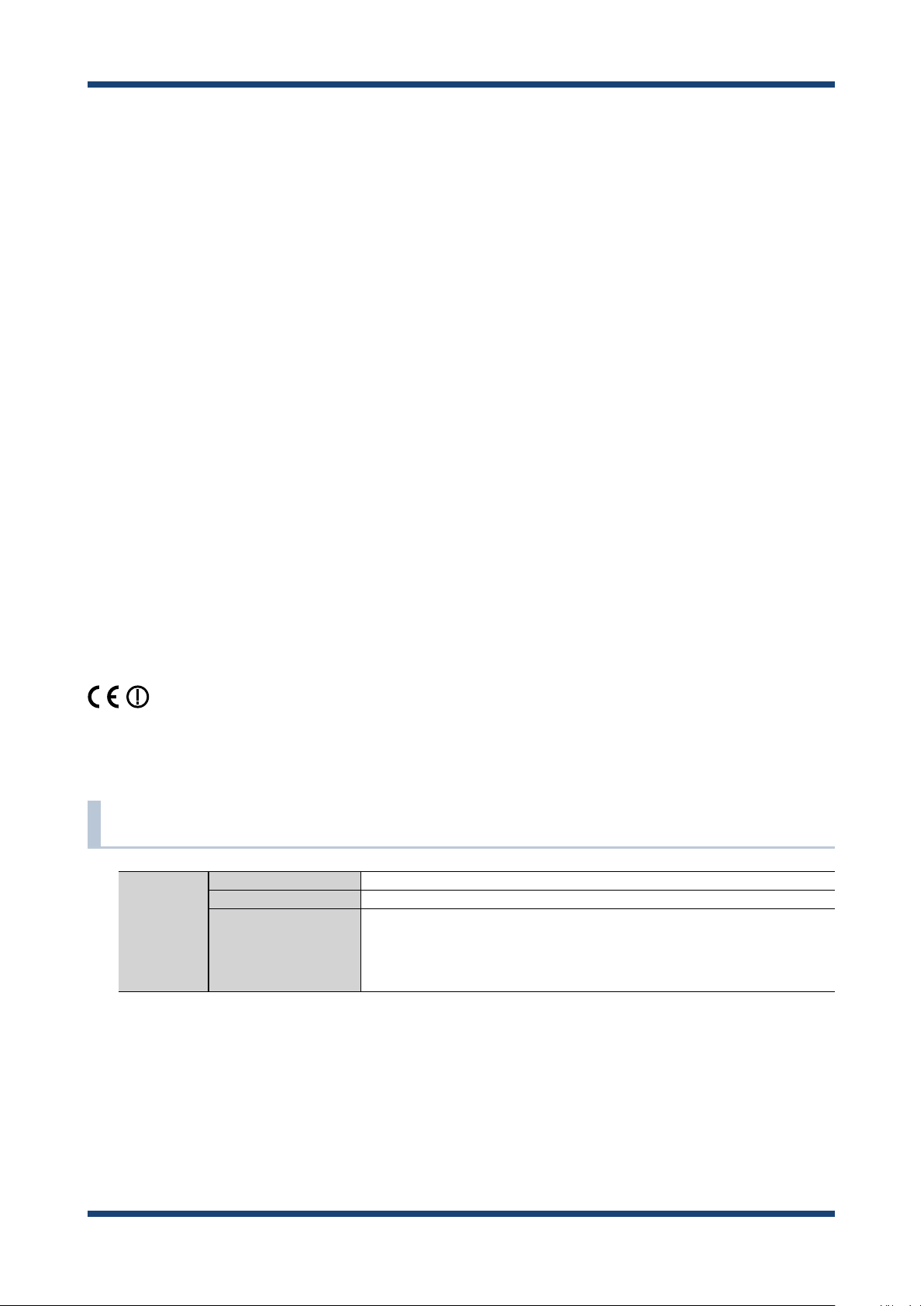
2. About AP-500AC
FCC Rules Part 15 Subpart E §15.407(g)
Frequency Tolerance: +/-20 ppm
FCC Rules Part 15 Subpart C §15.247(g) / Subpart E
This device and its antenna(s) must not be co-located or operation in conjunction with any other antenna or transmitter.
RSS-Gen §8.3
This radio transmitter 4908A-SXPCEAC has been approved by Industry Canada to operate with the antenna types listed below with the
maximum permissible gain and required antenna impedance for each antenna type indicated. Antenna types not included in this list,
having a gain greater than the maximum gain indicated for that type, are strictly prohibited for use with this device.
Le numéro IC du présent émetteur radio 4908A-SXPCEAC a été approuvé par Industrie Canada pour fonctionner avec les types
d'antenne énumérés ci-dessous et ayant un gain admissible maximal et l'impédance requise pour chaque type d'antenne. Les types
d'antenne non inclus dans cette liste, ou dont le gain est supérieur au gain maximal indiqué pour ce type, sont strictement interdits pour
l'exploitation avec cet appareil.
- Antenna type
Flying Lead Antenna
- Model
KWM-619BMPW9-890
- Antenna Gain
2.0dBi
RSS-210
5150-5250 MHz and 5250-5350 MHz bands are restricted to indoor operations only.
High-power radars are allocated as primary users (i.e. priority users) of the bands 5250-5350 MHz and 5650-5850 MHz and that these
radars could cause interference and/or damage to LE-LAN devices.
La bandes 5150-5250 MHz et 5250-5350 MHz ont restreinte à une utilisation à l’intérieur seulement.
Les radars de haute puissance sont désignés comme utilisateurs principaux (c’est-à dire utilisateurs prioritaires) pour les bandes 52505350 MHz et 5650-5850 MHz, et que ces radars peuvent provoquer du brouillage et/ou des dommages aux dispositifs LAN-EL.
WARNING
The FCC / The Industry Canadaregulations provide that changes or modications not expressly approved by the party responsible for
compliance could void the user’sauthority to operate the equipment.
CE Notice
2-4. Software Specication
TCP/IP Network layer ARP, IP, ICMP
Transport layer TCP, UDP
Application layer BOOTP, DHCP(Client/Server), HTTP, WINS(NBNS),
NTP, SNMP, SSH, JCP(Silex proprietary protocol),
SXUPTP(Silex proprietary protocol), SX-KeepAlive(Silex proprietary protocol),
SXSMP(Silex proprietary protocol)
13
Page 20
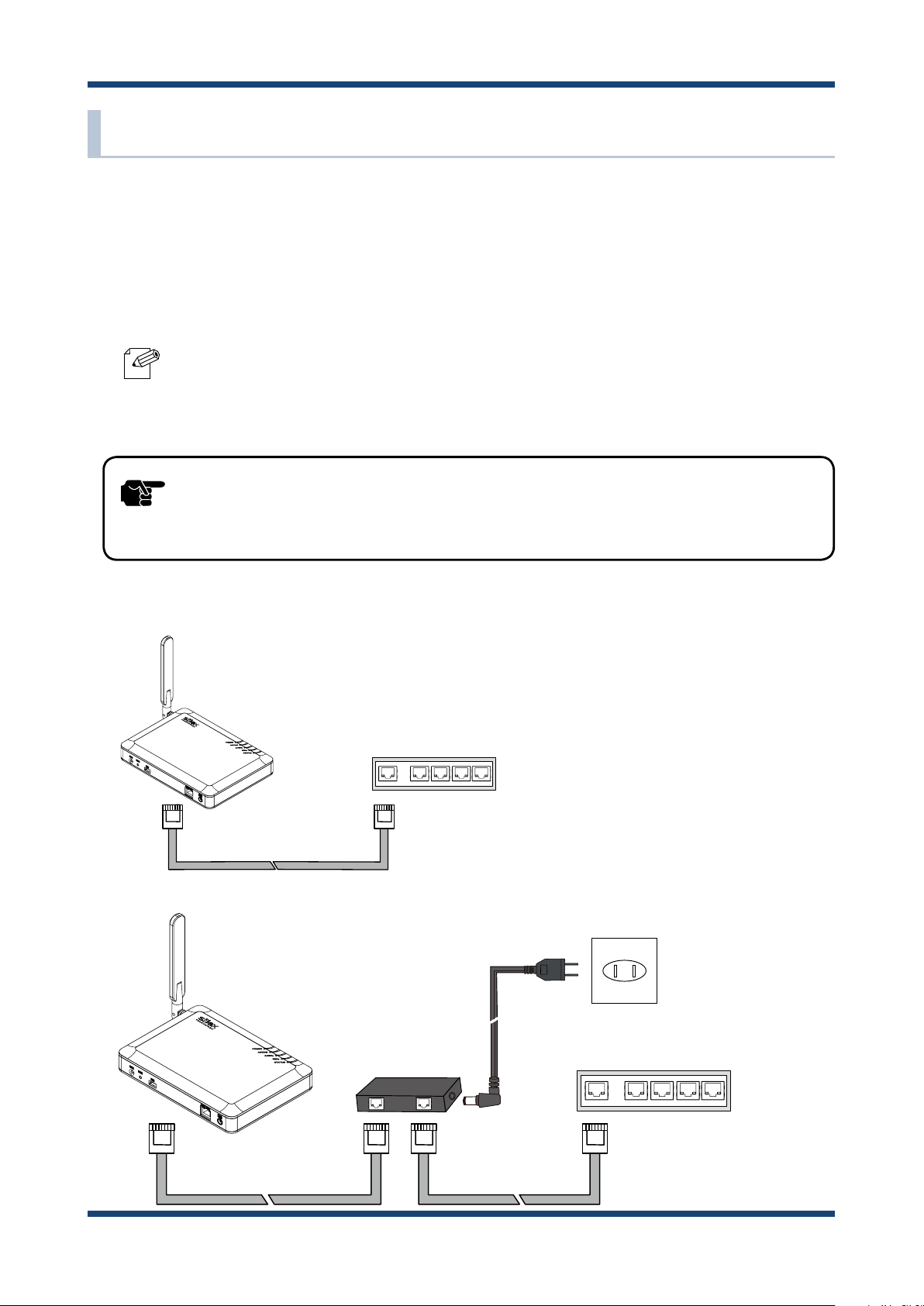
AP-500AC User's Guide
2-5. Power Supply
AP-500AC can receive electrical power via a AC adaptor or network cable.
AP-500AC can receive electrical power from the IEEE802.3af compliant power supply unit
over a network cable. For details, please see the operating manual that came with your
power supply devices.
- PoE is a technology to supply electrical power over Ethernet cable (Category 5 or above).
Note
TIP
This technology allows you to connect your PoE supported devices to the Ethernet even in a
location without electrical outlet nearby.
- When receiving power over Ethernet, you do not have to use the AC adaptor that came with
AP-500AC.
- Please remember that power is supplied from the AC adaptor if it is connected to AP-500AC.
Sample connection1: When using a PoE supported HUB
AP-500AC
PoE supported
Ethernet HUB
Network Cable
Sample connection2: When using a PoE power supply unit
AP-500AC
Electrical Outlet
PoE Power
Supply Unit
Ethernet HUB
14
Network Cable
Network Cable
Page 21
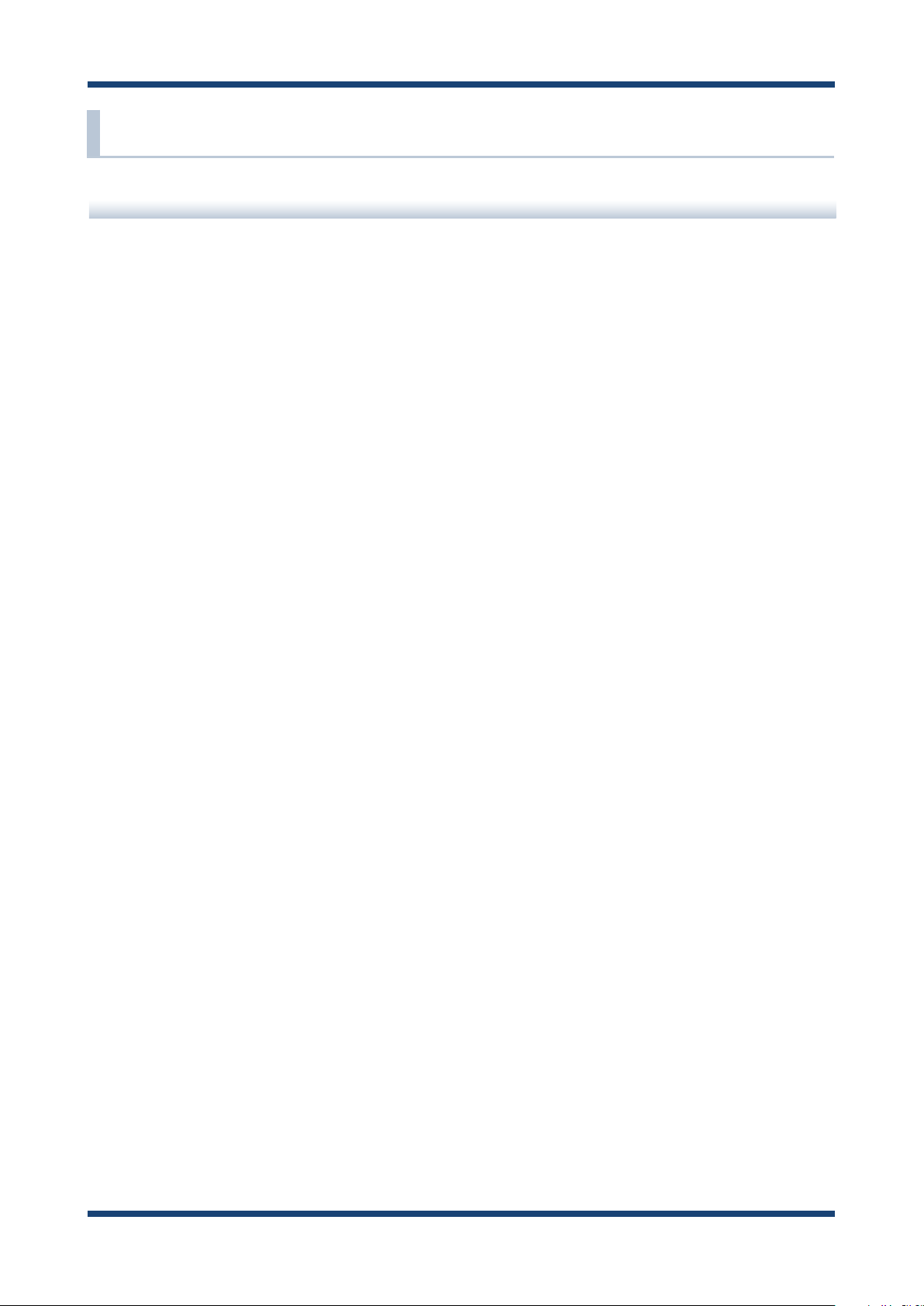
2. About AP-500AC
2-6. Wireless Interference Information
Notes
Do not use AP-500AC near the following devices or places.
- Microwave, pacemaker, etc. of industrial, scientic and medical devices
- Licensed radio station in a factory
- Small power radio station (A non-licensed radio station)
These devices may use the same band. If you use AP-500AC near these devices, the radio
waves emitted from AP-500AC may interfere with them.
Do not use AP-500AC near a cellular phone, TV or Radio.
A cellular phone, TV and radio use a different radio band than our products. Generally,
if they are used near AP-500AC, it will not cause any problems. However, when they
approximate AP-500AC, sound or image noise may occur.
If there is reinforced concrete/metal between wireless devices, they may not connect.
AP-500AC can connect through wood or glass, but may have troubles connecting through
reinforced concrete/metal.
AP-500AC complies with the certification of conformance to technical standards.
Please pay attention to the following points:
- Please do not disassemble or remodel the product. Such action is prohibited by law.
- Please do not remove the certicate label. Using the product without a label is prohibited.
15
Page 22
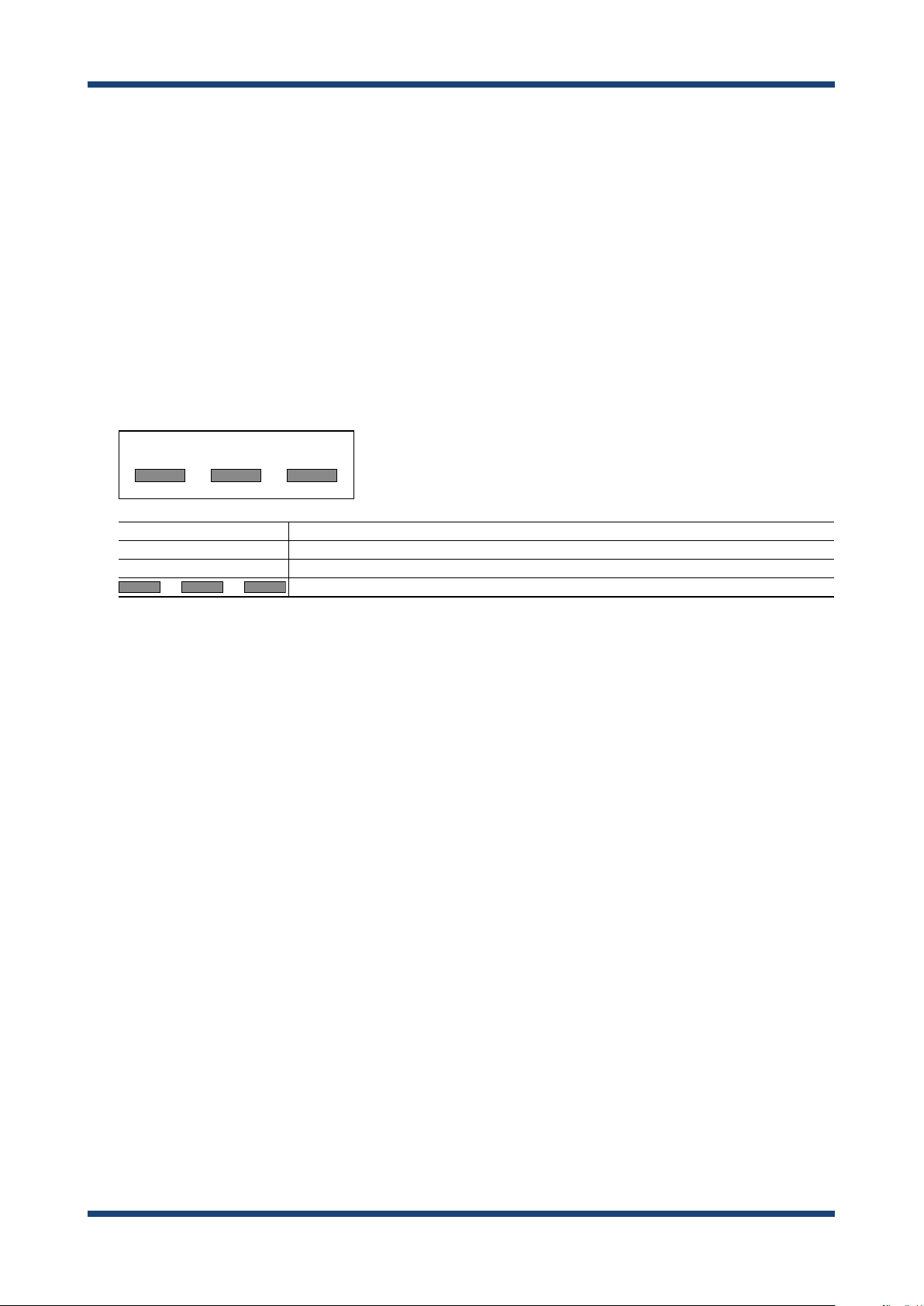
AP-500AC User's Guide
Wireless devices using 2.4GHz band
The same frequency band of AP-500AC is used for a microwave, industry, science, medical
equipment and licensed in room or low power (non-licensed) radio stations.
- Before you use AP-500AC, check that it does not interfere with other devices.
- If interference occurs, stop using AP-500AC or change the wireless band. Please
consider to create a wall between these devices to avoid interference. Contact us to
for possible solution.
* The meaning of the symbols in the bottom of the unit:
DS/OF2.4 4
2.4 : Wireless devices using 2.4GHz frequency band
DS/OF : DS-SS or OFDM is used as modulation.
4 : The range of interference is equal to or lower than 40m.
: All bands can be used to avoid interference.
Notes on using 5GHz band
- Use of 5.2GHz band (W52) and 5.3GHz band (W53) outdoors is prohibited by the
radio regulations.
16
Page 23
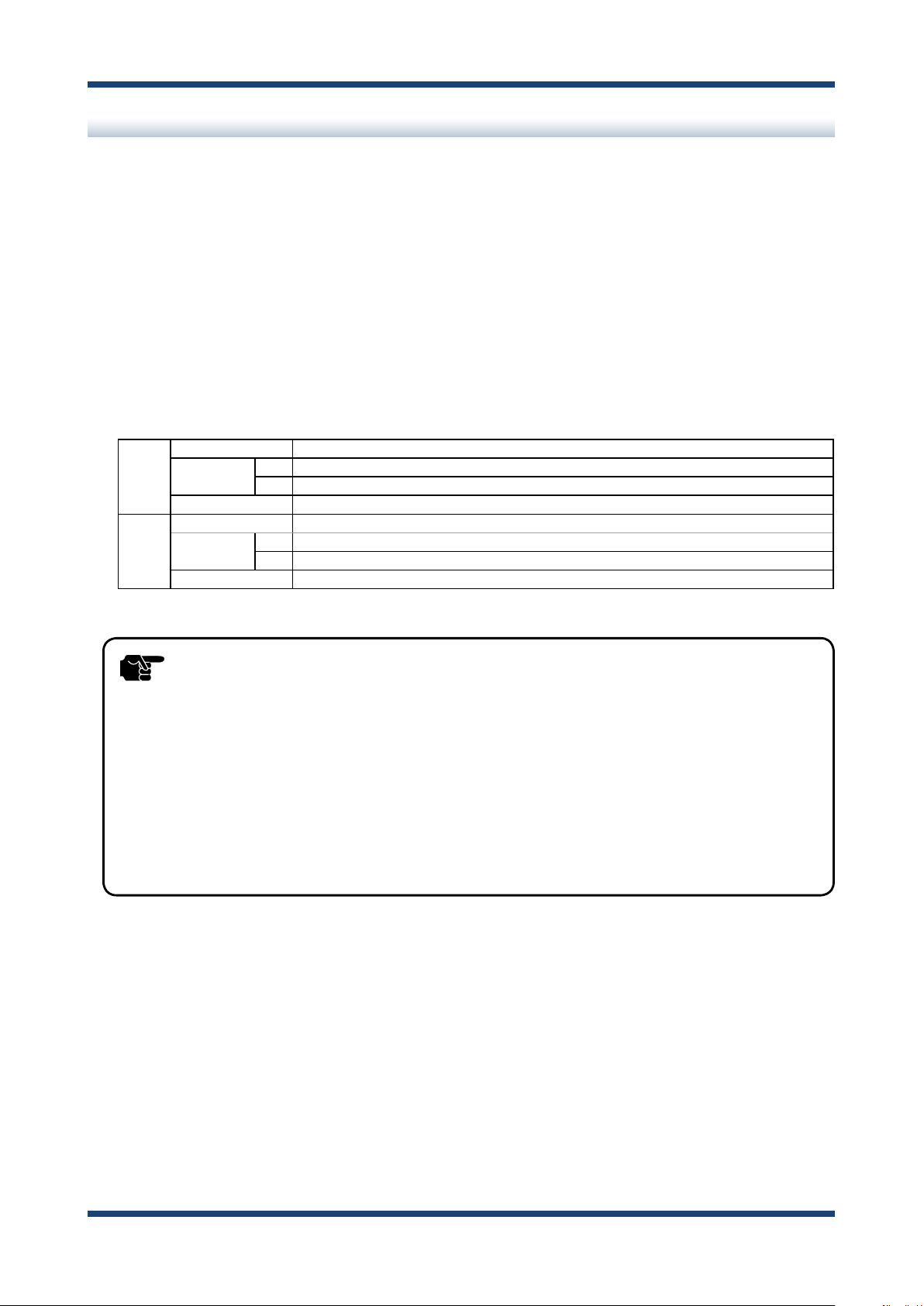
2. About AP-500AC
DFS
AP-500AC supports DFS (Dynamic Frequency Selection) of the IEEE 802.11h wireless
standard. When radar signals are detected, the channel will automatically be switched to
avoid interference with radar systems (e.g. weather radar, etc).
One alternative channel can individually be set for W53/W56 channels beforehand, which
will be used when radar signals are detected and the channel needs to be switched.
When alternative channels are not specified or radar signals are detected even for that
channel, AP-500AC switches the channel in order of the following:
DFS Channels (5GHz band)
W53 HT20/VHT20 52 > 56 > 60 > 64 > 36
HT40/VHT40 + 52 > 60 > 36
- 56 > 64 > 40
VHT80 36
W56 HT20/VHT20 100 > 104 > 108 > 112 > 116 > 120 > 124 > 128 > 132 > 136 > 140
HT40/VHT40 + 100 > 108 > 116 > 124 > 132
- 104 > 112 > 120 > 128 > 136
VHT80 100 > 116, 104 > 120, 108 > 124, 112 > 128, 116 > 100, 120 > 104, 124 > 108, 128 > 112
TIP
- AP-500AC checks if there are radar signals on the DFS channels when it is powered on.
During this time, no wireless communication is allowed to AP-500AC.
- If radar signals are detected during or after AP-500AC is powered on, the channel needs to
be changed in order to avoid wireless interference. Therefore, if DFS channels are selected,
the channel could be changed automatically.
- The radar signals are monitored for a certain amount of time (*) after it is detected, while
wireless communication is disabled on AP-500AC then. Once radar signals are detected,
the channel will not be available for 30 mins. (* This time period diers depending on the
country.)
17
Page 24
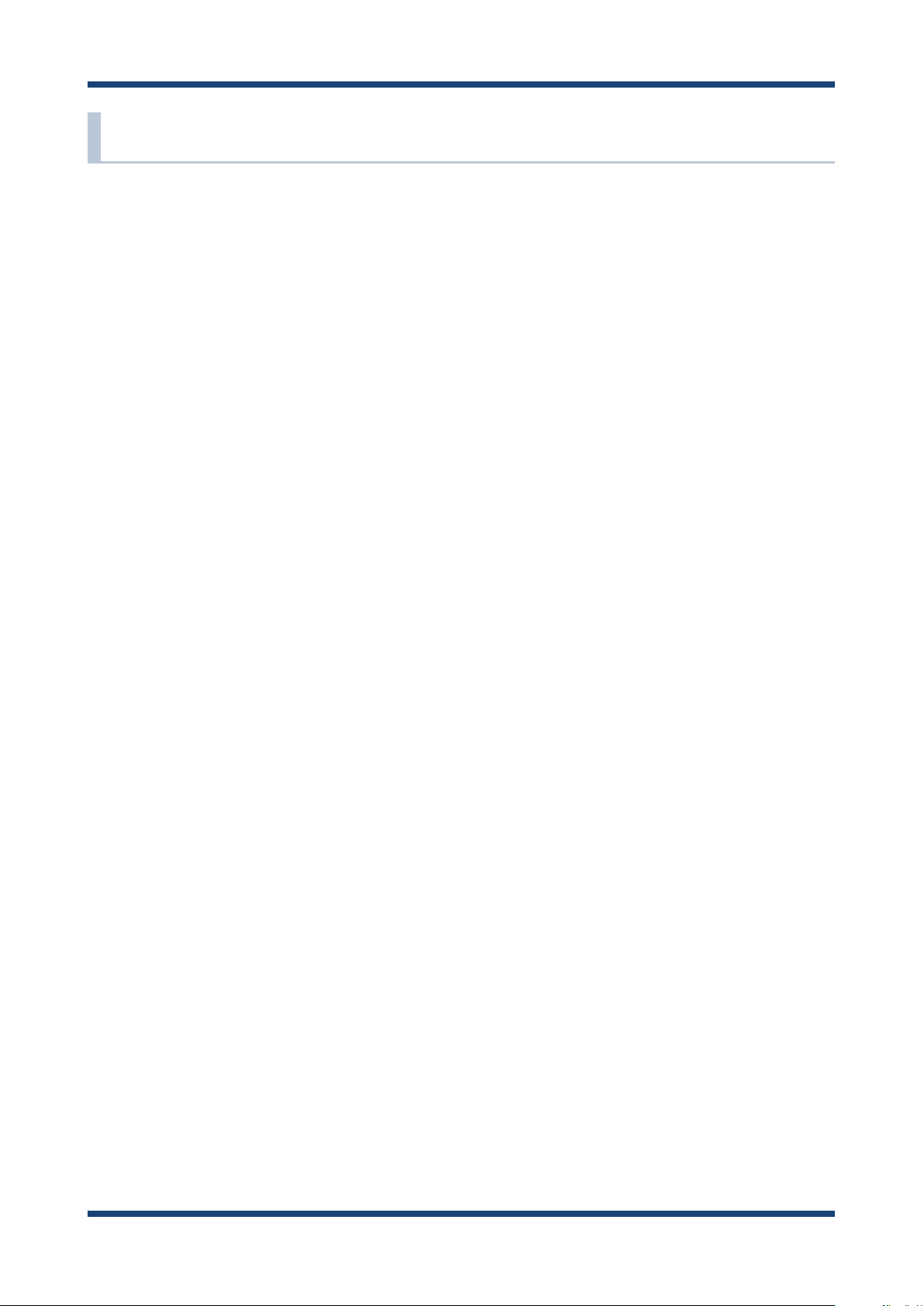
AP-500AC User's Guide
2-7. Notes on Security
Because a wireless LAN uses electromagnetic signals instead of a network cable to
establish communication with network devices, it has the advantage of allowing devices
to connect to the network easily. However, a disadvantage of this is that within a certain
range, the electromagnetic signals can pass through barriers such as walls, and if security
countermeasures are not implemented in some way, problems such as the following may
occur.
- Communication is intercepted by a third party
- Unauthorized access to the network
- Leakage of personal information (ID and Card information)
- Spoong and the falsication of intercepted data
- System crashes and data corruption
Nowadays, wireless LAN cards or access points are equipped with security measures
that address such security problems, so that you can enable security-related settings for
wireless LAN products in order to reduce the likelihood of problems occurring.
We recommend that you make yourself fully acquainted with the possible implications
of what might happen if you use a wireless product without enabling security features,
and that you congure security-related settings and use wireless products at your own
responsibility.
18
Page 25

2. About AP-500AC
2-8. OpenSSL License
This product includes software developed by the OpenSSL Project for use in the OpenSSL
Toolkit. ( http://www.openssl.org/ )
OpenSSL License
--------------/* ====================================================================
* Copyright (c) 1998-2005 The OpenSSL Project. All rights reserved.
*
* Redistribution and use in source and binary forms, with or without
* modication, are permitted provided that the following conditions
* are met:
*
* 1. Redistributions of source code must retain the above copyright
* notice, this list of conditions and the following disclaimer.
*
* 2. Redistributions in binary form must reproduce the above copyright
* notice, this list of conditions and the following disclaimer in
* the documentation and/or other materials provided with the
* distribution.
*
* 3. All advertising materials mentioning features or use of this
* software must display the following acknowledgment:
* "This product includes software developed by the OpenSSL Project
* for use in the OpenSSL Toolkit. (http://www.openssl.org/)"
*
* 4. The names "OpenSSL Toolkit" and "OpenSSL Project" must not be used to
* endorse or promote products derived from this software without
* prior written permission. For written permission, please contact
* openssl-core@openssl.org.
*
* 5. Products derived from this software may not be called "OpenSSL"
* nor may "OpenSSL" appear in their names without prior written
* permission of the OpenSSL Project.
*
* 6. Redistributions of any form whatsoever must retain the following
* acknowledgment:
* "This product includes software developed by the OpenSSL Project
* for use in the OpenSSL Toolkit (http://www.openssl.org/)"
19
Page 26
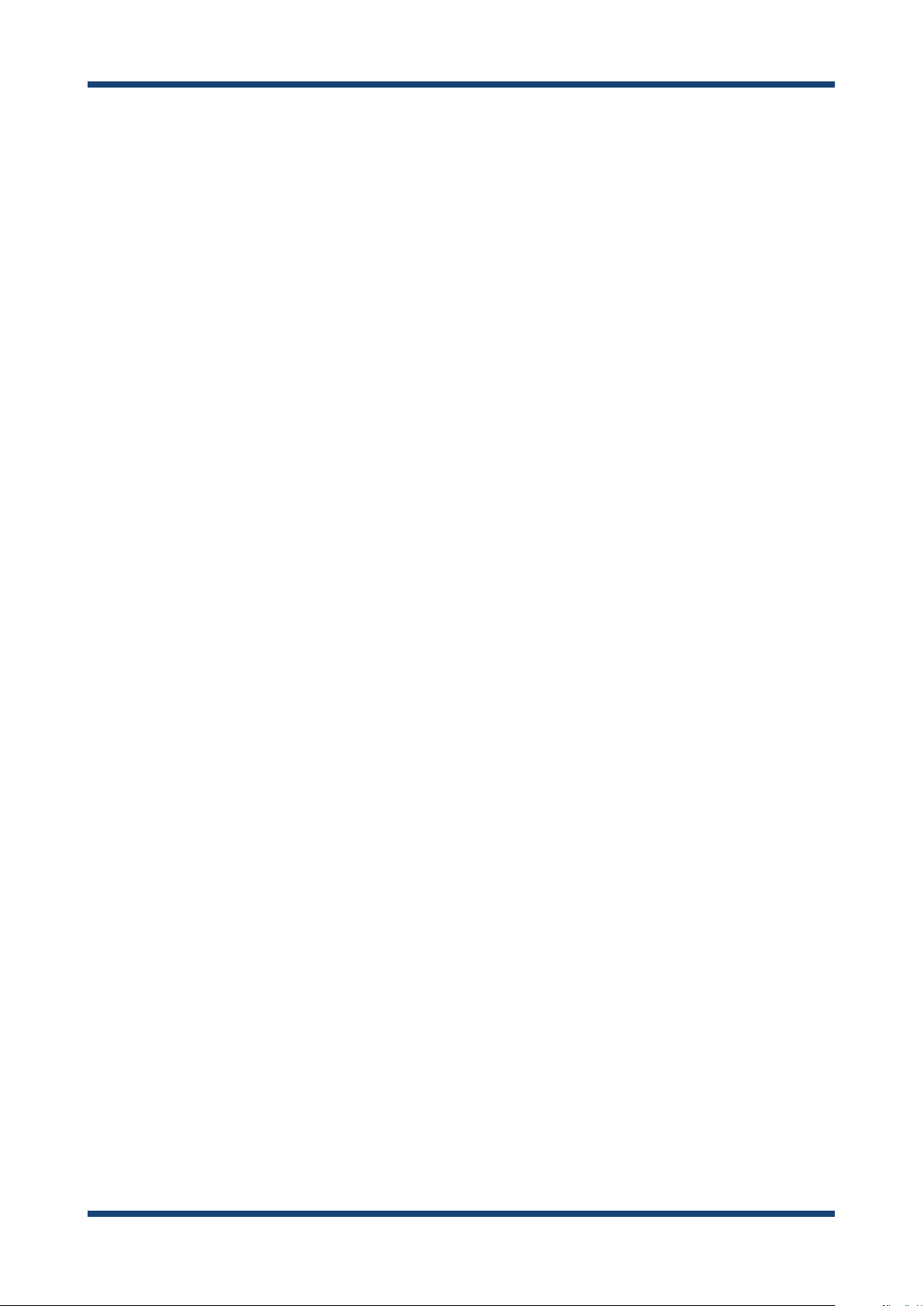
AP-500AC User's Guide
* THIS SOFTWARE IS PROVIDED BY THE OpenSSL PROJECT ``AS IS'' AND ANY
* EXPRESSED OR IMPLIED WARRANTIES, INCLUDING, BUT NOT LIMITED TO, THE
* IMPLIED WARRANTIES OF MERCHANTABILITY AND FITNESS FOR A PARTICULAR
* PURPOSE ARE DISCLAIMED. IN NO EVENT SHALL THE OpenSSL PROJECT OR
* ITS CONTRIBUTORS BE LIABLE FOR ANY DIRECT, INDIRECT, INCIDENTAL,
* SPECIAL, EXEMPLARY, OR CONSEQUENTIAL DAMAGES (INCLUDING, BUT
* NOT LIMITED TO, PROCUREMENT OF SUBSTITUTE GOODS OR SERVICES;
* LOSS OF USE, DATA, OR PROFITS; OR BUSINESS INTERRUPTION)
* HOWEVER CAUSED AND ON ANY THEORY OF LIABILITY, WHETHER IN CONTRACT,
* STRICT LIABILITY, OR TORT (INCLUDING NEGLIGENCE OR OTHERWISE)
* ARISING IN ANY WAY OUT OF THE USE OF THIS SOFTWARE, EVEN IF ADVISED
* OF THE POSSIBILITY OF SUCH DAMAGE.
* ====================================================================
*
* This product includes cryptographic software written by Eric Young
* (eay@cryptsoft.com). This product includes software written by Tim
* Hudson (tjh@cryptsoft.com).
*
*/
Original SSLeay License
----------------------/* Copyright (C) 1995-1998 Eric Young (eay@cryptsoft.com)
* All rights reserved.
*
* This package is an SSL implementation written
* by Eric Young (eay@cryptsoft.com).
* The implementation was written so as to conform with Netscapes SSL.
*
* This library is free for commercial and non-commercial use as long as
* the following conditions are aheared to. The following conditions
* apply to all code found in this distribution, be it the RC4, RSA,
* lhash, DES, etc., code; not just the SSL code. The SSL documentation
* included with this distribution is covered by the same copyright terms
* except that the holder is Tim Hudson (tjh@cryptsoft.com).
*
* Copyright remains Eric Young's, and as such any Copyright notices in
* the code are not to be removed.
* If this package is used in a product, Eric Young should be given attribution
* as the author of the parts of the library used.
* This can be in the form of a textual message at program startup or
* in documentation (online or textual) provided with the package.
20
Page 27
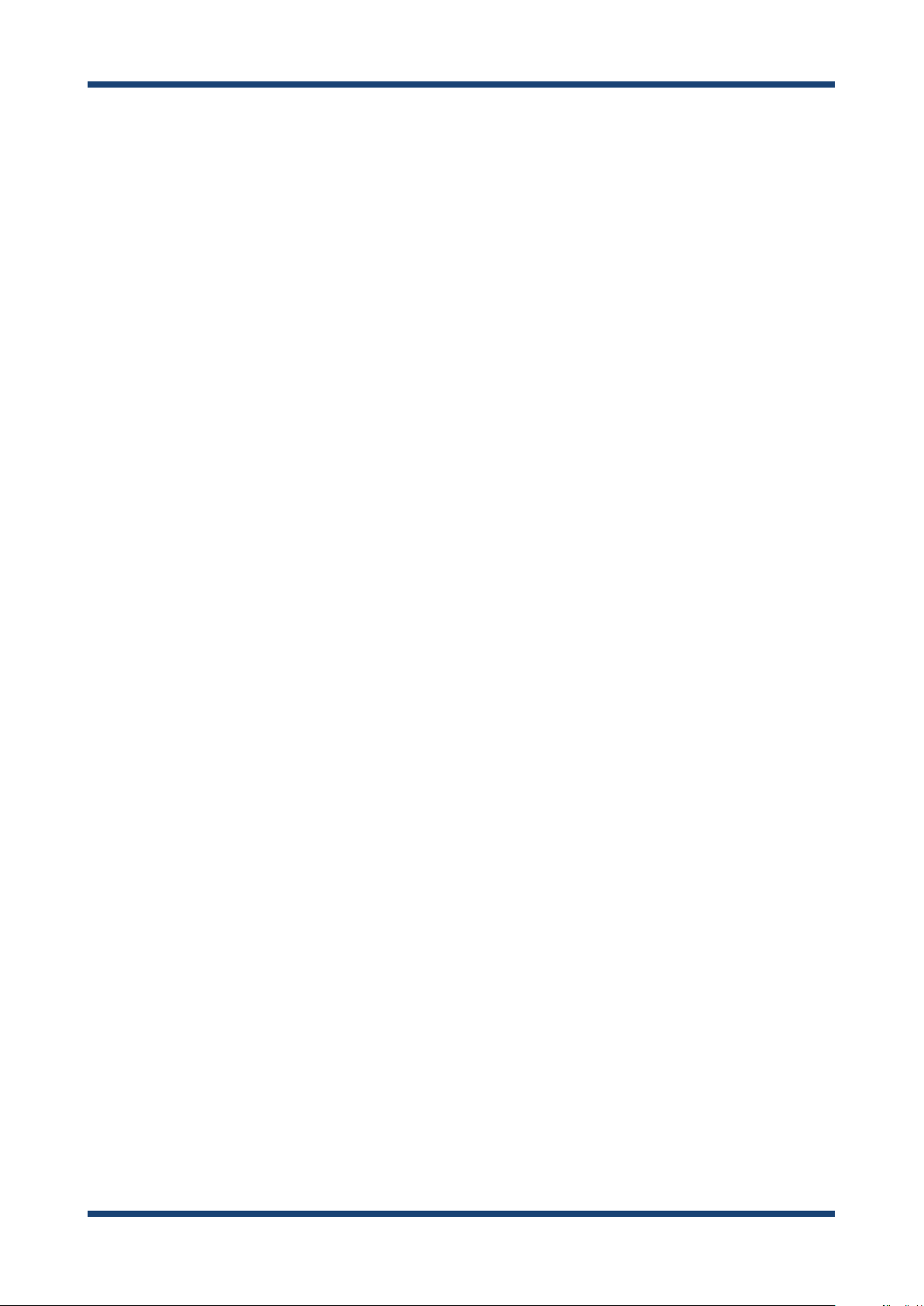
2. About AP-500AC
* Redistribution and use in source and binary forms, with or without
* modication, are permitted provided that the following conditions
* are met:
* 1. Redistributions of source code must retain the copyright
* notice, this list of conditions and the following disclaimer.
* 2. Redistributions in binary form must reproduce the above copyright
* notice, this list of conditions and the following disclaimer in the
* documentation and/or other materials provided with the distribution.
* 3. All advertising materials mentioning features or use of this software
* must display the following acknowledgement:
* "This product includes cryptographic software written by
* Eric Young (eay@cryptsoft.com)"
* The word 'cryptographic' can be left out if the rouines from the library
* being used are not cryptographic related :-).
* 4. If you include any Windows specic code (or a derivative thereof) from
* the apps directory (application code) you must include an acknowledgement:
* "This product includes software written by Tim Hudson (tjh@cryptsoft.com)"
*
* THIS SOFTWARE IS PROVIDED BY ERIC YOUNG ``AS IS'' AND
* ANY EXPRESS OR IMPLIED WARRANTIES, INCLUDING, BUT NOT LIMITED TO, THE
* IMPLIED WARRANTIES OF MERCHANTABILITY AND FITNESS FOR A PARTICULAR PURPOSE
* ARE DISCLAIMED. IN NO EVENT SHALL THE AUTHOR OR CONTRIBUTORS BE LIABLE
* FOR ANY DIRECT, INDIRECT, INCIDENTAL, SPECIAL, EXEMPLARY, OR CONSEQUENTIAL
* DAMAGES (INCLUDING, BUT NOT LIMITED TO, PROCUREMENT OF SUBSTITUTE GOODS
* OR SERVICES; LOSS OF USE, DATA, OR PROFITS; OR BUSINESS INTERRUPTION)
* HOWEVER CAUSED AND ON ANY THEORY OF LIABILITY, WHETHER IN CONTRACT, STRICT
* LIABILITY, OR TORT (INCLUDING NEGLIGENCE OR OTHERWISE) ARISING IN ANY WAY
* OUT OF THE USE OF THIS SOFTWARE, EVEN IF ADVISED OF THE POSSIBILITY OF
* SUCH DAMAGE.
*
* The licence and distribution terms for any publically available version or
* derivative of this code cannot be changed. i.e. this code cannot simply be
* copied and put under another distribution licence
* [including the GNU Public Licence.]
*/
21
Page 28
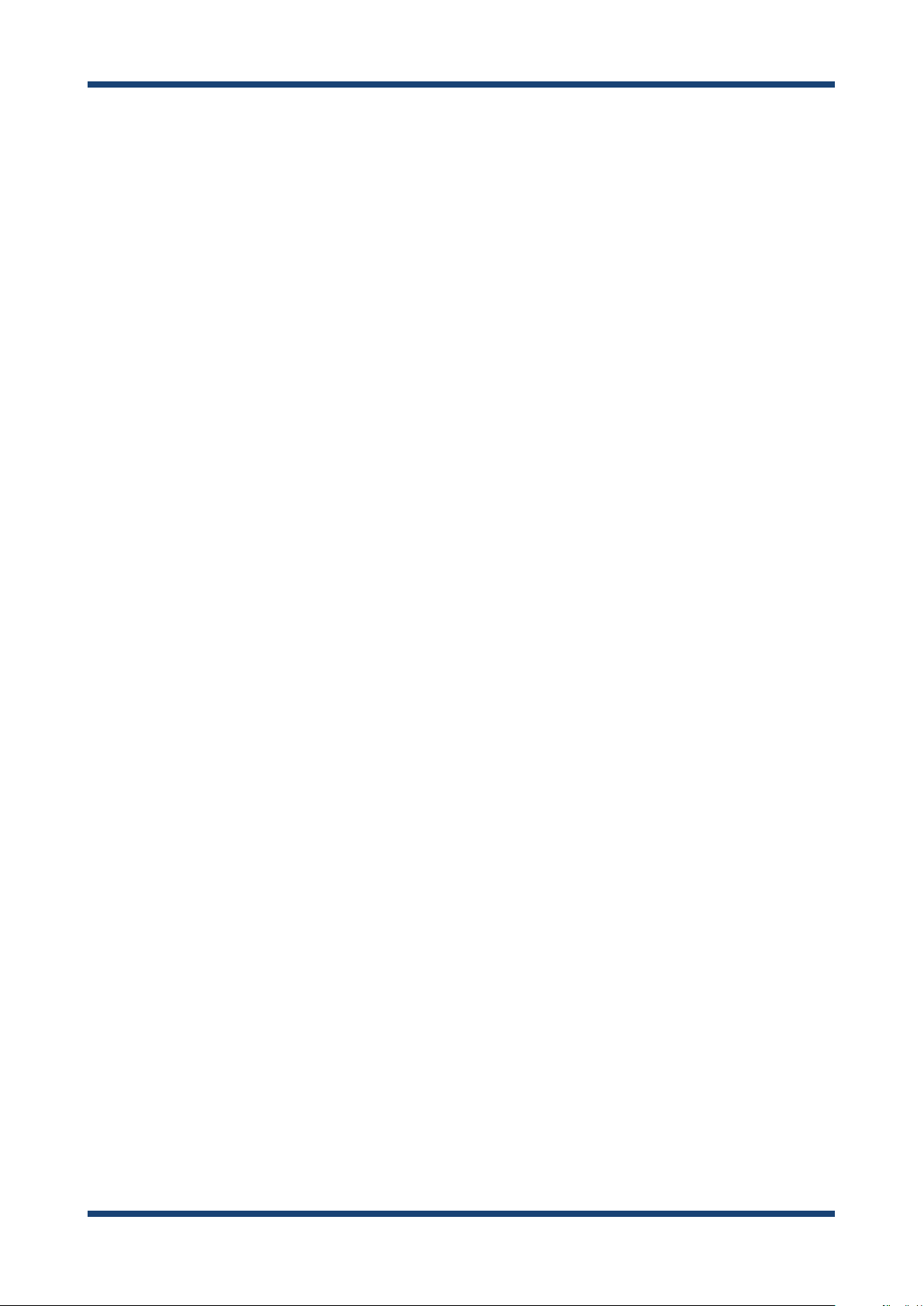
AP-500AC User's Guide
22
Page 29

3. Conguration Using Web Page
3.
Conguration Using Web Page
This chapter explains how to congure AP-500AC.
3-1.
AP-500AC settings can be congured from its Web page.
When AP-500AC has default setting, the Web page can be displayed by the following
methods. Display the Web page using a method appropriate for your environment.
Displaying Web Page of AP-500AC (Initial Conguration)
Using a wired LAN
Connect AP-500AC and PC via a wired LAN to display the Web page. It is possible to connect
two or more AP-500AC units to a wired LAN to congure them at once. Start from this when you
connect AP-500AC to your existing wired LAN.
Conguration Mode
Connect AP-500AC directly to PC using a network cable to display the Web page. AP-500AC can be
congured one by one.
Using a wireless LAN
Connect AP-500AC (running as Access Point) from PC wirelessly to display the Web page.
Smart Wireless Setup
Connect AP-500AC and PC by Smart Wireless Setup to display the Web page.
Using external registrar
Connect AP-500AC and PC using Set Up a Network of Windows to display the Web page.
23
Page 30
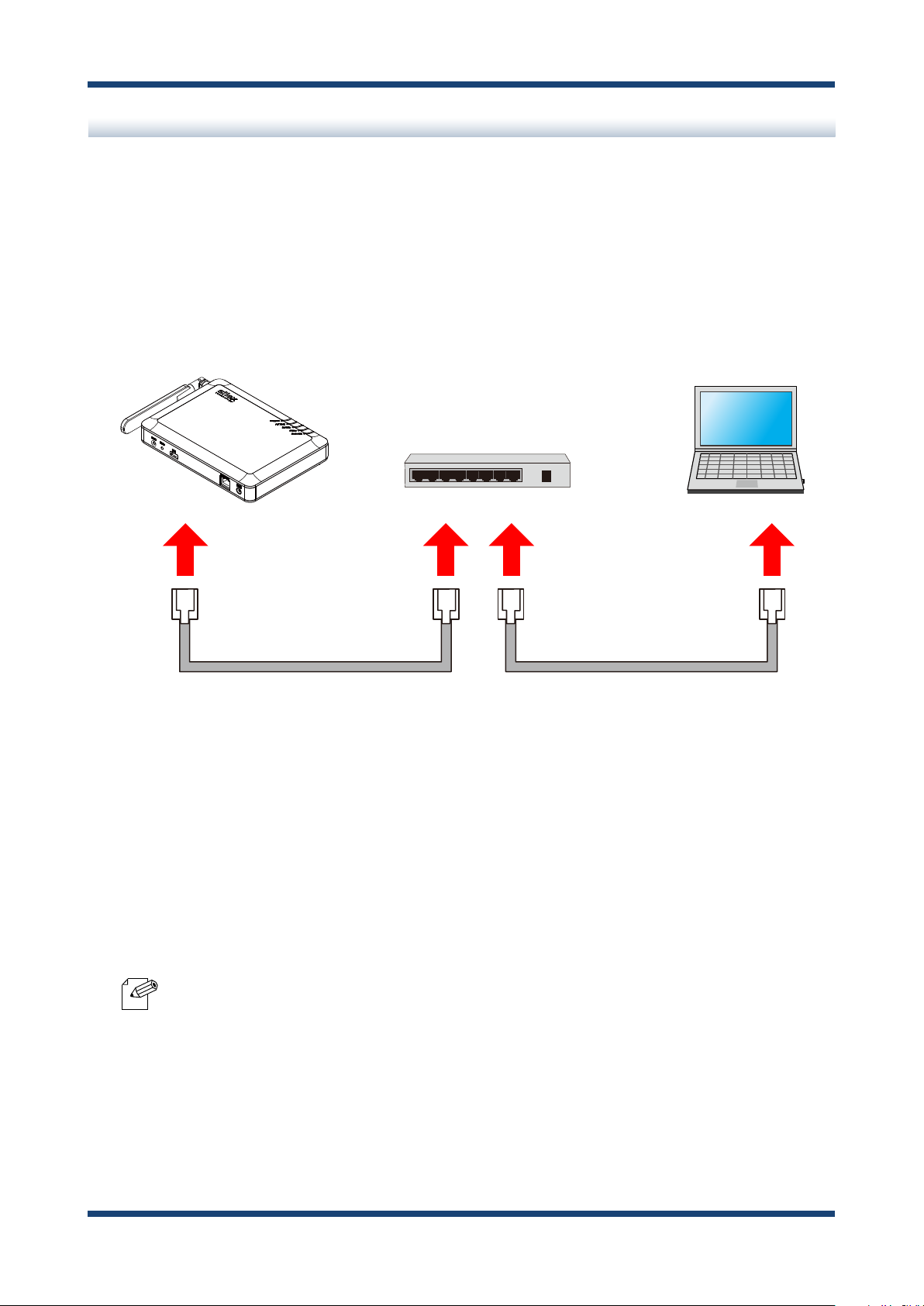
AP-500AC User's Guide
Displaying Web Page Using Wired LAN
Connect AP-500AC and PC via a wired LAN to display the Web page. It is possible to
connect two or more AP-500AC units to a wired LAN to congure them at once. Start from
this when you connect AP-500AC to your existing wired LAN.
AP-500AC
PC
Ethernet HUB
Network Cable Network Cable
Following items are required:
- PC to use for conguration
- Network Cable
- Ethernet HUB
(When receiving power over Ethernet (PoE), PoE Hub or PoE power supply unit is required.)
- When there are available LAN ports on the network in which AP-500AC is to be installed,
Note
you do not have to purchase a new Ethernet Hub or broadband router as AP-500AC can be
connected to the available LAN port.
24
Page 31

3. Conguration Using Web Page
1.
Connect the PC (to use for setup) and Ethernet Hub using a network cable.
PC
Ethernet HUB
Network Cable
Check the IP Address of AP-500AC.
2.
The default IP Address can be found on the bottom label of AP-500AC.
AP-500AC
この製品は、技術基準認証済の無線装置を内蔵しています。
R
IEEE802.11b/g/n
IEEE802.11a/n/ac
W52J52
W52/W53は屋内使用限定
Contains : FCC ID N6C-SXPCEGN Contains : IC:4908B-SXPCEGN
Contains : FCC ID N6C-SXPCEAC Contains : IC:4908A-SXPCEAC
E/A : XXXXXX&&&&&&
Default
SSID(2.4G):AP-500-&&&&&&-1
SSID(5G) :AP-500-&&&&&&-3
Key :########
PIN :********
Authentic :WPA2-PSK
Encryption:AES
Password : なし (N/A)
IP Address:***.***.***.***
W53
W56
S/N : YYYYYYYYY
Made in Japan
- If AP-500AC was congured for another network in the past and you are not sure what IP
Address has been assigned, reset AP-500AC to factory defaults. For how to initialize AP-
Note
500AC, refer to Chapter 5-11 Maintenance Feature - Factory Default Conguration.
25
Page 32

AP-500AC User's Guide
Connect AP-500AC and Ethernet Hub via a network cable.
3.
AP-500AC
Ethernet HUB
Network Cable
Connect the AC adapter to AP-500AC and AC plug to a power outlet.
4.
AP-500AC
Electrical Outlet
(2)
(1)
AC Adaptor
26
Note
- When receiving a power over Ethernet (PoE), the AC adaptor does not need to be connected.
Make sure that the PoE supported HUB or PoE power supply unit is used then.
- To connect two or more AC-500AP units, repeat the process at 2-4.
Page 33

Change the network settings on the PC to access AP-500AC.
5.
Example:
In case the default IP Address of AP-500AC is 10.18.52.86, change the network
settings on your PC to the following:
- IP Address : 10.1.2.3
- Subnet Mask : 255.0.0.0
- Please be sure to set a unique address to your PC, that is not used for AP-500AC.
Note
3. Conguration Using Web Page
Start a Web browser (Internet Explorer, Firefox, etc) on the PC you are using for the setup,
6.
enter the IP address of AP-500AC in the address bar and press the ENTER key.
- By using the device search utility "AMC Finder" that can be downloaded from our homepage,
Note
it is possible to show all AP-500AC units as a list and access the Web page of each.
For how to install and use AMC Finder, refer to 5-12. Product Search Utility.
27
Page 34

AP-500AC User's Guide
The login menu window is displayed.
7.
Click Login to login to the Web page.
- No password is set by default. In such case, just click Login.
Note
Web page has been displayed. Go on to 3-3. Conguration at Web Page.
28
Page 35

3. Conguration Using Web Page
Displaying Web Page Using Conguration Mode
Connect AP-500AC directly to PC using a network cable to display the Web page.
AP-500AC can be congured one by one.
AP-500AC
PC
Network Cable
Following items are required:
- PC to use for conguration
- Network Cable
29
Page 36

AP-500AC User's Guide
If a wireless interface is enabled on the PC (to use for conguration), please disable it
1.
temporarily.
- If a wireless interface is enabled on the PC, the Web page may not be displayed.
Note
Connect AP-500AC and the PC (to use for setup) using a network cable.
2.
AP-500AC
PC
Network Cable
30
Page 37

3. Conguration Using Web Page
Conrm ACTIVE LED
turns Green
(2) (4)
(1) (3)
Keep holding the switch Release the switch
Push Switch
(SW2)
Push Switch
(SW2)
Conrm ACTIVE LED
blinks Orange
AP-500AC AP-500AC
Connect the AC adapter to AP-500AC, and the AC adapter's plug to an electrical outlet.
3.
AP-500AC
Electrical Outlet
(2)
(1)
When the front ACTIVE LED starts blinking in Green and then turns on to Green, press
4.
AC Adaptor
and hold the push switch with a ne tipped object such as a pen or pencil.
Release the push switch (SW2) when ACTIVE LED starts blinking in Orange (It may take
3sec until blinking).
AP-500AC will start running in the Configuration Mode and you will be ready to
congure AP-500AC from the PC.
31
Page 38

AP-500AC User's Guide
Start a Web browser (Internet Explorer, Firefox, etc) on the PC you are using for the
5.
setup. The Web page of AP-500AC is displayed.
- If the Web page is not displayed, enter "http://silex" in the address bar of the Web browser
Note
and press the Enter key.
- If a password is set to AP-500AC, a password entry screen is displayed. Enter the password
and click Login.
- The password entry screen is not displayed at the initial setup.
Web page has been displayed. Go on to 3-3. Conguration at Web Page.
32
Page 39

3. Conguration Using Web Page
AP-500AC
PC
Displaying Web Page Using Wireless LAN
Connect AP-500AC and PC wirelessly to display the Web page.
Following items are required:
- PC to use for conguration
- By default, it is impossible to access Web page as the port lter setting denies HTTP access
TIP
over a wireless LAN. To use this method, change the port lter setting in advance to allow
HTTP access over a wireless LAN.
33
Page 40

AP-500AC User's Guide
Check the SSID, security key and IP Address of AP-500AC.
1.
The default values can be found on the bottom label of AP-500AC.
AP-500AC
この製品は、技術基準認証済の無線装置を内蔵しています。
R
IEEE802.11b/g/n
IEEE802.11a/n/ac
W52J52
W52/W53は屋内使用限定
Contains : FCC ID N6C-SXPCEGN Contains : IC:4908B-SXPCEGN
Contains : FCC ID N6C-SXPCEAC Contains : IC:4908A-SXPCEAC
Default
SSID(2.4G):AP-500-&&&&&&-1
SSID(5G) :AP-500-&&&&&&-3
Key :########
PIN :********
Authentic :WPA2-PSK
Encryption:AES
Password : なし (N/A)
IP Address:***.***.***.***
W53
W56
E/A : XXXXXX&&&&&&
S/N : YYYYYYYYY
Made in Japan
- If AP-500AC was configured for another network in the past and you are not sure
what IP Address has been assigned, reset AP-500AC to factory defaults. For how to
Note
initialize AP-500AC, refer to Chapter 5-11 Maintenance Feature - Factory Default
Conguration.
Connect the AC adapter to AP-500AC, and the AC adapter's plug to an electrical outlet.
2.
AP-500AC
Electrical Outlet
34
(1)
(2)
AC Adaptor
Page 41

3. Conguration Using Web Page
Move your cursor to top-right or bottom right corners (when a touch-panel device is
3.
used, swipe your nger from the right edge) and click Settings from the charm bar.
Click the icon below to show the wireless connection window.
4.
35
Page 42

AP-500AC User's Guide
Select the SSID congured on AP-500AC from a list and click Connect.
5.
(1)
(2)
- When Connect automatically is checked, the PC will automatically be connected when it is
restarted next time.
Note
Enter the security key of AP-500AC for Enter the network security key and click Next.
6.
(1)
36
(2)
Page 43

Click No, don't turn on sharing or connect to devices.
7.
3. Conguration Using Web Page
Change the network settings on the PC to access AP-500AC.
8.
Example:
In case the default IP Address of AP-500AC is 10.18.52.86, change the network
settings on your PC to the following:
- IP Address : 10.1.2.3
- Subnet Mask : 255.0.0.0
- Please be sure to set a unique address to your PC, that is not used for AP-500AC.
Note
37
Page 44

AP-500AC User's Guide
Start a Web browser (Internet Explorer, Firefox, etc) on the PC you are using for the setup,
9.
enter the IP address of AP-500AC in the address bar and press the ENTER key.
- By using the device search utility "AMC Finder" that can be downloaded from our homepage,
Note
it is possible to show all AP-500AC units as a list and access the Web page of each.
For how to install and use AMC Finder, refer to 5-12. Product Search Utility.
The login menu window is displayed.
10.
Click Login to login to the Web page.
- No password is set by default. In such case, just click Login.
Note
Web page has been displayed. Go on to 3-3. Conguration at Web Page.
38
Page 45

3. Conguration Using Web Page
Displaying Web Page by Smart Wireless Setup
Use the Smart Wireless Setup switch (push switch SW1) to connect AP-500AC and PC via a
wireless LAN as well as display the Web page.
Push Switch
(SW1)
AP-500AC
Following items are required:
- PC to use for conguration
PC
TIP
- By default, it is impossible to access Web page as the port lter setting denies HTTP access
over a wireless LAN. To use this method, change the port lter setting in advance to allow
HTTP access over a wireless LAN.
- During this configuration, please place your PC closer to AP-500AC so that they can
communicate better.
39
Page 46

AP-500AC User's Guide
Check SSID(2.4GHz) and IP Address of AP-500AC.
1.
The default values can be found on the bottom label of AP-500AC.
AP-500AC
この製品は、技術基準認証済の無線装置を内蔵しています。
R
IEEE802.11b/g/n
IEEE802.11a/n/ac
W52J52
W52/W53は屋内使用限定
Contains : FCC ID N6C-SXPCEGN Contains : IC:4908B-SXPCEGN
Contains : FCC ID N6C-SXPCEAC Contains : IC:4908A-SXPCEAC
Default
SSID(2.4G):AP-500-&&&&&&-1
SSID(5G) :AP-500-&&&&&&-3
Key :########
PIN :********
Authentic :WPA2-PSK
Encryption:AES
Password : なし (N/A)
IP Address:***.***.***.***
W53
W56
E/A : XXXXXX&&&&&&
-
By default, wireless interface 1 (2.4GHz) is set as wireless interface that can use Smart Wireless Setup.
S/N : YYYYYYYYY
Made in Japan
- If AP-500AC was configured for another network in the past and you are not sure
Note
what IP Address has been assigned, reset AP-500AC to factory defaults. For how to
initialize AP-500AC, refer to Chapter 5-11 Maintenance Feature - Factory Default
Conguration.
Connect the AC adapter to AP-500AC, and the AC adapter's plug to an electrical outlet.
2.
AP-500AC
Electrical Outlet
40
(1)
(2)
AC Adaptor
Page 47

3. Conguration Using Web Page
Move your cursor to top-right or bottom right corners (when a touch-panel device is
3.
used, swipe your nger from the right edge) and click Settings from the charm bar.
Click the icon below to show the wireless connection window.
4.
41
Page 48

AP-500AC User's Guide
Select the SSID congured on AP-500AC from a list and click Connect.
5.
(1)
(2)
- When Connect automatically is checked, the PC will automatically be connected when it is
restarted next time.
Note
The message says You can also connect by pushing the button on the router.
6.
42
Page 49

3. Conguration Using Web Page
AP-500AC
Push Switch (SW1)
Conrm STATUS LED
blinks Green
Press and hold the push switch (SW1). Release it when STATUS LED start blinking in
7.
Green.
(1)
(3)
Click No, don't turn on sharing or connect to devices.
8.
(2)
43
Page 50

AP-500AC User's Guide
Change the network settings on the PC to access AP-500AC.
9.
Example:
In case the default IP Address of AP-500AC is 10.18.52.86, change the network
settings on your PC to the following:
- IP Address : 10.1.2.3
- Subnet Mask : 255.0.0.0
- Please be sure to set a unique address to your PC, that is not used for AP-500AC.
Note
Start a Web browser (Internet Explorer, Firefox, etc) on the PC you are using for the setup,
10.
enter the IP address of AP-500AC in the address bar and press the ENTER key.
- By using the device search utility "AMC Finder" that can be downloaded from our homepage,
Note
it is possible to show all AP-500AC units as a list and access the Web page of each.
For how to install and use AMC Finder, refer to 5-12. Product Search Utility.
44
Page 51

The login menu window is displayed.
11.
Click Login to login to the Web page.
- No password is set by default. In such case, just click Login.
3. Conguration Using Web Page
Note
Web page has been displayed. Go on to 3-3. Conguration at Web Page.
45
Page 52

AP-500AC User's Guide
Displaying Web Page Using External Registrar
Connect AP-500AC and PC using Set up a new connection or network of Windows 8 to
display the Web page.
Following items are required:
- PC to use for conguration
- To continue this configuration, External Registrar must be set to ENABLE and Wireless
TIP
LAN cong status needs to be Uncongured on AP-500AC. Before you begin, please check
these settings at the Smart Wireless Setup page on the Web page.
- By default, it is impossible to access Web page as the port lter setting denies HTTP access
over a wireless LAN. To use this method, change the port lter setting in advance to allow
HTTP access over a wireless LAN.
1.
On the PC, go Control Panel and click Network and Internet - Network and Sharing
Center and click Set up a new connection or network.
46
Page 53

2.
Select Set up a new network and click Next.
3. Conguration Using Web Page
(1)
3.
Select AP-500AC and click Next.
(2)
(1)
Note
(2)
- If two or more of AP-500AC are displayed, select the correct one by checking the host name
on the right.
47
Page 54

AP-500AC User's Guide
4.
Enter the PIN code of AP-500AC to PIN: eld and click Next.
(1)
(2)
- PIN code is a 8-digit number that can be found on the bottom label of AP-500AC.
TIP
5.
Enter an SSID to Type your network name.
Click the down arrow button on the right of Change passphrase, security level and
encryption type (advanced) to congure Security key, Security level, Encryption
type and Connect automatically. When nished entering the settings, click Next.
(1)
(2)
48
(3)
Page 55

6.
Click Close.
3. Conguration Using Web Page
- It is recommended to take notes of the security key.
Note
Change the network settings on the PC to access AP-500AC.
7.
Example:
In case the default IP Address of AP-500AC is 10.0.17.34, change the network settings
on your PC to the following:
- IP Address : 10.1.2.3
- Subnet Mask : 255.0.0.0
- Please be sure to set a unique address to your PC, that is not used for AP-500AC.
Note
49
Page 56

AP-500AC User's Guide
8.
Start a Web browser (Internet Explorer, Firefox, etc) on the PC you are using for the setup,
enter the IP address of AP-500AC in the address bar and press the ENTER key.
- By using the device search utility "AMC Finder" that can be downloaded from our homepage,
it is possible to show all AP-500AC units as a list and access the Web page of each.
Note
For how to install and use AMC Finder, refer to 5-12. Product Search Utility.
The login menu window is displayed.
9.
Enter the password and click Login to login to the Web page.
- No password is set by default. In such case, just click Login.
Note
Web page has been displayed. Go on to 3-3. Conguration at Web Page.
50
Page 57

3. Conguration Using Web Page
3-2.
AP-500AC settings can be congured from its Web page.
After the initial conguration is nished, access the Web page of AP-500AC on your PC to
change the settings.
TIP
Displaying Web Page of AP-500AC (After Initial Conguration)
-
If the PC is blocked by MAC Address lter of AP-500AC, the Web page cannot be displayed.
- By default, it is impossible to access Web page as the port lter setting denies HTTP access
over a wireless LAN. To use this method, change the port lter setting in advance to allow
HTTP access over a wireless LAN.
1.
Start a Web browser (Internet Explorer, Firefox, etc) on the PC you are using for the setup,
enter the IP address of AP-500AC in the address bar and press the ENTER key.
- By using the device search utility "AMC Finder" that can be downloaded from our homepage,
it is possible to show all AP-500AC units as a list and access the Web page of each.
Note
For how to install and use AMC Finder, refer to 5-12. Product Search Utility.
51
Page 58

AP-500AC User's Guide
The login menu window is displayed.
2.
Enter the password and click Login to login to the Web page.
- When no password is set, just click Login.
Note
52
Page 59

3. Conguration Using Web Page
3-3.
Conguration at Web Page
(1) (3)
(2) (4)
(6)
(1) Menu
Changes the language (English/Japanese) and provides conguration menu.
(2) Tab
Changes the tabs of conguration.
(3) Conguration page
Provides each setting.
(4) Link to Help page
Opens the Help page that provides explanation on each setting.
(5) Submit button
Saves the settings you congured at each page.
(6) Firmware version / MAC Address
Shows the rmware version and MAC Address of AP-500AC.
(5)
53
Page 60

AP-500AC User's Guide
Category Page Description
Status
General
Conguration
Access Point
Wired LAN
Security Password Congures the password to manage the AP-500AC.
Device
Management
Maintenance Restart Restarts AP-500AC.
System Shows the system information.
Wireless Shows information of the connected wireless client devices.
General Provides general conguration for TCP/IP and wireless LAN.
TCP/IP Provides the TCP/IP conguration.
2.4GHz
5GHz
Smart Wireless Provides the settings for Smart Wireless Setup.
VLAN Congures the VLAN settings. For details, refer to 5-5. VLAN Feature.
Wired LAN Congures the physical network type.
Access Control
Log Output Congures the log output settings.
Import Conguration Congures AP-500AC using a conguration le.
Export Conguration Saves the conguration of AP-500AC as a le.
NTP Conguration Sets the NTP server to retrieve time information from.
Factory Default Resets AP-500AC to factory default setting.
Firmware Update Updates the rmware version of AP-500AC.
silex Global Site Displays Silex Technology's homepage.
Provides the wireless LAN conguration (2.4GHz/5GHz).
For details on WDS, refer to 5.4 WDS Feature.
Congures the access control setting.
For details on MAC Address lter, refer to 5-6. MAC Address Filter.
TIP
- Please be sure to set a password when you connect AP-500AC to a public network.
- Please be sure to use encryption when you connect AP-500AC to the wireless network.
- Wireless bands for IEEE 802.11b/g or IEEE 802.11b/g/n are often in use by other people
because the number of devices supporting these standards is growing rapidly. If these wireless
modes are used, you may run into issues with having enough communication bandwidth.
- When using AP-500AC outdoors, you must observe the radio regulations of each country.
In some countries, the use of particular wireless bands (channels) outdoors is strictly
prohibited.
-
When using W53 (52/56/60/64ch) or W56 (100/104/108/112/116/120/124/128/132/136/140ch)
channels,
please be careful of the restrictions addressed at 2. About AP-500AC - 2-6. Wireless
Interference Information - DFS.
54
Page 61

3. Conguration Using Web Page
Click the menu and tabs and configure the settings on each page. When the
1.
conguration is nished, click Submit.
TIP
Note
- To enable the DHCP server feature, disable the DHCP client feature and assign a static IP
Address to AP-500AC.
- MAC Address lter cannot be used on a wireless interface if Smart Wireless Setup is enabled
on it. To use MAC Address lter, select the wireless interface that does not use MAC Address
lter at Smart Wireless Setup page.
- Clicking Help on top right of the Web page will open the Help page.
- For details on each conguration item, refer to A-1. List of All Settings.
-
In each page, click Submit button to save the settings you have congured. If other menu is
clicked without clicking Submit button, the entered information will be cleared.
- Changes will take eect after AP-500AC is restarted.
55
Page 62

AP-500AC User's Guide
The settings are saved and Restart button is displayed.
2.
To continue conguration, click the menu you want to congure next. When necessary
settings have been congured, click Restart.
- AP-500AC can be restarted from Restart page of Maintenance.
Note
After the Restart button is clicked, the progress bar is displayed. When the progress
3.
bar reaches the right end, the restart is completed. Close your Web browser.
- When restart is completed, ACTIVE LED turns Green on AP-500AC.
Note
56
Page 63

3. Conguration Using Web Page
The conguration is completed.
To continue to install AP-500AC to a location of use, unplug the AC adaptor and network
cable from AP-500AC according to instructions below.
Go on to 3-4. Installing AP-500AC then.
Unplug the AC plug from the outlet and then AC adaptor from AP-500AC.
1.
Electrical Outlet
(1)
AC Adaptor
Unplug the network cable from AP-500AC.
2.
AP-500AC
AP-500AC
(2)
Network Cable
57
Page 64

AP-500AC User's Guide
3-4.
Install AP-500AC to a location of use.
Adjust direction of the antenna according to how you have installed the unit.
Installing AP-500AC
Location of Installation
When placing the unit on a table
Place the unit on a table with good line of sight.
58
- Do not place the unit on tilted or unstable surfaces.
TIP
Page 65

3. Conguration Using Web Page
When hanging the unit on a wall
Hang the unit on higher position of the wall to make sure of a good line of sight.
Screws
Holes
Hang the unit
on the screws
TIP
(This is a sample image in case the unit
is hung on a wall horizontally.)
- The screws do not come with the unit. They need to be purchased separately.
- The unit may drop if it is not rmly hung on a wall. After hanging the unit on the screws,
slightly move the unit horizontally and vertically to make sure it is fastened.
59
Page 66

AP-500AC User's Guide
Change the Antenna Direction
When placing the unit on its bottom
Stand the antenna upright
TIP
90 degrees
- Do not push the antenna to a wrong direction.
- When you turn the antenna, please be sensitive to the limit of its stopper.
60
Page 67

When hanging the unit horizontally on a wall
(2) Turn the antenna
(1) Stand the antenna upright
3. Conguration Using Web Page
TIP
(3) Hang the unit on a wall
- Do not push the antenna to a wrong direction.
- When you turn the antenna, please be sensitive to the limit of its stopper.
61
Page 68

AP-500AC User's Guide
When hanging the unit vertically on a wall
(1) Stand the antenna upright
(2) Turn the antenna
62
TIP
(3) Hang the unit on a wall
- Do not push the antenna to a wrong direction.
- When you turn the antenna, please be sensitive to the limit of its stopper.
Page 69

Connect AP-500AC to a network
Connect AP-500AC and Ethernet Hub via a network cable.
1.
AP-500AC
Ethernet HUB
3. Conguration Using Web Page
Network Cable
Connect the AC adapter to AP-500AC and AC plug to a power outlet.
2.
Electrical Outlet
AP-500AC
(2)
(1)
Note
AC Adaptor
-
When receiving power over Ethernet (PoE), the AC adaptor does not need to be connected.
Make sure that the PoE supported HUB or PoE power supply unit is used then.
63
Page 70

AP-500AC User's Guide
64
Page 71

4. Connecting Wireless Device
AP-500AC
PC
Enter wireless LAN
information
4.
Connecting Wireless Device
This chapter explains how to connect your PC and wireless devices to AP-500AC.
4-1. Connecting PC
Following explains how to connect your PC to AP-500AC as a wireless client device.
Note
- Before connecting your PC, you need to know SSID and Security Key congured on
AP-500AC (Pre-Shared Key or WEP Key).
- In the following instructions, the screenshots captured from Windows 8 will be used.
When an operating system other than Windows 8 is used, the procedure may be
dierent.
65
Page 72

AP-500AC User's Guide
Move your cursor to top-right or bottom right corners (when a touch-panel device is
1.
used, swipe your nger from the right edge) and click Settings from the charm bar.
Click the icon below to show the wireless connection window.
2.
66
Page 73

4. Connecting Wireless Device
Select the SSID congured on AP-500AC from a list and click Connect.
3.
(1)
(2)
- When Connect automatically is checked, the PC will automatically be connected when it is
Note
restarted next time.
Enter the security key of AP-500AC for Enter the network security key and click Next.
4.
(1)
(2)
67
Page 74

AP-500AC User's Guide
Click No, don't turn on sharing or connect to devices.
5.
PC has been connected to AP-500AC.
68
Page 75

4. Connecting Wireless Device
4-2.
Connecting Wireless Device Using Smart Wireless Setup Switch
Following explains how to connect wireless client devices to AP-500AC using the Smart
Wireless Setup switch (Push Switch SW1).
To configure using the Smart Wireless Setup, the wireless client device needs to
support WPS (Wi-Fi Protected Setup). When you are not sure if the wireless client device
supports WPS or not, see the operating manual that came with the device or contact the
manufacturer.
Push Switch
(SW1)
WPS
AP-500AC
(1) (2)
- During this conguration, please place your wireless device closer to AP-500AC so that they
TIP
Note
can communicate better.
-
By default, wireless interface 1 (2.4GHz) is set as wireless interface that can use Smart Wireless Setup.
- When the stealth mode is enabled on AP-500AC, wireless connection method using Smart
Wireless Setup cannot be used.
Wireless Device
(MFP, etc.)
69
Page 76

AP-500AC User's Guide
Press and hold the push switch (SW1). Release it when STATUS LED start blinking in
1.
Green.
ACTIVE LED
push switch
(SW1)
(2)
Conrm Green LED
starts blinking
(1)
Press the wireless setup switch also on your wireless device.
2.
Wireless Device
(MFP, etc.)
(3)
WPS
70
TIP
Note
- Please use only one wireless device. Even if two or more devices are waiting for wireless
connections, AP-500AC can congure only one device which has replied rst.
- The name, position and shape of the wireless setup switch(WPS button) will differ
depending on your wireless device. For details, refer to the operation manual that came with
your wireless device.
Page 77

4. Connecting Wireless Device
STATUS LED turns Green
AP-500AC will start to communicate with your wireless device and configure the
3.
same wireless settings. The STATUS LED will turn to Green when the conguration is
completed.
- If STATUS LED turns to Red, the configuration would have failed. Read the notes on this
conguration and try again.
Note
- STATUS LED (Green/Red) will turn o in 3 mins.
The wireless client device has been connected to AP-500AC.
71
Page 78

AP-500AC User's Guide
4-3.
Following explains how to connect wireless client devices to AP-500AC using the Push
Button method of Web page.
To congure using the Smart Wireless Setup, the wireless client device needs to support
WPS (Wi-Fi Protected Setup). When you are not sure if the wireless client device
supports WPS or not, see the operating manual that came with the device or contact the
manufacturer.
Connecting Wireless Device by Push Button Method of Web Page
AP-500AC
WPS
PC
Execute Smart Wireless Setup
- During this conguration, please place your wireless device closer to AP-500AC so that they
TIP
Note
can communicate better.
-
By default, wireless interface 1 (2.4GHz) is set as wireless interface that can use Smart Wireless Setup.
- When the stealth mode is enabled on AP-500AC, wireless connection method using Smart
Wireless Setup cannot be used.
(1)
Wireless Device
(MFP, etc.)
(2)
72
Page 79

Log in to the Web page of AP-500AC using your Web browser.
1.
- For how to display the Web page after the initial conguration, refer to 3-2. Displaying Web
Note
Page of AP-500AC (After Initial Conguration).
4. Connecting Wireless Device
From the left menu on the Web page, click Smart Wireless.
2.
73
Page 80

AP-500AC User's Guide
Click Execute at Push Button under Smart Wireless Setup Execute.
3.
- The STATUS LED blinks Green when the Smart Wireless Setup is in process.
Note
Press the wireless setup switch on your wireless device.
4.
WPS
Wireless Device
(MFP, etc.)
- Please use only one wireless device. Even if two or more devices are waiting for wireless
TIP
connections, AP-500AC can congure only one device which has replied rst.
74
Note
- The name, position and shape of the wireless setup switch(WPS button) will differ
depending on your wireless device. For details, refer to the operation manual that came with
your wireless device.
Page 81

4. Connecting Wireless Device
STATUS LED turns Green
AP-500AC will start to communicate with your wireless device and configure the
5.
same wireless settings. The STATUS LED will turn to Green when the conguration is
completed.
- If STATUS LED turns to Red, the configuration would have failed. Read the notes on this
conguration and try again.
Note
- STATUS LED (Green/Red) will turn o in 3 mins.
The wireless client device has been connected to AP-500AC.
75
Page 82

AP-500AC User's Guide
4-4.
Following explains how to connect wireless client devices to AP-500AC using the PIN Code
method of Web page.
To congure using the Smart Wireless Setup, the wireless client device needs to support
WPS (Wi-Fi Protected Setup). When you are not sure if the wireless client device
supports WPS or not, see the operating manual that came with the device or contact the
manufacturer.
Connecting Wireless Device by Entering PIN Code on Web Page
(1)
Check the PIN code
AP-500AC
TIP
Note
PC
Wireless Device
(MFP, etc.)
- During this conguration, please place your wireless device closer to AP-500AC so that they
can communicate better.
-
By default, wireless interface 1 (2.4GHz) is set as wireless interface that can use Smart Wireless Setup.
- When the stealth mode is enabled on AP-500AC, wireless connection method using Smart
Wireless Setup cannot be used.
Register the PIN code
(2)
76
Page 83

Check the PIN code of wireless device to connect to AP-500AC.
1.
Check the PIN code
Wireless Device
(MFP, etc.)
- Do not enter the PIN code that is described on the bottom label of AP-500AC.
4. Connecting Wireless Device
TIP
- For how to know the PIN code, see the operating manual of the wireless device.
Note
Log in to the Web page of AP-500AC using your Web browser.
2.
Note
- For how to display the Web page after the initial conguration, refer to 3-2. Displaying Web
Page of AP-500AC (After Initial Conguration).
77
Page 84

AP-500AC User's Guide
From the left menu on the Web page, click Smart Wireless.
3.
Enter the PIN code of wireless device at PIN Code under Smart Wireless Setup
4.
Execute and click Register.
- The STATUS LED blinks Green when the Smart Wireless Setup is in process.
Note
78
Page 85

4. Connecting Wireless Device
STATUS LED turns Green
AP-500AC will start to communicate with your wireless device and configure the
5.
same wireless settings. The STATUS LED will turn to Green when the conguration is
completed.
- If STATUS LED turns to Red, the configuration would have failed. Read the notes on this
conguration and try again.
Note
- STATUS LED (Green/Red) will turn o in 3 mins.
- If STATUS LED blinks in Red rapidly for 1 sec, the conguration would have failed. Check the
PIN code setting and try again.
The wireless client device has been connected to AP-500AC.
79
Page 86

AP-500AC User's Guide
80
Page 87

5. Other Features
5.
Other Features
This chapter explains the other features of AP-500AC.
5-1. System Status of Connected Wireless Device
In addition to TCP/IP and wireless setting information of AP-500AC, the MAC Address,
wireless signal strength, etc. of the connected station devices can be seen on the Web
page.
Log in to the Web page of AP-500AC using your Web browser.
1.
Note
- For how to display the Web page after the initial conguration, refer to 3-2. Displaying Web Page of AP-
500AC (After Initial Conguration).
81
Page 88

AP-500AC User's Guide
The system status page will be displayed after you have logged into the Web page.
2.
From the left menu in the Web page, click System. This page shows the general settings
such as TCP/IP information, Wireless LAN settings, etc.
If you click Wireless, the status page for wireless station devices is displayed. In this
page, you can check the MAC Address, RSSI (wireless signal strength) and IP Address for
the connected wireless station devices.
82
Page 89

5. Other Features
5-2. DHCP Server Feature
If DHCP Server Function is used, an IP address can automatically be assigned to PCs or
network devices.
- To assign an IP address to your PC automatically using the DHCP server feature of AP-500AC,
TIP
Log in to the Web page of AP-500AC using your Web browser.
1.
your PC must be set to Obtain an IP address automatically.
- For how to display the Web page after the initial conguration, refer to 3-2. Displaying Web Page of AP-
500AC (After Initial Conguration).
Note
From the left menu in the Web page, click TCP/IP or General.
2.
83
Page 90

AP-500AC User's Guide
Select DISABLE for DHCP Client and congure a static IP Address.
3.
If ENABLE is selected at DHCP Server Function, the following settings will become
available. After entering the settings, click Submit on the bottom right of Web page.
DHCP Server Conguration
Name Description
DHCP Server Function Enable/Disable the DHCP Server.
Start IP Address Set the start IP address.
End IP Address Set the end IP address.
Subnet Mask Set the subnet mask for IP address range.
If 0.0.0.0 is set, the subnet mask appropriate for the Start IP Address will automatically be
used.
Default Gateway Set the gateway address. This is disabled if 0.0.0.0 (default value) is set.
Lease Time Set the lease time (Days/Hours/Minutes).
When the setting is "0Days 0Hours 0Minutes", assigned lease time to client is 10days.
DNS Server Set the DNS Server address.
- To use the DHCP server feature, disable the DHCP client feature and assign a static IP
TIP
Address to AP-500AC.
84
Page 91

When nished, click Restart.
4.
- If you continue to configure the other settings, you do not have to restart. Please restart when you
completed all other settings.
Note
- The DHCP Server setting will not take eect unless you restart AP-500AC.
5. Other Features
After the Restart button is clicked, the progress bar is displayed. When the progress
5.
bar reaches the right end, the restart is completed.
85
Page 92

AP-500AC User's Guide
RADIUS Server
HUB
To backbone network
AP-500AC
PC
5-3. IEEE802.1X Authentication
AP-500AC supports the IEEE802.1X authentication.
To use the IEEE802.1X authentication, a RADIUS server is needed.
Network Conguration
Connect the AP-500AC to a network as below when you use the IEEE802.1X
authentication.
IP Address of RADIUS server and port number of EAPOL can be set.
AP-500AC supports the following IEEE802.1X authentication methods.
IEEE802.1X Authentication mode
EAP-TLS
EAP-TTLS
PEAP
Note
86
IEEE802.1X Authentication
- EAP-LEAP and EAP-FAST are not supported.
Page 93

IEEE802.1X Authentication Settings
Log in to the Web page of AP-500AC using your Web browser.
1.
5. Other Features
- For how to display the Web page after the initial conguration, refer to 3-2. Displaying Web Page of AP-
500AC (After Initial Conguration).
Note
In the Web page, click the band (2.4GHz/5GHz) to use 802.1X authentication from the
2.
menu.
87
Page 94

AP-500AC User's Guide
Configure the settings for wireless interface to use 802.1X authentication and click
3.
Submit at bottom right of the page.
Network Authentication
Name Description
802.1X Uses the 802.1X user authentication. For encryption mode, WEP can be used.
WPA-Enterprise Uses the 802.1X user authentication. For encryption mode, TKIP/AES/AUTO can be used.
WPA2-Enterprise Uses the 802.1X user authentication. For encryption mode, AES/AUTO can be used.
WPA/WPA2-Enterprise Uses the 802.1X user authentication. For encryption mode, AES/AUTO can be used.
RADIUS Server Conguration
Name Description
Server IP Set the IP Address of RADIUS server.
This can be set only when the network authentication is 802.1X, WPA-Enterprise, WPA2-
Enterprise or WPA/WPA2-Enterprise.
Port Number Set the port number used to communicate with RADIUS server.
Shared Secret Set the secret key used to communicate with RADIUS server.
- For details on each conguration item, refer to A. Appendix - A-1. List of All Settings.
- For 802.11n/802.11ac, Shared / 802.1X authentication and WEP / TKIP encryption cannot be used.
Note
88
Page 95

When nished, click Restart.
4.
- If you continue to configure the other settings, you do not have to restart. Please restart when you
completed all other settings.
Note
- 802.1X authentication setting will not take eect unless you restart AP-500AC.
5. Other Features
After the Restart button is clicked, the progress bar is displayed. When the progress
5.
bar reaches the right end, the restart is completed.
89
Page 96

AP-500AC User's Guide
AP-500AC
AP-500AC
AP-500AC
Extend the wireless distance
5-4. WDS Feature
If this mode is used, two or more AP-500AC Access Points can communicate each other.
By linking several Access Points wirelessly, wireless distance can be expanded as well as
wireless dead spots can be eliminated. The connection and conguration methods to use
WDS are explained.
90
TIP
-
Please check that all AP-500AC Access Points are running on the same version of rmware.
- In the following instructions, the screenshots captured from Windows 8 will be used. Display
may vary depending on your environment and Web browser.
- WDS is guaranteed only for Silex brand products that support WDS.
Page 97

5. Other Features
WDS Connection
The WDS(Wireless Distribution System) is composed of one Root AP (running as a host
device) and plural Repeater APs (running as client devices).
Repeater RepeaterRepeaterRootAP
:WDS
When connecting Access Points, use the rst AP as Root AP and the second or later APs as
Repeater APs. As shown in below image, connect APs starting from the Root AP.
TIP
- For Root AP and Repeater APs to connect in WDS mode, configure the same wireless
settings.
Following settings must be the same:
- Wireless channel
- SSID
- Network authentication
- Encryption
- When using WDS, the following features cannot be used.
- 802.1X, WPA-Enterprise, WPA2-Enterprise, WPA/WPA2-Enterprise (of network
authentication)
- AUTO (of channel setting) and DFS band channels (W53(52/56/60/64ch), W56(100/104
/108/112/116/120/124/128/132/136/140ch))
- Privacy Separator
- When numbers of AP-500AC Access Points are connected in WDS, wireless
communication speed may slow down.
- We do not guarantee the WDS connection if wireless devices other than AP-500AC are
used.
91
Page 98

AP-500AC User's Guide
Repeater
Repeater
Repeater
Repeater
:WDS(2.4GHz)
:WDS(5GHz)
RootAP
:WDS(2.4GHz)
:WDS(5GHz)
RootAP
Repeater
Repeater
Repeater Repeater
RootAP
-
Only one Repeater AP can be connected for each 2.4GHz and 5GHz in WDS mode.
TIP
Please do not allow the setting that connects two or more Repeater APs to Root AP
or Repeater AP using the same band.
between two or more Repeater APs as shown blow.
Repeater RepeaterRepeater
- When WDS is used for both 2.4GHz and 5GHz bands simultaneously, please do not
allow a link between the bands. It may cause a loop communication error.
We do not guarantee a successful connection
Repeater RepeaterRepeaterRootAP
:WDS(2.4GHz)
Example of connection for WDS using both 2.4GHz/5GHz bands:
Example of bad connection (loop error) for WDS:
92
Page 99

5. Other Features
WDS Conguration
How to congure Root AP:
Congure the rst unit of AP-500AC as Root AP.
Log in to the Web page of AP-500AC to use as Root AP using your Web browser.
1.
- For how to display the Web page after the initial conguration, refer to 3-2. Displaying Web Page of AP-
500AC (After Initial Conguration).
Note
Click the band (2.4GHz/5GHz) to use WDS connection from the menu.
2.
93
Page 100

AP-500AC User's Guide
Select a wireless interface to use for WDS connection and click WDS Conguration tab.
3.
(2)
(1)
- For details on each conguration item, refer to A. Appendix - A-1. List of All Settings.
- The wireless settings of the selected interface will be necessary again when you congure Repeater AP.
Note
Select Root AP for WDS Mode and select the wireless interface that you have selected
4.
to use for WDS connection. Click Submit on the bottom right of Web page.
Please take notes of the settings such as channel, SSID, network authentication, encryption mode, etc.
(1)
(2)
94
Note
- For details on each conguration item, refer to A. Appendix - A-1. List of All Settings.
- The MAC Address displayed under the selected interface will be necessary again when you configure
Repeater AP. Please take a note of the MAC Address.
