Silent Sentinel Osiris, Jaegar Installer's Manual

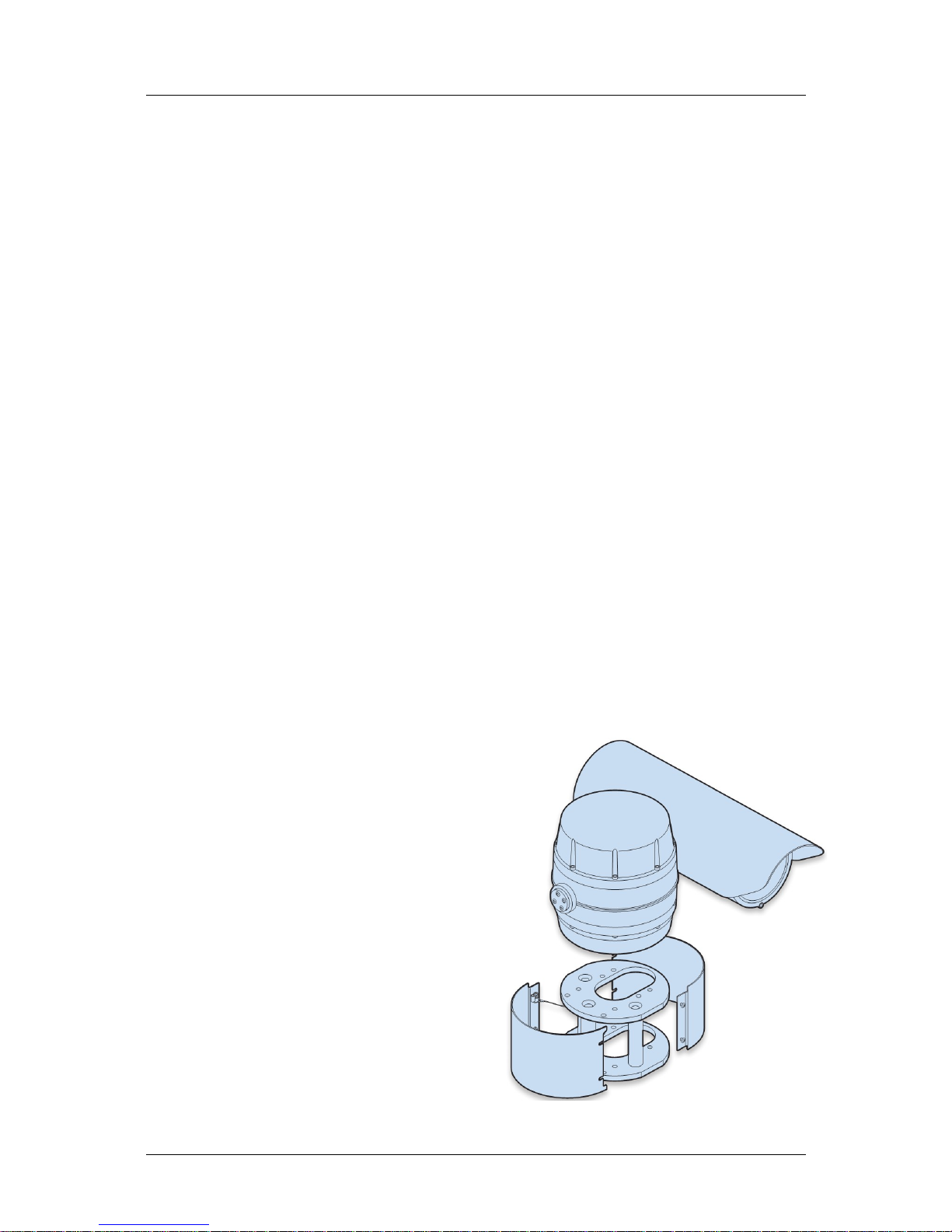
Osiris-Jaegar – Installer Guide
Safety Information.
Before installing the equipment, please read this guide carefully.
To prevent electrical shock hazards, disconnect the power from electrical sources before working on the
equipment.
Make all connections with the power turned off. Do not make or remove connections when the power is
turned on.
Before using the product ensure that all cables are correctly connected and that the power cables are not
damaged.
Ensure that the product is secured correctly in all situations. Do not place the equipment on to a trolley, table
desk or other platform that is not stable; to avoid the product from falling over.
Ensure that the power supply to be used is correct for the equipment and the correct input voltage for your
region. If unsure, contact your local power supply company. If the power supply or cables are broken, do not
use them. Contact a qualified electrical services technician or your retailer.
Do not use any equipment that appears damaged or incomplete. If you detect damage, contact your dealer
immediately.
Do not allow connectors to be exposed to long-term water immersion.
Do not allow electrical contacts or leads to be exposed to dust, humidity or moisture. Do not allow electrical
contacts or cable-ends to become wet.
The equipment must be firmly secured using appropriate fixings and fastening as appropriate to the
mounting surface that the unit is being affixed to.
Disclaimer
The manufacturer reserves the right to change specifications and procedures integral to the operation,
control and programming of this product at any time and without prior notice.
Installation.
IMPORTANT: Always use sprung washers and
Nyloc® nuts in order to significantly reduce the
possibility of bolts working loose due to vibration
during operation.
Cable entry path must be watertight to avoid ingress
and build-up of water around the connector.
IMPORTANT: Ensure that the lanyard is connected to
the appropriate lug on the mount adaptor when the
camera mounting is complete. Also, double check all
bolts for correct positioning and appropriate tightness.
Silent Sentinel SilSen DN145003 - 1.2b (Fork)
2
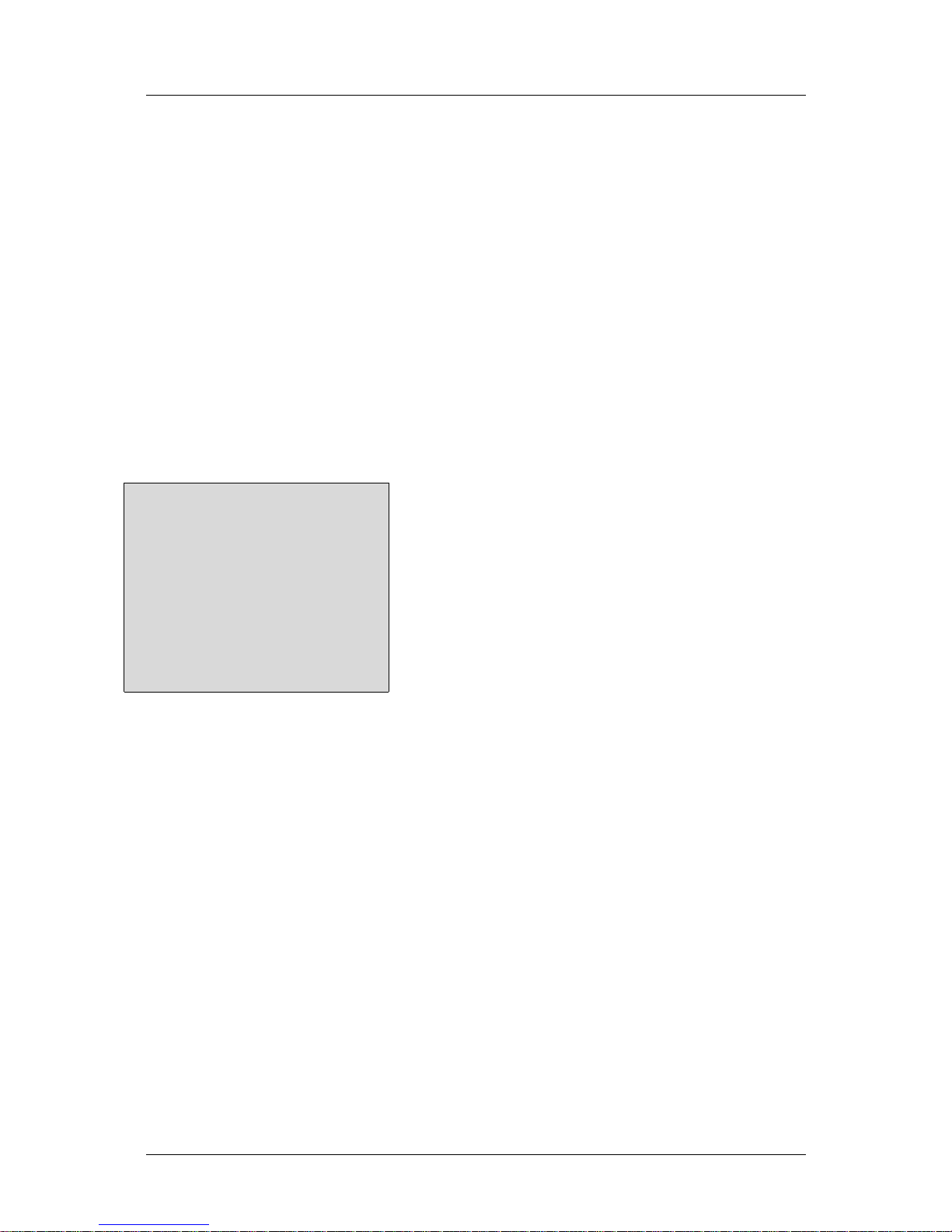
Osiris-Jaegar – Installer Guide
Camera Menus.
Configuration of the camera takes place using the internal menu. There are two versions:
• A quick menu that contains only the most commonly used settings, and
• A comprehensive main menu where all settings are accessible.
The two menus are accessed in slightly different ways.
The quick menu
To access the quick menu you need to issue a preset 198 command to the camera. When using SSUtility,
click the Goto button, enter 198 in the popup dialog and click OK.
Note: The Quick menu does not require a password to gain access to key camera settings (and also
provides a backdoor entrance to the main Setup menu. Therefore you are recommended to disable the quick
menu (Hide quick menu option) once all configuration settings have been made. Default password:
AAAAAA.
The menu contains only the most common settings that may need to be changed during installation or
service:
Silent Sentinel Osiris
Version n.nnn (xxxx) xx
SN: FFFFFFFF POST: 000000000
>Communications
Disable OSD Off
Hide quick menu Off
Setup menu
Reboot camera
Exit menu
Default values shown.
• >Communications accesses the settings for the camera ID, the protocol and the communications
parameters such as baud rate and parity. See the section ‘Communications’ within the Main menu
chapter for details about each option.
• Orientation – sets the installation orientation for the camera. Cameras may be mounted in a hanging,
upright or upright tilted position. Setting the correct orientation will allow the camera to set the horizon
level. This setting requires a re-boot of the camera to take effect.
• Disable OSD – disables display of optional OSD telemetry messages such as the camera text, the
compass data and the date and time. Individual items can be controlled from the Telemetry menu
accessed through the full setup menu. This option does not hide messages that are shown in response to
user actions.
• Hide quick menu – disables the access to this menu from preset 198. If this menu is enabled then it is
possible for a user to access the full setup menu without recourse to the password. If this menu is hidden
it can be re-enabled from the Miscellaneous menu via the full setup menu.
• Setup menu – provides access to the full setup menu where all of the camera options can be controlled.
No password is required. See the section ‘Setup’ within the Main menu chapter for details about each
option.
• Reboot camera – reboots the camera. This is required by some configuration changes and is also useful
if you suspect there may be a camera error as the Power-On Self Test (POST) is run.
Silent Sentinel SilSen DN145003 - 1.2b (Fork)
3
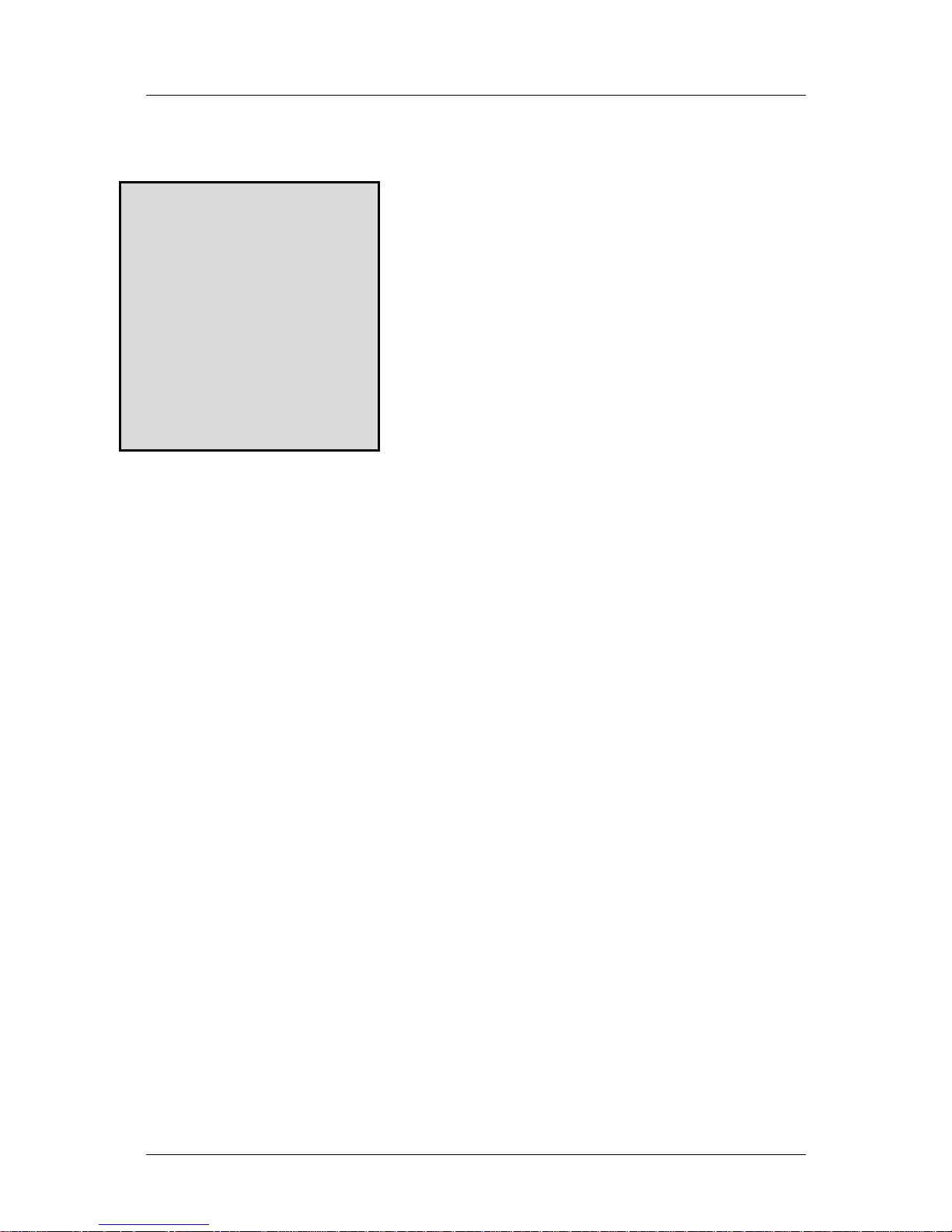
Osiris-Jaegar – Installer Guide
The main menu
The main menu provides access to all camera configuration features and contains numerous sub-menus
within it:
Silent Sentinel Oculus
Version n.nnn (xxxx) xx
SN: FFFFFFFF POST: 000000000
>Lens options
>Goto preset
>Run tour
Pan/Tilt Control Normal
>Setup (protected)
Using SSUTILITY Off
CAM2 control Timed
Minimum zoom Off
Reboot camera
Exit menu
Send a Preset 2 command to access the Main Menu –
(Preset 2 is the Factory default value which may be adjusted- see
CONFIGURATION menu)
Lens options is only displayed if a lens with enhanced functions
is installed.
Lens options – provides access to enhanced lens functions where this is supported – (Ref. Appendix 5).
Goto preset – shows a list of the presets. Selecting a preset will apply it. Presets that are defined are
marked with an ‘@’ symbol.
Run tour – shows a list of the tours and mimic tours. Selecting a tour will run it.
Pan/Tilt Control – sets the type of response to manual (Joystick) speed inputs for Pan and Tilt motion.
Normal sets a linear response. Linear 255 allows for a high reolution of 255 speed values (non-standard).
Quad and Quad255 apply a quadratic response to allow finer control of slower speeds.
Setup (protected) – accesses the setup and configuration menu (see below for details). The setup
password will be requested before access to the menu is allowed. The default setting for the password is
AAAAAA (6 characters).
Usung SSUtility – Allows specific functionality if the SSUtility computer programme is being used.
CAM2 control – Sets the control method for the secondary camera and lens (e.g. Thermal imager) if fitted.
Timed: uses Preset-9 (Ref. Appendix 1) to direct controls to the secondary camera. If control is not toggled
back to the Primary camera by the operator the function will timed-out.
Sticky: will cause the change of control to the Secondary camera to remain until the operator changes it – no
time-out.
FollowV: will cause the control to be applied to whichever camera image is being displayed on the principle,
video output No.1.
Minimum Zoom – Sets zoom limit for Front Mounted Magnifier lenses – Applies to specific models only.
Reboot camera – resets the PT unit as though it has just been powered on. This is required by some
configuration changes and is also useful if you suspect there may be a camera error as the POST is run.
Silent Sentinel SilSen DN145003 - 1.2b (Fork)
4

Osiris-Jaegar – Installer Guide
Setup
Silent Sentinel Oculus
Version n.nnn (xxxx) xx
SN: FFFFFFFF POST: 000000000
>Camera 1 options
>Camera 2 options
Communications
Configuration
Miscellaneous
Presets
Privacy zones
Telemetry
Tours
Video settings
Exit menu
The setup menu is protected by a password. The default
setting for the password is AAAAAA (6 characters) – this
can be changed within the Miscellaneous section.
Select the highlighted character to add it to the password
then select OK to submit it and open the SETUP menu.
The SETUP menu contains sub-menus that allow the settings of the camera operating parameters, preset
positions, tours, telemetry (on-screen display items) and privacy zones.
Camera 1 options – provides access to the module specific options for the optical camera.
Camera 2 options – shown only if a thermal imaging or second video module is fitted.
The Communications, Configuration, Miscellaneous, Presets and Privacy patches options are covered
in the sections below.
Silent Sentinel SilSen DN145003 - 1.2b (Fork)
5
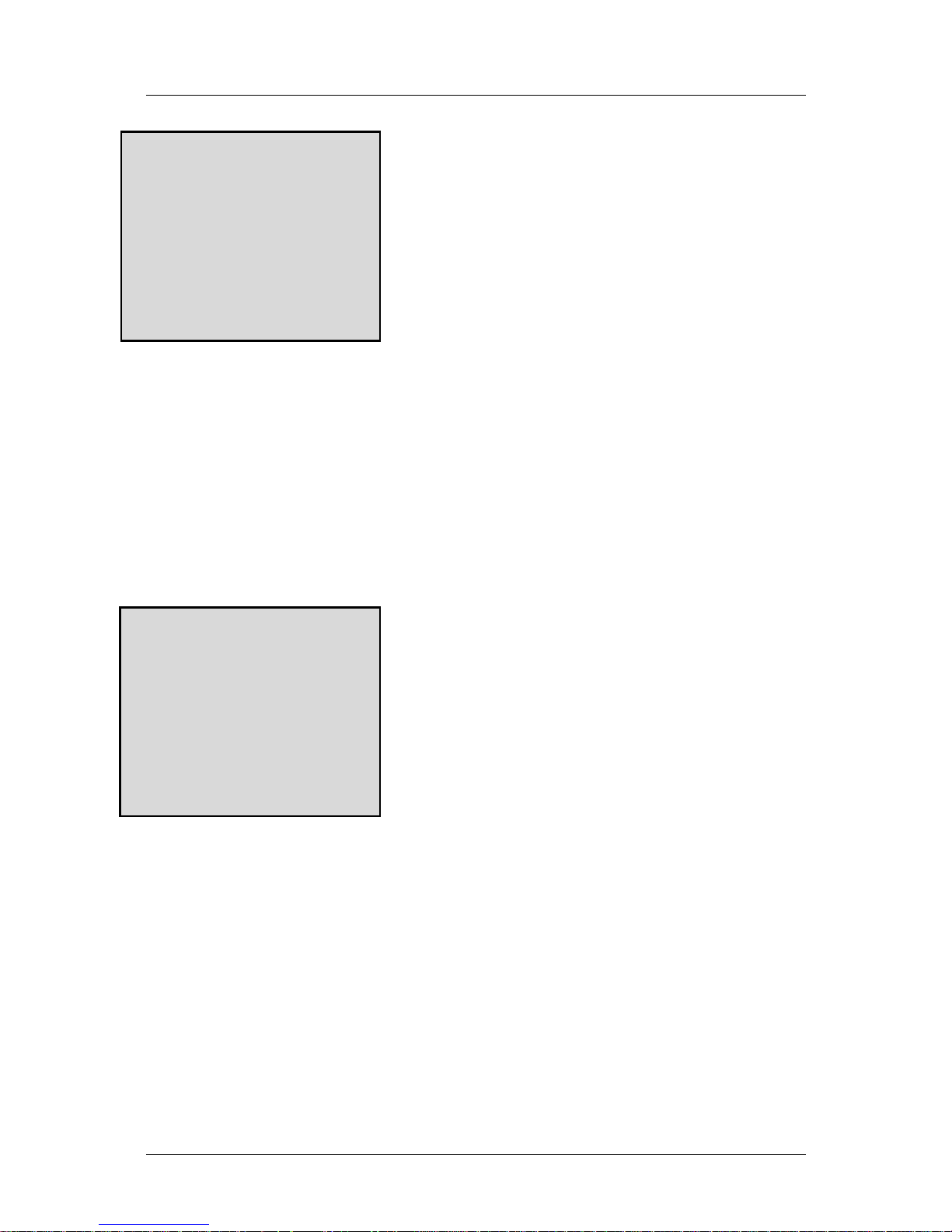
Osiris-Jaegar – Installer Guide
Camera 1 options
Osiris Open Platform
Version n.nnn (xxxx) xx
SN: FFFFFFFF POST: 000000000
Show Camera Menu
Camera Menu T/O 30
Exit menu
Options displayed in the Camera 1 options will vary between
configurations and are specific to the chosen payload that is
installed. This menu provides access to the supported
functionality and settings of the camera – (Ref Appendix 5).
Example values shown.
Show Camera Menu – Activates the video module on-screen settings menu.
The module's menu can be navigated using the Joystick Up/Down and Right/Left (Pan/Tilt)controls.
The Menu window closes when the OSD is exited.
Camera Menu T/O – Menu Time Out – Automatically closes the camera module menu if user stops
interacting with it. Time value is in Seconds (5 - 60).
Camera 2 options
Osiris Open Platform
Version n.nnn (xxxx) xx
SN: FFFFFFFF POST: 000000000
Zoom Mag Level X1
ICE Toggle On
ICE Level 3
ICE Version New
Exit menu
This menu is only available when a second, supported camera is
installed.
Thermal Imaging Camera Variant.
Zoom Mag Level – Enables digital enlargment of the Thermal image – x1 to x4 enlargement.
ICE Toggle – Turns On/Off the Integrated Contrast Enhancement function. (Ref. Appendix 1.)
ICE Level – Sets the amount of ICE applied when the toggle is On (0 - 7). (Ref. Appendix 1.)
ICE Version – Sets Module interface type – Do Not Change - For Factory use only.
Silent Sentinel SilSen DN145003 - 1.2b (Fork)
6
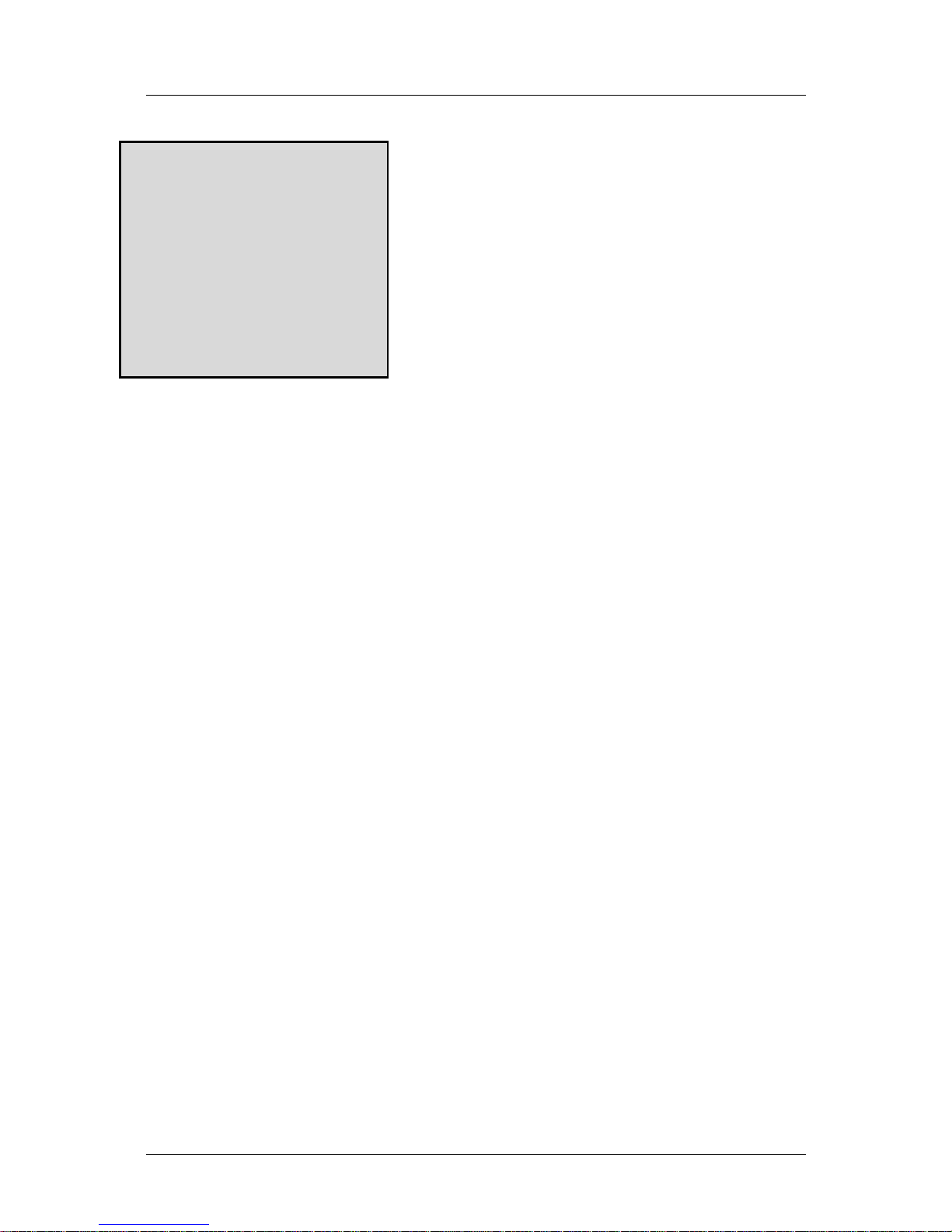
Osiris-Jaegar – Installer Guide
Communications
Silent Sentinel Oculus
Version n.nnn (xxxx) xx
SN: FFFFFFFF POST: 000000000
Camera number 1
Protocol PelcoD
Auto-protocol On
PelcoD mode Traditional
Baud rate 9600
Data-bits 8-bits
Parity None
Stop-bits 1
Exit menu
Default values shown.
Camera number sets the protocol address for the camera. Default is Camera 1 – selected in firmware
menu. (Range 1 - 255)
Protocol sets the RS485 protocol. The protocol will not be changed until the camera is rebooted.
Auto-protocol selects whether the camera will automatically select a protocol to match the incoming control
commands. The camera can detect OCP/CBC, Pelco-D, Pelco-P and Vicon formats.
PelcoD Mode selects the format used fir Pelco D telemetry. Traditional mode applies suppresses responses
to General commands. Strict mode uses ACK responses and modified Zoom and Tilt coordinate data values.
Baud rate, Data-bits, Parity and Stop-bits are used to configure the RS485 serial port and should be
adjusted only if necessary.
Default settings are Pelco-D, 9600. 8 bit data, No parity, 1 Stop-bit.
Silent Sentinel SilSen DN145003 - 1.2b (Fork)
7
