Silent Sentinel Oculus,Oculus Ti Installer's Manual
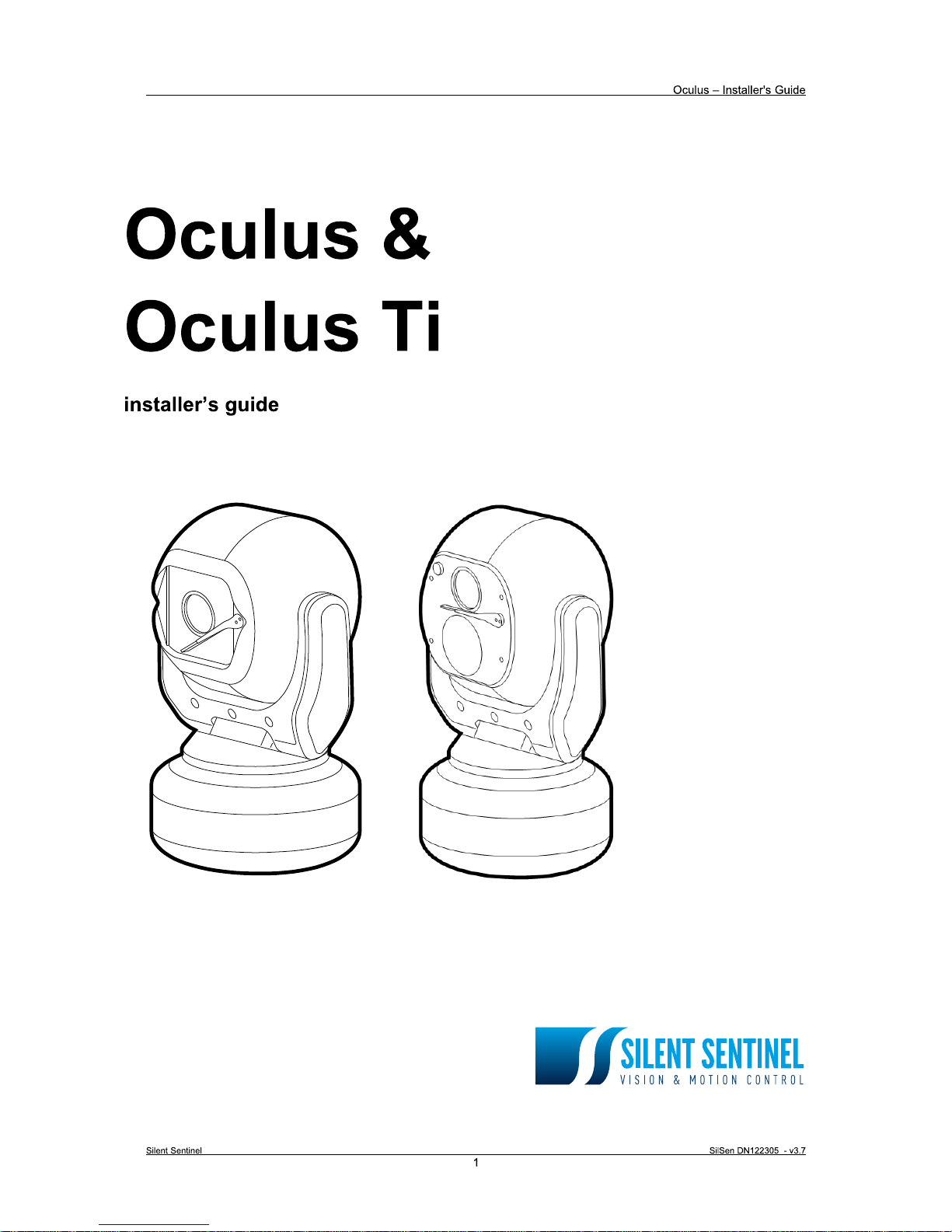
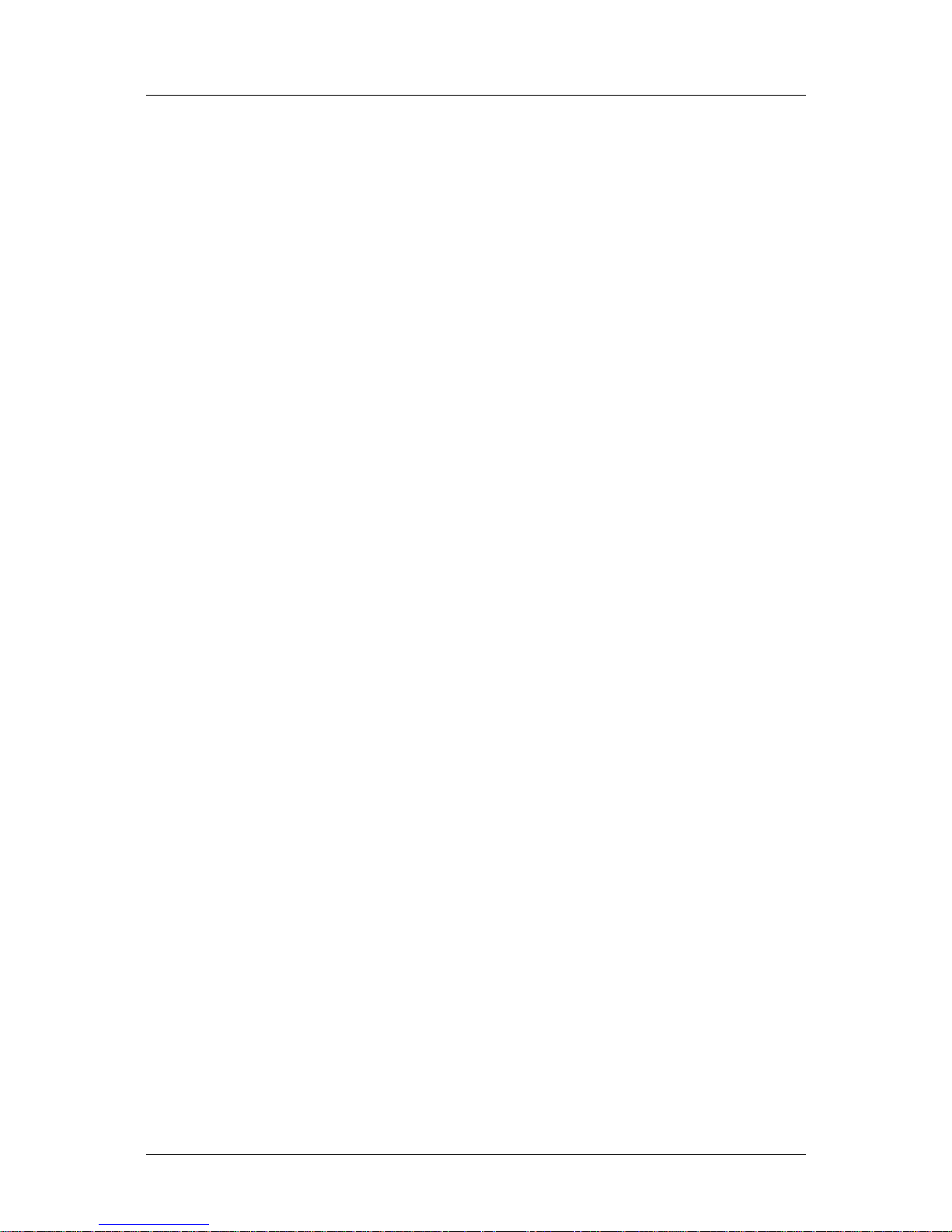
Oculus – Installer's Guide
Contents
Contents.......................................................................................................................................................... 2
Safety Information.......................................................................................................................................... 3
Disclaimer..............................................................................................................................................................................................3
Introduction..................................................................................................................................................... 4
Installation....................................................................................................................................................... 5
Camera mounting.....................................................................................................................................................................................5
To tilt the camera head..........................................................................................................................................................................6
Configuration switches............................................................................................................................................................................7
Device ID address (block S1, switches 1 to 8)......................................................................................................................................7
Protocol (block S2, switches 1 to 5).......................................................................................................................................................8
Termination (block S2, switch 8)............................................................................................................................................................8
Oculus camera menus.............................................................................................................................................................................9
The quick menu......................................................................................................................................................................................9
The main menu....................................................................................................................................................................................10
Setup....................................................................................................................................................................................................10
Camera 1 options.................................................................................................................................................................................11
Camera 2 options.................................................................................................................................................................................12
Communications..................................................................................................................................................................................12
Configuration........................................................................................................................................................................................13
Miscellaneous......................................................................................................................................................................................14
Presets.................................................................................................................................................................................................15
Privacy patches....................................................................................................................................................................................16
To create a new privacy patch.............................................................................................................................................................16
Telemetry.............................................................................................................................................................................................17
Tours....................................................................................................................................................................................................18
Position Tours......................................................................................................................................................................................18
To edit / create a Position tour.............................................................................................................................................................18
Mimic Tours..........................................................................................................................................................................................19
To create/replace a Mimic tour............................................................................................................................................................19
Video settings.......................................................................................................................................................................................19
Appendices................................................................................................................................................... 20
Appendix 1 – Extended functions.........................................................................................................................................................20
Appendix 2 – Power and signal connections......................................................................................................................................21
Camera power requirements...............................................................................................................................................................21
Mains power supply.............................................................................................................................................................................21
Fuses....................................................................................................................................................................................................22
Connecting the composite cable..........................................................................................................................................................22
Connecting external links.....................................................................................................................................................................23
Vehicle power supply...........................................................................................................................................................................23
Appendix 3 – Further information.........................................................................................................................................................23
WEEE statement..................................................................................................................................................................................23
Changes to control protocols...............................................................................................................................................................23
Silent Sentinel SilSen DN122305 - v3.7
2
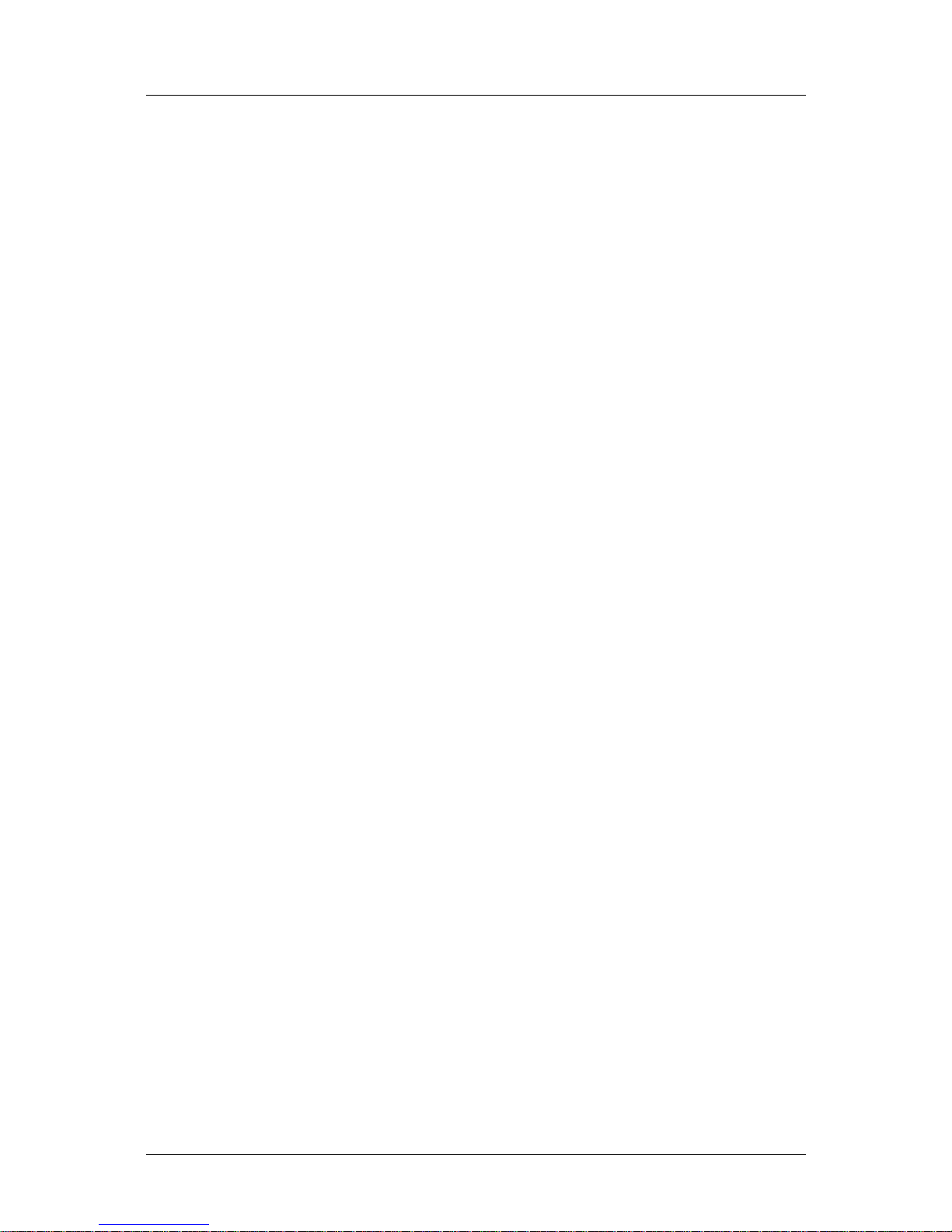
Oculus – Installer's Guide
Safety...................................................................................................................................................................................................23
Class....................................................................................................................................................................................................23
Appendix 4 – General Specifications...................................................................................................................................................24
Mechanical...........................................................................................................................................................................................24
Appendix 5 – Camera Modules.............................................................................................................................................................25
Optical modules...................................................................................................................................................................................25
Thermal imaging modules....................................................................................................................................................................25
Appendix 6 – Using SSUtility................................................................................................................................................................26
Using SSUtility to access and control the main camera menu............................................................................................................26
Using SSUtility to access the Quick Menu...........................................................................................................................................26
To create a new preset using SSUtility................................................................................................................................................26
Appendix 7 – Camera unit dimensions................................................................................................................................................27
Safety Information
Before installing the equipment, please read this guide carefully.
To prevent electrical shock hazards, disconnect the power from electrical sources before working on the
equipment.
Make all connections with the power turned off. Do not make or remove connections when the power is
turned on.
Before using the product ensure that all cables are correctly connected and that the power cables are not
damaged.
Ensure that the product is secured correctly in all situations. Do not place the equipment on to a trolley, table
desk or other platform that is not stable; to avoid the product from falling over.
Ensure that the power supply to be used is correct for the equipment and the correct input voltage for your
region. If unsure, contact your local power supply company. If the power supply or cables are broken, do not
use them. Contact a qualified electrical services technician or your retailer.
Do not use any equipment that appears damaged or incomplete. If you detect damage, contact your dealer
immediately.
Do not allow connectors to be exposed to long-term water immersion.
Do not allow electrical contacts or leads to be exposed to dust, humidity or moisture. Do not allow electrical
contacts or cable-ends to become wet.
The equipment must be firmly secured using appropriate fixings and fastening as appropriate to the
mounting surface that the unit is being affixed to.
Disclaimer
The manufacturer reserves the right to change specifications and procedures integral to the operation,
control and programming of this product at any time and without prior notice.
Silent Sentinel SilSen DN122305 - v3.7
3
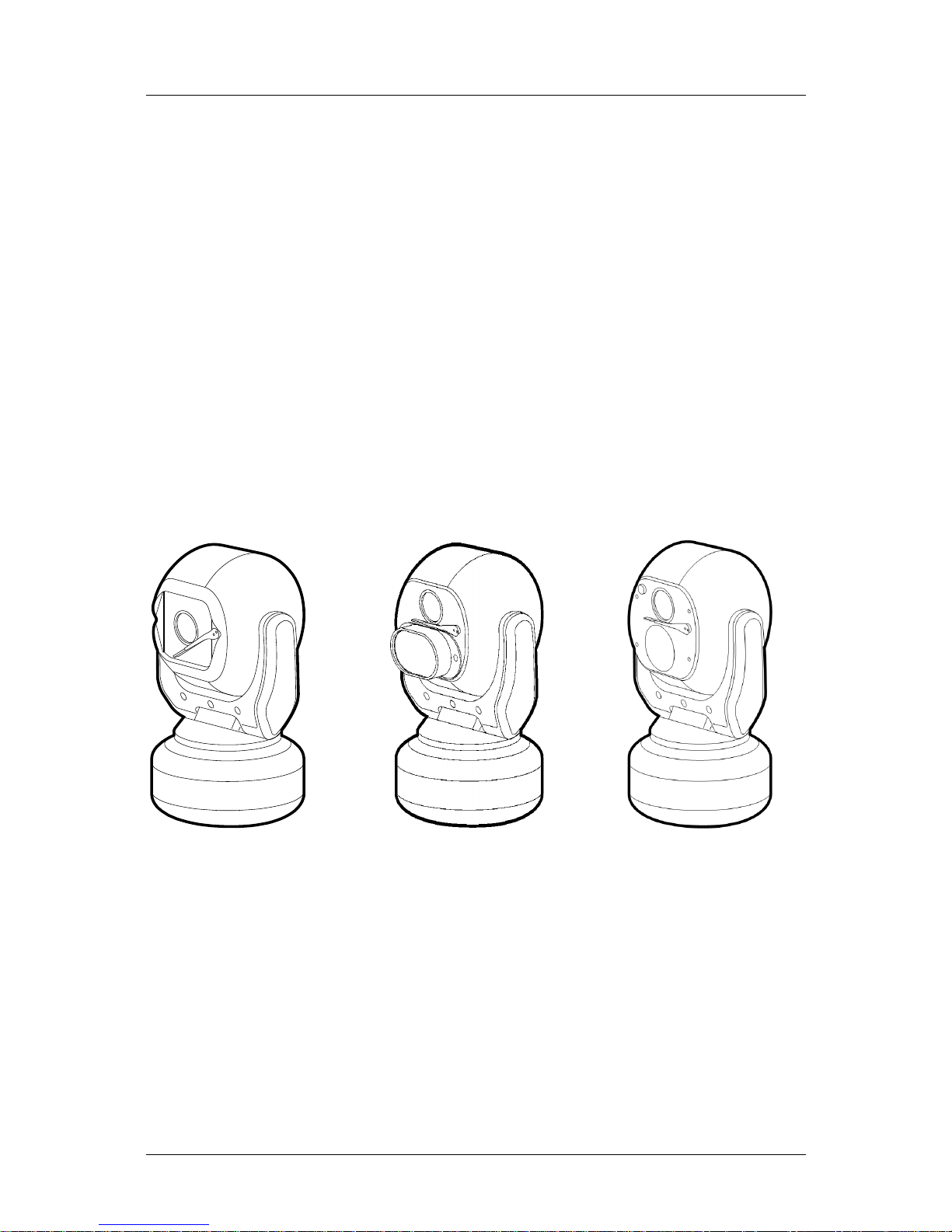
Oculus – Installer's Guide
Introduction
These are no ordinary cameras. Thanks to careful development and rigorous testing, these cameras are
equipped to survive in harsh environments and provide enhanced features. Two main models are available
to offer optical only or optical plus thermal imaging abilities.
The numerous benefits of both camera types include:
• Flat toughened glass window – scratch resistant, maintenance-free and optically correct,
• Integral Wiper – to clean away rain and deposits caused by wind, sea spray and road traffic,
• Hard anodised aluminium castings, with powder coating to prevent
corrosion in the harshest of marine environments,
• M4 marine grade stainless steel case fastenings,
• Optional washer system interface,
• Optional infra-red LED illumination system,
• Multiple native control protocols: RS485 and Co-axial (FSK),
Optical only. Optical plus LED lamp. Optical plus Thermal imaging
Silent Sentinel SilSen DN122305 - v3.7
4

Oculus – Installer's Guide
Installation
Camera mounting
The camera is designed to be mounted upright or hanging. By
nature of its rugged construction the camera is a heavy item and
thus requires a substantial and stable mounting. The camera can
be supplied with an optional mount adaptor to allow fixing to
industry standard brackets, towers or columns.
The mount adaptor has two cable entry points:
• (1) A pass-through hole in the end plate to allow the composite
cable to enter unseen from a column, tube or bracket type
mounting, plus
• (2) A conduit thread (M25) in the side wall to permit composite
cable entry via a flexible conduit attached to the adaptor.
To mount the camera
1 Thread the composite cable
through the appropriate entry
hole into the mount adaptor
before it is fixed to the column or
bracket.
2 To avoid placing strain upon the
electrical connections, arrange
the composite cable such that
approximately 120mm of the
weatherproof connector
protrudes out from the smaller
plate that will connect to the
camera.
3 Secure the mount adaptor to the
supporting structure using M8
bolts, washers and Nyloc® type
nuts where appropriate.
IMPORTANT: Always use sprung
washers and Nyloc® nuts in order to
significantly reduce the possibility of
bolts working loose due to vibration
during operation.
Cable entry path must be watertight to
avoid ingress and build-up of water around the connector.
Silent Sentinel SilSen DN122305 - v3.7
5
1
2

Oculus – Installer's Guide
4 Remove the four hex head bolts from
the camera base and push the
connector back into the mount adaptor.
5 Offer the camera to the mount adaptor
and clip the lanyard onto the lug of the
mount adaptor. In addition to being an
essential safety device during
operation, the lanyard is useful as a
temporary hanging point when the
camera is being mounted in the
inverted position.
6 Carefully note the orientation notches of
cable connector and camera socket.
Align the notches accordingly and insert
the connector onto the socket of the
camera base. Twist the connector’s
retaining ring until it fully locks into place.
7 Align the four holes of the mount adaptors with those on the camera base and insert the four hex
head bolts.
8 Tighten the bolts to approximately 1.6Kg/m. Do not over tighten bolts.
IMPORTANT: Ensure that the lanyard is connected to the appropriate lug on the mount adaptor when
the camera mounting is complete. Also, double check all bolts for correct positioning and
appropriate tightness.
To tilt the camera head
When mounting upright, the camera head can be cantered to allow it a field
of view clear of the pan motor section of the housing.
1 Unscrew and withdraw the M5 socket head retaining bolt from the
middle of the front of the yoke.
2 Carefully tip the yoke assembly forward.
3 Re-insert the bolt from the rear of the yoke and tighten to
approximately 0.97Kg/m. Do not over tighten the bolt.
The camer's Setup > Configuration menu should be
adjusted to indicate that the head has been cantered, in
order to ensure appropriate operation.
Silent Sentinel SilSen DN122305 - v3.7
6
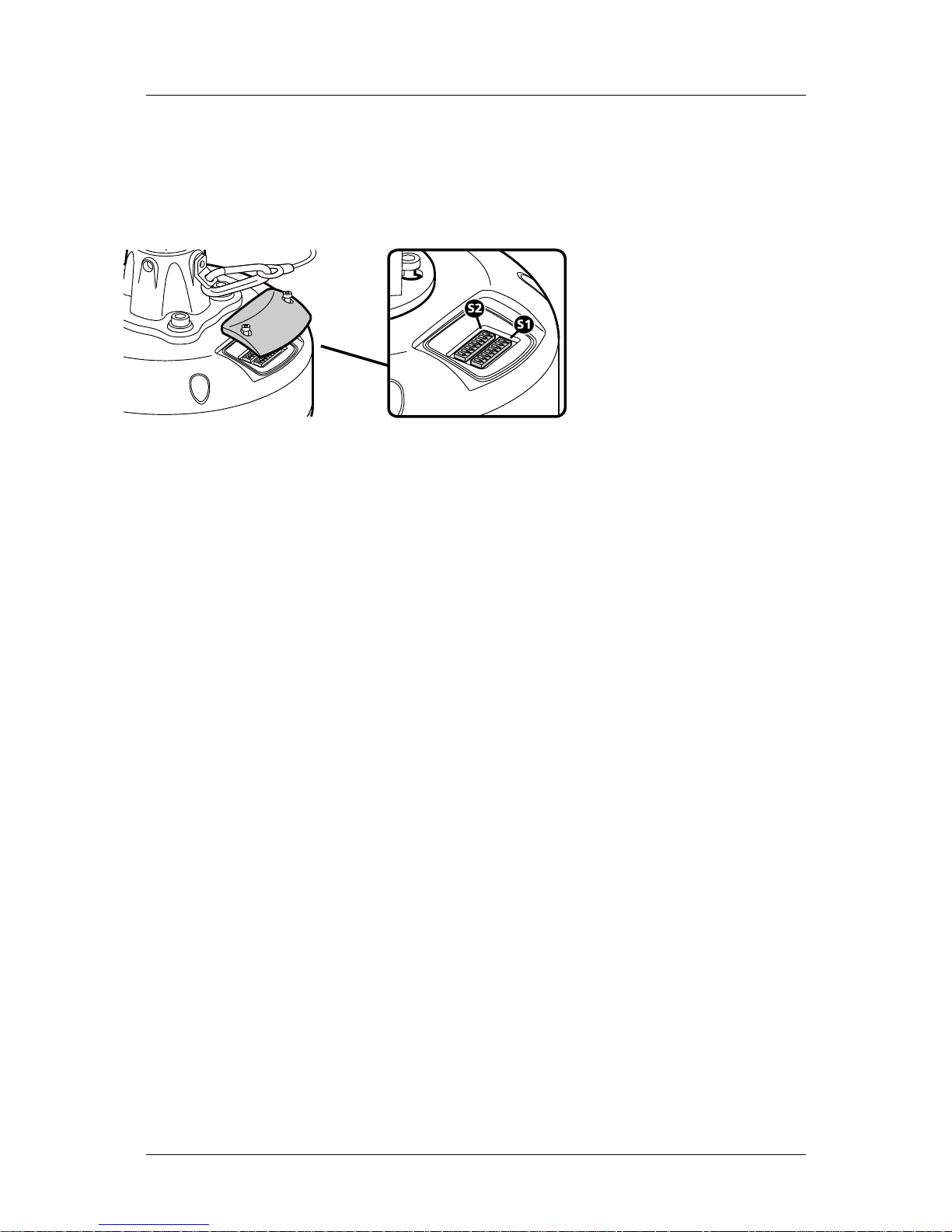
Oculus – Installer's Guide
Configuration switches
These switches set the address and protocol of the camera. If all switches are off then the address is taken
from the camera’s internal memory and can be set using the menu. The default for the internal memory is 1.
Settings related to telemetry control can be configured using two banks of switches (S1 and S2) located
behind a removable panel within the hub of the camera. To access the switches, remove the two retaining
screws and remove the panel:
Device ID address (block S1, switches 1 to 8)
The 8 switches are the binary code of the address so switch 1-1 is equal to 1, switch 1-2 to 2, switch 1-3 to 4,
etc. (powers of 2).
For instance, an address of 65 would be 1+64, requiring switches 1 and 7 to be on.
Some sample values are in the table below.
Camera S1-1 S1-2 S1-3 S1-4 S1-5 S1-6 S1-7 S1-8
address (1) (2) (4) (8) (16) (32) (64) (128)
0 Off Off Off Off Off Off Off Off
1 On Off Off Off Off Off Off Off
2 Off On Off Off Off Off Off Off
3 On On Off Off Off Off Off Off
4 Off Off On Off Off Off Off Off
5 On Off On Off Off Off Off Off
-
100 Off Off On Off Off On On Off
101 On Off On Off Off On On Off
-
255 On On On On On On On On
If all switches are off then the address is taken from the internal memory and can be set using the
communications menu. The default setting for the internal memory is device No.1.
The boot screen will indicate which address is selected and whether it was set by the switches or by the
firmware. [S] - Selected on Switches or [F] - Selected in Firmware/Menu.
Silent Sentinel SilSen DN122305 - v3.7
7
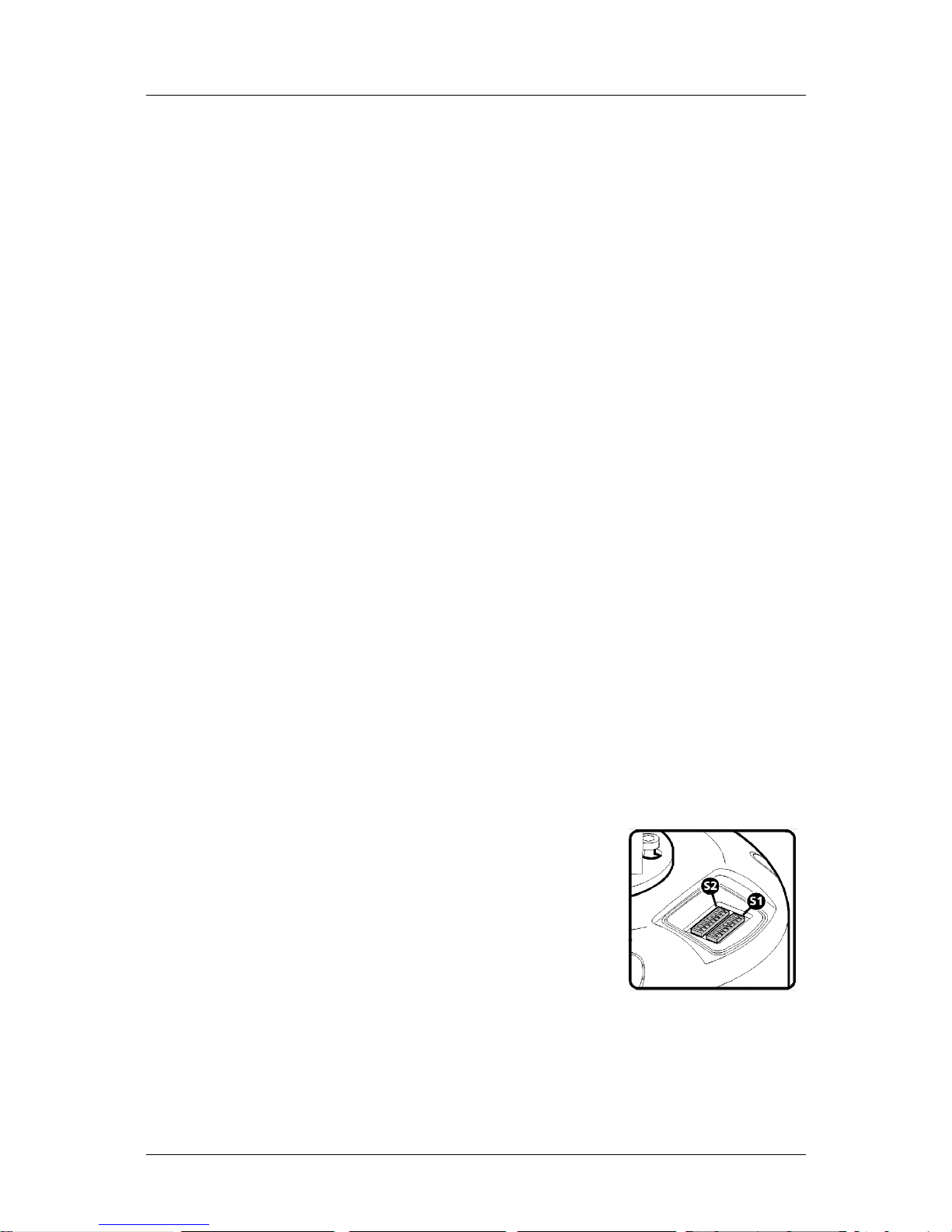
Oculus – Installer's Guide
Protocol (block S2, switches 1 to 5)
Sets the protocol and communication parameters.
The protocols that can be selected using the protocol switches are:
Protocol S2-1 S2-2 S2-3 S2-4 S2-5 #
Set using camera menu Off Off Off Off Off 0
FV300, 9600, 8, Odd, 1 On Off On On Off 13
Pelco-D, 9600, 8, N, 1 Off On On Off On 22
Pelco-D, 2400, 8, N, 1 Off On Off On Off 10
Pelco-P, 9600, 8, N, 1 On Off Off Off Off 1
Pelco-P, 2400, 8, N, 1 Off On Off Off Off 2
Philips, 9600, 8, N, 1 On On Off Off Off 3
Philips, 2400, 8, N, 1 Off Off On Off Off 4
Vicon, 4800, 8, N, 1 On Off On Off On 21
Vicon, 9600, 8, N, 1 Off Off On Off On 20
OCP, 9600, 8, N, 1 On On On On On 31
Unsupported switch settings default the protocol to that which is set in the camera menu.
If all protocol switches are off then the protocol is taken from the internal memory and can be set using the
menu. The default setting for the internal memory is Pelco-D, 9600 baud, 8 data bits, no parity and 1 stop
bit.
The boot screen will indicate which protocol is selected and whether it was set by the switches or by the
firmware. [S] Selected on Switches or [F] Selected in Firmware/menu.
Termination (block S2, switch 8)
Sets the termination for the RS485 interface. For protocols which use RS485 control signals via the twisted
pair link within the camera’s composite cable, you can determine whether or not the camera is terminated.
The camera should be terminated whenever it is situated as either the only device connected to a controller
or the last device within a chain of similar devices.
Termination S2-8
Termination off Off
Termination on On
Note: Switches 6 and 7 on block S2 are unused and should remain off.
Silent Sentinel SilSen DN122305 - v3.7
8
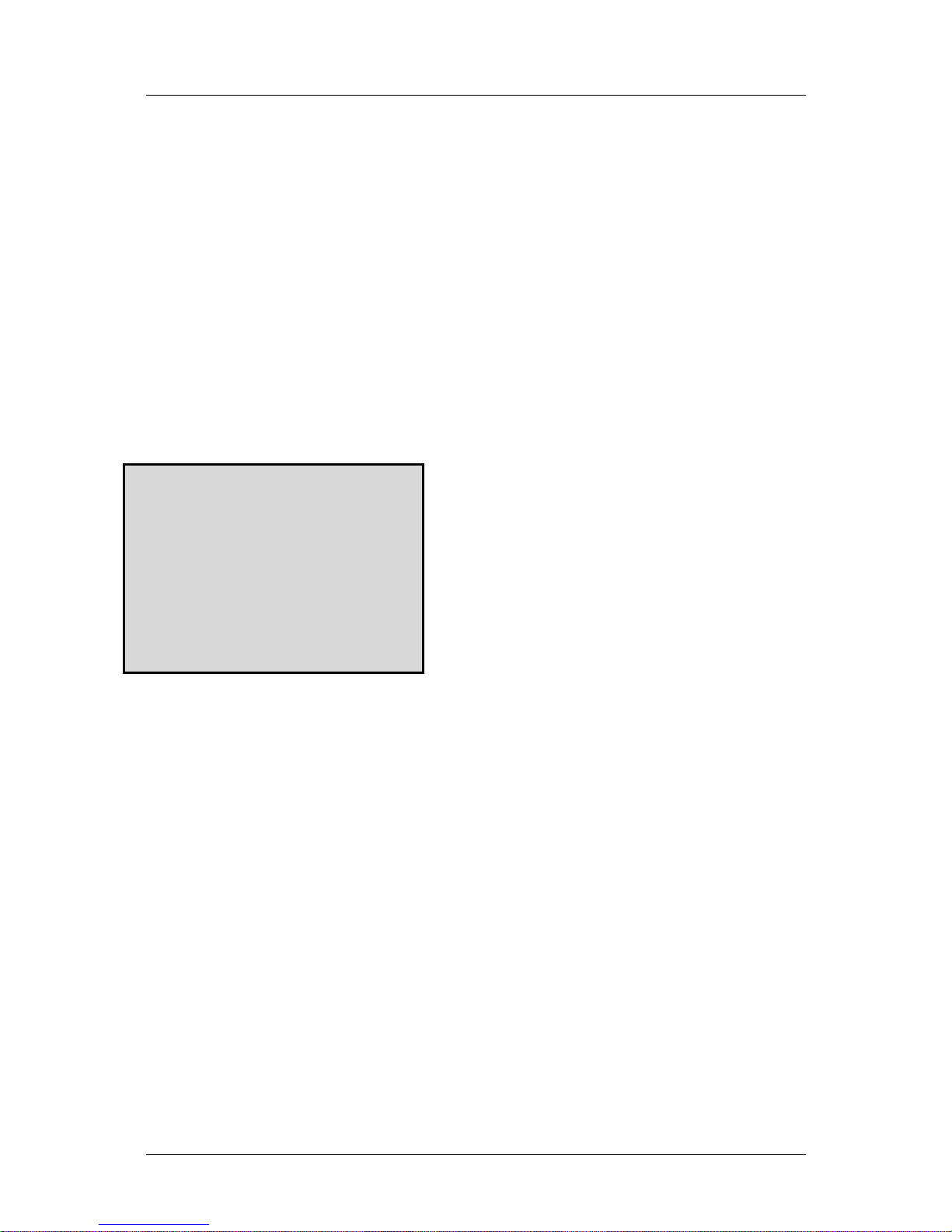
Oculus – Installer's Guide
Oculus camera menus
Apart from the basic hardware communication settings covered in the Installation section, all configuration of
the camera takes place using the internal menu. There are two versions:
• A quick menu that contains only the most commonly used settings, and
• A comprehensive main menu where all settings are accessible.
The two menus are accessed in slightly different ways.
The quick menu
To access the quick menu you need to issue a preset 198 command to the camera. When using SSUtility,
click the Goto button, enter 198 in the popup dialog and click OK.
Note: The Quick menu does not require a password to gain access to key camera settings (and also
provides a backdoor entrance to the main Setup menu. Therefore you are recommended to disable the quick
menu (Hide quick menu option) once all configuration settings have been made.
The menu contains only the most common settings that may need to be changed during installation or
service:
Silent Sentinel Oculus
Version n.nnn (xxxx) xx
SN: FFFFFFFF POST: 000000000
>Communications
Orientation Upright
Disable OSD Off
Hide quick menu Off
Setup menu
Reboot camera
Exit menu
Default values shown.
• >Communications accesses the settings for the camera ID, the protocol and the communications
parameters such as baud rate and parity. See the section ‘Communications’ within the Main menu
chapter for details about each option.
• Orientation – sets the installation orientation for the camera. Cameras may be mounted in a hanging,
upright or upright tilted position. Setting the correct orientation will allow the camera to set the horizon
level. This setting requires a re-boot of the camera to take effect.
• Disable OSD – disables display of optional OSD telemetry messages such as the camera text, the
compass data and the date and time. Individual items can be controlled from the Telemetry menu
accessed through the full setup menu. This option does not hide messages that are shown in response to
user actions.
• Hide quick menu – disables the access to this menu from preset 198. If this menu is enabled then it is
possible for a user to access the full setup menu without recourse to the password. If this menu is hidden
it can be re-enabled from the Miscellaneous menu via the full setup menu.
• Setup menu – provides access to the full setup menu where all of the camera options can be controlled.
No password is required. See the section ‘Setup’ within the Main menu chapter for details about each
option.
• Reboot camera – reboots the camera. This is required by some configuration changes and is also useful
if you suspect there may be a camera error as the Power-On Self Test (POST) is run.
Silent Sentinel SilSen DN122305 - v3.7
9
