Page 1

Wireless Multi-Touchpad
Mini Keyboard
Quick Installation Guide
Introducing the Wireless Multi-Touchpad
Mini Keyboard
The Wireless Multi-Touchpad Mini Keyboard offers
performance, value and convenience of wireless
connectivity.
Features and Benefits
• Plug and play - no additional drivers needed
• Slim, light weight 88-key wireless keyboard extremely portable
• Multi-touch touchpad with 3-button mouse function,
including tapping, scrolling
• Low profile tactile keys for comfort, precise and
quiet typing
• 8 hot keys for internet, e-mail and multimedia
functions
Package Contents
• Wireless Multi-Touchpad Mini Keyboard
• USB wireless receiver
• 2 AAA batteries
• Quick installation guide
System Requirements
• PC computer with an available USB port
• Windows® 7 (32-/64-bit) / Vista (32-/64-bit) / XP
(32-/64-bit) / Server 2003 & 2008 (32-/64-bit) / 2000
SP4
04-0620A
1
Page 2
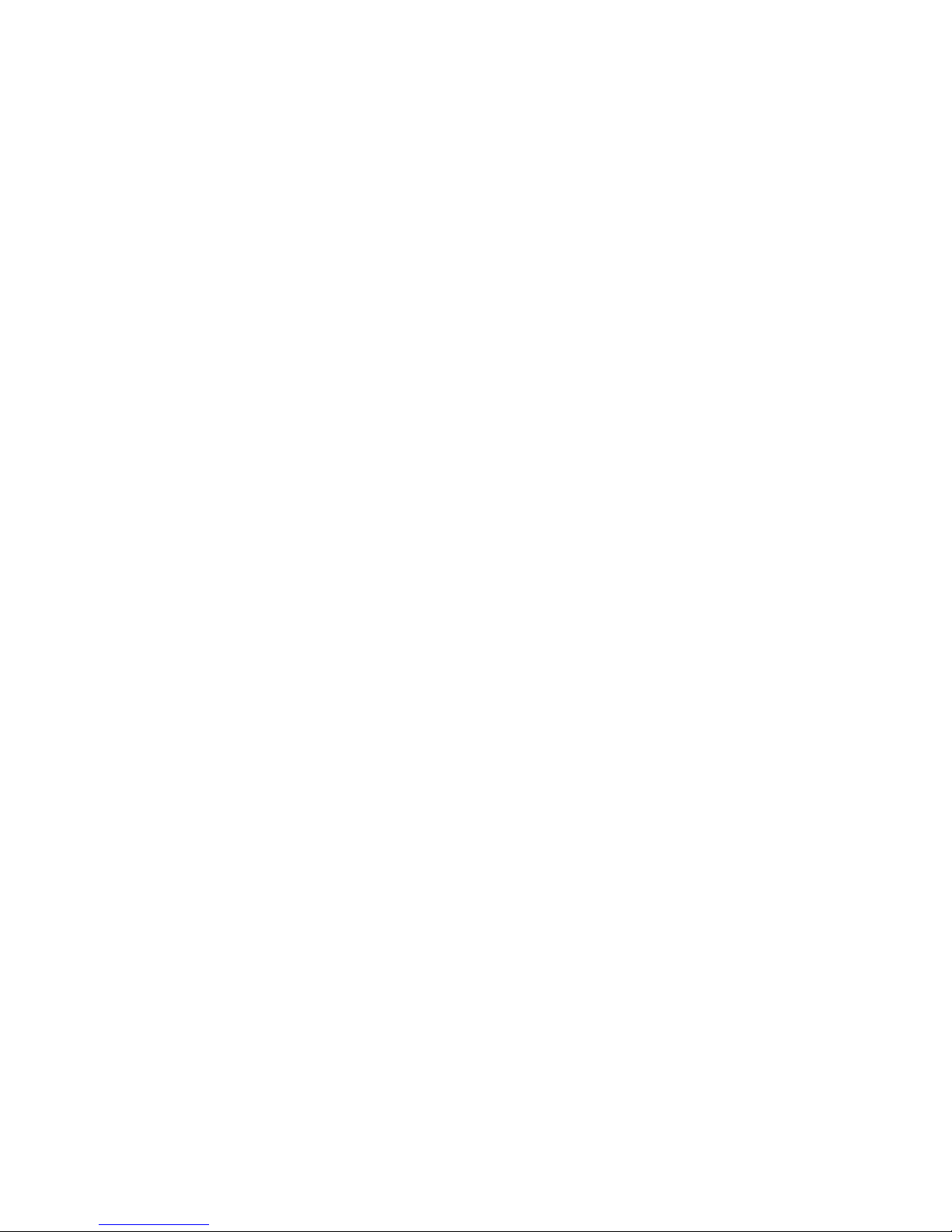
Specifications
Keyboard
• LED: Low battery indicator
• Batteries: 2 AAA
• Pairing button
• Key press force: 61g ± 9g
• Key switch life: ~ 10 million cycles
• Number of keys: 88 + 8 hot keys
• Operating distance: up to 33ft/10m (max)
• Operating frequency: 2.4 GHz
• Operating mode current consumption: 8mA (max)
• Sleep mode current consumption: 15uA
• Battery life (based on 1 hour use per day): Up to 6
months (max)
• Sleep mode: After 8-10 minutes of inactivity
• Two snap open legs for tilt and height adjustment
• Dimensions: 12 1/4" x 8 11/16" x 3/4"
Touchpad
• Multi-finger touch technology touchpad
• Supports 3-button mouse with tap and scroll
• Built-in left and right mouse button below touchpad
USB wireless receiver
• Input voltage: 5V DC
• Connection interface: USB
• Pairing button
2
Page 3

Keyboard Layout
12
13
11
1
23
5
Figure 1: Top Layout
64
10
15
14
89
7
17
16
18
19
Figure 2: Bottom Layout
3
Page 4

Keyboard Buttons
1 Home - Starts the default Web browser and loads
your home page - when web browser is already
running your home page will load
2 Search - Opens Windows search feature
3 Favorites - Opens your list of favorite websites
4 Email - Starts the default email program
5 Volume down - Decreases the system sound
6 Volume up - Increases the system sound
7 Stop - Stops playing the current media track
(Windows Media Player only)
8 Play/Pause - Switch between playing and pausing
the current media track (Windows Media Player
only)
9 Num Lock - Enables or disables Num Lock
10 Low battery LED - Replace the batteries as soon as
possible when LED flashes
11 Fn (function key) - Works in conjunction with the
Num Lock key to temporarily override the
intergrated numeric keypad in order to type the
letter on the corresponding key
12 Multi-touch touchpad - Controls cursor and various
mouse functions
13 Left click button
14 Right click button
15 This key functions as right-click button
16 Snap open legs for tilt/height adjustment
17 Pairing button - When the wireless keyboard is not
working correctly, press to put into pairing mode
with the USB wireless receiver
18 Battery compartment - 2 AAA batteries
19 Storage compartment for the USB wireless receiver
4
Page 5

USB Wireless Receiver
Pairing button
USB connector
Figure 3: USB Wireless Receiver
• Pairing button - When the wireless keyboard is not
working correctly, press to put into pairing mode
with the wireless keyboard
Setting Up Your Wireless Keyboard
Use the snap-open legs on the bottom of the keyboard to
adjust the tilt/height for your comfort.
1. Plug the USB wireless receiver into a USB port of the
computer. The driver will install automatically.
2. Insert the batteries into the keyboard.
3. If the keyboard is not working, place the USB wireless
receiver and wireless keyboard into pairing mode.
Pairing mode: Re-plug the USB wireless receiver into a
USB port of the computer, press it's Pairing button,
then press the Pairing button on the bottom of the
wireless keyboard. Wait 30 seconds, if the keyboard
still does not work, try again. It may take several
tries before you are successful.
Multi-touch Touchpad
The touchpad of the Wireless Multi-Touchpad Mini Keyboard,
supports multi-finger touch technology effectively
simulating a 3-button mouse with scrolling. See below
for supported features.
• Move cursor: Slide one finger along the touchpad
5
Page 6

• Left click button: Tap one finger
• Middle click button: Tap two fingers
• Right click button: Tap 3 fingers
• Double click (left mouse button): Double tap one finger
• Drag: Double tap & hold one finger, then slide finger
along the touchpad
• Vertical scroll: Slide two fingers vertically
Numeric Keypad
The Numeric Keypad, indicated by the blue characters
integrated into the main keypad, is controlled by turning
On/Off Num Lock. Press the Num Lock key to enable or
disable the numeric keypad according to your typing
needs.
Note: Some systems turn on Num Lock when the
system starts up. This is inconvenient because to
use the keyboard normally you'll have to press
Num Lock key each time after the computer starts
up to turn off the numeric keypad. Fortunately,
most systems allow you to change Num Lock in
the system BIOS. For more information read your
computer's user's manual.
Function Key (Fn)
The function key (Fn) temporarily overrides the numeric
keypad, enabling you to type the normal keyboard
character instead of the numeric keypad character. The
function key works only when the Numerc Keypad is
enabled.
1. With the Numeric keypad enabled, hold down the
Fn key.
2. Press the appropriate key in the numeric keypad.
3. Release the Fn key to return to the numeric keypad.
6
Page 7

Technical Support and Warranty
QUESTIONS? SIIG’s Online Support has answers! Simply visit our
web site at www.siig.com and click Support. Our online support
database is updated daily with new drivers and solutions. Answers
to your questions could be just a few clicks away. You can also submit
questions online and a technical support analysts will promptly
respond.
SIIG offers a 3-year manufacturer warranty with this product. Please
see our web site for more warranty details. If you encounter any
problems with this product, please follow the procedures below.
A) If it is within the store's return policy period, please return the
product to the store where you purchased it.
B) If your purchase has passed the store's return policy period, please
follow these steps to have the product repaired or replaced.
Step 1: Submit your RMA request.
Go to www.siig.com, click Support, then RMA to submit a
request to SIIG RMA. Your RMA request will be processed, if the
product is determined to be defective, an RMA number will be
issued.
Step 2: After obtaining an RMA number, ship the product.
• Properly pack the product for shipping. All software, cable(s)
and any other accessories that came with the original package
must be included.
• Clearly write your RMA number on the top of the returned
package. SIIG will refuse to accept any shipping package, and
will not be responsible for a product returned without an
RMA number posted on the outside of the shipping carton.
• You are responsible for the cost of shipping. Ship the product
to the following address:
SIIG, Inc.
6078 Stewart Avenue
Fremont, CA 94538-3152, USA
RMA #:
• SIIG will ship the repaired or replaced product via Ground
in the U.S. and International Economy outside of the U.S. at
no cost to the customer.
7
Page 8

About SIIG, Inc.
Founded in 1985, SIIG, Inc. is a leading manufacturer of IT connectivity
solutions (including Serial ATA and Ultra ATA Controllers, FireWire, USB,
and legacy I/O adapters) that bridge the connection between Desktop/
Notebook systems and external peripherals. SIIG continues to grow by
adding A/V and Digital Signage connectivity solutions to our extensive
portfolio. All centered around the distribution and switching of A/V signals
over CAT5/6, these products include matrix switches, distribution amplifiers,
extenders, converters, splitters, cabling, and more.
SIIG is the premier one-stop source of upgrades and is committed to
providing high quality products while keeping economical and competitive
prices. High-quality control standards are evident by one of the lowest
defective return rates in the industry. Our products offer comprehensive
user manuals, user-friendly features, and most products are backed by a
lifetime warranty.
SIIG products can be found in many computer retail stores, mail order
catalogs, and e-commerce sites in the Americas, as well as through major
distributors, system integrators, and VARs.
PRODUCT NAME
Wireless Multi-Touchpad Mini Keyboard
FCC RULES: TESTED TO COMPLY WITH FCC PART 15, CLASS
B OPERATING ENVIRONMENT: FOR HOME OR OFFICE USE
FCC COMPLIANCE STATEMENT:
This device complies with part 15 of the FCC Rules. Operation is
subject to the following two conditions: (1) This device may not cause
harmful interference, and (2) this device must accept any interference
received, including interference that may cause undesired operation.
THE PARTY RESPONSIBLE FOR PRODUCT COMPLIANCE
SIIG, Inc.
6078 Stewart Avenue
Fremont, CA 94538-3152, USA
Phone: 510-657-8688
Wireless Multi-Touchpad Mini Keyboard is a trademark of SIIG, Inc. SIIG and the SIIG logo are
registered trademarks of SIIG, Inc. Microsoft andWindows are registered trademarks of Microsoft
Corporation. All other names used in this publication are for identification only and may be trademarks
of their respective owners.
April, 2010 Copyright © 2010 by SIIG, Inc. All rights reserved.
