Page 1
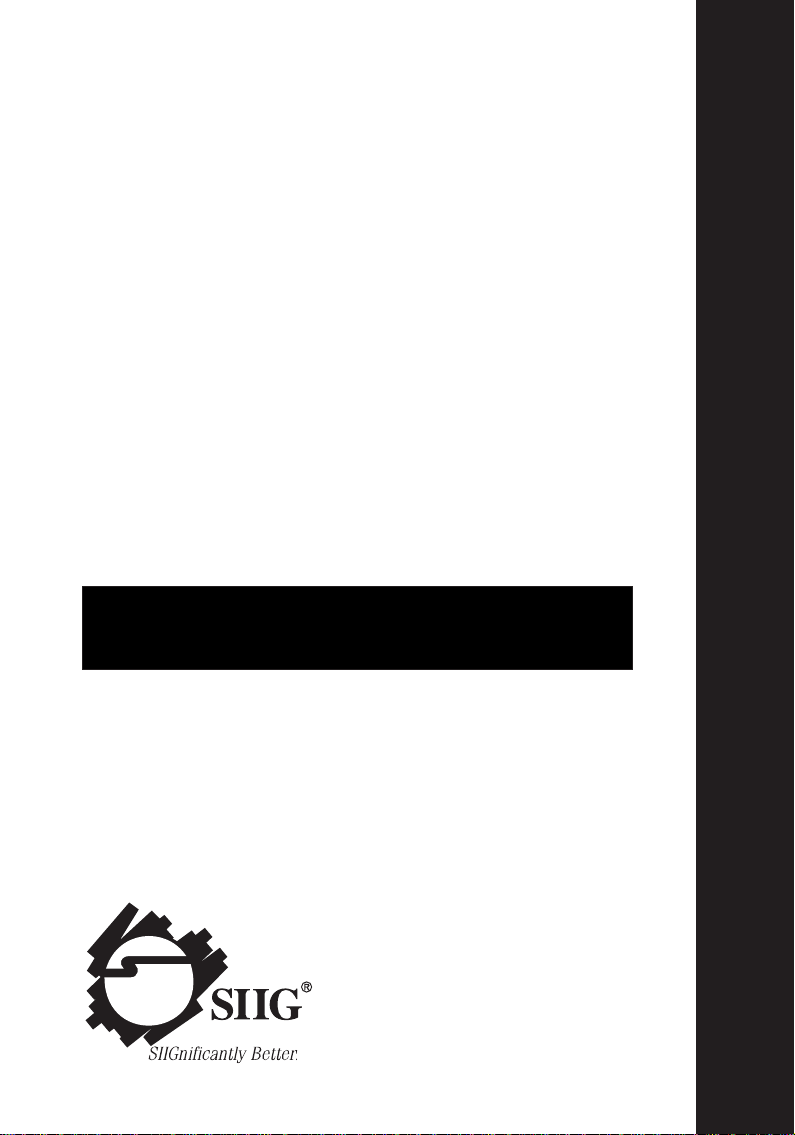
UltraATA 133/100 Pro
User’s Manual
SIIG’s ONLINE SUPPORT and
Product Registration
TM
Visit SIIG’s web site at www.siig.com and click
SUPPORT/DRIVERS for instant technical support. Also,
click REGISTRATION FORM to register your product
TM
Page 2
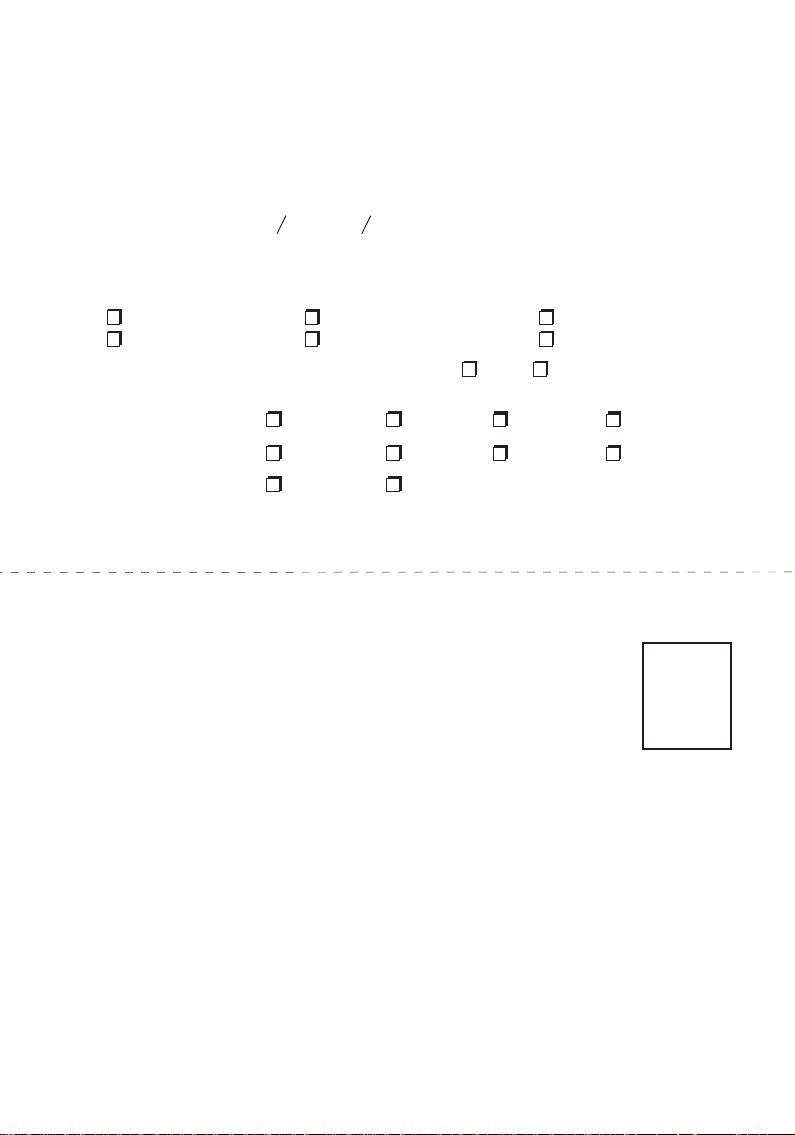
5 YEAR WARRANTY REGISTRATION CARD
Please complete and mail. This card will ensure that your warranty is properly documented in our database.
Complete Product Name:________________________________________________________________
Name:___________________________________________ E-Mail: _____________________________
Address:_____________________________________________________________________________
City:____________________________________________ State:____________ Zip: ______________
Date of Purchase:___________________________________ Purchase Price (before tax): $___________
Purchased From:___________________________________ of (City, State): ______________________
1. What features encouraged you to purchase this product? (check all that apply)
Good price Warranty Unique features
Good value User's manual Other __________________
2. Is this the first SIIG product you have ever purchased? Yes No
If not, what other SIIG products do you own? ___________________________________________
3. System Configuration: Pentium III PentiumII Pentium Sub-$1,000 PC
Manufacturer: Compaq Dell HP IBM
Apple Other______________________________________
Model_____________________________________________________________________________
Fold Here
SIIG, Inc.
Attn: Warranty Registration
6078 Stewart Avenue
Fremont, CA 94538-3152
Place
Postage
Here
Page 3
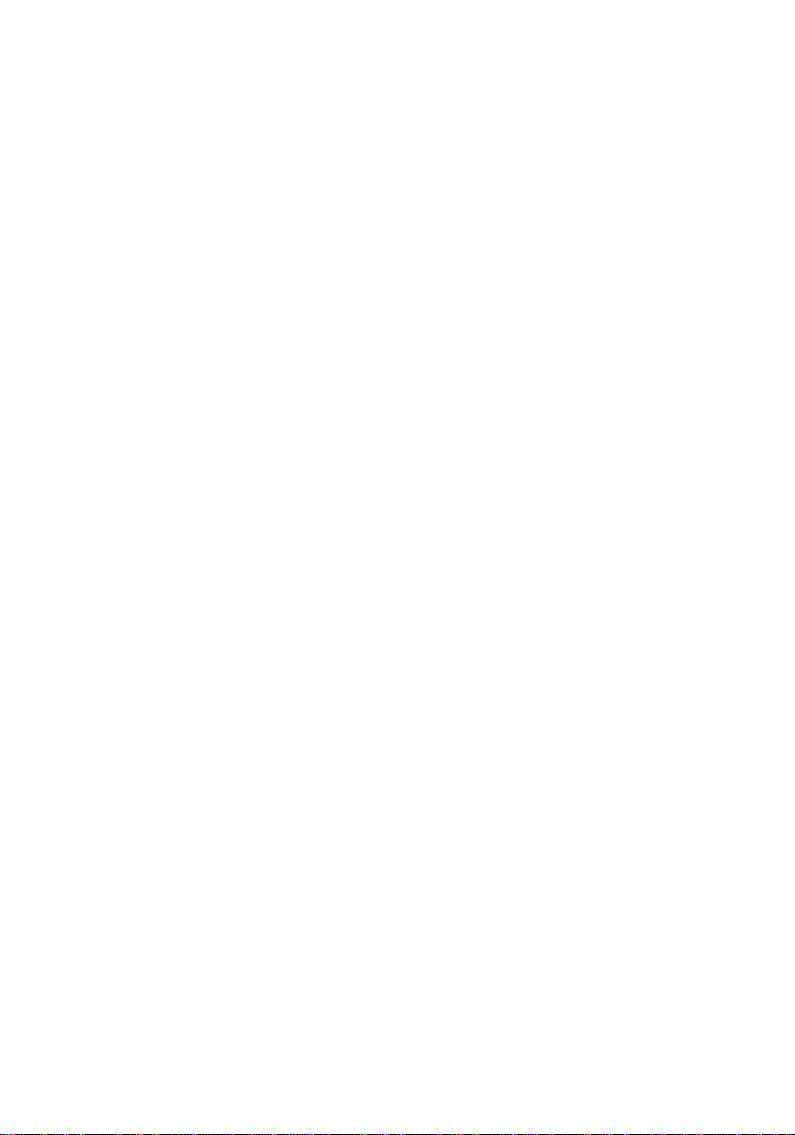
Comments:
___________________________________________
___________________________________________
___________________________________________
___________________________________________
___________________________________________
___________________________________________
___________________________________________
___________________________________________
___________________________________________
___________________________________________
___________________________________________
___________________________________________
___________________________________________
___________________________________________
___________________________________________
___________________________________________
___________________________________________
___________________________________________
___________________________________________
___________________________________________
___________________________________________
___________________________________________
___________________________________________
Page 4
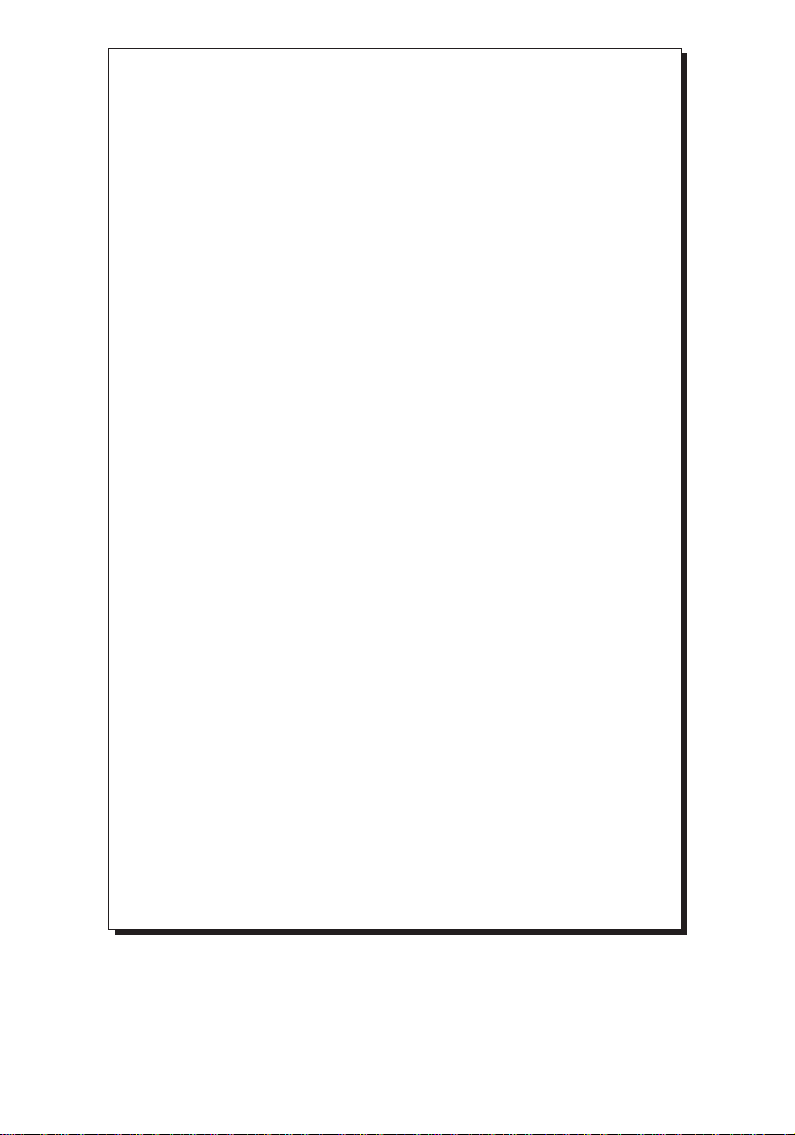
PRODUCT NAME MODEL NUMBER
UltraATA 133/100 Pro CN2490
FCC RULES: TESTED TO COMPLY WITH FCC PART 15, CLASS B
OPERA TING ENVIRONMENT: FOR HOME OR OFFICE USE
FCC COMPLIANCE STATEMENT:
This device complies with part 15 of the FCC Rules. Operation is subject to
the following two conditions: (1) This device may not cause harmful
interference, and (2) this device must accept any interference received,
including interference that may cause undesired operation.
FCC NOTICE:
This equipment has been tested and found to comply with the limits for a
Class B digital device, pursuant to part 15 of the FCC Rules. These limits are
designed to provide reasonable protection against harmful interference in a
residential installation. This equipment generates, uses, and can radiate radio
frequency energy and if not installed and used in accordance with the
instructions, may cause harmful interference to radio communications.
However, there is no guarantee that interference will not occur in a particular
installation. If this equipment does cause harmful interference to radio and
television reception, which can be determined by turning the equipment off
and on, the user is encouraged to try to correct the interference by one or more
of the following measures:
• Reorient or relocate the receiving antenna
• Increase the separation between the equipment and the receiver
• Connect the equipment into an outlet on a circuit different from that to
which the receiver is connected
• Consult the dealer or an experienced radio or TV technician for help
Caution:
Any changes or modifications not expressly approved by the party
responsible for compliance could void the user's authority to operate
this equipment
THE PARTY RESPONSIBLE FOR
PRODUCT COMPLIANCE
SIIG, Inc.
6078 Stewart Ave.
Fremont, CA 94538-3152
UltraATA 133/100 Pro is a trademark of SIIG, Inc.
SIIG and SIIG logo are registered trademarks of SIIG, Inc. Power Mac is a trademark and
Mac is a registered trademark of Apple Computer, Inc. All other names used in this
publication are for identification only and may be trademarks of their respective
companies.
October, 2001 Copyright © 2001 by SIIG, Inc. All rights reserved.
Page 5
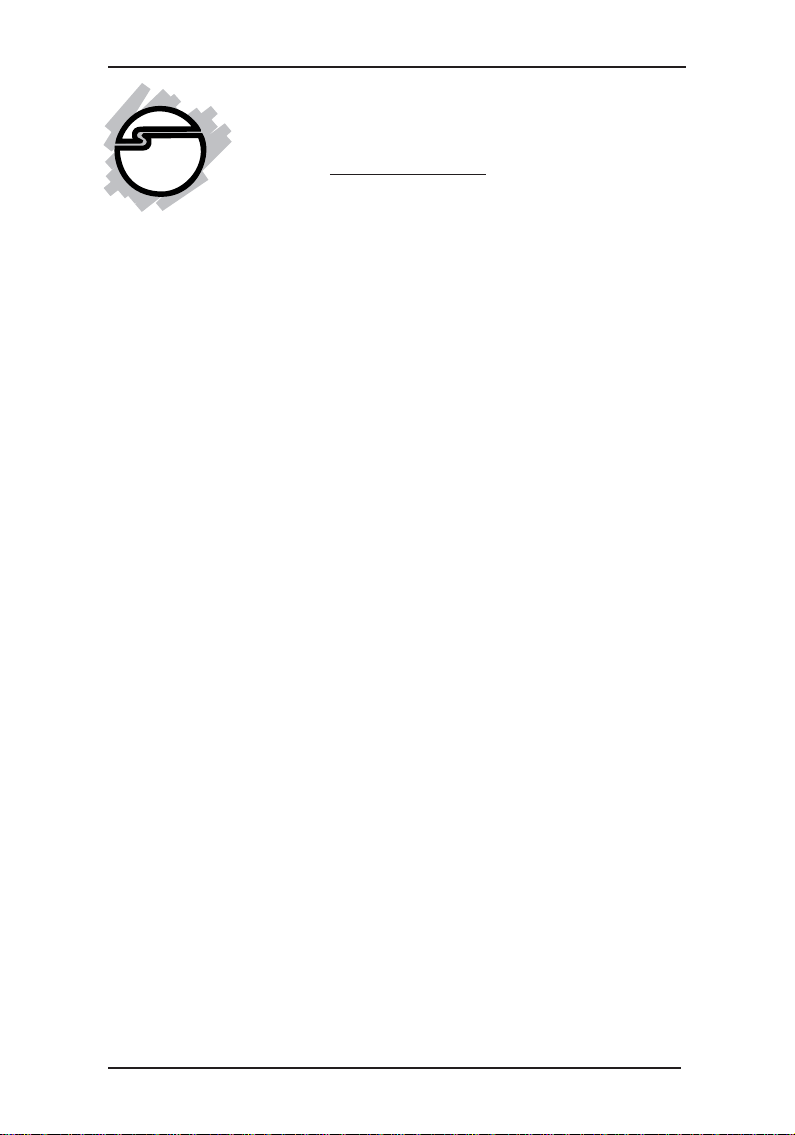
User's Manual
Contents
Chapter 1: Introduction
1-1 Unpacking the UltraATA 133/100 Pro......................... 1-1
1-1.1 Static Electricity Precaution .............................. 1-2
1-1.2 Record the Serial Number................................. 1-2
1-2 Introducing the UltraA TA 133/100 Pro ........................ 1-3
1-2.1 Key Features and Benefits ................................. 1-3
1-2.2 System Requirements ......................................... 1-3
1-2.3 Board Layout ....................................................... 1-4
Chapter 2: Installation
2-1 Hardware Installation .................................................. 2-1
2-2 Device Connection........................................................ 2-2
2-3 Software Installation .................................................... 2-4
2-3.1 Driver Installation for Mac 0S 8.6 ..................... 2-4
2-3.2 Driver Installation for Mac OS 9.x.................... 2-5
2-3.3 Driver Installation for Mac OS X ...................... 2-6
2-4 Verify Installation.......................................................... 2-7
2-4.1 Verify OS 8.6/9.x Installation ............................ 2-7
2-4.2 Verify OS X Installation ...................................... 2-7
Chapter 3: Technical Support and Product Return
3-1 Overview ....................................................................... 3-1
3-2 Web Site .......................................................................... 3-1
3-3 T echnical Support ......................................................... 3-2
3-4 Return Merchandise Authorization (RMA) .............. 3-2
iv
Page 6
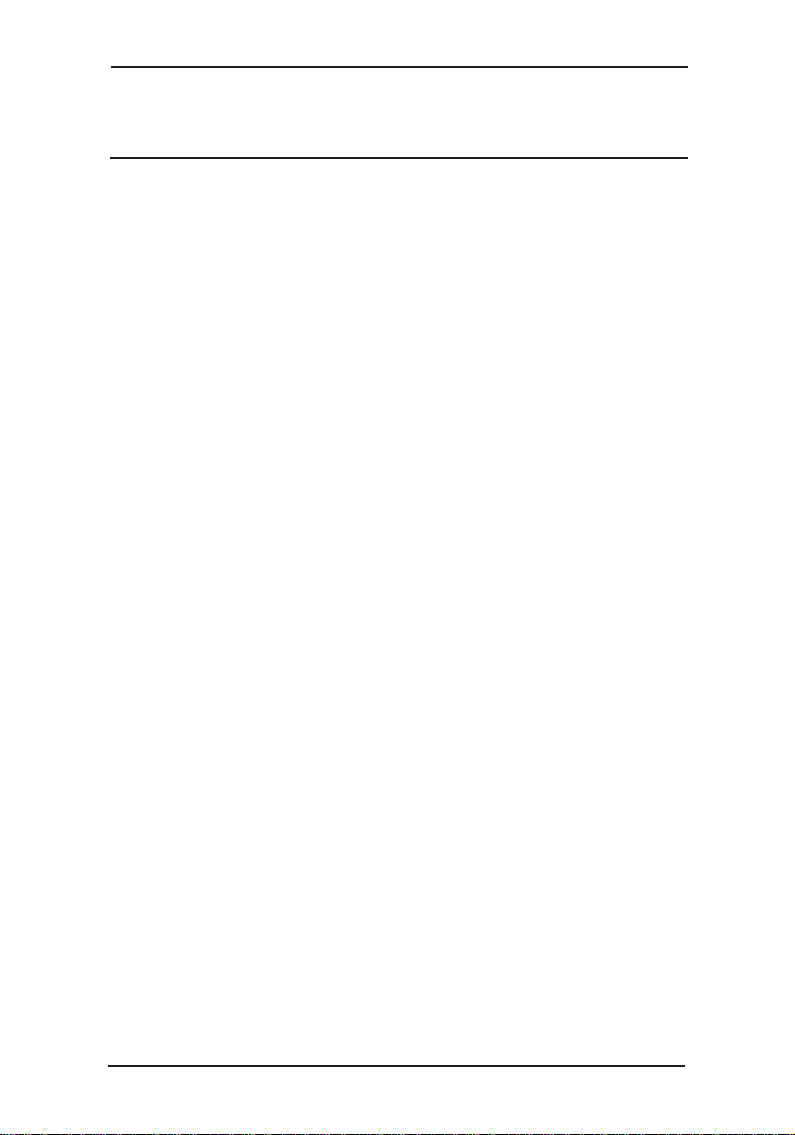
Contents
About This Manual
The purpose of this manual is to introduce you to your
UltraATA 133/100 Pro. It will guide you on how to install the card
and software for proper operation in your computer. Please save
this manual for future reference in the event you wish to connect
other devices to your system.
This manual is comprised of the following sections:
Chapter 1: Introduction
Provides unpacking instructions, and
introduces features and specifications of this
board.
Chapter 2: Installation
Describes how to install the board and drivers
to your system.
Chapter 3: Technical Support and Product Return
Provides instructions on how to obtain
technical support or return a product in the
event of a problem.
v
Page 7
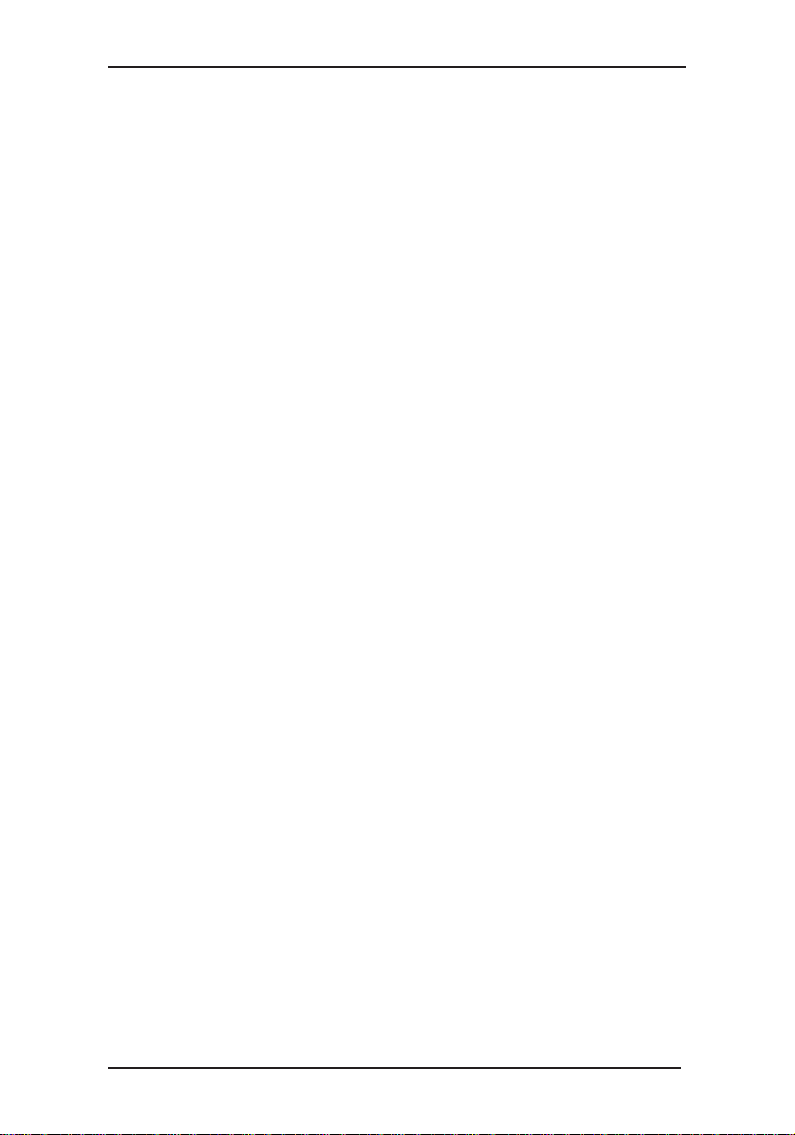
User's Manual
vi
Page 8
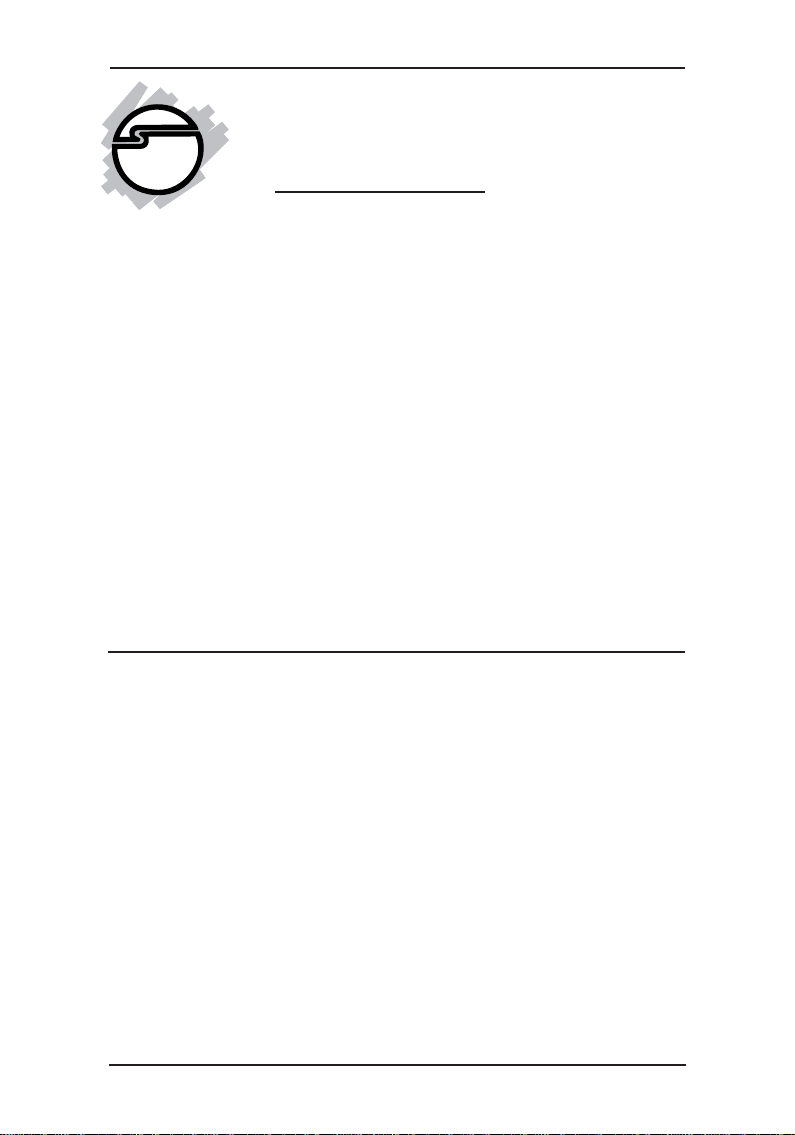
Introduction
Chapter 1
Introduction
Thank you for your purchase of the UltraATA 133/100 Pro. SIIG’s
goal is to provide its customers with reliable, high quality products
and customer support.
The purpose of this comprehensive user’s manual is to:
• introduce you to your UltraATA 133/100 Pro features and
benefits
• guide you through the steps for an easy, trouble-free installa-
tion in your system
• provide technical support information in the event of a
problem.
Before installing the board, please review this chapter for unpacking instructions and an overview of the key features. Then refer to
later chapters for installation instructions.
1-1 Unpacking the UltraATA 133/100 Pro
Before installing the board, verify that the following items are included in the packaging carton:
• One UltraATA 133/100 Pro controller board
• One 40-pin/80-wire Ultra ATA cable
• One power supply "Y" split cable
• This comprehensive user’s manual
Please consult your dealer if any item is damaged or missing.
1-1
Page 9

User's Manual
1-1.1 Static Electricity Precaution
One of the routine precautions you must be aware of when
working with computer components is the problem of static
electricity discharge.
Note Leave the product in its static-resistant
bag until you are ready to install it.
Caution Static electricity discharge may permanently damage your system. In order to
avoid possible static electricity discharge
during installation procedures, please follow
the guidelines below:
• Discharge any static electricity build up in
your body by touching a large grounded
metal surface or the computer’s case (if
plugged in), for a few seconds.
• During installation procedures, avoid any
contact with internal parts. Handle cards
only by their edges.
1-1.2 Record the Serial Number
In order for SIIG's Technical Support or Customer Service
Department to give you prompt service, you will need the
following product information. The serial number label is
located on the side of the box and on the back of the board.
Serial No.
S/N XXXXXXXXXXXX XX-XXXXXX
Please take a moment to record the serial number.
Serial Number: _____________________________
Part Number: _____________________________
Date purchased: _____________________________
1-2
Part No.
Page 10

Introduction
1-2 Introducing the UltraATA 133/100 Pro
The UltraA T A 133/100 Pro is an ultra high-speed dual channel Ultra
ATA/133 controller board for use with Power Macs. It achieves
burst data transfer rates up to 133MB/sec and supports drive
capacities greater than 137GB. And it also provides full backward
support for Ultra ATA 100/66/33 hard drives. Enhanced BIOS
auto-detects device types and fine tunes to the best performance
for each connected hard drive.
1-2.1 Key Features and Benefits
• PCI Plug-n-play 2.2/2.1 compliant
• CRC error-checking provides data verification and achieves
flawless data transfer
• Two independent IDE channels, supports up to four Ultra
A TA hard drives and CD-R/R Ws that support Adaptec Toast
burning software (see drive compatibility list on
www.siig.com)
• Breaks the 137GB barrier! Supports various types of large
capacity hard disk drives
• Auto-detects drive types and fine tunes to the best performance
for each Ultra ATA hard disk drives
• Full backward support for Ultra ATA 100/66/33 standards
• Supports Ultra DMA 0, 1, 2, 3, 4, 5, 6 and MultiWord DMA 0, 1,
2
• Achieves burst data transfer rates up to 133MB/sec when
using Ultra ATA/133 hard drives
• Full support of ACPI for system power management
• 3.3V operating voltage with 5V tolerant I/O
1-2.2 System Requirements
• PowerMac G3, G4, and Mac computers with an available PCI
slot
• OS 8.6 or later
1-3
Page 11

User's Manual
1-2.3 Board Layout
Ultra ATA 133/100
Connectors
IDE2
1
IDE1
1
Ultra ATA/133/100
Chipset
Figure 1-1. UltraATA 133/100 Pro Board Layout
1-4
Page 12

Installation
Chapter 2
Installation
This chapter will guide you through the installation of the
UltraATA 133/100 Pro into your computer.
2-1 Hardware Installation
General instructions for installing the card are provided below. If
needed, please refer to your computer’s reference manual for more
information.
Caution: Static Electricity Discharge may permanently damage
your system. To avoid possible static electricity discharge during
installation, please follow the guidelines below:
• Discharge any static electricity build up in your body by
touching a large grounded metal surface or the computer’s case
(if plugged in), for a few seconds.
• During installation, avoid any contact with internal parts.
Handle cards only by their external edges.
1. Turn OFF the power to your computer and any other con-
nected peripheral devices.
2. Unplug the power cord from the back of the computer.
3. Open your computer’s cover.
4. Remove the slot bracket from an available PCI slot.
5. To install the card, carefully align the card's bus connector
with the selected PCI slot on the motherboard. Push the board
down firmly, but gently, until it is well seated.
6. Replace the slot bracket's holding screw to secure the card.
7. Close your computer's cover and reconnect the power cord.
2-1
Page 13

User's Manual
Note: Hold the board by its external edges only. Try to avoid
touching the components, connectors or pins.
Figure 2-1: Installing the board
2-2 Device Connection
The UltraATA 133/100 Pro is a dual channel Ultra ATA/133
controller that supports up to four IDE hard disk drives or CD-R/
RW drive. If you plan to use the second IDE channel (IDE2), you
will need to purchase another 40-pin/80-wire Ultra ATA ribbon
cable.
In order to achieve high-speed data transfer, a 40-pin/80-wire
Ultra ATA ribbon cable is recommended. Also, do not mix Ultra
ATA/133 hard disk with slower CD-R/RW drive on the same IDE
channel.
1. Install hard disk drive(s) in chassis.
2-2
Page 14

Installation
2. Attach one connector on the long end of the Ultra ATA
ribbon cable to the board's IDE connector and the other
connector(s) to your hard disk drive(s). Make sure pin 1 on
the cable (indicated by the colored stripe) matches pin 1 on
the board's IDE connector and your hard disk drive(s).
3. When two hard disk drives are installed on the same IDE
channel, make sure one drive is set up as Master and the
other as Slave. This rule applies to both IDE channels.
4. The Ultra ATA ribbon cable has two connectors. If you
install only one drive, connect it to the end connector of the
cable. On the other hand, if you install two drives, connect
the master drive to the end connector of the cable and the
slave drive in the middle connector.
Figure 2-2: Connecting the cable
2-3
Page 15

User's Manual
2-3 Software Installation
This section provides information on how to install the UltraATA
133/100 Pro driver in your Power Mac. Please refer to the Mac OS
manual to familiarize yourself with Drive Setup and OS
Installation routines.
2-3.1 Driver Installation for Mac OS 8.6
For a fresh OS 8.6 installation:
1. Install the UltraATA 133/100 Pro and attached drives.
2. Boot up your computer with the Mac OS 8.6 CD-ROM. Press
and hold letter C on the keyboard while your system is
booting to boot from CD-ROM.
3. When Mac OS finishes booting, double click Utilities folder.
4. Double click Drive Setup icon.
5. Highlight the drive connected to the UltraATA 133/100 Pro
and click Initialize. Be aware that, initializing the drive will
erase all information on this hard disk drive.
6. Close Drive Setup when finished.
7. Double click Mac OS 8.6 CD-ROM, then double click Install
Mac OS 8.6 icon. Follow on-screen instructions to complete
installation.
For systems that have OS 8.6 installed:
1. Install the UltraATA 133/100 Pro and attached drives.
2. Boot up your system. When Mac OS finishes booting, double
click Mac OS 8.6 drive icon on the desktop.
3. Double click Utilities folder.
4. Double click Drive Setup icon.
5. Highlight the drive connected to the UltraATA 133/100 Pro
and click Initialize.
6. Close the Drive Setup screen when finished. The new drive
should appear as Untitled on the desktop.
2-4
Page 16

Installation
2-3.2 Driver Installation for Mac OS 9.x
For a fresh OS 9.x installation:
1. Install the UltraATA 133/100 Pro and attached drives.
2. Boot up your computer with the Mac OS 9.x CD-ROM. Press
and hold letter C on the keyboard while your system is
booting to boot from CD-ROM.
3. When Mac OS finishes booting, double click Utilities folder.
4. Double click Drive Setup icon.
5. Highlight the drive connected to the UltraATA 133/100 Pro
and click Initialize. Be aware that, initializing the drive will
erase all information on this hard disk drive.
6. Close Drive Setup when finished.
7. Double click Mac OS 9.x CD-ROM, then double click Mac
OS Install icon. Follow on-screen instructions to complete
installation.
For systems that have OS 9.x installed:
1. Install the UltraATA 133/100 Pro and attached drives.
2. Boot up your system. When Mac OS finishes booting, double
click Mac OS 9.x drive icon on the desktop.
3. Double click Utilities folder.
4. Double click Drive Setup icon.
5. Highlight the drive connected to the UltraATA 133/100 Pro
and click Initialize.
6. Close the Drive Setup screen when finished. The new drive
should appear as Untitled on the desktop.
2-5
Page 17

User's Manual
2-3.3 Driver Installation for Mac OS X
For a fresh OS X installation:
1. Install the UltraATA 133/100 Pro and attached drives.
2. Boot up your computer with the Mac OS X CD-ROM. Press
and hold letter C on the keyboard while your system is
booting to boot from CD-ROM.
3. When Mac OS finishes booting, click Install in the menu bar.
4. Click Open Disk Utility.
5. Click Drive Setup.
6. Highlight the drive connected to the UltraATA 133/100 Pro
and click Partition. Be aware that, partitioning the drive
will erase all information on this hard disk drive.
7. Click Partition to initialize drive.
8. Close Drive Setup utility when finished and continue with
Mac OS X installation.
For systems that have OS X installed:
1. Install the UltraATA 133/100 Pro and attached drives.
2. Boot up your system. When Mac OS finishes booting, double
click Mac OS X drive icon on the desktop.
3. Double click Applications folder.
4. Double click Utilities folder.
5. Double click Disk Utility icon.
6. Click Drive Setup button.
7. Highlight the drive connected to the UltraATA 133/100 Pro
and click Partition. Be aware that, partitioning the drive
will erase all information on this hard disk drive.
8. Click Partition to initialize the drive.
9. Close the Drive Setup utility when finished. The new drive
should appear as Untitled on the desktop.
2-6
Page 18

Installation
2-4 Verifying Installation
After you succesfully initialize the hard drive, new Untitled
drive(s) icon will appear on the desktop. Please check Apple
System Profiler for successful installation.
2-4.1 Verify Mac OS 8.6/9.x Installation
1. Click Apple logo located on the upper left corner of the
desktop.
2. Click Apple System Profiler from the drop down menu.
3. Click Devices and Volumes tab, choose PCI to view the
card's properties.
2-4.2 Verify Mac OS X Installation
1. Click Finder icon on the bottom of the desktop.
2. Click Applications on the top of the next screen.
3. Double click Utilities icon.
4. Double click Apple System Profiler icon.
5. Click Devices and Volumes tab, choose PCI to view the
card's properties.
Troubleshooting:
If the your board doesn't show up properly in Apple System
Profiler, shut down your system. Make sure the board is properly
seated in the PCI slot or change the board to a different PCI slot.
2-7
Page 19

User's Manual
2-8
Page 20

Technical Support & Product Return
Chapter 3
Technical Support
& Product Return
3-1 Overview
This chapter will give you instructions on how to obtain
product information, contact technical support and return
defective product. This user's manual is written with
easy-to-understand instructions on how to configure and
install this product in your system. We encourage you to
consult this manual as your first step for technical assistance.
There are several steps you can take should you find problems
with this product. It is most helpful if you consult the
following resources:
1. Installation instructions from this user's manual
2. Web Site
3. Technical Support
4. Return Merchandise Authorization (RMA)
3-2 Web Site
Visit SIIG’s Web site at www.siig.com for on-line technical
support, product features, drivers updates, upgrade solutions
and where-to-buy information. Your opinions of SIIG
products are very important to us. Through your feedback,
SIIG can continue to deliver quality, innovative products to
you.
3-1
Page 21

User's Manual
3-3 Technical Support
QUESTIONS? SIIG’s Online Support has the answers!
Simply visit our web site at www.siig.com and click on the
SUPPORT link. Our online support database is updated
daily with new drivers and solutions. The answers to your
problems could be just a few clicks away.
3-4 Return Merchandise Authorization (RMA)
If the product is defective, you can return it for repair or
replacement.
SIIG warrants to the original buyer of the product that the
hardware is free of defects in materials and workmanship for
a period of five years from the date of purchase. If your
product fails to be in good working order during the warranty
period, you may return it to SIIG for repair or replacement at
SIIG's option.
To return the product, you need to follow these steps.
Step 1: Contact SIIG's RMA Department
To obtain an RMA number, SIIG's RMA Department can be
reached by:
1. Phone: (510)413-5333
2. Fax: (510)657-5962
3. Email: service@siig.com
In order to get a RMA number, you must have your product
serial number. The serial number is located on the side of
the box it came in and on the back of the product.
Serial No.
S/N XXXXXXXXXXXX XX-XXXXXX
3-2
Part No.
Page 22

Technical Support & Product Return
Step 2: Complete the RMA form
• Fill out your Return Merchandise Authorization (RMA)
form, and include it in the package with the product.
• Properly pack the product for shipping. All software,
cable(s) and other accessories that came with the original
package must be included.
• Clearly write your RMA number on the top of the returned
package and on the accompanying RMA form.
SIIG will refuse to accept any shipping package,
and not be responsible for a product returned
without a RMA number posted on the outside of
the shipping carton.
Step 3: Ship the Product
You are responsible for the cost of shipping back to SIIG at the
following address:
SIIG, Inc. RMA#_______________
6078 Stewart Ave.
Fremont, CA 94538
SIIG will ship the repaired or replaced product via UPS
Ground or US Mail at no cost to you.
3-3
Page 23

User's Manual
3-4
Page 24

LIMITED 5 YEAR WARRANTY
The Company warrants to the original buyer of this product that the hardware is free of defects in
materials and workmanship for a period of five years from the date of purchase from a reseller or dealer.
Should this product fail to be in good working order during the warranty period, the Company, at its sole
option, will repair or replace the defective product with an identical product or product having similar
features and functionality as determined by the Company.
If the product has been modified without written approval by the Company, or the failure is a result of
misuse, abuse or misapplication as determined by the Company, the warranty is void and the Company
has no obligation to repair or replace the product.
The customer is responsible for properly packing the defective product for shipment and for the cost of
shipping the product back to the Company. The Company will ship the repaired or replaced product via
UPS Ground or US Mail at no cost to the customer.
Before returning a product for repair or replacement, you must first obtain a Return Merchandise
Authorization (RMA) number from the Company's RMA Department by:
1. calling (510) 413-5333 or
2. faxing (510)657-5962 or
3. emailing service@siig.com.
The RMA number should be clearly displayed on the outside of the returned package and on the
accompanying RMA form. The Company will refuse any package without a RMA number.
Under no circumstance will the Company be liable for any direct, indirect, consequential or incidental
damages arising out of the use or inability to use the Company's products. Some states do not allow the
exclusion or limitation of liability for consequential or incidental damages, so the above limitations may
not apply. The Company reserves the right to make modifications in both hardware and software without
prior notification.
Tear off and return bottom portion.
RETURN MERCHANDISE AUTHORIZATION (RMA) FORM
RMA Number:_____________________________________ Date:__________________________________
Name:___________________________________________________________________________________
Company:_________________________________________________________________________________
Address:_________________________________________________________________________________
City:______________________________________________ State:____________ Zip:________________
Phone Number: (________)_________________________________________________________________
Product Name/Model:________________________________ Purchase Date:________________________
Serial Number:___________________________________________________________________________
Problem(s) (please be specific): ______________________________________________________________
________________________________________________________________________________________
________________________________________________________________________________________
________________________________________________________________________________________
_______________________________________________________________________________________
Please check additional items that you are returning (if applicable):
original package manual(s) software
accessories:___________________________________________________________________________
Page 25

02-0250E
Page 26

03-0311A
