Page 1

1
Introducing the Cool SATA to USB 2.0
The Cool SATA to USB 2.0/eSATA Docking is designed to
support USB 2.0 and eSATA equipped computers. This
adapter provides large capacity mobile storage using
3.5" or 2.5" SATA hard disk drives through high-speed,
hot-swapping USB 2.0 & eSATA interfaces.
Features and Benefits
• Supports Hi-Speed USB 2.0 & eSATA interfaces
• Supports SATA I/II (SATA 150/300)
• Supports 2.5" and 3.5" hard drive
• Plug and Play, no additional drivers needed
• Supports USB hot-swap and hot-plug
System Requirements
PC:
• Pentium® or equivalent computer with an available
eSATA or USB port (USB 2.0 recommended)
• Windows® 2000 / XP (32-/64-bit) / Server 2003 &
2008 (32-/64-bit) / Vista (32-/64-bit)
Mac® :
• An available eSATA or USB port (USB 2.0
recommended)
• Mac OS® X v10.4.8 or higher
Cool SATA to USB 2.0/
eSATA Docking
Quick Installation Guide
04-0522A
Page 2
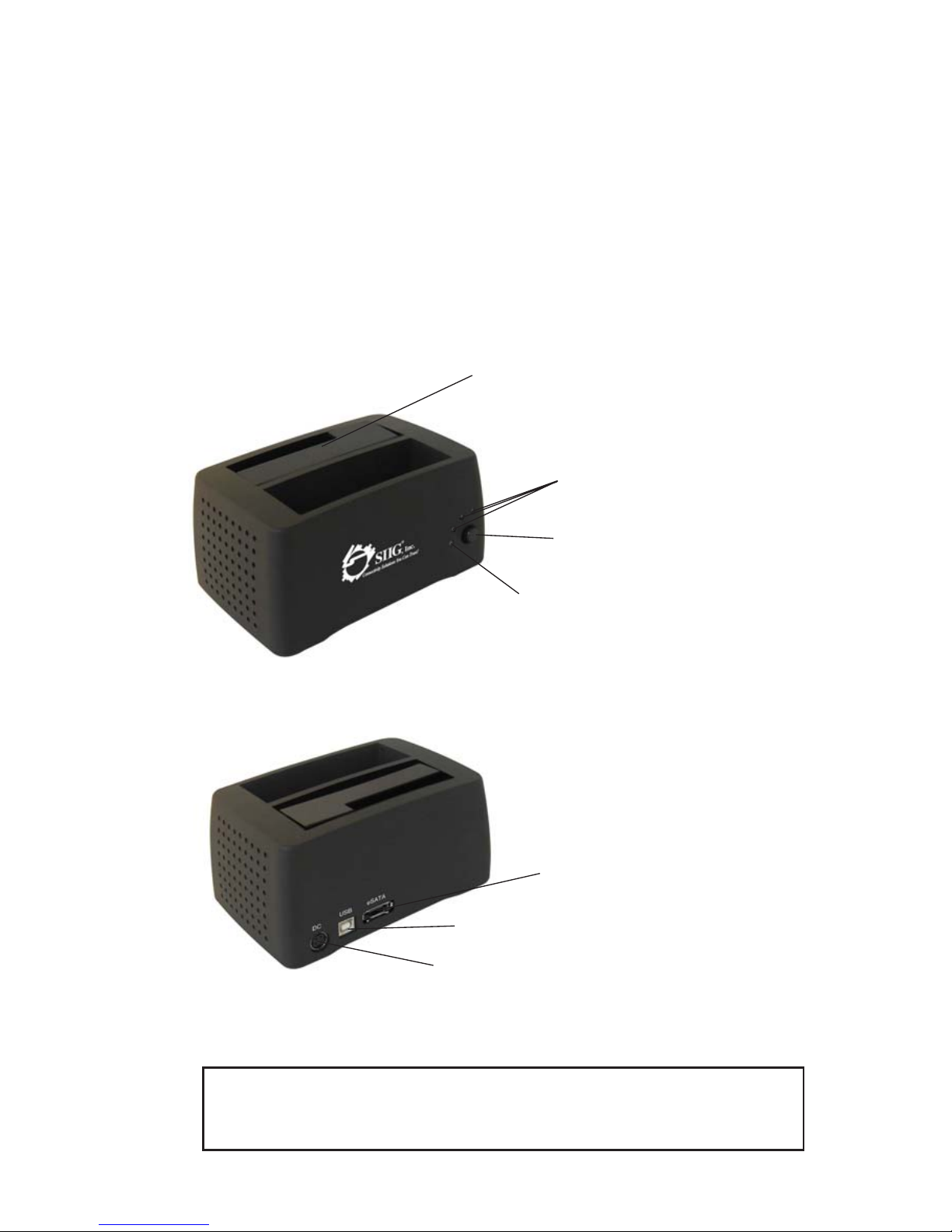
2
Package Contents
• Cool SATA to USB 2.0/eSATA Docking
• Switching power adapter
• USB 2.0 cable (type A to type B)
• eSATA cable
• Quick Installation Guide
Layout
Figure 1. Front Layout
Note: You cannot use one hard drive in both
platforms, Windows and Mac. It is not supported
Figure 2: Back Layout
On/Off Switch
SATA Drive Slot
LED (This LED flashes while
transfering or receving data)
LED (All three LED's stay
on while the unit is on)
eSATA Connector
USB Connector
Power Adapter Jack
Page 3
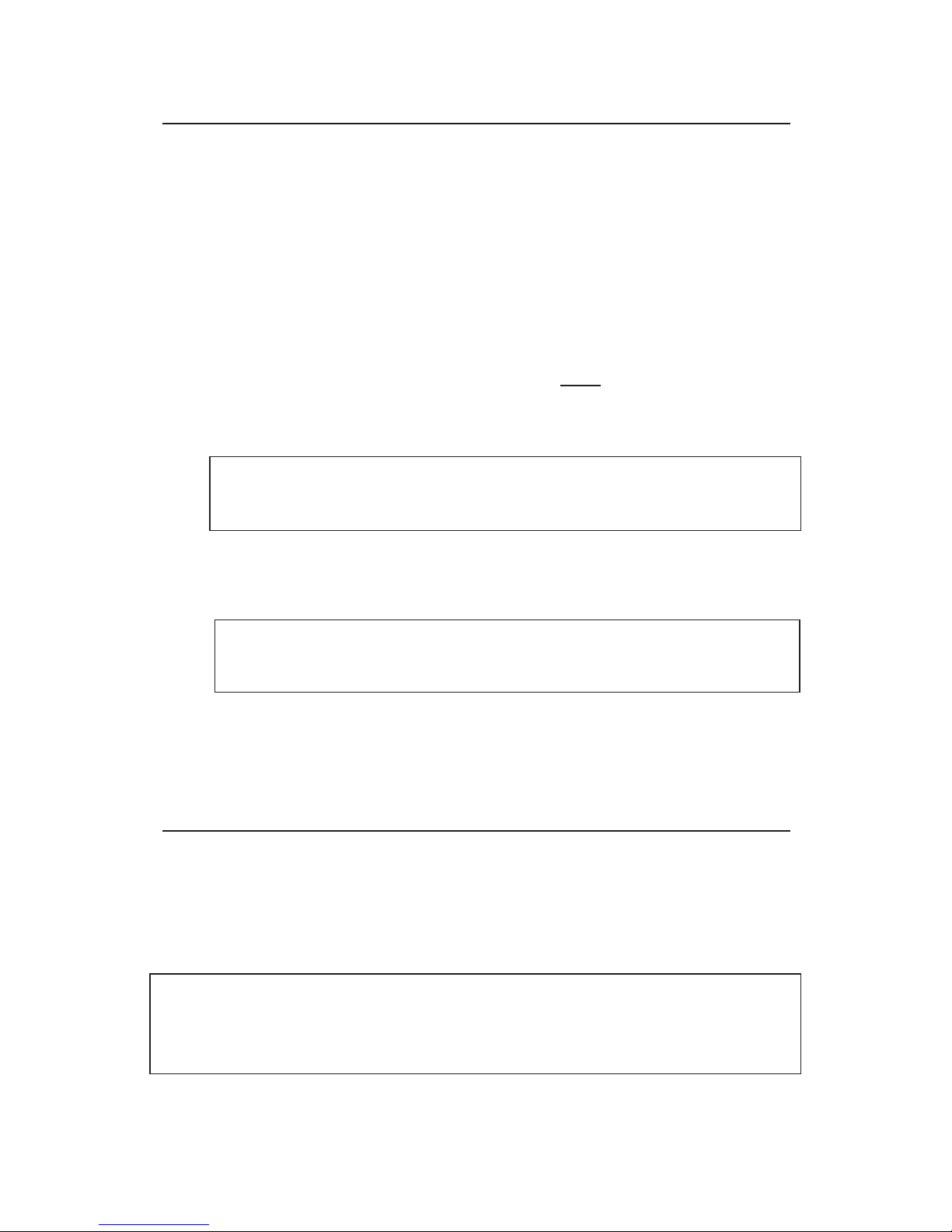
3
Hardware Installation
1. Make sure the SATA connectors are in alignment.
Gently insert the SATA hard drive into the SATA
drive slot.
2. Plug the included switching power adapter into
the Cool SATA to USB 2.0/eSATA Docking power
adapter jack, then plug the switching power adapter
into a reliable power source.
3. Use either the USB 2.0 cable OR eSATA cable to
plug the Cool SATA to USB 2.0/eSATA Docking into
the computer.
Note: Do not connect the USB 2.0 cable and eSATA
cable at the same time.
4. Switch on the Cool SATA to USB 2.0/eSATA Docking,
make sure that the 3 blue Power LEDs are lit.
Note: Do not insert or remove a hard drive when
the unit is powered on.
Go to Driver Installation below to complete the
installation.
Driver Installation
Windows and Mac operating systems will automatically
detect and install drivers for the Cool SATA to USB 2.0/
eSATA Docking. No additional driver installation is
needed.
Note: In order to get high speed USB 2.0 performance,
make sure your USB 2.0 controller has the correct drivers
installed.
Page 4

4
Using the Cool SATA to USB 2.0/eSATA
Windows
Two additional drive icon will appear in My Computer
when the converter is plugged into a USB port. The
drive acts just like a conventional hard drive in your
system.
Note: Be careful not to touch the hard drive while
in use. It will be warm.
Disconnecting from USB
Before unplugging the Cool SATA to USB 2.0/eSATA
Docking from the computer, it must first be stopped, by
using Windows' Safely Remove Hardware utility.
Follow the steps below for your version of Windows.
The same rule applies when turning off the Cool SATA
to USB 2.0/eSATA Docking. Not following the instructions
may result in data corruption or damage to the hard drive.
Windows 2000
1. Verify that the HDD LED is OFF before proceeding.
Double click the Unplug or Eject Hardware icon
located in the system tray.
2. Highlight USB Mass Storage Device, click Stop.
3. Click OK, click OK again, then Close.
4. You can now unplug or turn off theCool SATA to
USB 2.0/eSATA Docking.
Windows XP/Server 2003 & 2008
1. Verify that the HDD LED is OFF before proceeding.
Double click the Safely Remove Hardware icon
located in the system tray.
Page 5

5
2. Highlight USB Mass Storage Device, click Stop,
OK then Close.
3. You can now unplug or turn off the Cool SATA to
USB 2.0/eSATA Docking.
Windows Vista™
1. Verify that the HDD LED is OFF before proceeding.
Double click the Unplug or Eject Hardware icon
located in the system tray.
2. Highlight USB Mass Storage Device, click Stop.
3. Click OK, click OK again, then Close.
4. You can now unplug or turn off the Cool SATA to
USB 2.0/eSATA Docking.
Disconnecting from eSATA
1. Right click My Computer and click Manage.
2. For Windows Vista, click Continue. If not, please
continue on step #3.
3. Select Device Manager.
4. Click Disk Drives, right click the target disk and
select Uninstall.
5. You can now unplug the Cool SATA to USB 2.0/
eSATA Docking.
Mac
An additional drive icon will appear on the desktop
when the Cool SATA to USB 2.0/eSATA Docking is
plugged into the computer. The drive acts just like a
conventional hard drive in your system.
Page 6

6
Disconnecting From The Computer
Before unplugging the Cool SATA to USB 2.0/eSATA
Docking from the computer, drag the drive icon into the
Trashcan and wait for the confirmation box. The same
rule applies when turning off theCool SATA to USB 2.0/
eSATA Docking . Not following these instructions may result
in data corruption or damage to the hard drive.
Page 7

7
Technical Support and Warranty
QUESTIONS? SIIG’s Online Support has answers! Simply visit our
web site at www.siig.com and click Support. Our online support
database is updated daily with new drivers and solutions. Answers
to your questions could be just a few clicks away. You can also submit
questions online and a technical support analysts will promptly
respond.
SIIG offers a 2-year manufacturer warranty with this product. Please
see our web site for more warranty details. If you encounter any
problems with this product, please follow the procedures below.
A) If it is within the store's return policy period, please return the
product to the store where you purchased from.
B) If your purchase has passed the store's return policy period, please
follow these steps to have the product repaired or replaced.
Step 1: Submit your RMA request.
Go to www.siig.com, click Support, then RMA to submit a
request to SIIG RMA. If the product is determined to be
defective, an RMA number will be issued.
Step 2: After obtaining an RMA number, ship the product.
• Properly pack the product for shipping. All software, cable(s)
and any other accessories that came with the original package
must be included.
• Clearly write your RMA number on the top of the returned
package. SIIG will refuse to accept any shipping package, and
will not be responsible for a product returned without an
RMA number posted on the outside of the shipping carton.
• You are responsible for the cost of shipping. Ship the product
to the following address:
SIIG, Inc.
6078 Stewart Avenue
Fremont, CA 94538-3152, USA
RMA #:
• SIIG will ship the repaired or replaced product via Ground
in the U.S. and International Economy outside of the U.S. at
no cost to the customer.
Page 8

Cool SATA to USB 2.0/eSATA Docking is a trademark of SIIG, Inc. SIIG and the SIIG logo are
registered trademarks of SIIG, Inc. Microsoft, Windows and Windows Vista are either registered
trademarks or trademarks of Microsoft Corporation in the United States and/or other countries.
Pentium is a registered trademark of Intel Corporation. Mac and Mac OS are registered trademarks
of Apple Inc. Other names used in this publication are for identification only and may be trademarks
of their respective companies.
December, 2008 Copyright © 2008 by SIIG, Inc. All rights reserved.
About SIIG, Inc.
Founded in 1985, SIIG, Inc. is a leading computer upgrade
manufacturer of I/O connectivity products, including PCIe, PCI &
ISA serial and parallel ports, USB, Serial ATA & UltraATA controllers,
FireWire (1394a/b), networking, sound cards, and other accessories.
SIIG is the premier one-stop source of upgrades.
SIIG products offer comprehensive user manuals, many user-friendly
features, and are backed by an extensive manufacturer warranty.
High-quality control standards are evident by the overall ease of
installation and compatibility of our products, as well as one of the
lowest defective return rates in the industry. SIIG products can be
found in computer retail stores, mail order catalogs, through major
distributors, system integrators, and VARs in the Americas and the
UK, and through e-commerce sites.
PRODUCT NAME
Cool SATA to USB 2.0/eSAT A Docking
FCC RULES: TESTED TO COMPLY WITH FCC PART 15, CLASS
B OPERATING ENVIRONMENT: FOR HOME OR OFFICE USE
FCC COMPLIANCE STATEMENT:
This device complies with part 15 of the FCC Rules. Operation is
subject to the following two conditions: (1) This device may not
cause harmful interference, and (2) this device must accept any
interference received, including interference that may cause undesired operation.
THE PARTY RESPONSIBLE FOR PRODUCT COMPLIANCE
SIIG, Inc.
6078 Stewart Avenue
Fremont, CA 94538-3152, USA
Ph: 510-657-8688
