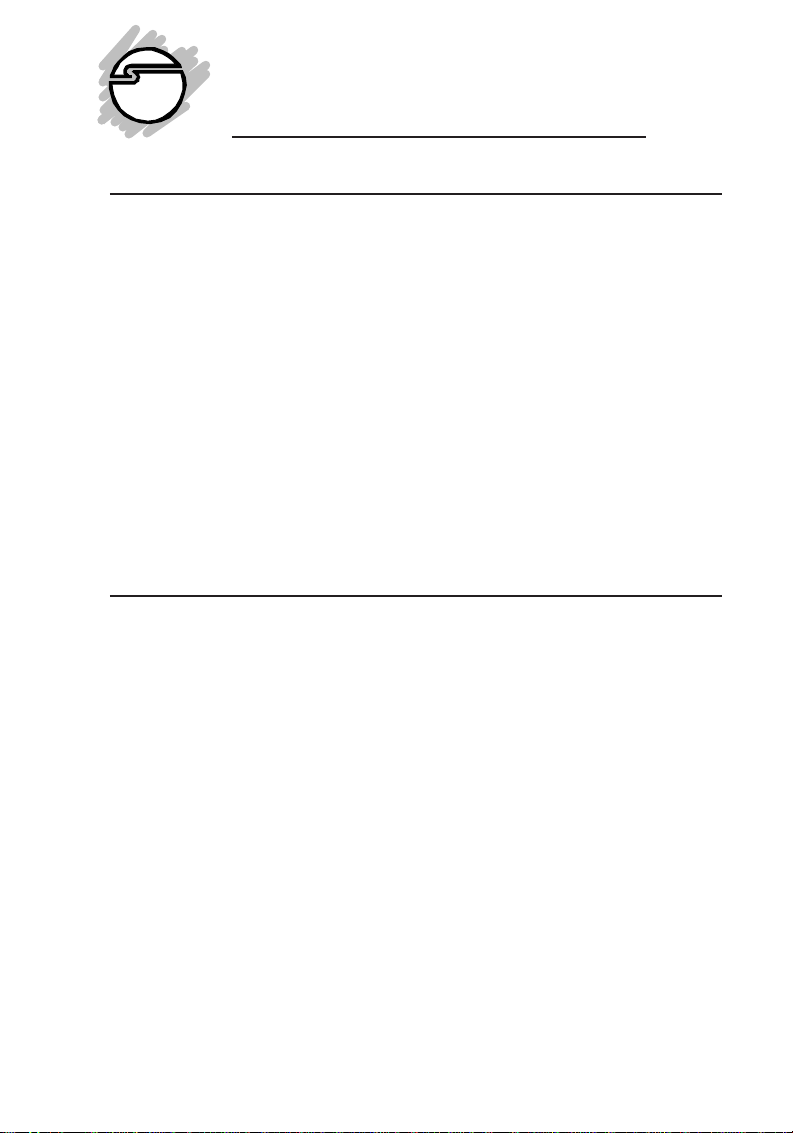
Fast SCSI Pro
Quick Installation Guide
Introducing Your
Your
Fast SCSI Pro
master SCSI host adapter which supports connectivity to up to
seven external SCSI devices. These devices include: hard disks, tape
drives, removable/MO drives, optical drives, CD-ROMs, CD-R/
RWs, scanners and more.
Designed for use in PCs and MACs with PCI-bus slots. Your
Fast SCSI Pro
speeds up to 133 MBytes per second. It supports synchronous data
transfer rates up to 10 MBy/sec, and is fully backward compatible
with all SCSI-1 devices.
Fast SCSI Pro
The
to your system. It does not include an on-board BIOS to support the
boot-up function; therefore, it must coexist with an IDE or other
hard disk controller.
Fast SCSI Pro
supports 32-bit data transfer across the PCI bus at
is designed for adding only external SCSI devices
Key Features and Benefits
• Supports up to 7 external SCSI devices simultaneously
including: jaz/zip drives, SyJet/ezflyer drives, CD-R/RW
drives, scanners, tape drives, MO drives, removable drives,
optical drives, WORM drives, jukeboxes and more
• Supports burst data transfer rates (synchronous) up to 10MB/
sec
• Non-BIOS Fast SCSI-2 host adapter--designed for external
SCSI device connections
• Supports 133MB/sec burst data transfer rate on the PCI bus
• Works with various types of external Fast SCSI-2 devices
including hard disks, tape drives, removable/MO drives,
optical drives, CD-ROMs, CD-R/RWs, scanners, and more
• Full multitasking and multithreading support
• Bus Mastering achieves greater performance than PIO data
transfer method
• Advanced scatter/gather, disconnect/reconnect and tag
command queuing features maximize system performance
04-0177A
is a high performance, Plug-and-Play PCI-bus
1
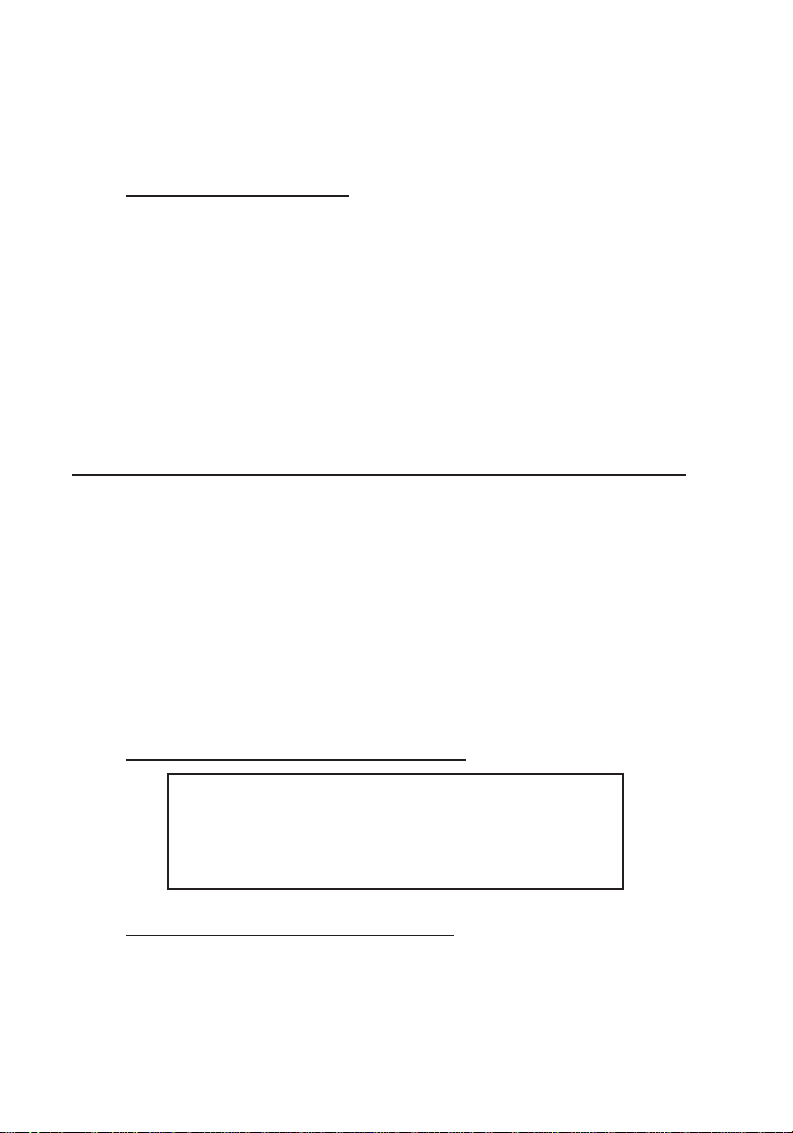
• Active termination ensures error-free data transfer
• Connector type:
- External: One high-density 50-pin
System Requirements
For PCs:
• Pentium-Class computers with one available PCI slot
• Windows 3.1x/95/98/98SE/2000/NT4.0
For MACs:
• Power MacTM G3 or Mac® computer with one available PCI
slot
• MAC OS 8.1 or higher
Software Installation
The following sections describe the procedures for installing drivers
to enable your
operating system environments.
Fast SCSI Pro
The
to your system. It does not include an on-board BIOS to support the
boot-up function; therefore, it must coexist with an IDE or other
hard disk controller. Drivers support for DOS, Windows 3.1x,
Windows 95, Windows 98/98SE, Windows 2000, Windows NT4.0,
and MAC OS are provided.
Fast SCSI Pro
is designed for adding only external SCSI devices
to operate properly under specific
Driver Installation for PC Systems
IMPORTANT
It is important that the SCSI bus hardware and
operating system are installed correctly before
proceeding further.
DOS/Windows 3.1 Driver Installation
Perform the following steps to install the driver for the MS-DOS/
Windows 3.1x operating system:
2
1. Insert the
(Assuming D: is your CD-ROM drive).
Driver & Utility CD
into your CD-ROM Drive.

2. Goto the folder "D:\AP-10_20\DOSWIN31" and copy all of the
files in that folder (except the "image" folder) onto a floppy
diskette.
3. Turn on your computer to boot to the DOS prompt.
4. Insert the floppy diskette you have just made into the floppy
drive.
5. At the a:> prompt, type:
6. Press <Enter> to continue and press <Enter> again to auto intall
the driver on your hard disk.
(“Automatic Installation” is the default setting for driver
installation and is highly recommended on most cases)
The driver installation is complete. Remove the diskette and follow
the screen instruction to reboot the system.
install and press <Enter>.
Windows 95 Driver Installation
Follow the procedures listed below to install Windows 95 drivers:
1. When Windows first restarts after installing the SCSI controller,
it will inform you that
and Utility
CD-ROM into the CD-ROM drive.
New Hardware Found
. Insert the
Drivers
2. Click “Next” for
Locations" button.
3. Type in the path: "D:\AP-10_20\WIN95" and press "Enter".
(Assuming D: is your CD-ROM drive).
4. Click “OK”, type in the installation path from Step 3 again
when prompted, click on “OK”, and “Finish”.
5. Select “YES” to restart your system.
Windows 95 driver installation complete, the controller is now
ready for device connection.
Update Device Driver
and click on the "Other
Windows 98/98SE Driver Installation
Windows 98 and 98 SE will auto-detect the controller and install the
correct driver automatically. Please insert your Windows 98 CD
into your CD-ROM drive when prompted.
3

Windows 2000 Driver Installation
Windows 2000 will auto-detect and install the correct driver for the
Fast SCSI Pro
ROM drive when prompted.
Restart your system if prompted by Windows. Driver installation
is complete, the controller is now ready for device connection.
controller. Insert Windows 2000 CD into your CD-
Windows NT 4.0 Driver Installation
The following instructions will guide you through the installation of
Windows NT driver for computer systems that boot from an IDE
drive or other SCSI host adapters.
1. Once a Windows NT session is established, perform the
following steps:
• Select “My Computer” from the
• Select “Control Panel” from the
• Select “SCSI Adapters” from the
2. Select the “Drivers” tab and click on “Add…”
3. From the
4. Insert the
5. Type in the path: "D:\AP- 10_20\WINNT" and click "OK".
Select the driver name: "AdvanSys PCI SCSI Host Adapter"
and click "OK". Type in the path: "D:\AP-10_20\WINNT"
again and click "Continue..." to install the driver into your
Windows NT 4.0 system.
(Assuming D: is your CD-ROM drive).
6. Select "Yes" to re-start your system.
Windows NT 4.0 driver installation is complete. The controller is
now ready for device connection.
Install Driver
window, click “Have Disk...”.
Driver and Utility CD
into your CD-ROM drive.
Main Desktop
My Computer
Control Panel
.
group.
group.
Driver Installation for MAC Systems
Anubis disk mounting and CD-ROM utilities are included to mount
the hard disks and the CD-ROMs.
4

Perform the following steps to install the drives:
1. Start up your MAC computer.
2. Insert the
3. Double click on "
4. Double click on "
5. Click on "
6. Once the "
on "
7. The installation program will prompt you to install the
AutoCache and CD-ROM Extension Installer.
- If you are attaching a CD-ROM/R/RW to the SCSI controller,
- If you are NOT attaching a CD-ROM/R/RW to the SCSI
8. Once the "
click on "
9. The installation program will prompt you to install the Acrobat
Reader Installer. Click on "
- If you already have Acrobat Reader installed, click on
- Otherwise, click on "
10. Double click on "
MAC OS desktop.
11. Locate the file "
folder.
Note The "
under your Main Hard Drive.
12. Restart the MAC computer for the new settings to take affect.
The software installation is now complete.
Drivers and Utility
SIIG_SCSI"
Anubis Extension Installer"
Install
" to begin the installation process
Installation was successful
Quit
" to complete the process
click on "
controller, click on "
Install
" to continue and proceed to
Installation was successful
Quit
" to complete the process.
"
Decline
" and proceed to Step 10.
instructions to complete installation for Acrobat Reader.
Then proceed to the next step.
SIIG_SCSI
AdvanSIM
Extensions
CD-ROM into the CD-ROM drive.
CD-ROM Icon
program icon
" screen is displayed, click
Step 8
Quit
" and proceed to Step 10.
" screen is displayed,
Continue
Accept
" CD-ROM icon located on your
" and copy it to the "
" folder can be found in the "
".
" and follow the on-screen
.
Extensions
System
" folder
"
5

Using the Utility
The following utilities are located on the "
you need further information on the bundled utilities, please refer
to the
Anubis_Manual.pdf
a)
Anubis Utility v3.07-A
you to format, partition, mount, and initialize SCSI devices.
Anubis Mounter v3.07-A
b)
unmount, and perform limited configurations on the selected
drive or bus.
Reader 3.1 Installer
c)
file.
: This is a full featured utility that allows
: This utility allows you to mount,
: This utility installs the Acrobat Reader.
SIIG_SCSI
" CD-ROM. If
Connecting External SCSI Devices
You can connect up to seven external SCSI devices to your
Fast SCSI Pro
• Do not connect differential SCSI devices; use only
• It is important that you always use high-quality double
board.
NOTES
single-ended SCSI devices. (Unless specified, SCSI
devices you see in the store are all single-ended).
shielded twisted-pair external cable.
The combined length of all cables is limited to up to 6
meters (19.8 feet).
1. Configure each SCSI device, such as a scanner or CD-R/RW
drive according to the manufacturer’s instructions.
a. Follow the rules for terminating SCSI devices. The
Fast SCSI Pro
SCSI bus chain should be terminated.
b. Verify that the default SCSI ID number set on each
device is unique. If there is a conflict, reset it to an
available ID (0-6, assuming board default of ID 7)
following by the manufacturer’s instructions.
2. Attach one end of a SCSI cable to the external connector
Fast SCSI Pro
on the
device.
6
and the last device connected on the
and the other end to your SCSI

Note The
Fast SCSI Pro
requires a cable with a male highdensity 50-pin (HD50) connector on one end. The type of
connector on the other end depends on the external
device you plan to connect.
If you are connecting more than one device, connect the cables
between the SCSI devices in a daisy-chained configuration.
External SCSI
Devices
Fast SCSI Pro
End of SCSI Bus
TERMINATION
AUTOMATICALLY
ENABLED
Maximum 7 SCS I
Periperal Devices
Installable With One
ABP940
Device
Termination
Device
#7
End of SCSI Bus
TERMINATION
End of SCSI Bus
Termination ON
ENABLED
Factory Set
Termination ON
Figure 1. Connecting External Devices
J2
J1
#2
NO
TERMINATION
OFF
Device
#1
TERMINATION
Termination
ABP940
Host Adapter
Card
NO
OFF
7

Technical Support & RMA
Questions? SIIG’s Online Support has the answers! Simply visit our
web site at
for instant technical support. You may also e-mail us onlineat:
If you need additional help, Tech Support Specialists are available
from 8:00 a.m. to 5:00 p.m. Mon. – Fri., PST at (510) 353-7542.
In order for SIIG’s Technical Support to give you prompt service, you
will need the following information.
Part Number: ______________________________________
Computer Configuration: ____________________________
www.siig.com
http:\www.siig.com/technical_support_form.html
and click on the ONLINE SUPPORT icon
Return Merchandise Authorization (RMA)
SIIG warrants to the original buyer of the product that the hardware is
free of defects in materials and workmanship for a period of five years
from the date of purchase. If your product fails to be in good working
order during the warranty period, you may return it to SIIG for repair
or replacement at SIIG's option. To return a product:
Step 1: Call SIIG's RMA Department
Call the RMA Department at (510) 413-5333 for a Return Merchandise
Authorization (RMA) number. To get a RMA number, you must have
your product serial number. The serial number is located on the side
of the box it came in and on the back of the product.
Step 2: Complete the RMA form
• Fill out the RMA form and include it with the product.
• Properly pack the product for shipping. All software, cable(s) and
accessories that came with the original package must be included.
• Clearly write your RMA number on the top of the returned package
and on the accompanying RMA form. SIIG will refuse any shipping
package, and not be responsible for a product returned without a
RMA number posted on the outside of the shipping carton.
Step 3: Ship the product
You are responsible for the shipping cost to SIIG at the following
address:
SIIG, Inc. RMA#_______________
6078 Stewart Ave.
Fremont, CA 94538
SIIG will ship the repaired or replaced product via UPS Ground or US
Mail at no cost to you.
8

PRODUCT NAME MODEL NUMBER
Fast SCSI Pro SC2475
FCC RULES: TESTED TO COMPLYWITH FCC PART 15, CLASS B
OPERATING ENVIRONMENT: FOR HOME OR OFFICE USE
FCC COMPLIANCE STATEMENT:
This device complies with part 15 of the FCC Rules. Operation is subject
to the following two conditions: (1) This device may not cause harmful
interference, and (2) this device must accept any interference received,
including interference that may cause undesired operation.
FCC NOTICE:
This equipment has been tested and found to comply with the limits for a
Class B digital device, pursuant to part 15 of the FCC Rules. These limits are
designed to provide reasonable protection against harmful interference in a
residential installation. Thisequipment generates, uses,and can radiateradio
frequency energy and if not installed and used in accordance with the
instructions, may cause harmful interference to radio communications.
However, there is no guarantee that interference will notoccur in a particular
installation. If this equipment does cause harmful interference to radio and
television reception, which can be determined by turning the equipment off
and on, theuser is encouragedto try tocorrect the interferenceby one or more
of the following measures:
• Reorient or relocate the receiving antenna
• Increase the separation between the equipment and the receiver
• Connect the equipment into an outlet on a circuit different from that to
which the receiver is connected
• Consult the dealer or an experienced radio or TV technician for help
Caution:
Any changes or modifications not expressly approved by the party
responsible for compliance could void the user's authority to operate
this equipment
THE PARTY RESPONSIBLE FOR
PRODUCT COMPLIANCE
SIIG, Inc.
6078 Stewart Ave.
Fremont, CA 94538-3152
(510) 657-8688
Fast SCSI Pro is a trademark of SIIG, Inc.
Microsoft and Windows are registered trademarks of Microsoft Corporation .Mac is a
registered trademark of Apple Corporation. Pentium is registered trademark of Intel
Corporation. All other trademarks belong to their respective holders.
May, 2000 Copyright 2000 by SIIG, Inc.
9

10
