Page 1
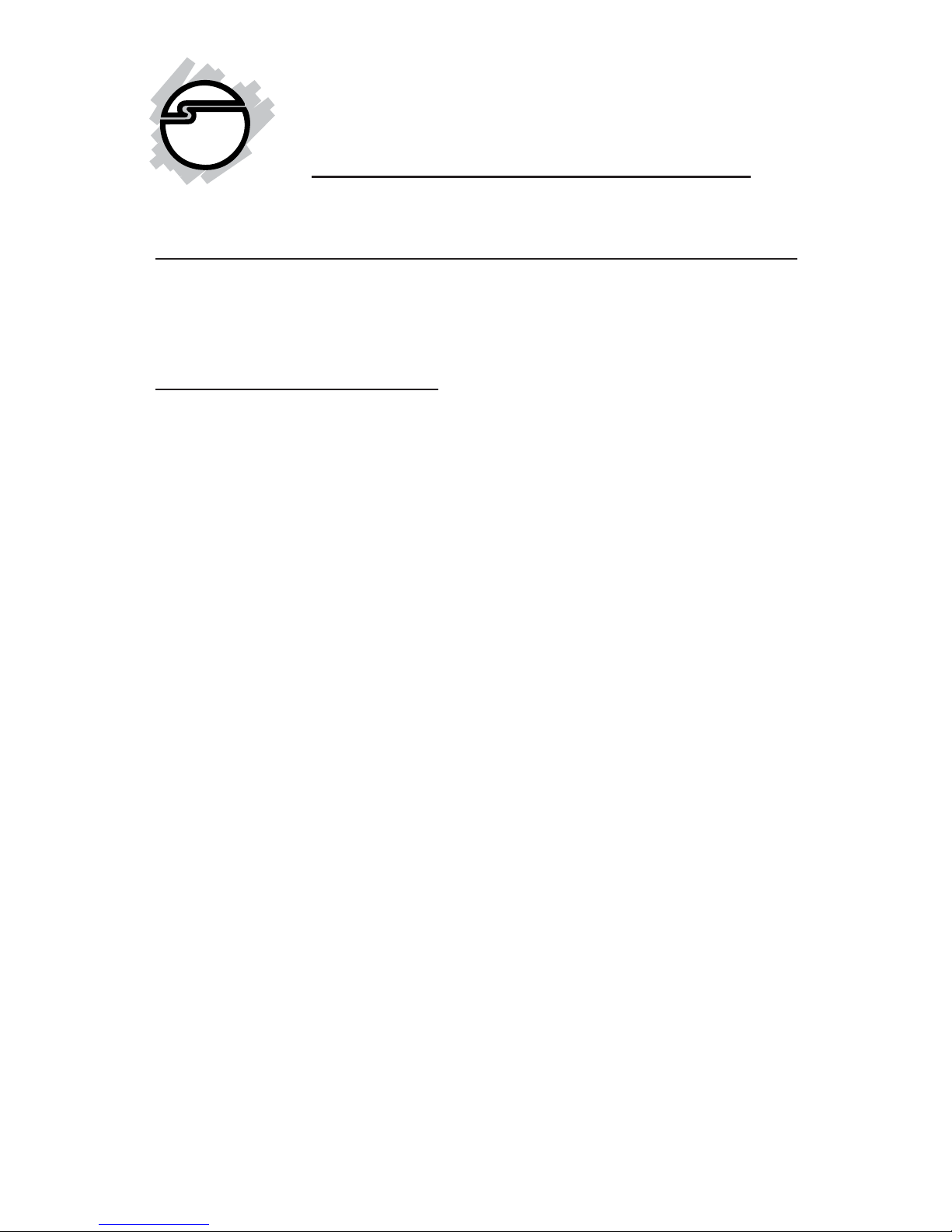
1
Introducing the FireWire 800 3-port PCIe
The FireWire 800 3-port PCIe is designed to add FireWire
800 (1394b) and 1394a (6-pin) interfaces to your computer.
Features and Benefits
• Provides 2 FireWire 800 (1394b) ports and 1 1394a
(6-pin) port for multiple 1394b/1394a device
connections
• Supports data transfer rates of 100, 200, 400 and
800Mbps
• Built-in 4-pin power connector provides extra power
when connected to the system's power supply
(Recommended)
• Supports hot-swapping and Plug-n-Play connection
of peripheral devices
• Works with various types of FireWire 800 (1394b)
and 1394a devices including portable hard disk, DV
camcorder, digital camera, CD-RW/DVD-ROM
drive and other audio/video devices
FireWire 800 3-port PCIe
Quick Installation Guide
04-0400A
Page 2
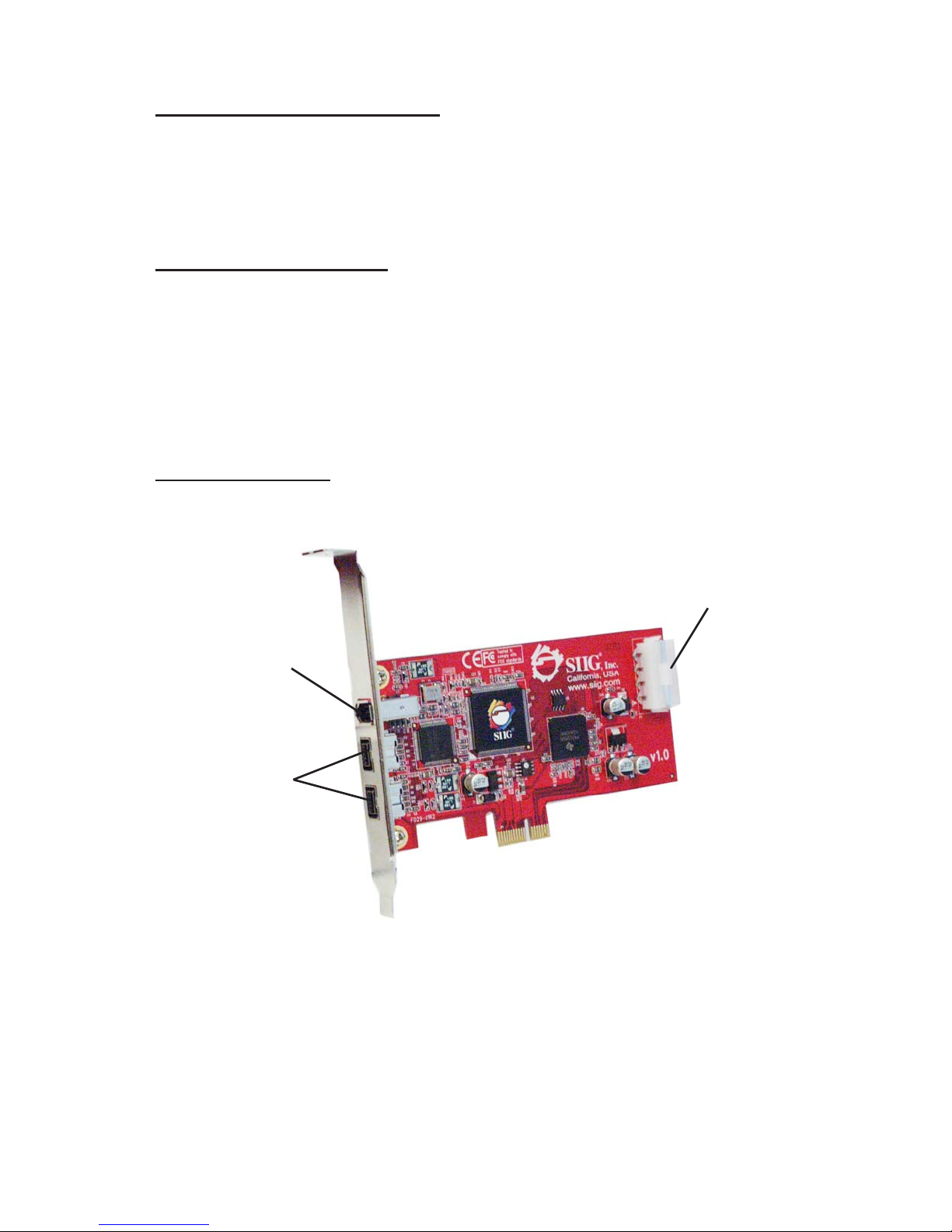
2
System Requirements
• PCI Express-enabled system with an available PCI
Express slot
• Windows 2000/XP/Server 2003
Package Contents
• FireWire 800 3-port PCIe board
• "Y" split power cable
• Driver CD
• This quick installation guide
Board Layout
FireWire Port
(1394a)
FireWire 800
Ports
4 Pin Power
Connector
Figure 1: Board Layout
Page 3
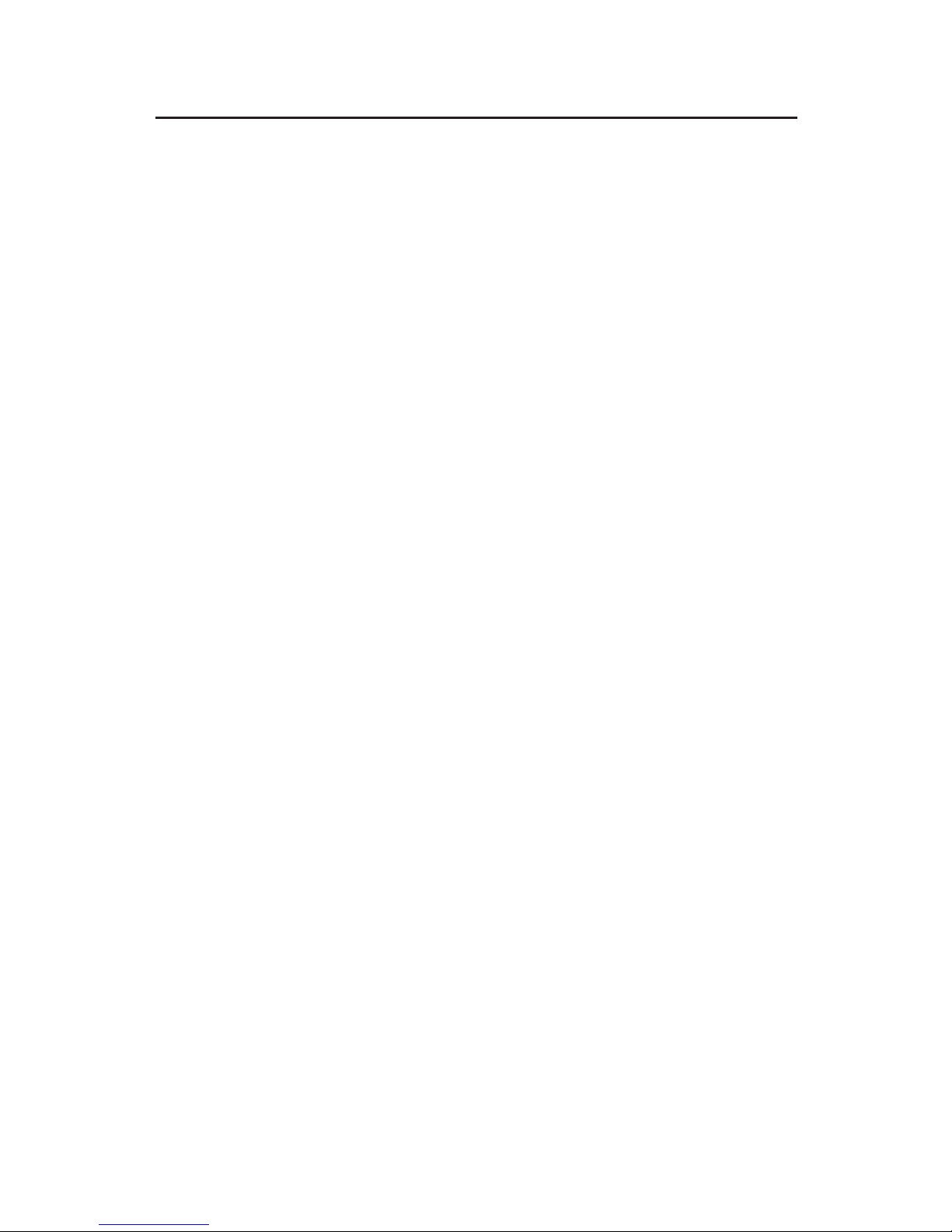
3
Hardware Installation
General instructions for installing the card are provided
below. Since the design of computer cases and
motherboards vary, refer to your computer’s reference
manual for further information, if needed.
Static Electricity Discharge may permanently damage
your system. Discharge any static electricity build up in
your body by touching your computer’s case for a few
seconds. Avoid any contact with internal parts and
handle cards only by their external edges.
1. Turn OFF the power to your computer and any
other connected peripheral devices. Unplug the
computer's power cord.
2. Remove your computer’s cover and install the card
in an available PCIe slot.
3. Push the board down firmly, but gently, until it is
well seated.
4. Connect an available 4-pin power connector from
the system power supply to the 4-pin power
connector on the FireWire 800 3-port PCIe board (See
Figure 1 on page 2). This connection is recommended
for reliable power output. The included "Y" power
cable can be used to give you additional 4-pin
power connectors.
5. Secure the card and replace the cover.
Page 4

4
Driver Installation
This section provides information on how to install the
FireWire 800 3-port PCIe drivers. Please follow the
directions below for your operating system.
Important: If your system doesn't boot to Windows
properly with our card installed, check with your
system's manufacturer for the latest system firmware
update. Our board comes with a PCI Express
bridge chip, which may not be understood by your
system. At the time this manual was written, many
system and motherboard vendors already have had
this fix posted on their respective web sites.
Windows 2000
Windows 2000 automatically installs it's built-in 1394a
driver for the FireWire 800 3-port PCIe. To get the full
speed out of this controller, install the Firewire 800 driver
using the directions below.
1. Right click My Computer, click Manage, then click
Device Manager.
2. Double click IEEE 1394 Bus host controller, then
double click Texas Instruments OHCI Compliant
IEEE 1394 Host Controller.
3. Click the Driver tab, then Update driver button.
4. At the Upgrade Device Driver Wizard, click Next.
5. Select Search for a suitable driver for my device,
then click Next.
6. Insert the driver CD, check CD-ROM drives, then
click Next.
7. Click Next, then click Finish.
8. Restart Windows to complete the installation.
Page 5

5
Windows XP/Server 2003
Windows XP and Server 2003 automatically installs it's
built-in 1394a driver for the FireWire 800 3-port PCIe . To
get the full speed out of this controller, install the Firewire
800 driver using the directions on the next page.
1. Right click My Computer, click Manage, then click
Device Manager.
2. Double click IEEE 1394 Bus host controller, the
double click Texas Instruments OHCI Compliant
IEEE 1394 Host Controller.
3. Click the Driver tab, then Update Driver button.
4. Select Install from a list or specific location, then
click Next.
5. Select Don't search. I will choose the driver to
install, then click Next.
6. Insert the driver CD, click Have disk.
7. Type in D:, then click OK. (Change D: to match your
CD-ROM drive letter)
8. Select OHCI IEEE 1394b Host Controller, then click
Next.
9. Click Continue Anyway. Our driver has been
thoroughly tested in Windows for stability.
10. Click Finish. Restart Windows to complete the
installation.
Page 6

6
Verify Proper Installation in Windows
1. Check Device Manager to verify successful
installation.
Windows 2000/XP/Server 2003: Right click My
Computer, then click Manage. Click Device
Manager.
2. Double click 1394 Bus Controller or IEEE 1394 Bus
host controllers.
- An OHCI IEEE 1394b Host Controller should be
displayed.
Page 7

7
Technical Support and Warranty
QUESTIONS? SIIG’s Online Support has answers!
Simply visit our website at www.siig.com and click on Support.
Our online support database is updated daily with new drivers
and solutions. Answers to your questions could be just a few clicks
away. You can also submit questions online and one of our technical
support analysts will promptly respond.
A lifetime manufacturer warranty supplied with this product is
offered by SIIG, Inc. Please see SIIG website for more warranty
details. If you should happen to encounter any problems with this
product, please follow the procedures below.
If it is within the store's return policy period, please return the
product to the store where you purchased from.
If your purchase has passed the store's return policy period, please
follow these steps to have the product repaired or replaced.
Step 1: Submit your RMA request.
Go to www.siig.com, click Support, then RMA to submit a
request to SIIG RMA. If the product is determined to be
defective, an RMA number will be issued. SIIG RMA department
can also be reached at (510)413-5333.
Step 2: After obtaining an RMA number, ship the product.
• Properly pack the product for shipping. All software, cable(s)
and any other accessories that came with the original package
must be included.
• Clearly write your RMA number on the top of the returned
package. SIIG will refuse to accept any shipping package, and
will not be responsible for a product returned without an
RMA number posted on the outside of the shipping carton.
• You are responsible for the cost of shipping the product to SIIG
at the following address:
SIIG, Inc.
6078 Stewart Avenue
Fremont, CA 94538
RMA #:
• SIIG will ship the repaired or replaced product via Ground
in the U.S and International Economy outside of the U.S at
no cost to the customer.
Page 8

About SIIG, Inc.
Founded in 1985, SIIG, Inc. is a leading computer upgrade manufacturer
of I/O connectivity products, including PCI & ISA serial and parallel
ports, USB, Serial ATA & UltraATA controllers, FireWire (1394a/b),
Networking, Sound Cards, and other accessories. SIIG is the premier
one-stop source of upgrades.
SIIG products offer comprehensive user manuals, many user-friendly
features, and are backed by an extensive manufacturer warranty.
High-quality control standards are evident by the overall ease of
installation and compatibility of our products, as well as one of the
lowest defective return rates in the industry. SIIG products can be
found in computer retail stores, mail order catalogs, and e-commerce
sites in the Americas and the UK, as well as through major distributors,
system integrators, and VARs.
PRODUCT NAME
FireWire 800 3-port PCIe
FCC RULES: TESTED TO COMPLY WITH FCC PART 15, CLASS
B OPERATING ENVIRONMENT: FOR HOME OR OFFICE USE
FCC COMPLIANCE STATEMENT:
This device complies with part 15 of the FCC Rules. Operation is
subject to the following two conditions: (1) This device may not cause
harmful interference, and (2) this device must accept any interference
received, including interference that may cause undesired operation.
THE PARTY RESPONSIBLE FOR PRODUCT COMPLIANCE
SIIG, Inc.
6078 Stewart Ave.
Fremont, CA 94538-3152
FireWire 800 3-port PCIe is a trademark of SIIG, Inc.
SIIG and SIIG logo are registered trademarks of SIIG, Inc. Microsoft and Windows are
registered trademarks of Microsoft Corporation. Pentium is a registered trademark of Intel Corporation.
Other names used in publication are for identification only and may be trademarks
of their respective companies.
October, 2005 Copyright ©2005 by SIIG, Inc. All rights reserved.
