Page 1
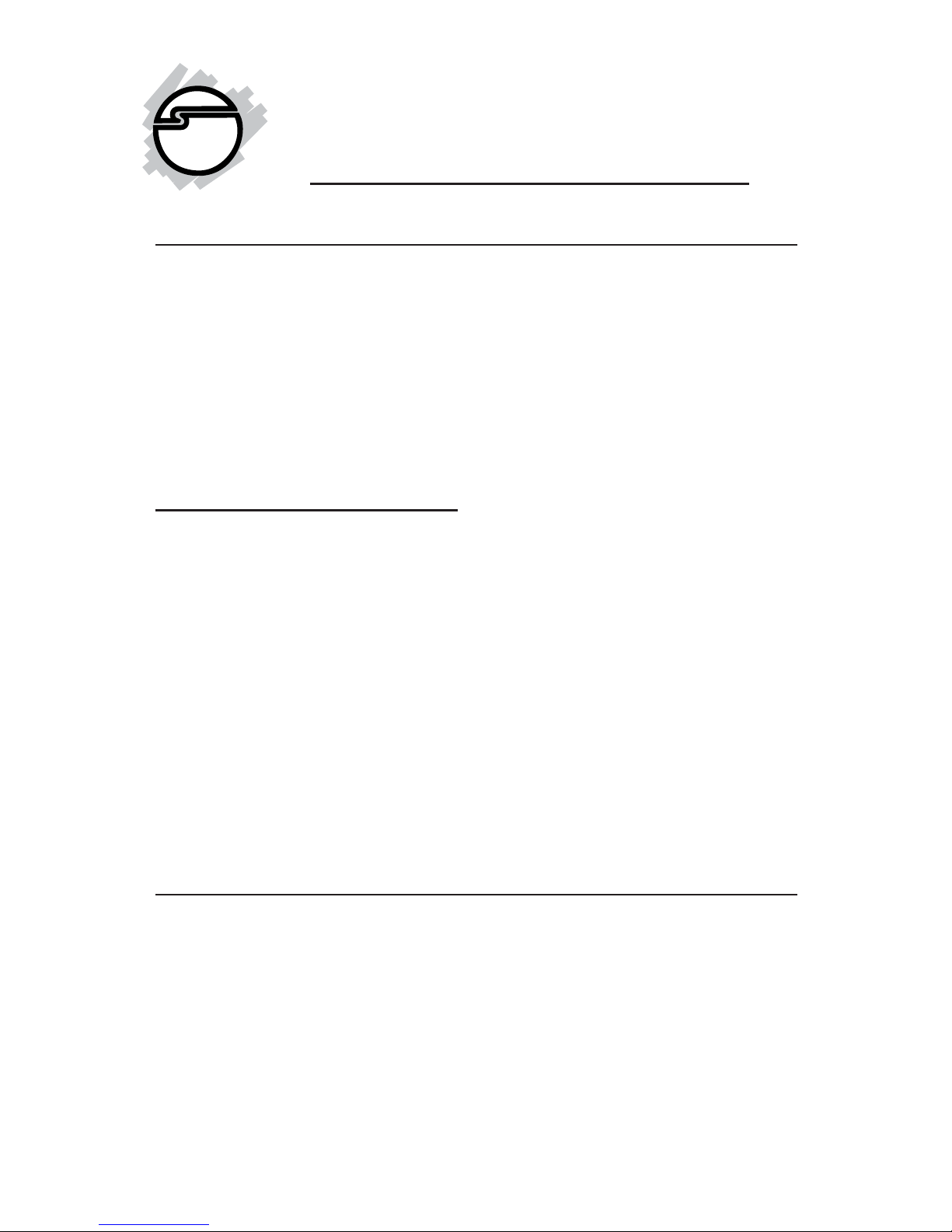
1
1394 DV Kit
Quick Installation Guide
Introducing the 1394 DV Kit
The 1394 DV Kit is designed to add FireWire (1394) interface to your
computer for easy connection to DV camcorders, hard disk drives
(self-powered), scanners, printers, and other 1394 devices. For your
convenience, one FireWire (1394) 6-pin/4-pin DV cable is included
for connecting DV camcorders and other 1394 devices using 4-pin
connector. Deluxe video editing software is also included for
producing greeting cards, video e-mails, or home videos complete
with attractive titles, effects, and background music.
Key Features and Benefits
• IEEE 1394-1995, P1394a (rev. 1.1) and OHCI Interface
Specification 1.0 compliant
• Fully compliant with PCI Plug-n-Play specifications
• Adds FireWire (1394) interface to your PC for connecting up to
63 devices
• Supports hot-swapping and plug-n-play features
• Supports serial bus data transfer rates of 100, 200, 400 Mbps
• Works with various types of DV camcorders (Sony, Panasonic,
Canon, JVC, Sharp and more), hard disk drives (self-powered),
hubs, CD-RWs/DVD-ROMs, MO drives, digital cameras,
scanners and audio/video devices such as TV and set-top box
System Requirements
• Pentium 233 MHz computer with one available PCI slot
• 1 GB or larger hard disk drive
• 32 MB RAM and CD-ROM drive
• Windows 98SE/ME/2000/XP
Recommended system for Digital Video capturing/editing:
• Pentium II 400 MHz computer
• 64 MB RAM and CD-ROM drive
04-0211C
Page 2
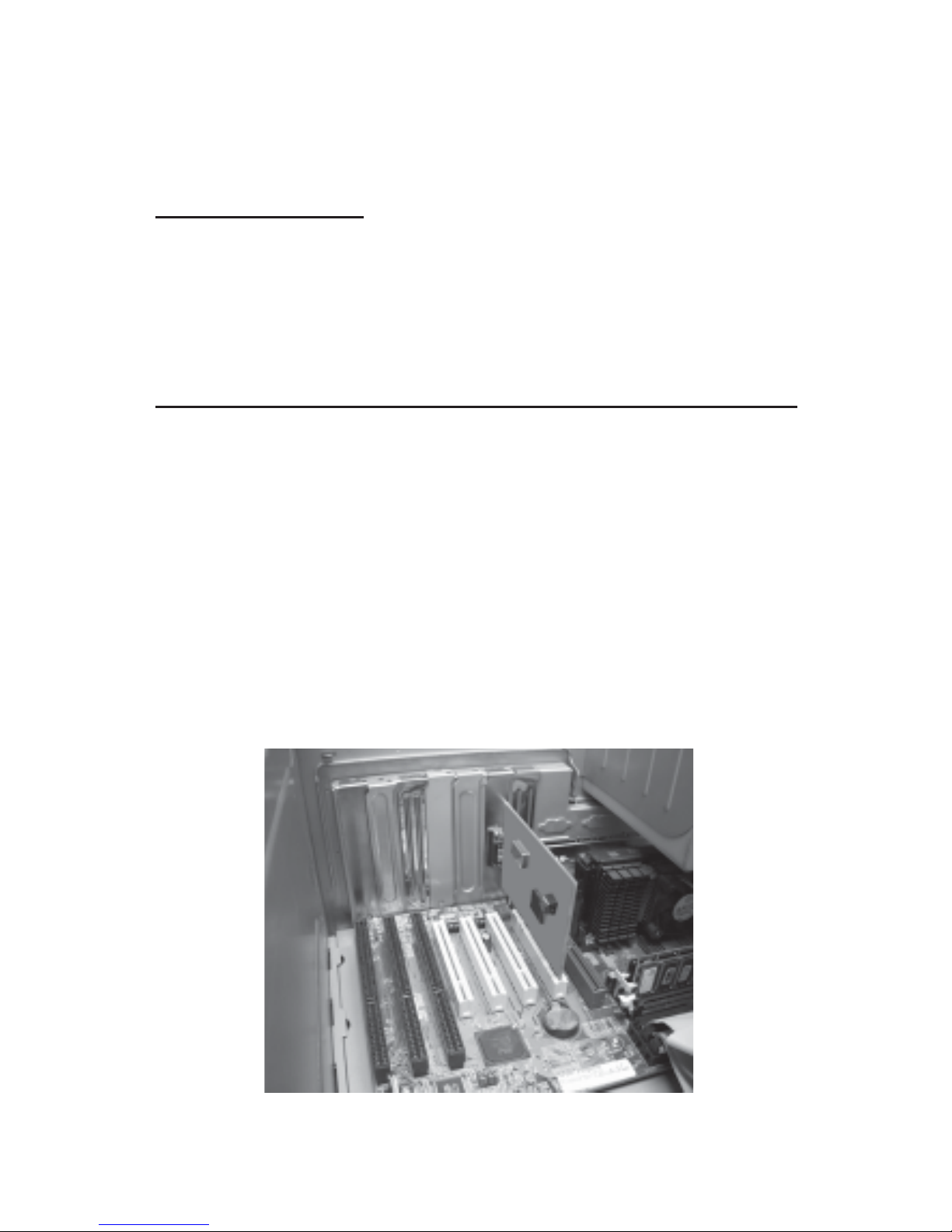
2
• 80 MB of available hard disk space
• Video card with 4 MB RAM (PCI or AGP)
• Windows 98SE or later
Package Contents
• One FireWire (1394) host adapter
• Deluxe Ulead VideoStudio DV editing software
• One FireWire (1394) 6-pin/4-pin DV cable
• This quick installation guide
Hardware Installation
General instructions for installing the card are provided below, since
the design of computer cases and motherboards vary. Refer to your
computer’s reference manual for further information, if needed.
• Turn OFF the power to your computer.
• Unplug the power cord and remove your computer's cover.
• Remove the slot bracket from an available PCI slot.
• Carefully align the card to the selected PCI slot push the board
down firmly, but gently, until it is well seated.
• Replace the slot bracket's holding screw to secure the card.
• Replace the computer cover and reconnect the power cord.
Figure 1. Inserting the PCI Board
Page 3

3
Software Installation
Throughout driver installation, you may be prompted to insert your
Windows Installation CD. Some files on this CD are neccessary to
complete driver installation. Please insert the CD when prompted
and follow on-screen instructions.
Please make sure the board is installed before proceeding with
driver installation.
Windows 98SE Driver Installation
1. When Windows boots up, a New Hardware Found dialog box
should appear and the OHCI Compliant IEEE 1394 Host
Controller is identified.
2. At the Add New Hardware Wizard window, click Next.
3. Choose Search for the best driver for your device, and click
Next.
4. Clear all check boxes, click Next, Next, Next, then Finish to
complete driver installation.
Windows ME Driver Installation
1. At the Add New Hardware Wizard, choose Automatic search
for a better driver (Recommended), then click Next.
2. Click Finish and restart Windows to complete driver
installation.
Windows 2000/XP Driver Installation
Windows 2000 and XP will automatically detect and install the
correct driver for the FireWire (1394) host adapter.
To verify successful installation:
1. Check Device Manager to verify successful driver installation.
Windows 98SE/ME: From the main desktop, right click My
Computer, then click Properties. Click Device Manager tab.
Windows 2000/XP: Right click My Computer, then click
Manage. Click Device Manager.
2. Double click 1394 Bus Controller or IEEE 1394 Bus host
controllers option.
- An IEEE 1394 Host Controller should be displayed.
Page 4

4
Ulead VideoStudio Software Installation
The 1394 DV Kit includes Ulead® VideoStudioTM digital video editing
software for producing home videos, complete with attractive titles,
transitions and sounds. Before installing VideoStudio, make sure
your adapter and DV camcorder are properly installed and
configured. See next section, Connecting DV Camcorder, for more
details on how to properly install your DV camcorder.
1. Insert the Ulead VideoStudio DV software CD. Auto-run
should start automatically. If not, click Start, Run, type in
X:\Autorun.exe, then click OK. (Replace X: with the drive
letter of your CD-ROM)
2. Choose Install Ulead VideoStudio and follow on-screen
instructions to complete installation.
Note: For instructions on how to use Ulead VideoStudio,
please refer to VStudio.pdf file located in the Manual
directory on the Ulead VideoStudio DV software CD.
Connecting DV Camcorder
Before setting up the digital video camcorder, make sure to verify
the driver for the adapter has been successfully installed in your
system and follow the setup procedures listed below.
1. Boot up your system.
2. Connect the 4-pin connector of the provided FireWire (1394)
6-pin/4-pin DV cable into your digital camcorder, and connect
the 6-pin connector into an available port on the 1394 adapter.
Power on the camcorder. The camcorder should now appear
in Device Manager.
To verify successful DV Camcorder setup:
1. Check Device Manager to verify successful driver installation.
Windows 98SE/ME: From the main desktop, right click My
Computer, then click Properties. Click Device Manager tab.
Windows 2000/XP: Right click My Computer, click Manage,
then click Device Manager.
2. Double click Imaging Device(s).
- A Microsoft DV Camera and VCR or DV Camcorder should
be displayed.
Page 5

5
Technical Support
QUESTIONS? SIIG’s Online Support has the answers! Simply visit
our web site at www.siig.com and click on SUPPORT. Our online
support database is updated daily with new drivers and solutions. The
answers to your problems could be just a few clicks away.
Return Merchandise Authorization (RMA)
SIIG warrants to the original buyer of the product that the hardware is
free of defects in materials and workmanship for a period of one, two or
five years from the date of purchase. If your product fails to be in good
working order during the warranty period, you may return it to SIIG for
repair or replacement at SIIG's option.
To return the product, you need to follow these steps:
Step 1: Contact SIIG's RMA Department
To obtain an RMA number, SIIG's RMA Department can be reached by
phone at (510)413-5333 or fax at (510)657-5962 or email at
service@siig.com. In order to issue an RMA number, the product serial
number is required. This number can be found on the side of the box and
on the back of the product.
Step 2: Complete the RMA form
• Fill out your Return Merchandise Authorization (RMA) form, and
include it in the package with the product.
• Properly pack the product for shipping. All software, cable(s) and
other accessories that came with the original package must be
included.
• Clearly write your RMA number on the top of the returned package
and on the accompanying RMA form.
SIIG will refuse to accept any shipping package, and will not be
responsible for a product returned without an RMA number
posted on the outside of the shipping carton.
Step 3: Ship the Product
You are responsible for the cost of shipping back to SIIG at the following
address:
SIIG, Inc. RMA#_______________
6078 Stewart Ave.
Fremont, CA 94538
SIIG will ship the repaired or replaced product via UPS Ground or US
Mail at no cost to you.
Page 6

PRODUCT NAME MODEL NUMBER
1394 DV Kit NN26xx
FCC RULES: TESTED T O COMPLY WITH FCC PART 15, CLASS B
OPERATING ENVIRONMENT: FOR HOME OR OFFICE USE
FCC COMPLIANCE STATEMENT:
This device complies with part 15 of the FCC Rules. Operation is subject to
the following two conditions: (1) This device may not cause harmful
interference, and (2) this device must accept any interference received,
including interference that may cause undesired operation.
FCC NOTICE:
This equipment has been tested and found to comply with the limits for a
Class B digital device, pursuant to part 15 of the FCC Rules. These limits are
designed to provide reasonable protection against harmful interference in a
residential installation. This equipment generates, uses, and can radiate radio
frequency energy and if not installed and used in accordance with the
instructions, may cause harmful interference to radio communications.
However, there is no guarantee that interference will not occur in a particular
installation. If this equipment does cause harmful interference to radio and
television reception, which can be determined by turning the equipment off
and on, the user is encouraged to try to correct the interference by one or more
of the following measures:
• Reorient or relocate the receiving antenna
• Increase the separation between the equipment and the receiver
• Connect the equipment into an outlet on a circuit different from that to
which the receiver is connected
• Consult the dealer or an experienced radio or TV technician for help
Caution:
Any changes or modifications not expressly approved by the party
responsible for compliance could void the user's authority to operate
this equipment
THE PARTY RESPONSIBLE FOR
PRODUCT COMPLIANCE
SIIG, Inc.
6078 Stewart Ave.
Fremont, CA 94538-3152
1394 DV Kit is a trademark of SIIG, Inc.
SIIG and SIIG logo are registered trademarks of SIIG, Inc. Microsoft and Windows are registered
trademarks of Microsoft Corporation. Pentium is a registered trademark of Intel Corporation.
Other names used in publication are for identification only and may be trademarks of their
respective companies.
August, 2002 Copyright ©2002 by SIIG, Inc. All rights reserved.
