SIIG JU-SW4112 Quick Installation Manual
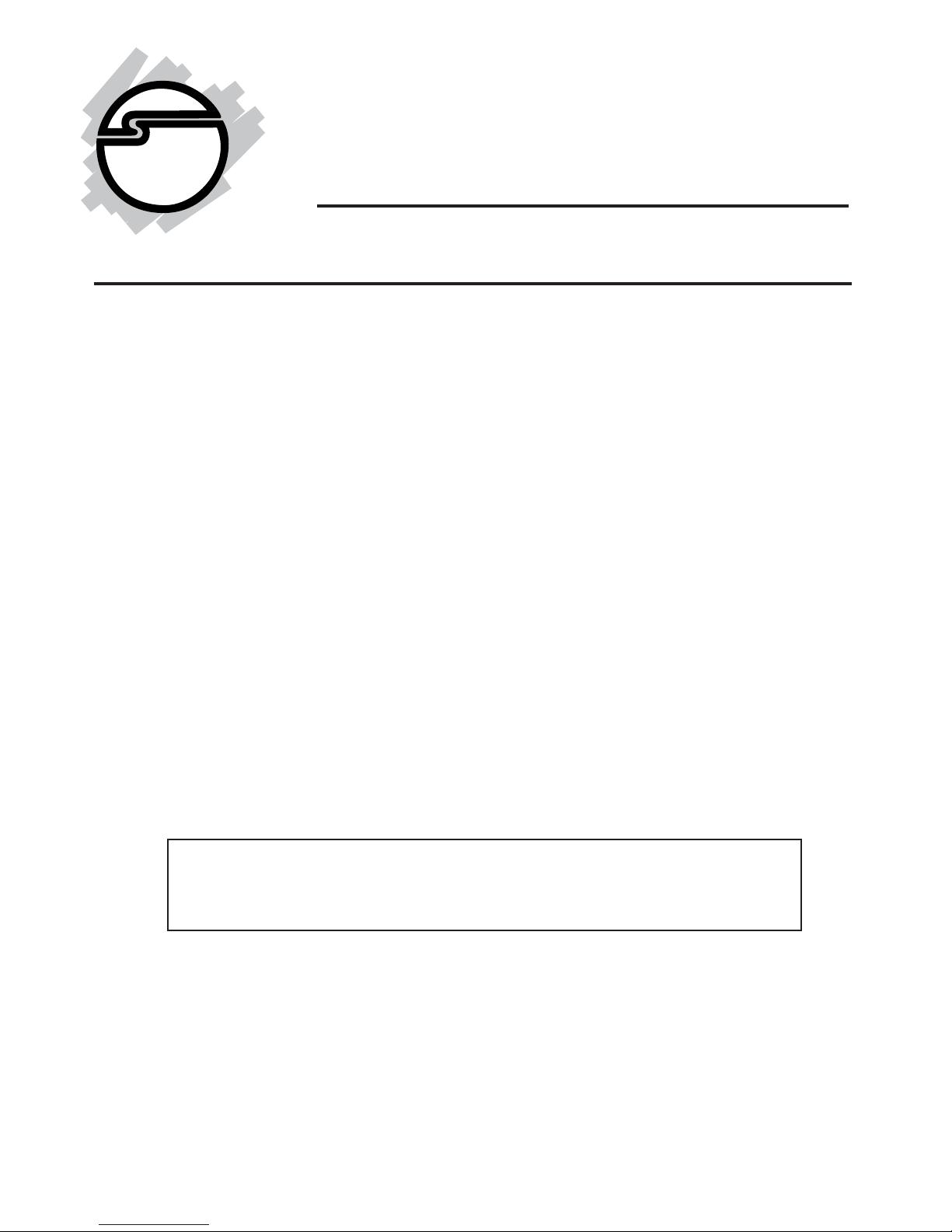
1
04-0318B
USB 2.0 Switch
Quick Installation Guide
Introducing the USB 2.0 Switch
The USB 2.0 Switch is designed to share USB device(s)
between multiple systems.
Features and Benefits
• Compliant with USB Specifications, Revision 2.0.
Hot-swapping feature allows you to attach/
detach USB devices without powering down
your computer
• Use keyboard Hotkey control (PC only) or
Power LED/Manual Switching Button to switch
between computers
• Designed for USB devices including printers,
scanners, hard disk drives, cameras, CD-ROMS
and Zip drives
Note: Not designed to work with keyboard or
mouse.

2
System Requirements
• PC or Mac computer with an available USB port
(USB 2.0 recommended)
• Windows® 98SE/ME/2000/XP (32-/64-bit)/
Server 2003 (32-/64-bit)/Vista (32-/64-bit)
• Mac OS X v10.0 or later
Package Contents
• USB 2.0 Switch
• USB cables (6 Ft, Type A to Type B)
• Driver CD
• Quick installation guide
Layout
Do not connect the USB 2.0 Switch to your system until
after the driver has been installed. Please refer to the
Installation section starting on page 5 to install its driver.

3
For USB 2.0 Switch 2-to-1
• Two Type B connectors for system connection
• One Type A connector for device connection
• Hotkey control (PC only) between two
computers
• Convenient manual switching buttons
Figure 1. USB 2.0 Switch 2-to-1 Layout
To USB device
(Type A connector)
(Type B connector)
To PC
Power LED/Manual
switching button
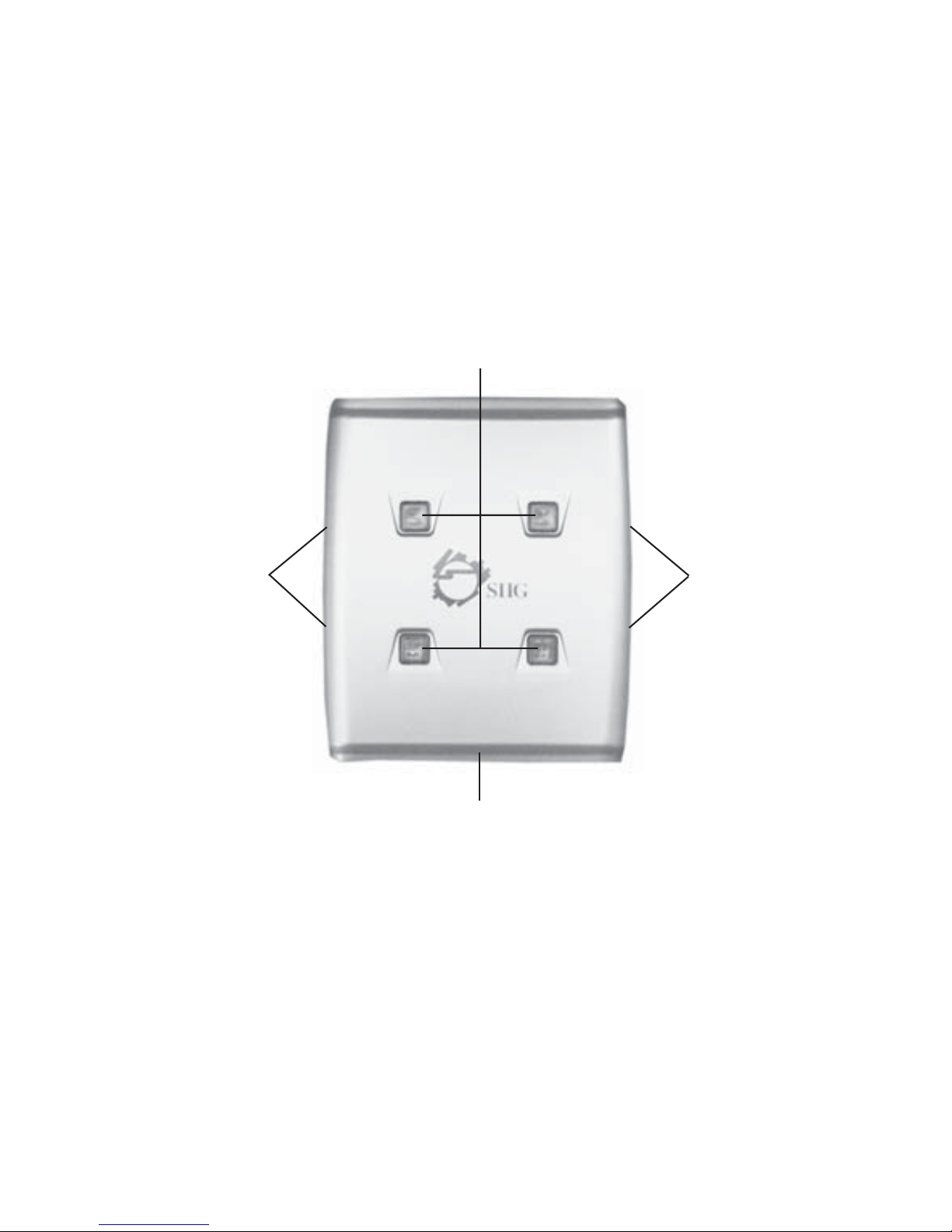
4
For USB 2.0 Switch 4-to-1
• Four Type B connectors for system connection
• One Type A connector for device connection
• Hotkey control (PC only) up to four computers
• Convenient manual switching buttons
Figure 2. USB 2.0 Switch 4-to-1 Layout
Power LED/Manual switching button
To PC
(Type B connector)
To PC
(Type B connector)
To USB device
(Type A connector)
