SIIG JU-PC1812-S1 Quick Installation Manual
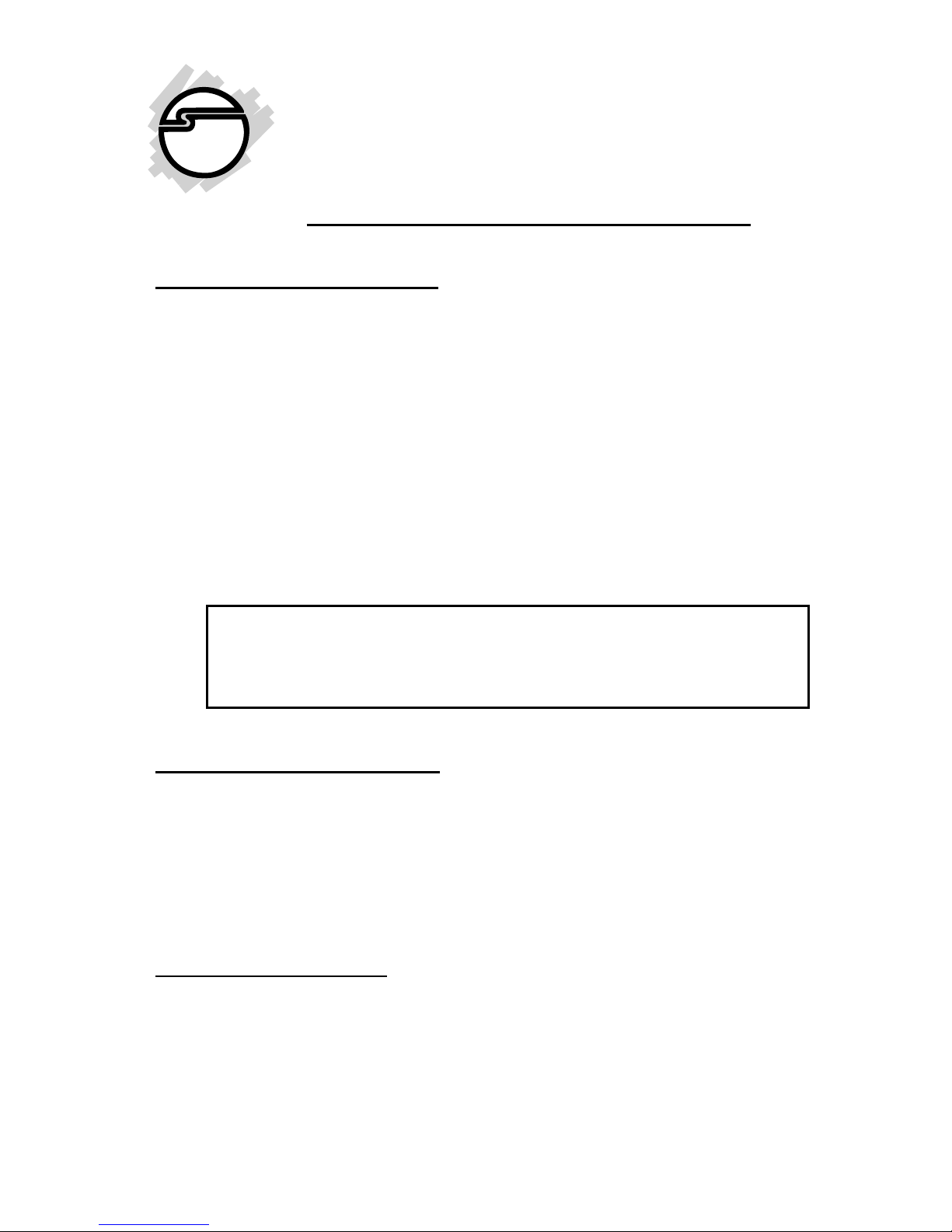
1
Hi-Speed USB 18-in-1
Reader/Writer
Quick Installation Guide
04-0372A
Features and Benefits
• Compliant with high-speed USB 2.0 specifications
• Compliant with USB Storage Class 1.0 specifications
• Low power consumption-powered from the system.
No power adapter required!
• Hot-swapping feature allows you to attach/detach
USB devices without powering your computer off
• Designed for devices using CF type I/II, MicroDrive,
Magicstor, SM, xD Picture Card, SD, miniSD, MMC,
RSMMC and Memory Stick memory cards
Note: USB 2.0 devices are limited to USB 1.1 speed
when they are connected to USB 1.1 host adapter or
USB 1.1 hubs.
System Requirements
• PC or Mac computer with an available USB port
(USB 2.0 recommended)
• Windows 98SE/ME/2000/XP/Server 2003
• Mac OS 9.x and Mac OS X (v10.1.3) or later
Package Contents
• Hi-Speed USB 18-in-1 Reader/Writer
• USB cable (Type A to Mini 5-pin)
• Driver CD
• This quick installation guide
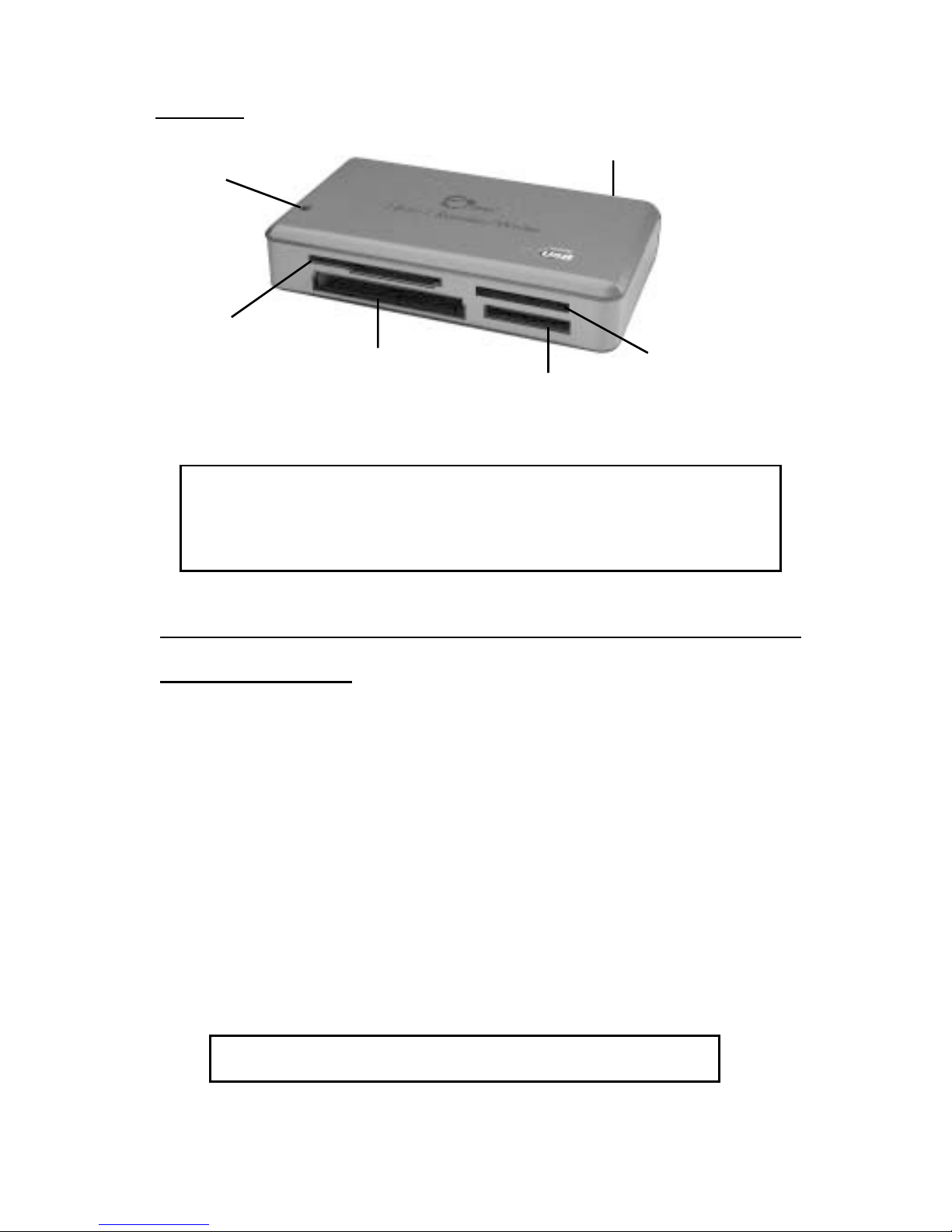
2
Layout
Memory Stick
USB connector
CF/MicroDrive/
Magicstor
SD/miniSD/
MMC/RSMMC
Activity LED
SmartMedia/xD
Figure 1. Layout
Note: Do not unplug the reader/writer or remove
your memory card(s) while the Activity LED is
flashing.
Installation
Windows 98SE
Do not connect the reader/writer until after the driver has
been installed.
1. Boot up your system and insert the driver CD.
2. Click Start, Run, type D:\Setup.exe, then click OK.
(Change D: to match your CD-ROM drive letter)
3. Select English, click Next. Follow the on-screen
instructions to install the driver, then restart
Windows.
4. When Windows resumes, connect the reader/writer
to a USB port and the drivers will load automatically.
Note: To uninstall 98SE driver see page 4.
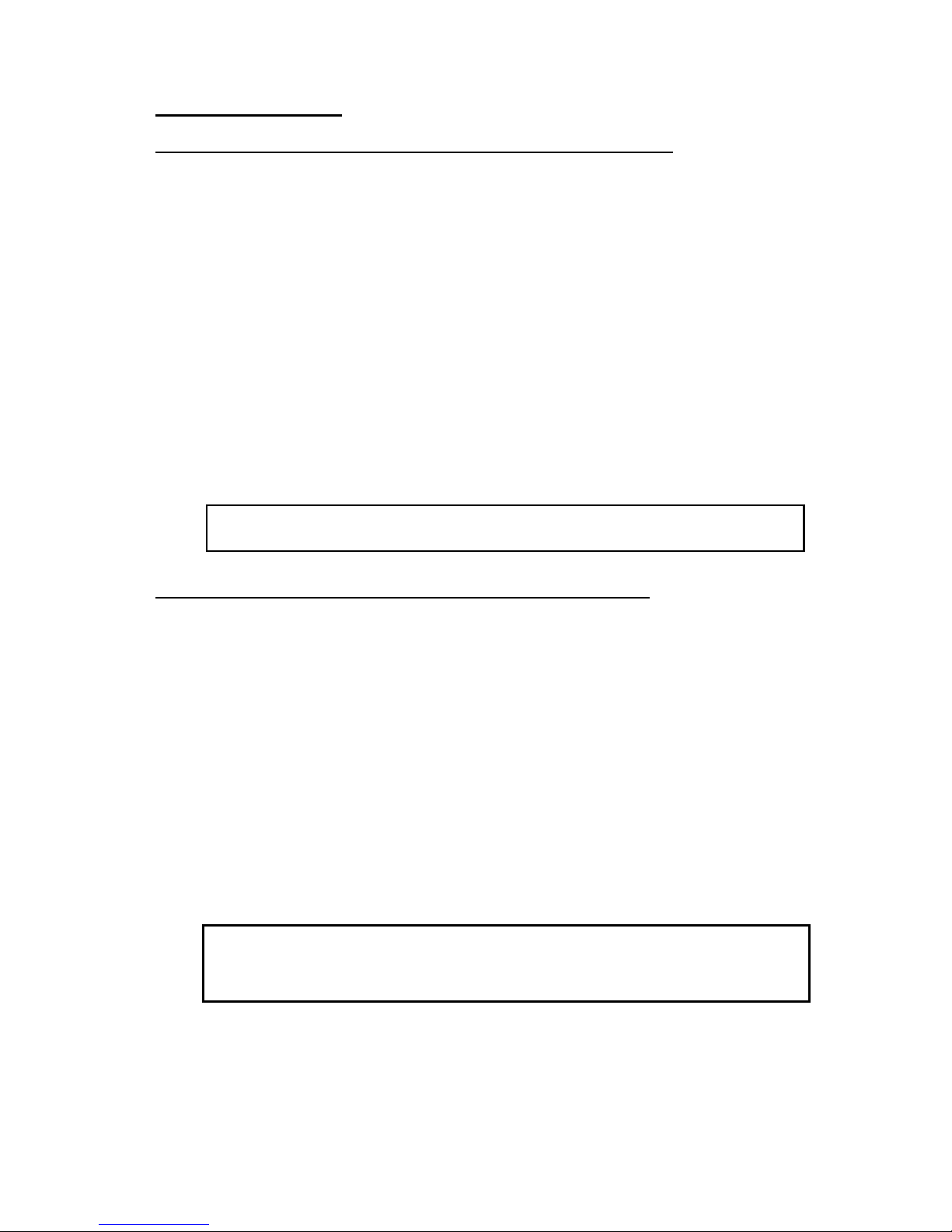
3
Windows 2000
Windows 2000 with service pack 2 or earlier
Do not connect the reader/writer until after the driver has
been installed.
1. Boot up your system and insert the driver CD.
2. Click Start, Run, type D:\Setup.exe, then click OK.
(Change D: to match your CD-ROM drive letter)
3. Select English, click Next. Follow the on-screen
instructions to install the driver, then restart
Windows.
4. When Windows resumes, connect the reader/writer
to a USB port and the drivers will load automatically.
Note: To uninstall Windows 2000 driver see page 4.
Windows 2000 with service pack 3 or later
Important: Windows 2000 with sp3 or later automatically
detects and installs the correct drivers for this reader/
writer when connected. No driver installation is needed.
Refer to Accessing Memory Cards, on page 6, for the
order in which the memory slots appear.
However, it's hard to distinguish one drive from another
unless you install the provided software that labels each
drive. If you choose to install this optional software,
please follow the directions above, under Windows 2000
with service pack 2 or earlier.
Note: To uninstall Windows 2000 optional software
see page 4.
