Page 1
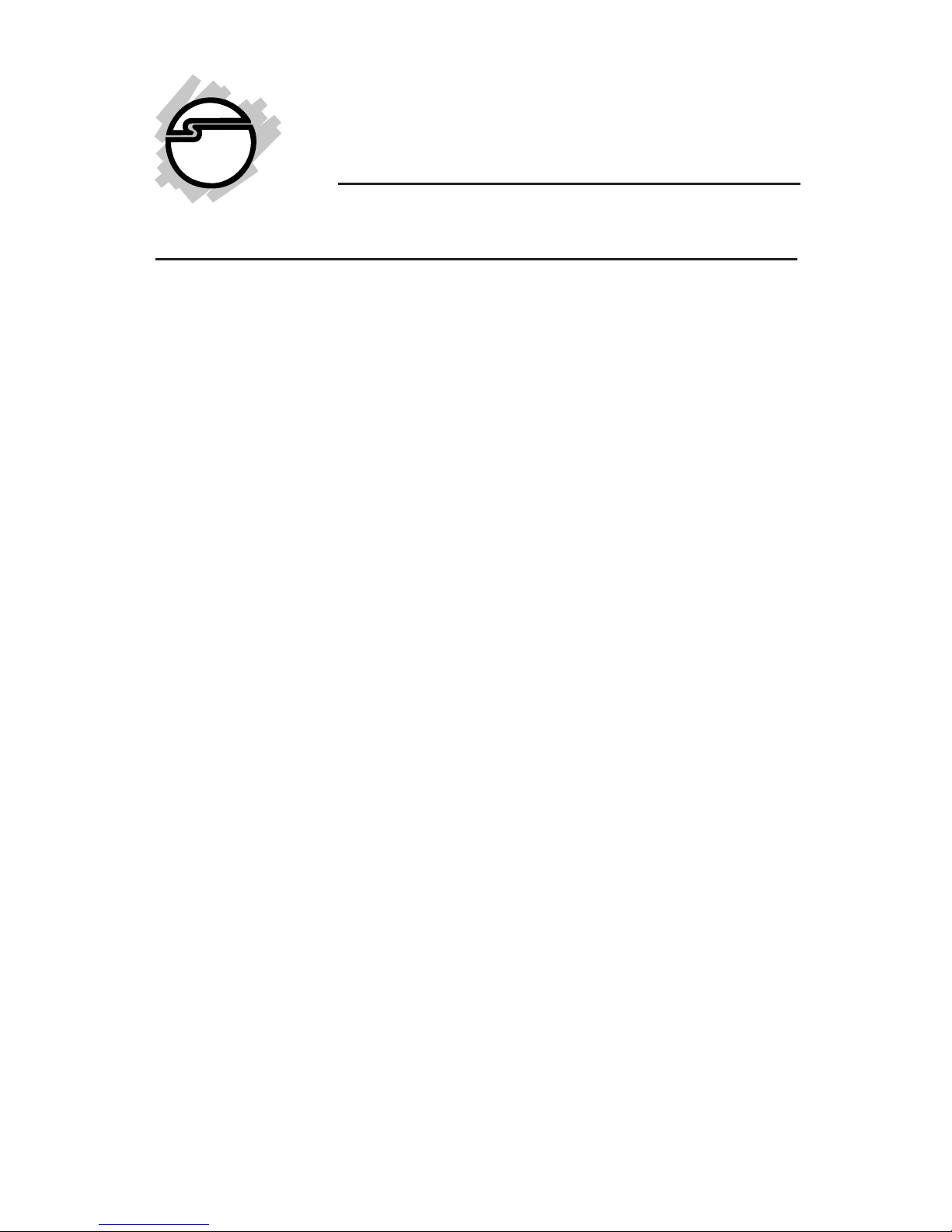
1
2-Port Serial 550-Value
Quick Installation Guide
04-0627B
Introducing the 2-Port Serial 550-Value
The 2-Port Serial 550-Value provides two 16550 UART
serial ports which supports data transfer rates up to
16 Mb/s.
Features and Benefits
• Adds 2 RS-232 9-pin serial ports to your PCI enabled
system
• Compliant with PCI Local Bus Specification, Revision
2.3
• 16C550 UART and supports serial data rate up to
16 Mb/s
• Deep FIFOs enable high serial data throughput and
reduce CPU utilization
• Conforms to PCI v2.2 Plug and Play
• Can be installed in 32-/64-bit, 3.3v/5v PCI and
PCI-X slots
• Full support for DOS- and Windows-based software
System Requirements
• Pentium or equivalent computer with an available
PCI slot
• Windows® 8 (32-/64-bit) / 7 (32-/64-bit) / Vista (32-
/64-bit) / XP (32-/64-bit) / Server 2003 & 2008 (32/64-bit) / Server 2008 R2 / 2000 / ME / 98SE / 98 /
95, DOS
Page 2
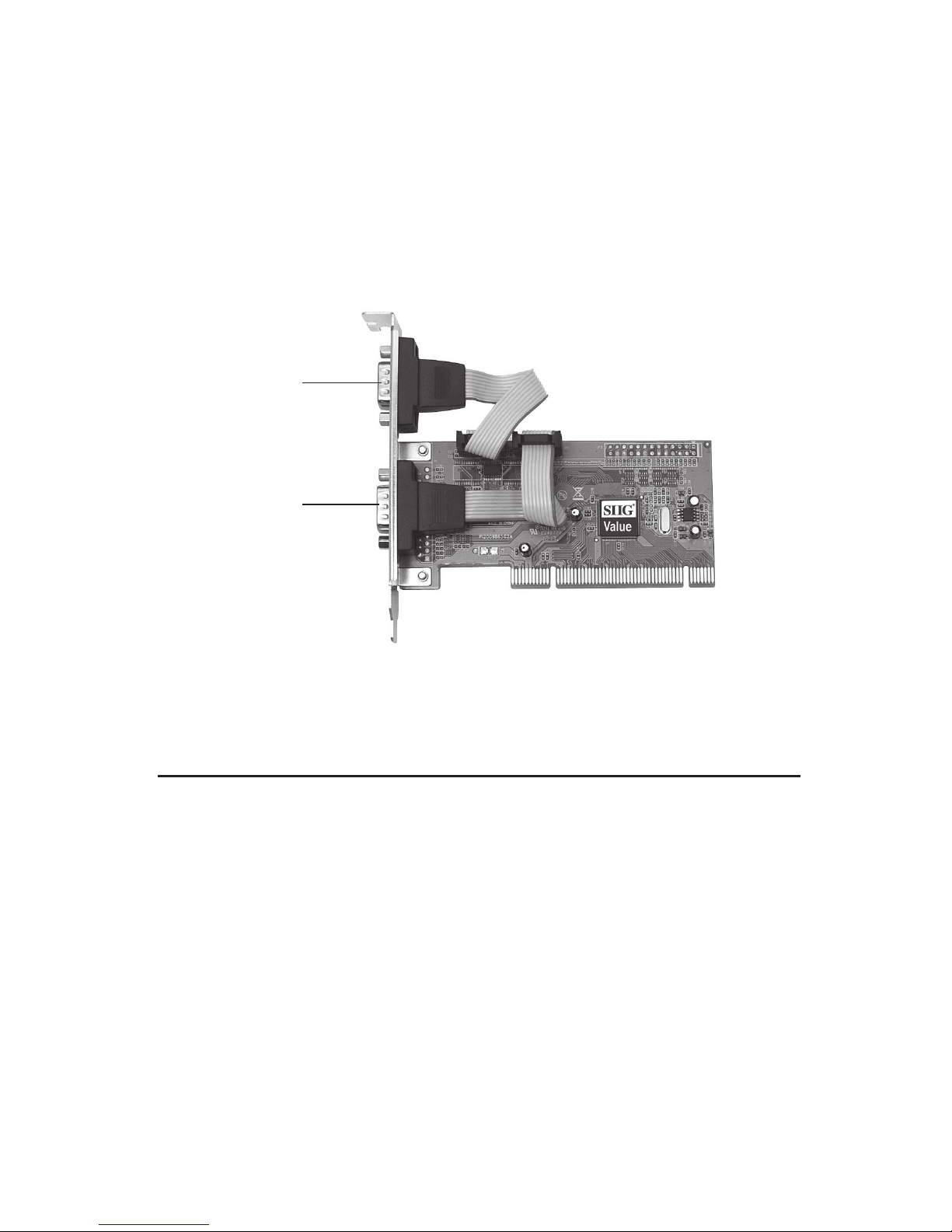
2
Package Contents
• SIIG 2-Port Serial 550-Value
• Driver CD
• Quick installation guide
Board Layout
Figure 1: Layout
Serial (S1)
Serial (S2)
Hardware Installation
General instructions for installing the card are provided
below. Since the design of computer cases and
motherboards vary, refer to your computer's reference
manual for further information, if needed.
Static Electricity Discharge may permanently damage
your system. Discharge any static electricity build up in
your body by touching your computer case for a few
seconds. Avoid any contact with internal parts and handle
cards only by their external edges.
1. Turn OFF the power to your computer.
Page 3
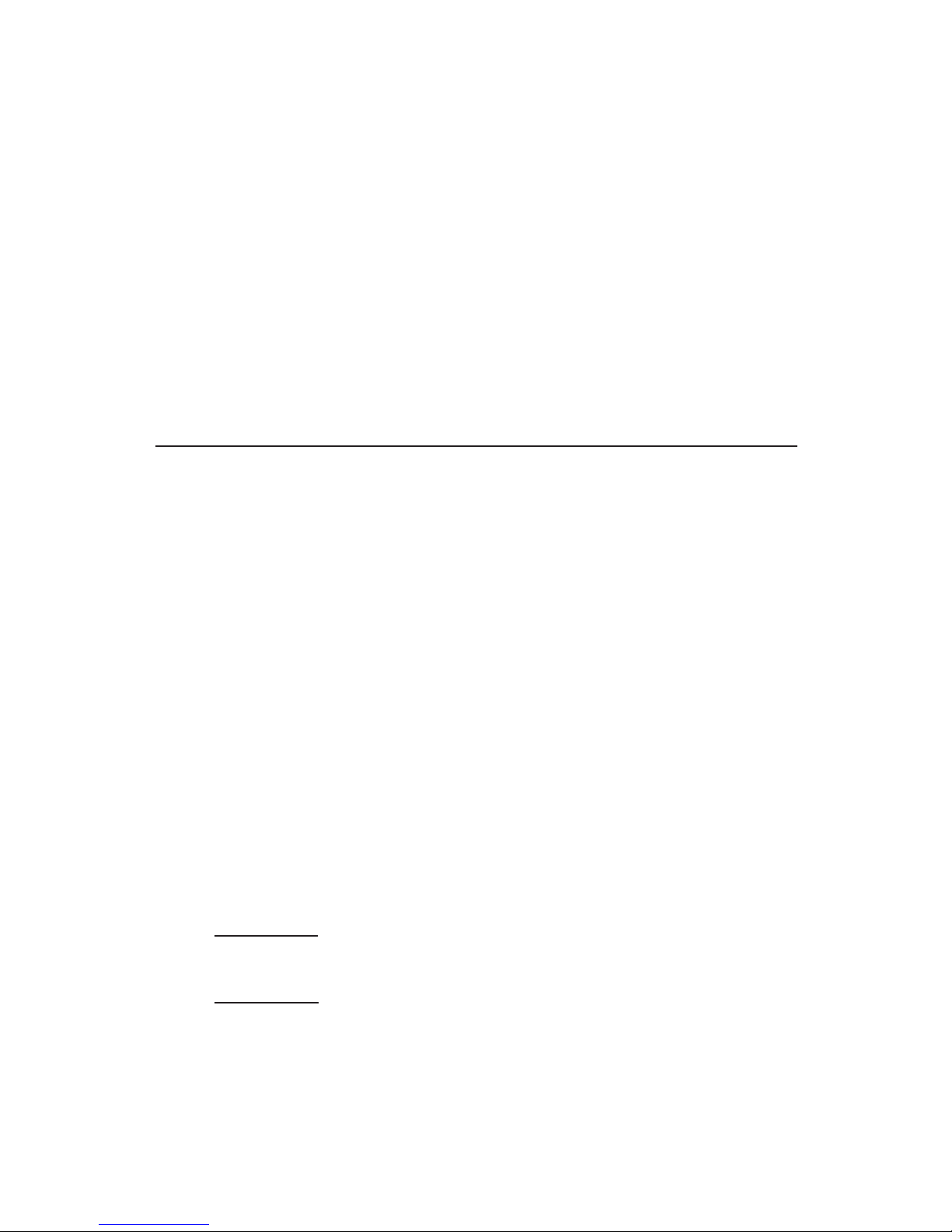
3
2. Unplug the power cord and remove your computer's
cover.
3. Remove the slot bracket from an available PCI slot.
4. Carefully align the card to the selected PCI slot,
push the board down firmly, but gently, until it is
well seated.
5. Replace the slot bracket screw to secure the card.
6. Replace the computer cover and reconnect the power
cord.
Software Installation
This section provides the steps on how to install the
2-Port Serial 550-Value drivers. Please make sure the board
is installed before proceeding with the driver installation.
Windows 8 (32-/64-bit) / 7 (32-/64-bit) / Server
2008 R2
1. Install the board and boot up Windows.
2. Right click Computer, click Manage, click Device
Manager.
3. Insert the driver CD. Close the AutoPlay box if
prompted.
4. Right click PCI Serial Port listed first, click Update
Driver Software.
5. Click Browse my computer for updated software.
For 32-bit: Type D:\32bit, click Next. (Change D: to
match your CD-ROM drive letter)
For 64-bit: Type D:\64bit, click Next. (Change D: to
match your CD-ROM drive letter)
6. At Windows has successfully updated your driver
software, click Close.
Page 4
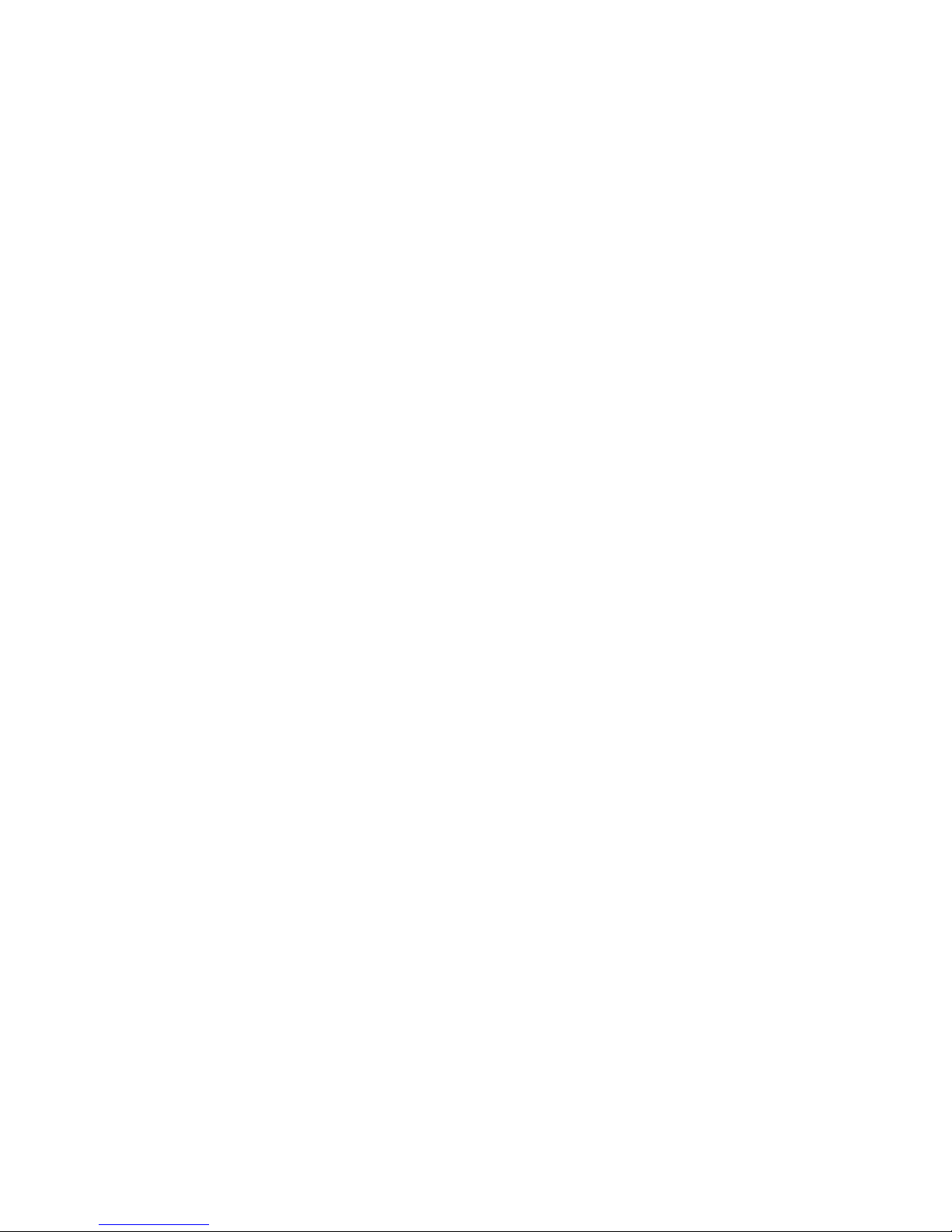
4
7. Right click PCI Serial Port, click Update Driver
Software.
8. Repeat steps 5 & 6 and restart the computer.
Windows Vista (32-bit)
1. At the Found New Hardware window, click Locate
and install driver software (recommended), click
Continue.
2. Click I don't have the disc. Show me other options.
3. Click Browse my computer for driver software.
4. Insert the driver CD. Close the AutoPlay box if
prompted.
5. Type D:\32bit, click Next. (Change D: to match your
CD-ROM drive letter)
6. At The software for this device has been
successfully installed, click Close to complete the
installation, then restart the computer.
Windows Vista (64-bit)
1. At the Found New Hardware window, click Locate
and install driver software (recommended), click
Continue.
2. Click Don't search online.
3. Click I don't have the disc. Show me other options.
4. Click Browse my computer for driver software.
5. Insert the driver CD. Close the AutoPlay box if
prompted.
6. Type D:\64bit, click Next. (Change D: to match
your CD-ROM drive letter)
7. At The software for this device has been
successfully installed, click Close, then restart the
computer.
Page 5

5
Windows XP (32-bit)
1. At the Found New Hardware Wizard.
For XP SP2 or later: Select No, not this time, click
Next. Select Install from a list or specific location
(Advanced), then click Next.
For XP SP1 or earlier: Select Install from a list or
specific location (Advanced), then click Next.
2. Insert the driver CD, check Include this location in
the search, uncheck the other box, type D:\32bit,
then click Next. (Change D: to match your CD-ROM
drive letter)
3. Click Finish and restart the computer.
Windows XP (64-bit)
1. At the Found New Hardware Wizard, select No, not
this time, click Next.
2. Select Install from a list or specific location
(Advanced), click Next.
3. Insert the driver CD, check Include this location in
the search, uncheck the other box, type D:\64bit,
click Next. (Change D: to match your CD-ROM
drive letter)
4. Click Finish and restart the computer.
Windows Server 2003 (32-bit)
1. At the Found New Hardware Wizard.
For Server 2003 SP1 or later: Select No, not this time,
click Next. Select Install from a list or specific
location (Advanced), then click Next.
For Server 2003: Select Install from a list or specific
location (Advanced), then click Next.
Page 6

6
2. Insert the driver CD, check Include this location in
the search, uncheck the other box, type D:\32bit,
then click Next. (Change D: to match your CD-ROM
drive letter)
3. Click Finish and restart Windows to complete the
installation.
Windows Server 2003 (64-bit)
1. At the Found New Hardware Wizard, select No, not
this time, click Next.
2. Select Install from a list or specific location
(Advanced), click Next.
3. Insert the driver CD, check Include this location in
the search, uncheck the other box, type D:\64bit,
click Next. (Change D: to match your CD-ROM
drive letter)
4. Click Finish and restart the computer.
Windows Server 2008 (32-bit)
1. At Found New Hardware window, click Locate and
install driver software (recommended).
2. Click Don't search online.
3. Click I don't have the disc. Show me other options.
4. Click Browse my computer for driver software.
5. Insert the driver CD. Type D:\32bit, then click Next.
(Change D: to match your CD-ROM drive letter)
6. Click Close and restart the computer.
Windows Server 2008 (64-bit)
1. At Found New Hardware window, click Locate and
install driver software (recommended).
Page 7

7
2. Click Don't search online.
3. Click I don't have the disc. Show me other options.
4. Click Browse my computer for driver software.
5. Insert the driver CD. Type D:\64bit, then click Next.
(Change D: to match your CD-ROM drive letter)
6. Click Close and restart the computer.
Windows 2000
1. At the Found New Hardware Wizard, click Next.
2. Select Search for a suitable driver for my device
(recommended), then click Next.
3. Select Specify the location, uncheck the other boxes,
then click Next.
4. Insert the driver CD, type in D:\2000, then click OK.
(Change D: to match your CD-ROM drive letter)
5. Click Next, then Finish.
6. Restart the computer.
Windows ME
1. At the Add New Hardware Wizard, choose Specify
the location of the driver (Advanced), then click
Next.
2. Check Specify a location, uncheck the other box,
insert the driver CD, type in D:\ME, then click Next,
Next. (Change D: to match your CD-ROM drive
letter)
3. Click Finish and restart the computer.
Windows 98SE / 98
1. At the Add New Hardware Wizard, click Next.
2. Select Search for the best driver for your device
(Recommended), then click Next.
Page 8

8
3. Select Specify a location, uncheck the other boxes,
insert the driver CD, type in D:\ME, then click Next,
Next. (Change D: to match your CD-ROM drive
letter)
4. Click Finish and restart the computer.
Windows 95
1. At the Update Device Driver Wizard, click Next.
2. Insert the driver CD. Click Other Locations.
3. Type D:\ME, click OK, then click Finish. (Change
D: to match your CD-ROM drive letter)
4. At the Insert Disk window, click OK. When the
Copying Files dialog box appears, type in D:\ME,
then click OK to complete the installation.(Change
D: to match your CD-ROM drive letter)
5. Restart the computer.
To Verify Windows Installation
Windows 8 (32-/64-bit) / 7 (32-/64-bit) / Server 2008 R2
1. Right click Computer, click Manage, then click
Device Manger.
2. Double click Ports (COM & LPT), two High-Speed
PCI Serial Port... should be listed.
Windows Vista (32-/64-bit)
1. Right click Computer, click Manage, click Continue,
then click Device Manger.
2. Double click Ports (COM & LPT), two High-Speed
PCI Serial Port... should be listed.
Windows XP (32-/64-bit) / Server 2003 (32-/64-bit) / 2000
1. Right click My Computer, click Manage, then click
Device Manger.
Page 9

9
2. Double click Ports (COM & LPT), two High-Speed
PCI Serial Port... should be listed.
Windows Server 2008 (32-/64-bit)
1. Right click Computer, click Manage, double click
Diagnostics, click Device Manager.
2. Double click Ports (COM & LPT), two High-Speed
PCI Serial Port... should be listed.
Windows ME / 98SE / 98 / 95
1. Right click My Computer, click Properties, click
Device Manager.
2. Double click Ports (COM & LPT), two M65-PCI
Serial Port... should be listed.
DOS
1. Insert the driver CD. From the C:\> prompt, type
copy D:\dos\*.*, and press Enter. (Change D: to
match your CD-ROM drive letter)
2. Type edit autoexec.bat, and press Enter.
3. Add C:\Gemdosin.exe -a -r at the bottom of the
Autoexec.bat file.
4. Go to File, save the changes and exit.
5. Restart your system for the new setup to take effect.
Page 10

10
Blank Page
Page 11

11
Technical Support and Warranty
QUESTIONS? SIIG’s Online Support has answers! Simply visit our web site
at www.siig.com and click Support. Our online support database is updated
daily with new drivers and solutions. Answers to your questions could be
just a few clicks away. You can also submit questions online and a technical
support analyst will promptly respond.
SIIG offers a 2-year manufacturer warranty with this product. This warranty
covers the original purchaser and guarantees the product to be free of any
defects in materials or workmanship for two (2) years from the date of
purchase of the product.
SIIG will, at our discretion, repair or replace (with an identical product or
product having similar features and functionality) the product if defective in
materials or workmanship. This warranty gives you specific legal rights, and
you may also have other rights which vary from state to state. Please see our
web site for more warranty details.
If you encounter any problems with this product, please follow the procedures
below.
A) If it is within the store's return policy period, please return the product
to the store where you purchased it.
B) If your purchase has passed the store's return policy period, please follow
these steps to have the product repaired or replaced.
Step 1: Submit your RMA request. Go to www.siig.com, click Support,
then Request A Product Replacement to submit a request to
SIIG RMA
or fax a request to 510-657-5962. Your RMA request will be processed,
if the product is determined to be defective, an RMA number will be
issued.
Step 2: After obtaining an RMA number, ship the product.
• Properly pack the product for shipping. All software, cable(s) and any
other accessories that came with the original package must be included.
• Clearly write your RMA number on the top of the returned package.
SIIG will refuse to accept any shipping package, and will not be
responsible for a product returned without an RMA number posted
on the outside of the shipping carton.
• You are responsible for the cost of shipping to SIIG. Ship the product
to the following address:
SIIG, Inc.
6078 Stewart Avenue
Fremont, CA 94538-3152, USA
RMA #:
• SIIG will ship the repaired or replaced product via Ground in the U.S.
and International Economy outside of the U.S. at no cost to the
customer.
Page 12

About SIIG, Inc.
Founded in 1985, SIIG, Inc. is a leading manufacturer of IT connectivity
solutions (including Serial ATA and Ultra ATA Controllers, FireWire, USB,
and legacy I/O adapters) that bridge the connection between Desktop/
Notebook systems and external peripherals. SIIG continues to grow by
adding A/V and Digital Signage connectivity solutions to our extensive
portfolio. All centered around the distribution and switching of A/V signals
over CAT5/6, these products include matrix switches, distribution amplifiers,
extenders, converters, splitters, cabling, and more.
SIIG is the premier one-stop source of upgrades and is committed to
providing high quality products while keeping economical and competitive
prices. High-quality control standards are evident by one of the lowest
defective return rates in the industry. Our products offer comprehensive
user manuals, user-friendly features, and most products are backed by a
lifetime warranty.
SIIG products can be found in many computer retail stores, mail order
catalogs, and e-commerce sites in the Americas, as well as through major
distributors, system integrators, and VARs.
PRODUCT NAME
2-Port Serial 550-Value
FCC RULES: TESTED TO COMPLY WITH FCC PART 15, CLASS
B OPERATING ENVIRONMENT: FOR HOME OR OFFICE USE
FCC COMPLIANCE STATEMENT:
This device complies with part 15 of the FCC Rules. Operation is
subject to the following two conditions: (1) This device may not cause
harmful interference, and (2) this device must accept any interference
received, including interference that may cause undesired operation.
THE PARTY RESPONSIBLE FOR PRODUCT COMPLIANCE
SIIG, Inc.
6078 Stewart Avenue
Fremont, CA 94538-3152, USA
Phone: 510-657-8688
2-Port Serial 550- Value is a trademark of SIIG, Inc. SIIG and the SIIG logo are registered trademarks
of SIIG, Inc. Microsoft and Windows are registered trademarks of Microsoft Corporation. All other
names used in this publication are for identification only and may be trademarks of their respective
owners.
October, 2012 Copyright © 2012 by SIIG, Inc. All rights reserved.
