Page 1
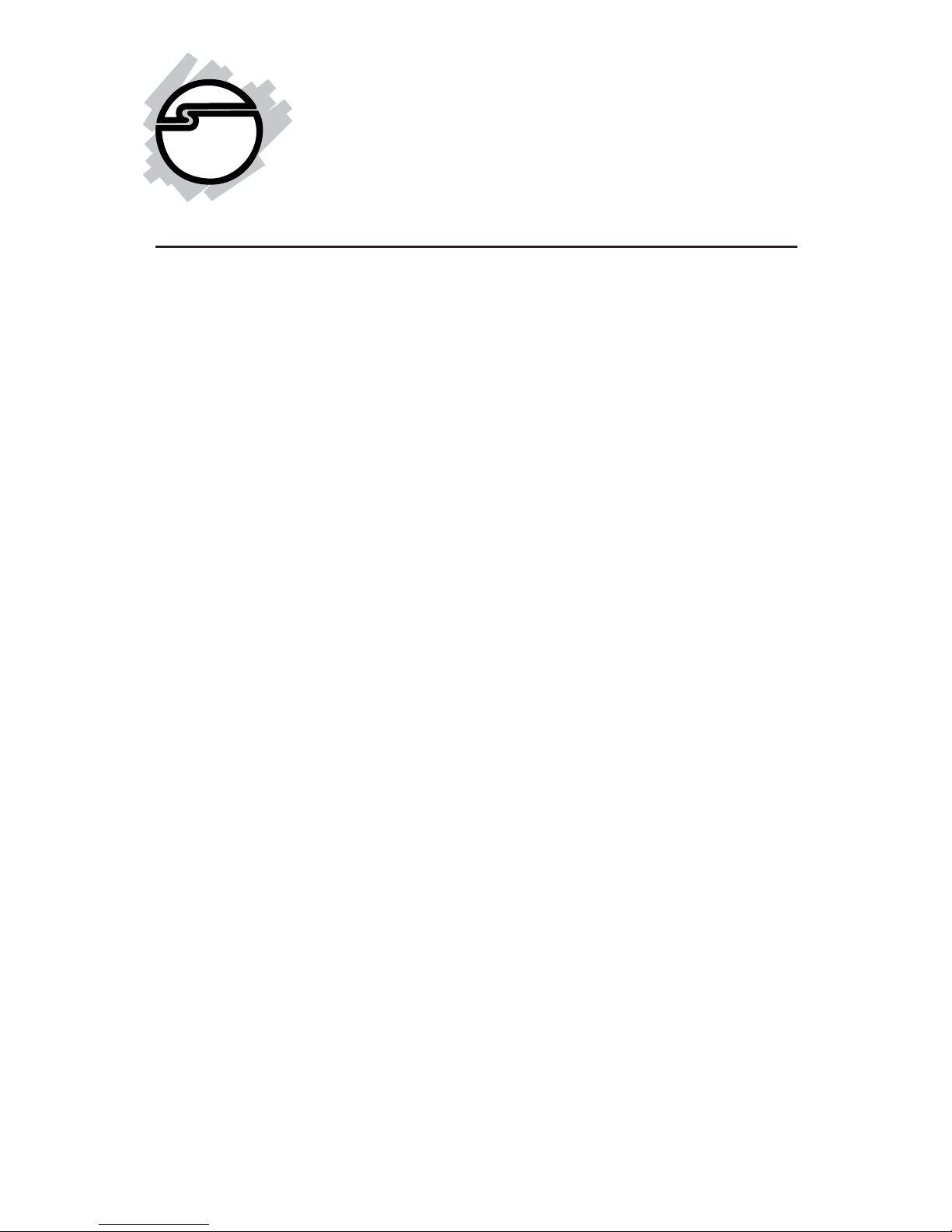
1
CyberSerial Dual PCIe
Quick Installation Guide
04-0384C
Introducing the CyberSerial Dual PCIe
The CyberSerial Dual PCIe high-speed serial I/O card
provides two additional 9-pin serial ports.
Features and Benefits
• Compliant with PCI Express Base Specification 1.0a
• PCI Express 1-lane (x1) serial I/O card works with
PCI Express slots with different lane width
• Installs in any available PCI Express slot and
provides two 9-pin RS232 serial ports via a fanout
cable
• Spare enhanced low profile bracket is included to
work in low profile chassis
• 32-byte FIFO buffers dramatically increase data
transmit/receive speed and supports data rates up
to 230Kbps
• Works as standard RS232 port or with 5V or 12V
power output for devices that require power
System Requirements
• PCI Express-enabled system with an available PCI
Express slot
• Windows® 2000 / XP (32-/64-bit) / Server 2003
(32-/64-bit) / Vista (32-/64-bit)
Page 2
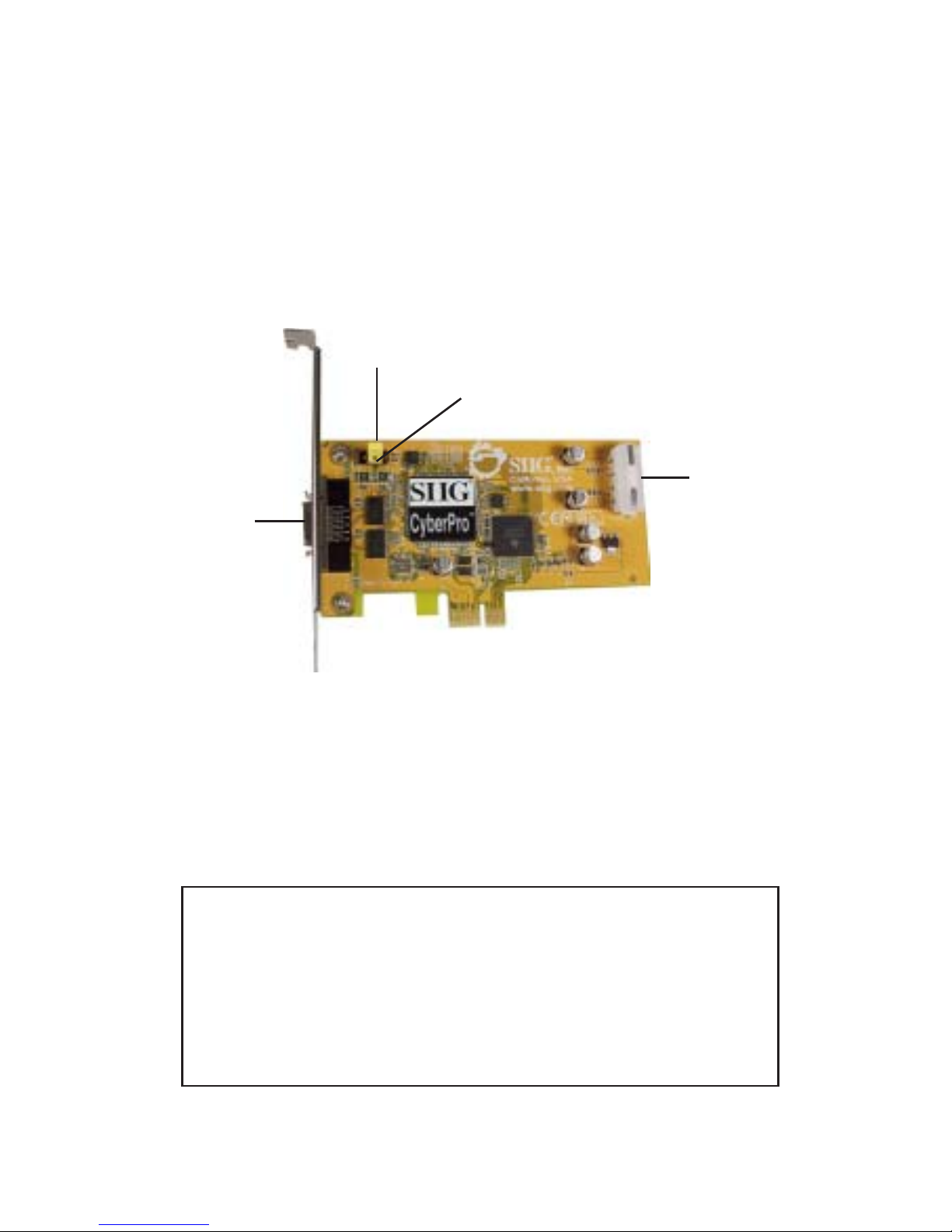
2
Package Contents
• CyberSerial Dual PCIe adapter and spare enhanced
low profile bracket
• Mini 2-port fanout cable and "Y" split power cable
• Driver software and user's manual
Layout
Power
connector
Fanout cable
connector
JI (serial port 1)
J2 (serial port 2)
Figure 1: CyberSerial Dual PCIe Board Layout
Jumper Settings (J1, J2)
Short 2-3 = 0 volts (default)
Short 1-2 = 5V
Short 3-4 = 12V
Note: Most serial devices do not require additional
power through the serial port. Refer to your serial
device's manual for more information. The jumpers
can be removed if no power output is required. If
power output is required, connect the system
power source to board's power connector.
Page 3
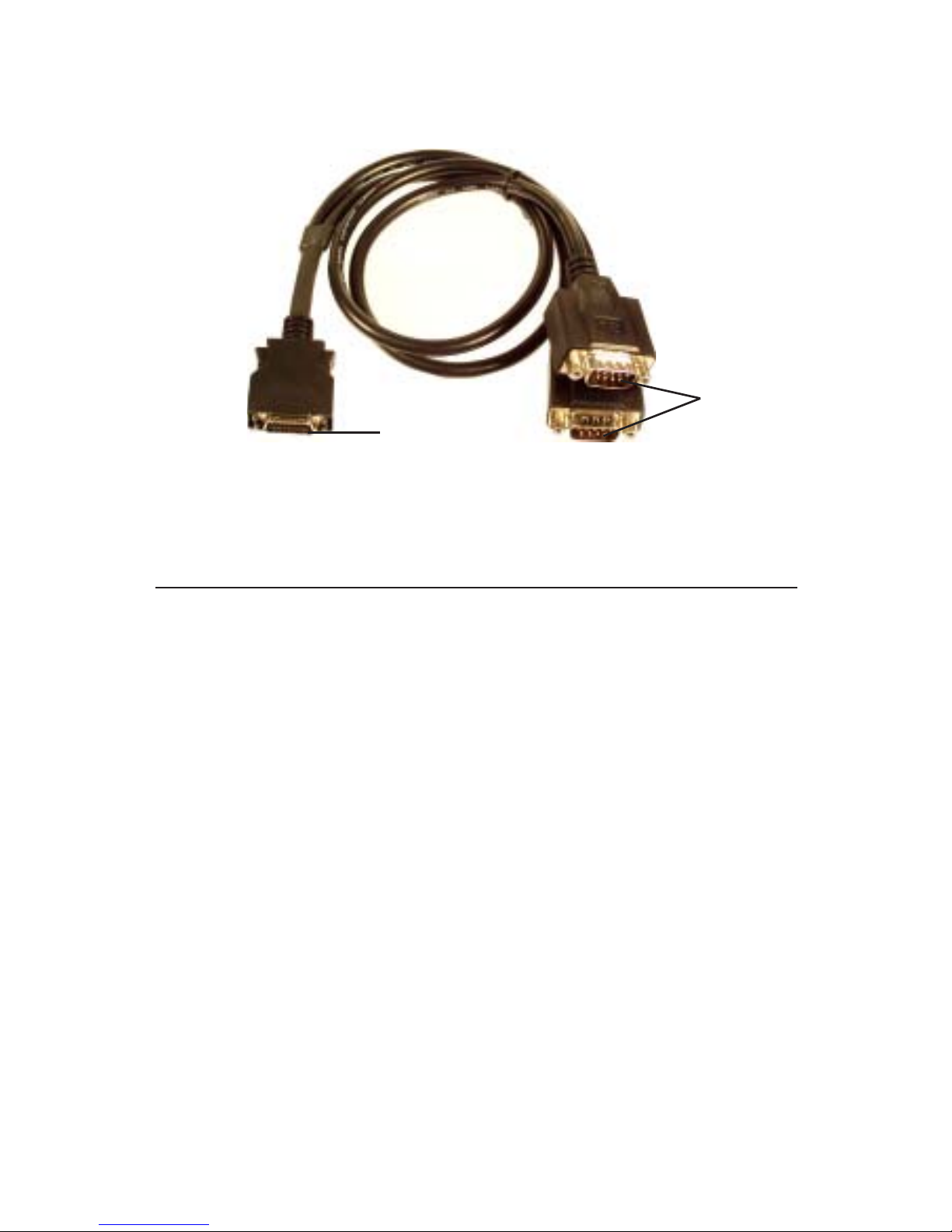
3
Figure 2: 2-Port fanout cable
Hardware Installation
General instructions for installing the card are provided
below. Since the design of computer cases and
motherboards vary, refer to your computer’s reference
manual for further information, if needed.
Static Electricity Discharge may permanently damage
your system. Discharge any static electricity build up in
your body by touching your computer’s case for a few
seconds. Avoid any contact with internal parts and
handle cards only by their external edges.
1. Turn OFF the power to your computer and any
other connected peripheral devices.
2. Unplug the power cord from the computer, then
remove your computer’s cover.
3. Remove the slot bracket cover from an available
PCIe slot.
Board connector
9-pin
serial
2-Port Fan-out Cable
Page 4

4
4. Set J1 and J2 jumper settings to the desired voltage
only if your serial device needs additional power
from the serial port. However, most serial devices
do not require additional power. For more
information see Jumper Settings on page 2. The
jumpers can be removed if power is not required. If
power output is required, connect the board's power
connector.
5. To install the card, carefully align the card's bus
connector with the selected PCIe slot on the
motherboard. Push the board down firmly, but
gently, until it is well seated.
6. Replace the slot bracket holding screw to secure the
card.
7. Replace the computer cover and reconnect the power
cord.
Driver Installation
This section provides information on how to install the
CyberSerial Dual PCIe drivers.
Windows 2000
1. At the Found New Hardware Wizard, click Next.
2. Select Search for a suitable driver for my device
(recommended), and click Next.
3. Check Specify a location, uncheck the other boxes,
then click Next.
4. Insert the driver CD, type in D:\2000, then click OK.
(Change D: to match your CD-ROM drive letter)
5. Click Next and Finish.
6. Repeat steps 1-5 two more times.
7. Restart Windows to complete the installation.
Page 5

5
32-bit Windows XP/Server 2003
1. At the Found New Hardware Wizard, insert the
driver CD.
For XP w/SP1 or earlier/ Server 2003: go to step #2.
For XP w/SP2 or later/Server 2003 wSP1 or later: select
No, not this time, click Next.
2. Select Install the software automatically
(Recommended, click Next, then click Finish.
3. Repeat steps 1 and 2 two more times.
4. Restart Windows to complete the installation.
64-bit Windows XP/Server 2003
1. At the Found New Hardware Wizard, insert the
driver CD.
For XP w/SP1 or earlier/ Server 2003: go to step #2.
For XP w/SP2 or later/Server 2003 wSP1 or later: select
No, not this time, click Next.
2. Select Install the software automatically
(Recommended, then click Next.
3. Click Continue Anyway, then click Finish.
4. Repeat steps 1-3 several more times.
5. Restart Windows to complete the installation.
To Verify Windows 2000/XP/2003 Installation
1. Right click My Computer, click Manage, then click
Device Manager.
2. Click on the + (plus sign) in front of Ports (COM &
LPT), CyberSerial PCI 16Cxxx... should be
displayed two times.
3. Double click Multifunction adapters, SIIG
CyberPro 2S PCI board should be displayed.
Page 6

6
Windows Vista
™
1. At the Found New Hardware window, insert the
driver CD, click Locate and install driver software
(recommended), then click Continue.
2. Click Next, then click Close.
3. Repeat step #2 to complete the driver installation.
Note: Windows Vista driver installation process
may take several minutes to complete.
To Verify Windows Vista Installation
1. Right click Computer, click Manage, click Continue,
then click Device Manager.
2. Click on the + (plus sign) in front of Ports (COM &
LPT), CyberSerial PCI 16Cxxx... should be
displayed two times.
3. Double click Multifunction adapters, SIIG
CyberPro 2S PCI board should be displayed.
Changing COM Port Address
Some serial devices need a specific COM port in order to
work. If your serial device works properly, do not
change this setting.
Windows 2000/XP/Server 2003/Vista
1. From the Device Manager window double click
Ports (COM & LPT), then double click the
CyberSerial PCI serial port you want to change.
2. Click Settings tab and click Advanced.
3. Click the down arrow that is next to the COM Port
number box, select a COM port that is not in use,
then click OK.
4. Click OK, close Device Manager to save the changes.
Page 7

7
Technical Support and Warranty
QUESTIONS? SIIG’s Online Support has answers! Simply visit our
web site at www.siig.com and click Support. Our online support
database is updated daily with new drivers and solutions. Answers
to your questions could be just a few clicks away. You can also submit
questions online and a technical support analysts will promptly
respond.
SIIG offers a lifetime manufacturer warranty with this product. Please
see our web site for more warranty details. If you encounter any
problems with this product, please follow the procedures below.
A) If it is within the store's return policy period, please return the
product to the store where you purchased from.
B) If your purchase has passed the store's return policy period, please
follow these steps to have the product repaired or replaced.
Step 1: Submit your RMA request.
Go to www.siig.com, click Support, then RMA to submit a
request to SIIG RMA. If the product is determined to be
defective, an RMA number will be issued. SIIG RMA department
can also be reached at (510) 413-5333.
Step 2: After obtaining an RMA number, ship the product.
• Properly pack the product for shipping. All software, cable(s)
and any other accessories that came with the original package
must be included.
• Clearly write your RMA number on the top of the returned
package. SIIG will refuse to accept any shipping package, and
will not be responsible for a product returned without an
RMA number posted on the outside of the shipping carton.
• You are responsible for the cost of shipping. Ship the product
to the following address:
SIIG, Inc.
6078 Stewart Avenue
Fremont, CA 94538-3152, USA
RMA #:
• SIIG will ship the repaired or replaced product via Ground
in the U.S. and International Economy outside of the U.S. at
no cost to the customer.
Page 8

CyberSerial Dual PCIe is a trademark of SIIG, Inc. SIIG and the SIIG logo are registered trademarks of
SIIG, Inc. Microsoft, Windows and Windows Vista are registered trademarks of Microsoft Corporation.
Other names used in this publication are for identification only and may be trademarks of their
respective companies.
October, 2007 Copyright © 2007 by SIIG, Inc. All rights reserved.
About SIIG, Inc.
Founded in 1985, SIIG, Inc. is a leading computer upgrade manufacturer
of I/O connectivity products, including PCI & ISA serial and parallel
ports, USB, Serial ATA & UltraATA controllers, FireWire (1394a/b),
networking, sound cards, and other accessories. SIIG is the premier
one-stop source of upgrades.
SIIG products offer comprehensive user manuals, many user-friendly
features, and are backed by an extensive manufacturer warranty.
High-quality control standards are evident by the overall ease of
installation and compatibility of our products, as well as one of the
lowest defective return rates in the industry. SIIG products can be
found in computer retail stores, mail order catalogs, through major
distributors, system integrators, and VARs in the Americas and the
UK, and through e-commerce sites.
PRODUCT NAME
CyberSerial Dual PCIe
FCC RULES: TESTED TO COMPLY WITH FCC PART 15, CLASS
B OPERATING ENVIRONMENT: FOR HOME OR OFFICE USE
FCC COMPLIANCE STATEMENT:
This device complies with part 15 of the FCC Rules. Operation is
subject to the following two conditions: (1) This device may not cause
harmful interference, and (2) this device must accept any interference
received, including interference that may cause undesired operation.
THE PARTY RESPONSIBLE FOR PRODUCT COMPLIANCE
SIIG, Inc.
6078 Stewart Avenue
Fremont, CA 94538-3152, USA
