Page 1
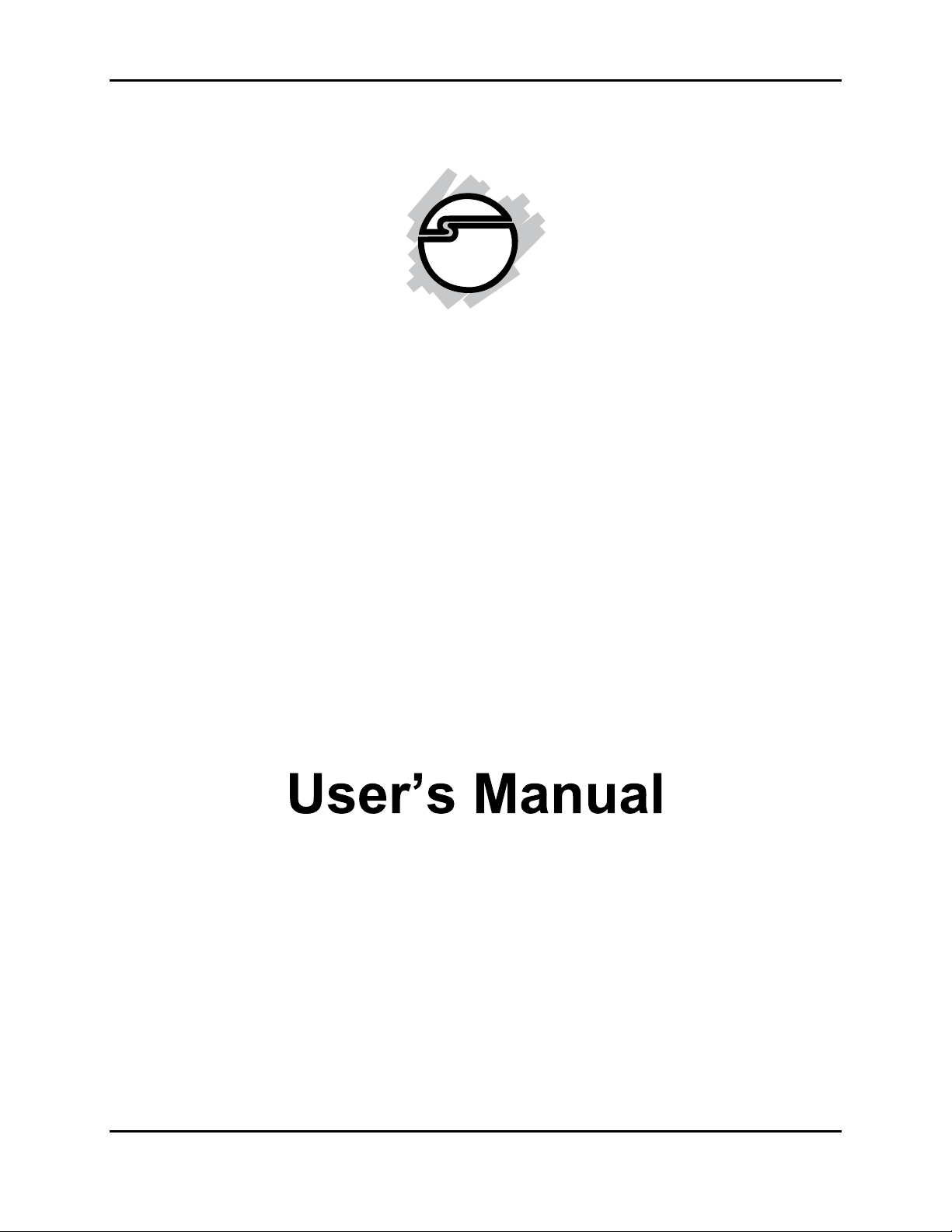
Universal PCI Serial Cards User’s Manual
Universal PCI Serial Cards
(ID-P20011-S1/ID-P40011-S1/ID-P40111-S1/ID-P40211-
S1/ID-P80011-S1)
- 1 -
REV: 1.1
Page 2
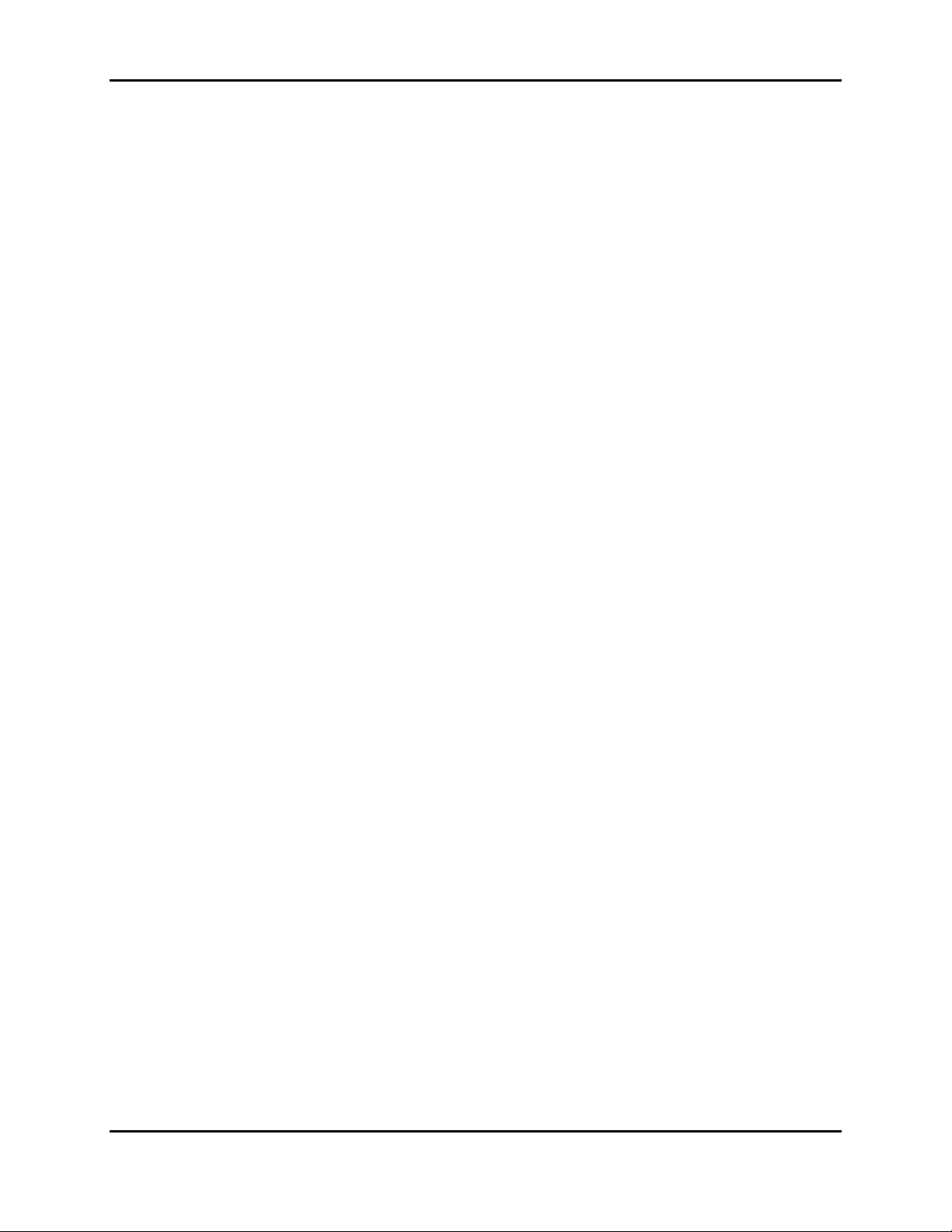
Universal PCI Serial Cards User’s Manual
Copyright Statement
No part of this publication may be reproduced in any form by any means without
the prior written permission. Other trademarks or brand names mentioned
herein are trademarks or registered trademarks of their respective companies.
Disclaimer
Information in this document is subject to change without notice. The
manufacturer does not make any representations or warranties (implied or
otherwise) regarding the accuracy and completeness of this document and shall
in no event be liable for any loss of profit or any commercial damage, including
but not limited to special, incidental, consequential, or other damage.
Safety Instructions
Always read the safety instructions carefully
Keep this User’s Manual for future reference
Keep this equipment away from humidity
If any of the following situation arises, get the equipment checked by a
service technician:
The equipment has been exposed to moisture.
The equipment has been dropped and damaged.
The equipment has obvious sign of breakage.
The equipment has not been working well or you cannot get it work
according to User’s Manual.
- 2 -
REV: 1.1
Page 3
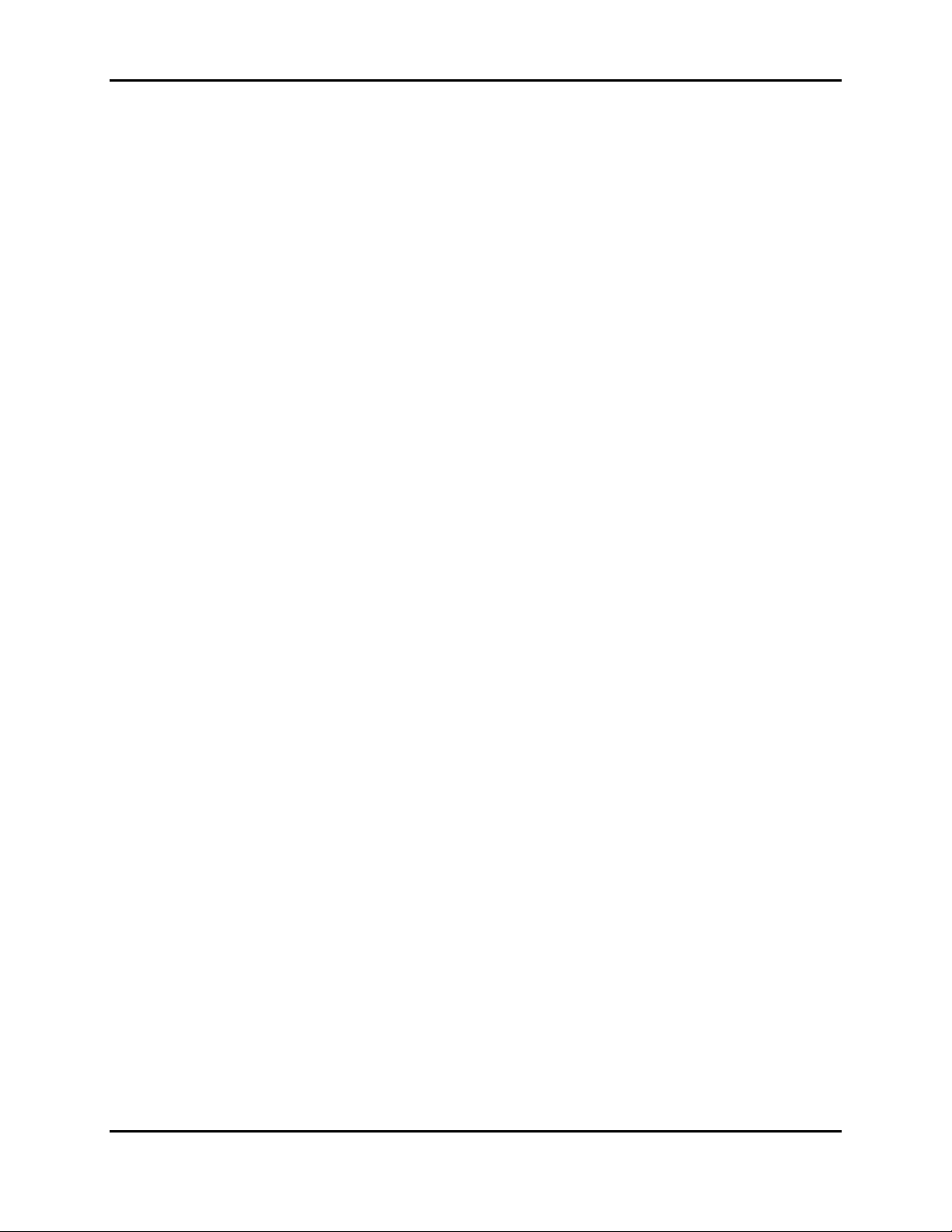
Universal PCI Serial Cards User’s Manual
Table of Content
Introduction ..................................................................................................................................... 4
Hardware Specification ........................................................................................................... 5
ID-P20011-S1 Specification ....................................................................................................... 5
ID-P20011-S1 Dimensions ......................................................................................................... 5
ID-P40011-S1 Specifications ..................................................................................................... 6
ID-P40011-S1 Dimensions ......................................................................................................... 6
ID-P40111-S1 Specifications ..................................................................................................... 7
ID-P40111-S1 Dimensions ......................................................................................................... 7
ID-P40211-S1 Specifications…………………………………………………………………..8
ID-P40211-S1 Dimensions ......................................................................................................... 8
ID-P80011-S1 Specifications ..................................................................................................... 9
ID-P80011-S1 Dimensions ......................................................................................................... 9
Software Installation................................................................................................................ 10
Jumper & Pin Assignments ................................................................................................... 20
ID-P20011-S1 Jumper & Pin assignment ................................................................................. 20
ID-P40011-S1 Jumper & Pin assignment ................................................................................. 22
ID-P40211-S1 Jumper & Pin assignment ................................................................................. 24
- 3 -
REV: 1.1
Page 4
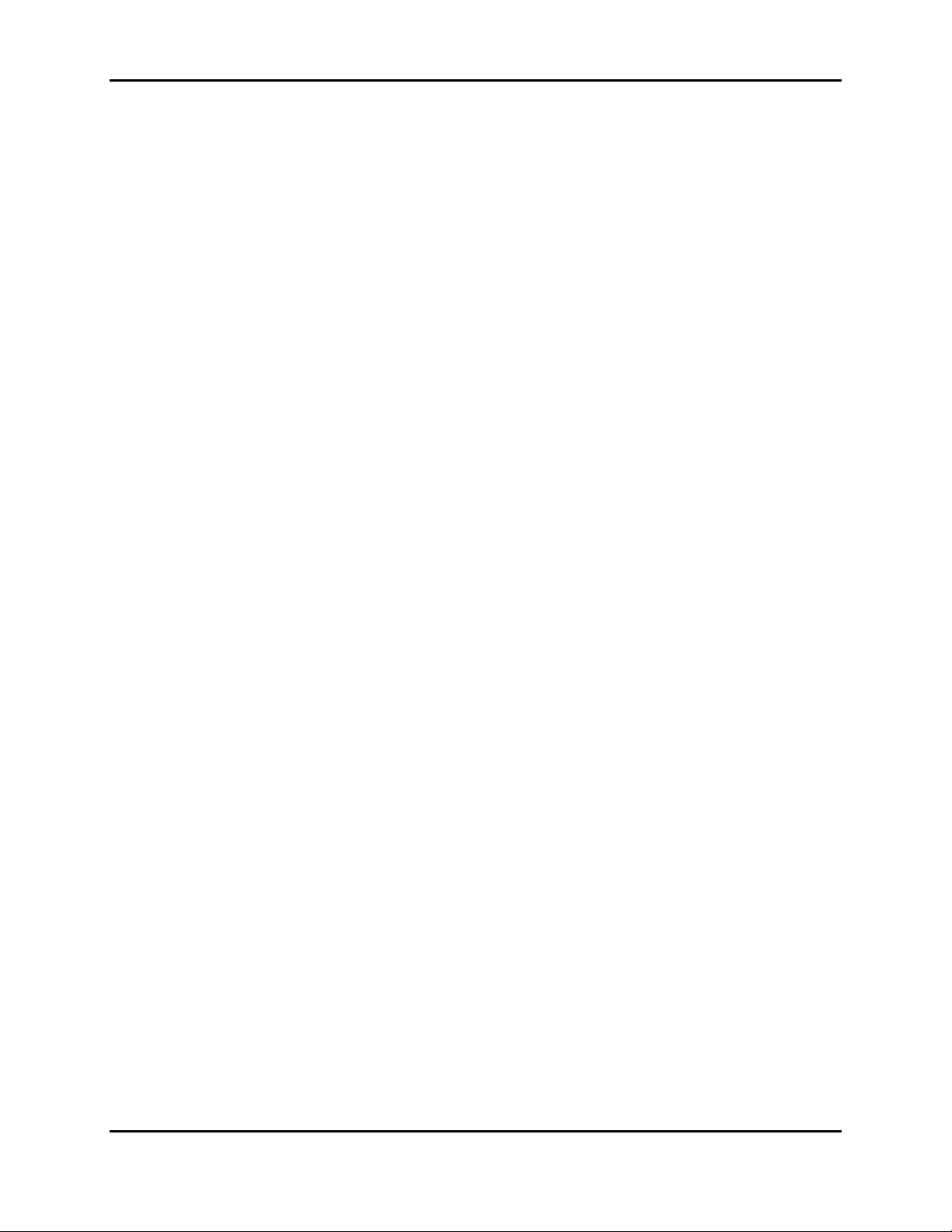
Universal PCI Serial Cards User’s Manual
Introduction
Universal PCI (UPCI) multi-port serial cards can be installed in PCI or PCI-X slots, and support
both 3.3V and 5V PCI/PCI-X. With a UPCI board, you can connect data acquisition equipment
and other serial devices to your PC over RS-232, RS-422, or RS-485. Each board has on-chip
hardware and software flow control, a built-in 128-byte Tx/Rx FIFO, and well-designed device
drivers that have been fine-tuned. This allows UPCI boards to support data transfer rates of up to
921.6 Kb/s.
- 4 -
REV: 1.1
Page 5
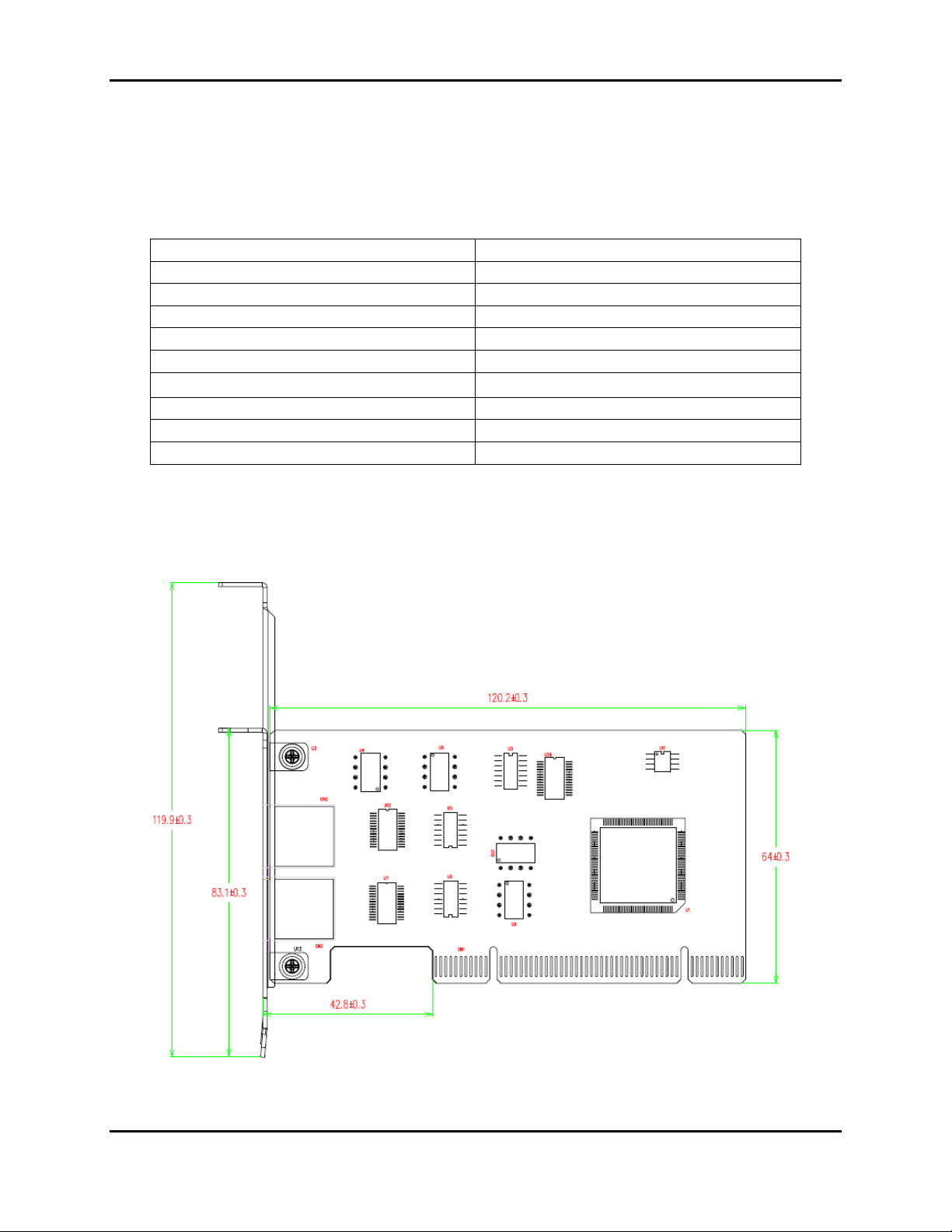
Hardware Specification
ID-P20011-S1 Specification
Ports 2xRS-232/422/485
Connector 8-pin RJ-45
FIFO 128 bytes
ESD Protection 15KV ESD
Serial Communication Speed 300 bps ~ 921.6 Kbps
Bus Interface Universal PCI
Operating Temperature
Operating Humidity 5~95% RH
Dimensions (LxH) 120x64mm
Regulatory Approvals FCC/CE
Universal PCI Serial Cards User’s Manual
0~55 ℃
ID-P20011-S1 Dimensions
- 5 -
REV: 1.1
Page 6
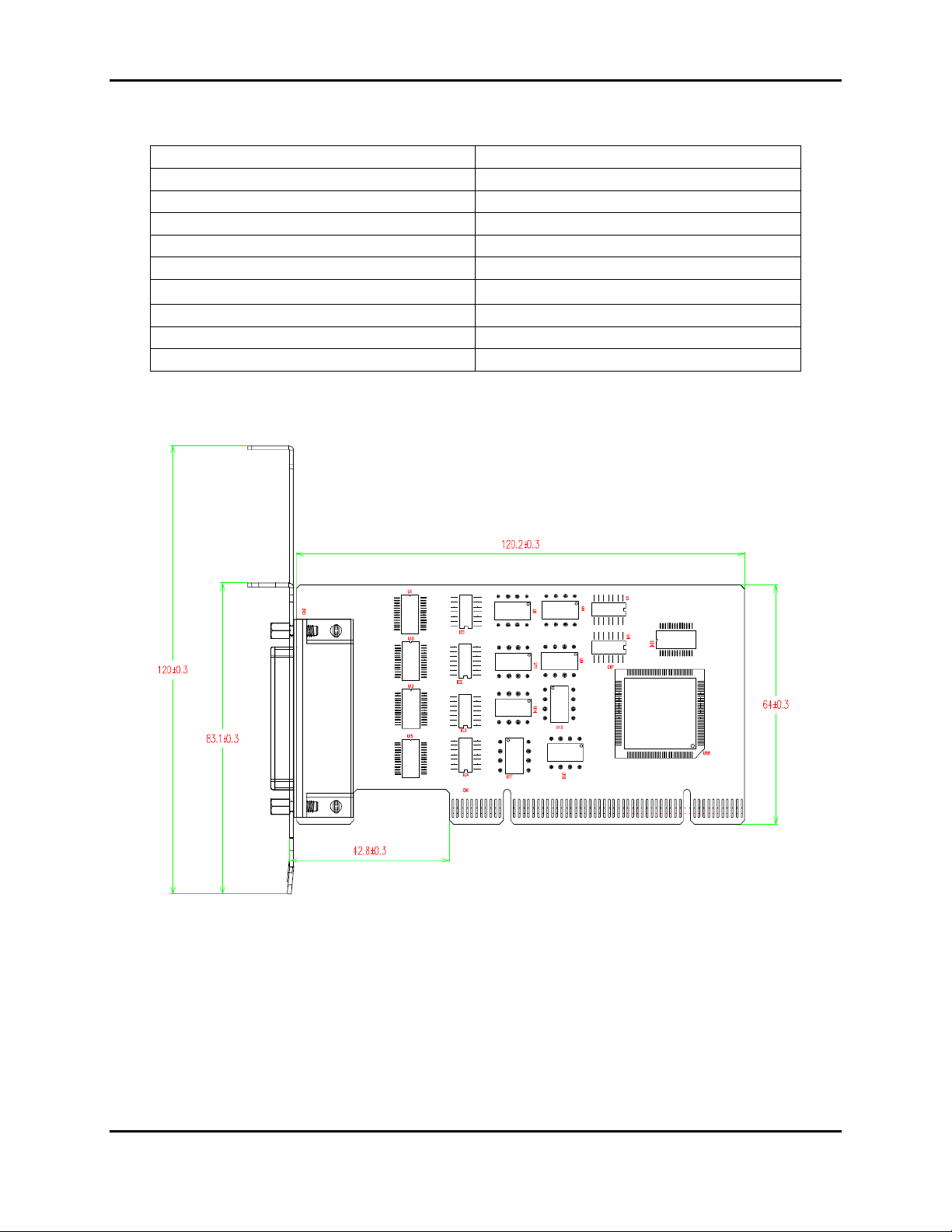
ID-P40011-S1 Specifications
Ports 4xRS-232/422/485
Connector DB44 female
FIFO 128 bytes
ESD Protection 15KV ESD
Serial Communication Speed 300 bps ~ 921.6 Kbps
Bus Interface Universal PCI
Operating Temperature
Operating Humidity 5~95% RH
Dimensions (LxH) 120x64mm
Regulatory Approvals FCC/CE
ID-P40011-S1 Dimensions
Universal PCI Serial Cards User’s Manual
0~55 ℃
- 6 -
REV: 1.1
Page 7
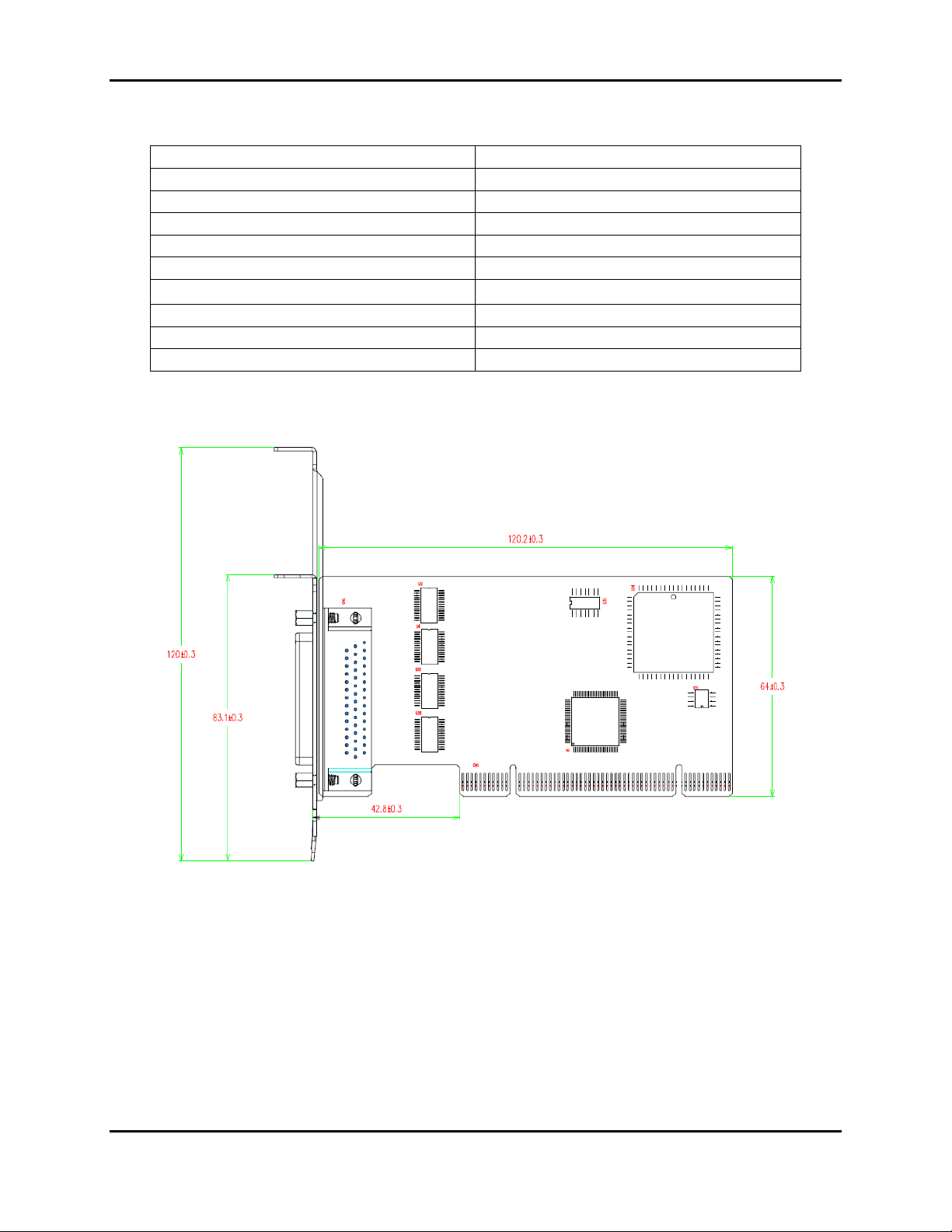
ID-P40111-S1 Specifications
Ports 4xRS-232
Connector DB44 female
FIFO 128 bytes
ESD Protection 15KV ESD
Serial Communication Speed 300 bps ~ 921.6 Kbps
Bus Interface Universal PCI
Operating Temperature
Operating Humidity 5~95% RH
Dimensions (LxH) 120x64mm
Regulatory Approvals FCC/CE
ID-P40111-S1 Dimensions
Universal PCI Serial Cards User’s Manual
0~55 ℃
- 7 -
REV: 1.1
Page 8
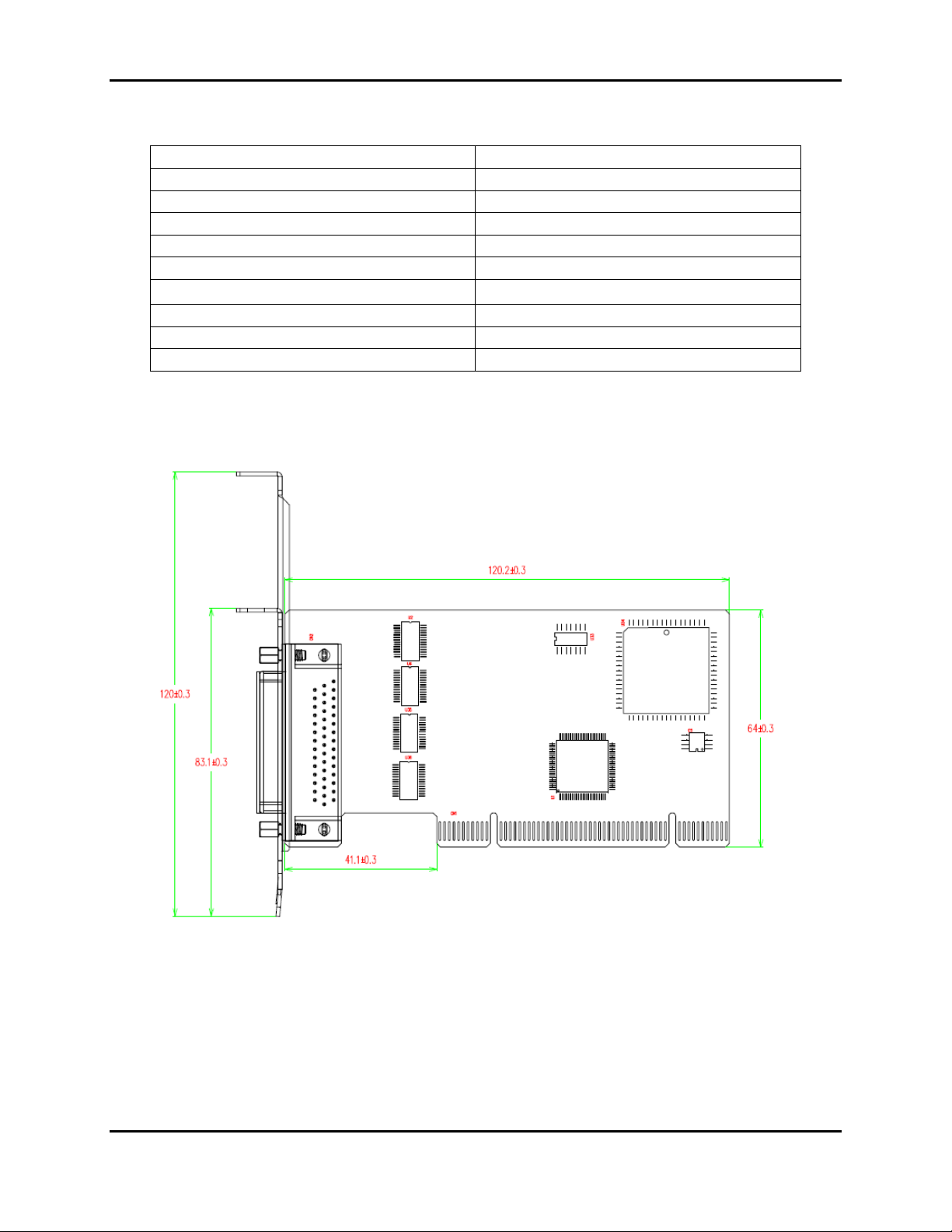
ID-P40211-S1 Specifications
Ports 4xRS-232
Connector DB44 female
FIFO 256 bytes
ESD Protection 15KV ESD
Serial Communication Speed 300 bps ~ 921.6 Kbps
Bus Interface Universal PCI
Operating Temperature
Operating Humidity 5~95% RH
Dimensions (LxH) 120x64mm
Regulatory Approvals FCC/CE
ID-P40211-S1 Dimensions
Universal PCI Serial Cards User’s Manual
0~55 ℃
- 8 -
REV: 1.1
Page 9
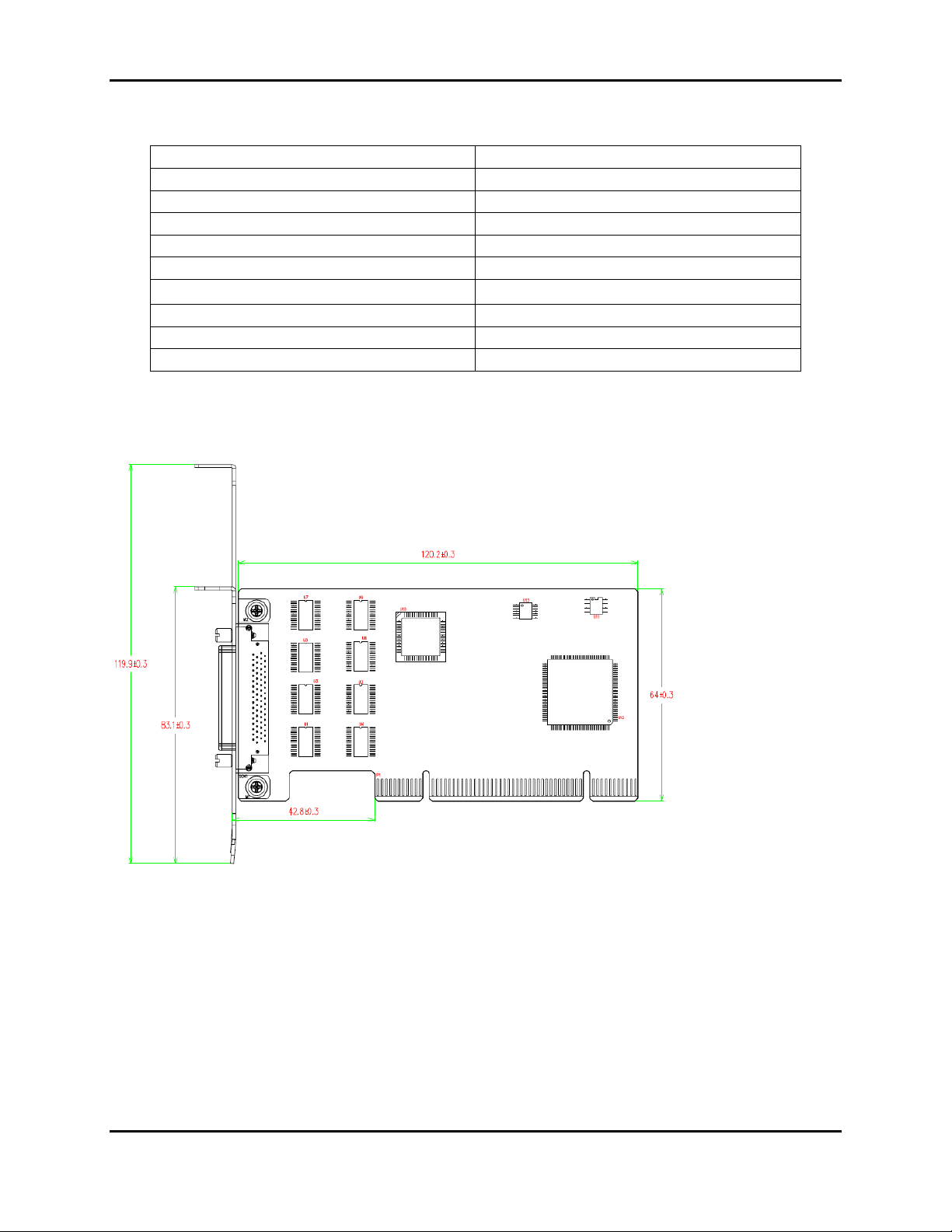
ID-P80011-S1 Specifications
Ports 8xRS-232
Connector SCSI VHDI68 female
FIFO 128 bytes
ESD Protection 15 KV ESD, 2KV isolation
Serial Communication Speed 300 bps ~ 921.6 Kbps
Interface Universal PCI
Operating Temperature
Operating Humidity 5~95% RH
Dimensions (LxH) 120x64mm
Regulatory Approvals FCC/CE
ID-P80011-S1 Dimensions
Universal PCI Serial Cards User’s Manual
0~55 ℃
- 9 -
REV: 1.1
Page 10

Universal PCI Serial Cards User’s Manual
Software Installation
The board MUST be plugged in before installing the driver software.
Windows XP and Windows 7 driver installations are given below. The software installation for
all other Windows versions will be similar.
Windows XP Driver Installation
1. After powering on your PC, Windows will detect the board automatically.
2. Insert the Driver CD in your CD-ROM drive.
3. Select Install from a list or specific location (Advanced). Select Yes, this time only, then
click Next.
- 10 -
REV: 1.1
Page 11

Universal PCI Serial Cards User’s Manual
4. After selecting Search for the best driver in these locations, check the Include this
location in the search checkbox, and then use the browse button to navigate the CD to find
the folder matching the SIIG part number of your serial card, and click Next.
- 11 -
REV: 1.1
Page 12

Universal PCI Serial Cards User’s Manual
5. Click Continue Anyway in response to any warnings that the software hasn’t passed
Windows Logo testing.
- 12 -
REV: 1.1
Page 13

Universal PCI Serial Cards User’s Manual
6. After the driver has been installed, the installation wizard will guide you through the port
installation procedure, start with port0.
- 13 -
REV: 1.1
Page 14

Universal PCI Serial Cards User’s Manual
- 14 -
REV: 1.1
Page 15

Universal PCI Serial Cards User’s Manual
7. Use the Device Manager to check if the installation of the board and ports was successful.
Click on the + sign next to Hardware, and then check under Multifunction adapters and
Ports (COM & LPT). If there are any special marks, such as a question mark or
exclamation point, in front of the board or port icons, please shutdown the system and make
sure that the board is solidly installed into the PCI slot of the motherboard. At this time it is
a good idea to remove the card and place it into a different PCI slot, if one is available.
Otherwise, install it back into the same PCI slot.
- 15 -
REV: 1.1
Page 16

Universal PCI Serial Cards User’s Manual
Windows 7 Driver Installation
1. After powering on your PC, Windows 7 will detect the board automatically.
2. Insert the Driver CD into your CD-ROM drive.
3. Select Update Driver Software in Device Management.
- 16 -
REV: 1.1
Page 17

Universal PCI Serial Cards User’s Manual
4. Select “Browse my computer for driver software”.
5. After selecting Browse for driver software on your computer, use the browse button to
navigate the CD to find the folder matching the SIIG part number of your serial card. Then
click Next.
- 17 -
REV: 1.1
Page 18

Universal PCI Serial Cards User’s Manual
6. Click Install this driver software anyway in response to any warnings that the software
hasn’t passed Windows Logo testing.
7. After the driver has been installed, the installation wizard will guide you through the port
installation procedure, start with port0.
- 18 -
REV: 1.1
Page 19

Universal PCI Serial Cards User’s Manual
8. Use the Device Manager to check if the installation of the board and ports was successful.
Click on the + sign next to Hardware, and then check under Multifunction adapters and
Ports (COM & LPT). If there are any special marks, such as a question mark or
exclamation point, in front of the board or port icons, please shutdown the system and make
sure that the board is solidly installed into the PCI slot of the motherboard. At this time it is
a good idea to remove the card and place it into a different PCI slot, if one is available.
Otherwise, install it back into the same PCI slot.
- 19 -
REV: 1.1
Page 20

Jumper & Pin Assignments
ID-P20011-S1 Jumper & Pin assignment
Universal PCI Serial Cards User’s Manual
- 20 -
REV: 1.1
Page 21

Universal PCI Serial Cards User’s Manual
- 21 -
REV: 1.1
Page 22

ID-P40011-S1 Jumper & Pin assignment
Universal PCI Serial Cards User’s Manual
- 22 -
REV: 1.1
Page 23

Universal PCI Serial Cards User’s Manual
- 23 -
REV: 1.1
Page 24

ID-P40211-S1 Jumper & Pin assignment
Universal PCI Serial Cards User’s Manual
- 24 -
REV: 1.1
Page 25

Universal PCI Serial Cards User’s Manual
- 25 -
REV: 1.1
Page 26

ID-P80011-S1: VHDCI68 (female) connector
Universal PCI Serial Cards User’s Manual
- 26 -
REV: 1.1
Page 27

Universal PCI Serial Cards User’s Manual
Technical Support and Warranty
QUESTIONS? SIIG’s Online Support has answers! Simply visit our web site at www.siig.com and click
Support. Our online support database is updated daily with new drivers and solutions. Answers to your
questions could be just a few clicks away. You can also submit questions online and a technical support
analyst will promptly respond.
SIIG offers a lifetime manufacturer warranty with this product. This warranty covers the original
purchaser and guarantees the product to be free of any defects in materials or workmanship for the life of
the product.
SIIG will, at our discretion, repair or replace (with an identical product or product having similar features
and functionality) the product if defective in materials or workmanship. This warranty gives you specific
legal rights, and you may also have other rights which vary from state to state. Please see our web site
for more warranty details.
If you encounter any problems with this product, please follow the procedures below.
A) If it is within the store's return policy period, please return the product to the store where you
purchased it.
B) If your purchase has passed the store's return policy period, please follow these steps to have the
product repaired or replaced.
Step 1: Submit your RMA request. Go to www.siig.com, click Support, then RMA to submit a
request to SIIG RMA
product is determined to be defective, an RMA number will be issued.
Step 2: After obtaining an RMA number, ship the product.
• Properly pack the product for shipping. All software, cable(s) and any other accessories that came
with the original package must be included.
• Clearly write your RMA number on the top of the returned package. SIIG will refuse to accept any
shipping package, and will not be responsible for a product returned without an RMA number
posted on the outside of the shipping carton.
• You are responsible for the cost of shipping to SIIG. Ship the product to the following address:
SIIG, Inc.
6078 Stewart Avenue
Fremont, CA 94538-3152, USA
RMA #: __________________________________
• SIIG will ship the repaired or replaced product via Ground in the U.S. and International Economy
outside of the U.S. at no cost to the customer.
or fax a request to 510-657-5962. Your RMA request will be processed, if the
- 27 -
REV: 1.1
Page 28

Universal PCI Serial Cards User’s Manual
About SIIG, Inc.
Founded in 1985, SIIG, Inc. is a leading manufacturer of IT connectivity solutions (including Serial ATA
and Ultra ATA Controllers, FireWire, USB, and legacy I/O adapters) that bridge the connection between
Desktop/Notebook systems and external peripherals. SIIG continues to grow by adding A/V and Digital
Signage connectivity solutions to our extensive portfolio. All centered around the distribution and
switching of A/V signals over CAT5/6, these products include matrix switches, distribution amplifiers,
extenders, converters, splitters, cabling, and more.
SIIG is the premier one-stop source of upgrades and is committed to providing high quality products
while keeping economical and competitive prices. High-quality control standards are evident by one of
the lowest defective return rates in the industry. Our products offer comprehensive user manuals, userfriendly features, and most products are backed by a lifetime warranty.
SIIG products can be found in many computer retail stores, mail order catalogs, and e-commerce sites in
the Americas, as well as through major distributors, system integrators, and VARs.
PRODUCT NAME
Universal PCI Serial Cards
FCC RULES: TESTED TO COMPLY WITH FCC PART 15, CLASS B OPERATING ENVIRONMENT: FOR
HOME OR OFFICE USE
FCC COMPLIANCE STATEMENT:
This device complies with part 15 of the FCC Rules. Operation is subject to the following two conditions: (1) This
device may not cause harmful interference, and (2) this device must accept any interference received, including
interference that may cause undesired operation.
THE PARTY RESPONSIBLE FOR PRODUCT COMPLIANCE
SIIG, Inc.
6078 Stewart Avenue
Fremont, CA 94538-3152, USA
Phone: 510-657-8688
Universal PCI Serial Cards is a trademark of SIIG, Inc. SIIG and the SIIG logo are registered trademarks of SIIG,
Inc. Microsoft and Windows are registered trademarks Microsoft Corporation. All other names used in this
publication are for identification only and may be trademarks of their respective owners.
May, 2011 Copyright © 2011 by SIIG, Inc. All rights reserved.
- 28 -
REV: 1.1
