Page 1
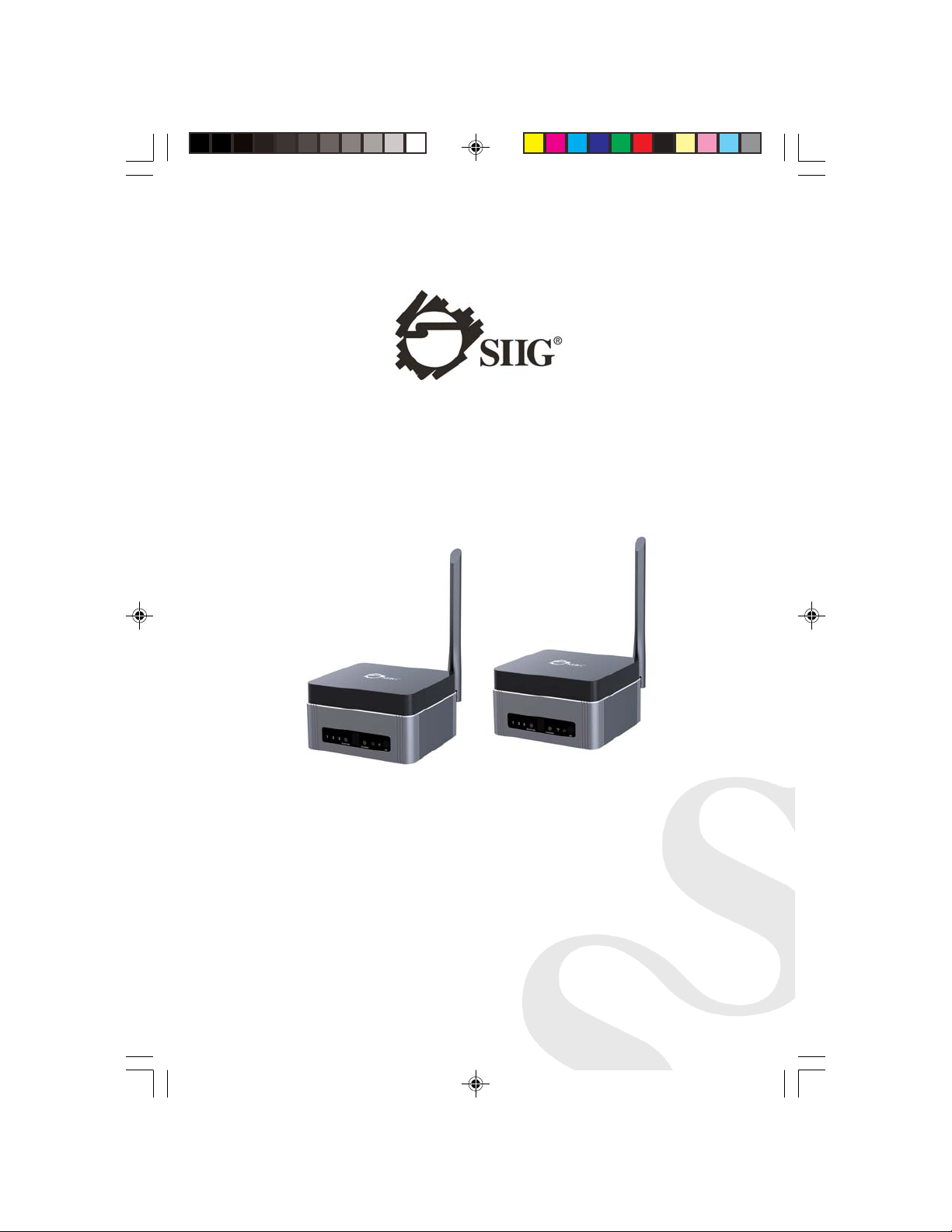
Full HD Multi-Channel Expandable
Wireless HDMI Gateway Extender
Installation Guide
P/N: CE-H22T11-S1/CE-H22U11-S1
04-1097A
1
Page 2
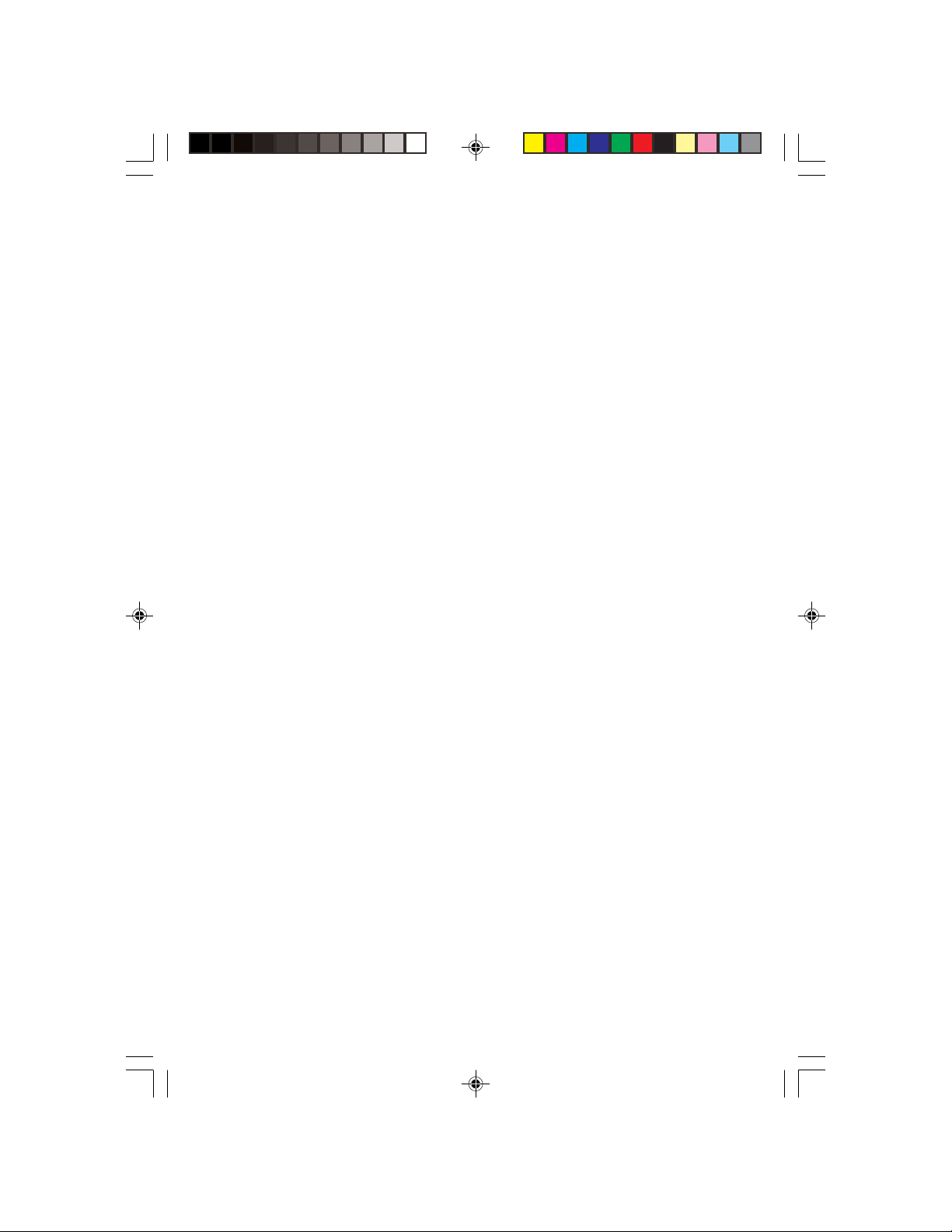
Introduction
The Full HD Multi-Channel Expandable Wireless HDMI
Gateway Extender connects up to 3 HDMI sources and
transmits HDMI A/V signals wirelessly up to 165ft with
1080p resolution.
Features and Benefits
• 10 selectable wireless channels available to prevent
signal interference and to provide optimal reception
quality
• Integrated HDMI output on the transmitter allows
for local monitoring of the extended display
• Built-it switch button and the included palm size
remote control allows you to select the HDMI source
easily
• Built-in LED indicators provide instant recognition
for the connecting status
• Included IR extension modules allow remote
controlling of the HDMI source device from the
display unit
• Aluminum construction provides overall durability
and reliability
• Wall mountable, extraordinary cube-style design
creates a sleek and stylish presence to further
accommodate with A/V equipment
2
Page 3
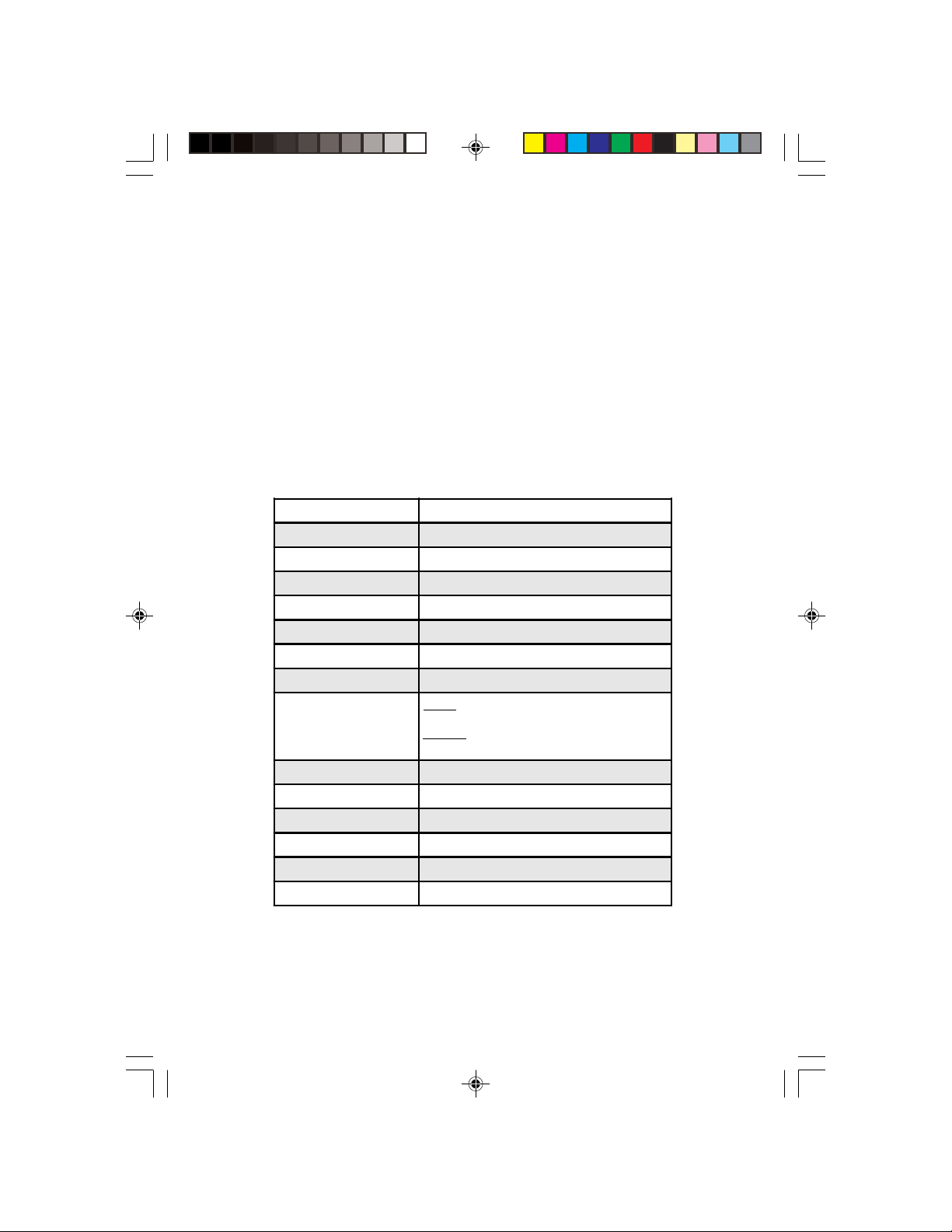
Package Contents
• Full HD Multi-Channel Expandable Wireless HDMI
Gateway Extender
• IR blaster extension cable
• IR receiver extension cable
• Power adapters (x2)
• Remote control (with one battery)
• Installation Guide
Specifications
Wireless Technology 5 GHz
Signal Type HDMI
HDMI Version HDMI 1.3 compatible
HDCP V ersion HDCP 1.2 compatible
Transmission Distance Up to 50m (165ft)
Supported Resolutions 1080p/1080i/720p/576p/576i/480p/480i
HDMI Cable Distance Up to 5m (Input & Output)
Audio Format R/L stereo audio (2-ch)
Input:
Power
Color Black and deep grey
Dimensions (TX & RX) 4.25" (W) x 2.36" (H) x 3.94" (D)
Weight 0.57lbs (TX) / 0.48lbs(RX)
Operating Temperature 32 to 122 degrees F
Storage Temperature 14 to 140 degrees F
Operating Humidity 0% ~ 90% RH (non-condensing)
AC 100-240V, 50/60Hz
Output:
DC 5V/ 2A
Note: The transmission distance will vary depending on building layout, electronic
interference, other environmental conditions, and may be much less than the
maximum.
3
Page 4
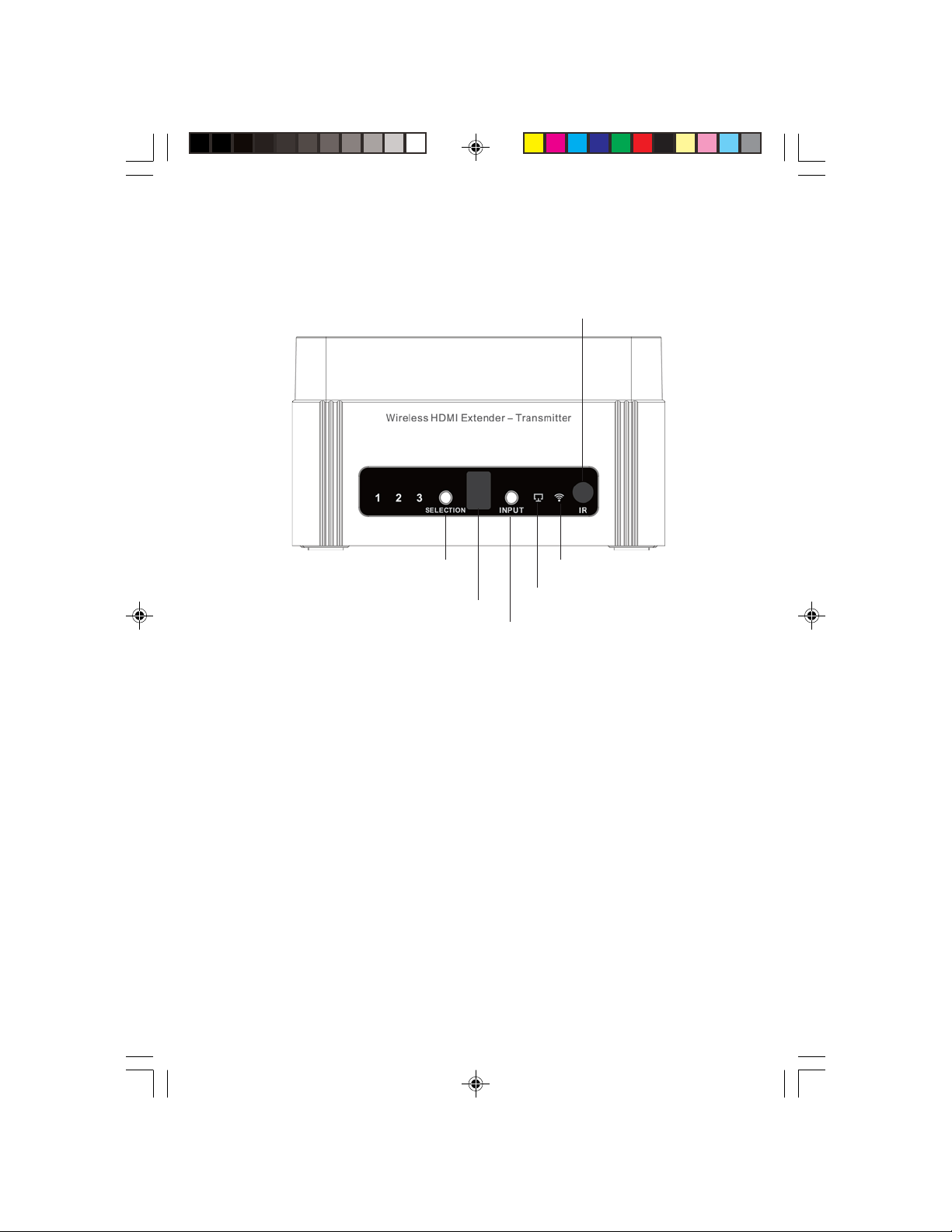
Product Layout
IR window
Switch button
(Source)
Input channel indicator
Switch button (Channel)
Figure 1: Transmitter (TX) - front side
Connection indicator
Input indicator
• Switch button (Source): Press to switch between
HDMI sources (HDMI sources 1, 2 or 3)
• Input channel indicator: Indicates the input channel
selected. There are 10 channels (0-9)
• Switch button (Channel): Press to select the channel
• Input indicator: On when the HDMI signal is linked
properly
• Connection indicator:
- On: The Transmitter is powered on
- Blinking: The wireless connection is established
• IR window: Receives infrared signals from the
included remote control
4
Page 5
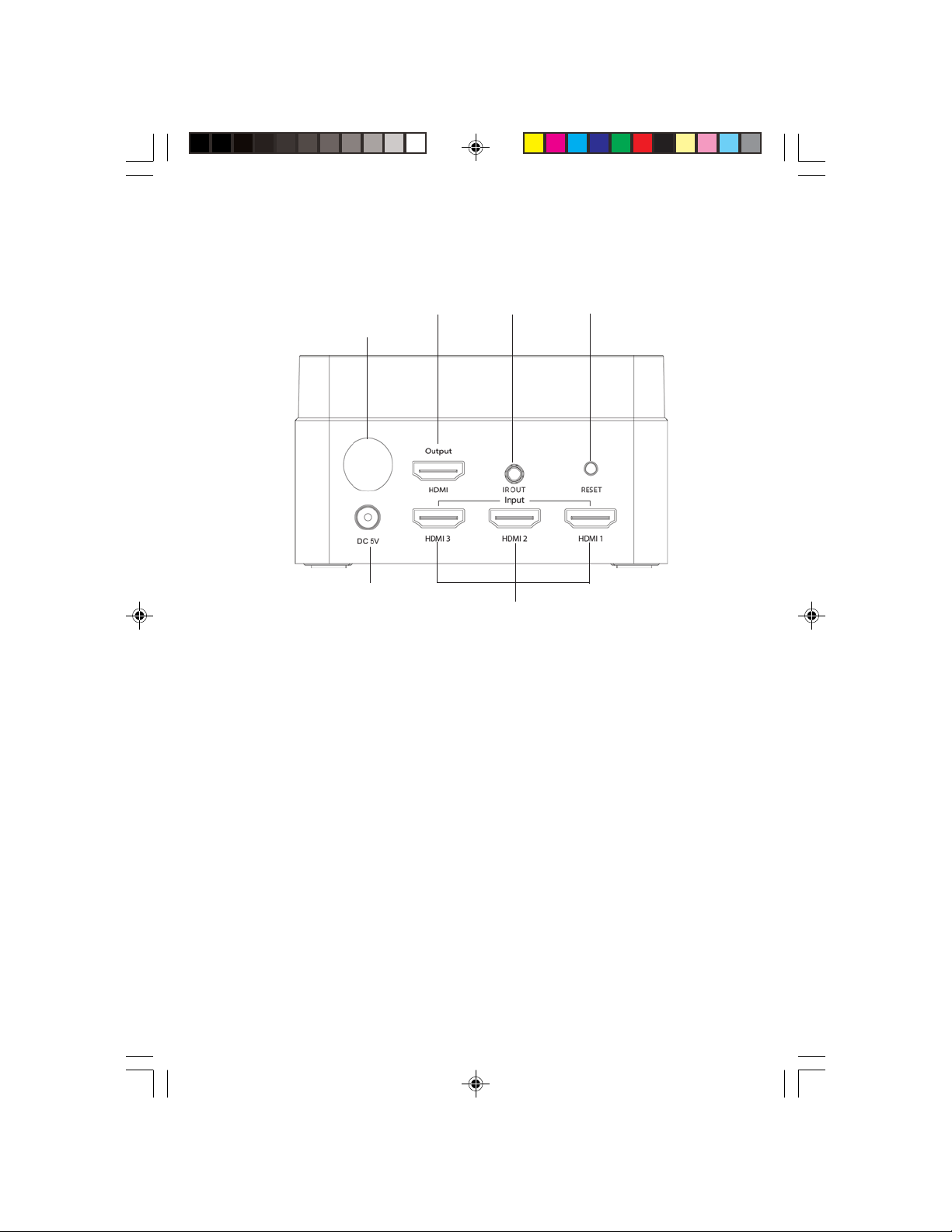
HDMI out
Antenna port
Power jack
Figure 2: Transmitter (TX) - rear side
IR Out
HDMI In
Reset button
• Antenna port: Attach the included Antenna here
• HDMI Output (optional): Connects to an HDMI
display for local monitoring of the extended HDMI
display
• IR out: Plug the IR Blaster extension cable here
• Reset button: Press when the unit doesn't work
properly
• Power jack: Connects to the included power adapter
• HDMI In: Connect to your HDMI sources with
HDMI cables (cables not included)
5
Page 6
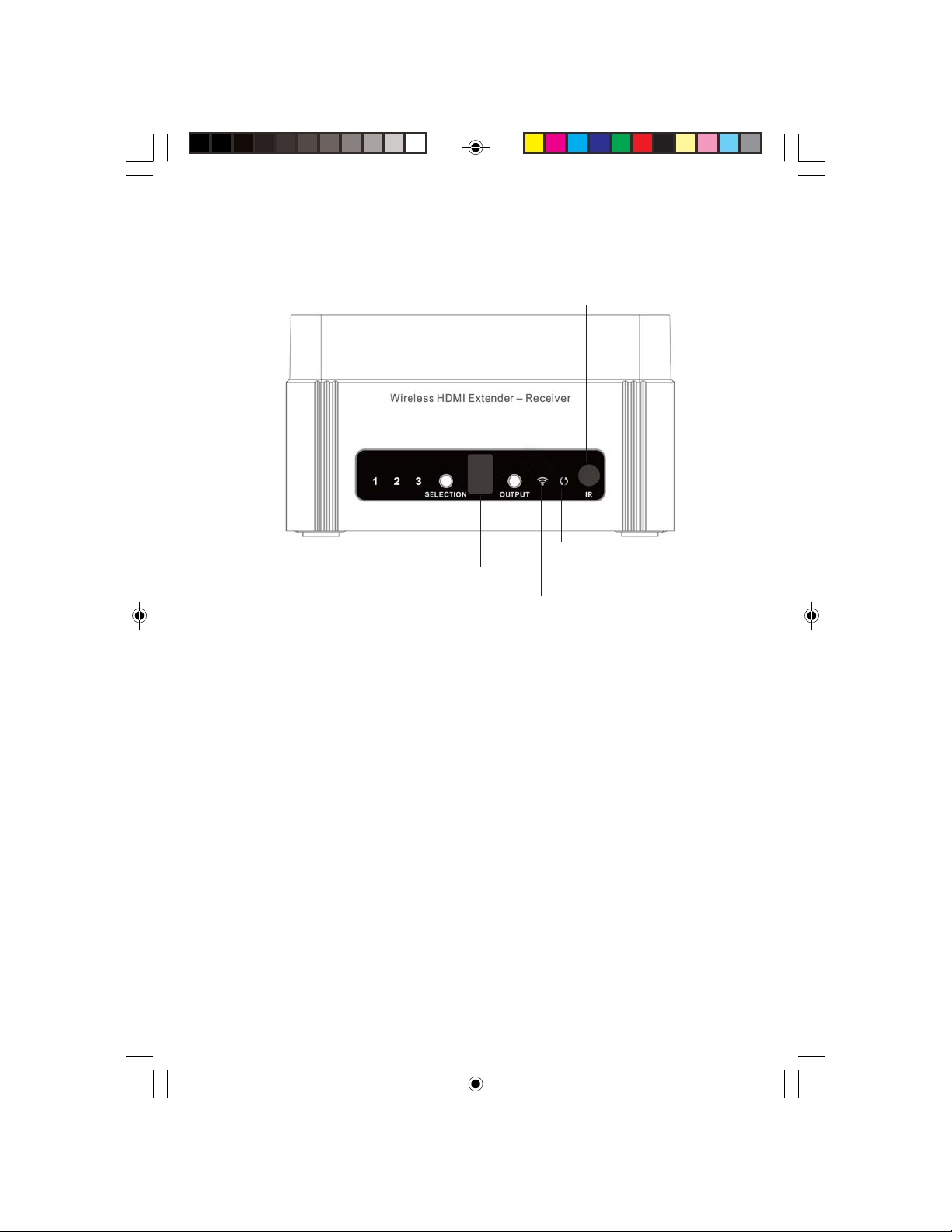
IR window
Switch button
(Source)
Input channel indicator
Switch button (Channel)
Figure 3: Receiver (RX) - front side
Data transmission
indicator
Connection indicator
• Switch button (Source): Press to switch between
HDMI sources (HDMI sources 1, 2 or 3)
• Input channel indicator: Indicates the input channel
selected. There are 10 channels (0-9)
• Switch button (Channel): Press to select the channel
• Connection indicator:
- On: The receiver is powered on
- Blinking: The wireless connection is established
• Data transmission indicator: On when the HDMI
signal is linked properly
• IR window: Receives infrared signals from the
remote control
6
Page 7

Antenna port
Power jack
HDMI Out
Figure 4: Receiver (RX) - rear side
IR in
Reset button
• Antenna port: Attach the included Antenna here
• Power jack: Connects to the included power adapter
• HDMI Out: Connects to your HDMI display with a
HDMI cable (cable not included)
• IR in: Plug the IR Receiver extension cable here
• Reset button: Press when the unit doesn't work
properly
7
Page 8

IR Remote Control
Previous
Input Select Button
Figure 5: IR Remote Control
Next
• Previous (CH-): Select the previous input source
• Next (CH+): Select the next input source
• Input Select Button (1-3): Select input source 1, 2, 3
8
Page 9

IR Extension cables (20-60Hz Frequency Range)
The IR Extension feature allows you to control your
HDMI source device from a remote location.
Figure 6: IR blaster
extension cable (IR OUT)
Figure 7: IR receiver
extension cable (IR IN)
• IR blaster extension cable (IR OUT): Plugs into the
Transmitter's IR Out socket. It emits the IR signals
received from the IR receiver extension cable of the
Receiver unit and directs it to the HDMI source's IR
receiver window
• IR receiver extension cable (IR IN): Plugs into the
Receiver's IR In socket. It receives IR signals from
the HDMI source's remote control and directs it to
the IR blaster extension cable of the Transmitter
unit
Note: Incorrect placement of the IR Blaster and IR
Receiver extension cables may result in failure of
these cables. Please check carefully before
plugging in the IR cables to ensure connecting to
the proper IR sockets.
9
Page 10

Hardware Installation
1. Power off all devices including your HDMI source
and display.
2. Attach the included antennas to the TX and RX.
3. Connect your HDMI sources to the Transmitter's
HDMI IN connectors.
4. Optional: Connect the IR Blaster extension cable to
the Transmitter's IR Out. Face the eye towards your
HDMI device's IR window. This connection is needed
only if you need to control your HDMI source from
the remote location.
5. Connect your HDMI display to the Receiver's HDMI
OUT connector with an HDMI cable (not included).
6. Optional: Connect your HDMI display to the
Transmitter's HDMI OUT. It's only needed when
local monitoring of the extended HDMI display is
required.
7. Optional: Connect the IR Receiver extension cable
to the Receiver's IR In. This connection is needed
only if you need to control your HDMI source from
the remote location.
8. Plug the included power adapters into the
Transmitter's and Receiver's Power Jacks, then plug
both power adapters into reliable power outlets.
9. Power on your HDMI devices and HDMI display(s).
10. Use the included remote control or built-in switch
button to select the same channel for the TX and RX
(for channel pairing).
11. The device is ready for use.
10
Page 11

Application
The Full HD Multi-Channel Expandable Wireless HDMI
Gateway Extender enables you to connect up to 3 HDMI
sources and easily switch between multiple devices. It
extends HDMI signals wirelessly up to 165ft.
Note: The transmission distance will vary depending on building layout, electronic
interference, other environmental conditions, and may be much less than the
maximum.
Figure 8
11
Page 12

Multicast ability: Broadcasts and independent streams
video content to two remotely located displays
simultaneously*.
* Remark: Extra receiver unit (CE-H22U11-S1) sold separately
12
Figure 9
Page 13

Notice
• Wireless signals transmitted through walls, glass,
brick or other solid objects will cause signal loss and
decrease the transmission distance
• It's recommended that the distance between two
receivers not less than 3 meters
• Keep the unit in a well ventilated environment to
prevent it from overheating
• DO NOT expose the unit to rain, moisture, or liquids
• DO NOT place anything on the unit
• DO NOT open the housing, doing so will void the
warranty and may cause personal injury due to
electronic hazard
• DO NOT plug-in or take-out the IR extension cables
when the unit is powered on
FAQ & Solutions
Q: The transmitter can't be connected with the receiver:
A: 1) Check whether the power adapters of Transmitter
(TX) and Receiver (RX) are connected.
2) Make sure that the channel of the transmitter and
receiver are the same.
Q: The unit isn't working properly:
A: 1) Check the HDMI cable lengths are within 5m.
2) Check the transmission distance is within 50m.
3) Press Reset button on the Transmitter/Receiver.
Unplug the cables and plug in again.
4) Remove other wireless signals and move any
obstacles that are blocking the signal.
5) Decrease the distance between the transmitter unit
and the receiver unit.
13
Page 14

Q: There is no output on the display:
A: 1) Make sure the HDMI devices are well connected
to the Transmitter (TX).
2) Use different HDMI cables.
3) If still not working, connect the HDMI device to
the TV directly to see if there's a signal.
14
Page 15

Technical Support and Warranty
QUESTIONS? SIIG’s Online Support has answers! Simply visit our web site
at www.siig.com and click Support. Our online support database is updated
daily with new drivers and solutions. Answers to your questions could be just
a few clicks away. You can also submit questions online and a technical support
analyst will promptly respond.
SIIG offers a 2-year manufacturer warranty with this product. This warranty
covers the original purchaser and guarantees the product to be free of any defects
in materials or workmanship for two (2) years from the date of purchase of the
product. This warranty is not transferable and is available only to the original
purchaser of the product.
SIIG will, at our discretion, repair or replace (with an identical product or product
having similar features and functionality) the product if defective in materials or
workmanship. This warranty gives you specific legal rights, and you may also
have other rights which vary from state to state. Please see our web site for more
warranty details.
If you encounter any problems with this product, please follow the procedures
below.
A) If it is within the store's return policy period, please return the product to the
store where you purchased it.
B) If your purchase has passed the store's return policy period, please follow these
steps to have the product repaired or replaced.
Step 1: Submit your RMA request. Go to www.siig.com, click Support, then
Request A Product Replacement to submit a request to
a request to 510-657-5962. Your RMA request will be processed, if the product
is determined to be defective, an RMA number will be issued.
Step 2: After obtaining an RMA number, ship the product.
• Properly pack the product for shipping. All software, cable(s) and any
other accessories that came with the original package must be included
• Include a copy of your original sales receipt inside the package with date
of purchase and place of purchase circled and clearly visible
• Clearly write your RMA number on the top of the returned package. SIIG
will refuse to accept any shipping package, and will not be responsible for
a product returned without an RMA number posted on the outside of the
shipping carton
• You are responsible for the cost of shipping to SIIG. Ship the product to
the following address:
SIIG, Inc.
6078 Stewart Avenue
Fremont, CA 94538-3152, USA
RMA #:
• SIIG will ship the repaired or replaced product via Ground in the U.S. and
International Economy outside of the U.S. at no cost to the customer
SIIG RMA or fax
15
Page 16

About SIIG, Inc.
Founded in 1985, SIIG, Inc. is a leading manufacturer of IT connectivity
solutions (including Serial ATA and Ultra ATA Controllers, FireWire, USB,
and legacy I/O adapters) that bridge the connection between Desktop/
Notebook systems and external peripherals. SIIG continues to grow by
adding A/V and Digital Signage connectivity solutions to our extensive
portfolio. All centered around the distribution and switching of A/V signals
over CAT5/6, these products include matrix switches, distribution amplifiers,
extenders, converters, splitters, cabling, and more.
SIIG is the premier one-stop source of upgrades and is committed to
providing high quality products while keeping economical and competitive
prices. High-quality control standards are evident by one of the lowest
defective return rates in the industry. Our products offer comprehensive
user manuals, user-friendly features, and are backed by an extensive
manufacturer warranty.
SIIG products can be found in many computer retail stores, mail order
catalogs, and e-commerce sites in the Americas, as well as through major
distributors, system integrators, VARs and e-commerce sites.
PRODUCT NAME
Full HD Multi-Channel Expa ndable W ireless HDMI Gateway Extender
FCC RULES: TESTED TO COMPLY WITH FCC PART 15, CLASS
B OPERATING ENVIRONMENT: FOR HOME OR OFFICE USE
FCC COMPLIANCE STATEMENT:
This device complies with part 15 of the FCC Rules. Operation is
subject to the following two conditions: (1) This device may not cause
harmful interference, and (2) this device must accept any interference
received, including interference that may cause undesired operation.
THE PARTY RESPONSIBLE FOR PRODUCT COMPLIANCE
SIIG, Inc.
6078 Stewart Avenue
Fremont, CA 94538-3152, USA
Phone: 510-657-8688
Full HD Multi-Channel Expandable Wireless HDMI Gateway Extender is a trademark
of SIIG, Inc. SIIG and the SIIG logo are registered trademarks of SIIG, Inc. Microsoft
and Windows are registered trademarks of Microsoft Corporation. All other names
used in this publication are for identification only and may be trademarks of their
respective owners.
November, 2017 Copyright © 2017 by SIIG, Inc. All rights reserved.
Page 17

FCC Warning:
This equipment has been tested and found to comply with the limits for a Class B
digital device, pursuant to part 15 of the FCC Rules. These limits are designed to
provide reasonable protection against harmful interference in a residential installation.
This equipment generates, uses and can radiate radio frequency energy and, if not
installed and used in accordance with the instructions, may cause harmful interference
to radio communications. However, there is no guarantee that interference will not
occur in a particular installation. If this equipment does cause harmful interference to
radio or television reception, which can be determined by turning the equipment off
and on, the user is encouraged to try to correct the interference by one or more of the
following measures:
• Reorient or relocate the receiving antenna.
• Increase the separation between the equipment and receiver.
• Connect the equipment into an outlet on a circuit different from that to which the
receiver is connected.
• Consult the dealer or an experienced radio/TV technician for help.
Caution: Any changes or modifications to this device not explicitly approved by
manufacturer could void your authority to operate this equipment.
This equipment complies with FCC RF radiation exposure limits set forth for an
uncontrolled environment. This device and its antenna must not be located or
operating in conjunction with any other antenna or transmitter.
“To comply with FCC RF exposure compliance requirements, this grant is applicable
to only mobile configurations. The antennas used for this transmitter must be installed
to provide a separation distance of at least 20 cm from all persons and must not be
co-located or operating in conjunction with any other antenna or transmitter.”
Note: This device should be used for indoors only.
