Page 1
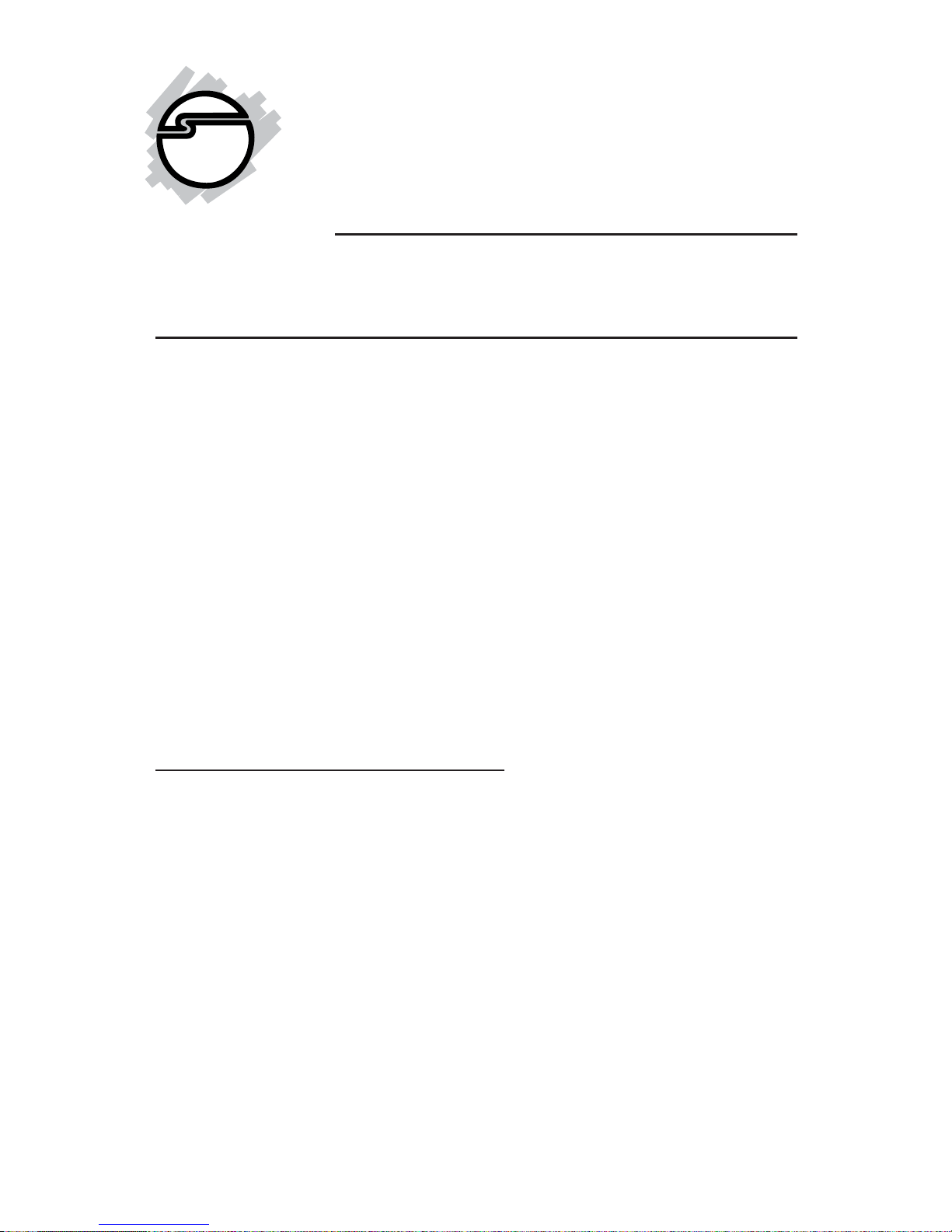
1
FireWire 800 + Hi-Speed
USB Combo
Quick Installation Guide
04-0447B
Introducing the FireWire 800 + Hi-Speed
USB Combo
The FireWire 800+Hi-Speed USB Combo features the latest
technology in FireWire 800 and USB 2.0.
Features and Benefits
• Combo card design adds five USB 2.0 (480 Mbps),
one 1394a (400Mbps) and two 1394b (800 Mbps)
ports into your system.
• Built-in 4-pin power connector provides extra power
when connected to the system's power supply
(Recommended)
• Supports hot-swapping and Plug-n-Play connection
of peripheral devices
FireWire 800 (1394b) interface
• Provides 3 FireWire ports for multiple 1394b and
1394a device connections
• Adds two FireWire 800 (1394b) ports (1 int. + 1 ext.)
and one external 1394a (400Mbps) port
• Supports IEEE 1394b and backwards compatible
with 1394a-2000 and 1394-1995 standards
• Supports data transfer rates of 100, 200, 400, and
800Mbps
Page 2
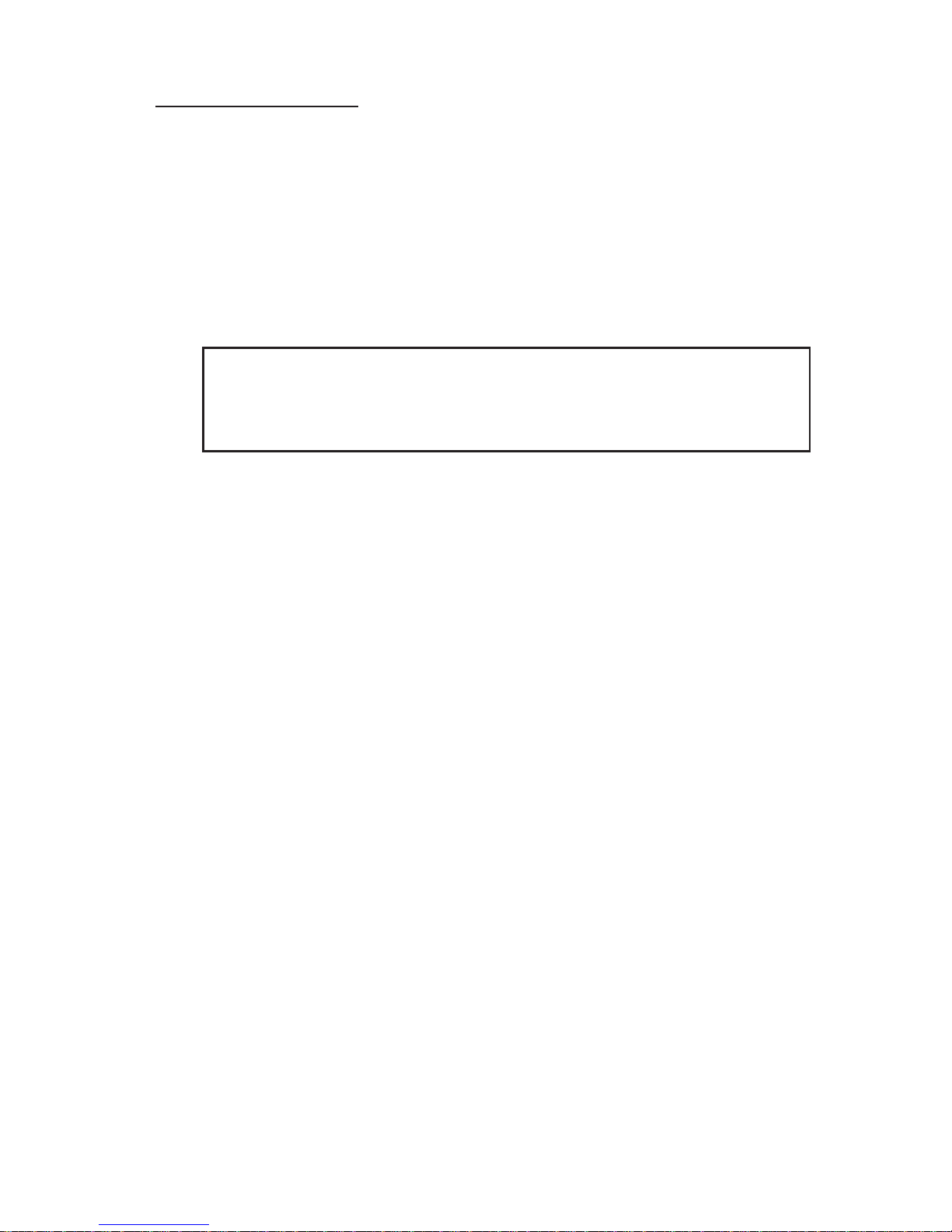
2
USB 2.0 interface
• Adds two external and three internal USB 2.0 ports
(two internal via USB Pin-out Header, see page 4)
• Compliant with USB specification rev. 2.0
• Supports high-speed (480 Mbps), full-speed (12
Mbps), and low-speed (1.5 Mbps) data transfer
modes for simultaneous operation of multiple USB
2.0/1.1 devices
Note: USB 1.1 devices are limited to USB 1.1 speeds
even when they are connected to USB 2.0 host adapter
or USB 2.0 hubs.
System Requirements
PC:
• Pentium® or equivalent computer with an available
PCI slot
• Windows® 2000/XP (32-/64-bit)/Server 2003 (32-/
64-bit)/Vista (32-/64-bit)
- Requires 2000 SP4 or later/XP SP1 or later/2003/
Vista for USB 2.0 speed
MAC:
• Power Mac G3 Blue & White or later with an available
64-bit or 32-bit PCI slot
• Mac OS 8.6 or later
- Requires Mac OS X (v10.2.4) or later for FireWire
800 speed
- Requires Mac OS X 10.2.8 or later for USB 2.0 speed
Page 3
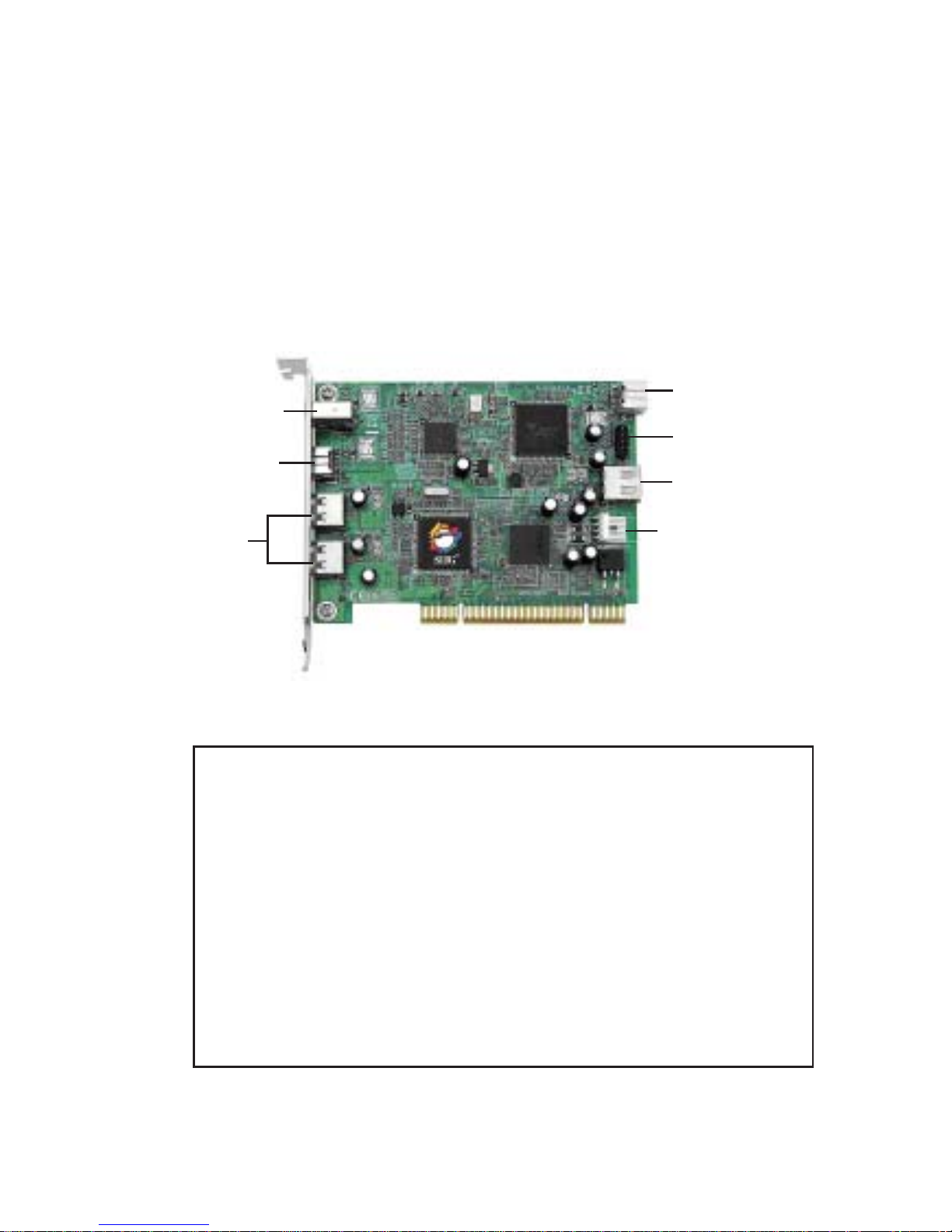
3
Figure 1. Board Layout
Power Connector
(recommended)
USB 2.0
USB 2.0
1394b (9-pin)
1394b (9-pin)
Note: The Power Connector (same as the one used
with your floppy disk drive) is designed to provide
additional power to the board when needed.
Connect this power connector (recommended) when
one of the following conditions occur:
- Device(s) not being detected.
- All ports are used.
Power off your system first before making this
connection.
USB Pin-out
Header
1394a (6-pin)
Package Contents
• FireWire 800+Hi-Speed USB Combo adapter
• "Y" split power cable
• Driver CD
• Quick Installation Guide
Board Layout
Page 4

4
USB Pin-out Header
The internal USB Pin-out Header consists of 9 pins
arranged in 2 rows; the header provides 2 USB ports.
Match up +5VDC (Pin 1) on the 4-Pin USB Connector to
Pin 1 on the pin-out header. Connecting the USB cable
improperly may damage the system. Please refer to your
system's manual for proper connection.
Figure 2. USB Pin-out Header
Note: The diagram and table shows labeling for a
typical motherboard 9-pin pin-out header. Please
note that the 1st pin on the 5-pin row of the FireWire
800+Hi-Speed Combo is labeled pin1 but
corresponds to pin 2 on the diagram, nevertheless ,
the assignment for each pin are identical to the
table. The pin-out header is designed to connect to
front mounted USB ports, flash memory card
readers, or any USB devices that require pin-out
header connection. Reference the image above and
review your computer's manual for proper
connection.
Pin Assignment Pin Assignment
1 +5VDC 2 +5VDC
3 USB- (Data-) 4 USB- (Data-)
5 USB+ (Data+) 6 USB+ (Data+)
7 Ground (GND) 8 Ground (GND)
9None10Ground (GND)
Page 5
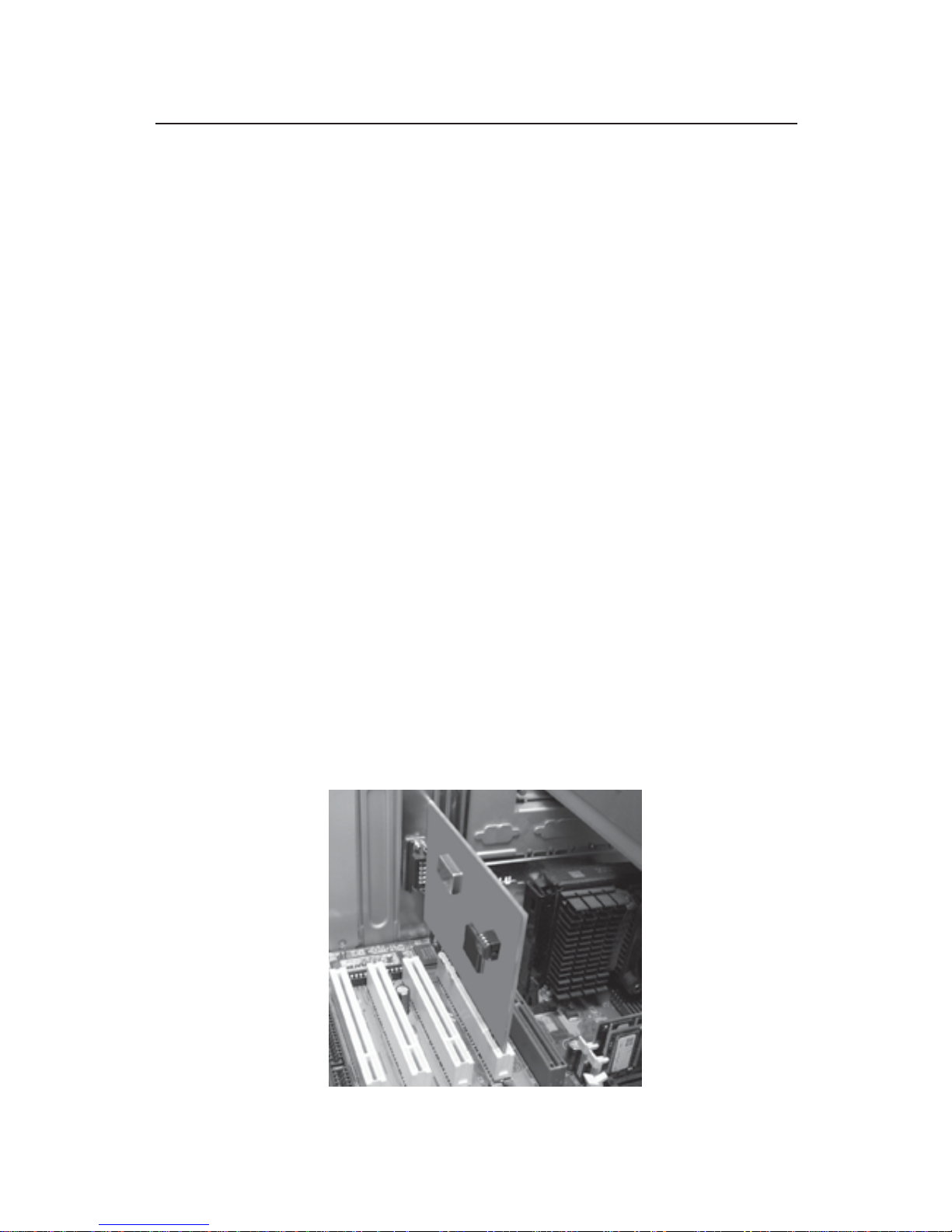
5
Hardware Installation
General instructions for installing the card are provided
below. Since the design of computer cases and
motherboards vary, refer to your computer’s reference
manual for further information, if needed.
Static Electricity Discharge may permanently damage
your system. Discharge any static electricity build up in
your body by touching your computer case for a few
seconds. Avoid any contact with internal parts and
handle cards only by their external edges.
1. Turn OFF the power to your computer and any
other connected peripheral devices. Unplug the
computer's power cord.
2. Remove your computer’s cover and install the card
in an available PCI slot.
3. Push the board down firmly, but gently, until it is
well seated.
4. Connect internal connections where needed. See
Board Layout on page 3 for more details.
5. Secure the card and replace the cover.
Figure 3. Inserting the PCI Board
Page 6

6
Windows Driver Installation
The instructions below are divided into two sections,
USB 2.0 and FireWire 800. To ensure proper installation
of this board, please follow the instructions step-by-step.
USB 2.0 Driver Installation
For Windows 2000 (with SP4 or later)/XP (with SP1 or
later)/2003/Vista
Windows will automatically detect and install it's
built-in USB 2.0 driver. No additional driver installation
is needed. The board will operate at USB 2.0 speed.
For Window 2000 (with SP3 or earlier)
Windows will automatically detect and install it's
built- in USB 1.1 driver. The board will operate at USB 1.1
speed.
1. At the Found New Hardware Wizard, click Next.
2. Select Search for the best driver..., click Next.
3. Uncheck all boxes, then click Next.
4. Select Disable the Device..., then click Finish.
XP (without SP1)
Windows will automatically detect and install it's
built- in USB 1.1 driver. The board will operate at USB 1.1
speed.
1. At the Found New Hardware Wizard select Install
the software automatically, then click Next.
2. Select No, do not connect to the internet now, then
click Next.
3. Check Don't prompt me again to install this
software, then click Finish.
Page 7

7
FireWire 800 Driver Installation
Windows will automatically install it's built-in FireWire
400 driver for the FireWire 800 + Hi-Speed USB Combo. To
get the full speed from the controller, install the FireWire
800 driver using the directions below.
Windows 2000
Windows 2000 automatically installs it's built-in FireWire
400 driver for the FireWire 800 + Hi-Speed USB Combo. To
get the full speed out of this controller, install the Firewire
800 driver using the directions below.
1. Insert the driver CD. Click Start, Run. Type
D:\setup32.exe, click OK. (Change D: to match
your CD-ROM drive letter)
2. At the Welcome screen, click Next.
3. At the License Agreement screen, click Yes.
4. At the Destination Location screen, click Next.
5. Select Complete, then click Next.
6. At the Program Folder screen, click Next.
7. At the Digital Signature screen, click Yes, then click
Finish.
8. Select the restart computer option, then click Finish.
32-bit Windows XP
Windows XP automatically installs it's built-in 1394a
driver for the FireWire 800 + Hi-Speed USB Combo. To get
the full speed out of this controller, install the FireWire
800 driver using the directions below.
1. Insert the driver CD. Click Start, Run. Type
D:\setup32.exe, click OK. (Change D: to match
your CD-ROM drive letter)
2. At the Welcome screen, click Next.
Page 8

8
3. At the License Agreement screen, click Yes.
4. At the Destination Location screen, click Next.
5. Select Complete, then click Next.
6. At the Program Folder screen, click Next.
7. At the Software Installation screen, click Continue
Anyway, then click Finish.
8. Select the restart computer option, then click Finish.
64-bit Windows XP
Windows XP automatically installs it's built-in 1394a
driver for the FireWire 800 + Hi-Speed USB Combo. To get
the full speed out of this controller, install the FireWire
800 driver using the directions below.
1. Insert the driver CD. Click Start, Run. Type
D:\setup64.exe, click OK. (Change D: to match
your CD-ROM drive letter)
2. At the Welcome screen, click Next.
3. At the License Agreement screen, click Yes.
4. At the Destination Location screen, click Next.
5. Select Complete, then click Next.
6. At the Program Folder screen, click Next.
7. At the Security Alert box, click Yes two times.
8. At the Software Installation screen, click Continue
Anyway, then click Finish.
9. Select the restart computer option, then click Finish.
Page 9

9
32-bit Windows Server 2003
Windows Server 2003 automatically installs it's
built-in FireWire 400 driver for the FireWire 800 + Hi-Speed
USB Combo. To get the full speed out of this controller,
install the FireWire 800 driver using the directions below.
1. Insert the driver CD. Click Start, Run. Type
D:\setup32.exe, click OK. (Change D: to match
your CD-ROM drive letter)
2. At the Welcome screen, click Next.
3. At the License Agreement screen, click Yes.
4. At the Destination Location screen, click Next.
5. Select Complete, then click Next.
6. At the Program Folder screen, click Next.
7. At the Security Alert box, click Yes two times.
8. At the Software Installation screen, click Continue
Anyway, then click Finish.
9. Select the restart computer option, then click Finish.
64-bit Windows Server 2003
Windows Server 2003 automatically installs it's
built-in FireWire 400 driver for the FireWire 800 + Hi-Speed
USB Combo. To get the full speed out of this controller,
install the FireWire 800 driver using the directions below.
1. Insert the driver CD. Click Start, Run. Type
D:\setup64.exe, click OK. (Change D: to match
your CD-ROM drive letter)
2. At the Welcome screen, click Next.
3. At the License Agreement screen, click Yes.
4. At the Destination Location screen, click Next.
5. Select Complete, then click Next.
Page 10

10
6. At the Program Folder screen, click Next.
7. At the Security Alert box, click Yes two times.
8. At the Software Installation screen, click Continue
Anyway, then click Finish.
9. Select the restart computer option, then click Finish.
Windows Vista™
Windows Vista operating system automatically installs
it's built-in FireWire 400 driver for the FireWire 800 + Hi-
Speed USB Combo. To get the full speed out of this
controller, install the FireWire 800 driver using the
directions below.
1. Insert the driver CD. Click Start.
For 32-bit Windows Vista: In the Start Search box, type
D:\setup32.exe, press Enter. (Change D: to match
your CD-ROM drive letter)
For 64-bit Windows Vista: In the Start Search box, type
D:\setup64.exe, press Enter. (Change D: to match
your CD-ROM drive letter)
2. Click Allow.
3. At the Welcome screen, click Next.
4. At the License Agreement screen, click Yes.
5. At the Destination Location screen, click Next.
6. Select Complete, then click Next.
7. At the Program Folder screen, click Next.
8. At the Windows Security box, click Install three
times, then click Finish.
9. Select the restart computer option, then click Finish.
Page 11

11
To Verify Windows Installation
1. Check Device Manger to verify installation:
For 2000/XP/Server 2003: Right click My Computer,
click Manage, then click Device Manager.
For Windows Vista: Right click Computer, click
Manage, click Continue, click Device Manager.
2. The drivers for this controller show up differently
under different versions of Windows. Please refer
to the correct Windows version to verify:
Windows 2000 (with SP4 or later):
a) Under Universal Serial Bus Controllers:
- NEC... Open Host Controller
- NEC... Open Host Controller
- Standard Enhanced PCI to USB Host Controller
- USB 2.0 Root Hub
- USB Root Hub
- USB Root Hub
b) Under 1394 Bus host controllers:
- Unibrain driver/OHCI Compatible Board or
IEEE 1394b (FireWire 800) adapter
Windows 2000 (with SP3 or earlier) and XP (without
SP1):
a) Under Universal Serial Bus Controllers:
- NEC PCI to USB Open Host Controller
- NEC PCI to USB Open Host Controller
- USB Root Hub
- USB Root Hub
Page 12

12
b) Under 1394 Bus host controllers:
- Unibrain driver/OHCI Compatible Board or
IEEE 1394b (FireWire 800) adapter
c) Under Other Devices:
- Universal Serial Bus (USB) Controller will display
with a yellow exclamation mark.
Windows XP (with SP1 or later)/Server 2003/Vista:
a) Under Universal Serial Bus Controllers:
- NEC PCI to USB Open Host Controller
- NEC PCI to USB Open Host Controller
- Standard Enhanced... USB Host Controller
- USB Root Hub
- USB Root Hub
- USB Root Hub
b) Under 1394 Bus host controllers:
- Unibrain driver/OHCI Compatible Board or
IEEE 1394b (FireWire 800) adapter
Mac OS Driver Installation
The instructions below are divided into two sections,
USB 2.0 and FireWire 800. To ensure proper installation
of this board, please follow the instructions step-by-step
in both sections.
USB Driver Installation
Mac OS 8.6-9.x, OS X (version 10.2.7 and earlier)
This board will only work at USB 1.1 speed in these OSes.
Just install the board and Mac OS will automatically
detect and install the correct USB 1.1 driver for it. No
additional driver is necessary.
Page 13

13
Mac OS X (version 10.2.8 ) or later
Mac OS X (version 10.2.8) or later have built-in USB 2.0
driver support for this controller. Just install the board
and Mac OS will automatically detect and install the
correct drivers for it. No additional driver is necessary.
FireWire Driver Installation
To ensure proper operation of the FireWire 800+Hi-Speed
USB Combo in your Mac, some Mac OS requires the most
current Firewire software from Apple. Apple's website
contains all the information needed to download and
install Firewire software update. Mac software download
URL is: http://www.info.apple.com/support/downloads.
When you are at the download page, in the Search box,
check Restrict to downloads, type in 1394, then click the
search button. The information below will help you
decide whether or not to download and install the latest
Firewire driver update.
1. Mac OS 10.2.4 or later has built-in Firewire 800
(1394b) driver support with the operating system.
No driver installation is needed. The firewire 800
ports will work up to 800 Mbps.
2. Mac OS 9.1, 9.2.x, and Mac OS 10.1.x-10.2.3 have
built-in Firewire 400 (1394a) driver support with the
operating system. No driver installation isneeded.
The Firewire 800 ports will work up to 400 Mbps.
3. Mac OS 9.0.x users should download the Firewire
software version 2.5 or later. The Firewire 800 ports
will work up to 400 Mbps.
4. Mac OS 8.6 users should download the Firewire
software version 2.3.3. The Firewire 800 ports will
work up to 400 Mbps.
Page 14

14
To Verify Mac OS Installation
Since we didn't load any additional driver under these
Mac OSes, plug in a USB device to verify installation.
Connecting Devices
General driver installation steps are provided below.
Please review your device's user manual for more details.
USB Devices
Windows and Mac OS will automatically detect and
install most USB devices when connected. For devices
that do not install automatically, additional drivers may
be required. Refer to the device's users manual for more
information.
FireWire Devices
For Windows 2000
1. At the Found New Hardware Wizard, click Next.
2. Select Search for a suitable driver..., then click Next.
3. Uncheck all check boxes, then click Next.
4. Click Next, then click Finish.
For Windows XP
1. At the Found New Hardware Wizard,
For XP w/SP2 or later
Select No, not this time, then click Next.
For XP w/SP1 or earlier
Go directly to step #2.
2. Select Install the Software Automatically, then click
Next.
3. Click Continue Anyway. (Skip if not prompted)
4. Click Finish to complete the installation.
Page 15

15
For Server 2003
1. At the Found New Hardware Wizard,
For 2003 w/SP1 or later
Select No, not this time, then click Next.
For 2003 no service pack installed
Go directly to step #2.
2. Select Install the Software Automatically, then click
Next.
3. At the Security Alert box click Yes, or the Hardware
Installation box click Continue Anyway, then click
Finish to complete the installation.
For Windows Vista
Windows Vista will automatically detect and install the
drivers for most FireWire devices when connected.
However, for devices that do not install automatically,
follow the steps below to complete the installation.
1. Click Locate and install driver software.
2. Click Continue to complete the installation.
For Mac OS
Mac OS will automatically detect and install most FireWire
devices when connected. For devices that do not install
automatically, additional drivers may be required. Refer
to the device's users manual for more information.
Page 16

16
ubSwitch Utility (for Windows only)
In order to use a DV camcorder with this controller,
Microsoft's FireWire 400 driver must be installed in the
system. We have supplied an easy to use utility that
allows switching between Microsoft's driver and the
FireWire 800 driver. Before using this utility, unplug all
devices from the FireWire 800 card.
1. Click Start, Programs, Unibrain ubcore, Tools then
ubSwitch.
2. Right click the ubSwitch icon located in the system
tray by the clock.
3. Click the 1394 Adapter that you want to switch, then
click on Microsoft 1394 Drivers.
Note: If your system has multiple 1394 adapters
installed, make sure that you click on the 1394
adapter that the camcorder will be plugged into.
4. Windows will display an information box when the
driver is ready for use. It may take a few seconds for
this box to appear.
Note: To switch back to the FireWire 800 driver,
follow the same procedures, but in step 3 instead of
clicking on Microsoft 1394 Drivers, click on Unibrain
1394 Drivers.
Page 17

17
Blank Page
Page 18

18
Blank Page
Page 19

19
Technical Support and Warranty
QUESTIONS? SIIG’s Online Support has answers! Simply visit our
web site at www.siig.com and click Support. Our online support
database is updated daily with new drivers and solutions. Answers
to your questions could be just a few clicks away. You can also submit
questions online and a technical support analysts will promptly
respond.
SIIG offers a lifetime manufacturer warranty with this product. Please
see our web site for more warranty details. If you encounter any
problems with this product, please follow the procedures below.
A) If it is within the store's return policy period, please return the
product to the store where you purchased from.
B) If your purchase has passed the store's return policy period, please
follow these steps to have the product repaired or replaced.
Step 1: Submit your RMA request.
Go to www.siig.com, click Support, then RMA to submit a
request to SIIG RMA. If the product is determined to be
defective, an RMA number will be issued. SIIG RMA department
can also be reached at (510) 413-5333.
Step 2: After obtaining an RMA number, ship the product.
• Properly pack the product for shipping. All software, cable(s)
and any other accessories that came with the original package
must be included.
• Clearly write your RMA number on the top of the returned
package. SIIG will refuse to accept any shipping package, and
will not be responsible for a product returned without an
RMA number posted on the outside of the shipping carton.
• You are responsible for the cost of shipping. Ship the product
to the following address:
SIIG, Inc.
6078 Stewart Avenue
Fremont, CA 94538-3152, USA
RMA #:
• SIIG will ship the repaired or replaced product via Ground
in the U.S. and International Economy outside of the U.S. at
no cost to the customer.
Page 20

FireWire 800 + Hi-Speed USB Combo is a trademark of SIIG, Inc. SIIG and the SIIG logo are registered
trademarks of SIIG, Inc. Microsoft, Windows and Windows Vista are either registered trademarks or
trademarks of Microsoft Corporation in the United States and/or other countries. Pentium is a
registered trademark of Intel Corporation. Mac and Mac OS are registered trademarks of Apple
Computer, Inc. Other names used in this publication are for identification only and may be trademarks
of their respective companies.
March, 2008 Copyright © 2008 by SIIG, Inc. All rights reserved.
About SIIG, Inc.
Founded in 1985, SIIG, Inc. is a leading computer upgrade manufacturer
of I/O connectivity products, including PCI & ISA serial and parallel
ports, USB, Serial ATA & UltraATA controllers, FireWire (1394a/b),
networking, sound cards, and other accessories. SIIG is the premier
one-stop source of upgrades.
SIIG products offer comprehensive user manuals, many user-friendly
features, and are backed by an extensive manufacturer warranty.
High-quality control standards are evident by the overall ease of
installation and compatibility of our products, as well as one of the
lowest defective return rates in the industry. SIIG products can be
found in computer retail stores, mail order catalogs, through major
distributors, system integrators, and VARs in the Americas and the
UK, and through e-commerce sites.
PRODUCT NAME
FireWire 800 + Hi-Speed USB Combo
FCC RULES: TESTED TO COMPLY WITH FCC PART 15, CLASS
B OPERATING ENVIRONMENT: FOR HOME OR OFFICE USE
FCC COMPLIANCE STATEMENT:
This device complies with part 15 of the FCC Rules. Operation is
subject to the following two conditions: (1) This device may not cause
harmful interference, and (2) this device must accept any interference
received, including interference that may cause undesired operation.
THE PARTY RESPONSIBLE FOR PRODUCT COMPLIANCE
SIIG, Inc.
6078 Stewart Avenue
Fremont, CA 94538-3152, USA
