Page 1
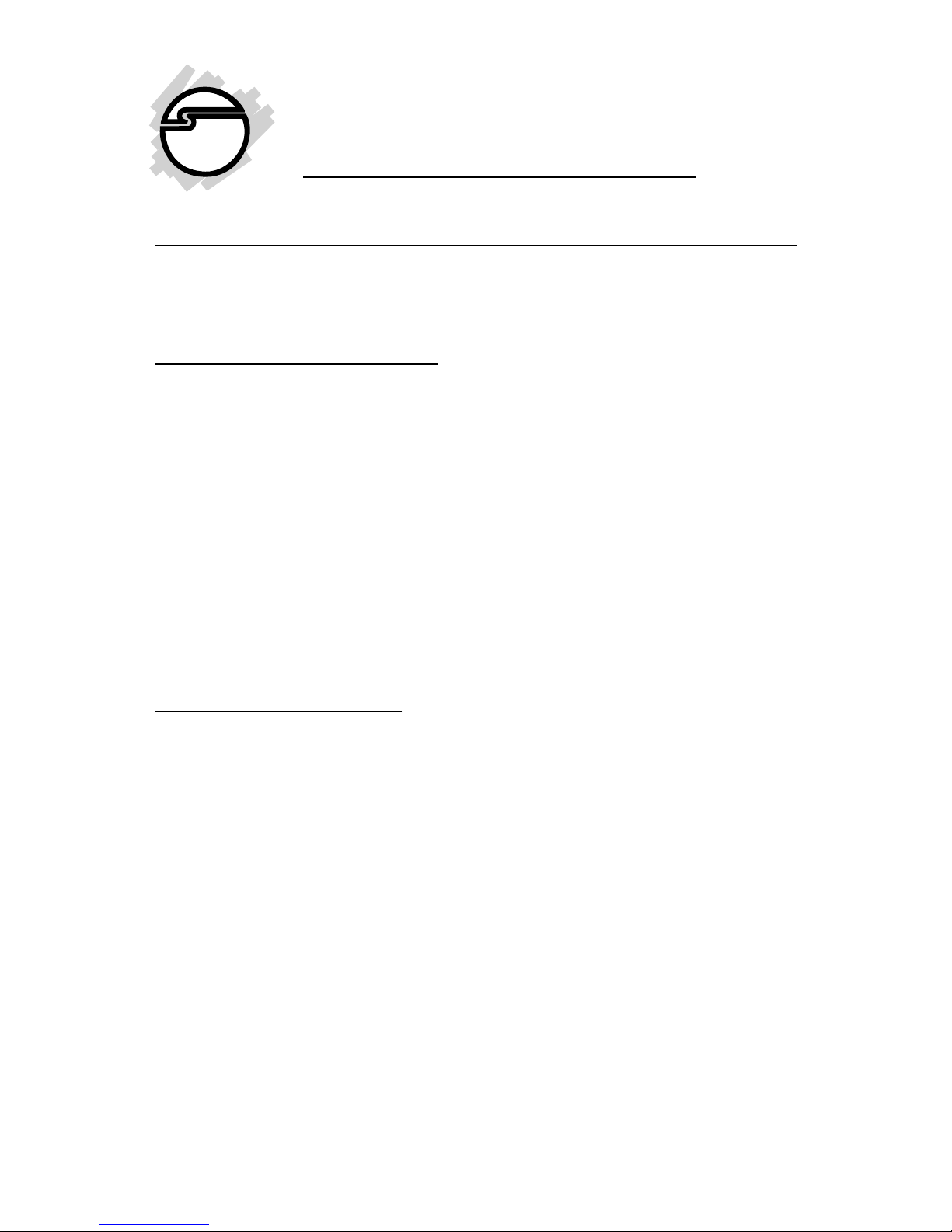
1
FireWire 800+GigaLAN Combo
Quick Installation Guide
04-0363A
Introducing the FireWire 800+GigaLAN
The FireWire 800+GigaLAN Combo features the latest
technology in FireWire 800 and Gigabit Ethernet.
Features and Benefits
• Combo card design adds FireWire 800 (800 Mbps)
and Gigabit (10/100/1000 Mbps) Ethernet interface
to your computer at once
• Fully compliant with PCI specification 2.3
• Built-in 4-pin power connector provides extra power
when connected to the system's power supply
• Hot-swapping feature allows you to
connect/disconnect 1394 devices without
powering down your system
FireWire 800 (1394b):
• Adds two FireWire 800 (1394b) ports (1 int. + 1 ext.)
and two 1394a (400 Mbps) ports (1 int. + 1 ext.). The
internal Firewire ports share one bus and cannot be used
at the same time.
• Supports IEEE 1394b and backwards compatible
with 1394a-2000 and 1394-1995 standards
• Supports data transfer rates of 100, 200, 400, and
800 Mbps
Page 2
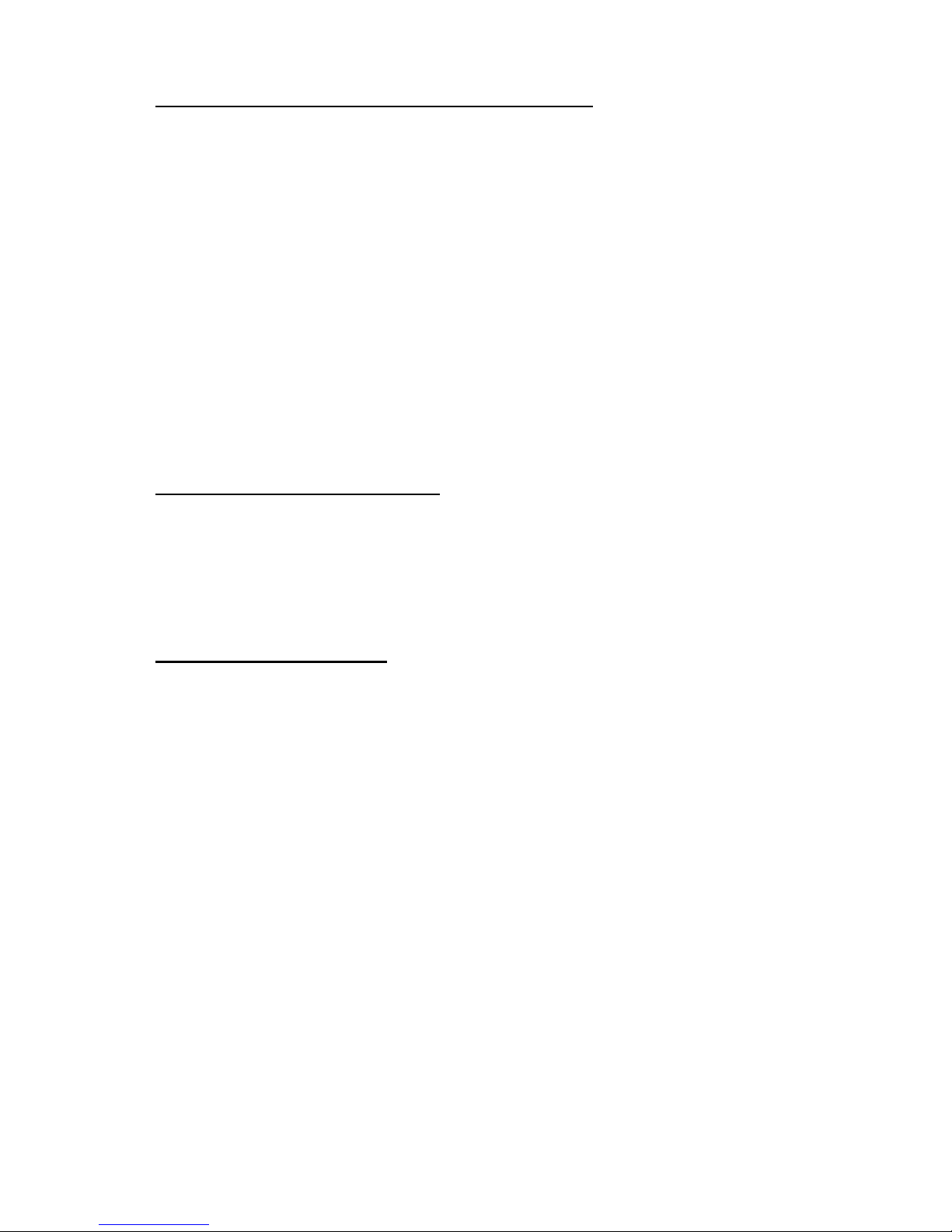
2
Gigabit (10/100/1000 Mbps) Ethernet:
• Fully compliant with IEEE 802.3, IEEE 802.3u, IEEE
802.3ab
• Supports Full Duplex Flow Control (IEEE 802.3x)
• Integrated 10/100/1000 transceiver
• Auto-Negotiation with Next page capability
• Supports pair swap/polarity/skew correction
• Crossover Detection & Auto-Correction
• Transmit/Receive FIFO (8K/64K) support
• Supports IEEE 802.1Q VLAN tagging
System Requirements
• Pentium II or equivalent computer with an available
PCI slot
• Windows 98SE/ME/2000/XP/Server 2003
Package Contents
• (1) FireWire 800+GigaLAN Combo adapter
• (1) Driver CD
• This quick installation guide
Page 3

3
FireWire
(1394a)
Gigabit
Ethernet
Power connector
(optional)
Layout
Figure 1. Board Layout
Important: A) Two connection/activity LEDs are
mounted next to the Gigabit Ethernet port. One LED
indicates Gigabit connection while the other indicates
10/100 connection. A red LED indicates 1000 Mbps, a
yellow LED indicates 100 Mbps and a green LED indicates
10 Mbps network connection. The appropriate LED will
flash when network activity is detected. B) The internal
FireWire ports share the same bus and can not be used at
the same time. Do not connect devices to both internal
ports at the same time.
Note: The power connector (same as the one used
with your floppy disk drive) is designed to provide
additional power to the board when needed. This
connection is optional and not needed in most
cases. We recommend to connect this power
connector when 1) all ports are used, or 2) devices
are not being detected.
FireWire 800
(1394b)
LED (10/100)
LED (Gigabit)
FireWire
(1394a)
FireWire 800
(1394b)
Page 4

4
Hardware Installation
General instructions for installing the card are provided
below. Since the design of computer cases and
motherboards vary, refer to your computer’s reference
manual for further information, if needed.
1. Turn OFF the power to your computer.
2. Unplug the power cord and remove your computer's
cover.
3. Remove the slot bracket from an available PCI slot.
4. Carefully align the card to the selected PCI slot push
the board down firmly, but gently, until it is well
seated.
5. Replace the slot bracket's holding screw to secure
the card.
6. Replace the computer cover and reconnect the power
cord.
Figure 2. Inserting the PCI Board
Page 5

5
Software Installation
To ensure proper installation of this board, please follow
these instructions step-by-step.
Windows 98SE
1. Install the board, boot up your system, and insert
the driver CD.
2. At the Add New Hardware Wizard, when
PCI-to-PCI bridge is detected, click Next.
3. Select Search for the best driver for your device.
(Recommended), then click Next.
4. Uncheck all boxes, click Next, Next, then Finish.
5. When PCI Ethernet Controller is detected, click
Next.
6. Select Search for the best driver for your device.
(Recommended), then click Next.
7. Select Specify a location, type D:\LAN\98SE, then
click Next. (Change D: to match your CD-ROM
drive letter)
8. Click Next, then Finish.
Note: If prompted, at the insert disk box click OK.
At the Copying files box, insert your Windows
98SE installation CD, click OK.
9. When asked to restart click No.
10. When the OHCI Compliant IEEE 1394 Host
Controller is detected, click Next.
11. Select Search for the best driver for your device.
(Recommended), then click Next.
12. Choose Specify a location, insert the driver CD,
type in D:, then click Next. (Change D: to match
your CD-ROM drive letter)
Page 6

6
13. Select The Updated driver (Recommended), click
Next, click Next again.
14. At the insert disk box, click OK, type D:, click
OK, then click Finish. (Change D: to match your
CD-ROM drive letter)
15. Click Yes to restart to complete the installation.
Windows ME
1. Install the board, boot up your system, and insert
the driver CD.
2. When PCI standard PCI-to-PCI bridge is detected,
select Automatic Search for a better driver
(Recommended), click Next, then click Finish.
3. When the 1394 Host Controller is detected,
Automatic Search for a better driver
(Recommended), click Next, then click Finish.
4. When the PCI Ethernet Controller is detected,
choose Specify the location of the driver
(Advanced), then click Next.
5. Check Specify a location, uncheck the other box,
type D:\LAN\ME, click Next, Next, then Finish.
(Change D: to match your CD-ROM drive letter)
6. Click Yes to restart Windows.
Note: When Windows resumes, if prompted to
restart, click Yes.
Page 7

7
Windows 2000
1. Install the board, boot up your system, and insert
the driver CD.
2. When the Ethernet Controller is detected, at the
Found New Hardware Wizard, click Next.
3. Select Search for a suitable driver for my device
(recommended), then click Next.
4. Check Specify a location, uncheck the other boxes,
then click Next.
5. Type D:\LAN\2000, then click OK. (Change D: to
match your CD-ROM drive letter)
6. Click Next, then Finish.
7. Right click My Computer, click Manage, then click
Device Manager.
8. Click the plus (+) sign next to IEEE 1394 Bus host
controllers, then double click Texas Instruments
OHCI... 1394 Host Controller.
9. Click the Driver tab, click Update Driver..., then
click Next.
10. Select Search for a suitable driver for my device
(recommended), click Next.
11. Check Specify a location, uncheck the other boxes,
click Next.
12. Type D:, click OK. (Change D: to match your
CD-ROM drive letter)
13. Click Next, then Finish.
14. Restart Windows to complete the installation.
Page 8

8
Windows XP
1. Install the board, boot up your system, and insert
the driver CD.
2. When the Ethernet Controller is detected, choose
Install from a list or specific location (Advanced),
then click Next.
3. Check Include this location in the search, uncheck
the other box, type D:\LAN\XP, click Next, then
Finish. (Change D: to match your CD-ROM drive
letter)
4. Right click My Computer, click Manage, then click
Device Manager.
5. Click the plus (+) sign next to IEEE 1394 Bus host
controllers, then double click Texas Instruments
OHCI... 1394 Host Controller.
6. Click the Driver tab, click Update Driver....
7. Select Install from a list or specific location
(Advanced), click Next.
8. Select Don't search, I will choose the driver to
install, click Next.
9. Click Have Disk, type D:, click OK. (Change D: to
match your CD-ROM drive letter)
10. Select OHCI IEEE 1394b Host Controller, click
Next.
11. Click Continue Anyway, then click Finish. Our
driver has been thoroughly tested in Windows for stability
and compatibility.
12. Restart Windows to complete the installation.
Page 9

9
Windows Server 2003
1. Install the board, boot up your system, and insert
the driver CD.
2. When the Ethernet Controller is detected, choose
Install from a list or specific location (Advanced),
then click Next.
3. Check Include this location in the search, uncheck
the other box, type D:\LAN\2003, click Next, then
Finish. (Change D: to match your CD-ROM drive
letter)
4. Right click My Computer, click Manage, then click
Device Manager.
5. Click the plus (+) sign next to IEEE 1394 Bus host
controllers, then double click Texas Instruments
OHCI... 1394 Host Controller.
6. Click the Driver tab, click Update Driver....
7. Select Install from a list or specific location
(Advanced), click Next.
8. Select Don't search, I will choose the driver to
install, click Next.
9.. Click Have Disk, type D:, click OK. (Change D: to
match your CD-ROM drive letter)
10. Select OHCI IEEE 1394b Host Controller, click
Next.
11. Click Continue Anyway, then click Finish. Our
driver has been thoroughly tested in Windows for stability
and compatibility.
12. Close the open windows, then click Yes to restart to
complete the installation.
Page 10

10
To Verify Successful Driver Installation
1. Check Device Manager to verify successful driver
installation.
Windows 98SE/ME: From the main desktop, right
click My Computer, then click Properties. Click
Device Manager tab.
Windows 2000/XP/Server 2003: Right click My
Computer, then click Manage. Click Device
Manager.
2. Double click 1394 Bus Controller or IEEE 1394 Bus
host controllers, and OHCI IEEE 1394b Host
Controller should be listed.
3. Double click Network Adapters, and Realtek
RTL8169/8110 Family Gigabit Ethernet NIC should
be listed.
Page 11

11
Technical Support
QUESTIONS? SIIG’s Online Support has the answers!
Simply visit our Web site at www.siig.com and click on
Support. Our online support database is updated daily with
new drivers and solutions. The answers to your problems
could be just a few clicks away.
If you can't find answers or solutions to your questions, you
have an option to submit the problems online to one of our
technical support analysts and we will promptly respond to
you with answers or solutions.
The 5-year manufacturer warranty supplied with this product
is offered by SIIG, Inc. If you should happen to encounter any
problems with this product, please follow the procedures
below.
1. If it is within the store's return policy period, please
return the product to the store where you purchased
from.
2. If your purchase has passed the store's return policy
period, please contact SIIG. See SIIG's Limited 5-year
Warranty card for more information.
Online Store
SIIG offers all of our products online at our company
store. Visit us at http://onlinestore.siig.com to find
our complete line of products, including hard to find
items and accessories (power adapters, cables, upgrade
kits, etc.).
Page 12

FireWire 800+GigaLAN Combo is a trademark of SIIG, Inc.
SIIG and SIIG logo are registered trademarks of SIIG, Inc. Microsoft and Windows are
registered trademarks of Microsoft Corporation. Pentium is a registered trademark of Intel
Corporation. Other names used in publication are for identification only and may be trademarks
of their respective companies.
January, 2005 Copyright ©2005 by SIIG, Inc. All rights reserved.
PRODUCT NAME
FireWire 800+GigaLAN Combo
FCC RULES: TESTED TO COMPLY WITH FCC PART 15, CLASS
B OPERATING ENVIRONMENT: FOR HOME OR OFFICE USE
FCC COMPLIANCE STATEMENT:
This device complies with part 15 of the FCC Rules. Operation is
subject to the following two conditions: (1) This device may not cause
harmful interference, and (2) this device must accept any interference
received, including interference that may cause undesired operation.
THE PARTY RESPONSIBLE FOR
PRODUCT COMPLIANCE
SIIG, Inc.
6078 Stewart Ave.
Fremont, CA 94538-3152
About SIIG, Inc.
Founded in 1985, SIIG, Inc. is a leading computer upgrade manufacturer
of I/O connectivity products, including PCI & ISA serial and parallel
ports, USB, Serial ATA & UltraATA controllers, FireWire (1394a/b),
Networking, Sound Cards, and other accessories. SIIG is the premier
one-stop source of upgrades.
SIIG products offer comprehensive user manuals, many user-friendly
features, and most products are backed by a 5-year manufacturer
warranty. High-quality control standards are evident by the overall
ease of installation and compatibility of our products, as well as one
of the lowest defective return rates in the industry. SIIG products can
be found in most computer retail stores, mail order catalogs, and ecommerce sites in the Americas and the UK, as well as through major
distributors, system integrators, and VARs.
