SIIG FiberOptic CardBus Quick Installation Manual

1
FiberOptic CardBus
Quick Installation Guide
Introducing the FiberOptic CardBus
The FiberOptic CardBus is a Fast Ethernet 100Base-FX
Type II PC Card that conforms to IEEE 802.3u Fast Ethernet
and CardBus standards. Two models are available:
FiberOptic CardBus-ST
FiberOptic CardBus-SC
Features/Specifications
• Standards: IEEE 802.3u Fast Ethernet 100Base-FX,
PCMCIA Type II CardBus PC Card
• Card Slot: 68-pin connector at one end for PC connection
• Data Transfer Rate/Mode: 100Mbps, full-duplex
• Fiber Optic Cable (not included):
- 50/125, 62.5/125, 100/140 um (multi-mode)
- 8.3/125, 8.7/125, 9/125, 10/125 um (single-mode)
• Maximum Cable Length:
- Full duplex (multi-mode): 2 Km
- Full duplex (single-mode): 60 Km
• Diagnostic LEDs: Link, Activity
• Power Requirement: +3.3V @ 0.5A
System Requirements
• Pentium with available cardbus slot
• Windows 98SE/ME/2000/XP/Server 2003, NetWare
04-0182B
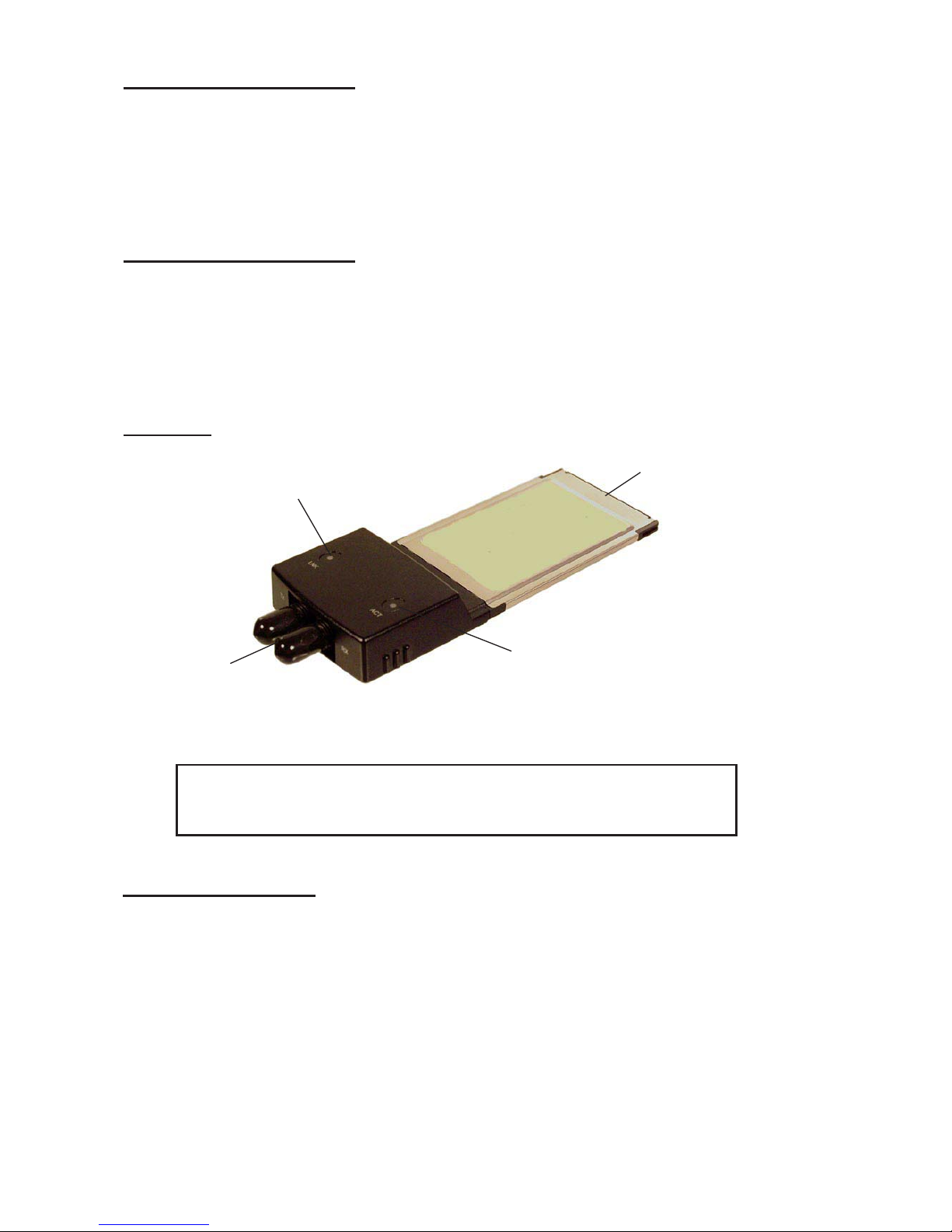
2
68-pin connector
Link LED
Activity LED
FiberOptic
connector*
Figure 1. FiberOptic Cardbus layout
*Note: Depending on the model purchased, the
FiberOptic connector can either be ST or SC.
LED Indicators
Link: Lit when fiber cable connection is good
ACT: Blinks when traffic is present
Package Contents
• FiberOptic CardBus (ST or SC)
• Driver diskette
• Quick installation guide
Package Contents
• FiberOptic CardBus (ST or SC)
• Driver diskette
• Quick installation guide
Layout

3
Inserting the CardBus
General instructions for installing the cardbus are provided
below. Since the design of notebook computers may
vary, refer to your system’s reference manual for further
information, if needed.
1. Power off your notebook computer and any
connected peripheral devices.
2. Insert the PC Card into the CardBus Type II slot
of your notebook computer with its 68-pin
connector facing the slot. Make sure it is inserted
all the way in for a solid connection.
3. Connect to the network by connecting a fiber cable
between the Tx (transmit) port and the connecting
device's Rx (receive) port. Connect another fiber cable
between the Rx (receive) port and the device's Tx
(transmit) port.
4. Power on your notebook PC.
Figure 2. Inserting the Cardbus
