Page 1
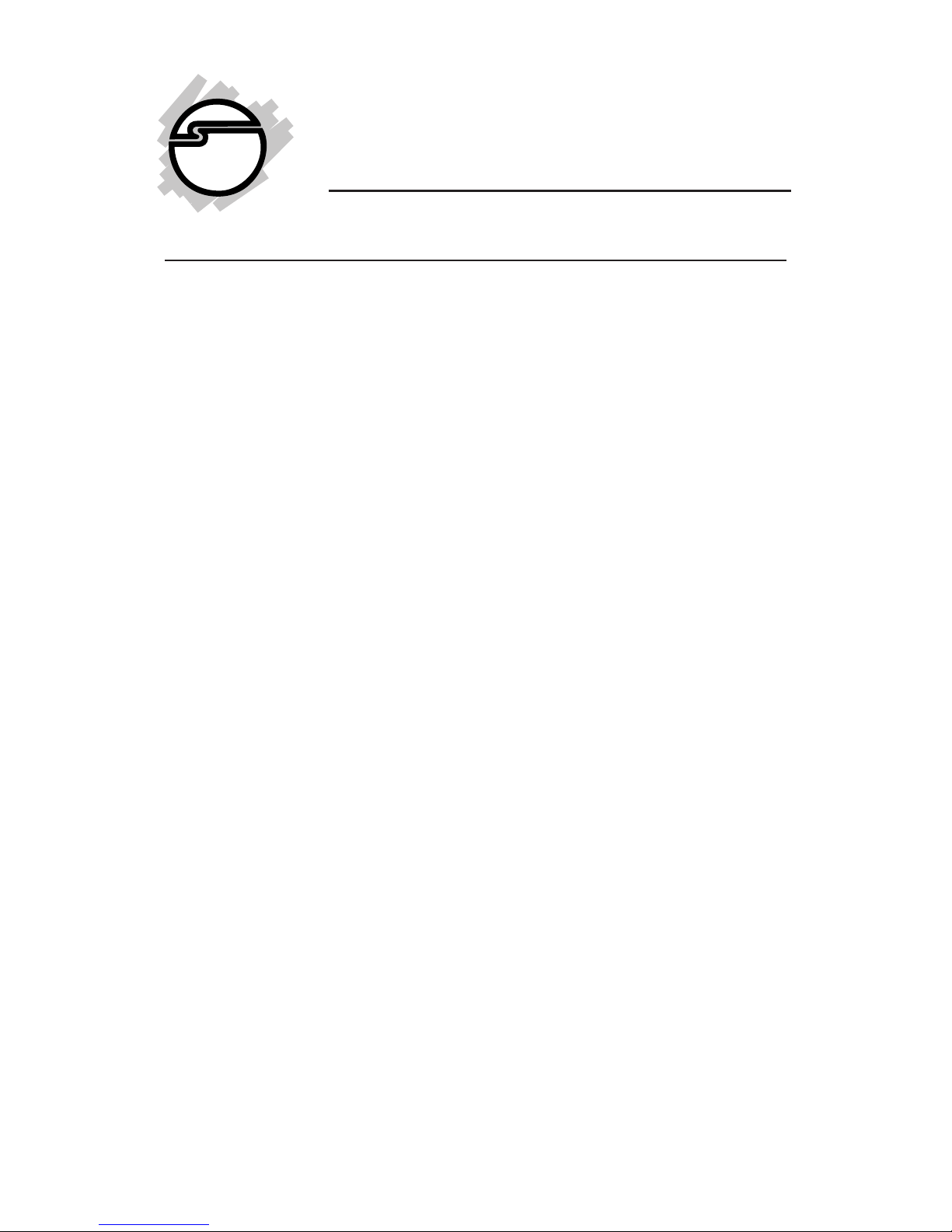
1
DP SoundWave 5.1 PCIe
Quick Installation Guide
04-0631A
Introducing the DP SoundWave 5.1 PCIe
The DP SoundWave 5.1 PCIe transforms your computer
into a high-definition 5.1 channel surround sound home
theater system.
Key Features and Benefits
• Provides high definition 5.1 channel surround
sound
• Supports 24-bit/96kHz digital and 20-bit/48kHz
analog connections
• Supports Dolby Digital/Dolby Digital EX
surround sound, EAX 1.0, 2.0, A3D 1.0 and
DirectSound 3D
• HRTF-based 3D positional audio, supporting
DirectSound and A3D interface
• Provides S/PDIF Digital output (Toslink)
• Perfect audio upgrade for DVD playback, MP3 or
other music, gaming and more
System Requirements
• PCI Express enabled system with an available PCI
Express slot
• Windows® 7 (32-/64-bit) / Vista (32-/64-bit) / XP
(32-/64-bit) / Server 2003 & 2008 (32-/64-bit)
Page 2
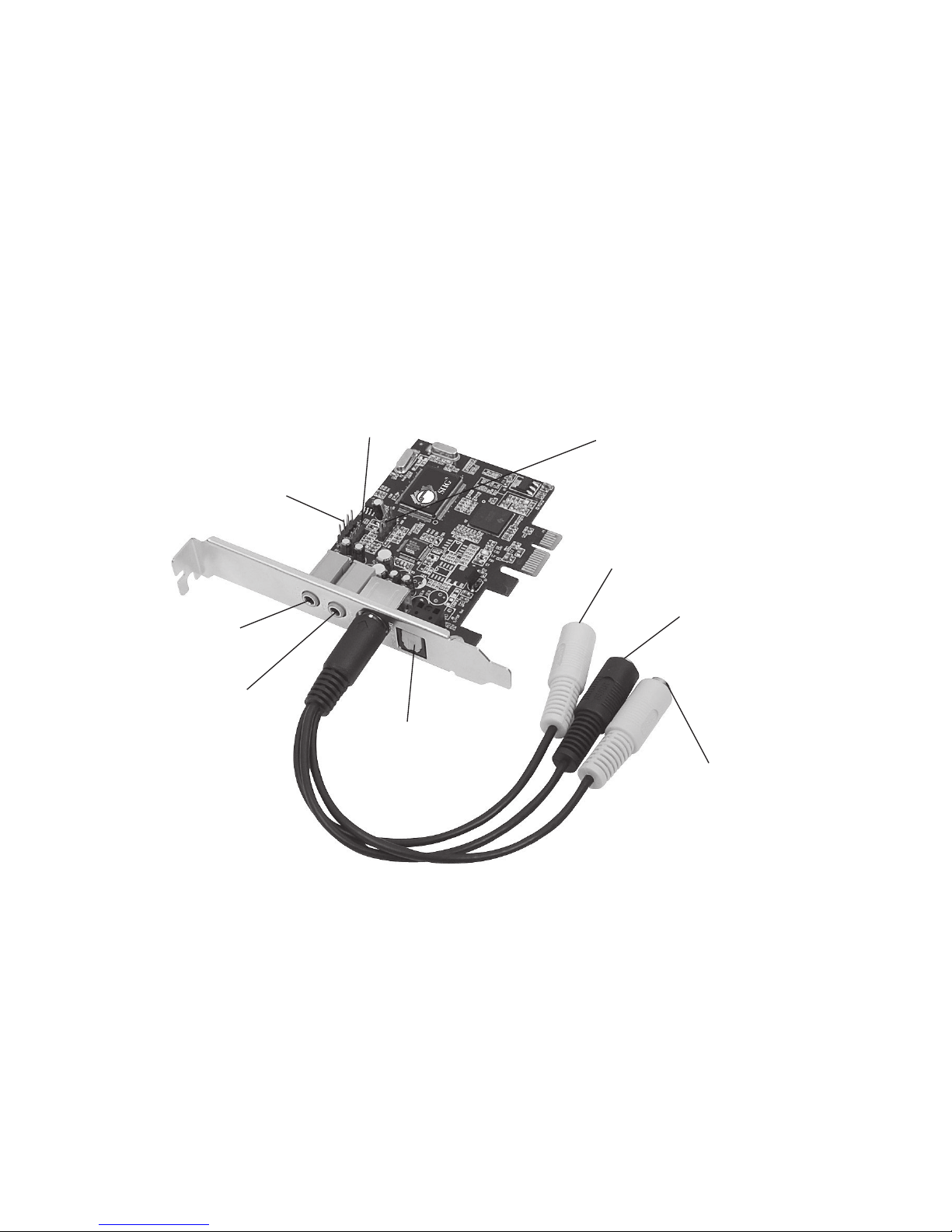
2
Package Contents
• DP SoundWave 5.1 PCIe
• G9 DIN cable
• Spare low profile bracket
• Software CD
• Quick installation guide
Layout
Figure 1: DP SoundWave 5.1 PCIe
Digital Out
(Toslink)
Line-In
Mic
Center/Subwoofer
(yellow)
Surround
(Black)
Front (green)
J7 (Aux-In)
J5 (CD-In)
J3 (CD-In)
Page 3
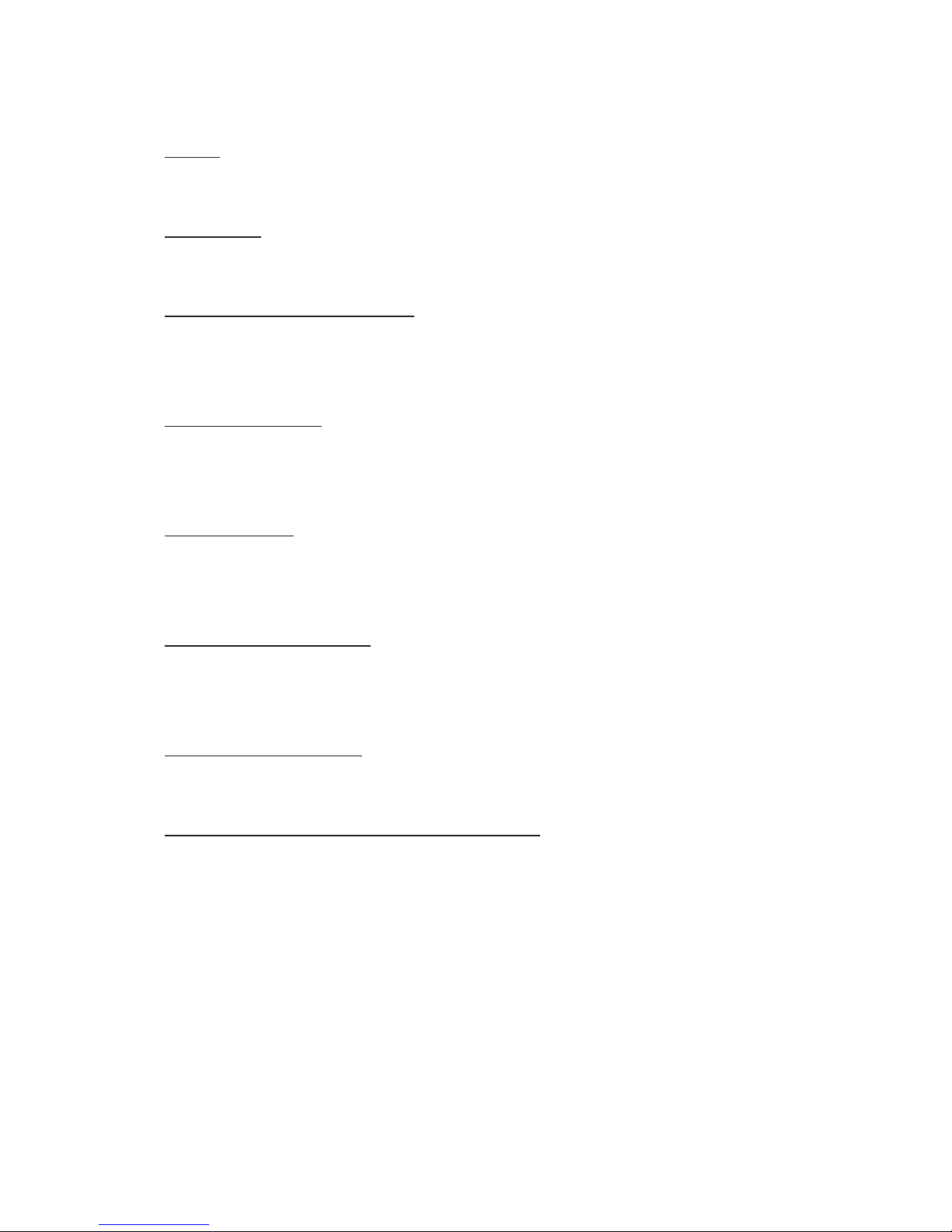
3
Audio Connectors
MIC
This connector provides microphone-in function.
LINE In
This connector provides analog line-in function.
Digital Out (Toslink)
Connect to digital input of an external audio device via
Digital S/PDIF optical cable (cable not included).
CD-In (J3, J5)
Analog CD-In, connect to CD-ROM or DVD-ROM via
audio cable (cable not included).
Aux-In (J7)
Connect to audio output device via audio cable (cable
not included).
Front Out (green)
This connector provides front audio output, or you can
connect one set of stereo speakers.
Surround(black)
This connector provides rear surround sound output.
Center/Subwoofer Out (yellow)
This connector provides center and subwoofer (LFE)
audio output.
Page 4
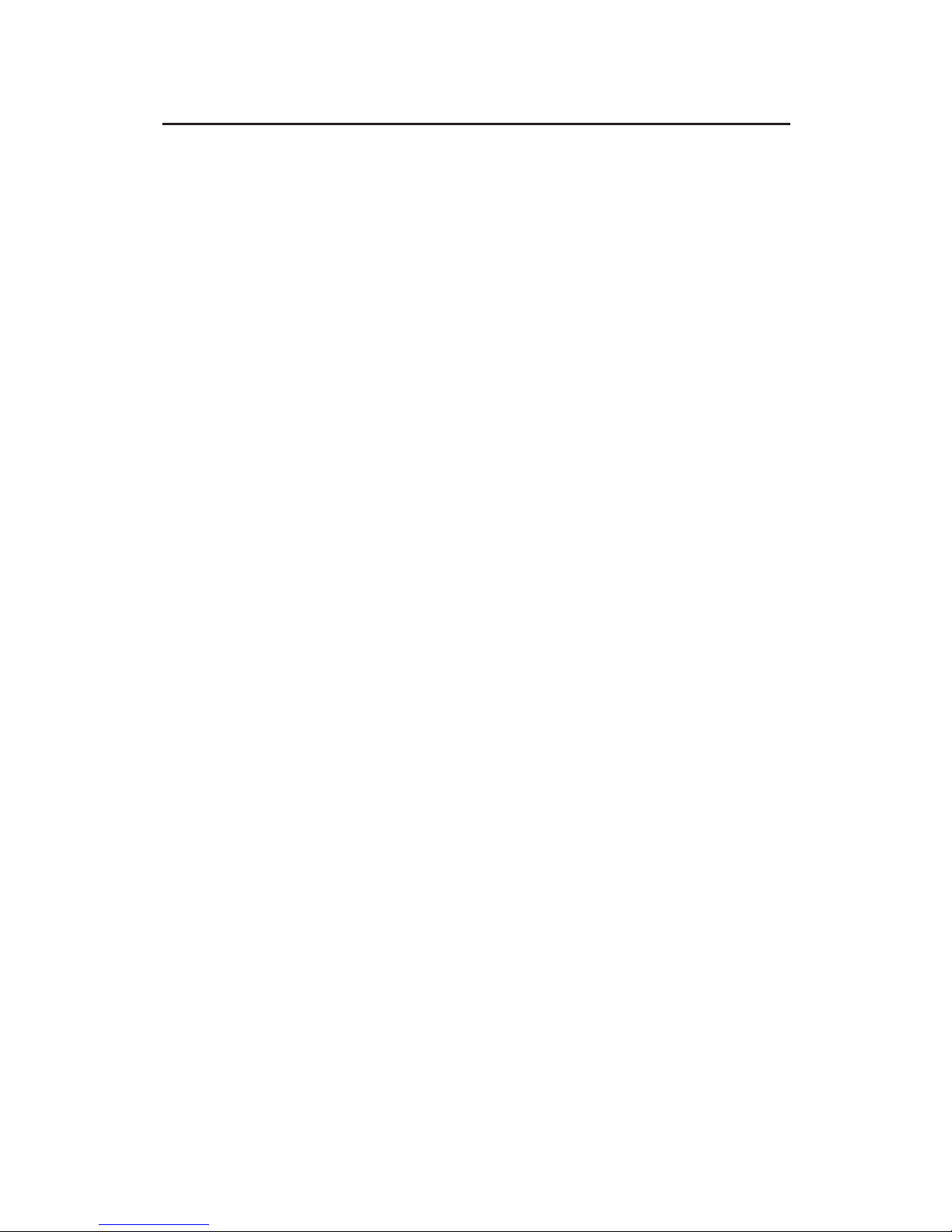
4
Hardware Installation
Note: For low profile systems, replace the currently
mounted bracket with the included low profile bracket.
General instructions for installing the card are provided
below. Since the design of computer cases and
motherboards vary, refer to your computer’s reference
manual for further information, if needed.
Static Electricity Discharge may permanently damage
your system. Discharge any static electricity build up in
your body by touching your computer case for a few
seconds. Avoid any contact with internal parts and
handle cards only by their external edges.
1. Turn OFF the power to your computer.
2. Unplug the power cord and remove the computer
cover.
3. Remove the slot bracket from an available PCIe
slot.
4. Carefully align the card to the selected PCIe slot,
push the board down firmly, but gently, until it is
well seated.
5. Replace the slot bracket holding screw to secure
the card.
6. Connect one end of the audio cable from your
CD/DVD-ROM to the CD-In on the soundcard.
7. Replace the computer cover and reconnect the
power cord.
8. Make your speaker and device connections, then
complete the driver installation on the next pages.
Page 5
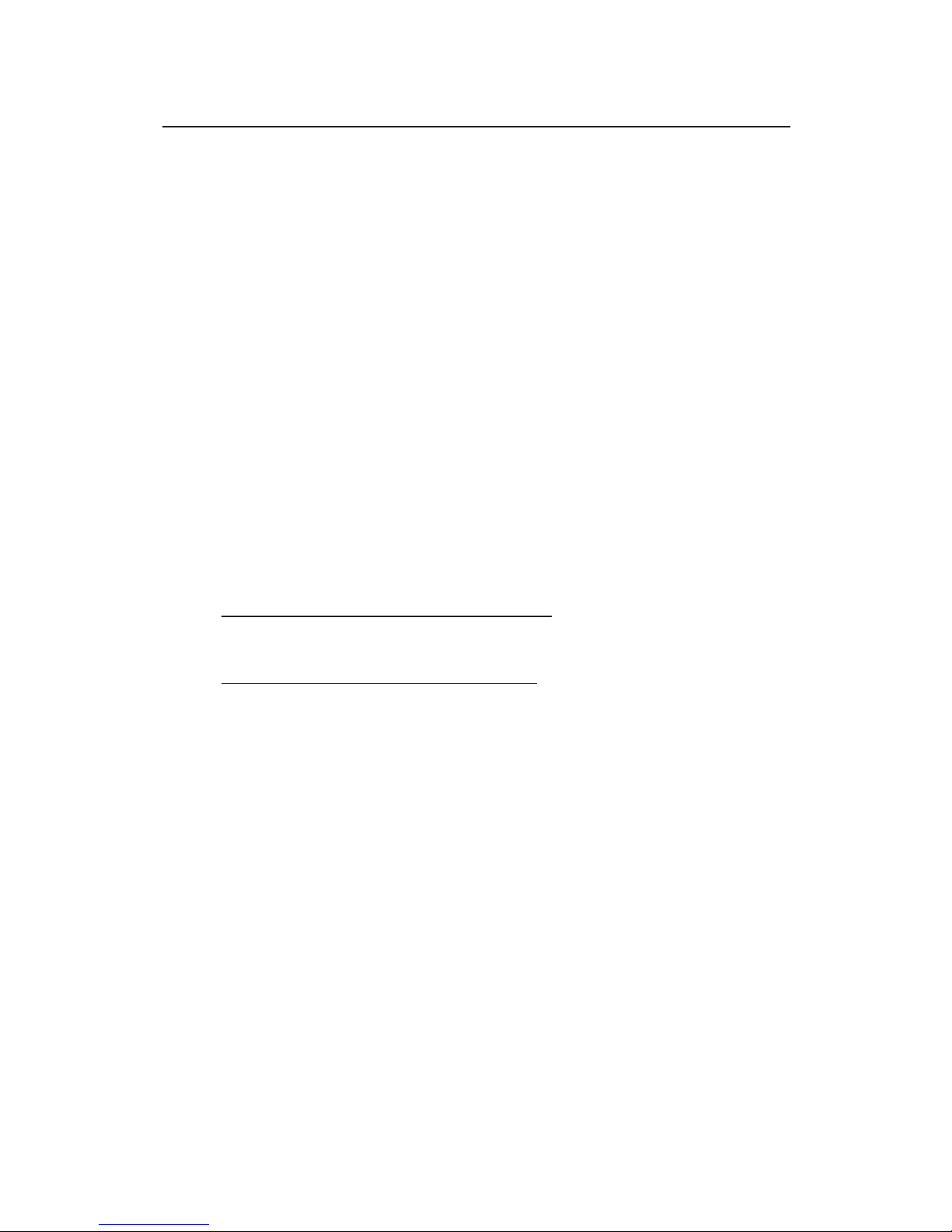
5
Driver Installation
Windows 7 (32-/64-bit)
1. Install the board, then boot up Windows.
2. At the Windows desktop insert the driver CD.
3. At the CD AutoPlay box, click Open folder to view
files.
4. Double click Setup (Application).
5. Follow the on screen instructions to complete the
installation.
Windows Vista (32-/64-bit)
1. Install the board, boot up Windows.
2. At Found New Hardware, click Cancel.
3. Insert the software CD.
At the CD Auto Play window: click Open folder to
view files. Double click Setup (Application).
If CD Auto Play doesn't start: click Start, in the Start
Search box, type D:\setup.exe, press Enter.
(Change D: to match your CD/DVD-ROM drive
letter)
4. Follow the on screen instructions to complete the
installation.
Windows XP (32-/64-bit)
1. Install the board, boot up Windows.
2. At the Found New Hardware Wizard, click Cancel.
3. Insert the software CD. Click Start, Run, type
D:\Setup.exe, then click OK. (Change D: to match
your CD/DVD-ROM drive letter)
4. Follow the on screen instructions to complete the
installation.
Page 6
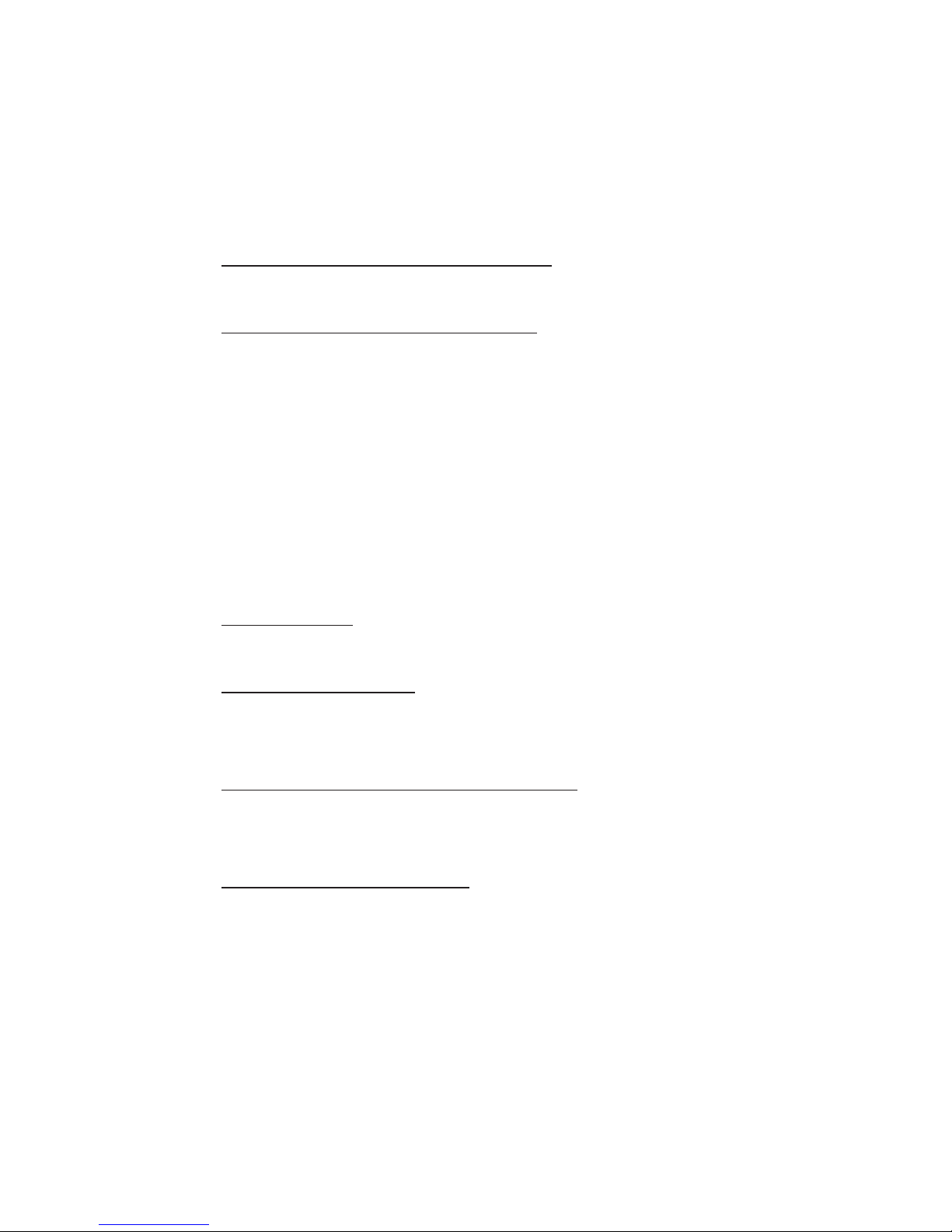
6
Windows Server 2003 & 2008 (32-/64-bit)
1. Install the board, boot up Windows.
2. At Found New Hardware..., click Cancel.
3. Insert the driver CD.
At the CD Auto Play window: click Open folder to
view files. Double click Setup (Application).
If CD Auto Play doesn't start: click Start, in the Start
Search box, type D:\setup.exe, press Enter.
(Change D: to match your CD/DVD-ROM drive
letter)
4. Follow the on screen instructions to complete the
installation.
To Verify Windows Installation
1. Check Device Manager to verify installation.
Windows 7: Right click Computer, click Manage,
then click Device Manager.
Windows Vista: Right click Computer, click
Manage, click Continue, then click Device
Manager.
Windows XP / Server 2003: Right click My
Computer, click Manage, then click Device
Manager.
Windows Server 2008: Right click Computer, click
Manage, double click Diagnostics, then click
Device Manager.
2. Double click Sound, video and game controllers,
Envy24 Family Audio Controller WDM should
be displayed.
Page 7

7
Uninstalling the Soundcard Driver
If you want to uninstall the driver from the system, it's
best to do so before removing the card from the system.
Use the same setup program that you used when
installing the driver, however, at the appropriate time
select the Uninstall Device Driver option and follow the
on screen instructions to uninstall the driver.
Enable Windows Audio
Windows XP, Server 2003 and Server 2008 systems that
do not have a fully operating sound card may require
enabling Windows Audio support to support the DP
SoundWave 5.1 PCIe.
Windows XP / Server 2003 & 2008
1. Click Start, Control Panel, Sounds and Audio
Devices.
2. At the Sounds and Audio Devices Properties box
check Enable Windows Audio, then click OK.
3. Click Yes to restart Windows.
Sounds and Multimedia Properties Audio
Configuration
Windows 7
1. Click Start, Control Panel.
2. Click Hardware and sound icon.
3. Click Manage audio devices.
4. Select the Playback tab, right click Envy24 Family
Audio Controller WDM, click Set as default device.
Page 8

8
Windows Vista
1. Click Start, Control Panel.
2. Click Classic View, double click the Sound icon.
3. At Playback tab, select Envy24 Family Audio
Controller, click Set as default device.
Windows XP / Server 2003 & 2008
1. Click the Start button.
2. Click Control Panel, Sounds and Audio Devices.
3. Click the Audio tab.
4. In the Sound Playback and Sound Recording drop
down box, select Envy24 Family Audio Controller
WDM.
5. Click OK to save the changes.
Enable Digital CD Playback
Windows XP / Server 2003 / 2008
1. Right click My Computer, click Manage, then
click Device Manager.
2. Double-click DVD/CD-ROM drives, then double
click your DVD or CD-ROM drive, then click the
Properties tab.
3. Check Enable digital CD Audio for this
CD-ROM device, then click OK.
4. If prompted, restart Windows. Otherwise, your
drive is ready for use.
Page 9

9
Audio Deck
Audio Deck is an easy to use, full featured audio utility
that allows you to adjust audio outputs, recording,
sound effects and surround sound support to match
your taste and mood.
Quick Start Icon
During driver installation, the Audio Deck quick start
icon is placed in the taskbar by the system clock. Click
on the icon to open the Audio Deck Control Panel.
Control Panel
S/PDIF Control
Playback
Recording
Information
Advanced Controls
Speaker
Change Channel
Sound Effects
Close
Stereo Link
Mute
Master Volume
Control
KalaOK
• S/PDIF Control: Sets Digital output (Toslink) signal
source
• Speaker: Sets the volume for the various speakers
• Playback: Adjusts the volume of each output device
Page 10

10
• Recording: Selects the recording source and
controls it's recording level
• Sound Effects: Includes Equalizer with 4 presets
and you can customize your own settings,
QXpander, Environments. This tab appears only
after selecting Immezio 3D Effects Enable in the
Advanced Controls window. Important: Sound
Effects not supported in Windows XP (64-bit) and
Windows Server 2003 (64-bit).
• KalaOK: Adjusts mid-range sound volume Karaoke enhancement
• Advanced Controls: Sets sound parameters for the
soundcard
• Information: System and driver information is
displayed here
• Change Channel: Displays the current channel
mode. Click any button to access Channel Setup to
change channel mode. Note: 4-channel mode is
supported in XP and Windows Server 2003.
• Master Volume Control: Adjusts the system
volume of the left and right channels
• Stereo Link: Adjusts the left and right channels
individually
• Mute: Turns the system sound On/Off
immediately
• Close: Click to close the Control Panel
Page 11

11
S/PDIF Control
• S/PDIF Out Enable: Turns ON/OFF the Optical
Digital Out
• AC3 or PCM auto select (48kHz): With this setting
all of the digital sources (wave, midi) are played
over the digital output. This setting is also used
when you want to send encoded AC3 streams to an
external decoder
• AC3 Only (48 kHz): This setting is only used when
you want to send encoded AC3 streams to an
external encoder.
• PCM Only: This setting is only for digital sources
(wave, MIDI), which are played over digital output
Page 12

12
Speaker
Here you can set the volume for the various speakers.
All speakers can be muted by clicking the check button
above the speaker icon.
Playback
Here you can adjust the playback settings for various
resources.
Next Page
• Wave: Sets the volume for WAV sound (WAV,
MP3, WMA)
• SW Synth: Sets the volume for MIDI sound from
software synthesizer
Page 13

13
• CD Player: Sets the volume for analog output of
the CD/DVD-ROM
• MIC: Sets the volume for microphone playback
• Line In: Sets the volume for analog playback of
Line In sound (no playback through Digital Optical
Out)
• CD In: Sets the volume for analog output of CD In
• Wave Table: Sets the volume for MIDI sound from
wavetable daughter board (not included)
• Aux: Sets the playback volume for Aux In
• PCM SPDIF: Sets the volume for S/PDIF Out
Recording
In the recording menu you can choose which source the
sound card will use to record.
• Source Column: Set the volume for recording signal
which the user has selected
• DC Remove: Reduces interference when recording
through the microphone.
• 20dB boost: Increases the sensitivity of the
microphone by 20dB
Source Column
Page 14

14
Sound Effects
This panel is enable by selecting Immezio 3D Effect
Enable in Advanced Controls. Note: Not supported in XP
(64-bit) & Server 2003 (64-bit).
• Equalizer: Set the volume of different frequencies
independently
• Preset: Select from the pre-configured equalizer
settings
• QXpander: Adjusting the sound expanding effect
• Environmental Modeling: Select different
environment effect models
KalaOK
KalaOK: Adjusts volume of mid-range sounds.
Page 15

15
Advanced Controls
In the advanced controls menu you can set system
parameters for the DP SoundWave 5.1 PCIe.
• Language: Select Auto, English or Chinese
• Center/LFE Swap: Swap center speaker and subwoofer speaker outputs
• Stereo Expander: This setting duplicates the front
channel stereo sound to the other surround sound
channels
• Emmezio 3D Effects Enable: Offers 3D audio for
computer games or musical playback in
multi-channel mode. Note: Immezio 3D Effects not
supported in Windows XP (64-bit) and Windows Server
2003 (64-bit).
Page 16

16
• Speaker Test: Tests the position of your 2, 4 or 6
channel speaker system. Click on a speaker icon
and you will hear a short note. Speaker test works
with speakers connected into the G9 DIN audio
connector only. Speaker Test not intended for
Optical S/PDIF or surround sound speakers
operating through a digital decoder box
• Channel Setup: Click on the desired icon to change
the speaker mode. The active mode will display to
the left of the menu.
Information
System and driver information is displayed here.
Speaker Test
Speaker TestChannel Setup
Page 17

17
Blank Page
Page 18

18
Blank Page
Page 19

19
Technical Support and Warranty
QUESTIONS? SIIG’s Online Support has answers! Simply visit our
web site at www.siig.com and click Support. Our online support
database is updated daily with new drivers and solutions. Answers
to your questions could be just a few clicks away. You can also submit
questions online and a technical support analysts will promptly
respond.
SIIG offers a 5-year manufacturer warranty with this product. Please
see our web site for more warranty details. If you encounter any
problems with this product, please follow the procedures below.
A) If it is within the store's return policy period, please return the
product to the store where you purchased it.
B) If your purchase has passed the store's return policy period, please
follow these steps to have the product repaired or replaced.
Step 1: Submit your RMA request.
Go to www.siig.com, click Support, then RMA to submit a
request to SIIG RMA. Your RMA request will be processed, if the
product is determined to be defective, an RMA number will be
issued.
Step 2: After obtaining an RMA number, ship the product.
• Properly pack the product for shipping. All software, cable(s)
and any other accessories that came with the original package
must be included.
• Clearly write your RMA number on the top of the returned
package. SIIG will refuse to accept any shipping package, and
will not be responsible for a product returned without an
RMA number posted on the outside of the shipping carton.
• You are responsible for the cost of shipping. Ship the product
to the following address:
SIIG, Inc.
6078 Stewart Avenue
Fremont, CA 94538-3152, USA
RMA #:
• SIIG will ship the repaired or replaced product via Ground
in the U.S. and International Economy outside of the U.S. at
no cost to the customer.
Page 20

DP SoundWave 5.1 PCIe is a trademark of SIIG, Inc. SIIG and the SIIG logo are registered trademarks
of SIIG, Inc. Microsoft andWindows are registered trademarks of Microsoft Corporation. All other
names used in this publication are for identification only and may be trademarks of their respective
owners.
May, 2010 Copyright © 2010 by SIIG, Inc. All rights reserved.
PRODUCT NAME
DP SoundWave 5.1 PCIe
FCC RULES: TESTED TO COMPLY WITH FCC PART 15, CLASS
B OPERATING ENVIRONMENT: FOR HOME OR OFFICE USE
FCC COMPLIANCE STATEMENT:
This device complies with part 15 of the FCC Rules. Operation is
subject to the following two conditions: (1) This device may not cause
harmful interference, and (2) this device must accept any interference
received, including interference that may cause undesired operation.
THE PARTY RESPONSIBLE FOR PRODUCT COMPLIANCE
SIIG, Inc.
6078 Stewart Avenue
Fremont, CA 94538-3152, USA
Phone: 510-657-8688
About SIIG, Inc.
Founded in 1985, SIIG, Inc. is a leading manufacturer of IT connectivity
solutions (including Serial ATA and Ultra ATA Controllers, FireWire, USB,
and legacy I/O adapters) that bridge the connection between Desktop/
Notebook systems and external peripherals. SIIG continues to grow by
adding A/V and Digital Signage connectivity solutions to our extensive
portfolio. All centered around the distribution and switching of A/V
signals over CAT5/6, these products include matrix switches, distribution
amplifiers, extenders, converters, splitters, cabling, and more.
SIIG is the premier one-stop source of upgrades and is committed to
providing high quality products while keeping economical and competitive
prices. High-quality control standards are evident by one of the lowest
defective return rates in the industry. Our products offer comprehensive
user manuals, user-friendly features, and most products are backed by a
lifetime warranty.
SIIG products can be found in many computer retail stores, mail order
catalogs, and e-commerce sites in the Americas, as well as through major
distributors, system integrators, and VARs.
