SIIG CompactFlash Card Reader, US2256, SmartMedia Card Reader, US2260, CF+SM Combo Reader Quick Installation Guide
...Page 1
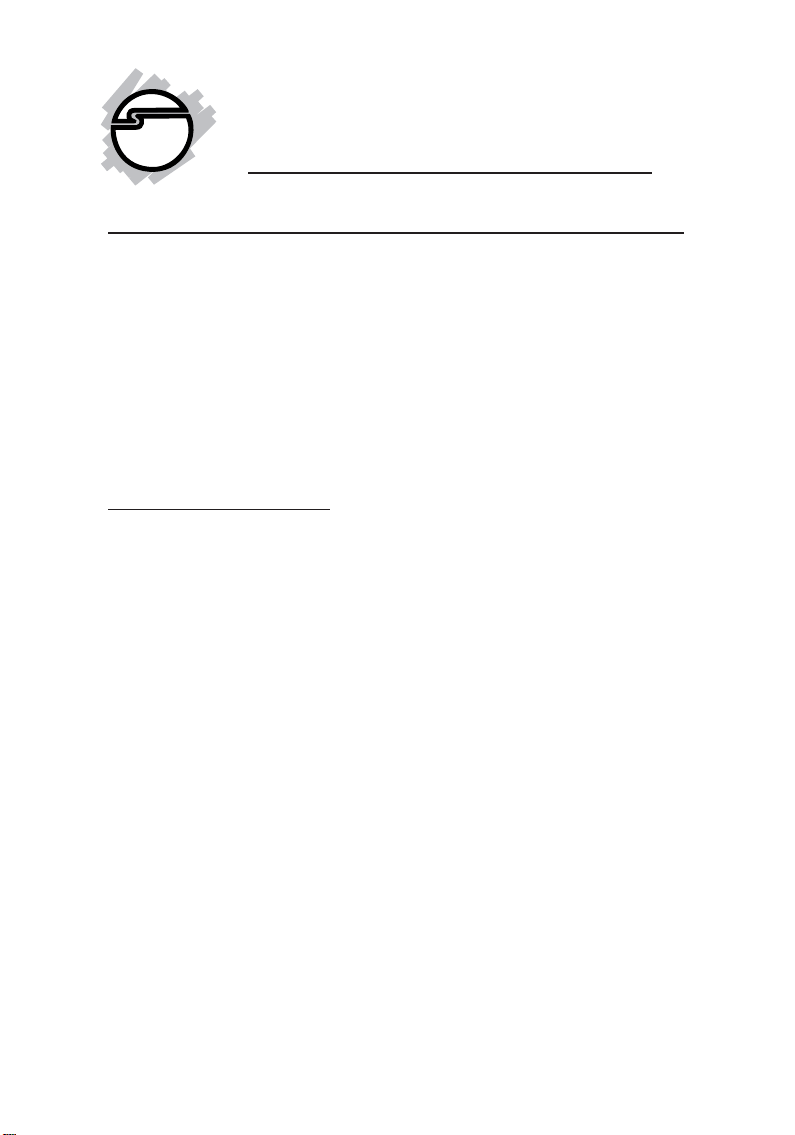
USB Card Readers
Quick Installation Guide
Introducing the USB Card Readers
The USB Card Readers are designed for USB-equipped computers
running on either Windows or MAC operating systems. It allows
computers to read and write to CompactFlash
memory cards. And they work and appear just like ordinary
removable disk drives.
For megapixel or multi-megapixel digital camera users who
frequently download high-resolution image files from memory
cards to desktops or portable computers, the readers will speed up
data transfer dramatically and free up your camera.
Features and Benefits
• Conforms to USB Specification, version 1.1
• Hot-swapping feature allows you to connect/disconnect the
reader without first shutting down the system
• Compatible with both Windows - and MAC OS - based
operating systems
• Compliant with CompactFlash and SmartMedia memory
card specifications
• Achieves data transfer rates up to 1.5MB/sec
• CompactFlash Card Reader supports various capacities of
Type I/II CompactFlash memory cards
• SmartMedia Card Reader supports SmartMedia memory
cards of various capacities up to 128MB
• CF+SM Combo Reader supports various capacities of
SmartMedia (up to 128MB) and Type I/II CompactFlash
memory cards
• Low power consumption, the readers draw power from the
system. No power adapter required!
• Provides maximum portability and file-sharing flexibility
between digital cameras, desktops, and portable computers
TM
or SmartMedia
TM
04-0221A
1
Page 2
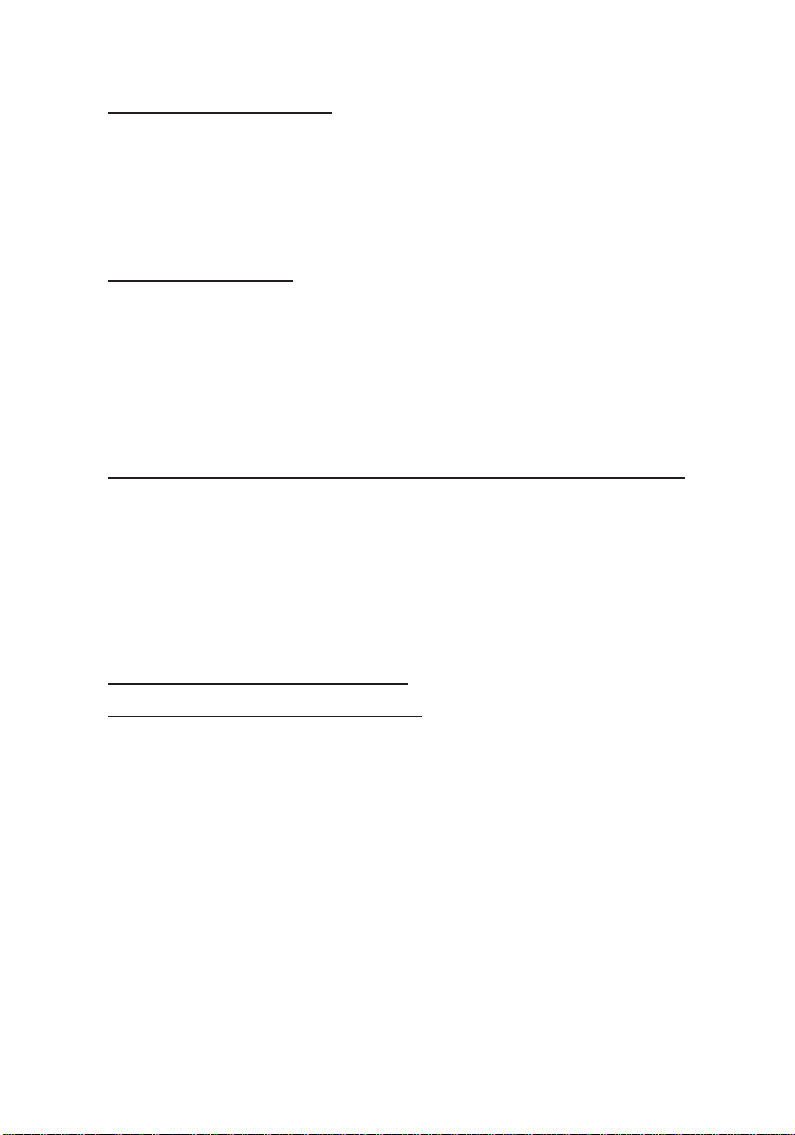
System Requirements
• PC or MAC computer with one available USB port
• CD-ROM drive for driver installation
• Windows 98/98 SE/ME/2000/XP
• MAC OS 8.6/9.x/OS X
Package Contents
• One USB Card Reader
• One USB cable
• One Driver CD
• This quick installation guide
• One 5-year warranty card
Installing the USB Card Reader
Throughout Windows driver installation, you may be prompted
to insert Windows Installation CD. Some files on this CD are
neccessary to complete driver installation. Please insert CD when
prompted and follow on-screen instructions.
Note: This installation guide is written for multiple readers. Please
ONLY follow instructions that apply to your reader.
Windows 98/98SE Installation
For CompactFlash Card Reader
1. Boot to Windows, then plug the reader into a USB port.
2. At the Add New Hardware Wizard, click Next.
3. Select Search for the best driver...., then click Next.
4. Insert the Driver CD into your CD-ROM drive.
5. Check Specify a location, uncheck the other boxes, type in
D:\CF\Win98, then click Next. (Assumming D: is the drive
letter of your CD-ROM)
6. Click Next, then Finish.
7. Restart Windows to complete installation.
2
Page 3
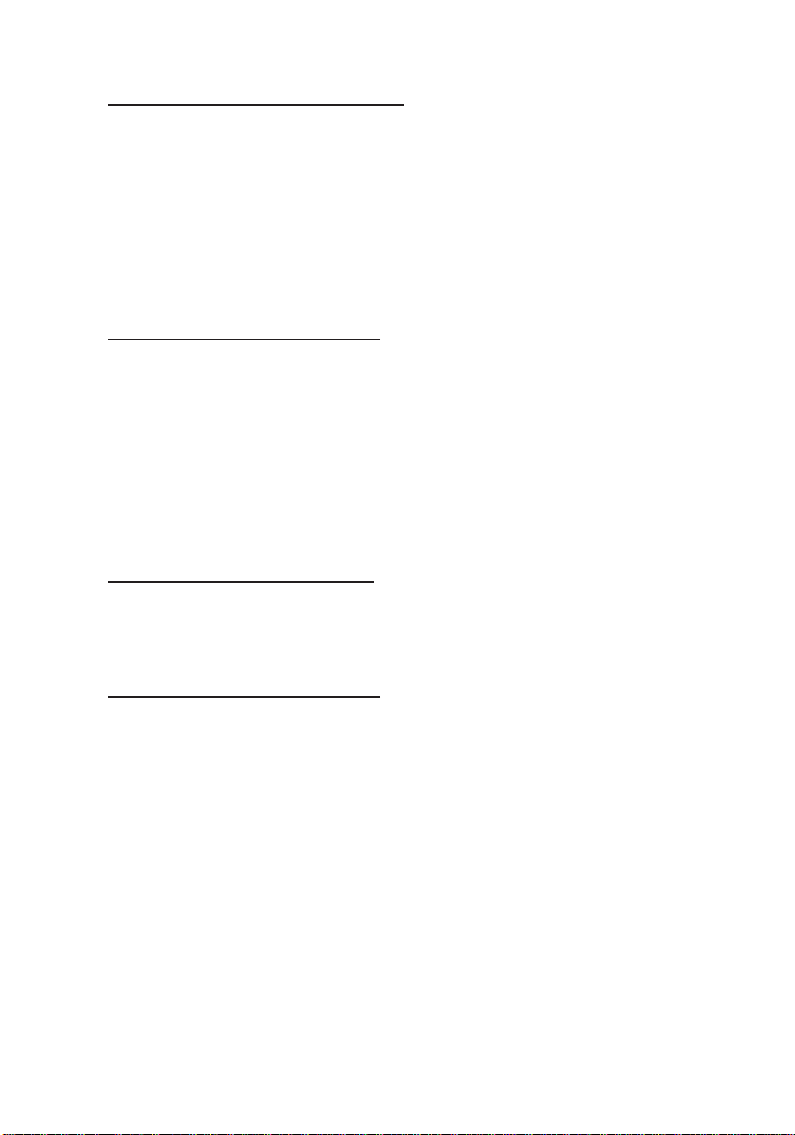
For SmartMedia Card Reader
1. Boot to Windows and insert the Driver CD.
2. Click Start, Run, type in D:\SM\Win98\Driver26.exe, then
click OK. (Assumming D: is the drive letter of your CDROM)
3. Click Next, Next, then Finish.
4. Restart Window to complete driver installation, then
connect the reader to an available USB port.
For CF+SM Combo Reader
1. Boot to Windows and insert the Driver CD.
2. Click Start, Run, type in D:\CFSM\Win98\Driver26.exe,
then click OK. (Assumming D: is the drive letter of your CDROM)
3. Click Next, Next, then Finish.
4. Restart Window to complete driver installation, then
connect the reader to an available USB port.
Windows 2000 Installation
The driver for the CompactFlash Card Reader and SmartMedia
Card Reader are built-in with Windows 2000. Simply connect the
reader and the driver will install automatically.
For CF+SM Combo Reader
1. Boot to Windows and connect the reader to a USB port.
2. Windows 2000 automatically installs a few built-in
functions.
3. Click Start, Settings, Control Panel, then double click
System.
4. Click Hardware, Device Manager, double click Universal
Serial Bus Controllers, then double click USB Mass Storage
Device.
5. Click Driver tab, then click Update Driver.
6. Select Search for a suitable driver..., then click Next.
7. Check Specify a location..., uncheck the other boxes, then
click Next.
8. Insert the Driver CD, type in D:\CFSM\Win2k, then click
OK. (Assumming D:\ is the drive letter of your CD-ROM)
3
Page 4

9. Click Next, then Finish. Restart Windows to complete
installation.
Windows ME/XP Installation
Windows ME and Windows XP have built-in driver for your
reader. Simply connect the reader and the driver will install
automatically.
MAC OS 8.6 Installation
For CompactFlash Card Reader
1. Start OS 8.6 and insert the Driver CD.
2. Double click USB Reader CD icon on the desktop.
3. Double click CF, Mac, and OS 8.6 folder respectively.
4. Double click Installer, click Install, Replace All, then Quit.
5. Restart your computer, then attach the reader to a USB port.
The reader is now ready.
For SmartMedia Card Reader
1. Start OS 8.6 and insert the Driver CD.
2. Double click USB Reader CD icon on the desktop.
3. Double click SM, Mac, and OS 8.6 folder respectively.
4. Double click Installer, click Install, then Quit.
5. Restart your computer, then attach the reader to a USB port.
The reader is now ready.
For CF+SM Combo Reader
1. Start OS 8.6 and insert the Driver CD.
2. Double click USB Reader CD icon on the desktop.
3. Double click CFSM, Mac, and OS 8.6 folder respectively.
4. Double click Installer, click Install, then Quit.
5. Restart your computer, then attach the reader to a USB port.
The reader is now ready.
4
Page 5

MAC OS 9.x Installation
For CompactFlash Card Reader
1. Start OS 9.x and insert the Driver CD.
2. Double click USB Reader CD icon on the desktop.
3. Double click CF, Mac, and OS 9.x folder respectively.
4. Double click Installer, click Install, Replace All, then Quit.
5. Restart your computer, then attach the reader to a USB port.
The reader is now ready.
For SmartMedia Card Reader
1. Start OS 9.x and insert the Driver CD.
2. Double click the USB Reader icon on the desktop.
3. Double click SM, Mac, and OS 9.x folder respectively.
4. Double click Installer, click Install, then Quit.
5. Restart your computer, then attach the reader to a USB port.
The reader is now ready.
For CF+SM Combo Reader
1. Start OS 9.x and insert the Driver CD.
2. Double click the USB Reader icon on the desktop.
3. Double click CFSM, Mac, and OS 9.x folder respectively.
4. Double click Installer, click Install, then Quit.
5. Restart your computer, then attach the reader to a USB port.
The reader is now ready.
MAC OS X Installation
For CompactFlash Card Reader
1. Start OS X and insert the Driver CD.
2. Double click USB Reader CD icon on the desktop.
3. Double click CF, Mac, and OS X folder respectively.
4. Double click GeneIOUSBCFSubclass.pkg.
5. OS X will ask for the Administrator password, click Lock
icon, enter your password, then click OK.
6. Click Continue, Continue, then Install.
5
Page 6

7. Wait for the message The Software was successfully
installed.
8. Restart your computer, then attach the reader to a USB port.
The reader is now ready.
For SmartMedia Card Reader
Mac OS X has built-in driver for the SmartMedia Card Reader.
Simply connect the reader into a USB port and the driver will
install automatically.
For CF+SM Combo Reader
Mac OS X driver for the CF+SM Combo Reader is not available
at the time this manual is written. Please check our website for
the availability of this driver.
Inserting the memory cards
It is very important that a memory card be oriented properly when
inserted. Make sure you select the correct instructions for your
reader from the following three readers:
For CompactFlash Card Reader
CF memory card is keyed for proper and easy insertion into the card
reader with minimum pressure. Make sure the memory card is face
up when inserted.
For SmartMedia Card Reader
Insert SM memory card with the gold plate facing down.
For CF+SM Combo Reader
1. CF memory card is keyed for proper and easy insertion into
the card reader with minimum pressure. Make sure the
memory card is face up when inserted.
2. Insert SM memory card with the gold plate facing up.
Removing the memory cards
For Windows systems, you can remove the memory card from the
reader at anytime.
For MAC systems, before removing the memory card from the reader,
click and drag the disk icon to the trash box, then pull the card out.
6
Page 7

Technical Support
QUESTIONS? SIIG’s Online Support has the answers! Simply visit
our web site at www.siig.com and click on SUPPORT/DRIVERS. Our
online support database is updated daily with new drivers and
solutions. The answers to your problems could be just a few clicks
away.
Return Merchandise Authorization (RMA)
SIIG warrants to the original buyer of the product that the hardware is
free of defects in materials and workmanship for a period of one, two
or five years from the date of purchase. If your product fails to be in
good working order during the warranty period, you may return it to
SIIG for repair or replacement at SIIG's option.
To return the product, you need to follow these steps:
Step 1: Contact SIIG's RMA Department
To obtain an RMA number, SIIG's RMA Department can be reached
by phone at (510)413-5333 or fax at (510)657-5962 or email at
service@siig.com. In order to issue an RMA number, the product serial
number is required. This number can be found on the side of the box
and on the back of the product.
Step 2: Complete the RMA form
• Fill out your Return Merchandise Authorization (RMA) form, and
include it in the package with the product.
• Properly pack the product for shipping. All software, cable(s) and
other accessories that came with the original package must be
included.
• Clearly write your RMA number on the top of the returned
package and on the accompanying RMA form.
SIIG will refuse to accept any shipping package, and will not be
responsible for a product returned without an RMA number posted
on the outside of the shipping carton.
Step 3: Ship the Product
You are responsible for the cost of shipping back to SIIG at the following
address:
SIIG, Inc. RMA#_______________
6078 Stewart Ave.
Fremont, CA 94538
SIIG will ship the repaired or replaced product via UPS Ground or US
Mail at no cost to you.
Page 8

PRODUCT NAME MODEL NUMBER
CompactFlash Card Reader US2256
SmartMedia Card Reader US2260
CF+SM Combo Reader US2261
FCC RULES: TESTED TO COMPLY WITH FCC PART 15, CLASS B
OPERA TING ENVIRONMENT: FOR HOME OR OFFICE USE
FCC COMPLIANCE STATEMENT:
This device complies with part 15 of the FCC Rules. Operation is subject to
the following two conditions: (1) This device may not cause harmful
interference, and (2) this device must accept any interference received,
including interference that may cause undesired operation.
FCC NOTICE:
This equipment has been tested and found to comply with the limits for a
Class B digital device, pursuant to part 15 of the FCC Rules. These limits are
designed to provide reasonable protection against harmful interference in a
residential installation. This equipment generates, uses, and can radiate radio
frequency energy and if not installed and used in accordance with the
instructions, may cause harmful interference to radio communications.
However, there is no guarantee that interference will not occur in a particular
installation. If this equipment does cause harmful interference to radio and
television reception, which can be determined by turning the equipment off
and on, the user is encouraged to try to correct the interference by one or more
of the following measures:
• Reorient or relocate the receiving antenna
• Increase the separation between the equipment and the receiver
• Connect the equipment into an outlet on a circuit different from that to
which the receiver is connected
• Consult the dealer or an experienced radio or TV technician for help
Caution:
Any changes or modifications not expressly approved by the party
responsible for compliance could void the user's authority to operate
this equipment
THE PARTY RESPONSIBLE FOR
PRODUCT COMPLIANCE
SIIG, Inc.
6078 Stewart Ave.
Fremont, CA 94538-3152
CompactFlash Card Reader, SmartMedia Card Reader, and CF+SM Combo Reader are
trademarks of SIIG, Inc. SIIG and SIIG logo are registered trademarks of SIIG, Inc.
Microsoft and Windows are registered trademarks of Microsoft Corporation. Pentium is a
registered trademark of Intel Corporation. Mac is a registered trademark of Apple
Corporation. CompactFlash and CF are trademarks of Sandisk Corporation. SmartMedia
is a trademark of Toshiba Corporation. Other names used in this publication are for
identification only and may be trademarks of their respective companies.
November, 2001 Copyright ©2001 by SIIG, Inc. All rights reserved.
