Page 1
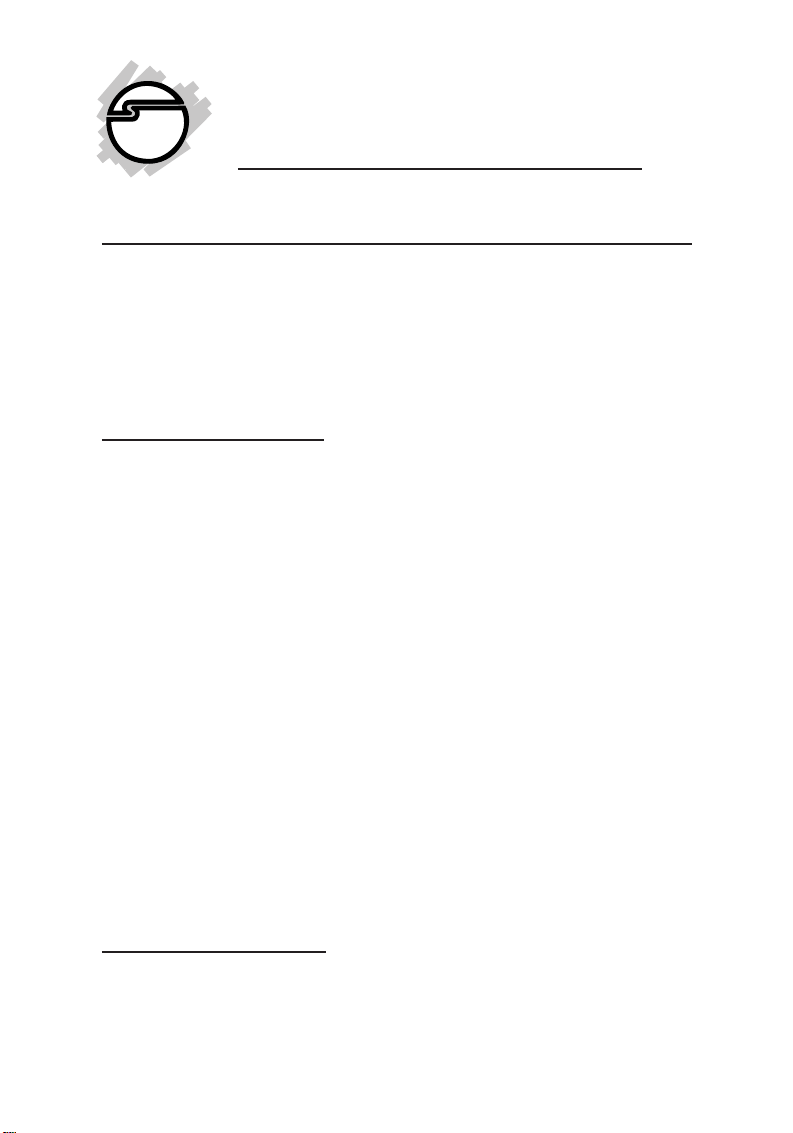
UltraATA 133 PCI RAID
Quick Installation Guide
Introducing the
The UltraATA 133 PCI RAID is a ultra high-speed dual channel Ultra
ATA/133 controller board for use in Pentium class computers. It
achieves burst data transfer rates up to 133MB/sec and supports
drive capacities greater than 137GB. It's enhanced BIOS
auto-detects device types and fine tunes to the best performance
for each connected hard drive.
UltraATA 133 PCI RAID
Features and Benefits
• Compliant with Ultra ATA/133 specifications and PCI v2.2/
2.1 Plug-n-Play
• Provides two independent Ultra ATA channels (built-in 128byte FIFOs per channel) for faster data transfer
• Supports Ultra DMA 0, 1, 2, 3, 4, 5, 6 and Multi-word DMA 0,
1, 2
• Breaks the 137GB barrier! Supports hard drives larger than
137GB
• Coexists with on-board IDE controller
• Supports RAID 0 (striping), RAID 1 (mirroring) and RAID 0+1
(mirror+striping)
• CRC (Cyclical Redundancy Check) error-checking provides
data verification and achieves flawless data tranfer
• Flash BIOS for easy upgrade
• Full ACPI power management support
• Works with various brands of Ultra ATA 133/100/66/33 hard
disk drives
System Requirements
• Pentium-class computer with one available PCI slot
• Windows 98 or later
04-0234A
1
Page 2
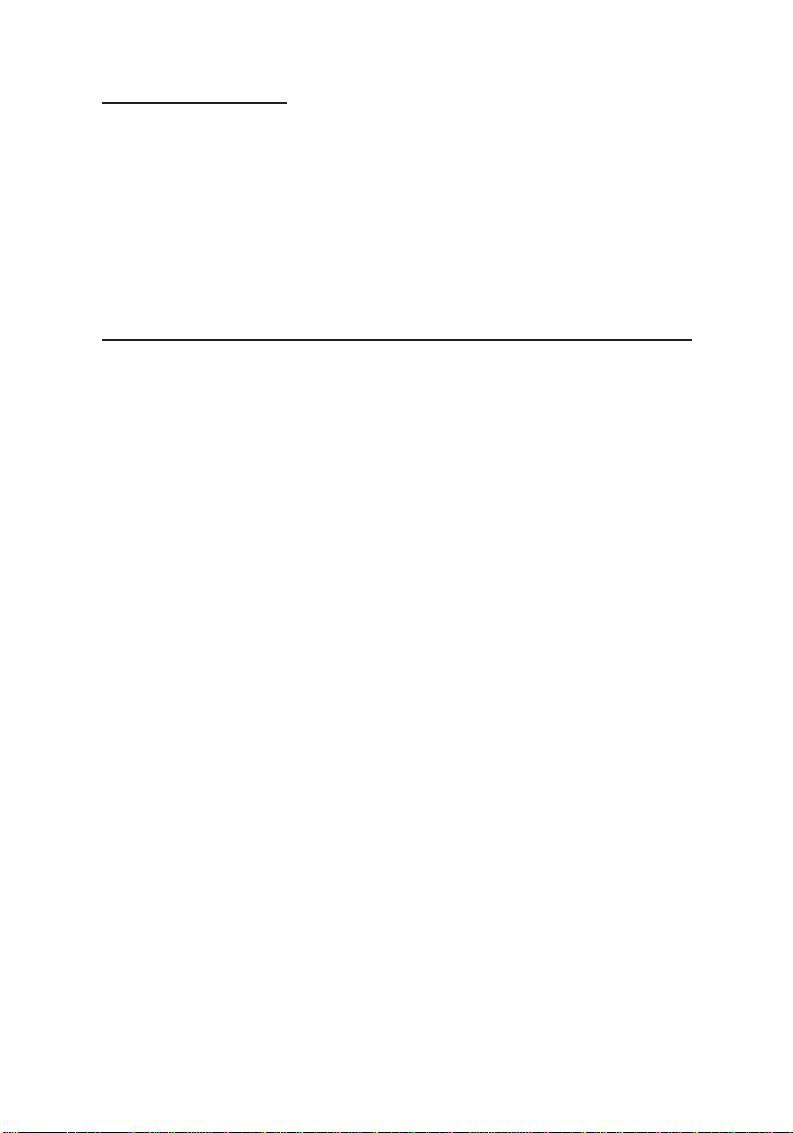
Package Contents
• UltraATA 133 PCI RAID board
• Two 40-pin/80-wire Ultra ATA cables
• Two power supply "Y" split cables
• One driver diskette
• This quick installation guide
• One 5-year warranty card
Hardware Installation
General instructions for installing the card are provided below. If
needed, please refer to your computer’s reference manual for more
information.
Caution: Static Electricity Discharge may permanently damage
your system. To avoid possible static electricity discharge during
installation, please follow the guidelines below:
• Discharge any static electricity build up in your body by touching
a large grounded metal surface or the computer’s case (if plugged
in), for a few seconds.
• During installation avoid any contact with internal parts. Handle
cards only by their external edges.
1. Turn OFF the power to your computer and any other con-
nected peripheral devices.
2. Unplug the power cord from the back of the computer.
3. Open your computer’s cover.
4. Remove the slot bracket from an available PCI slot.
5. To install the card, carefully align the card's bus connector
with the selected PCI slot on the motherboard. Push the board
down firmly, but gently, until it is well seated.
6. Replace the slot bracket's holding screw to secure the card.
7. Close your computer's cover and reconnect the power cord.
Note: Hold the board by its external edges only. Try to avoid
touching the components, connectors or pins.
2
Page 3
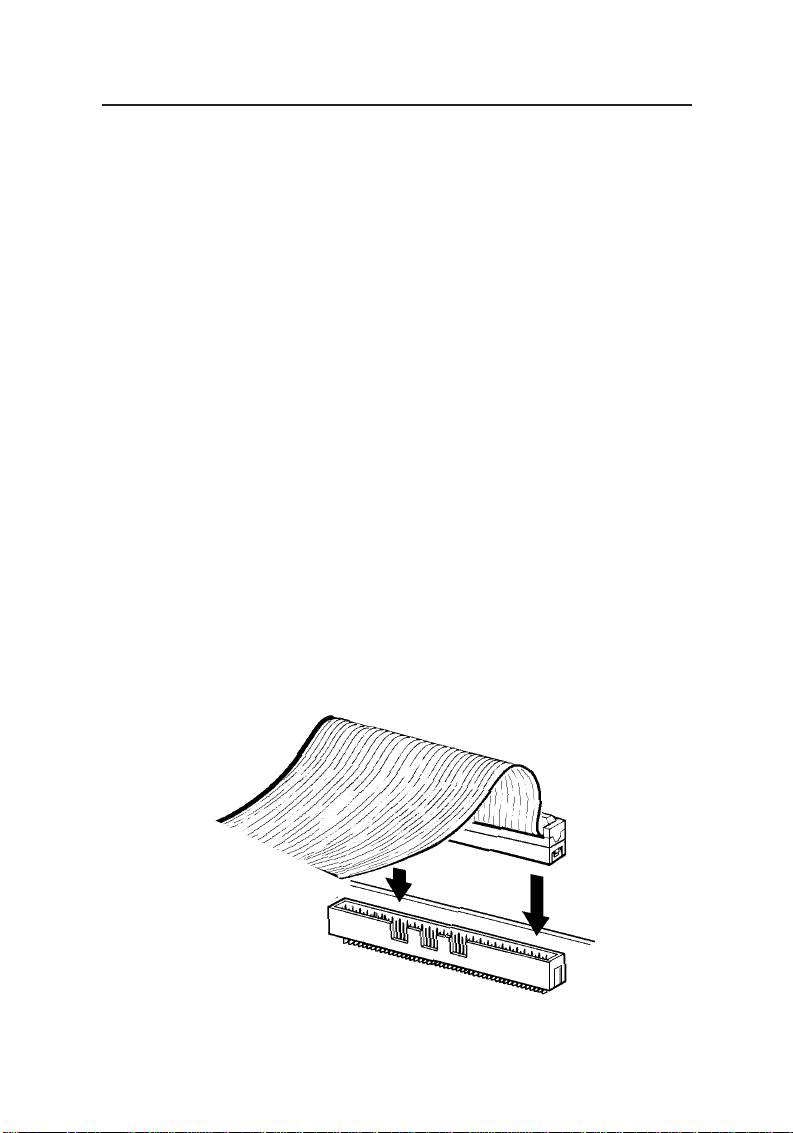
Device Connection
The UltraATA 133 PCI RAID is a dual channel Ultra ATA/133
controller that adds RAID support for up to four IDE hard drives.
In order to achieve high-speed data transfer, a 40-pin/80-wire Ultra
ATA ribbon cable is recommended. Also, do not mix Ultra ATA/133
hard drives with slower IDE hard drives on the same channel.
1. Install hard disk drive(s) in chassis.
2. Attach one connector on the long end of the Ultra ATA ribbon
cable to the board's IDE connector and the other connector(s)
to your hard disk drive(s). Make sure pin 1 on the cable
(indicated by the colored stripe) matches pin 1 on the board's
IDE connector and your hard disk drive(s).
3. When two hard disk drives are installed on the same IDE
channel, make sure one drive is set up as Master and the other
as Slave. This rule applies to both IDE channels.
4. The Ultra ATA ribbon cable has two connectors. If you install
only one drive, connect it to the end connector of the cable.
On the other hand, if you install two drives, connect the master
drive to the end connector of the cable and the slave drive in
the middle connector.
Figure 1. Connecting the cable
3
Page 4
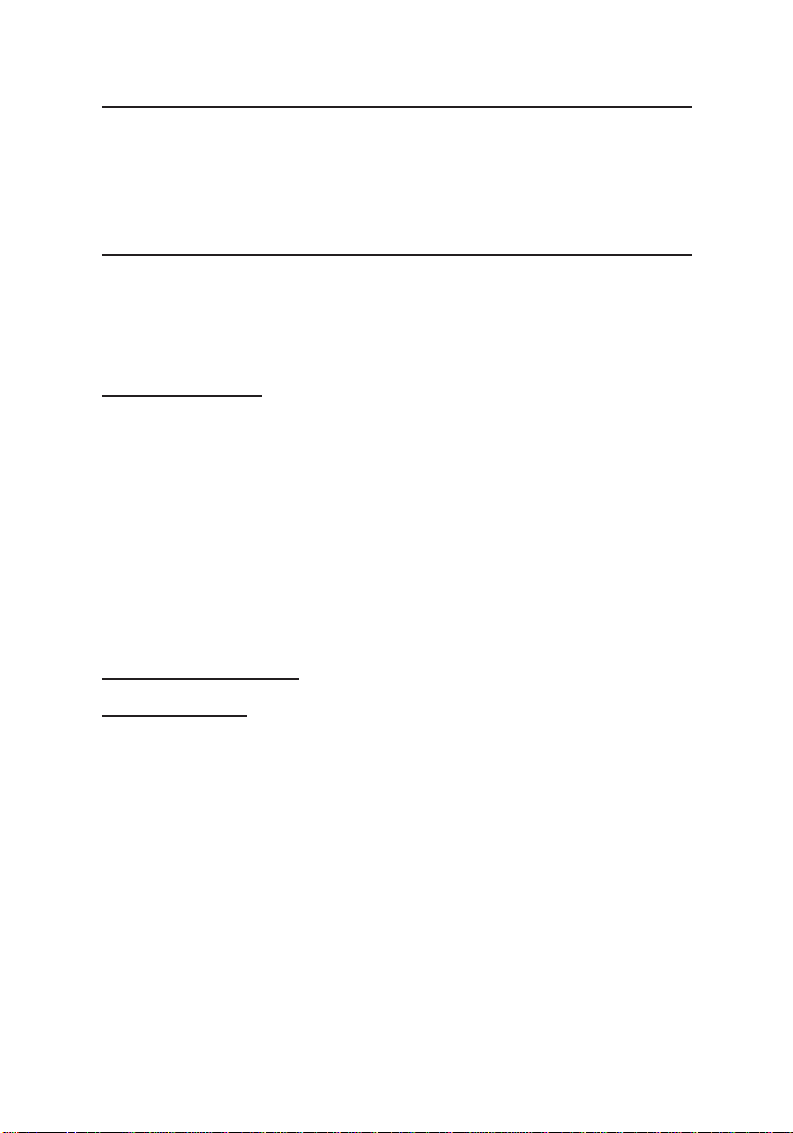
BIOS Configuration
The UltraATA 133 PCI RAID BIOS will appear everytime your
system starts up. If the bios doesn't show, please try your controller
in another PCI slot. During this (Post) process, the bios will detect
and indicate the devices attached to it.
RAID
The UltraATA 133 PCI RAID supports RAID 0 (Striping), RAID 1
(Mirroring) and RAID 0+1 (Striping+Mirroring). Refer to page 4 for
RAID 0 configuration, RAID 1 configuration starts on page 6 and
RAID 0+1 configuration starts on page 9.
RAID Functions
• Stripe Size: Choose the best stripe size for your system, there
are seven options; 1K, 2K, 4K, 8K, 16K, 32K, and 64K.
• Build Mirror Disk: Use this function to make an exact
duplicate of your exisitng hard drive to complete a mirror set.
• Quick Erase Disk: Erases the entire content of a hard drive.
Please beware that all information on the disk will be
completly erased.
• Delete Array_0 and Delete Array_1: Use this function to
delete the failed mirror array. Then reset the RAID mode.
RAID Configuration
RAID 0 (Stripe)
Striping is a performance oriented, non-redundant data mapping
technique. It does not provide fault tolerance. Data is spread across
all disks in the stripe set allowing multiple I/O operations enhancing
performance by taking advantage of today bus mastering technology.
The drawback is when one disk fails the whole group fails. Two to
four blank hard drives are required for striping.
It is recommended to use identical hard drives for all RAID
configurations, however it's also possible to combine hard drives of
different sizes and makes. In a stripe set, when combining hard
drives of different sizes the total stripe size will be the sum of the
smallest hard drive.
4
Page 5
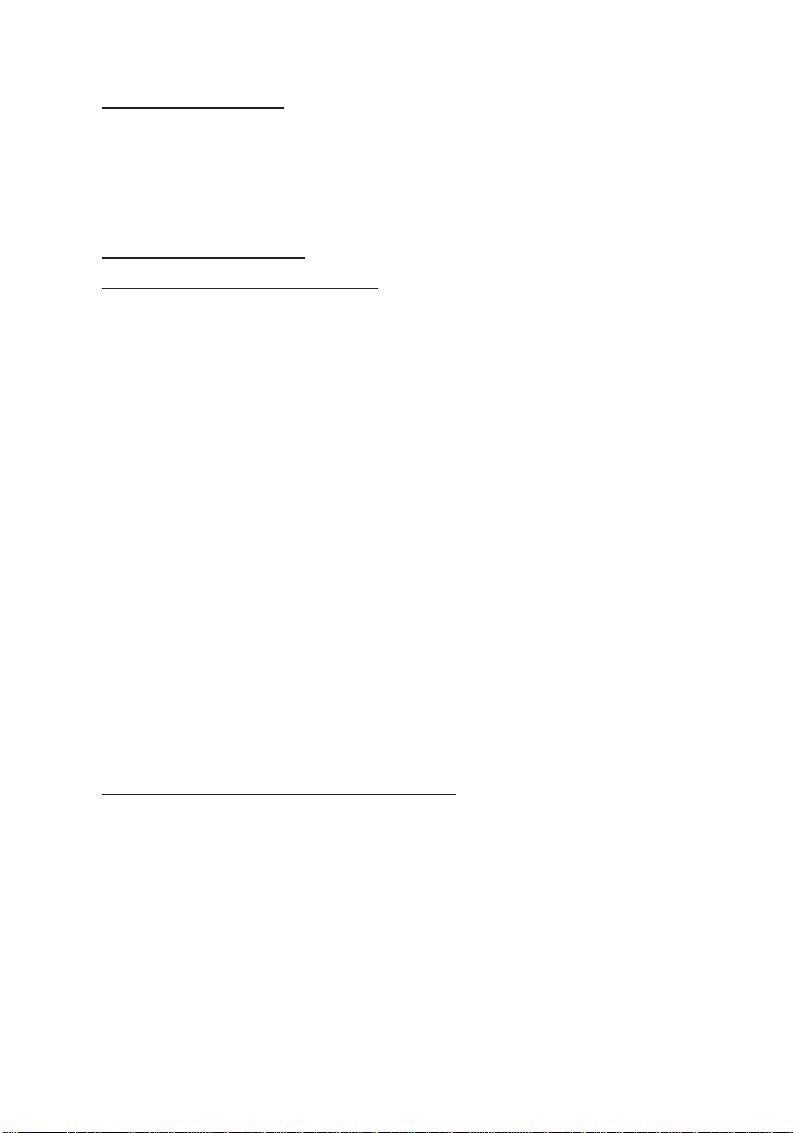
Raid 0 Setup Modes
Stripe (4 Drives): Set up 3 or 4 hard drives into a single
Stripe set.
Stripe * Stripe: Set up one or two independent Stripe sets.
Connect the drive pair to seperate IDE channels.
Single Stripe Set Setup
With two hard drives attached:
1. Install the UltraATA 133 PCI RAID, attach one hard drive to
IDE1 and the other hard drive to IDE2. Make sure both
drives are set up as Master.
2. Start the computer. When prompted by the RAID BIOS, press
F1 to enter the raid bios setup.
3. Select Set RAID Mode, press Enter.
4. Select Stripe * Stripe, then press Enter.
5. Select the stripe size, then press Enter. If you don't have a size
preference, accept the default setting.
6. Press Y to save your settings.
7. Do you want to erase disk window appears. Press Y, select
disk and press Enter. Press Y to confirm. Press ESC when
finished to reboot the computer.
8. Continue with conventional Fdisk and Format steps as if you
are installing a conventional hard drive.
9. Your RAID configuration is complete. Please proceed to
Software Installation section.
With three or four hard drives attached:
1. Install the UltraATA 133 PCI RAID and attach your hard
drives. Follow directions on page 3, Device Connections, to
connect your hard drives.
2. Start the computer. When prompted by the RAID BIOS, press
F1 to enter the raid bios setup.
3. Select Set RAID Mode, press Enter.
4. Select Stripe (4 Drives), then press Enter.
5. Select the stripe size, then press Enter. If you don't have a size
preference, accept the default setting.
5
Page 6
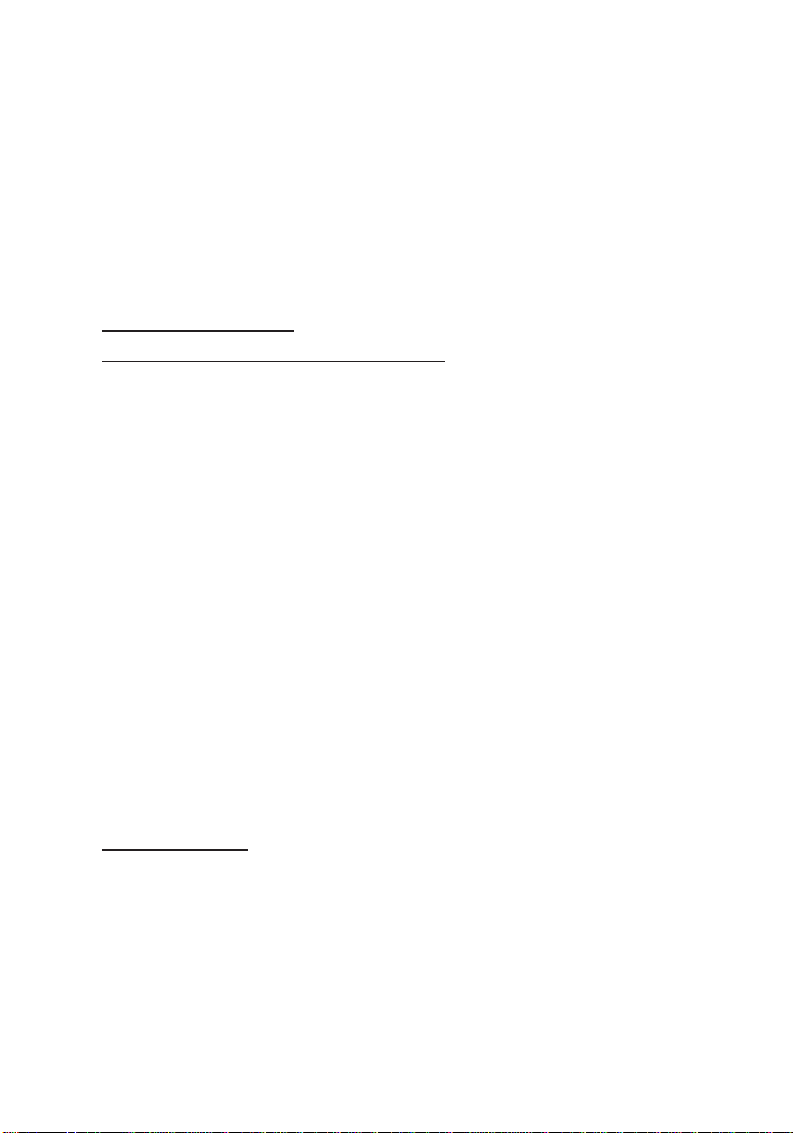
6. Press Y to save your settings.
7. Do you want to erase disk window appears. Press Y, select
disk and press Enter. Press Y to confirm. Press ESC when
finished to reboot the computer.
8. Continue with conventional Fdisk and Format steps as if you
are installing a conventional hard drive.
9. Your RAID configuration is complete. Please proceed to
Software Installation section.
Dual Stripe Set Setup
With two or four hard drives attached:
1. Install the UltraATA 133 PCI RAID and attach your hard
drives. Follow directions on page 3, Device Connections, to
connect your hard drives.
2. Start the computer. When prompted by the RAID BIOS, press
F1 to enter the raid bios setup.
3. Select Set RAID Mode, press Enter.
4. Select Stripe * Stripe, then press Enter.
5. Select the stripe size, then press Enter.
6. Press Y to save your settings.
7. Do you want to erase disk window appears. Press Y, select
disk and press Enter. Press Y to confirm. Press ESC when
finished to reboot the computer.
8. Continue with conventional Fdisk and Format steps as if you
are installing a conventional hard drive.
9. Your RAID configuration is complete. Please proceed to
Software Installation section.
RAID 1 (Mirror)
Mirroring provides fault tolerance by making an exact duplicate
of existing disks. The mirrored disk can then take over if the
source disk fails. The mirror approach provides excellent fault
tolerance to protect your valuable data. Two disks are required
for one mirror set and four hard disks are required for two mirror
sets.
It is recommended to use identical hard drives for all RAID
6
Page 7

configurations, however it's also possible to combine hard drives of
different sizes and makes. In a mirror set, when combining hard
drives of different sizes the total mirror set size will be the size of the
smallest hard drive.
Raid 1 (Mirror) Setup Mode
Mirror * Mirror: Set up two independent Mirror sets. Connect
the drive pair to seperate IDE channels then follow Device
Connection for correct setup. The two hard drives set up as
master is the Master mirror set. The hard drives set up as slave
become the Slave mirror set. The Master mirror set is bootable.
Raid 1 (Mirror) Setup
With two or four blank hard drives attached:
1. Install the UltraATA 133 PCI RAID and attach your hard
drives.
a. For two blank hard drives: Attach one hard drive to IDE1
and the other hard drive to IDE2. Make sure both drives
are set up as Master.
b. For four blank hard drives: Follow directions on page 3,
Device Connections, to connect your hard drives.
2. Start the computer. When prompted by the RAID BIOS, press
F1 to enter the raid bios setup.
3. Select Set RAID Mode, press Enter.
4. Select Mirror * Mirror, then press Enter.
5. Press Y to save your settings.
6. Do you want to erase disk window appears. Press Y, select
disk and press Enter. Press Y to confirm. Press ESC when
finished to reboot the computer.
7. Continue with conventional Fdisk and Format steps as if you
are installing a conventional hard drive.
8. Your RAID configuration is complete. Please proceed to
Software Installation section.
Mirroring an Existing Hard Drive
1. Install the UltraATA 133 PCI RAID and attach your hard
drives.
a. Mirroring one existing hard drive: Attach your existing
7
Page 8

(source) hard drive to IDE1, then attach your blank hard drive
to IDE2. Make sure both drives are attached to the end
connector of the Ultra ATA cable and set up as Master.
b. Mirroring two existing hard drives: Attach both existing
(source) hard drives to IDE1, then set the hard drive attached
to the end connector of the Ultra ATA cable to Master and the
hard drive attached to the middle connector of the Ultra ATA
cable to Slave. The same rule applies to the two blank hard
drives attached to IDE2.
Note: Your blank hard drive(s) must be of equal or
larger capacity to your existing (source) hard drive(s).
2. Start the computer. When prompted by the RAID BIOS, press
F1 to enter the raid bios setup.
3. Select Set RAID Mode, press Enter.
4. Select the mirror mode, press Enter.
5. Press Y to save your settings.
6. Press N to decline Erase Disk. The system will restart.
7. Press F1 when prompted to enter the RAID BIOS setup.
8. Select Build Mirror Disk, press Enter.
9. Verify source disk selection then press Enter.
10. Press Y to start copy.
11. At Copy Complete window press Enter, ESC then ESC again.
12. Select Update Data & Exit, then press Enter to restart.
13. Your RAID configuration is complete. Please proceed to
Software Installation section.
Rebuilding Failed Mirror Array
1. After replacing the failed hard drive start the computer.
Note: The replacement hard drive must be of equal or
larger capacity to the hard drive it's replacing.
2. Start the computer. When prompted by the RAID BIOS, press
F1 to enter the raid bios setup.
3. Select Build Mirror disk, press Enter.
4. Select the source disk, press Enter.
8
Page 9

5. At the warning message press Y to Build Mirror Disk.
6. After mirror rebuilds, press any key to continue.
7. Press ESC, ESC, select Update Data & Exit, then press Enter
to restart.
RAID 0+1 (Stripe+Mirror)
RAID 0+1 combines Striping with Mirroring. This RAID array
provides fault tolerance and increases disk I/O performance.
Four blank hard drives are required for RAID 0+1.
Raid 0+1 (Stripe+Mirror) Setup Mode
Stripe + Mirror: Set-up a Mirrored-Stripe set, this mode requires
four blank hard drives.
Raid 0+1 Setup
1. Install the UltraATA 133 PCI RAID and attach your hard
drives. Follow directions on page 3, Device Connections, to
connect your hard drives.
2. Start the computer. When prompted by the RAID BIOS, press
F1 to enter the raid bios setup.
3. Select Set RAID Mode, press Enter.
4. Select Stripe + Mirror, then press Enter.
5. Select stripe size then press Enter.
6. Press Y to save your settings.
7. Press Y to erase disk. (Recommended)
8. Select disk drive, press Enter, press Y to erase selected disk.
9. When complete press Enter then ESC to exit and reboot.
10. Continue with conventional Fdisk and Format steps as if you
are installing a conventional hard drive.
11. Your RAID configuration is complete. Please proceed to
Software Installation section.
Note: It is recommended that you erase all four hard
drives when configuring Stripe+Mirror.
Combining RAID Modes
Two setup options in the RAID BIOS allow one Stripe set and one
Mirror set to work in tandem. Select the best option for your system.
9
Page 10

Combination RAID Setup Modes
Stripe * Mirror: Set up one Stripe set and one Mirror set. Connect
the drive pair to seperate IDE channels. The two hard drives set
up as master becomes the stripe set. The two hard drives set up as
slave become the mirror set. The stripe set is bootable.
Mirror * Stripe: Set-up one Mirror set and one Stripe set. Connect
the drive pair to seperate IDE channels. The two hard drives set up
as master become the mirror set. The two hard drives set up as slave
become the stripe set. The mirror set is bootable.
Stripe * Mirror Setup
1. Install the UltraATA 133 PCI RAID and attach your hard
drives. Follow directions on page 3, Device Connections, to
connect your hard drives.
2. Start the computer. When prompted by the RAID BIOS, press
F1 to enter the raid bios setup.
3. Select Set RAID Mode, press Enter.
4. Select Stripe * Mirror, then press Enter.
5. Select stripe size then press Enter.
6. Press Y to save your settings.
7. Press Y to erase disk. (Recommended for RAID 0).
8. Select disk drive, press Enter, press Y to erase selected disk.
9. When complete press Enter then ESC to exit and reboot.
10. Continue with conventional Fdisk and Format steps as if you
are installing a conventional hard drive.
11. Your RAID configuration is complete. Please proceed to
Software Installation section.
Note: Do not erase the hard drive (source) you want
mirrored.
Mirror * Stripe Setup
1. Install the UltraATA 133 PCI RAID and attach your hard
drives. Follow directions on page 3, Device Connections, to
connect your hard drives.
2. Start the computer. When prompted by the RAID BIOS, press
F1 to enter the raid bios setup.
10
Page 11

3. Select Set RAID Mode, press Enter.
4. Select Mirror * Stripe, then press Enter.
5. Select stripe size then press Enter.
6. Press Y to save your settings.
7. Press Y to erase disk. (Recommended for RAID 0).
8. Select disk drive, press Enter, press Y to erase selected disk.
9. When complete press Enter then ESC to exit and reboot.
10. Continue with conventional Fdisk and Format steps as if you
are installing a conventional hard drive.
11. Your RAID configuration is complete. Please proceed to
Software Installation section.
Note: Do not erase the hard drive (source) you want
mirrored.
Normal Mode (NON-RAID)
The UltraATA 133 PCI RAID will act as a conventional controller
when not configured for RAID. No BIOS configuration is needed.
Please proceed to Software Installation section.
11
Page 12

Software Installation
This section provides information on how to install the UltraATA 133
PCI RAID drivers for the following operating systems:
New & Existing Windows 98/98 SE
New & Existing Windows ME
New & Existing Windows NT 4.0
New & Existing Windows 2000
New & Existing Windows XP
Windows 98/98SE Driver Installation
For New Windows 98/98 SE Systems
1. After the UltraATA 133 PCI RAID and attached drives are
configured, follow Microsoft procedures to install Windows
accordingly.
2. Once Windows has been installed, double click My
Computer/Control Panel/System, then click Device Manager.
3. Double click Other Devices then PCI SCSI Bus Controller.
4. Click Driver tab, then Update Driver.
5. Insert the Driver diskette and click Next.
6. Select Search for a better driver than the one ...option and
click Next.
7. Check Specify a location, uncheck the other boxes, type in
A:\Win9x and click Next. Click Next and then Finish.
8. Remove the Driver diskette and click Yes to restart Windows
to complete driver installation.
For Existing Windows 98/98 SE Systems
1. After the UltraATA 133 PCI RAID and attached drives are
configured, boot up Windows.
2. At the Add New Hardware Wizard, click Next.
3. Select Search for the best driver for your device option and
then click Next.
4. Insert the Driver diskette, check Specify a location, uncheck
the other boxes, type in A:\Win9x, and click Next.
5. Click Next and then Finish respectively.
12
Page 13

6. Remove the Driver diskette and restart Windows to complete
driver installation.
Windows ME Driver Installation
For New Windows ME Systems
1. After the UltraATA 133 PCI RAID and attached drives are
configured, follow Microsoft procedures to install Windows
accordingly.
2. Once Windows has been installed, right-click My Computer,
then click Properties. Click Device Manager tab.
3. Double click Other Devices then PCI SCSI Bus Controller.
4. Click Driver tab, then Update Driver.
5. Insert the Driver diskette, check Specify the location of the
driver (advanced) and click Next.
6. Select Search for the better driver option, check Specify a
location, uncheck Removable Media, type in A:\WinMe, and
click Next.
7. Click Next and then Finish.
8. Remove the Driver diskette and click Yes to restart Windows
to complete driver installation.
For Existing Windows ME Systems
1. After the UltraATA 133 PCI RAID and attached drives are
configured, boot up Windows.
2. At the Add New Hardware Wizard, check Specify the
location of the driver (advanced), and click Next.
3. Insert the Driver diskette, check Specify a location, uncheck
the other boxes, type in A:\WinMe, and click Next.
4. Click Next and then Finish.
5. Remove the Driver diskette and restart Windows to complete
driver installation.
Verify Proper Installation for Windows 98/98SE/ME
1. Right-click My Computer, then click Properties. Click Device
Manager tab.
2. Double click SCSI Controllers, two entries, SIIG CN2496 PCI
Ultra ATA 133 RAID Adapter and ACARD RAID Processor
should be listed.
13
Page 14

3. Highlight SIIG CN2496 PCI Ultra ATA 133 RAID Adapter
and click Properties. A message This device is working properly
is displayed in the dialog box, the driver has been correctly
installed. If any error message is displayed, remove SIIG
CN2496 PCI Ultra ATA 133 RAID Adapter and restart your
system.
Windows NT 4.0 Driver Installation
For New Windows NT 4.0 System
1. After the UltraATA 133 PCI RAID and attached drives are
configured, follow Microsoft procedures to install Windows
accordingly.
2. At the Windows Set-up screen, press F6 to specify and add
the driver.
3. Press S, select Other, then press Enter.
4. Insert the Driver diskette and press Enter.
5. Select SIIG CN2496 ATA133 RAID NT Miniport Driver and
press Enter.
6. Press Enter to continue and follow on-screen instructions to
complete Windows NT 4.0 installation.
For Existing Windows NT 4.0 System
1. After the UltraATA 133 PCI RAID and attached drives are
configured, boot up Windows. Double click My Computer/
Control Panel/SCSI Adapters, then click the Drivers tab.
2. Click Add… then Have Disk....
3. Insert the Driver diskette into the floppy drive and type in
A:\Winnt, then click OK.
4. Highlight SIIG CN2496 PCI Ultra ATA 133 RAID Controller
and click OK.
5. Remove the Driver diskette and click Yes to restart Windows.
Verify Proper Installation for Windows NT 4.0
1. Double click My Computer/Control Panel/SCSI Adapters.
2. Highlight SIIG CN2496 PCI Ultra ATA 133 RAID Controller
and click Properties. This device is working properly is
displayed in the dialog box, the driver has been correctly
installed.
14
Page 15

Windows 2000 Driver Installation
For New Windows 2000 Systems
1. After the UltraATA 133 PCI RAID and attached drives are
configured, follow Microsoft procedures to install Windows
accordingly.
2. At the Windows Set-up screen, press F6 to specify and add
the driver.
3. Insert the Driver diskette. Press S, then press Enter.
4. Select SIIG CN2496 ATA 133 RAID Win2000 Miniport
Driver and press Enter.
5. Press Enter to continue and follow on-screen instructions to
complete installation.
For Existing Windows 2000 Systems
1. After the UltraATA 133 PCI RAID and attached drives are
configured, boot up Windows.
2. At the Found New Hardware Wizard, click Next.
3. Select Search for a suitable driver for my device
(recommended) and click Next.
4. Insert the Driver diskette into the floppy drive, check Specify
a location, uncheck the other boxes, click Next, type in
A:\Win2000. Click OK and then Next to continue.
5. If the Digital Signature Not Found message appears, click
Yes.
Note If prompted for Windows 2000 CD-ROM, insert the CD
and click OK. Type in D:\I386, click OK and Finish. (assuming
D: is your CD-ROM drive)
6. Click Finish, remove the Driver diskette and click Yes to
restart Windows to complete driver installation.
Windows XP Driver Installation
For New Windows XP Systems
1. After the UltraATA 133 PCI RAID and attached drives are
configured, follow Microsoft procedures to install Windows
accordingly.
2. At the Windows Set-up screen, press F6 in order to specify
and add the driver.
15
Page 16

3. Insert the Driver diskette. Press S then press Enter.
4. Select SIIG CN2496 ATA 133 RAID WinXP Miniport Driver
and press Enter.
5. Press Enter to continue and follow on-screen instructions to
complete Windows XP installation.
Note: When the Software Installation warning pops up, click
Yes. And when the Hardware Installation warning pops up,
click Yes again.
For Existing Windows XP Systems
1. After the UltraATA 133 PCI RAID and attached drives are
configured, boot up Windows.
2. At the Found New Hardware Wizard, check Install from a
list or specific location(advanced), then click Next.
3. Insert the Driver diskette. Check Include this location in the
search, uncheck the other box, type in A:\winXP, and click
Next.
4. When a warning message pops up, click Continue Anyway,
then click Finish.
5. Repeat steps 2-4.
6. Remove the Driver diskette and click Yes to restart Windows.
Verify Proper Installation for Windows 2000/XP
1. Double click My Computer/Control Panel/System.
2. Click Hardware then click Device Manager.
3. Double click SCSI and RAID Controllers, then double click
SIIG CN2496 ATA 133 RAID Controller to display driver
properties.
4. A message This device is working properly is displayed in the
dialog box, the driver has been correctly installed.
RAID Monitoring Utility Installation
1. At the Windows desktop, click Start then Run.
2. Insert the Driver diskette. Type in A:\utility\setup.exe, then
click OK.
3. Follow the onscreen instructions to install the utility.
4. Restart Windows to complete the installation.
16
Page 17

Technical Support
QUESTIONS? SIIG’s Online Support has the answers! Simply
visit our web site at
Our online support database is updated daily with new drivers
and solutions. The answers to your problems could be just a few
clicks away.
www.siig.com
and click Support/Drivers.
Return Merchandise Authorization (RMA)
SIIG warrants to the original buyer of the product that the hardware
is free of defects in materials and workmanship for a period of one,
two or five years from the date of purchase. If your product fails to
be in good working order during the warranty period, you may
return it to SIIG for repair or replacement at SIIG's option.
To return the product, you need to follow these steps.
Step 1: Contact SIIG's RMA Department
To obtain an RMA number, SIIG's RMA Department can be reached
by phone at (510)413-5333 or fax at (510)657-5962 or email at
service@siig.com. In order to issue an RMA number, the product
serial number is required. This number can be found on the side of
the box and on the back of the product.
Step 2: Complete the RMA form
• Fill out your Return Merchandise Authorization (RMA) form,
and include it in the package with the product.
• Properly pack the product for shipping. All software, cable(s)
and other accessories that came with the original package must
be included.
• Clearly write your RMA number on the top of the returned
package and on the accompanying RMA form.
SIIG will refuse to accept any shipping package, and will not
be responsible for a product returned without an RMA number
posted on the outside of the shipping carton.
Step 3: Ship the Product
You are responsible for the cost of shipping back to SIIG at the
following address:
SIIG, Inc. RMA#_______________
6078 Stewart Ave.
Fremont, CA 94538
SIIG will ship the repaired or replaced product via UPS Ground or
US Mail at no cost to you.
17
Page 18

PRODUCT NAME MODEL NUMBER
UltraATA 133 PCI RAID CN2496
FCC RULES: TESTED TO COMPLY WITH FCC PART 15, CLASS B
OPERATING ENVIRONMENT: FOR HOME OR OFFICE USE
FCC COMPLIANCE STATEMENT:
This device complies with part 15 of the FCC Rules. Operation is subject to
the following two conditions: (1) This device may not cause harmful
interference, and (2) this device must accept any interference received,
including interference that may cause undesired operation.
FCC NOTICE:
This equipment has been tested and found to comply with the limits for a
Class B digital device, pursuant to part 15 of the FCC Rules. These limits are
designed to provide reasonable protection against harmful interference in a
residential installation. This equipment generates, uses, and can radiate radio
frequency energy and if not installed and used in accordance with the
instructions, may cause harmful interference to radio communications.
However, there is no guarantee that interference will not occur in a particular
installation. If this equipment does cause harmful interference to radio and
television reception, which can be determined by turning the equipment off
and on, the user is encouraged to try to correct the interference by one or more
of the following measures:
• Reorient or relocate the receiving antenna
• Increase the separation between the equipment and the receiver
• Connect the equipment into an outlet on a circuit different from that to
which the receiver is connected
• Consult the dealer or an experienced radio or TV technician for help
Caution:
Any changes or modifications not expressly approved by the party
responsible for compliance could void the user's authority to operate
this equipment
THE PARTY RESPONSIBLE FOR
PRODUCT COMPLIANCE
SIIG, Inc.
6078 Stewart Ave.
Fremont, CA 94538-3152
UltraATA 133 PCI RAID is a trademark of SIIG, Inc.
SIIG and SIIG logo are registered trademarks of SIIG, Inc. Microsoft, Windows and Windows
NT are registered trademarks of Microsoft Corporation. Pentium is a registered trademark of
Intel Corporation. Other names used in publication are for identification only and may be
trademarks of their respective companies.
January, 2002 Copyright ©2002 by SIIG, Inc. All rights reserved.
