SIIG Aluminum Mini DisplayPort 1.2 to VGA Adapter Converter Installation Manual
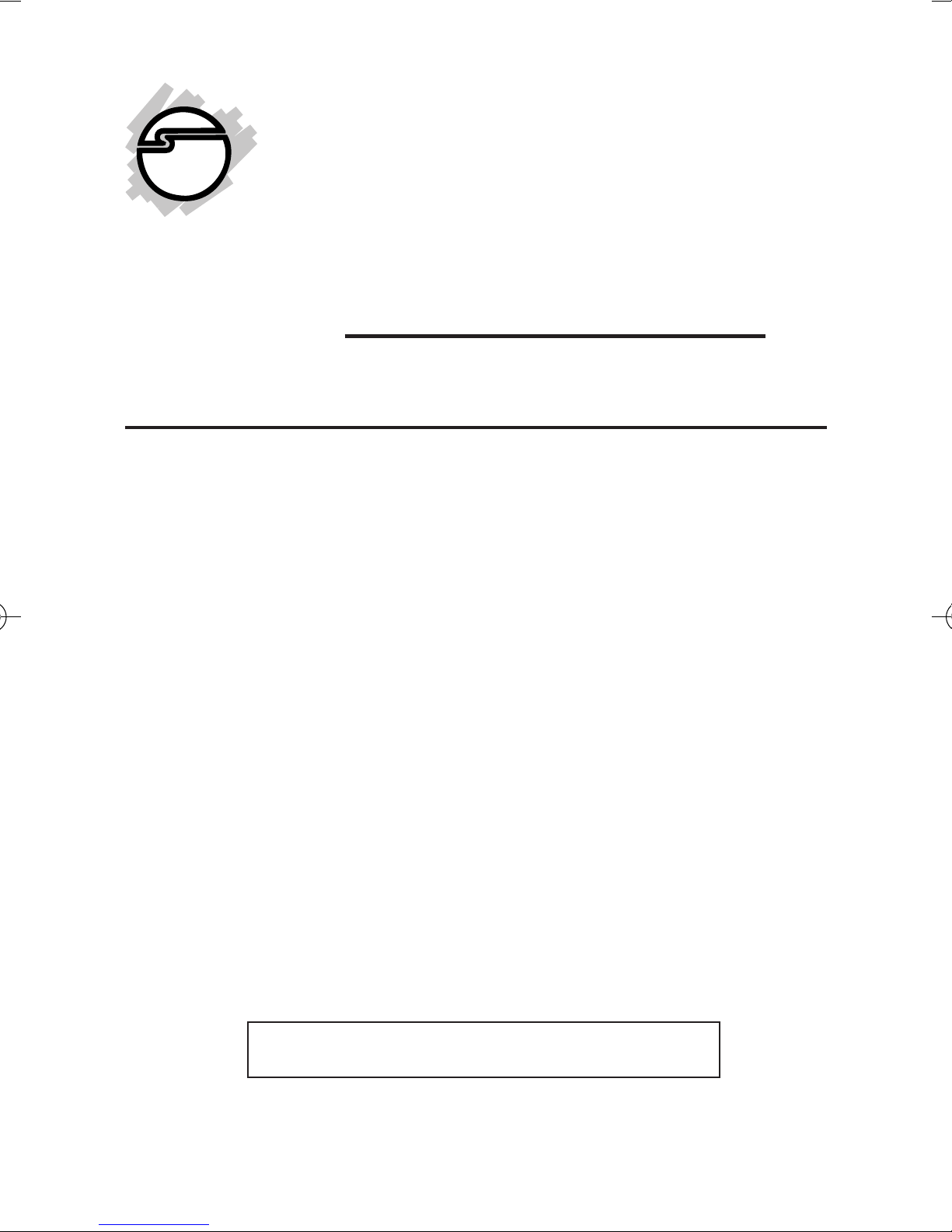
Aluminum Mini
DisplayPort 1.2 to VGA
Adapter Converter
Installation Guide
Introduction
The Aluminum Mini DisplayPort 1.2 to VGA
Adapter Converter converts Mini DisplayPort
equipped computers and mobile devices to
work with VGA display devices.
System Requirements
• PC's or mobile devices with an
available Mini DisplayPort connector
LOT Number Sticker
For future product return or exchange, this
number is required. Please keep it for your
reference.
LOT Number Part Number
04-0949A
1
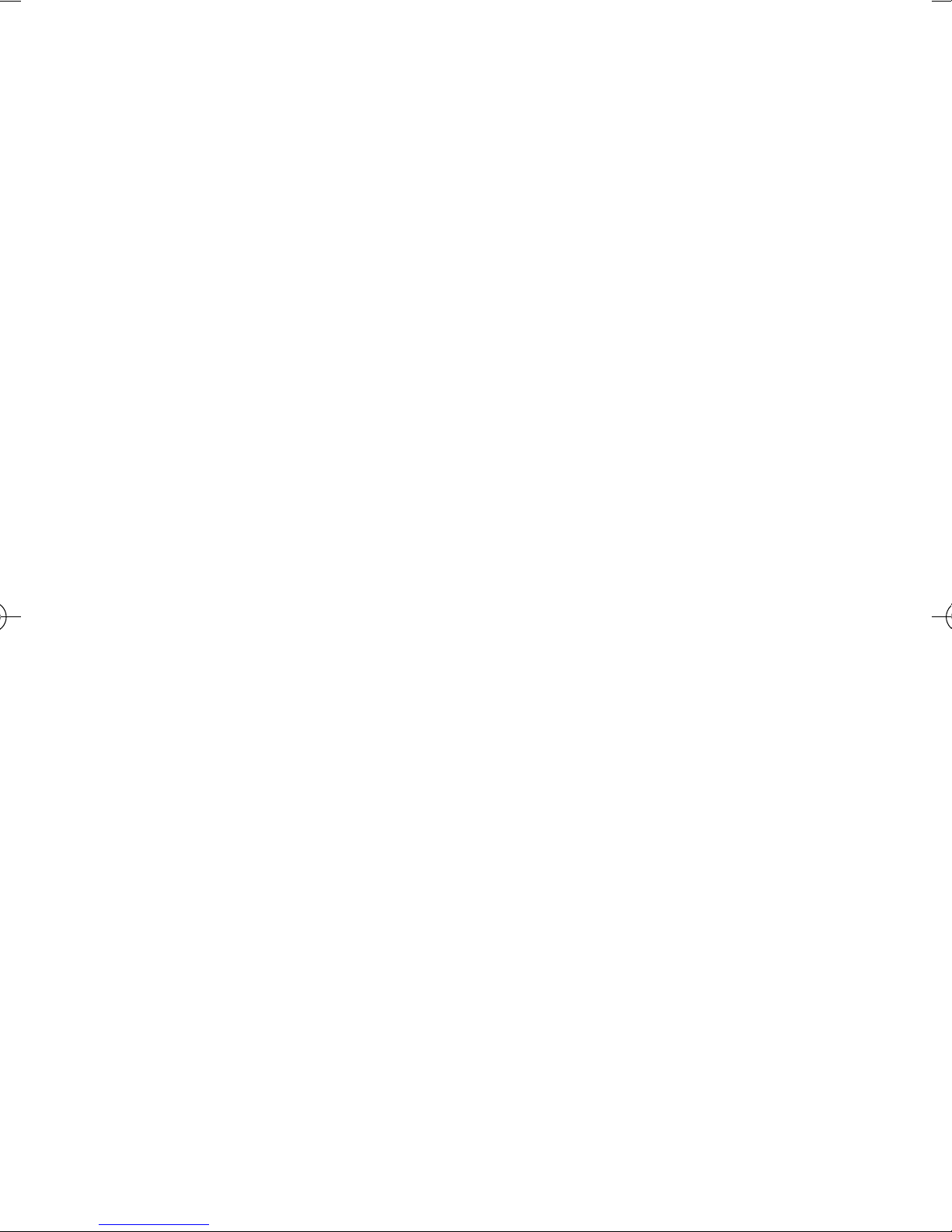
Key Features and Benefits
• Convert your desktop's, notebook's
or tablet's Mini DisplayPort connector
to VGA to use with a VGA monitor or
VGA projector
• Compliant with Mini DisplayPort
specification v1.2
• Supports VESA and CEA timing
standards up to 1920x1200 @ 60Hz
• Supports Auto Power Saving mode
and low stand-by current
• Power consumption: 230mA at
1920x1200
Package Contents
• Aluminum Mini DisplayPort 1.2 to VGA
Adapter Converter
• Installation guide
2
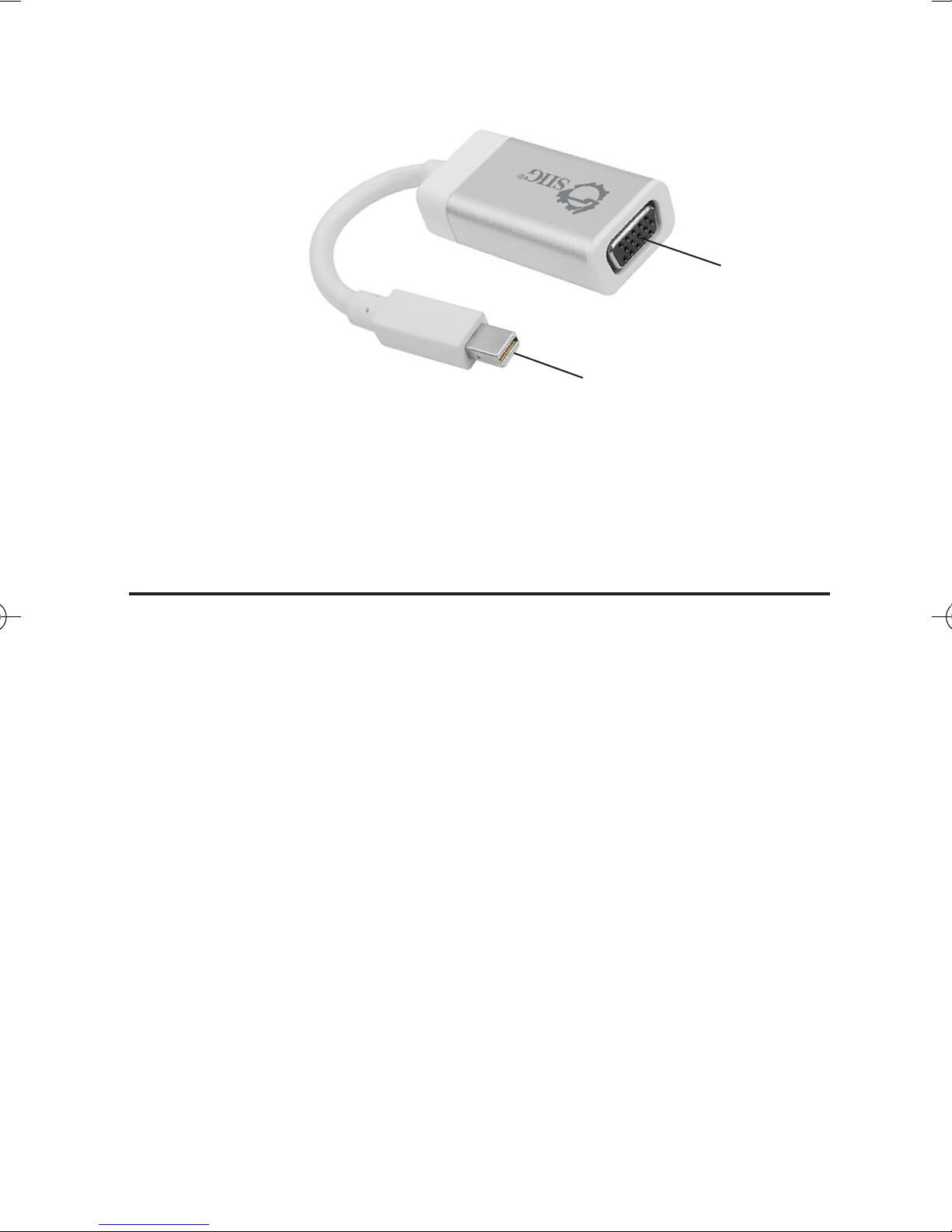
Layout
VGA
connector
Mini DisplayPort
plug
Figure 1: Layout
Hardware Installation
The Aluminum Mini DisplayPort 1.2 to VGA
Adapter Converter is driver free. Simply
follow the device connection steps and the
Adapter Converter will be ready for use.
1. Connect the VGA connector to the
display using a VGA cable or VGA
adapter. (VGA cable/VGA adapter
not included)
2. Connect the Mini DisplayPort plug
to your Mini DisplayPort source
device.
3
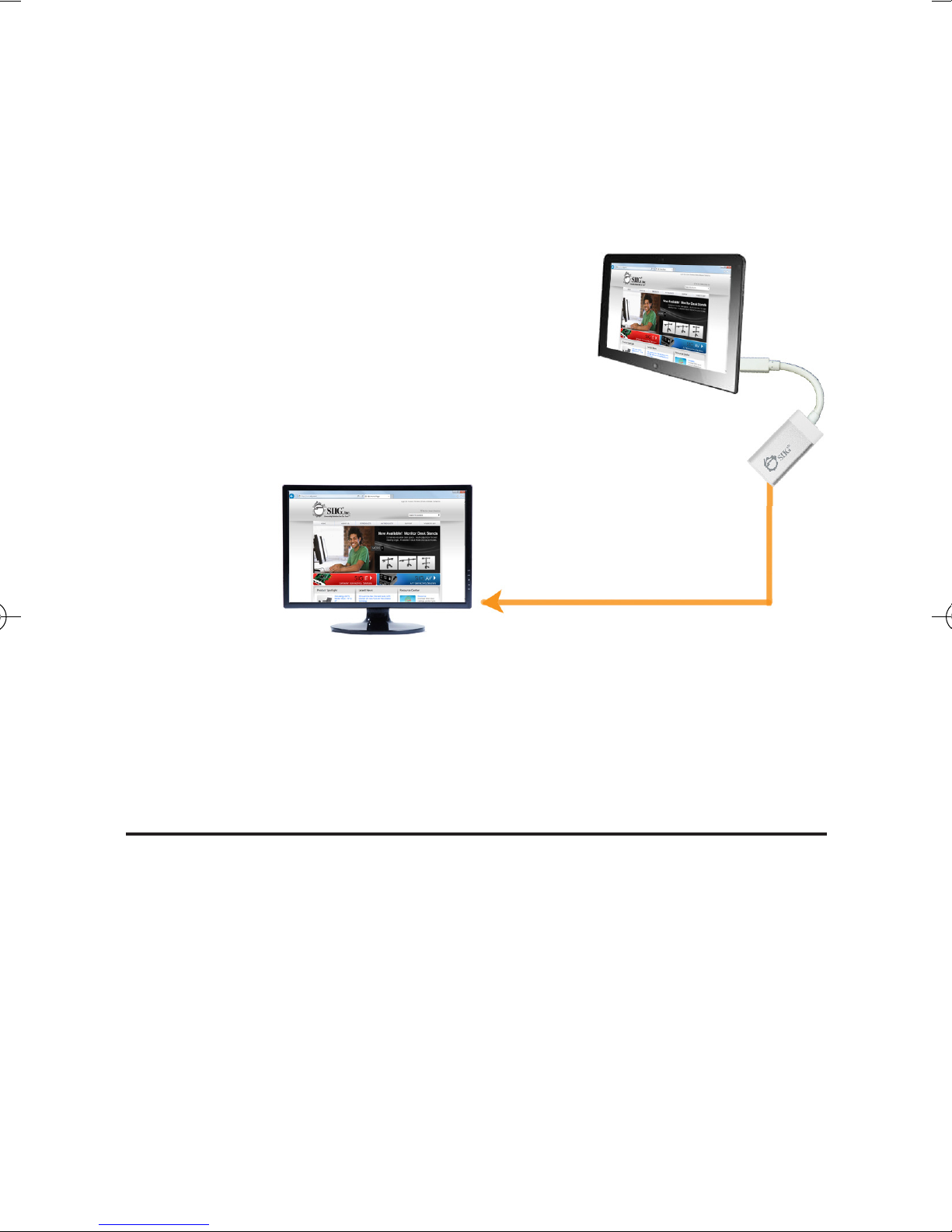
3. Follow Windows Display Properties
or Mac Display Utility section to
configure your display, if needed.
Mini DisplayPort equipped
desktop, notebook or tablet
VGA display
(VGA monitor,
VGA projector,
etc)
VGA
cable
Figure 2: Hardware Installation
Windows Display Properties (WDP)
Use the embedded Windows Display
Properties (WDP) to change display settings.
WDP allows you to rotate, duplicate or
extend screens as well as modify screen
resolution.
4
