Page 1
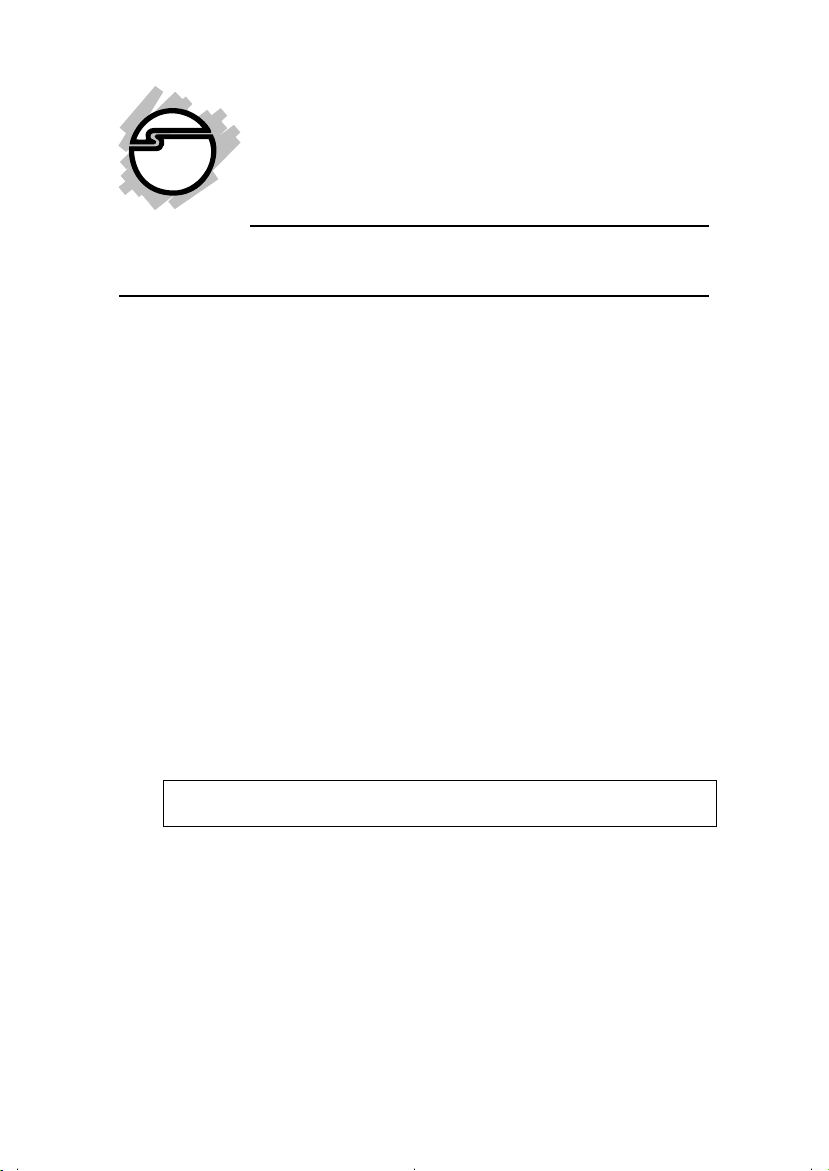
USB 3.0 to SATA 6Gb/s
Adapter
Quick Installation Guide
Introduction
The USB 3.0 to SATA 6Gb/s Adapter quickly adds SATA
hard disk or SATA DVD/CD-ROM to your system
through USB 3.0 interface.
Features and Benefits
• Ultra portable design makes it perfect for travel and
use with notebook/laptop computers
• 10X faster than USB 2.0
• USB 3.0 with data transfer rate up to 5Gb/s
• Supports Serial ATA bus bandwidth up to 6Gb/s
• Quickly access data on your SATA hard disks or
DVD/CD-ROM drives
• Ultra fast for backup and copying large files
• Backwards compatible to USB 2.0 and USB 1.1
• Plug and play and no additional drivers needed
Note: This device does not support port multipliers.
System Requirements
• Desktop or notebook PC with an available USB port
(USB 3.0 recommended)
• Windows® 8 (32-/64-bit) / 7 (32-/64-bit) / Vista
(32-/64-bit) / XP (32-/64-bit) / Server 2003 & 2008
(32-/64-bit) / Server 2008 R2
04-0640C
1
Page 2
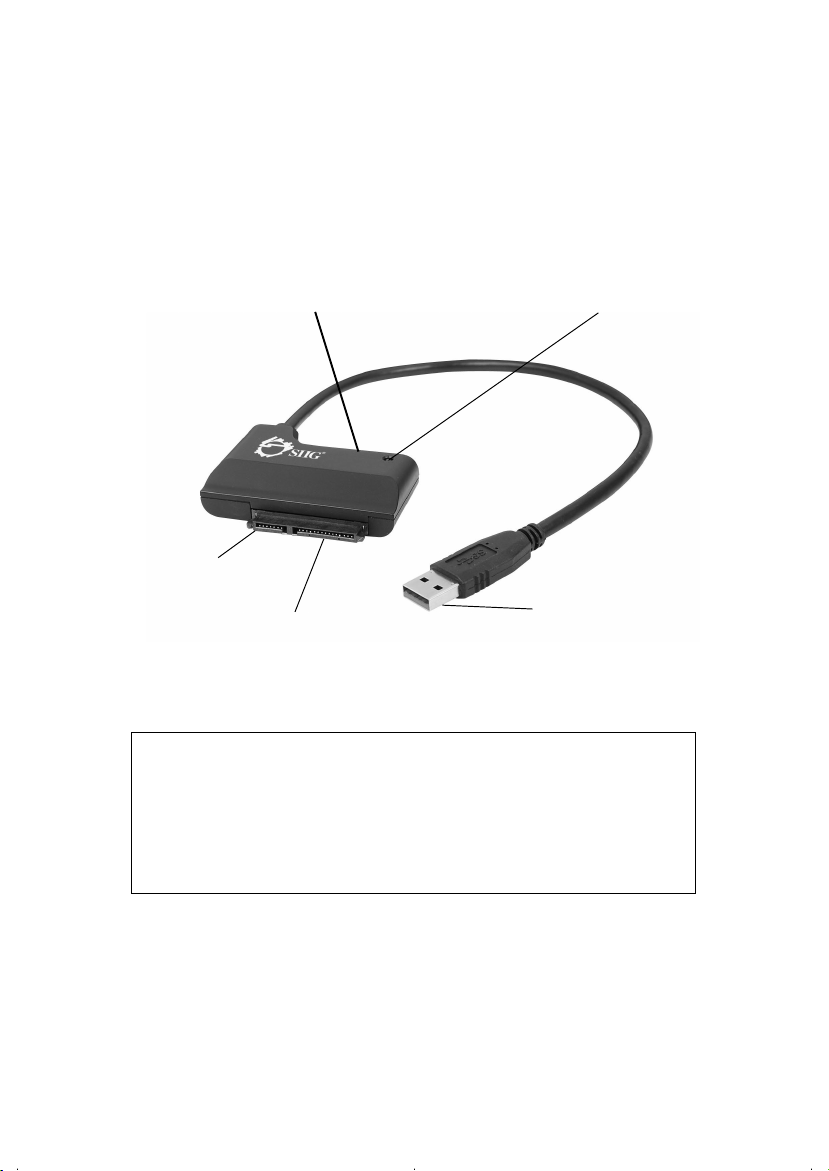
Package Contents
• USB 3.0 to SATA 6Gb/s Adapter
• Switching power adapter
• Quick installation guide
Layout
Power jack
Serial ATA
connector
SATA power connector
Figure 1: Layout
Power / Activity LED
USB Type A connector
Note: The Power/Activity LED illuminates when a
SATA hard disk drive or SATA DVD/CD-ROM is
connected and powered up. The LED flashes
during data transfer or accessing the DVD/CDROM drive.
2
Page 3
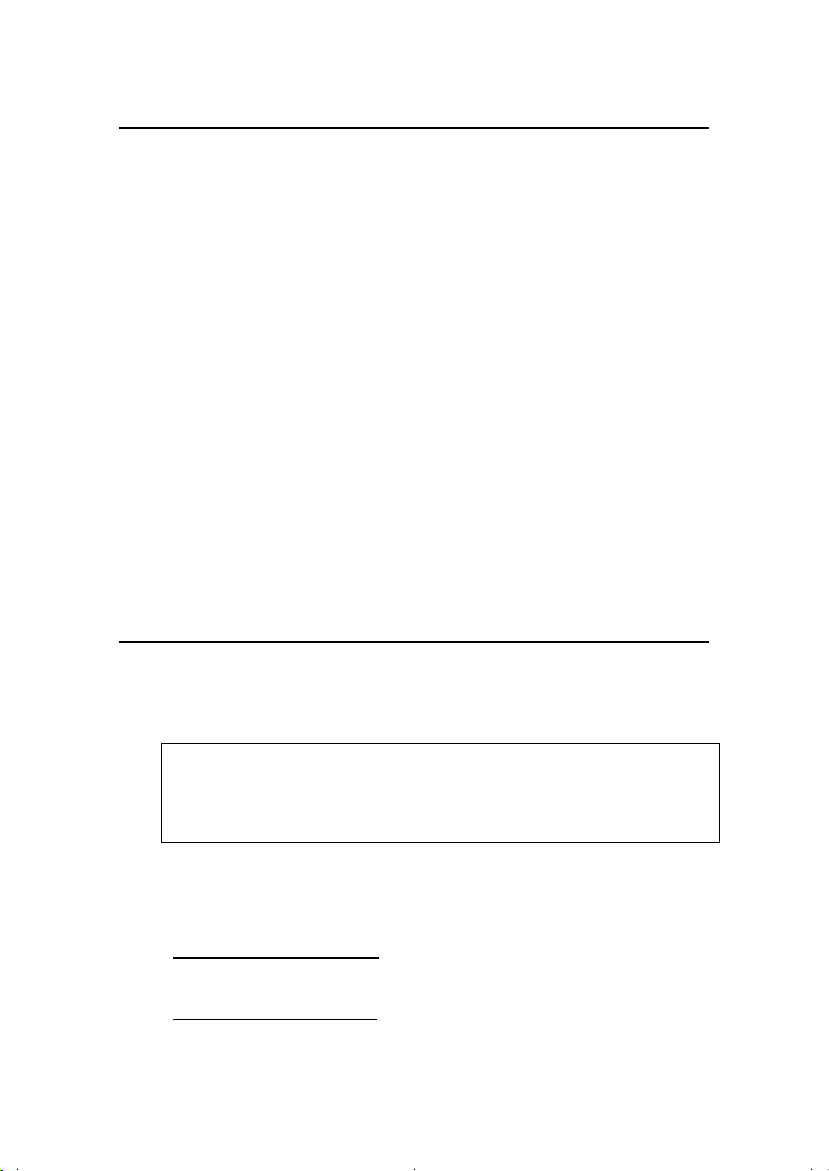
Hardware Installation
Static Electricity Discharge may permanently damage
your system. Discharge any static electricity build up in
your body by touching your computer case for a few
seconds. Avoid any contact with internal parts and
handle cards only by their external edges.
1. Connect the USB 3.0 to SATA 6Gb/s Adapter to a USB
port (USB 3.0 recommended) of your system.
2. Connect your SATA hard disk or SATA DVD/CDROM to the SATA connector of the USB 3.0 to SATA
6Gb/s Adapter.
3. Plug the switching power adapter into the power
jack of the USB 3.0 to SATA 6Gb/s Adapter.
4. Plug in the AC adapter to an available AC power
outlet to power on the USB 3.0 to SATA 6Gb/s
Adapter.
Driver Installation
Windows will automatically detect and install the correct
drivers for the USB 3.0 to SATA 6Gb/s Adapter. No
additional driver installation is needed.
Note: In order to get USB 3.0 performance, make
sure your USB 3.0 controllers have the correct drivers
installed.
To Verify Windows Installation
1. Check Device Manger to verify installation.
For Windows 8 / 7: Right click Computer, click
Manage, click Device Manager.
For Windows Vista: Right click Computer, click
Manage, click Continue, click Device Manager.
3
Page 4

For Windows XP / Server 2003: Right click My
Computer, click Manage, click Device Manager.
For Windows Server 2008 / Server 2008 R2: Right click
My Computer, click Manage, double click
Diagnostics, click Device Manager.
2. For SATA drive: Double click Disk Drives.
[Name and/or model number of HDD] ... USB
Device should be displayed.
For SATA DVD/CD-ROM: Double click DVD/
CD-ROM Drives.
[Name and/or model number of DVD/CD-ROM]
should be displayed.
3. Double click Universal Serial Bus controllers, USB
Mass Storage Device should be displayed.
Using the USB 3.0 to SATA 6Gb/s Adapter
Accessing SATA Drive or SATA DVD/CD-ROM
Drive
An additional drive icon will appear in Computer or My
Computer when the USB 3.0 to SATA 6Gb/s Adapter is
plugged into a USB port. The drive acts just like a
conventional hard disk or SATA DVD/CD-ROM in your
system.
Note: For DVD and CD-ROM drives the drive
icon may not be displayed when no media is
inserted. Simply insert your media into the drive
and wait a few moments for the drive icon to
appear.
4
Page 5

Disconnecting the USB 3.0 to SATA 6Gb/s
Adapter
Use the Safely Remove Hardware icon to stop the USB
3.0 to SATA 6Gb/s Adapter before disconnecting it from the
computer. Not following these instructions may result in
data corruption, data loss or damage to your SATA drive.
Follow the steps below for your Windows version.
Windows 8 / 7 / Server 2008 R2
1. Verify that the LED is not flashing before proceeding.
2. Click Show hidden icons, click the Safely Remove
Hardware and Eject Media icon located in the system
tray by the system clock.
3. Click either Eject USB Mass Storage Device or Eject
DVD/CD Drive.
4. You can now unplug the USB 3.0 to SATA 6Gb/s
Adapter from the computer.
Windows Vista / Server 2008
1. Verify that the LED is not flashing before proceeding.
2. Click the Safely Remove Hardware icon located in
the system tray by the system clock.
3. Click Safely remove USB Mass Storage Device,
then click OK.
4. You can now unplug the USB 3.0 to SATA 6Gb/s
Adapter from the computer.
5
Page 6

Windows XP / Server 2003
1. Verify that the LED is not flashing before proceeding.
2. Double click the Safely Remove Hardware icon
located in the system tray by the system clock.
3. Highlight USB Mass Storage Device, click Stop,
OK, OK, then click Close.
4. You can now unplug the USB 3.0 to SATA 6Gb/s
Adapter from the computer.
Disconnecting SATA Hard Disk or DVD/CD-ROM
Use the Safely Remove Hardware icon to stop the USB
3.0 to SATA 6Gb/s Adapter first, before disconnecting a
SATA hard disk or SATA DVD/CD-ROM.
6
Page 7

Technical Support and Warranty
QUESTIONS? SIIG’s Online Support has answers! Simply visit our web site
at www.siig.com and click Support. Our online support database is updated
daily with new drivers and solutions. Answers to your questions could be
just a few clicks away. You can also submit questions online and a technical
support analyst will promptly respond.
SIIG offers a 2-year manufacturer warranty with this product. This warranty
covers the original purchaser and guarantees the product to be free of any
defects in materials or workmanship for two (2) years from the date of
purchase of the product.
SIIG will, at our discretion, repair or replace (with an identical product or
product having similar features and functionality) the product if defective in
materials or workmanship. This warranty gives you specific legal rights, and
you may also have other rights which vary from state to state. Please see our
web site for more warranty details.
If you encounter any problems with this product, please follow the procedures
below.
A) If it is within the store's return policy period, please return the product
to the store where you purchased it.
B) If your purchase has passed the store's return policy period, please follow
these steps to have the product repaired or replaced.
Step 1: Submit your RMA request. Go to www.siig.com, click Support,
then Request A Product Replacement to submit a request to
or fax a request to 510-657-5962. Your RMA request will be processed,
if the product is determined to be defective, an RMA number will be
issued.
Step 2: After obtaining an RMA number, ship the product.
• Properly pack the product for shipping. All software, cable(s) and any
other accessories that came with the original package must be included.
• Clearly write your RMA number on the top of the returned package.
SIIG will refuse to accept any shipping package, and will not be
responsible for a product returned without an RMA number posted
on the outside of the shipping carton.
• You are responsible for the cost of shipping to SIIG. Ship the product
to the following address:
SIIG, Inc.
6078 Stewart Avenue
Fremont, CA 94538-3152, USA
RMA #:
• SIIG will ship the repaired or replaced product via Ground in the U.S.
and International Economy outside of the U.S. at no cost to the
customer.
SIIG RMA
7
Page 8

About SIIG, Inc.
Founded in 1985, SIIG, Inc. is a leading manufacturer of IT connectivity
solutions (including Serial ATA and Ultra ATA Controllers, FireWire, USB,
and legacy I/O adapters) that bridge the connection between Desktop/
Notebook systems and external peripherals. SIIG continues to grow by
adding A/V and Digital Signage connectivity solutions to our extensive
portfolio. All centered around the distribution and switching of A/V signals
over CAT5/6, these products include matrix switches, distribution amplifiers,
extenders, converters, splitters, cabling, and more.
SIIG is the premier one-stop source of upgrades and is committed to
providing high quality products while keeping economical and competitive
prices. High-quality control standards are evident by one of the lowest
defective return rates in the industry. Our products offer comprehensive
user manuals, user-friendly features, and most products are backed by a
lifetime warranty.
SIIG products can be found in many computer retail stores, mail order
catalogs, and e-commerce sites in the Americas, as well as through major
distributors, system integrators, and VARs.
PRODUCT NAME
USB 3.0 to SA TA 6Gb/s Ada pter
FCC RULES: TESTED TO COMPLY WITH FCC PART 15, CLASS
B OPERATING ENVIRONMENT: FOR HOME OR OFFICE USE
FCC COMPLIANCE STATEMENT:
This device complies with part 15 of the FCC Rules. Operation is
subject to the following two conditions: (1) This device may not cause
harmful interference, and (2) this device must accept any interference
received, including interference that may cause undesired operation.
THE PARTY RESPONSIBLE FOR PRODUCT COMPLIANCE
SIIG, Inc.
6078 Stewart Avenue
Fremont, CA 94538-3152, USA
Phone: 510-657-8688
USB 3.0 to SATA 6Gb/s Adapter is a trademark of SIIG, Inc. SIIG and the SIIG logo are registered
trademarks of SIIG, Inc. Microsoft and Windows are registered trademarks of Microsoft Corporation.
All other names used in this publication are for identification only and may be trademarks of their
respective owners.
April, 2013 Copyright © 2013 by SIIG, Inc. All rights reserved.
