Page 1
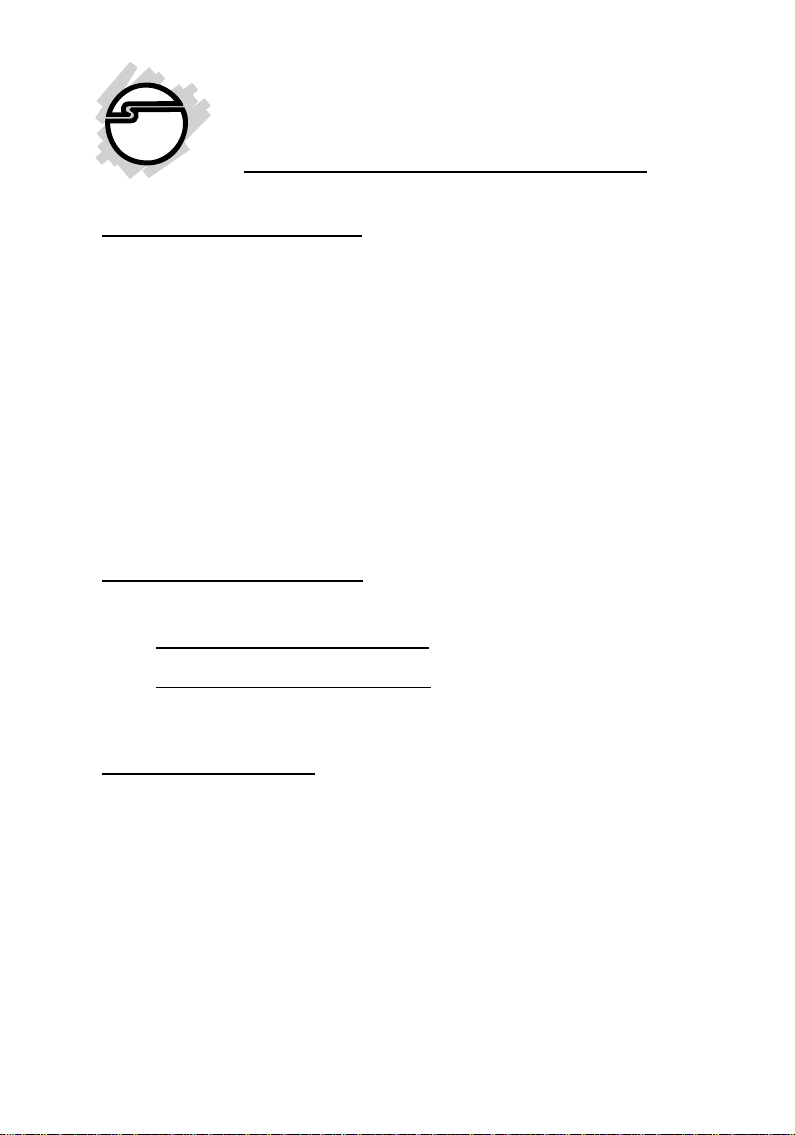
PCI-to-PC Card Pro
Quick Installation Guide
Features and Benefits
• Compliant with PCI local bus specification 2.2
• Compliant with PC card standard release 8.0
specification
• Supports CardBus (Card-32) and 16-bit (PCMCIA
2.1/JEIDA 4.2) card
• ACPI and PCI bus power management 1.1 compliant
• Bridge function between PCI bus and CardBus
• Supports PCI Master/Target protocol and direct
connection to PCI bus
System Requirements
• Pentium or equivalent PC with an available PCI slot
• Windows 98SE/ME/2000: supports 32-bit PC Card
• Windows XP/Server 2003: supports both 32-bit PC
Card and 16-bit PCMCIA
Package Contents
• PCI-to-PC Card Pro
• This quick installation guide
04-0362B
1
Page 2
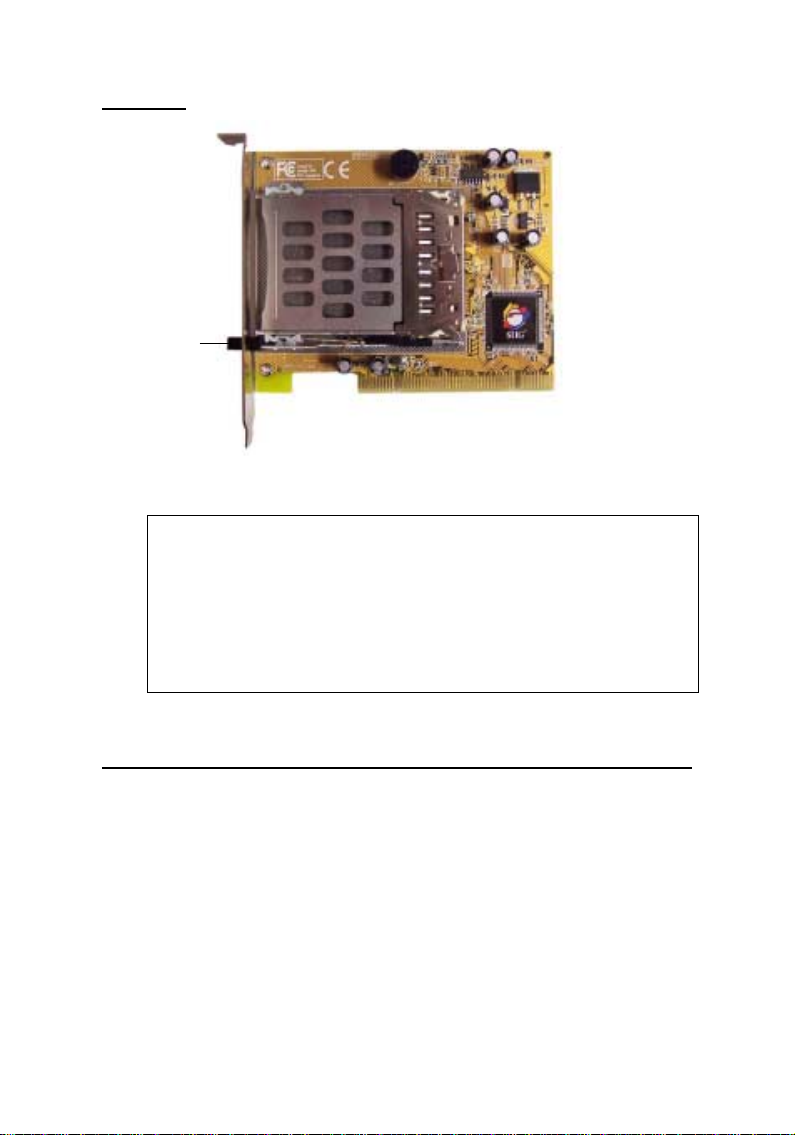
Layout
Ejector lever
Figure 1. Layout
Note: The ejector lever can be placed in two positions,
locked and unlocked. When inserting a PC Card,
the lever can be in either position. However, the
lever must be in the unlocked position to eject a PC
Card. To unlock the lever, push it in until you hear
a click then release it.
Hardware Installation
General instructions for installing the card are provided
below. Since the design of computer cases and
motherboards vary, refer to your computer’s reference
manual for further information, if needed.
1. Turn OFF the power to your computer.
2. Unplug the power cord and remove your computer's
cover.
3. Remove the slot bracket from an available PCI slot.
2
Page 3
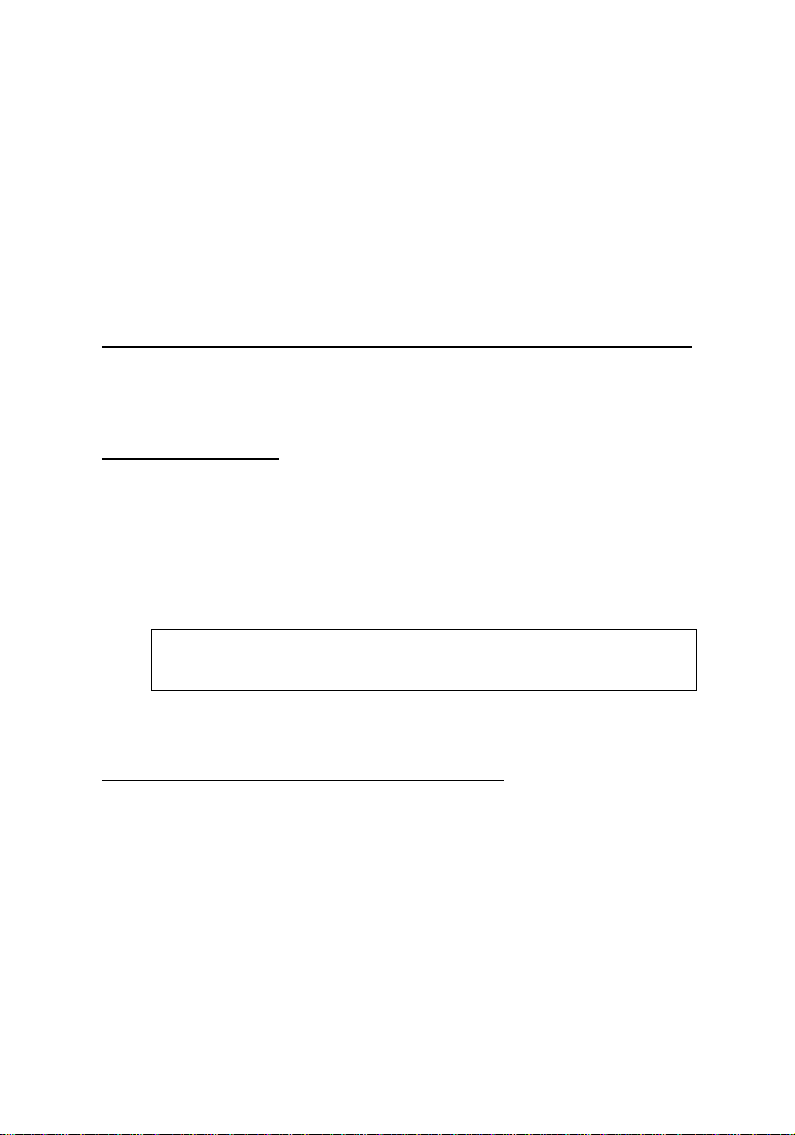
4. Carefully align the card to the selected PCI slot,
push the board down firmly, but gently, until it is
well seated.
5. Replace the slot bracket's holding screw to secure
the card.
6. Replace the computer cover and reconnect the power
cord.
Driver Installation
Please make sure the board is installed before proceeding
with software installation.
Windows 98SE
1. Boot up Windows. At the Welcome to the PC
Card (PCMCIA) Wizard, select No, and click Next.
2. At the PC Card (PCMCIA) Wizard, select No,
then click Next.
3. Click Finish.
Note: If prompted for the Windows 98SE Installation
CD, click OK. Insert this CD, then click OK.
4. Restart Windows to complete the installation.
Windows ME/2000/XP/Server 2003
Windows ME, 2000, XP and Server 2003 will automatically
detect and install the correct drivers for the PC Card
adapter. Restart Windows if you're prompted to do so.
3
Page 4

To Verify Successful Installation
1. Check Device Manager to verify successful driver
installation.
Windows 98SE/ME: From the main desktop, right
click My Computer, then click Properties. Click
Device Manager tab.
Windows 2000/XP/Server 2003: Right click My
Computer, click Manage, then click Device
Manager.
2. Look for the following.
Windows 98SE/ME: Double click PCMCIA socket:
- Ricoh RL5C475 CardBus Controller should be
displayed.
Windows 2000/XP/Server 2003: Double click
PCMCIA adapters:
- Ricoh R/RL/RT/RC/5C475(II), R5C520 or
Compatible CardBus Controller should be
displayed.
3. If this entry doesn't appear, shut down your system
and make sure the PCI board is properly seated. Or
install the PC Card adapter into another PCI slot and
try again.
4
Page 5

Inserting/Removing the PC Cards
Inserting the PC Card: There's only one way the PC Card
can be inserted into the slot. Do not try to force it in if you
meet some resistance. In most systems, the PC Card
should be inserted with the label facing up towards the
top of your system. See Figure 2 for proper orientation.
Removing the PC Card: Simply push the ejector lever
and the PC Card will slide out from the card slot. See
Figure 1 on page 2 for more details.
Ejector lever
Insert with
label facing
up
Figure 2. Inserting a PC Card
5
Page 6

Blank Page
6
Page 7

Technical Support and Warranty
QUESTIONS? SIIG’s Online Support has answers!
Simply visit our website at www.siig.com and click on Support.
Our online support database is updated daily with new drivers
and solutions. Answers to your questions could be just a few clicks
away. You can also submit questions online and one of our technical
support analysts will promptly respond.
A lifetime manufacturer warranty supplied with this product is
offered by SIIG, Inc. Please see SIIG website for more warranty
details. If you should happen to encounter any problems with this
product, please follow the procedures below.
If it is within the store's return policy period, please return the
product to the store where you purchased from.
If your purchase has passed the store's return policy period, please
follow these steps to have the product repaired or replaced.
Step 1: Submit your RMA request.
Go to www.siig.com, click Support, then RMA to submit a
request to SIIG RMA. If the product is determined to be
defective, an RMA number will be issued. SIIG RMA department
can also be reached at (510)413-5333.
Step 2: After obtaining an RMA number, ship the product.
• Properly pack the product for shipping. All software, cable(s)
and any other accessories that came with the original package
must be included.
• Clearly write your RMA number on the top of the returned
package. SIIG will refuse to accept any shipping package, and
will not be responsible for a product returned without an
RMA number posted on the outside of the shipping carton.
• You are responsible for the cost of shipping the product to SIIG
at the following address:
SIIG, Inc.
6078 Stewart Avenue
Fremont, CA 94538
RMA #:
• SIIG will ship the repaired or replaced product via Ground
in the U.S and International Economy outside of the U.S at
no cost to the customer.
7
Page 8

About SIIG, Inc.
Founded in 1985, SIIG, Inc. is a leading computer upgrade manufacturer
of I/O connectivity products, including PCI & ISA serial and parallel
ports, USB, Serial ATA & UltraATA controllers, FireWire (1394a/b),
Networking, Sound Cards, and other accessories. SIIG is the premier
one-stop source of upgrades.
SIIG products offer comprehensive user manuals, many user-friendly
features, and are backed by an extensive manufacturer warranty.
High-quality control standards are evident by the overall ease of
installation and compatibility of our products, as well as one of the
lowest defective return rates in the industry. SIIG products can be
found in computer retail stores, mail order catalogs, and e-commerce
sites in the Americas and the UK, as well as through major distributors,
system integrators, and VARs.
PRODUCT NAME
PCI-to-PC Card Pro
FCC RULES: TESTED TO COMPLY WITH FCC PART 15, CLASS
B OPERATING ENVIRONMENT: FOR HOME OR OFFICE USE
FCC COMPLIANCE STATEMENT:
This device complies with part 15 of the FCC Rules. Operation is
subject to the following two conditions: (1) This device may not cause
harmful interference, and (2) this device must accept any interference
received, including interference that may cause undesired operation.
THE PARTY RESPONSIBLE FOR PRODUCT COMPLIANCE
SIIG, Inc.
6078 Stewart Ave.
Fremont, CA 94538-3152
PCI-to-PC Card Pro is a trademark of SIIG, Inc.
SIIG and SIIG logo are registered trademarks of SIIG, Inc. Microsoft and Windows are registered
trademarks of Microsoft Corporation. Pentium is a registered trademark of Intel Corporation. Other
names used in this publication are for identification only and may be trademarks of their respective
companies.
April, 2005 Copyright ©2005 by SIIG, Inc. All rights reserved.
