Page 1
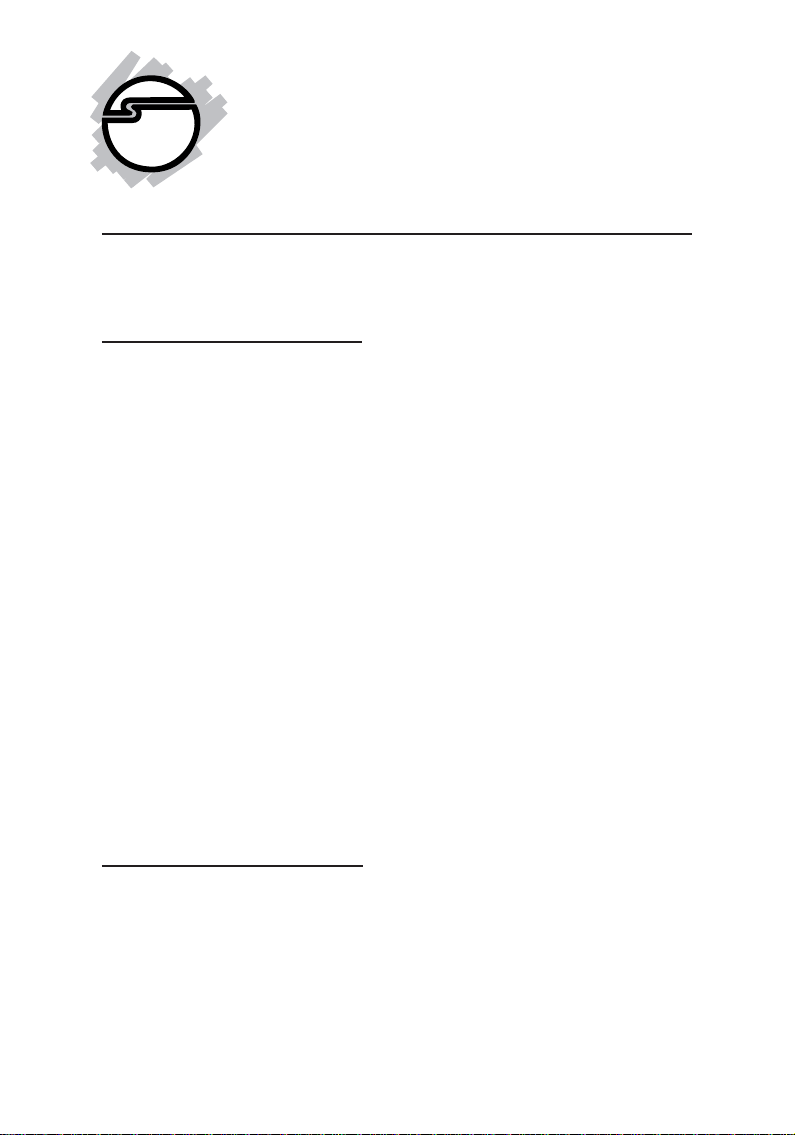
Cyber 2S1P PCI
Quick Installation Guide
Introducing the Cyber 2S1P PCI
The Cyber 2S1P PCI high-speed serial I/O card provides
two 9-pin serial ports and one parallel port.
Features and Benefits
• Conforms to PCI v2.2 Plug and Play
• Full support for Windows-based software
• Reduces CPU load and improves system
performance dramatically
• IRQ sharing feature reduces IRQ conflicts
• High-speed serial port (9-pin) works with 56K V.90
external modems, ISDN terminal adapters, PDAs,
digital cameras, label printers and other serial port
devices
• Built-in FIFO buffers dramatically increase data
transmit/receive speed, especially under Windows'
multitasking environment
• Each serial port can be configured for either 5v or
12v output, for serial devices that require power
• IEEE 1284 compliant SPP/EPP/ECP parallel port
System Requirements
• Pentium or equivalent computer with an available
PCI slot
• Windows 95/98/98SE/ME/NT 4.0/2000/XP/
Server 2003
04-0345B
1
Page 2
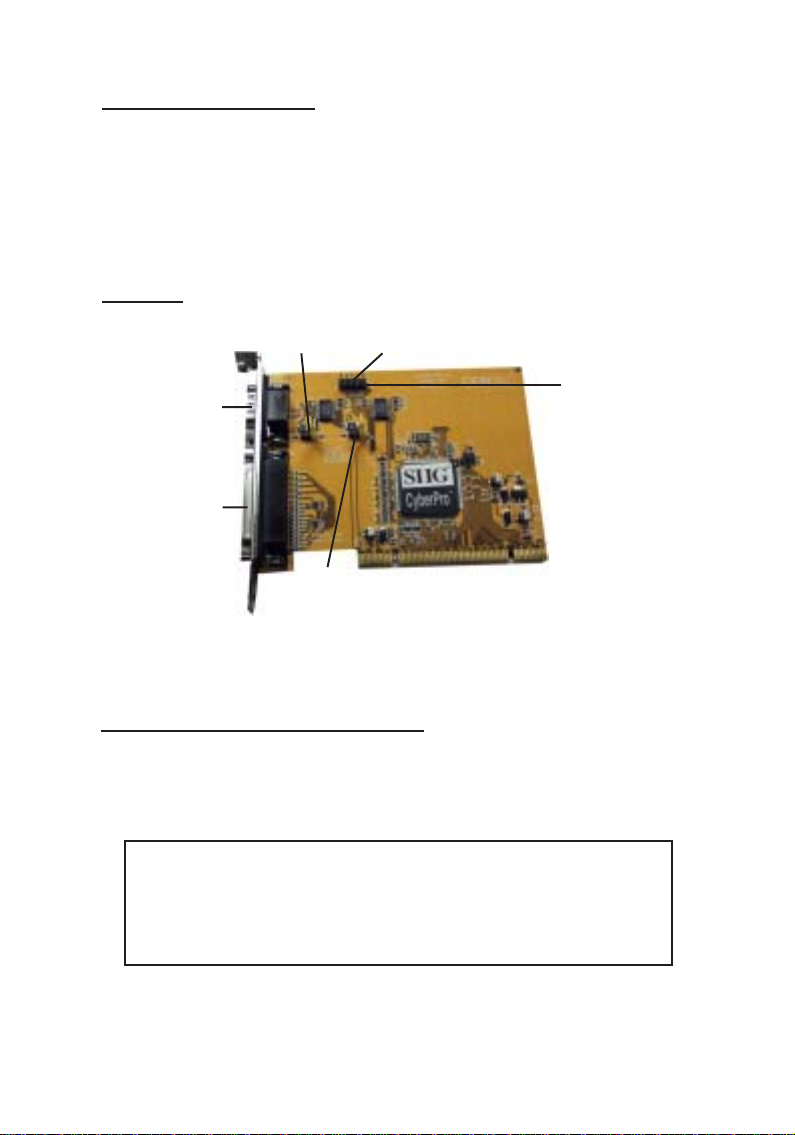
Package Contents
• Cyber 2S1P PCI board
• Connector bracket w/9-pin serial port
• Driver CD
• Quick Installation Guide
Layout
JP1
(S1)
Serial Port 1
(S1)
Parallel Port
Serial Port 2
(S2)
JP2
(S2)
Figure 1. Layout
Pin 1
Jumper Settings (JP1, JP2)
Open = 0 volts (default)
Short 1-2 = 5V
Short 2-3 = 12V
Note: Most serial devices do not require additional
power through the serial port. Refer to your serial
device's manual for more information. The jumper
can be removed if the ports do not require power.
2
Page 3
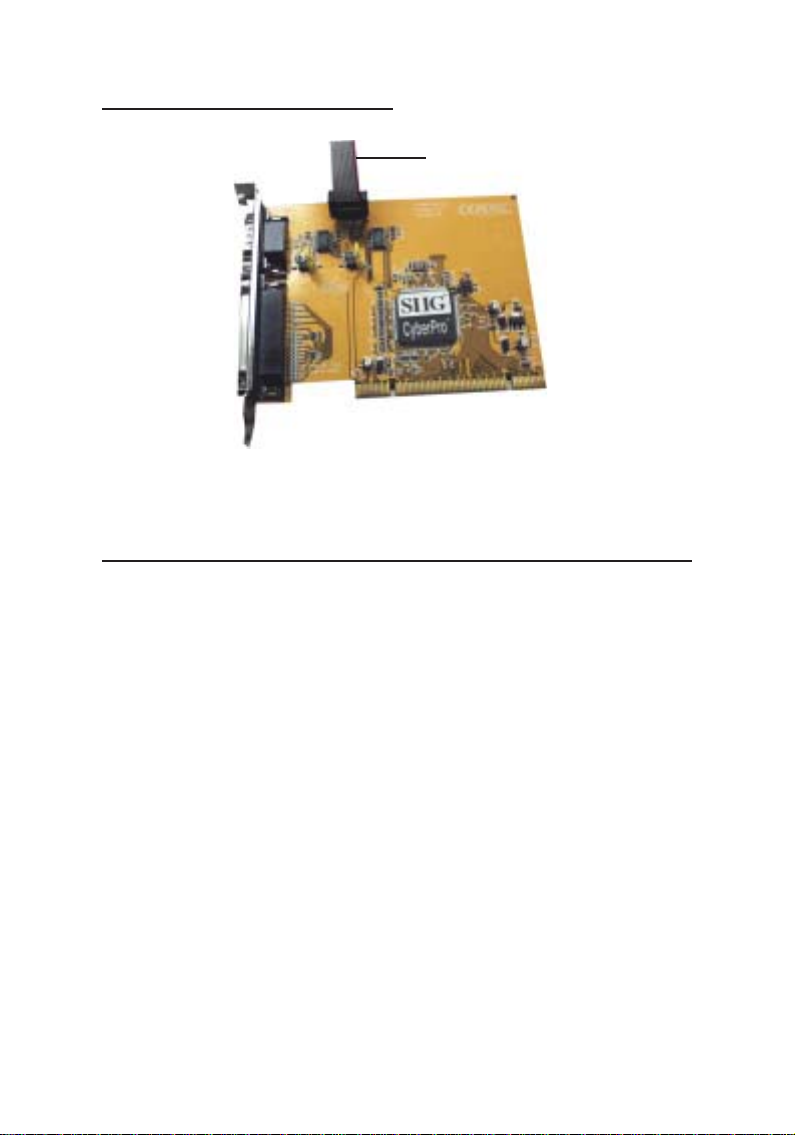
Serial Port 2 Connection
Stripe
Figure 2. Connecting the ribbon cable
Hardware Installation
General instructions for installing the card are provided
below, since the design of computer cases and
motherboards vary. Refer to your computer’s reference
manual for further information, if needed.
Static Electricity Discharge may permanently damage
your system. Discharge any static electricity build up in
your body by touching your computer’s case for a few
seconds. Avoid any contact with internal parts and
handle cards only by their external edges.
1. Turn OFF the power to your computer and any
other connected peripheral devices.
2. Unplug the power cord from the back of the
computer.
3. Remove your computer’s cover.
4. Remove the slot bracket from an available PCI slot.
3
Page 4
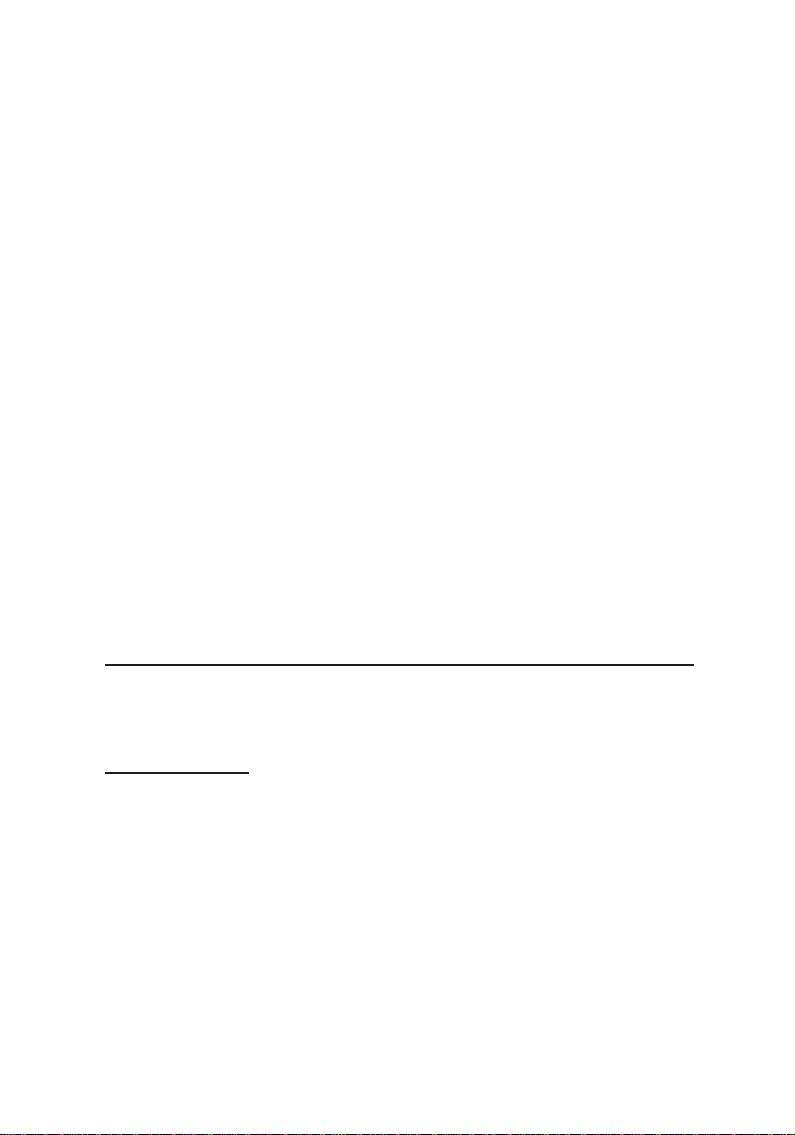
5. Change JP1-JP2 jumper settings to the desired
voltage only if your serial device(s) needs additional
power from the serial port. However, most serial
devices do not require additional power. For more
information, see Figure 1 on page 2. Skip this step
if power is not required.
6. If you need the second serial port, connect the 9-pin
ribbon cable connector now. See Figure 2 on page 3
for more details. Skip this step if you only need one
serial port.
7. To install the card, carefully align the card's bus
connector with the selected PCI slot on the
motherboard. Push the board down firmly, but
gently, until it is well seated.
8. Replace the slot bracket's holding screw to secure
the card.
9. Replace the computer cover and reconnect the power
cord.
Driver Installation
This section provides information on how to install the
Cyber 2S1P PCI drivers.
Windows 95
1. At the Update Device Driver Wizard, click Next.
2. Insert the driver CD, and click Other Locations.
Type in D:\9x, click OK, then Finish. (Change D: to
match your CD-ROM drive letter)
3. From the Insert Disk window, click OK. When the
Copying Files dialog box appears, type in
D:\9x, then click OK.
4. Repeat steps 1-3.
5. Restart Windows to complete the installation.
4
Page 5

Windows 98/98SE
1. At the Add New Hardware Wizard, click Next.
2. Select Search for the best driver for your device
(Recommended), then click Next.
3. Insert the driver CD, check Specify a location,
uncheck the other boxes, type in D:\9x, click Next.
(Change D: to match your CD-ROM drive letter)
4. Click Next, then Finish.
5. Repeat steps 1-4.
6. Restart Windows to complete the installation.
Windows ME
1. At the Add New Hardware Wizard, select Specify
the location of the driver (Advanced), click Next.
2. Insert the driver CD, check Specify a location,
uncheck the other box, type in D:\Me, then click
Next. (Change D: to match your CD-ROM drive
letter)
3. Click Next and Finish.
4. Repeat steps 1-3.
5. Restart Windows to complete the installation.
To Verify Windows 95/98/98SE/ME Installation
1. From the main desktop, right click My Computer,
click Properties, then click Device Manager.
2. Double click Ports (COM & LPT), Printer Port...
and CyberParallel PCI should be displayed one
time and CyberSerial PCI 16Cxxx... should be
displayed two times.
3. Double click Multi-function adapters, SIIG
CyberPro 2S1P PCI board should be displayed.
5
Page 6

Windows NT 4.0
1. From the desktop click Start, then Run.
2. Insert the driver CD, type in
D:\NT4\Install_Serial.exe, then click OK. (Change
D: to match your CD-ROM drive letter)
3. Click Next when the Welcome window appears.
4. Choose Install, then click Next.
5. Click Yes, then click Exit.
6. From the desktop click Start, then Run.
7. Type in D:\NT4\Install_Parallel.exe, then click
OK. (Change D: to match your CD-ROM drive
letter)
8. Repeat steps 3-5.
9. Click Yes to restart Windows to complete the
installation.
To Verify Windows NT 4.0 Installation
1. Click Start, Settings, Control Panel, double click
Ports device icon.
2. Two new COM ports will be assigned when
successfully installed.
3. Click Start, Programs, Administrative Tools,
Windows NT Diagnostics. Click Resources tab,
SIIGpar and SIIGser should be displayed.
Windows 2000
1. At the Found New Hardware Wizard, click Next.
2. Select Search for a suitable driver for my device
(recommended), and click Next.
3. Select Specify a location, uncheck the other boxes,
and click Next.
6
Page 7

4. Insert the driver CD, type in D:\2000, then click OK.
(Change D: to match your CD-ROM drive letter)
5. Click Next and Finish.
6. Repeat steps 1-5 two more times.
7. Restart Windows to complete the installation.
Windows XP
1. At the Found New Hardware Wizard, choose Install
from a list or specific location (Advanced), then
click Next.
2. Insert the driver CD, check Include this location in
the search, uncheck the other check box, type in
D:\XP, and click Next. (Change D: to match your
CD-ROM drive letter)
3. If the Hardware Installation window pops up, click
Continue Anyway, then Finish. Our driver has been
tested for stability and compatibility.
4. Repeat steps 1-3 three more times.
5. Restart Windows to complete the installation.
Windows Server 2003
1. At the Found New Hardware Wizard, choose Install
from a list or specific location (Advanced), then
click Next.
2. Insert the driver CD, check Include this location in
the search, uncheck the other check box, type in
D:\2003, and click Next. (Change D: to match your
CD-ROM drive letter)
3. If the Hardware Installation window pops up, click
Continue Anyway, then Finish. Our driver has been
tested for stability and compatibility.
7
Page 8

4. Repeat steps 1-3 three more times.
5. Restart Windows to complete the installation.
To Verify Windows 2000/XP/Server 2003
Installation
1. Right click My Computer, click Manage, then select
Device Manager.
2. Double click Ports (COM & LPT), two CyberSerial
PCI 16Cxxx... and one CyberParallel PCI... should
be displayed.
3. Double click Multifunction adapters, SIIG
CyberPro 2S1P PCI board should be displayed.
Changing COM Port Address
Some serial devices need a specific COM port in order to
work. If your serial device works properly, do not
change this setting.
Windows 95/98/98SE/ME
1. From the Device Manager window double click
Ports (COM & LPT), then double click the
CyberSerial PCI serial port you want to change.
2. Click Settings tab, at the Port Name box click the
down arrow and select a COM address that is not
currently in use.
3. Click OK, then click OK again to close Device
Manager to save the changes. Follow steps 1-3 again
to change the second serial port if needed.
Windows 2000/XP/Server 2003
1. From the Device Manager window double click
Ports (COM & LPT), then double click the
CyberSerial PCI... serial port you want to change.
8
Page 9

2. Click Settings tab and click Advanced.
3. Click the down arrow that is next to the COM Port
number box and select a COM port that is not in use.
Click OK.
4. Click OK, then close Device Manager to save the
changes. Follow steps 1-4 again to change the second
serial port if needed.
Changing Parallel Port Address (LPT)
Some parallel devices need a specific parallel port in
order to work. If your parallel device works properly, do
not change this setting.
Windows 95/98/98SE/ME
1. From the Device Manager window double click
Ports (COM & LPT), then double click CyberParallel
PCI.
2. Click Settings tab, check Enable use of I/O location
278h.
3. Click OK, click OK again to close Device Manager
and click Yes to restart Windows to save the changes.
Windows 2000/XP/Server 2003
1. From the Device Manager window double click
Ports (COM & LPT), then double click CyberParallel
PCI....
2. Click Port Settings tab.
3. At the LPT Port Number box, click the down arrow
and select an LPT port that is not in use.
4. Click OK, then close Device Manager to save the
changes.
9
Page 10

10
Blank Page
Page 11

Technical Support and Warranty
QUESTIONS? SIIG’s Online Support has answers!
Simply visit our website at www.siig.com and click on Support.
Our online support database is updated daily with new drivers
and solutions. Answers to your questions could be just a few clicks
away. You can also submit questions online and one of our technical
support analysts will promptly respond.
A lifetime manufacturer warranty supplied with this product is
offered by SIIG, Inc. Please see SIIG website for more warranty
details. If you should happen to encounter any problems with this
product, please follow the procedures below.
If it is within the store's return policy period, please return the
product to the store where you purchased from.
If your purchase has passed the store's return policy period, please
follow these steps to have the product repaired or replaced.
Step 1: Submit your RMA request.
Go to www.siig.com, click Support, then RMA to submit a
request to SIIG RMA. If the product is determined to be
defective, an RMA number will be issued. SIIG RMA department
can also be reached at (510)413-5333.
Step 2: After obtaining an RMA number, ship the product.
• Properly pack the product for shipping. All software, cable(s)
and any other accessories that came with the original package
must be included.
• Clearly write your RMA number on the top of the returned
package. SIIG will refuse to accept any shipping package, and
will not be responsible for a product returned without an
RMA number posted on the outside of the shipping carton.
• You are responsible for the cost of shipping the product to SIIG
at the following address:
SIIG, Inc.
6078 Stewart Avenue
Fremont, CA 94538
RMA #:
• SIIG will ship the repaired or replaced product via Ground
in the U.S and International Economy outside of the U.S at
no cost to the customer.
11
Page 12

About SIIG, Inc.
Founded in 1985, SIIG, Inc. is a leading computer upgrade
manufacturer of I/O connectivity products, including PCI & ISA
serial and parallel ports, USB, Serial ATA & UltraATA controllers,
FireWire (1394a/b), Networking, Sound Cards, and other accessories.
SIIG is the premier one-stop source of upgrades.
SIIG products offer comprehensive user manuals, many user-friendly
features, and are backed by an extensive manufacturer warranty.
High-quality control standards are evident by the overall ease of
installation and compatibility of our products, as well as one of the
lowest defective return rates in the industry. SIIG products can be
found in computer retail stores, mail order catalogs, and e-commerce
sites in the Americas and the UK, as well as through major distributors,
system integrators, and VARs.
PRODUCT NAME
Cyber 2S1P PCI
FCC RULES: TESTED TO COMPLY WITH FCC PART 15, CLASS
B OPERATING ENVIRONMENT: FOR HOME OR OFFICE USE
FCC COMPLIANCE STATEMENT:
This device complies with part 15 of the FCC Rules. Operation is
subject to the following two conditions: (1) This device may not cause
harmful interference, and (2) this device must accept any interference
received, including interference that may cause undesired operation.
THE PARTY RESPONSIBLE FOR PRODUCT COMPLIANCE
SIIG, Inc.
6078 Stewart Ave.
Fremont, CA 94538-3152
Cyber 2S1P PCI is a trademark of SIIG, Inc.
SIIG and SIIG logo are registered trademarks of SIIG, Inc. Microsoft and Windows are
registered trademarks of Microsoft Corporation. Pentium is a registered trademark of Intel
Corporation. Other names used in publication are for identification only and may be trademarks
of their respective companies.
March, 2005 Copyright ©2005 by SIIG, Inc. All rights reserved.
