Page 1
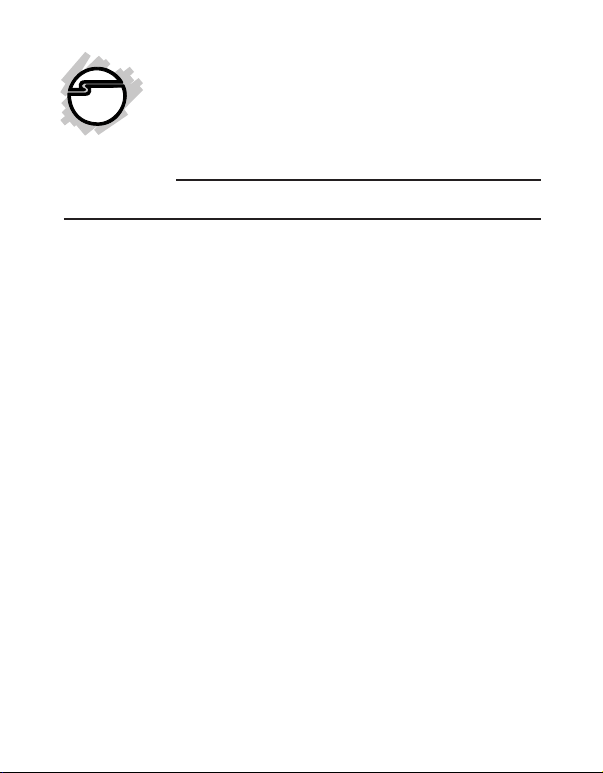
2-Port RS232 Serial
PCIe with 16950 UART
Quick Installation Guide
Introduction
The 2-Port RS232 Serial PCIe with 16950 UART is
a high-speed serial card that provides two
additional serial ports to your system.
Key Features and Benefits
• PCI Express (x1) single port serial with 128byte FIFO buffers
• Works in any available PCI Express slot
• Supports data transfer rate up to 230Kb/s
• Built-in 16C950 compatible UART
System Requirements
• PCI Express equipped system with an
available PCI Express slot
• Windows
Vista (32-/64-bit) / XP (32-/64-bit) / Server
2003 & 2008 (32-/64-bit) / Server 2008 R2
/ 2000
04-0719B
®
8 (32-/64-bit) / 7 (32-/64-bit) /
1
Page 2

Package Contents
• 2-Port RS232 Serial PCIe with 16950 UART
• Driver CD
• Quick installation guide
Layout
Stripe
Serial port pin header (P2)
Serial port pin
header (P1)
Connector bracket with 9-pin serial port
Figure 1: Layout
2
Page 3
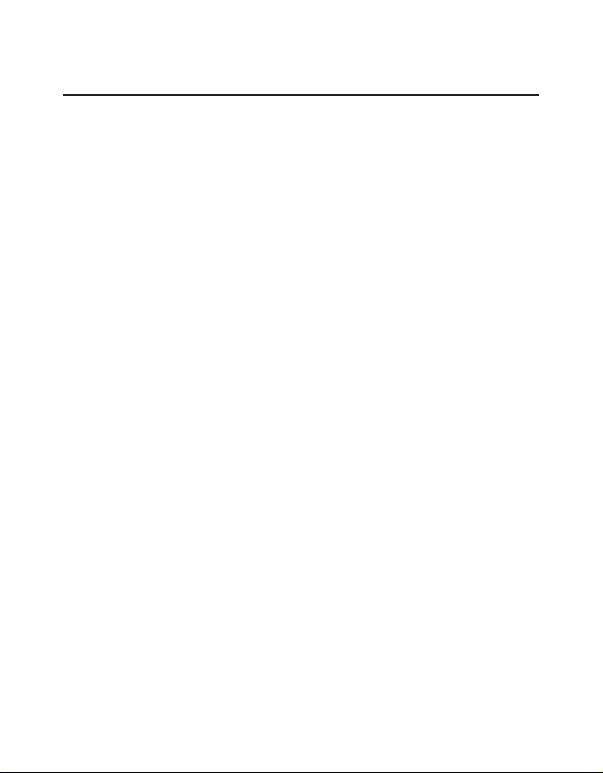
Hardware Installation
General instructions for installing the card are
provided below. Since the design of computer
cases and motherboards vary, refer to your
computer’ s reference manual for further
information, if needed.
Static Electricity Discharge may permanently
damage your system. Discharge any static
electricity build up in your body by touching your
computer’ s case for a few seconds. Avoid any
contact with internal parts and handle cards
only by their external edges.
1. Turn OFF the power to your computer and
any other connected peripheral devices.
2. Unplug the power cord and remove the
cover from the computer.
3. Remove the slot bracket from an available
PCIe slot.
4. To install the card, carefully align the card's
bus connector with the selected PCIe slot on
the motherboard. Push the board down
firmly, but gently, until it is well seated.
3
Page 4
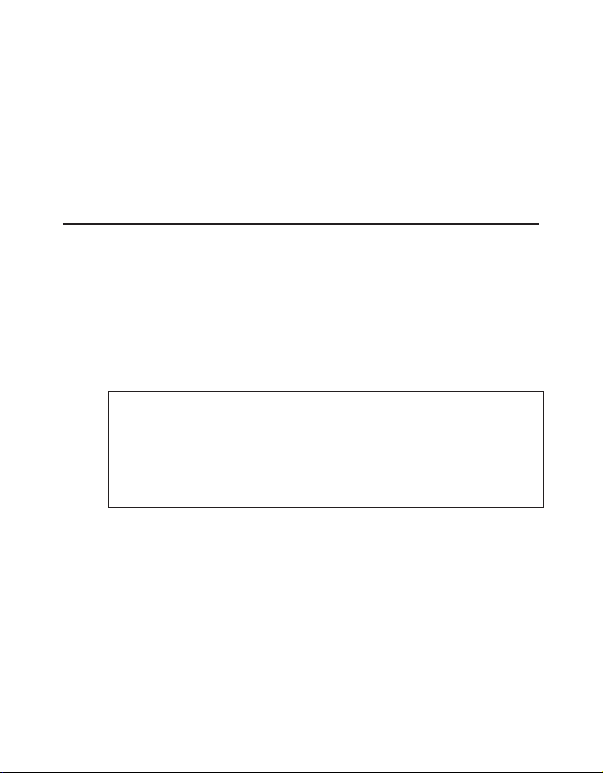
5. Replace the slot bracket's holding screw to
secure the card.
6. Replace the computer cover and reconnect
the power cord.
Driver Installation
Follow the instructions below to install the 2-Port
RS232 Serial PCIe with 16950 UART drivers.
Windows 8 (32-/64-bit) / 7 (32-/64-bit) /
Server 2008 R2
1. Install the board and boot up Windows.
Note: Windows 7 will automatically search
preconfigured driver folders for the proper
driver, this process may take several minutes
to complete. Do not interrupt this process.
2. Insert the driver CD. Close AutoPlay if
prompted.
3. Click Start. In the Search programs and
files box, type D:\setup.exe, press Enter.
Or press Windows key and R, type
D:\setup.exe, click OK. (Change D: to
match your CD/DVD-ROM drive letter)
4
Page 5

4. At the User Account Control, click Yes.
Skip this step if not prompted.
5. At the Welcome to the OXFORD
OXPCIe952 Serial/Parallel PCIe Card
Setup Wizard, click Install.
6. At the Completing the OXFORD
OXPCIe952 Serial/Parallel PCIe Card
Wizard, select Reboot now, then click Finish
to complete the installation.
Windows Vista (32-/64-bit) / Server 2008
(32-/64-bit)
1. Install the board and boot up Windows.
2. At the Found New Hardware window,
click Cancel.
3. Insert the driver CD. Close AutoPlay if
prompted.
4. Click Start. In the Start Search box, type
D:\setup.exe, press Enter. (Change D: to
match your CD/DVD-ROM drive letter)
5. At the User Account Control, click Allow.
Skip this step if not prompted.
5
Page 6

6. At the Welcome to the OXFORD
OXPCIe952 Serial/Parallel PCIe Card
Setup Wizard, click Install.
7. At the Completing the OXFORD
OXPCIe952 Serial/Parallel PCIe Card
Wizard, select Reboot now, then click Finish
to complete the installation.
Windows XP (32-/64-bit) / Server 2003
(32-/64-bit)
1. Install the board and boot up Windows.
2. At the Found New Hardware Wizard, click
Cancel.
3. Insert the driver CD. Close AutoPlay if
prompted.
4. Click Start, Run. Type D:\setup.exe, click
OK. (Change D: to match your CD/DVD
ROM drive letter)
5. At the Welcome to the OXFORD
OXPCIe952 Serial/Parallel PCIe Card
Setup Wizard, click Install.
6
Page 7

6. At the Completing the OXFORD
OXPCIe952 Serial/Parallel PCIe Card
Wizard, select Reboot now, then click Finish
to complete the installation.
Windows 2000
1. Install the board and boot up Windows.
2. At the Found New Hardware Wizard, click
Cancel.
3. Insert the driver CD. Close AutoPlay if
prompted.
4. Click Start, Run. Type D:\setup.exe, click
OK. (Change D: to match your CD/DVD
ROM drive letter)
5. At the Welcome to the OXFORD
OXPCIe952 Serial/Parallel PCIe Card
Setup Wizard, click Install.
6. At the Completing the OXFORD
OXPCIe952 Serial/Parallel PCIe Card
Wizard, select Reboot now, then click Finish
to complete the installation.
7
Page 8

To Verify Windows Installation
1. Check in Device Manager to verify
installation.
For Windows 8 / 7: Right click Computer,
click Manage, then click Device Manager.
For Windows Vista: Right click Computer,
click Manage, click Continue, then click
Device Manager.
For Windows XP / Server 2003 / 2000: Right
click My Computer, click Manage, click
Device Manager.
For Windows Server 2008 / Server 2008 R2:
Right click Computer, click Manage, double
click Diagnostics, then click Device
Manager.
2. Click on the + (plus sign) in front of Ports
(COM & LPT), and a two PCI Express
UART Port ... should be displayed.
8
Page 9

Changing Serial Port Number
Some serial port devices need a specific
communication port in order to function properly.
If your communication port device works, do not
make any changes.
1. Right click My Computer, click Manage,
then click Device Manager.
2. Click on the + (plus sign) in front of Ports
(COM & LPT), double click the PCI Express
UART Port.
3. Click the Settings tab.
4. Click the down arrow next to the COM Port
Number to Use box. Select a communication
port that is not in use, then click OK.
5. Restart your system to take effect.
9
Page 10

Blank Page
10
Page 11

Technical Support and Warranty
QUESTIONS? SIIG’s Online Support has answers! Simply visit our web site at
www.siig.com and click Support. Our online support database is updated daily with
new drivers and solutions. Answers to your questions could be just a few clicks away.
You can also submit questions online and a technical support analyst will promptly
respond.
SIIG offers a 2-year manufacturer warranty with this product. This warranty covers the
original purchaser and guarantees the product to be free of any defects in materials or
workmanship for two (2) years from the date of purchase of the product.
SIIG will, at our discretion, repair or replace (with an identical product or product
having similar features and functionality) the product if defective in materials or
workmanship. This warranty gives you specific legal rights, and you may also have other
rights which vary from state to state. Please see our web site for more warranty details.
If you encounter any problems with this product, please follow the procedures below.
A) If it is within the store's return policy period, please return the product to the store
where you purchased from.
B) If your purchase has passed the store's return policy period, please follow the steps
below to have the product repaired or replaced.
Step 1: Submit your RMA request.
Go to www.siig.com, click Support, then REQUEST A PRODUCT REPLACEMENT
to submit a request to SIIG RMA or fax a request to 510-657-5962. Your RMA request
will be processed, if the product is determined to be defective, an RMA number will
be issued.
Step 2: After obtaining an RMA number, ship the product.
• Properly pack the product for shipping. All accessories that came with the
original package must be included.
• Clearly write your RMA number on the top of the returned package. SIIG will
refuse to accept any shipping package, and will not be responsible for a product
returned without an RMA number posted on the outside of the shipping
carton.
• You are responsible for the cost of shipping to SIIG. Ship the product to the
following address:
SIIG, Inc.
6078 Stewart Avenue
Fremont, CA 94538-3152, USA
RMA #:
• SIIG will ship the repaired or replaced product via Ground in the U.S. and
International Economy outside of the U.S. at no cost to the customer.
11
Page 12

About SIIG, Inc.
Founded in 1985, SIIG, Inc. is a leading manufacturer of IT connectivity
solutions (including Serial ATA and Ultra ATA Controllers, FireWire, USB,
and legacy I/O adapters) that bridge the connection between Desktop/
Notebook systems and external peripherals. SIIG continues to grow by adding
A/V and Digital Signage connectivity solutions to our extensive portfolio.
SIIG products offer comprehensive user manuals, many user-friendly features,
and are backed by an extensive manufacturer warranty. High quality control
standards are evident by the overall ease of installation and compatibility of
our products, as well as one of the lowest defective return rates in the industry.
SIIG products can be found in computer retail stores, mail order catalogs,
through major distributors, system integrators, and VARs in the Americas and
the UK, and through e-commerce sites.
2-Port RS232 Serial PCIe with 16950 UART
FCC RULES: TESTED TO COMPLY WITH FCC PART 15, CLASS B
OPERATING ENVIRONMENT: FOR HOME OR OFFICE USE
This device complies with part 15 of the FCC Rules. Operation is subject
to the following two conditions: (1) This device may not cause harmful
interference, and (2) this device must accept any interference received,
including interference that may cause undesired operation.
THE PARTY RESPONSIBLE FOR PRODUCT COMPLIANCE
SIIG, Inc.
6078 Stewart Avenue
Fremont, CA 94538-3152, USA
Phone: 510-657-8688
2-Port RS232 Serial PCIe with 16950 UART is a trademark of SIIG, Inc. SIIG and the SIIG logo
are registered trademarks of SIIG, Inc. Microsoft and Windows are registered trademarks of
Microsoft Corporation. All other names used in this publication are for identification only
and may be trademarks of their respective owners.
November, 2012 Copyright © 2012 by SIIG, Inc. All rights reserved.
PRODUCT NAME
FCC COMPLIANCE STATEMENT:
