Page 1

1
1394 PCI Adapter
Quick Installation Guide
04-0224F
Introducing the 1394 PCI Adapter
The 1394 PCI Adapter is designed to add FireWire
(1394a) interface to your PC computer for easy connection
to DV camcorders, hard disk drives (self-powered),
scanners, printers and other 1394 devices.
Features and Benefits
• Compliant with IEEE 1394-1995, 1394a-2000 and
1394 OHCI 1.1 standards
• PCI 2.2 compliant and works in 32-/64-bit, 3.3V or
5V PCI slots
• Provides three high-speed FireWire ports for
connecting up to 63 devices
• Supports both asynchronous and isochronous data
transfer modes
• Supports serial bus data transfer rates of 100, 200,
and 400 Mbps
System Requirements
• Pentium® II or equivalent PC with an available PCI
slot
• Windows® 7 (32-/64-bit) / Vista (32-/64-bit) / XP
(32-/64-bit) / Server 2003 & 2008 (32-/64-bit) /
2000 / ME / 98SE
Page 2
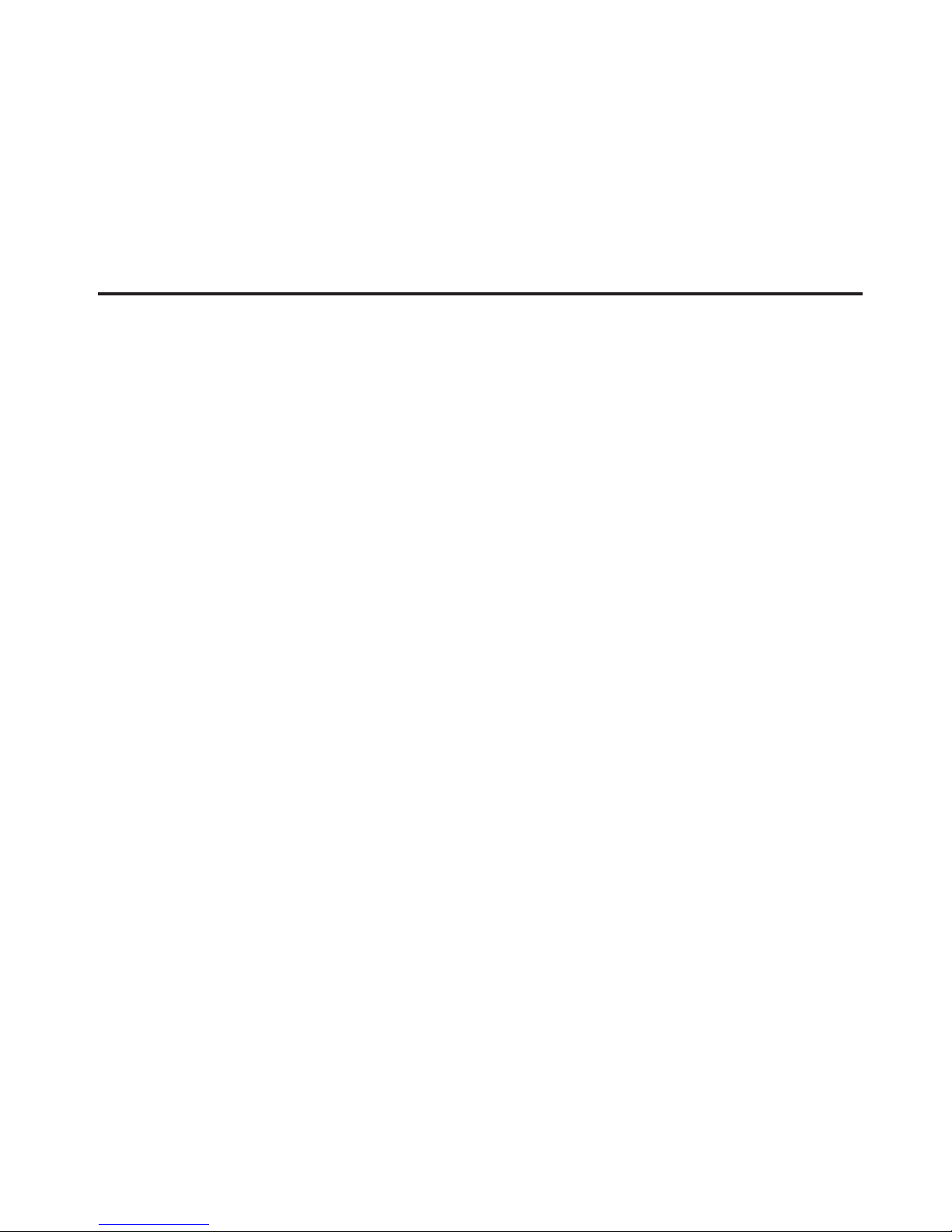
2
Package Contents
• 1394 PCI Adapter
• Quick Installation Guide
Hardware Installation
General instructions for installing the card are provided
below. Since the design of computer cases and
motherboards vary, refer to your computer’s reference
manual for further information, if needed.
Static Electricity Discharge may permanently damage your
system. Discharge any static electricity build up in your
body by touching your computer case for a few seconds.
Avoid any contact with internal parts and handle cards
only by their external edges.
1. Turn OFF the power to your computer.
2. Unplug the power cord and remove your computer's
cover.
3. Remove the slot bracket from an available PCI slot.
4. Carefully align the card to the selected PCI slot push
the board down firmly, but gently, until it is well
seated.
5. Replace the slot bracket holding screw to secure the
card.
6. Replace the computer cover and reconnect the power
cord.
Page 3
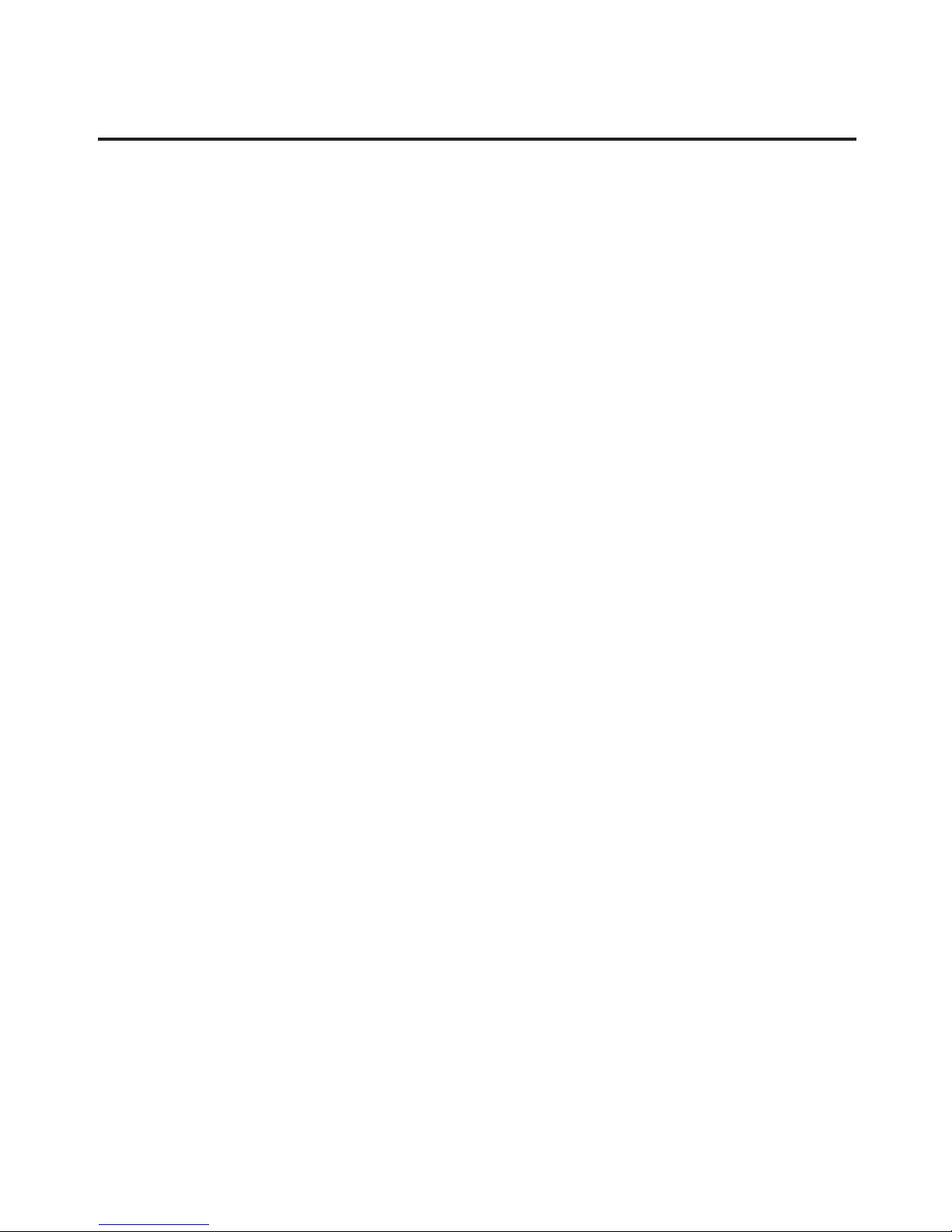
3
Driver Installation
Please make sure the board is installed before proceeding
with driver installation.
Windows 7 / Vista / XP / Server 2003 & 2008 / 2000
Windows 7, Vista, XP, Server 2003 & 2008 and 2000 will
automatically detect and install the correct driver for the
1394 PCI adapter. No additional driver installation is
needed.
Windows ME
1. At the Add New Hardware Wizard, choose
Automatic search for a better driver
(Recommended), then click Next.
2. Click Finish and restart Windows to complete
driver installation.
Windows 98SE
1. When Windows boots up, a New Hardware Found
dialog box should appear and the OHCI Compliant
IEEE 1394 Host Controller is identified.
2. At the Add New Hardware Wizard, click Next.
3. Choose Search for the best driver for your device,
and click Next.
4. Clear all check boxes, click Next and Next again.
Note: If prompted for the Windows 98SE CD, insert
it, then click OK.
5. Click Finish to complete driver installation.
Page 4

4
To Verify Windows Installation
1. Check Device Manager to verify successful driver
installation.
For Windows 7 / Vista / XP / Server 2003 & 2008 / 2000
Right click Computer or My Computer, then click
Manage. Click Device Manager.
For Windows Server 2008
Right click Computer, click Manage, double click
Diagnostics. Click Device Manager.
For Windows ME / 98SE
From the main desktop, right click My Computer,
then click Properties. Click Device Manager tab.
2. Double click 1394 Bus Controller or IEEE 1394 Bus
host controllers option.
- An IEEE 1394 Host Controller should be displayed.
Connecting 1394 Devices
Windows has built-in driver support for many 1394 devices.
Please refer to device manufacturer for details on how to
install device driver for your 1394 product. Different
devices may require different types of 1394 cable.
Page 5

5
Blank Page
Page 6

6
Blank Page
Page 7

7
Technical Support and Warranty
QUESTIONS? SIIG’s Online Support has answers! Simply visit our web site at
www.siig.com and click Support. Our online support database is updated daily
with new drivers and solutions. Answers to your questions could be just a few
clicks away. You can also submit questions online and a technical support
analysts will promptly respond.
SIIG offers a lifetime manufacturer warranty with this product. Please see our
web site for more warranty details. If you encounter any problems with this
product, please follow the procedures below.
If it is within the store's return policy period, please return the product to the store
where you purchased from. If your purchase has passed the store's return policy
period, please follow these steps to have the product repaired or replaced.
Step 1: Submit your RMA request.
Go to www.siig.com, click Support, then RMA to submit a
request to
SIIG RMA. If the product is determined to be
defective, an RMA number will be issued.
Step 2: After obtaining an RMA number, ship the product.
• Properly pack the product for shipping. All accessories that came with
the original package must be included.
• Clearly write your RMA number on the top of the returned package. SIIG
will refuse to accept any shipping package, and will not be responsible
for a product returned without an RMA number posted on the outside of
the shipping carton.
• You are responsible for the cost of shipping. Ship the product to the
following address:
SIIG, Inc.
6078 Stewart Avenue
Fremont, CA 94538-3152, USA
RMA #:
• SIIG will ship the repaired or replaced product via Ground
in the U.S. and International Economy outside of the U.S. at
no cost to the customer.
Page 8

About SIIG, Inc.
Founded in 1985, SIIG, Inc. is a leading computer upgrade manufacturer of I/O
connectivity products, including PCI & ISA serial and parallel ports, USB, Serial
ATA & UltraATA controllers, FireWire (1394a/b), networking, sound cards,
and other accessories. SIIG is the premier one-stop source of upgrades.
SIIG products offer comprehensive user manuals, many user-friendly features,
and are backed by an extensive manufacturer warranty. High-quality control
standards are evident by the overall ease of installation and compatibility of
our products, as well as one of the lowest defective return rates in the industry.
SIIG products can be found in computer retail stores, mail order catalogs,
through major distributors, system integrators, and VARs in the Americas and
the UK, and through e-commerce sites.
1394 PCI Adapter is a trademark of SIIG, Inc. SIIG and the SIIG logo are registered
trademarks of SIIG, Inc. Microsoft, Windows and Windows Vista are either registered
trademarks or trademarks of Microsoft Corporation in the United States and/or other
contries. Pentium is a registered trademark of Intel Corporation. Other names used in this
publication are for identification only and may be trademarks of their respective companies.
October, 2009 Copyright © 2009 by SIIG, Inc. All rights reserved.
PRODUCT NAME
1394 PCI Adapter
FCC RULES: TESTED TO COMPLY WITH FCC PART 15, CLASS B
OPERATING ENVIRONMENT: FOR HOME OR OFFICE USE
FCC COMPLIANCE STATEMENT:
This device complies with part 15 of the FCC Rules. Operation is subject
to the following two conditions: (1) This device may not cause harmful
interference, and (2) this device must accept any interference received,
including interference that may cause undesired operation.
THE PARTY RESPONSIBLE FOR PRODUCT COMPLIANCE
SIIG, Inc.
6078 Stewart Avenue
Fremont, CA 94538-3152, USA
Phone: 510-657-8688
